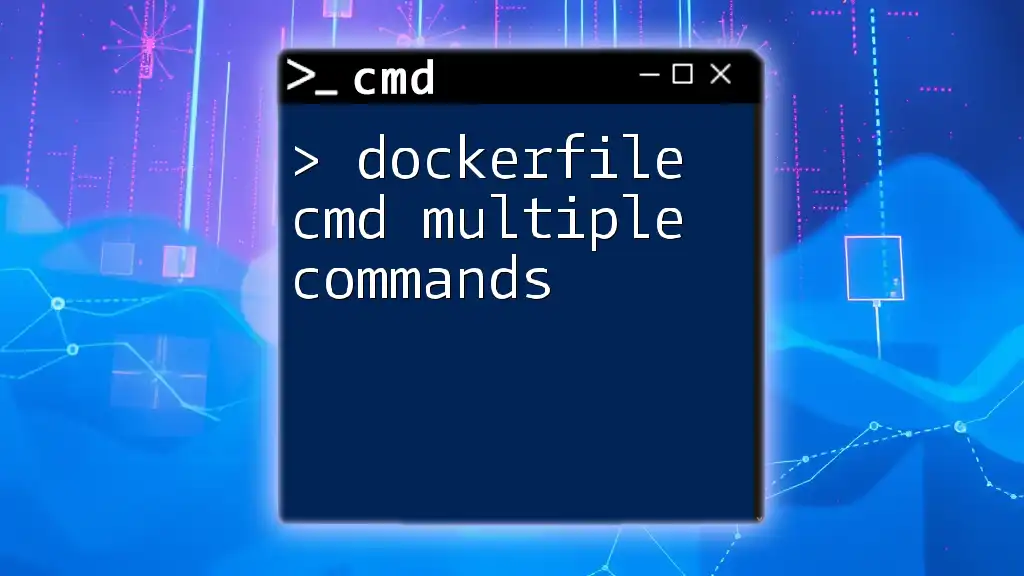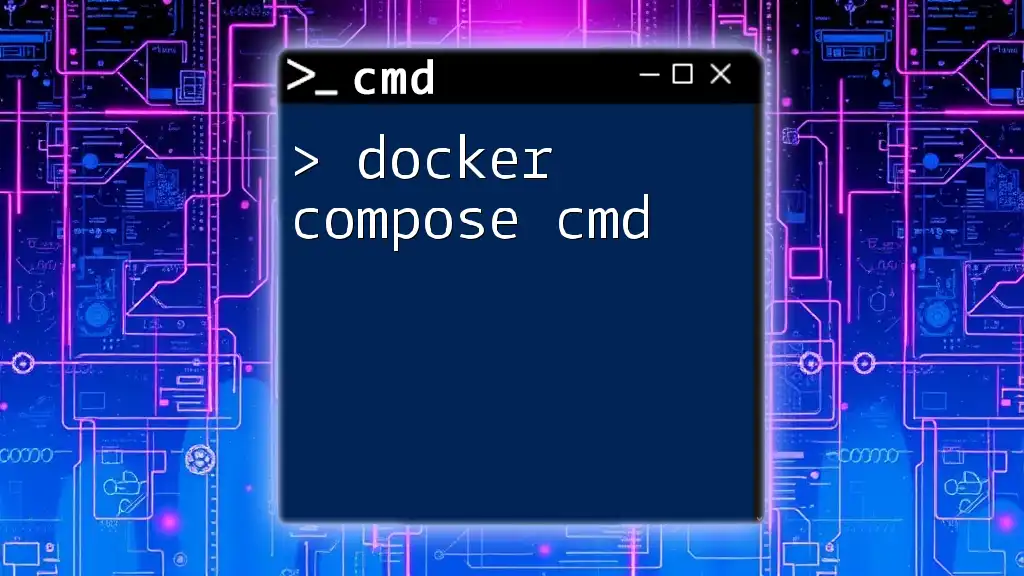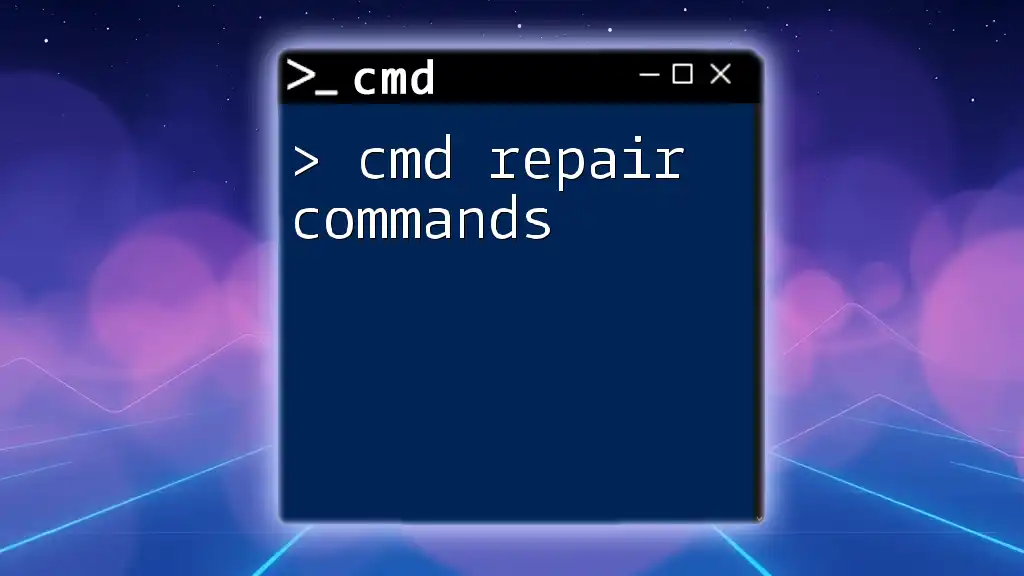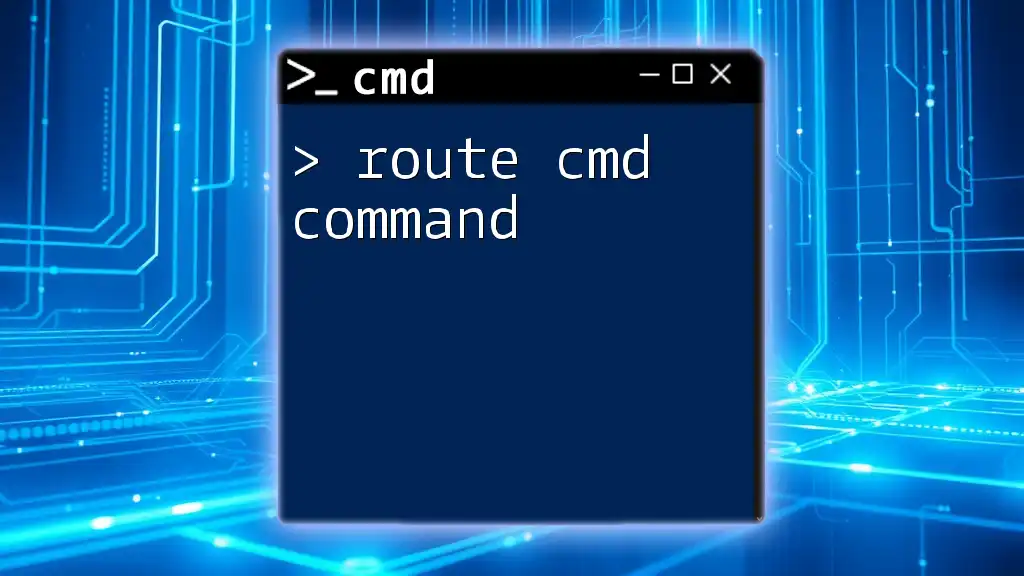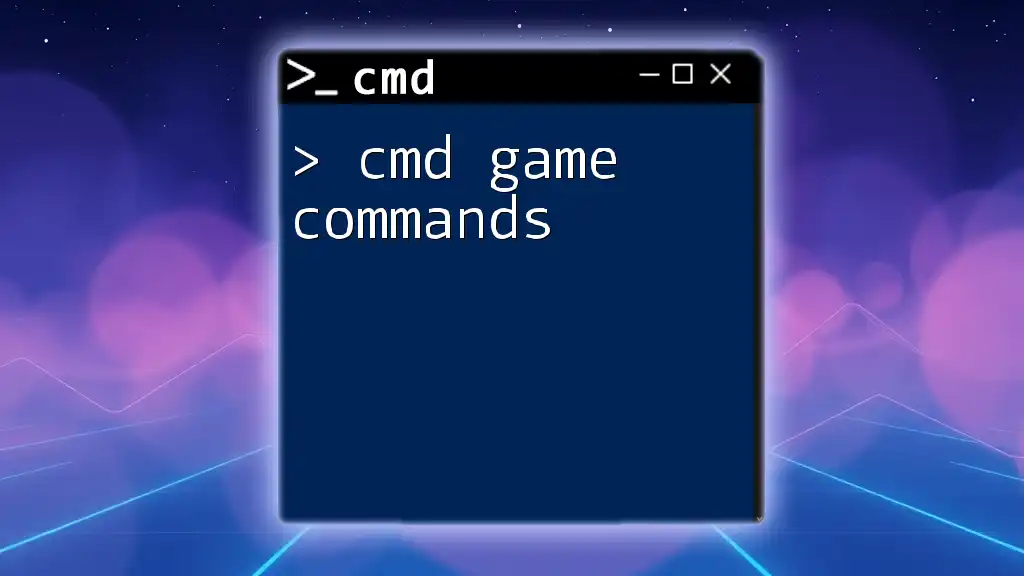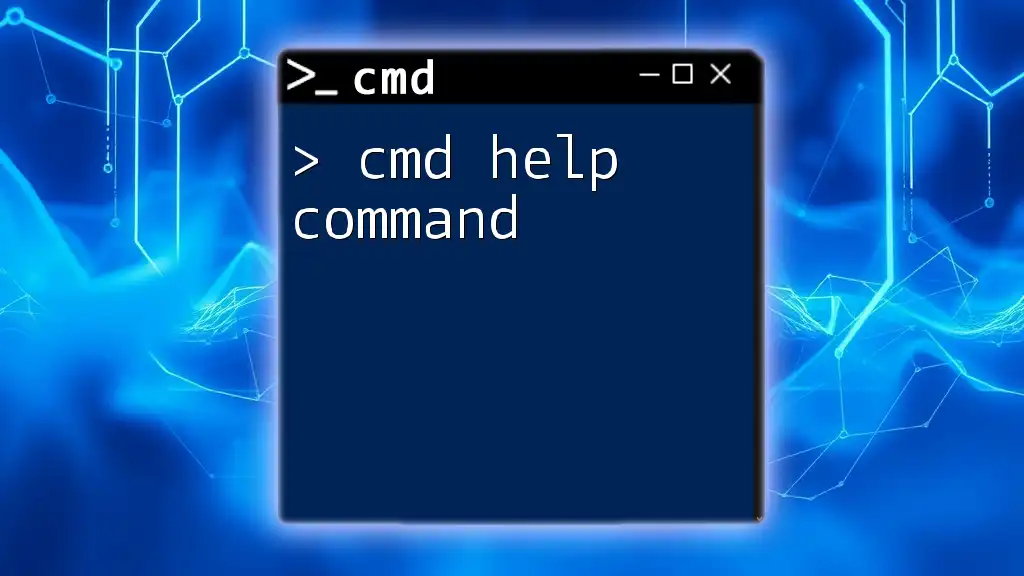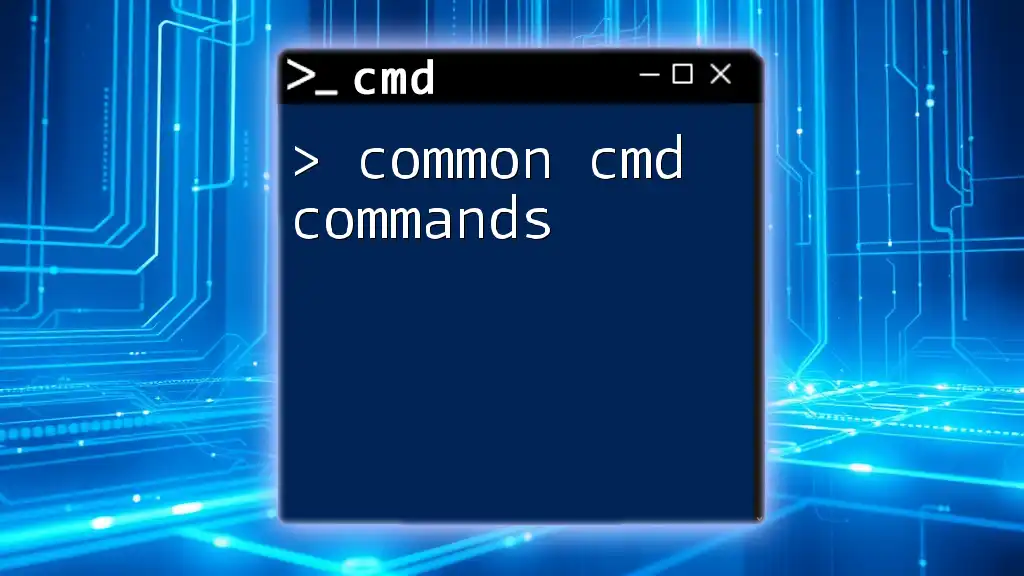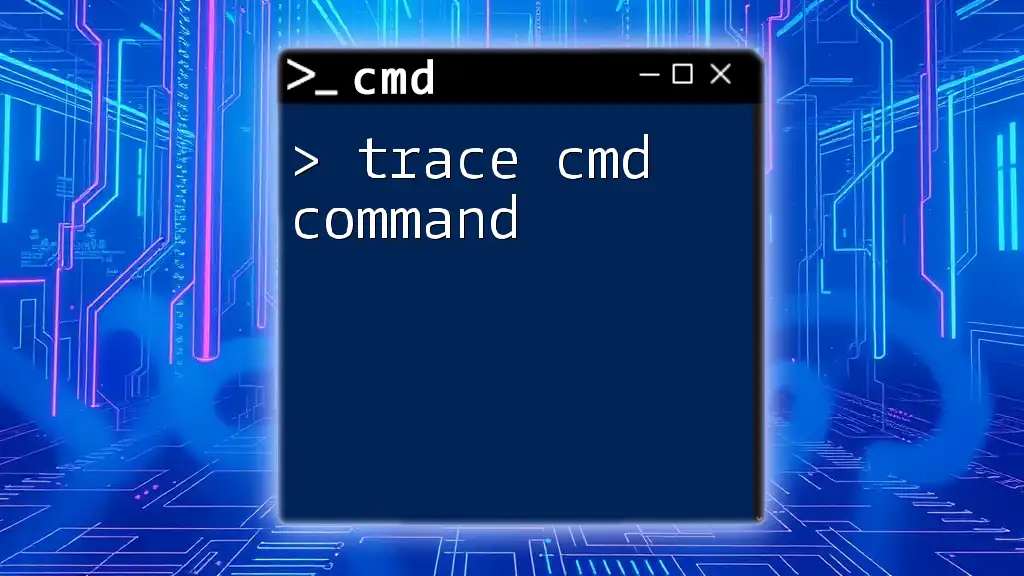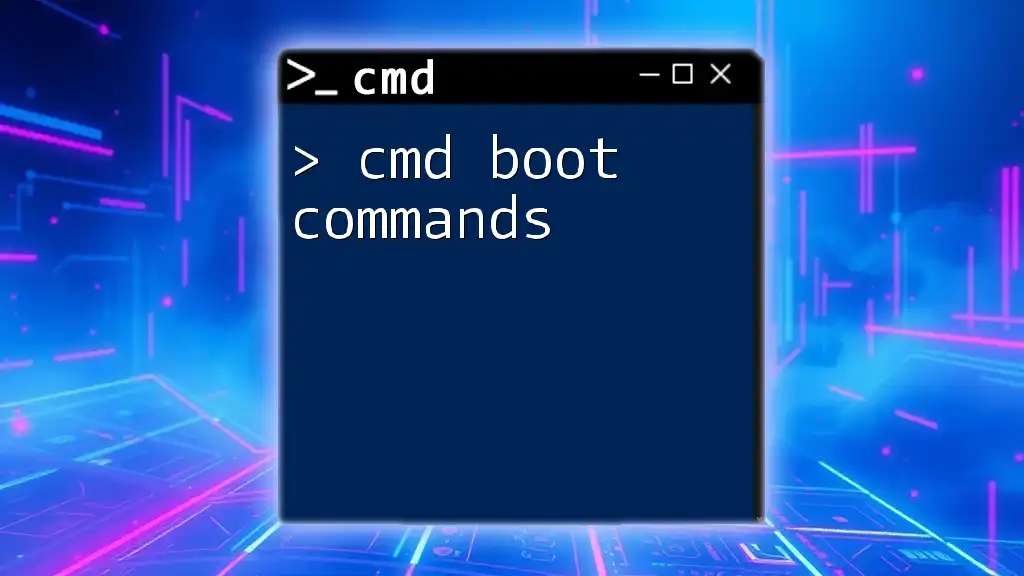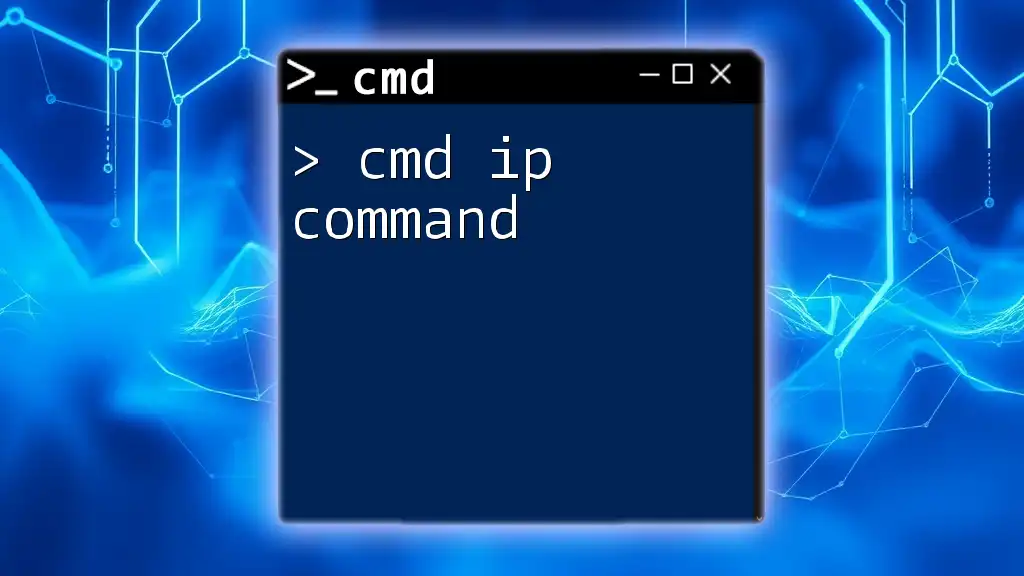In a Dockerfile, you can execute multiple commands using the `CMD` instruction by wrapping them in a shell form or by using an array form with a command and its arguments.
Here's an example using the shell form:
CMD echo "Starting application..." && npm start
And here's an example using the exec form:
CMD ["sh", "-c", "echo 'Starting application...' && npm start"]
Understanding the CMD Instruction
What is CMD?
The CMD instruction in a Dockerfile defines the default command that runs when a container is started from the image. It is crucial for controlling the behavior of your application in a containerized environment.
There are two primary forms of CMD:
-
Shell form: This executes the command in a shell. It allows the use of shell features like piping, but is less efficient as it spawns an intermediate shell.
CMD command param1 param2 -
Exec form: This is the preferred form as it doesn't involve a shell process, which enhances performance and security. It requires arguments to be in a JSON array.
CMD ["executable", "param1", "param2"]
Understanding these forms is essential as they affect the execution environment and behavior of commands within your Docker container.
Why Use Multiple CMD Commands?
Many may be under the impression that a Dockerfile can only contain a single CMD instruction. However, there are specific scenarios where multiple CMD commands may be beneficial:
-
Execution of Different Processes: Sometimes you might need to run background services alongside your main application. Multiple CMD commands can facilitate starting several processes that work in tandem.
-
Execution of Scripts with Multiple Steps: Rather than placing all commands directly within the Dockerfile, it might be beneficial to encapsulate them in a shell script. This approach allows you to manage complexity and maintain readability.
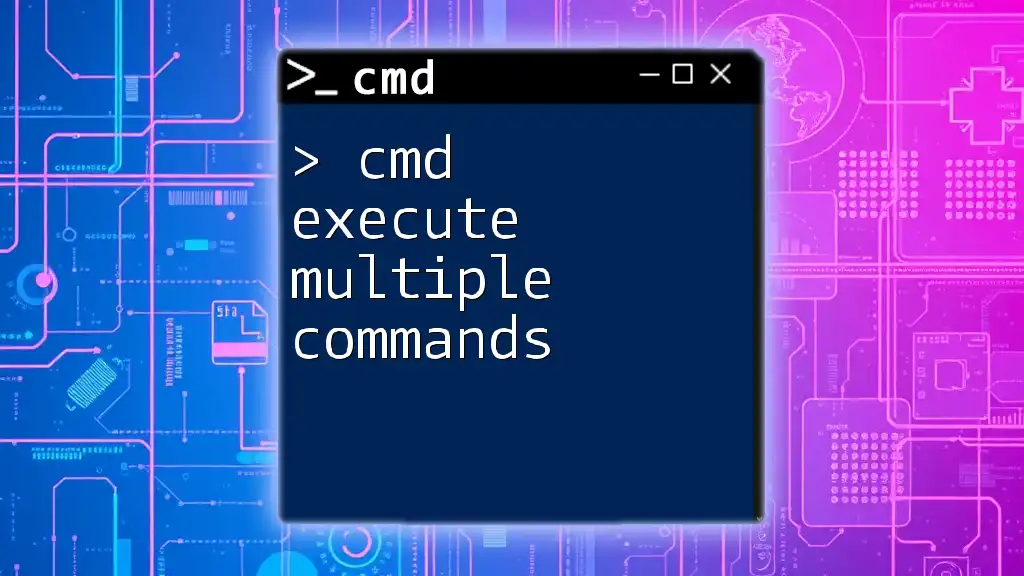
When to Use Multiple CMD Commands
Running Different Processes
In certain situations, you might want to run more than one application. For instance, you may need an application server alongside a database server. To facilitate this, you can use a shell script.
Running Scripts with Multiple Steps
You can create a shell script that incorporates several commands. This offers flexibility and allows you to keep your Dockerfile clean. Additionally, by using a script, you can implement error handling and logging more effectively.
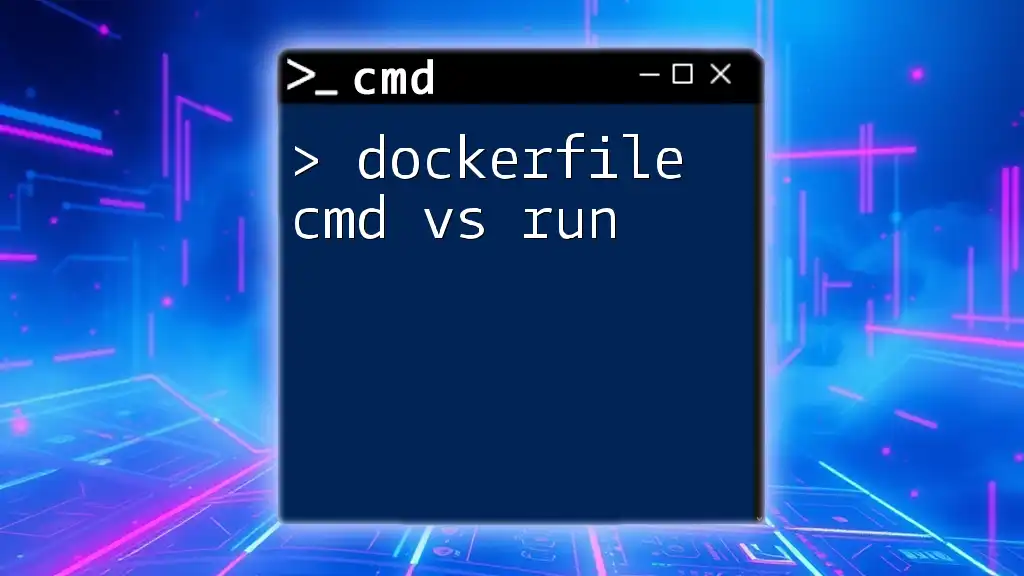
Implementing Multiple CMD Commands in Dockerfile
The Basics of CMD Syntax
As previously mentioned, the syntax for the CMD command should be well understood. Once you select the form that best fits your use case, you can effectively implement multiple commands.
Combining CMD with Other Instructions
CMD can interact with other Dockerfile instructions, such as RUN and ENTRYPOINT. Understanding how these instructions work together can help you optimize your Dockerfiles.
Example of Running Multiple Commands
Using a Shell Script
Suppose you want to run multiple commands that prepare the environment before starting your application. You can create a shell script (e.g., `start.sh`) and reference it in your CMD command:
COPY start.sh /usr/local/bin/start.sh
RUN chmod +x /usr/local/bin/start.sh
CMD ["/usr/local/bin/start.sh"]
The above Dockerfile snippet demonstrates how to copy a script into the container, make it executable, and finally use it as the CMD. This method allows you to define multiple commands within `start.sh`, giving you greater control over execution flow.
Using Logical Operators in Shell Form
You may also opt to execute multiple commands directly within a single CMD instruction using logical operators like `&&` or `;`. For instance:
CMD /bin/bash -c "echo 'Starting services...' && service nginx start"
In this CMD instruction, if the first command (`echo`) executes successfully, it then proceeds to start the `nginx` service. This approach can be useful but may come with a caveat in that errors from subsequent commands may go unnoticed if you're not careful.
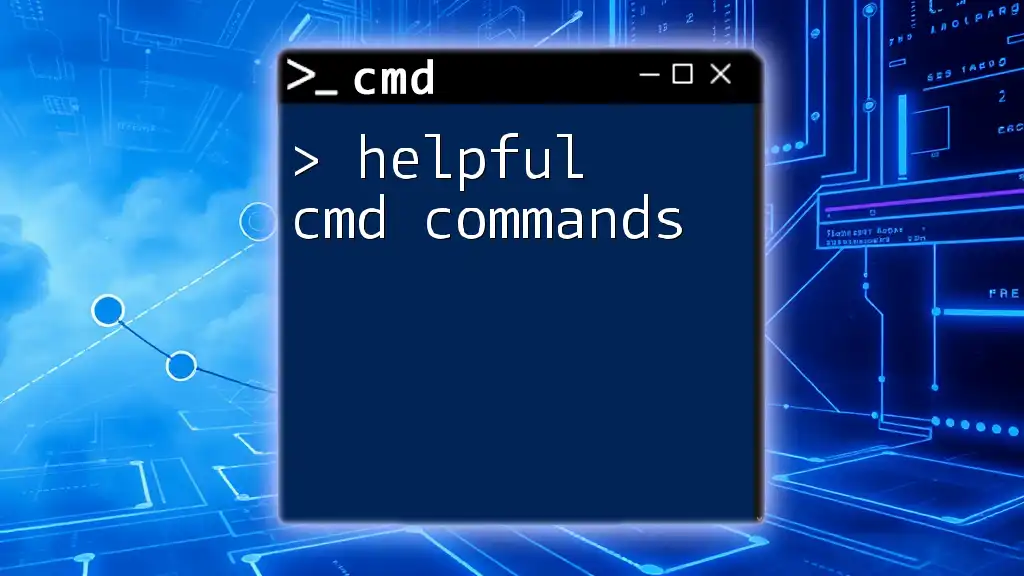
Best Practices for Using Multiple CMD Commands
Keeping It Simple
While it might be tempting to include numerous commands in your CMD instruction, remember that simplicity is key. It's essential to avoid over-complicating your Dockerfile, as this can lead to maintenance challenges later on.
Layer Caching
One of Docker's powerful features is its layer caching. Using multiple CMD commands can impact the efficiency of your Docker image builds. To ensure efficient layer caching and reduce image size, be judicious about the commands you include and consider consolidating them where possible.
Debugging CMD Issues
When working with multiple CMD commands, issues may arise. Common challenges include command failures or incorrect paths. To debug CMD in Docker containers:
- Log Outputs: Ensure output logs are available for each command you run.
- Interactive Testing: Consider running your container interactively to test CMD commands in real time.
- Use EXIT Codes: Track exit codes to identify failures promptly.
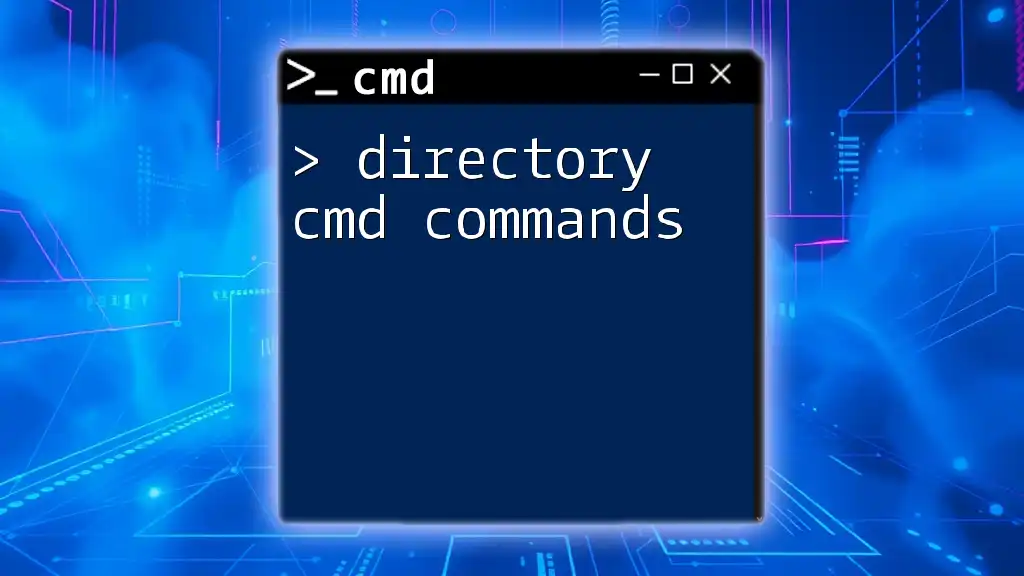
Conclusion
Understanding how to utilize the dockerfile cmd multiple commands effectively enriches your containerization strategy. Emphasizing clarity, conciseness, and effective troubleshooting ensures that your Docker environment remains robust and manageable. By following best practices and implementing examples wisely, you can greatly enhance your container's functionality and ease of use.
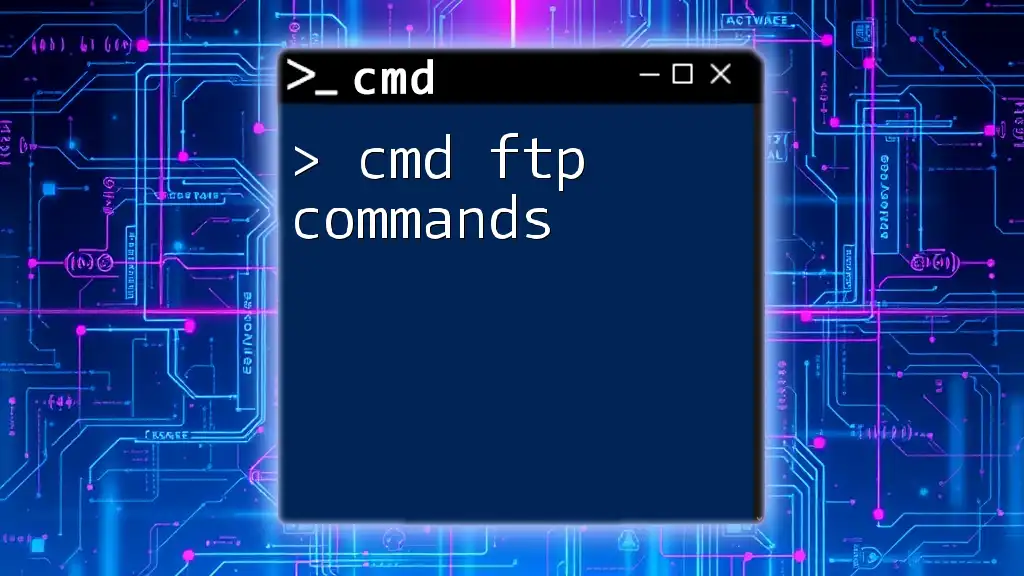
Additional Resources
To delve deeper into Docker and CMD command usage, refer to the official Docker documentation and various tutorials available online. Experiment with different techniques and engage with the community to enhance your learning experience.