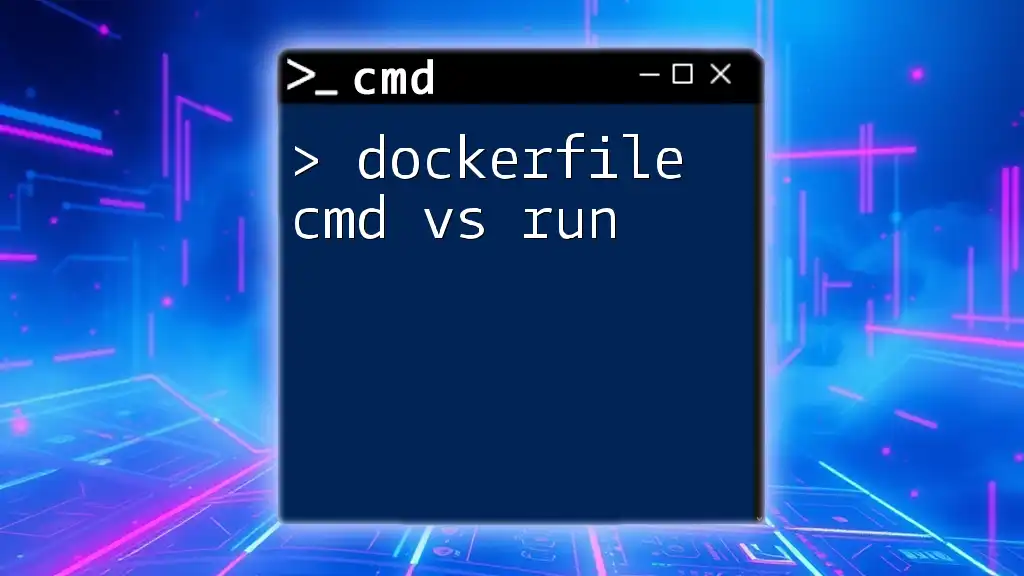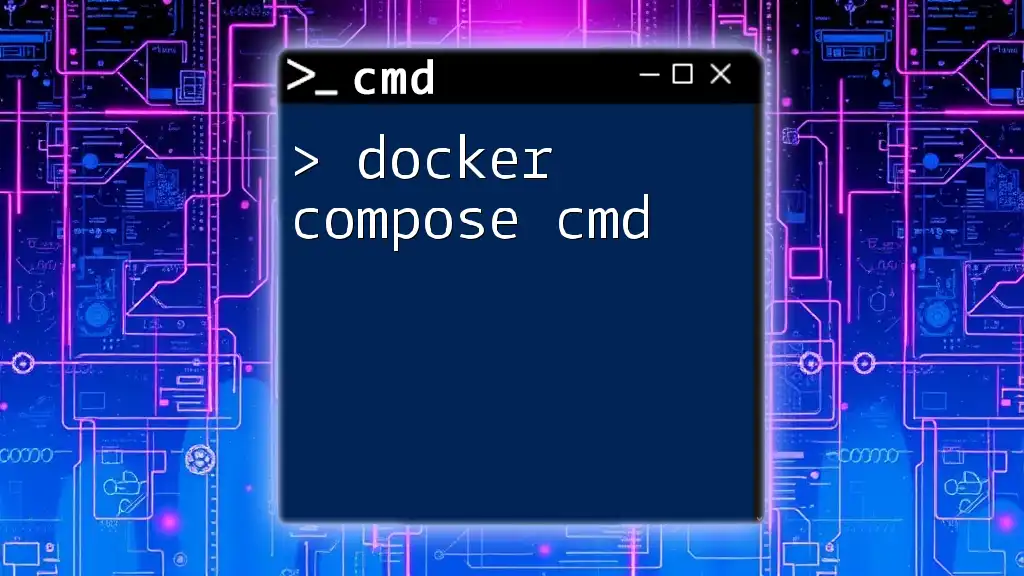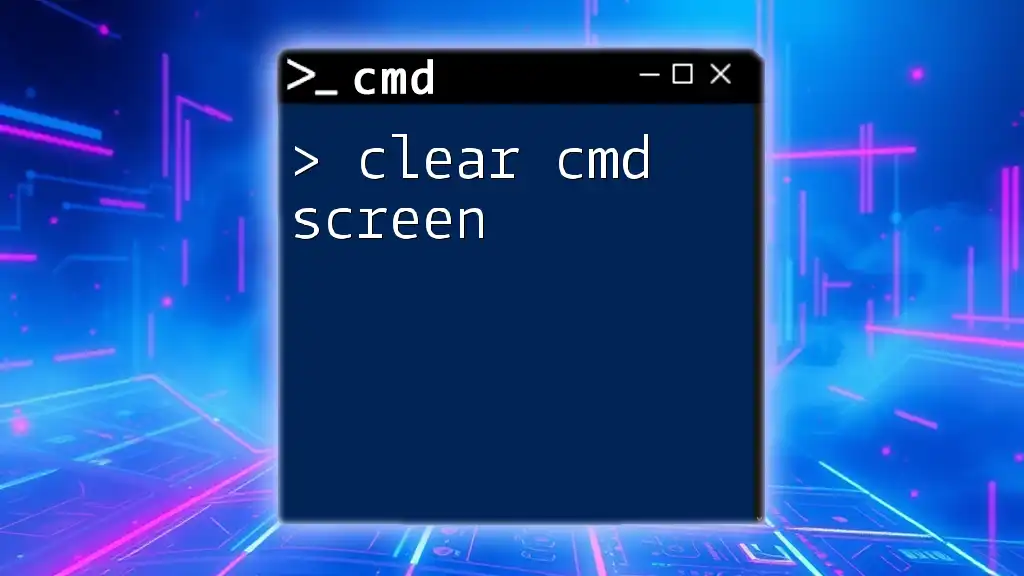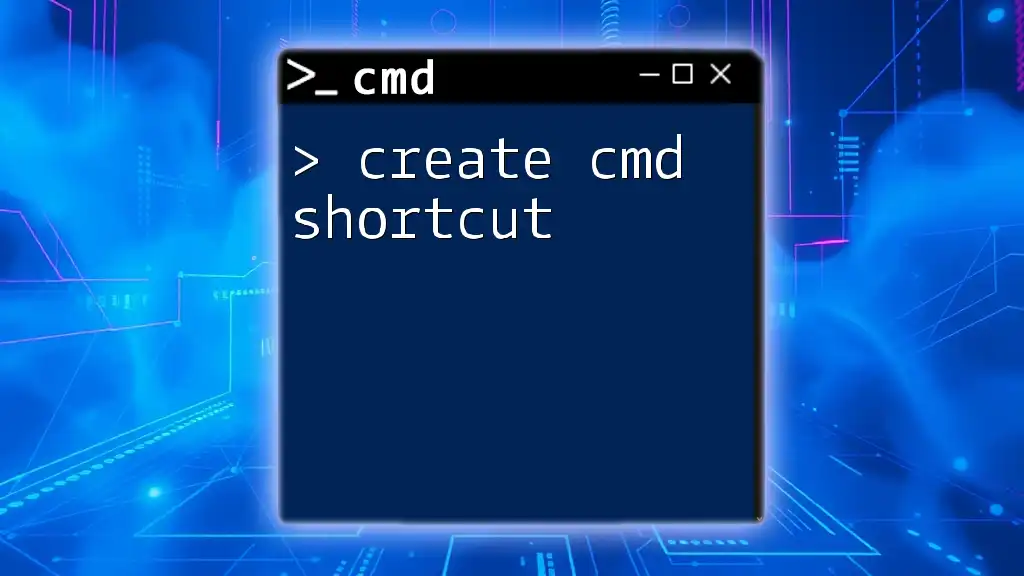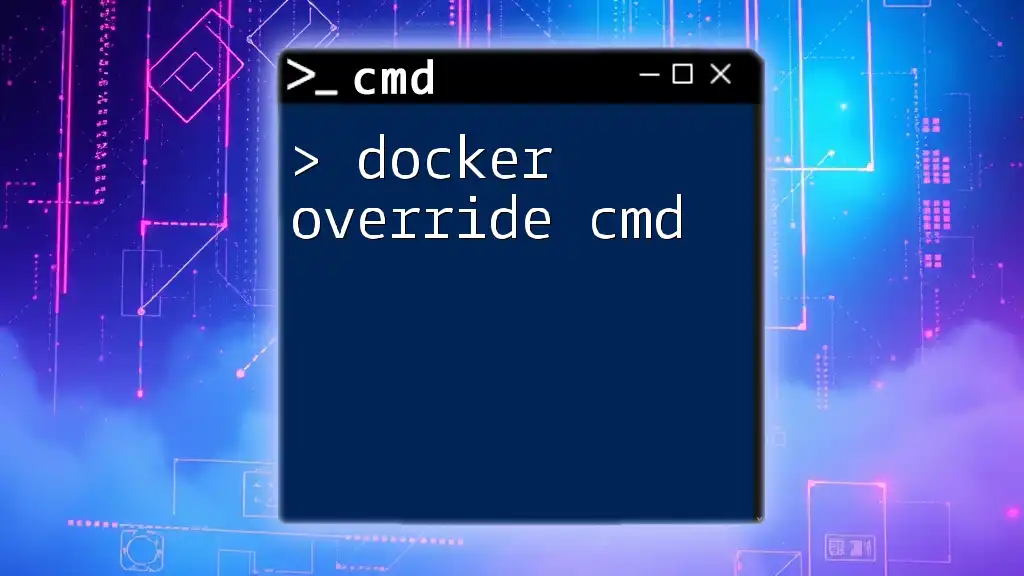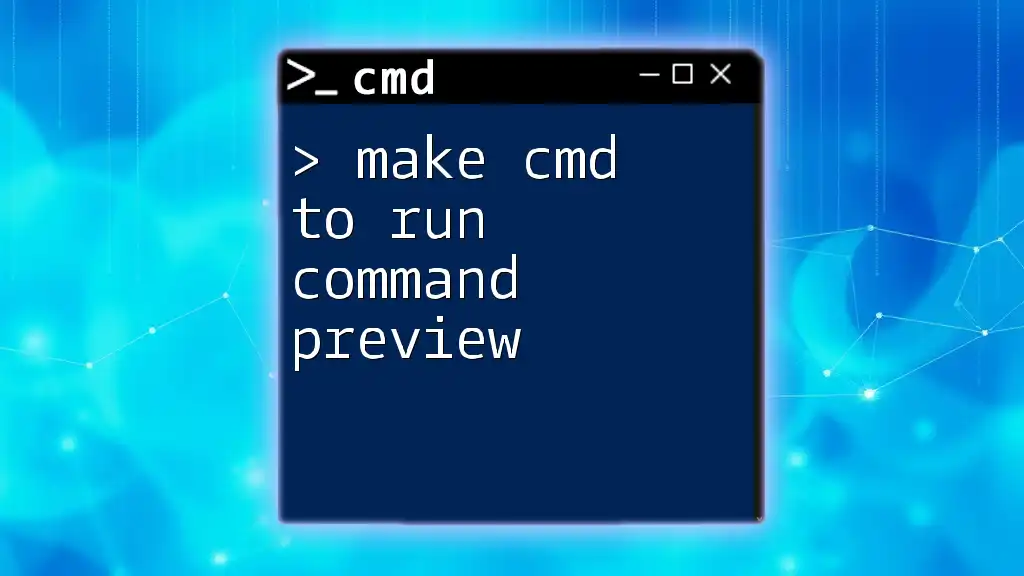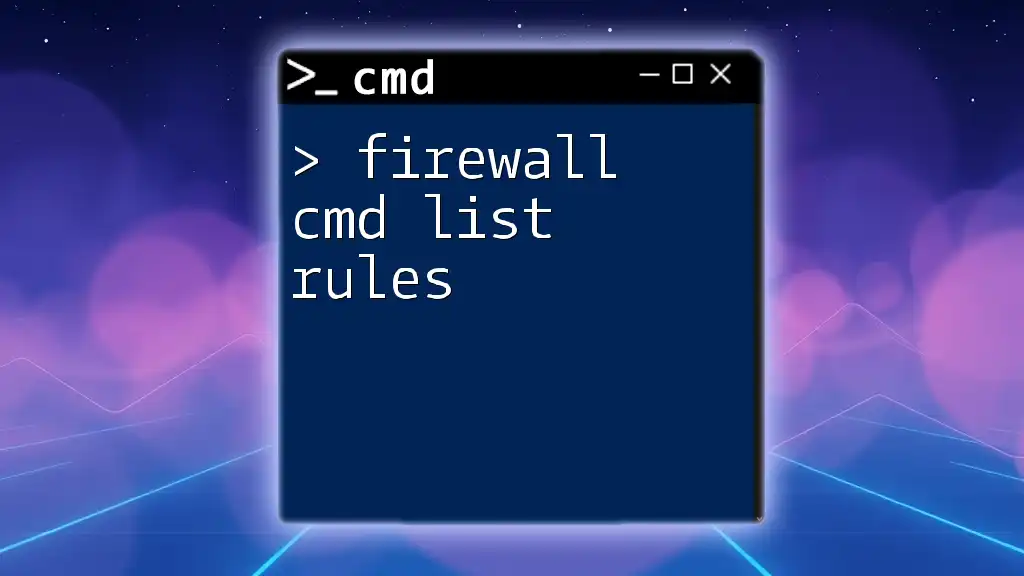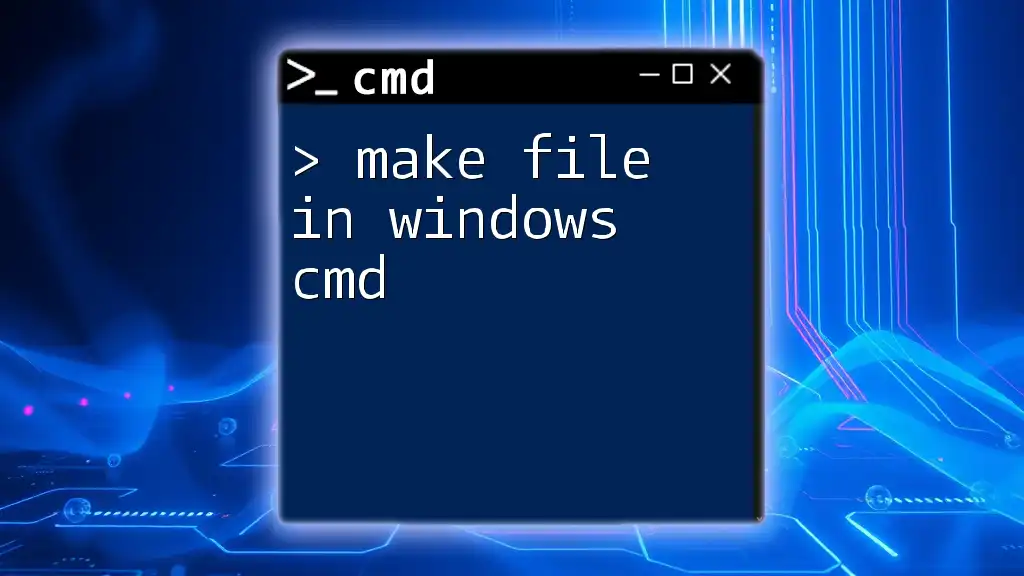In a Dockerfile, `CMD` specifies the default command to run when a container starts, while `RUN` executes commands during the image build process; for example:
# Using RUN to install packages during build
RUN apt-get update && apt-get install -y curl
# Using CMD to set the default command when running a container
CMD ["curl", "--version"]
Understanding Dockerfile
What is a Dockerfile?
A Dockerfile is a text document that contains all the commands needed to assemble an image. It serves as a blueprint for Docker to automate the process of creating containers. The syntax and structure of a Dockerfile rely on a sequence of instructions that dictate how to set up the environment, install dependencies, and configure applications.
Importance of Writing Effective Dockerfiles
Writing effective Dockerfiles is essential for several reasons. Optimizing image size is crucial to making the deployment more efficient. A smaller image not only saves bandwidth but also reduces the time it takes to deploy. Furthermore, streamlining build processes helps in improving development workflows, enabling faster iterations. Finally, good Dockerfiles ensure portability and consistency across different environments, making sure that applications behave the same whether deployed on a local machine, staging, or production.
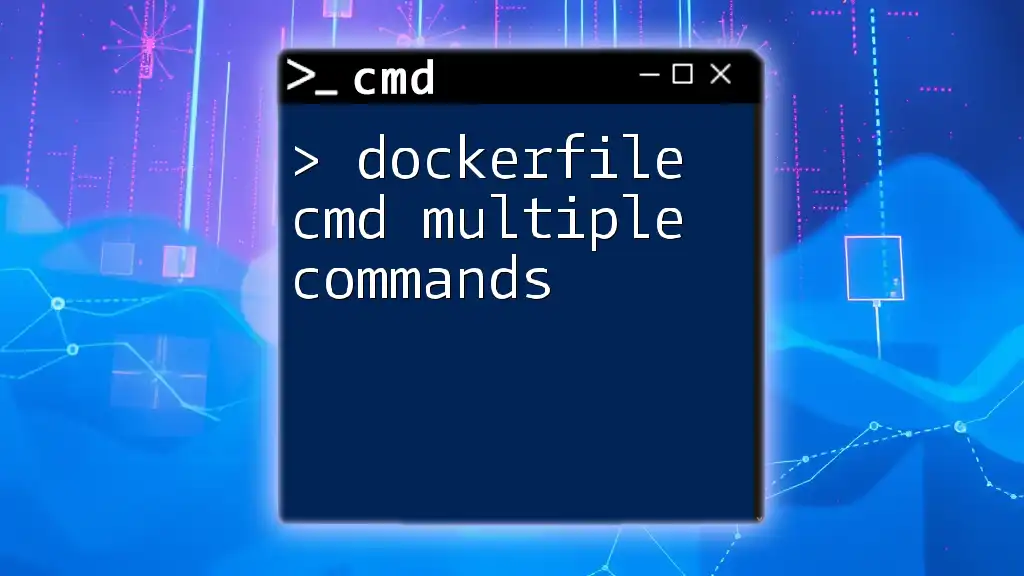
Dockerfile RUN Command
Definition of RUN
The `RUN` command is used to execute commands during the image build process. When you use `RUN`, Docker processes the specified operations and saves the results as a new layer in the image. This means that any changes, like installed packages or modified files, are preserved in the resulting image.
Types of RUN Commands
Shell Form
This form of `RUN` allows you to specify a command directly, similar to how you would in a terminal:
RUN echo "Hello, World!"
The shell form runs the command within a shell environment, allowing for shell features like piping and chaining.
Exec Form
In the exec form, you provide a JSON array with the executable and its parameters:
RUN ["executable", "param1", "param2"]
The exec form is particularly useful because it avoids the shell's behavior, which means that any errors in the command won't be masked and the command runs without any shell features.
Use Cases for RUN
The `RUN` command is particularly useful for tasks that need to be executed during the build stage. Common use cases include:
- Installing packages: Ensuring dependencies are in place when the image is created.
RUN apt-get update && apt-get install -y python3
- Compiling applications: Running make or similar commands to prepare software.
By strategically using `RUN`, you can optimize your Docker images for efficiency and performance.
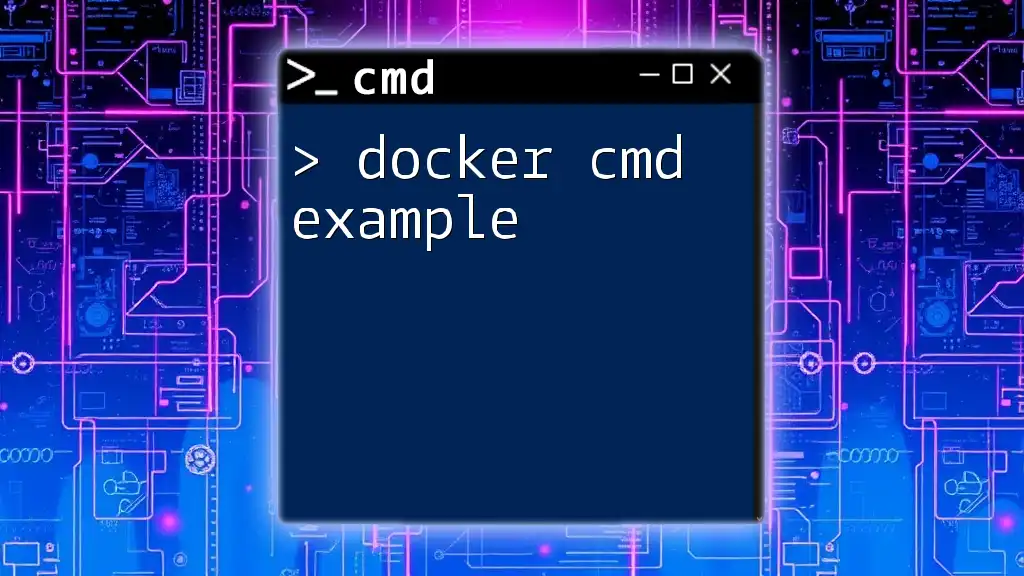
Dockerfile CMD Command
Definition of CMD
The `CMD` command specifies the default command to run when a container is started from the image. Unlike `RUN`, which executes at build time, `CMD` runs when the container is instantiated. This distinction allows you to set realistic execution contexts.
Syntax of CMD
Similar to `RUN`, `CMD` also has both shell form and exec form.
Shell Form
In shell form, you can specify a command as you would in a terminal:
CMD echo "Hello from CMD!"
In this case, it behaves like a command in a shell environment.
Exec Form
The exec form provides a way to define the command and its parameters explicitly:
CMD ["executable", "param1", "param2"]
This format does not invoke a shell, ensuring that the command runs directly.
Use Cases for CMD
The `CMD` instruction is mainly used for defining commands that help to run applications inside containers. For instance, you may set a default command for your application, such as:
CMD ["python3", "app.py"]
This ensures that when someone runs your container, the specified script will be executed by default.
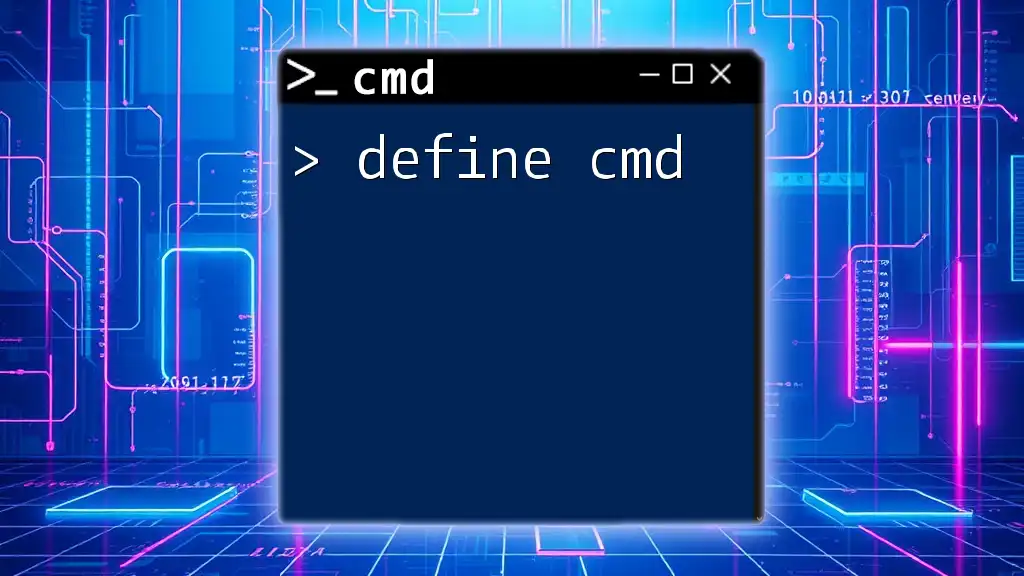
Key Differences Between RUN and CMD
Purpose
The primary distinction between `RUN` and `CMD` lies in their fundamental purposes. RUN is meant to build layers during the image creation process, whereas CMD defines default commands for the container to execute when it starts.
Execution Context
Another critical difference is the execution context. While RUN commands execute during the image build, CMD commands only execute when a container is run based on the image.
Overriding Behavior
Moreover, users can override `CMD` when running a container. For example:
docker run my-image /bin/bash
Here, the `/bin/bash` command would replace the default specified by `CMD`. This flexibility allows you to adapt container behavior on the fly, making your images more versatile.
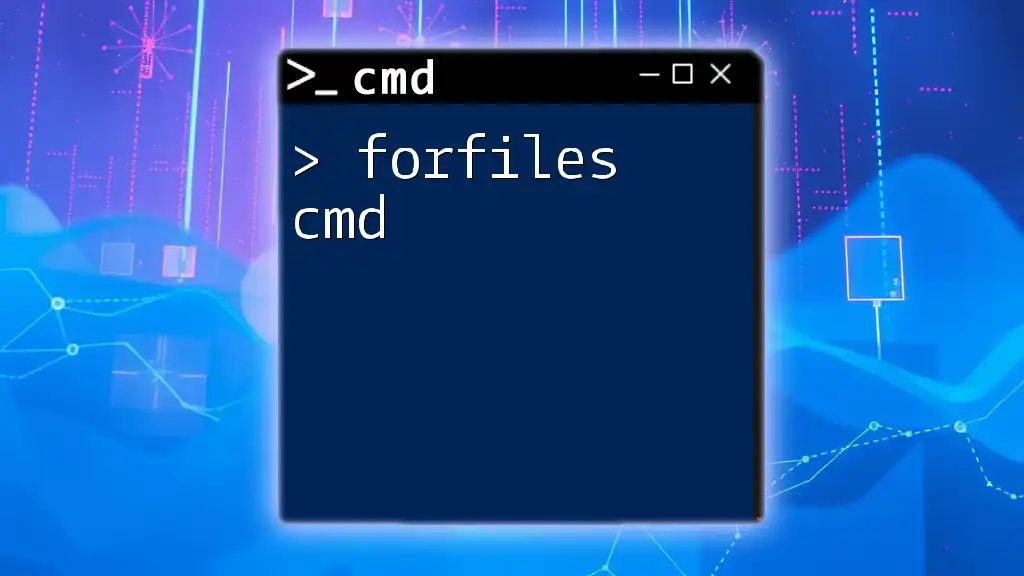
Best Practices
When to Use RUN
To optimize the use of `RUN`, consider grouping related commands together to minimize layers in your final image. For example:
RUN apt-get update && \
apt-get install -y python3 && \
apt-get clean
Such clustering ensures that your image remains efficient and functional while keeping unnecessary layers to a minimum.
When to Use CMD
When utilizing `CMD`, remember to set commands that allow for flexibility. This ensures that the user can modify behavior as needed. Additionally, you can effectively use `CMD` alongside `ENTRYPOINT` to set up a robust command-line interface for the container.
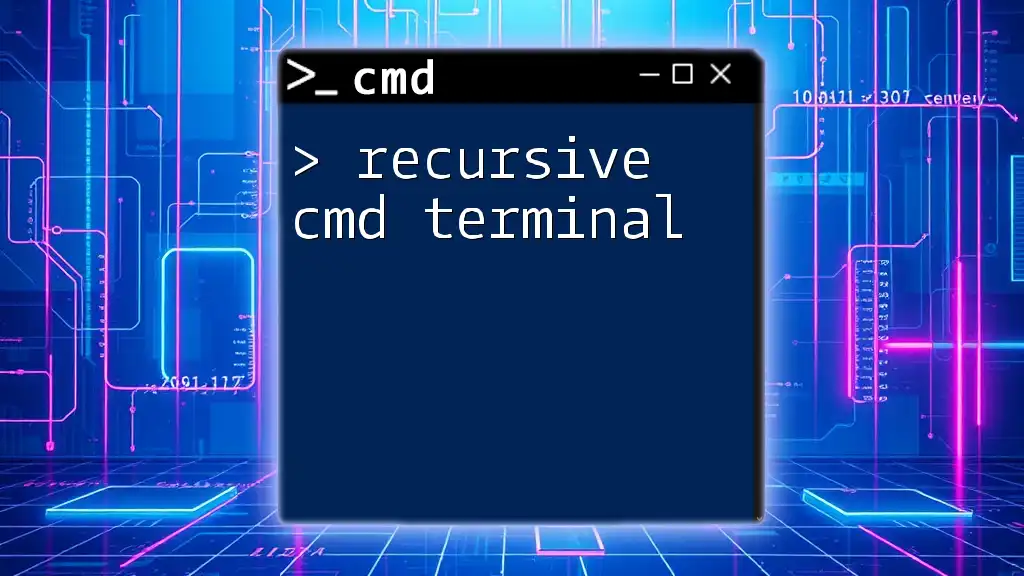
Conclusion
In summary, understanding the difference between dockerfile cmd vs run is fundamental for anyone looking to navigate the world of Docker effectively. The RUN command helps in preparing the image during the build phase, while CMD serves to define the default behavior of the container upon execution. By mastering these commands, you’ll be well-equipped to write efficient and effective Dockerfiles, optimizing both your development workflow and the performance of your applications.
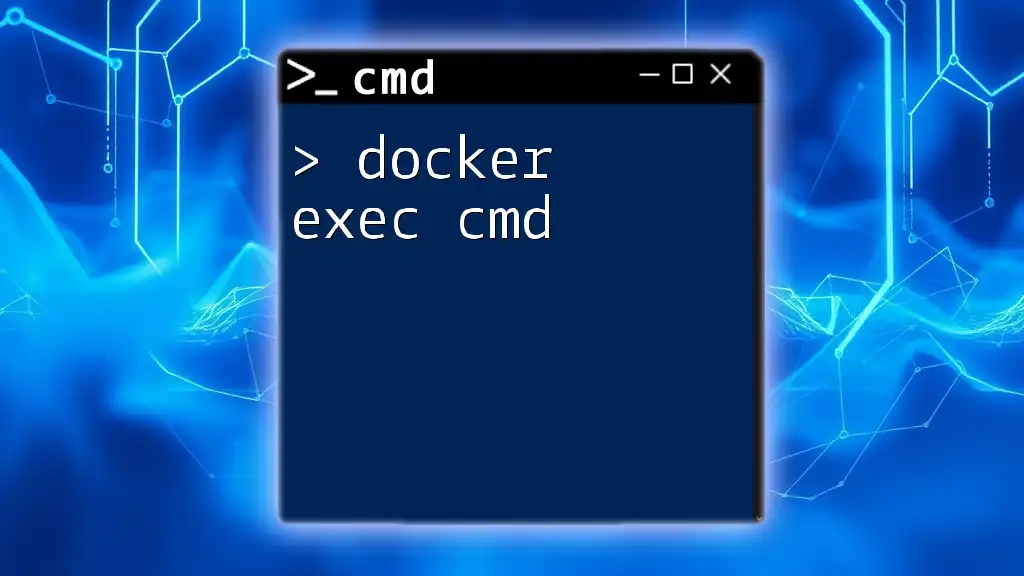
Additional Resources
For those interested in diving deeper, consider exploring the official Docker documentation. Additionally, engaging with community forums or groups can provide helpful tips and shared experiences that enrich your understanding of Docker commands.
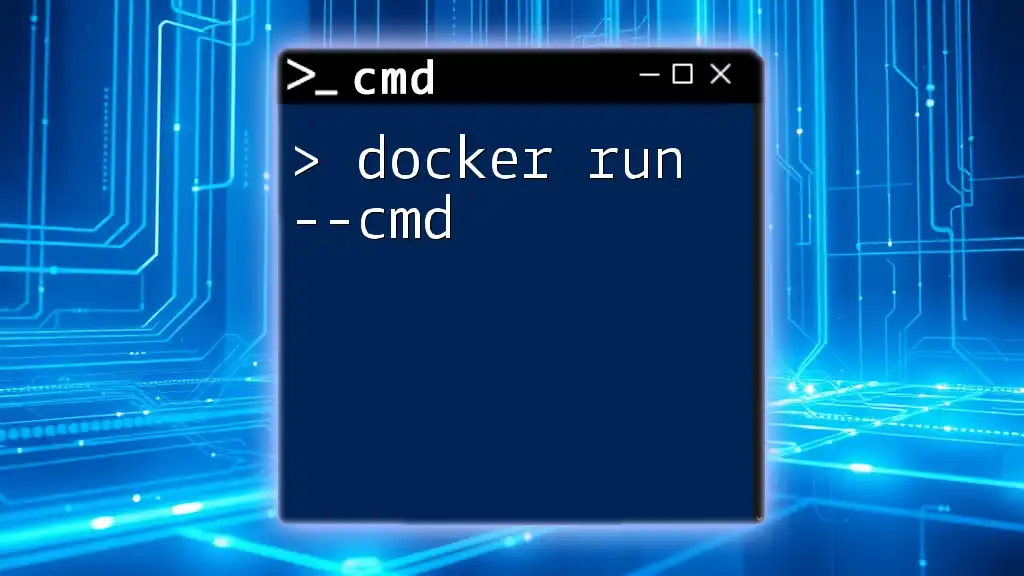
Code Snippets and Examples
To augment your learning journey, look for sample Dockerfiles in repositories and practice creating complex configurations using both `CMD` and `RUN`. These practical exercises will enhance your command over Docker and its functionality.