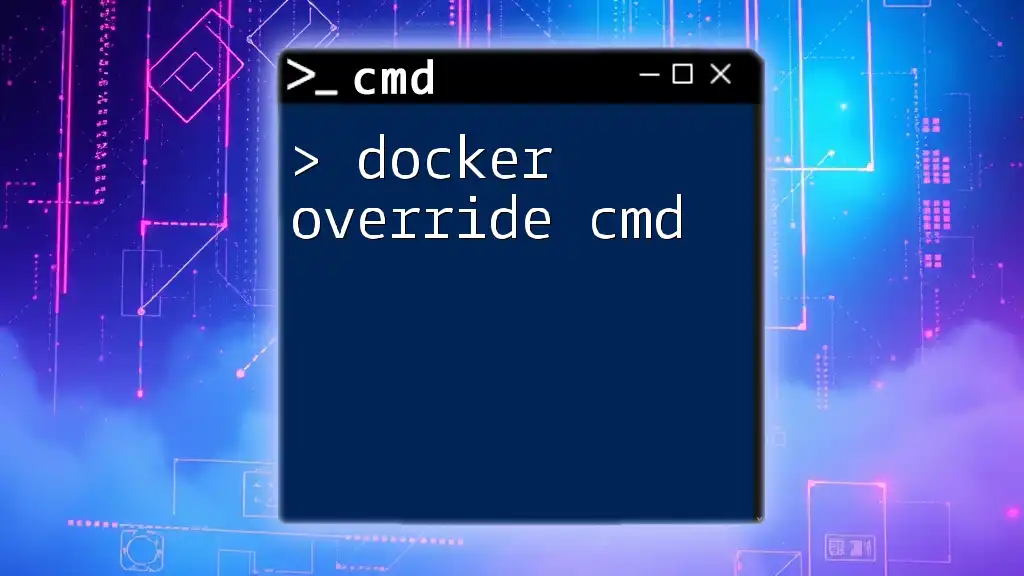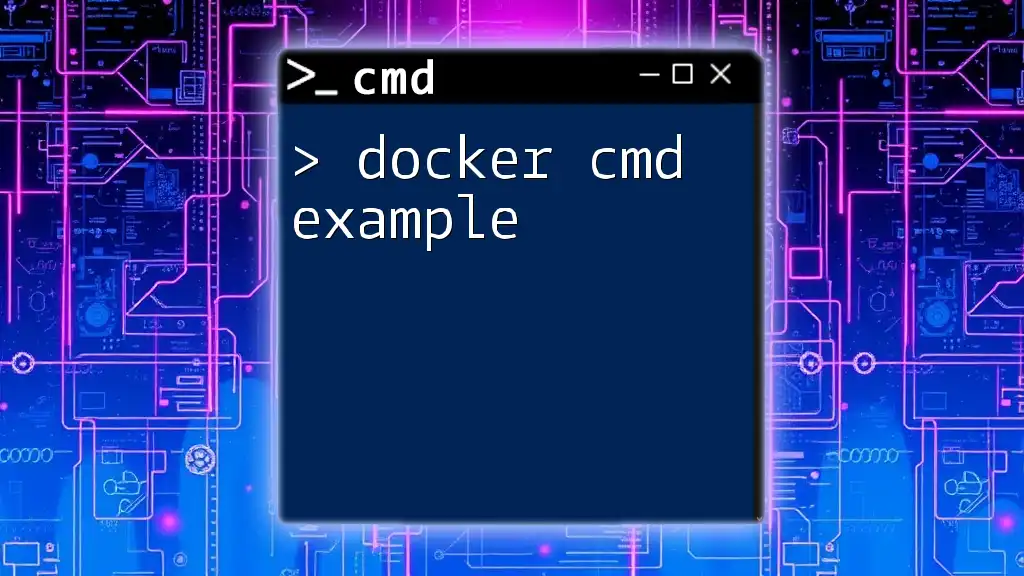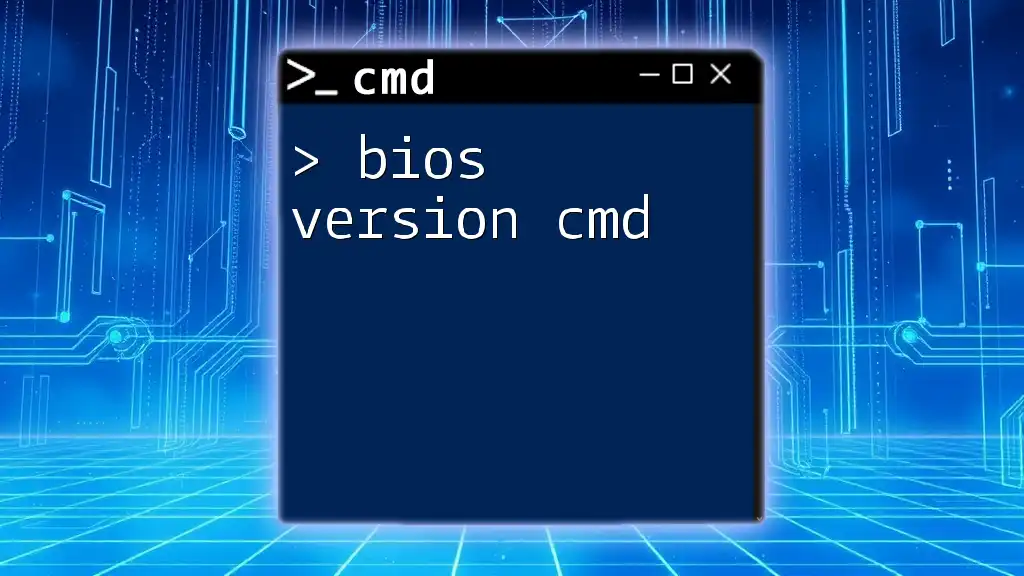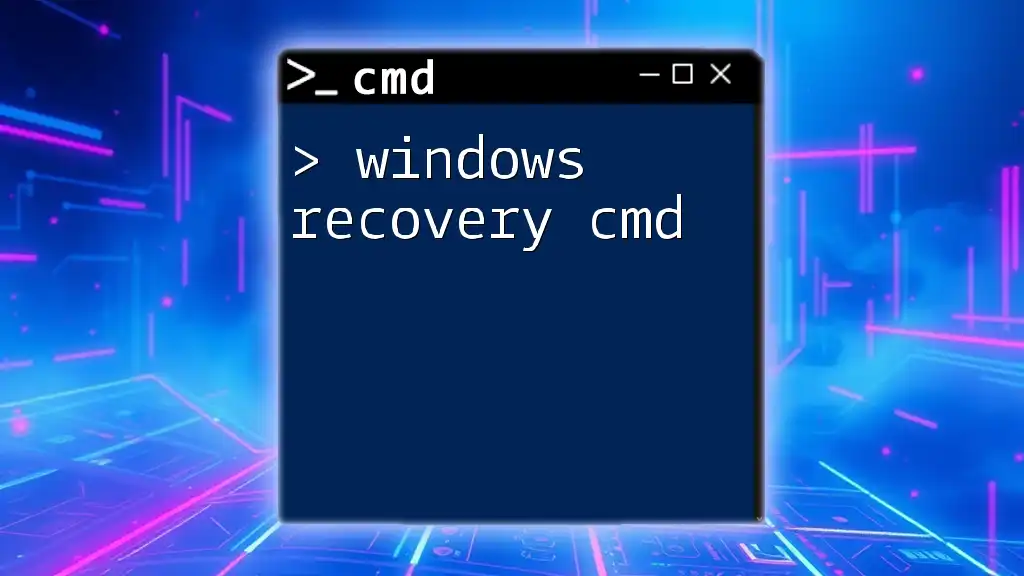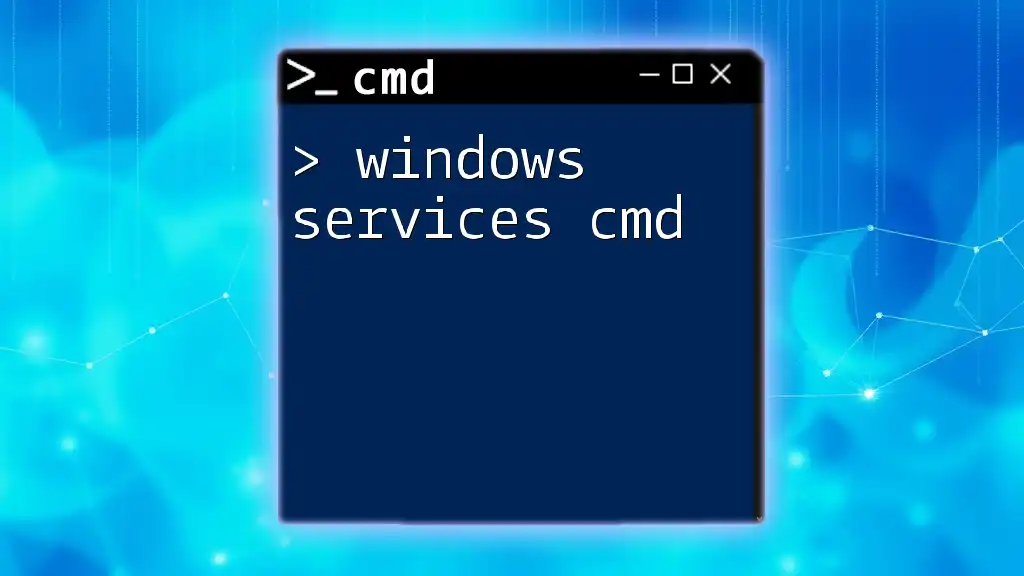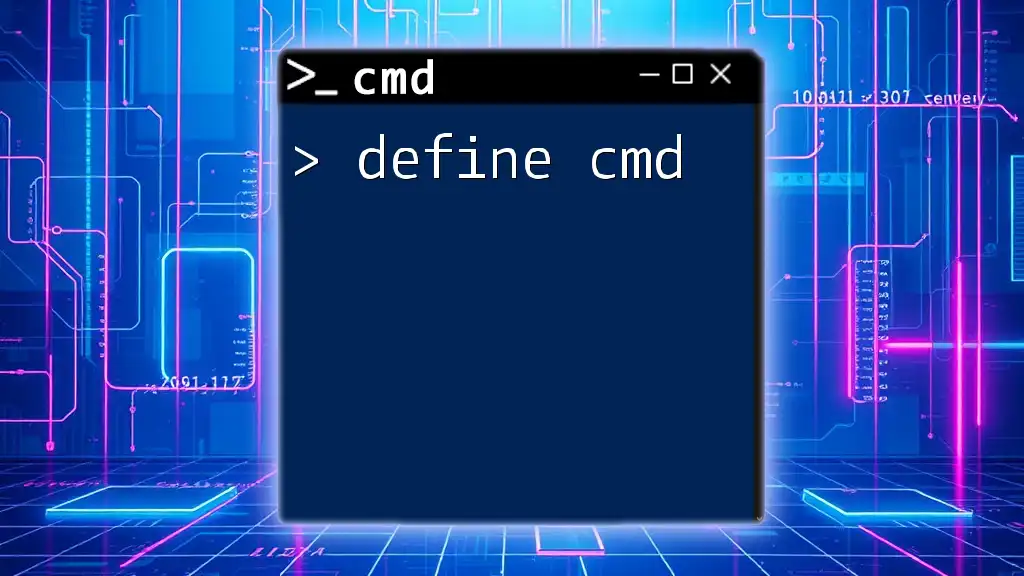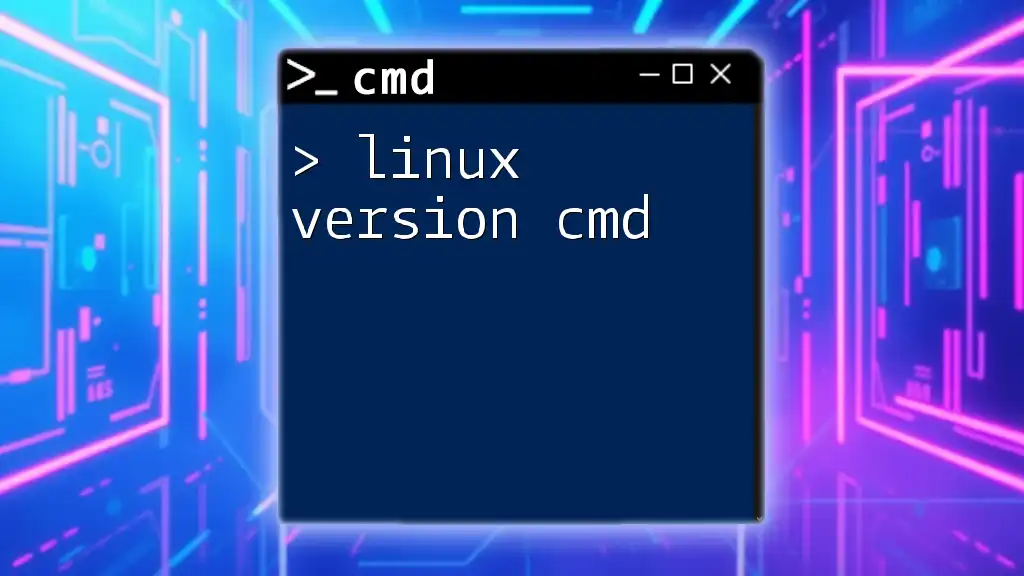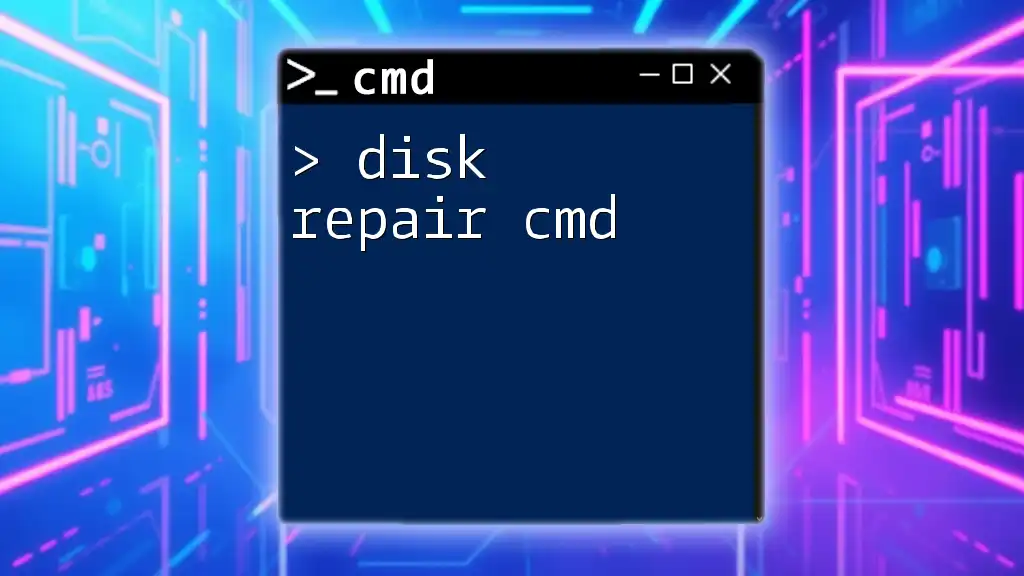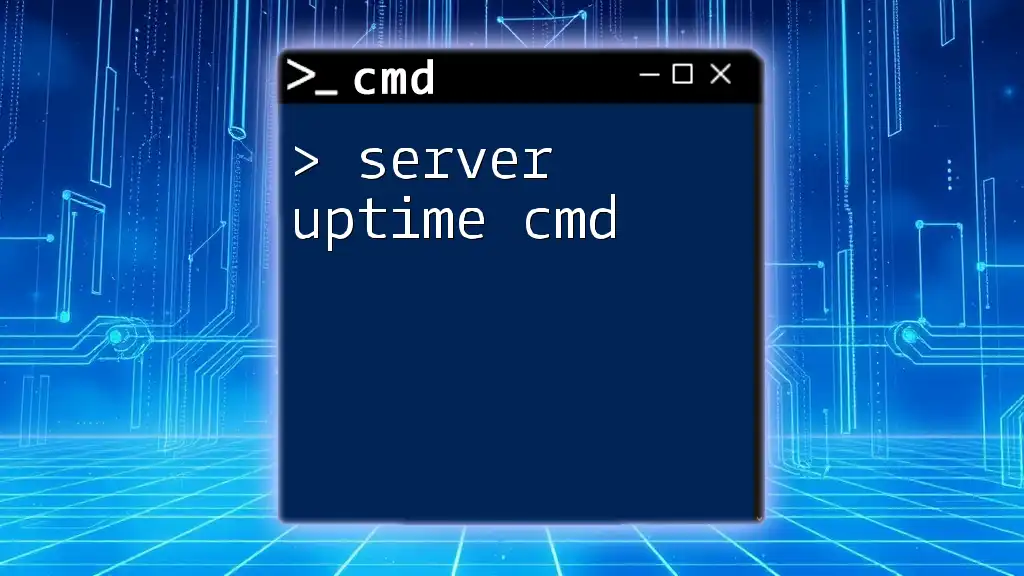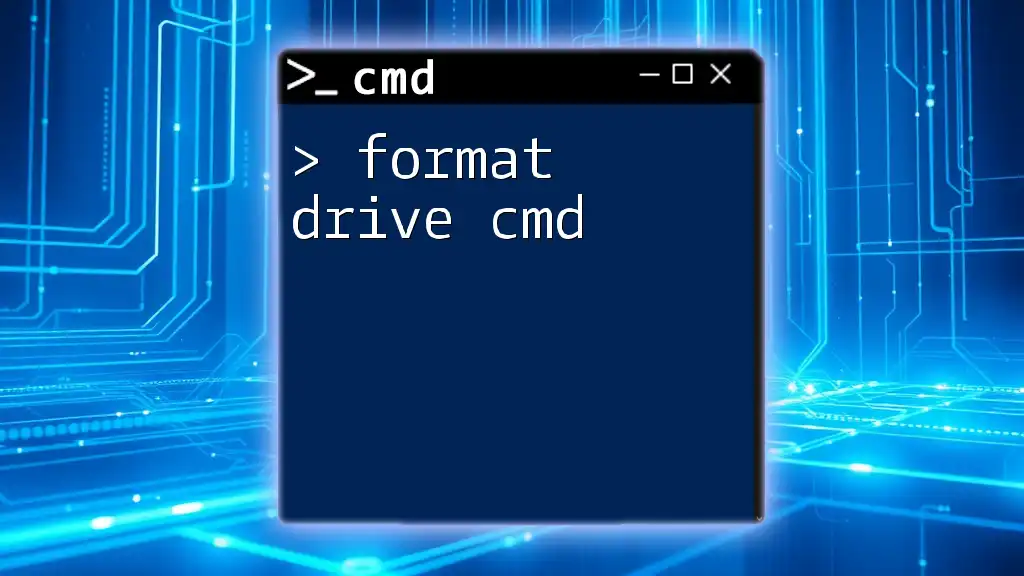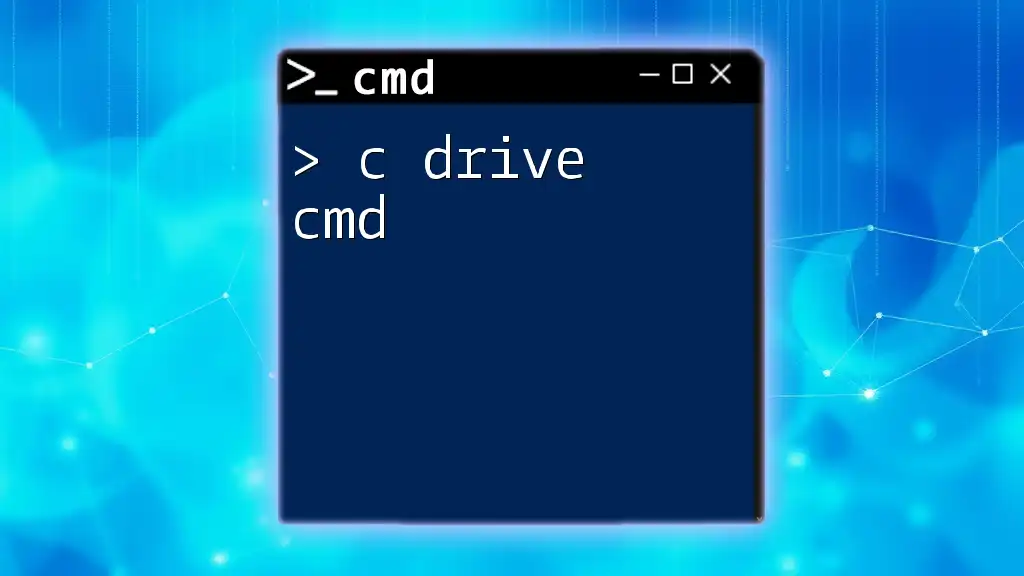The Docker override command allows you to replace the default command specified in a Docker image with an alternative command at runtime, which can be particularly useful for debugging or customizing container behavior.
Here’s an example of overriding the default command:
docker run --override-cmd "echo Hello World" my-docker-image
Understanding Docker CMD
What is CMD in Docker?
CMD is an instruction within a Dockerfile that specifies the default command that should be executed when a container is run from the image. This command can be an executable or a script that your application requires. It is vital for automating the start-up process of your containerized application.
Importance of Overriding CMD
Overriding the CMD enables developers to customize the container behavior dynamically. This flexibility allows users to inject command line arguments, environments, or even change the command based on the context or environment in which the container is running. For instance, during development, you might want to launch a debug version of your application, while in production, you might want the optimized version.
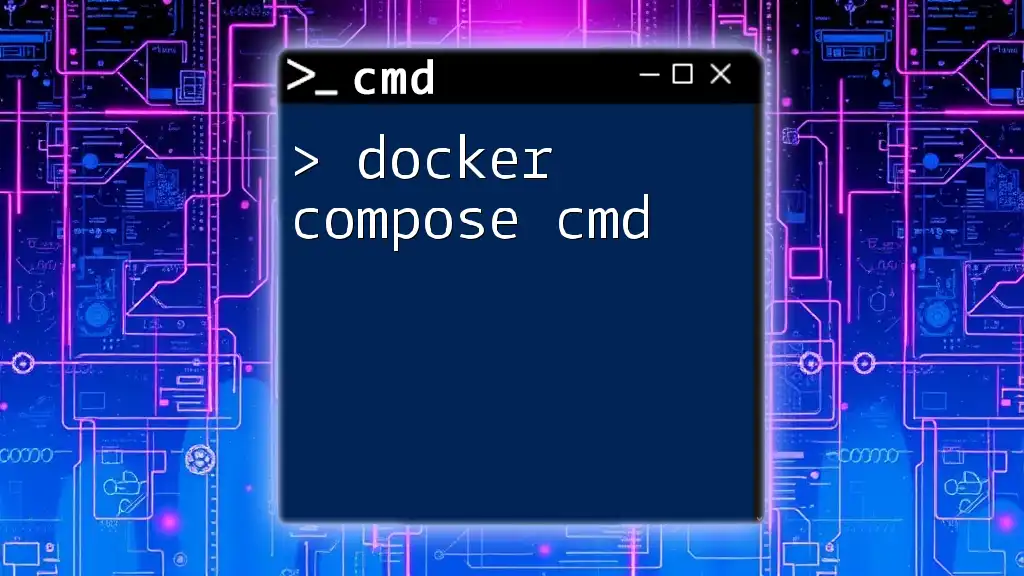
Understanding Dockerfile CMD Overrides
Basic Syntax of CMD in Dockerfile
The CMD instruction can be formatted in three ways. The most common format is:
CMD ["executable","param1","param2"]
This format is preferable as it avoids any shell processing issues and allows the command to be executed directly. Here's a quick example:
FROM alpine
CMD ["echo", "Hello, World!"]
Overriding CMD in Dockerfile
When you define multiple CMD instructions in a Dockerfile, only the last CMD will take effect. This is because the Docker engine ignores all previous CMD definitions.
Using Multiple CMD Statements
FROM alpine
CMD ["echo", "First command"]
CMD ["echo", "Second command"]
In this example, only "Second command" will be executed when the container runs.
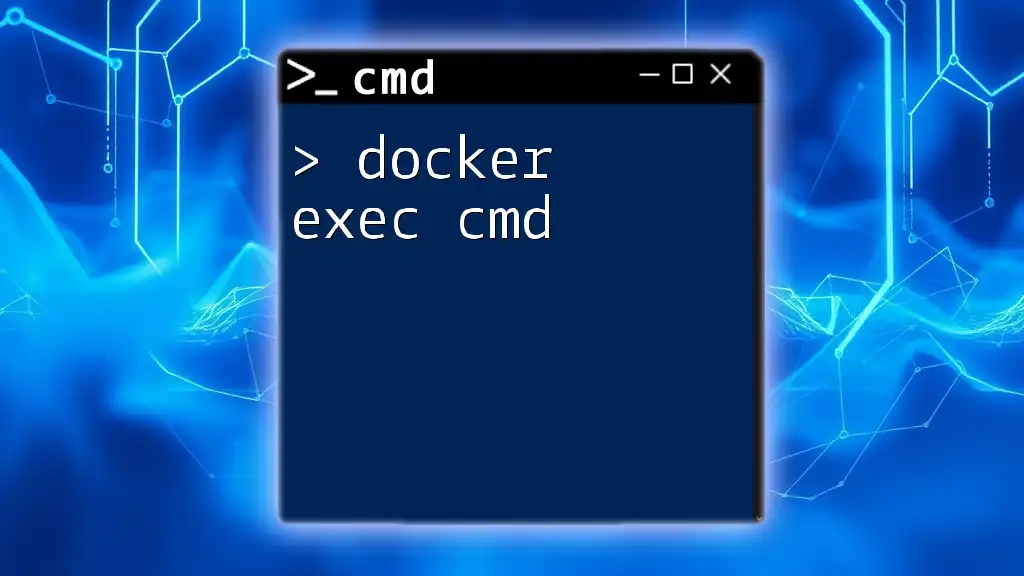
Docker Run Override CMD
What is Docker Run?
The `docker run` command is used to create and start a container from an image. It is important because it provides flexibility in configuring how the container behaves at runtime.
Overriding CMD with Docker Run
You can easily override the CMD specified in the Dockerfile using the `docker run` command.
Syntax for Overriding CMD
To override CMD during the container run, simply append the new command after the image name:
docker run <image-name> <new-command>
For example, if you have an image defined in your Dockerfile like:
FROM alpine
CMD ["echo", "Hello from Dockerfile"]
You can override it as follows:
docker run <image-name> echo "Hello from Docker run"
Practical Applications
Overriding CMD can be particularly useful in scenarios where configurations differ between deployment environments, such as staging and production. For instance:
-
Development: You may wish to run with verbose logging:
docker run <image-name> node app.js --verbose -
Testing: Run specific test files:
docker run <image-name> npm test
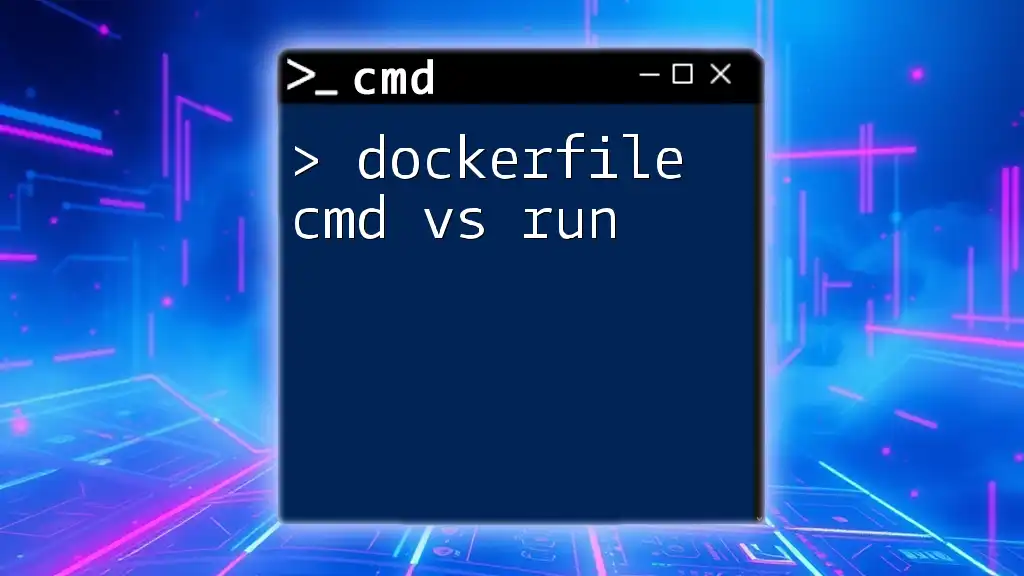
Examples of Overriding CMD
Scenario 1: Changing the Default Command
If you have an application that typically runs a web server, like so:
FROM nginx
CMD ["nginx", "-g", "daemon off;"]
You could override it to run a static file server during local development:
docker run <image-name> cat /usr/share/nginx/html/index.html
Scenario 2: Running Different Scripts
You might want to run different scripts based on your environment. Your Dockerfile might look like this:
FROM python:3.8
CMD ["python", "app.py"]
You can override this to run a different script for debugging:
docker run <image-name> python debug.py
Scenario 3: Dynamic Parameters
You can utilize environment variables to customize the command further. For instance, consider a Dockerfile:
FROM node
CMD ["node", "app.js"]
You can start a container with a specific environment variable that influences the command:
docker run -e NODE_ENV=production <image-name> node app.js
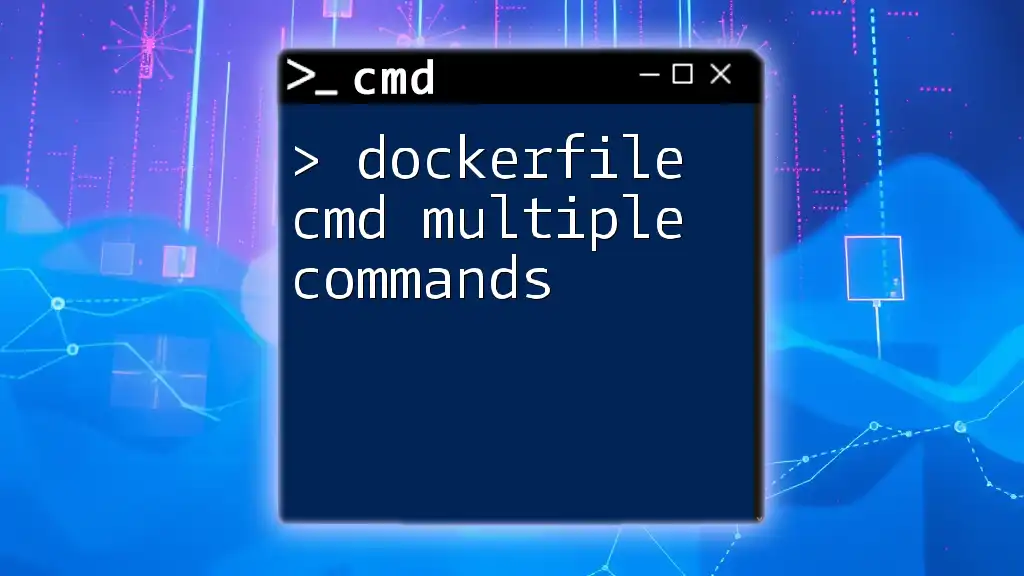
Best Practices for Managing CMD Overrides
Keep it Simple and Clear
When designing your CMD instructions, simplicity is key. A clear CMD definition allows other developers to quickly understand how to launch the application without diving into the Dockerfile code.
Utilize EntryPoint for Multi-Command Containers
Using `ENTRYPOINT` can be more robust if your container needs to run multiple commands. `ENTRYPOINT` defines the executable that should run, while `CMD` provides default arguments, creating a dynamic executable environment.
FROM ubuntu
ENTRYPOINT ["python"]
CMD ["app.py"]
In this example, `python` is the executable, and `app.py` is the default argument that can be overridden when running the container.
Documentation and Commenting
Always document and comment your CMD instructions within your Dockerfiles. Clear commenting helps indicate when and why CMD might need overriding, which can be valuable for maintaining the code base.
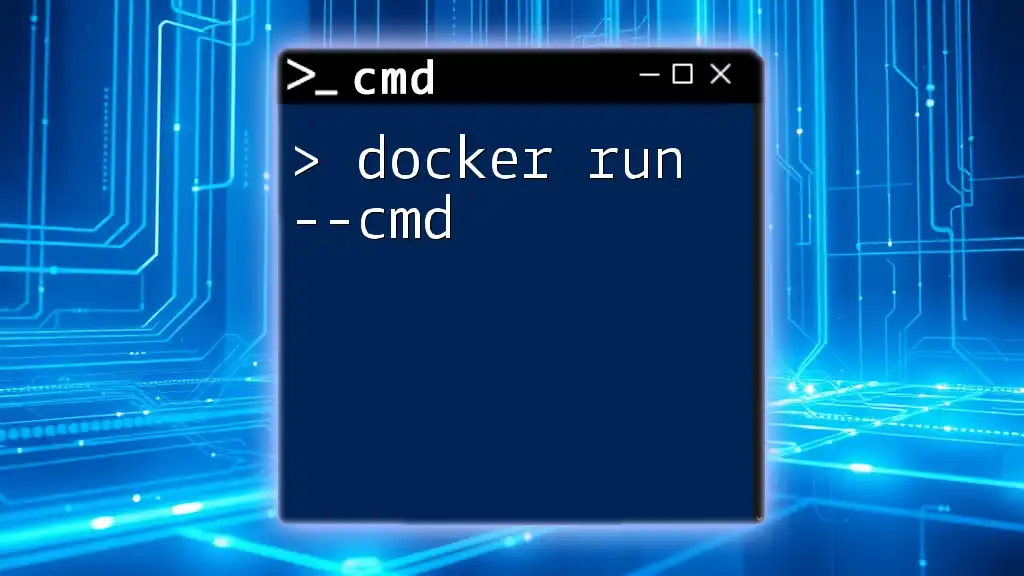
Troubleshooting CMD Overrides
Common Issues with Overrides
When overriding CMD, you may encounter issues like runtime errors or unexpected behaviors due to missing dependencies. For example, if the command being overridden depends on a certain syntax:
docker run <image-name> non-existent-command
You will likely face an error stating that the command could not be found.
Debugging Tips
Utilize Docker logs and the `--interactive` flag to troubleshoot overridden commands. For example, if a command fails, you might run:
docker run -it <image-name> /bin/sh
This allows you to enter the container shell and investigate direct outputs and errors.
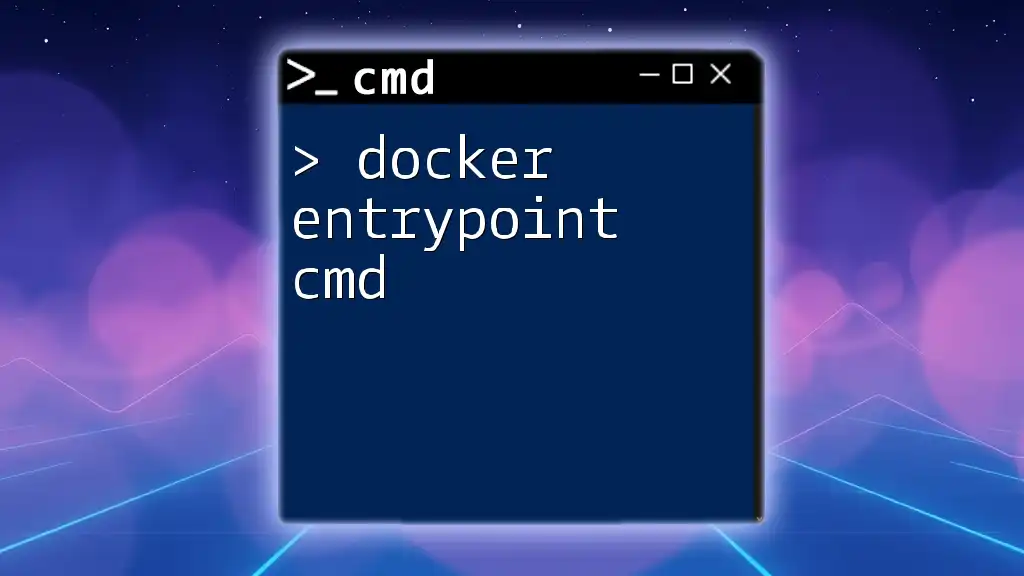
Conclusion
Understanding how to effectively manage and override CMD in Docker is paramount for any developer working with containerized applications. By customizing commands appropriately, you can ensure a smoother development, testing, and production workflow. Experiment with the provided examples and implement best practices as you dive further into the world of Docker!

FAQs
Can I use both CMD and ENTRYPOINT together?
Yes, using both CMD and ENTRYPOINT together is common when you want to specify a base command with CMD that can have optional arguments.
What happens if I don’t specify CMD in my Dockerfile?
If you omit CMD, the container can still run, but you must specify a command when you start the container using Docker run.
Can CMD be overridden multiple times with Docker Run?
No, however you can set the command each time you run the container, which will effectively be an override of the default defined in the Dockerfile.