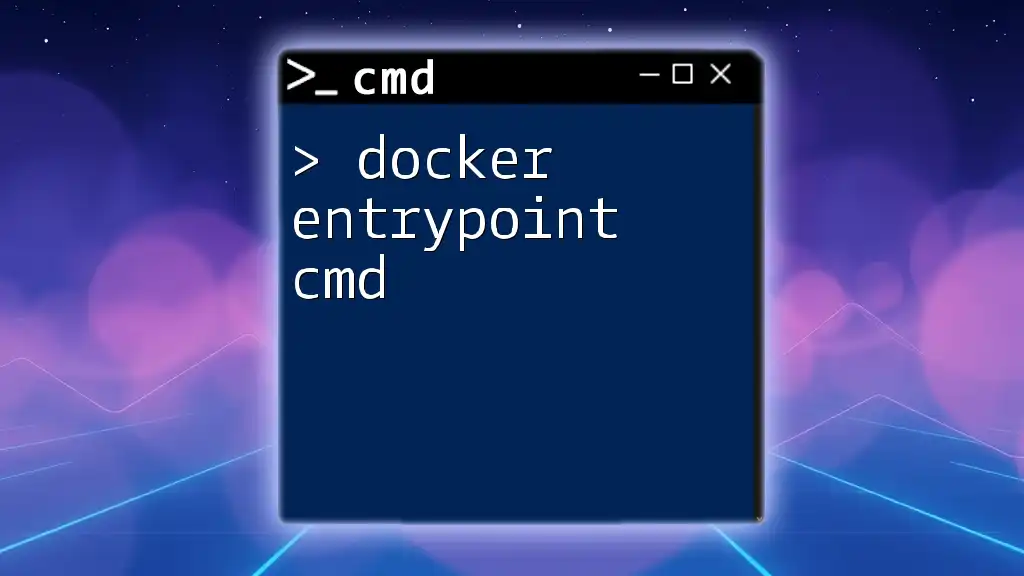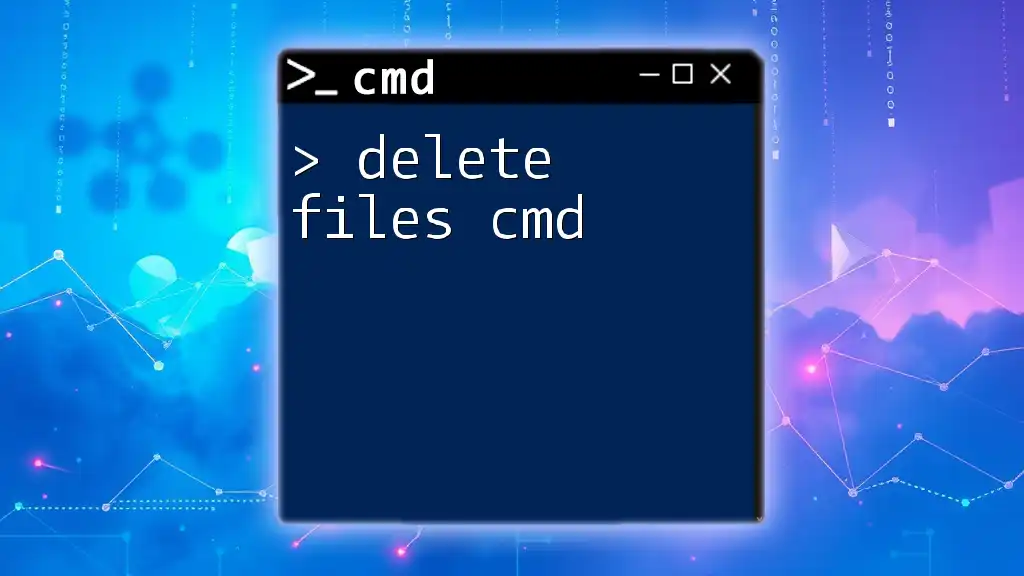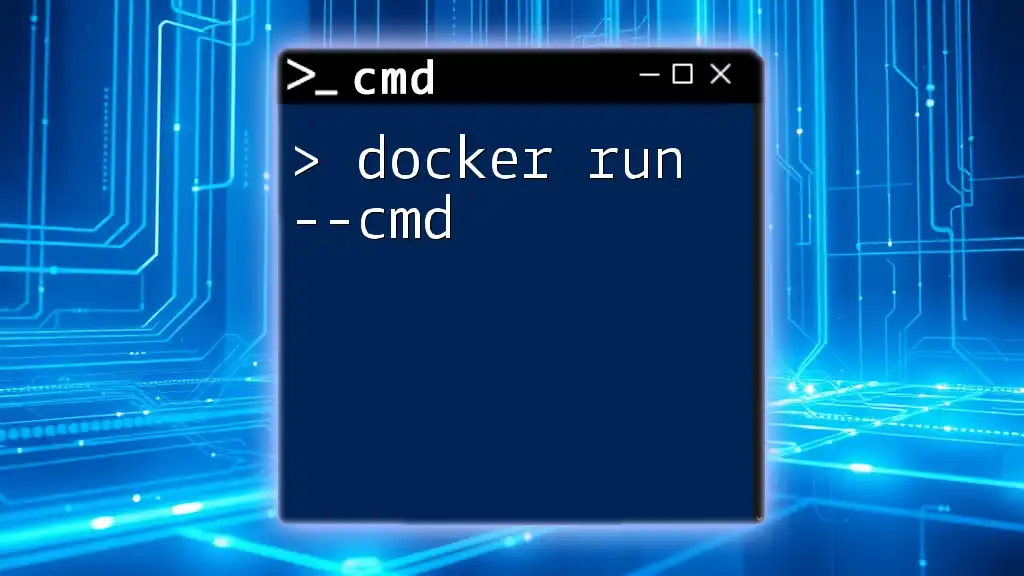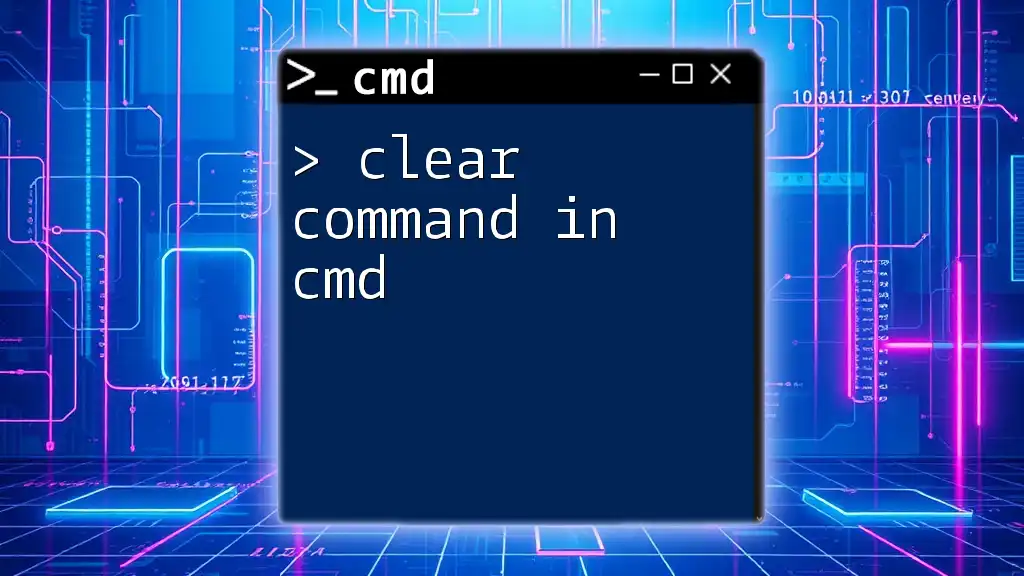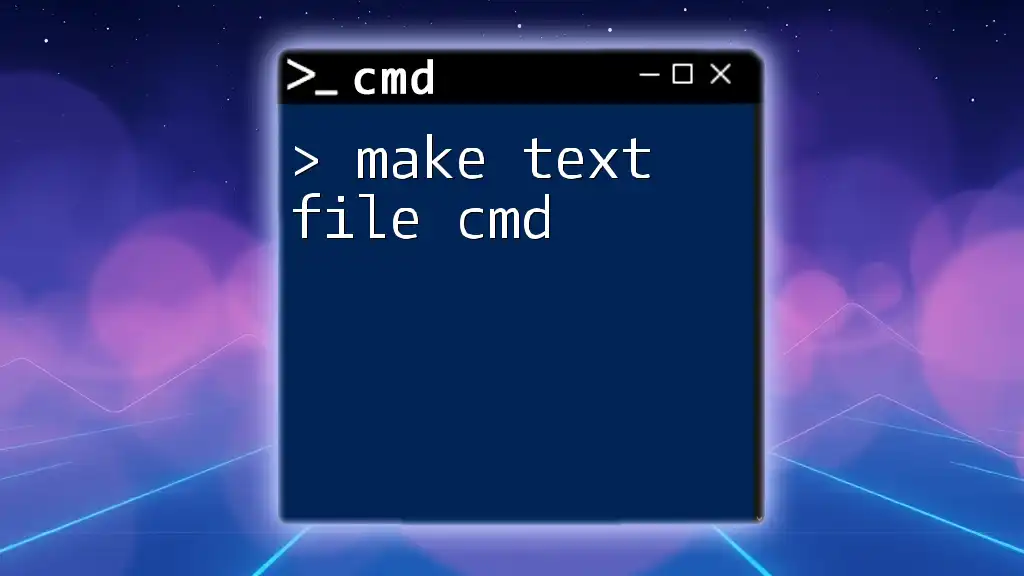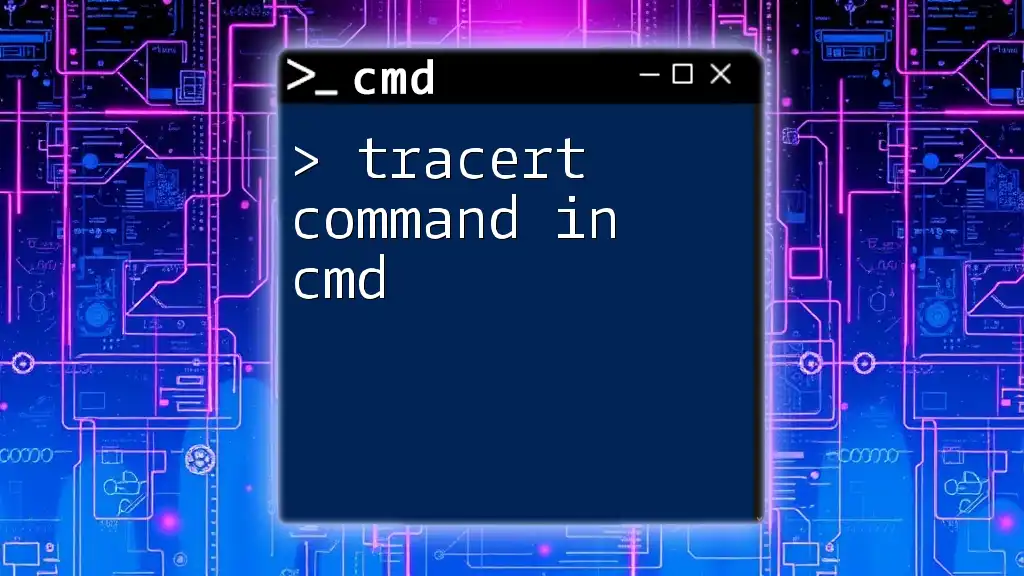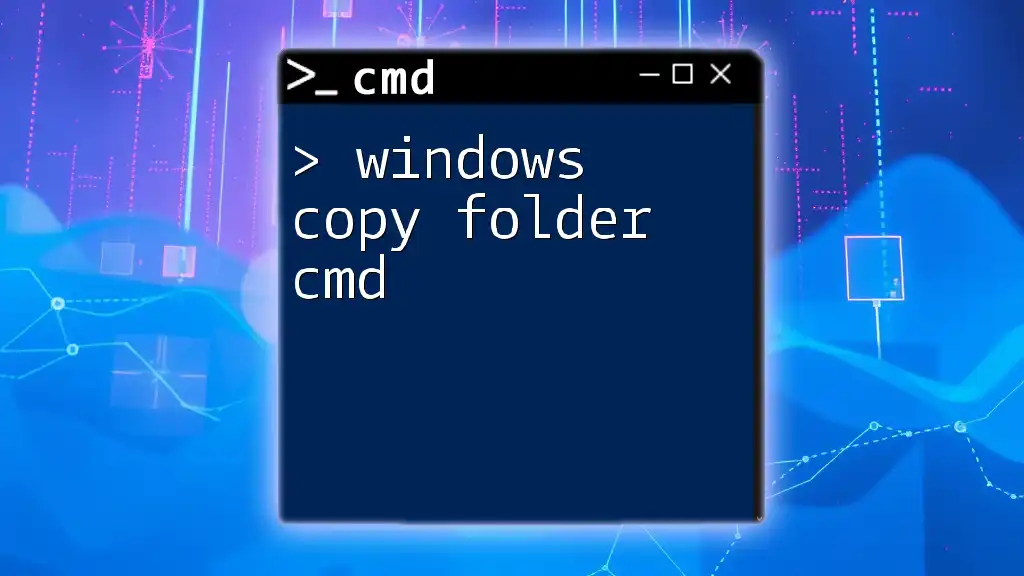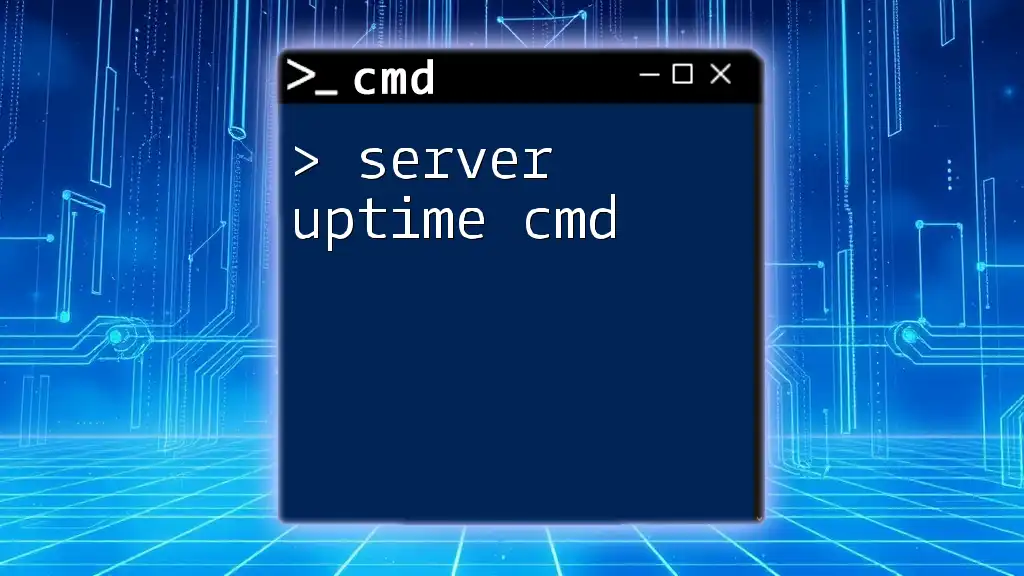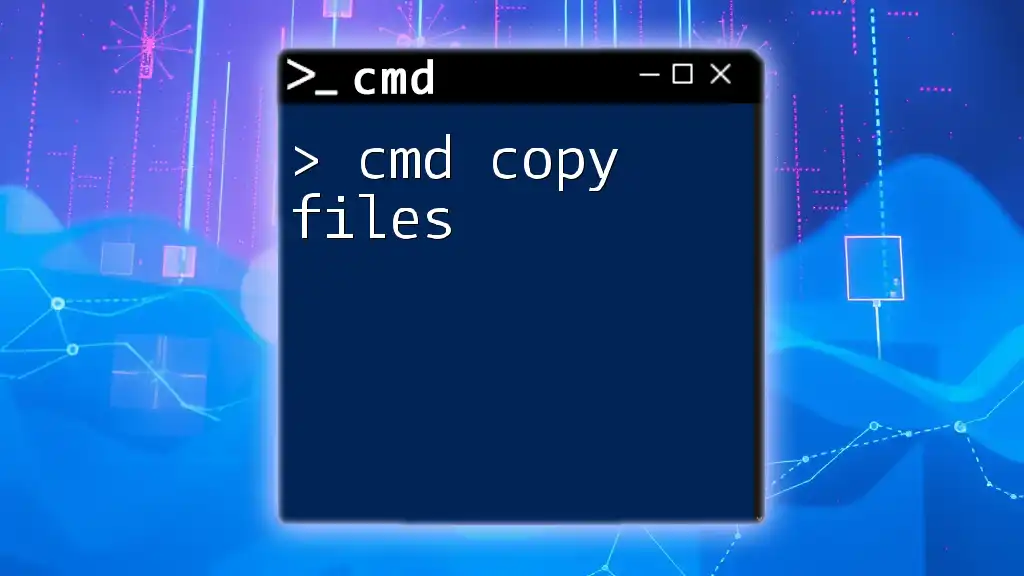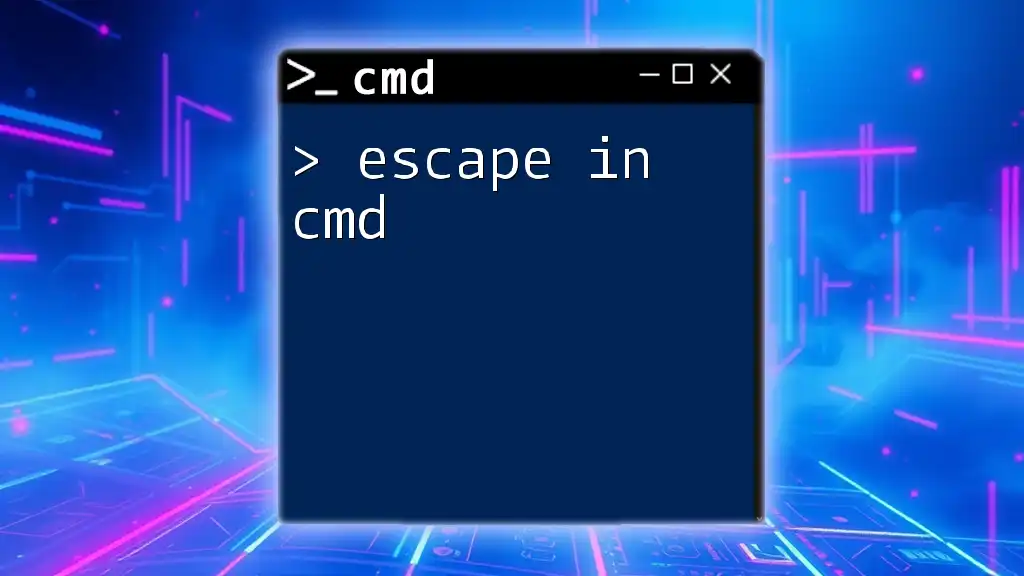A Docker Compose file is used to define and run multi-container Docker applications, allowing you to specify your application's services, networks, and volumes in a YAML configuration.
Here is an example of a simple Docker Compose file in Markdown format:
version: '3'
services:
web:
image: nginx:latest
ports:
- "8080:80"
Understanding Docker Compose
What is Docker Compose?
Docker Compose is a powerful tool that allows you to define and manage multi-container Docker applications. With Docker Compose, you can set up your application's services, networks, and volumes in a single file, making it much easier to deploy and manage complex applications using containers.
Basic Concepts of Docker Compose
At the core of Docker Compose are several fundamental concepts:
-
Services: These are individual components of your application, such as a web server or a database. Each service can have its own configuration, such as which image to use and what ports to expose.
-
Networks: Docker Compose facilitates communication between different services through defined networks. By default, Docker Compose creates a new network for your application, allowing services to communicate seamlessly.
-
Volumes: For data that must persist beyond the life of individual containers, Docker Compose enables you to define volumes. These serve as persistent storage, keeping your data safe even if a container is recreated.
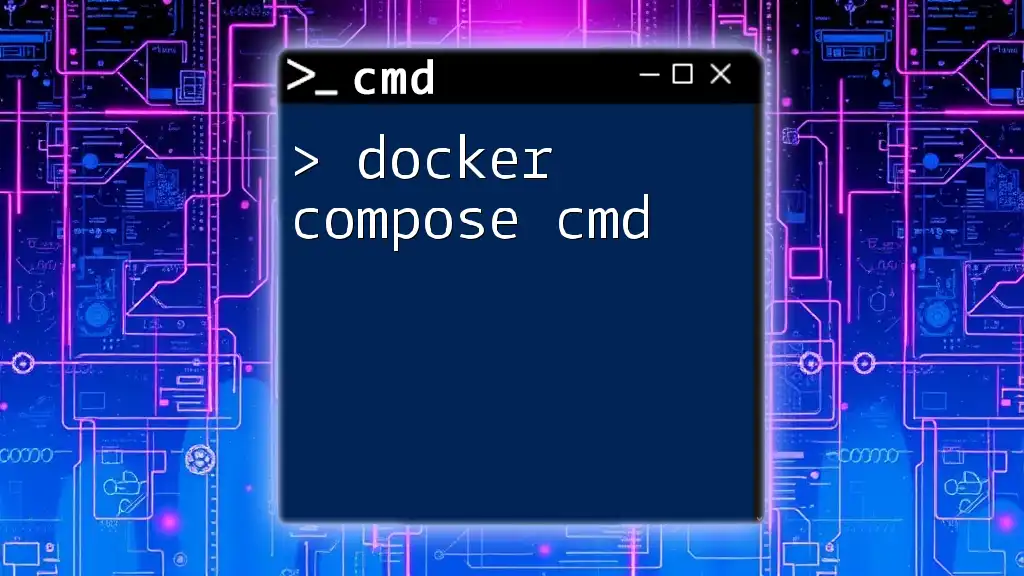
The Structure of a docker-compose.yml File
YAML Format Overview
`docker-compose.yml` files are written in YAML, a human-readable data serialization format. YAML’s syntax makes it straightforward to structure your configuration in a clear and concise manner. Its emphasis on readability helps developers quickly understand what each part of the configuration does.
Key Sections of a docker-compose.yml File
Versioning
The `version` key at the top of your `.yml` file specifies the version of the Docker Compose file format. It's essential to define the version to ensure compatibility with Docker features. The choice of version dictates which options are available for use in your file.
Services
Defining services is the main focus of your `docker-compose.yml` file. Each service typically includes:
- An image to use.
- Any ports that need to be exposed.
Here’s a basic example of a service definition:
services:
web:
image: nginx
ports:
- "8080:80"
Networks
You can define custom networks in your Compose file to facilitate better communication between services. Here’s how to do it:
networks:
my-network:
By defining your network, you can control how services connect to one another.
Volumes
Volumes can also be defined in your `docker-compose.yml` to ensure your applications maintain state. For example:
volumes:
db-data:
Command-Line Operations with Docker Compose
Starting and Stopping Containers
Using the command line to control your Docker Compose services involves two primary commands:
- `docker-compose up`: This command starts your application. Using the `-d` flag allows it to run in detached mode (in the background), while `--build` forces a rebuild of images before starting containers. An example command would be:
docker-compose up -d
- `docker-compose down`: Stops and removes all containers, networks, and volumes defined in your `docker-compose.yml` file. This command is crucial for cleaning up after running applications. Example:
docker-compose down
Viewing Logs
To monitor the output of your services, you can use:
`docker-compose logs`
This command shows log output from your services, which is essential for diagnosing issues. You can add the `--follow` option to keep streaming logs as they are generated:
docker-compose logs --follow
Executing Commands in Running Containers
If you need to interact with a running service, you can use:
`docker-compose exec`
This command allows you to run commands in a specific service's container. Here’s how you can enter a bash shell in the `web` service:
docker-compose exec web bash
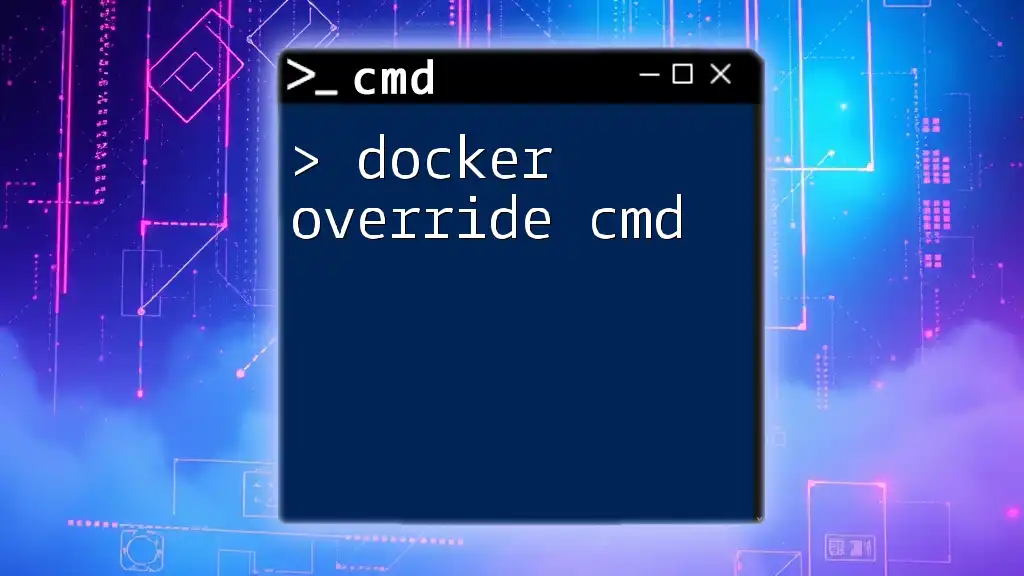
Docker Compose Commands Explained
Listing Available Commands
Docker Compose comes with various commands beyond the basics that you can explore. To list all available commands, simply use:
docker-compose --help
For detailed information on a specific command, append `--help` to that command.
Handling Configurations
`docker-compose config`
This command is helpful for validating your `docker-compose.yml` file. It allows you to see the effective configuration that will be applied, ensuring there are no syntax errors or misconfigurations:
docker-compose config
Building Images
`docker-compose build`
When you have custom applications, it’s frequently necessary to build images. This command will build your Docker images as defined in your `docker-compose.yml`:
docker-compose build
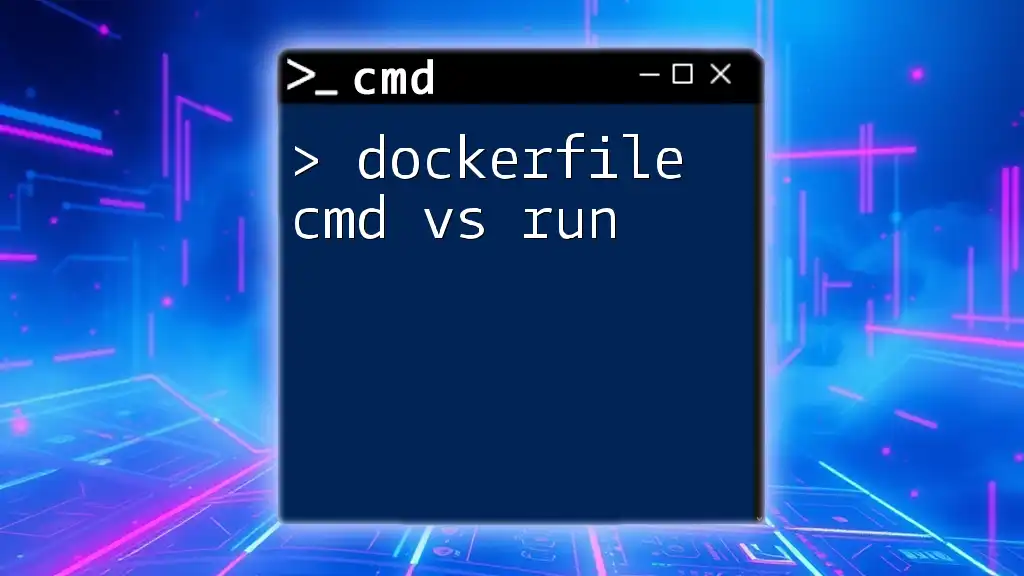
Best Practices for Writing a docker-compose.yml File
Keep It Simple
While it may be tempting to create complex configurations, often the best approach is to keep your `docker-compose.yml` file as simple as possible. Avoid unnecessary complexity by modularizing your services. If you find yourself adding too much detail, consider breaking things down into smaller configurations or simplifying your services.
Comment and Document
Always comment your code! Adding comments makes it easier for future developers (or you) to understand the purpose of different services, networks, or volume declarations. Here’s an example:
services:
# Web application
web:
image: nginx
Version Control
Keeping your configuration files in version control (like Git) is crucial. It allows you to track changes over time and revert back if necessary. Always label your commits clearly to explain what changes were made and why.
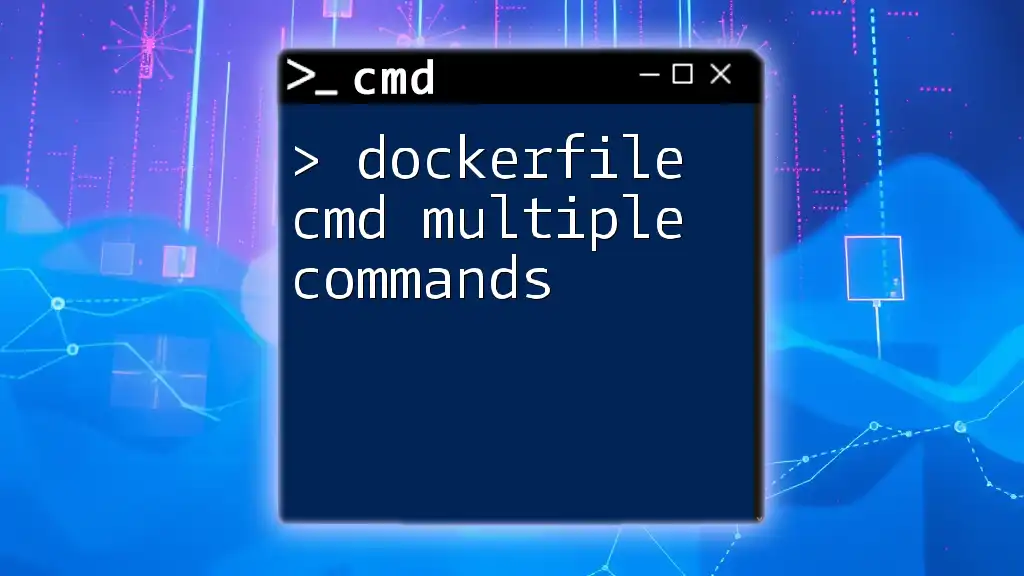
Common Errors and Troubleshooting
Common Issues with Docker Compose
Some common problems people encounter when using Docker Compose include:
-
Network issues: If a service cannot connect to another, make sure you’re using the correct network configurations.
-
Service not starting: This can often be due to incorrect configurations in the `docker-compose.yml`. Double-check your syntax and service definitions.
Useful Tools for Debugging
Utilize commands such as `docker-compose logs`, `docker-compose ps`, and `docker-compose config` to diagnose issues. These tools can provide insight into what might be going wrong and help you efficiently troubleshoot any problems that arise.
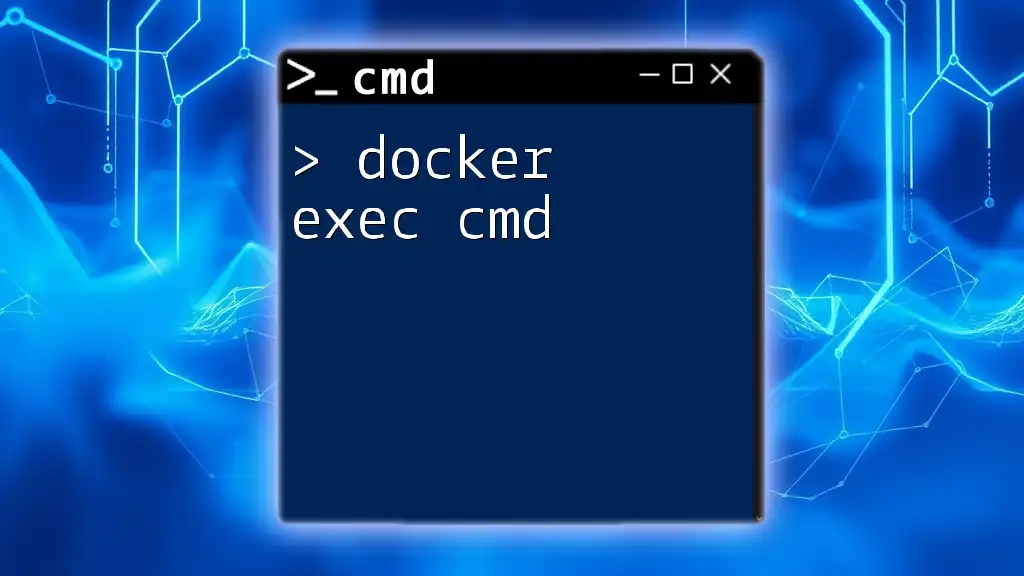
Conclusion
Understanding how to effectively use a docker compose file cmd can dramatically simplify the deployment and management of multi-container applications. By mastering Docker Compose, you can streamline your development process and ensure that your applications run smoothly. Remember, practice with `docker-compose.yml` files and experiment with different configurations to solidify your grasp of containerization principles for real-world applications.
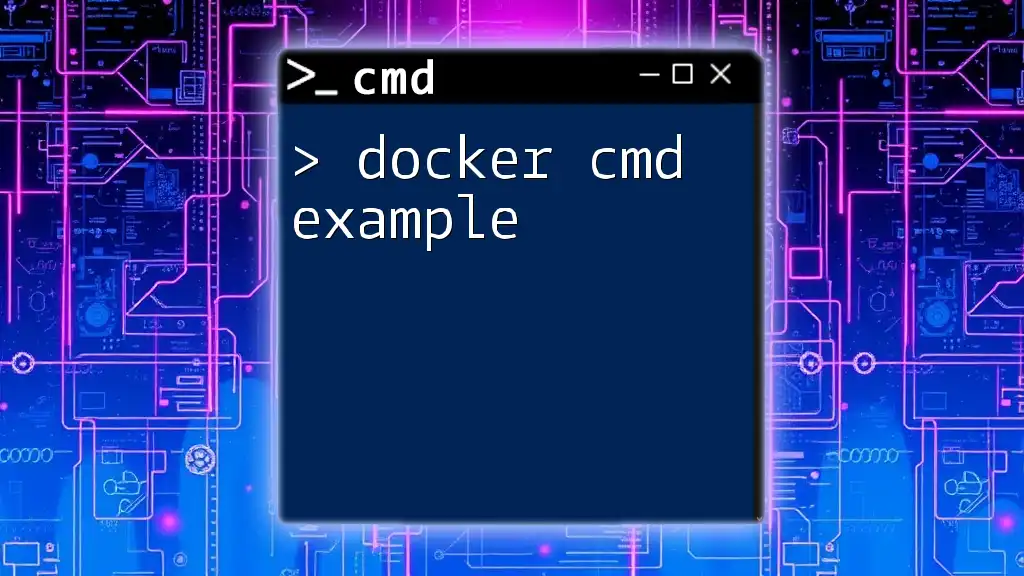
Additional Resources
For further learning, refer to the official Docker documentation, which provides comprehensive information on each command, configurations, and advanced usage scenarios. Joining communities or forums dedicated to Docker and containerization can also provide valuable support and resources as you continue to develop your skills.