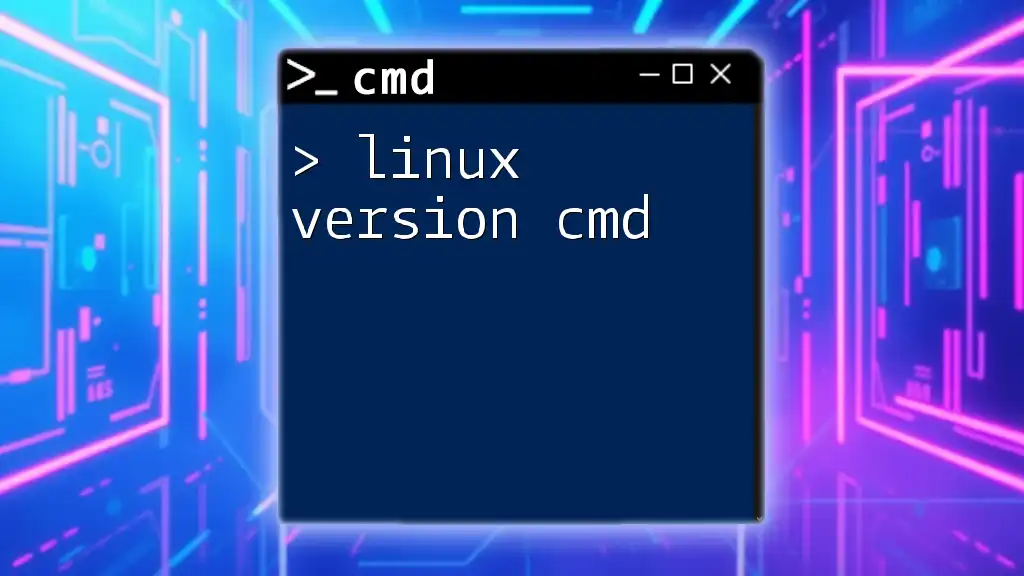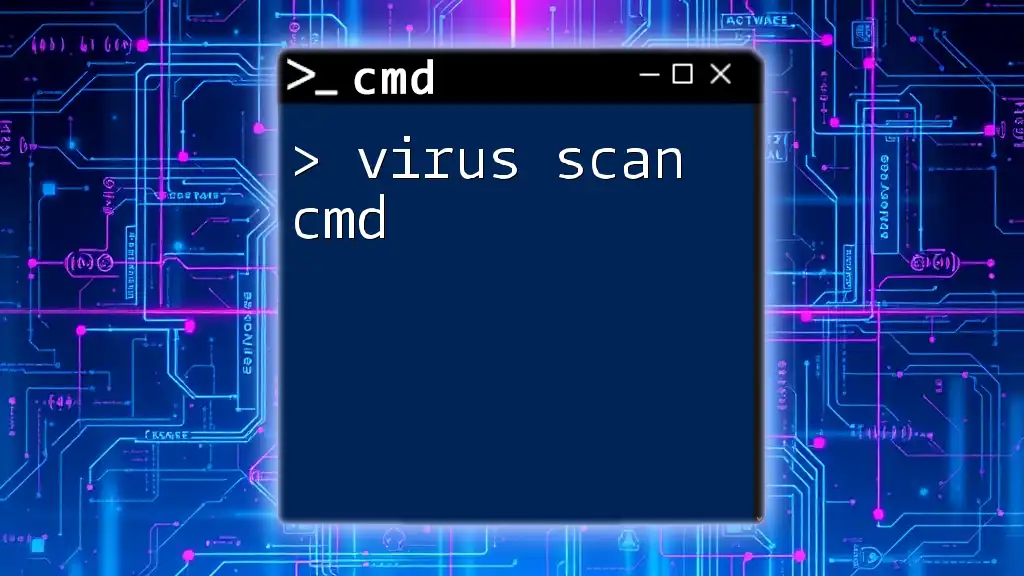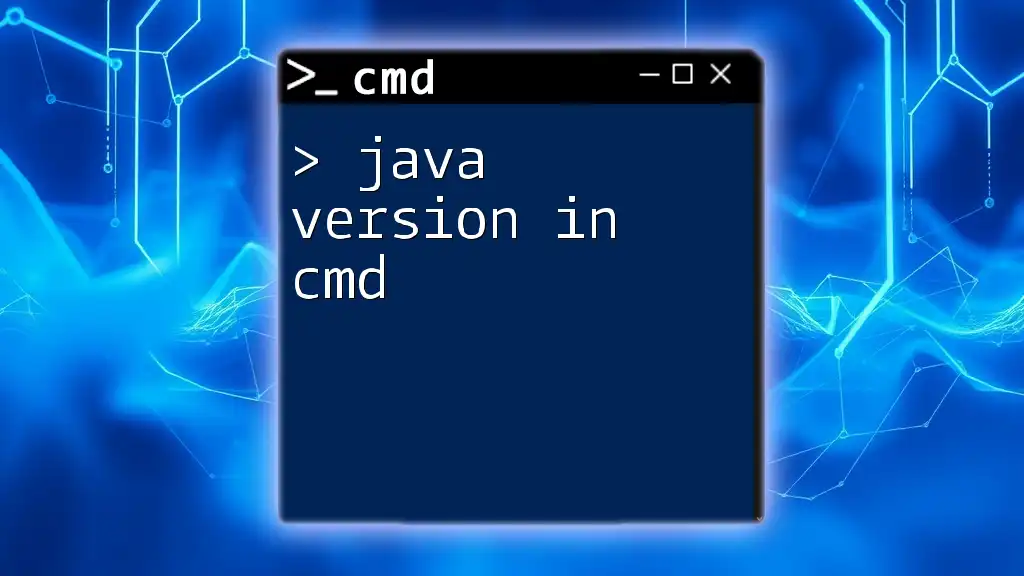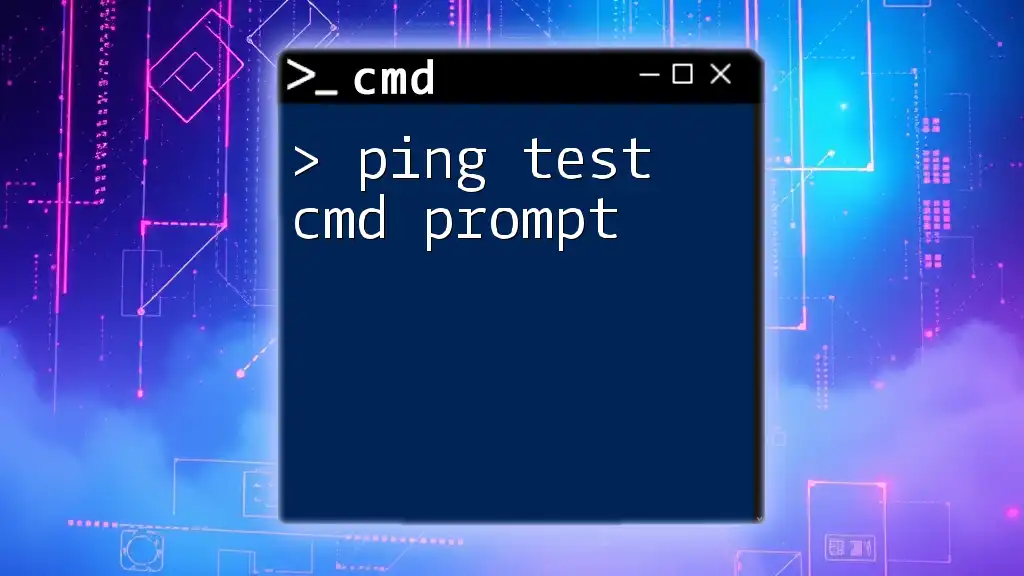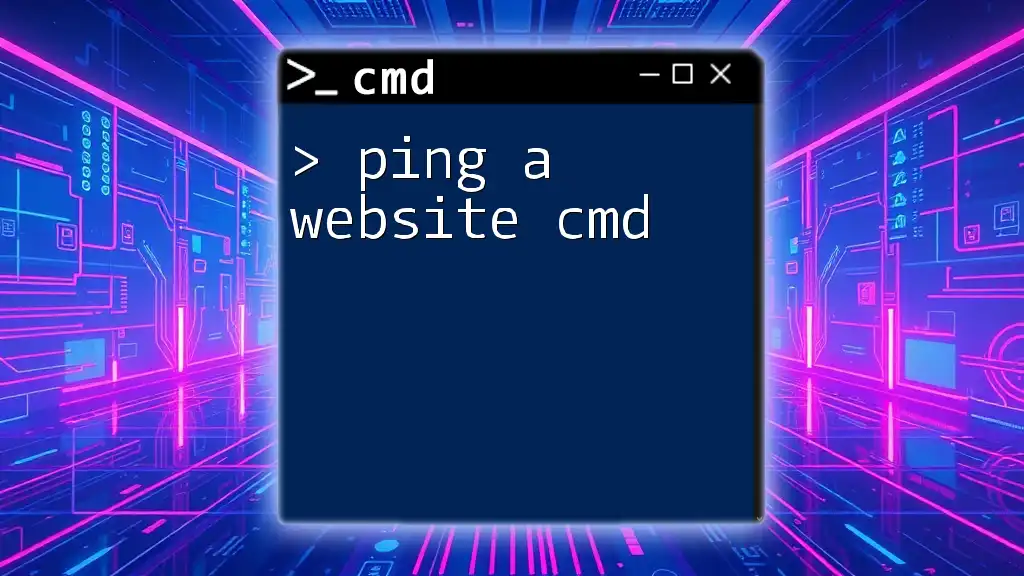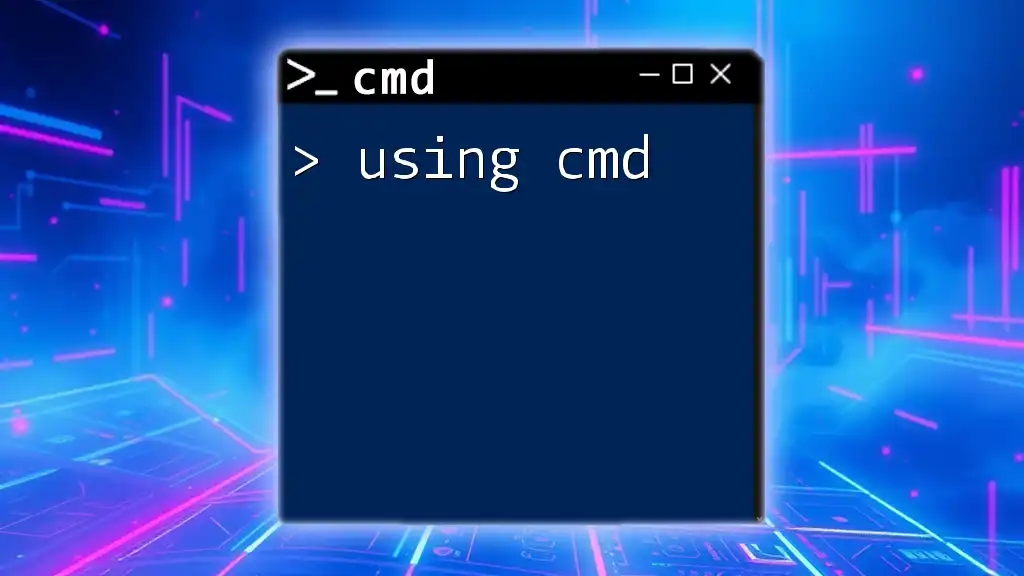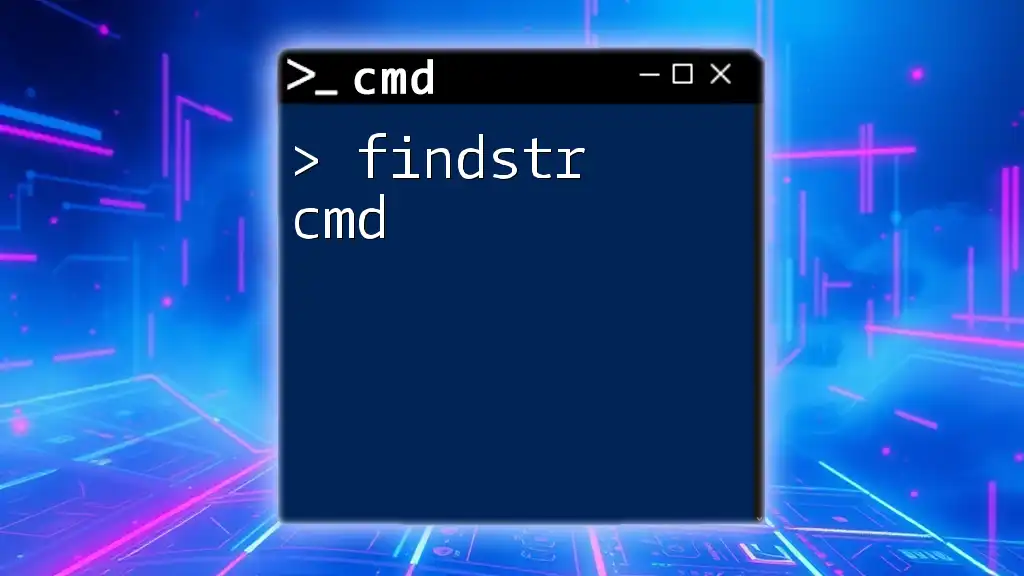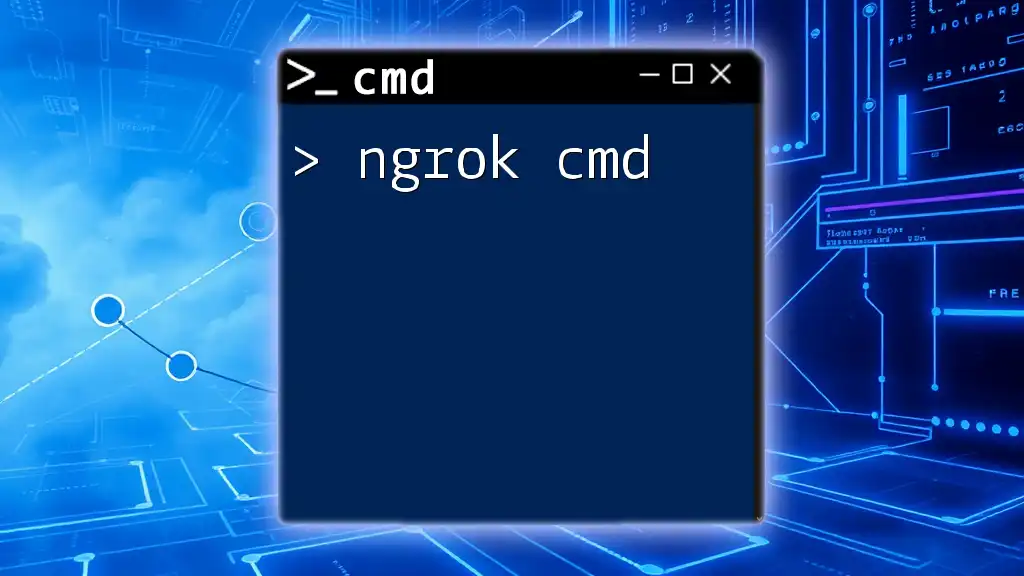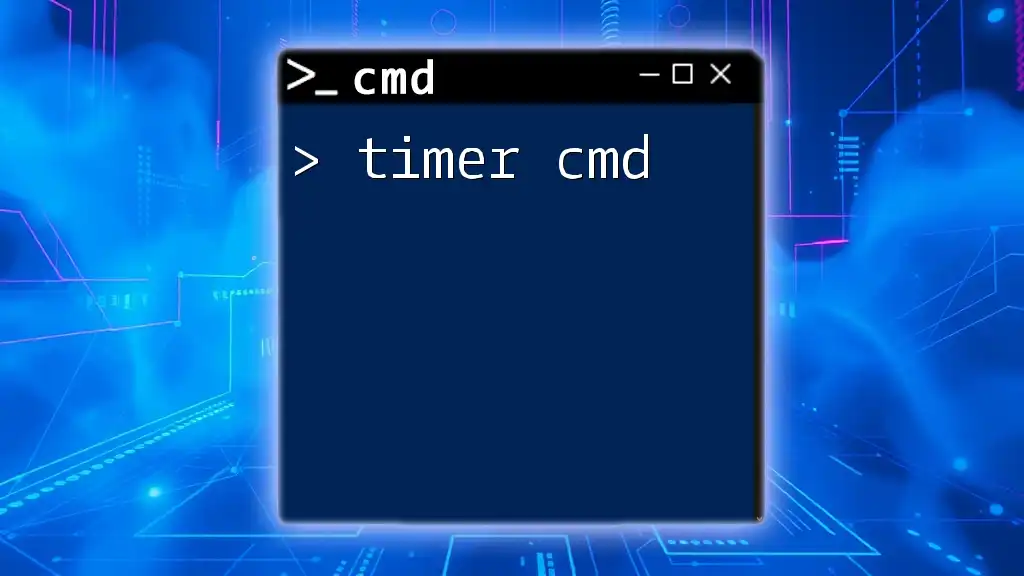The "Linux version cmd" refers to command line commands used in Linux, which may differ from Windows CMD commands in syntax and functionality.
Here's an example of a Linux command for listing files in a directory:
ls -l
Understanding the Linux Terminal
What is the Terminal?
The terminal is an interface that allows users to interact with the operating system through text-based commands. Unlike graphical user interfaces (GUIs) that use visual elements like buttons and windows, the terminal relies on typed commands to execute tasks. This command line interface (CLI) provides a powerful way to control the system, automate processes, and access advanced features without the limitations imposed by GUIs.
Shell vs. Terminal
It's essential to differentiate between a shell and a terminal. The shell is the program that processes commands and provides the user interface, while the terminal is the environment where the shell is executed. Common shells include Bash (Bourne Again Shell) and Zsh (Z Shell). The shell interprets the commands you enter, executes them, and returns the results.
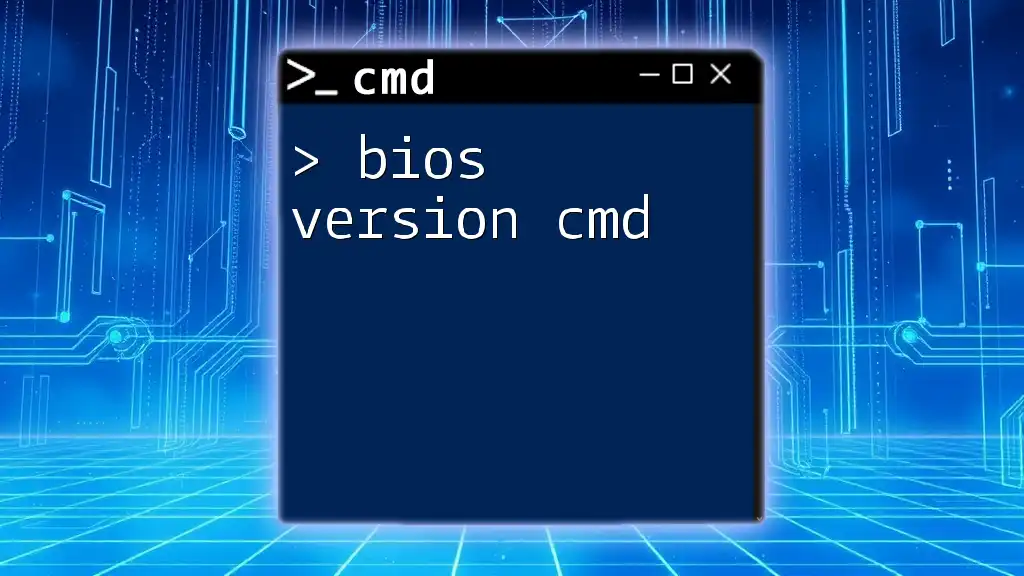
Getting Started with Linux Commands
The Basics of Navigation
To effectively navigate the filesystem in Linux, a few fundamental commands are essential.
Common Navigation Commands:
-
`pwd`: This command prints the current working directory, allowing users to know where they are in the file system.
pwdThis command, when executed, displays the path of the current directory.
-
`ls`: This lists the contents of the current directory. Additional flags enhance its functionality. For instance, `ls -l` displays detailed information about files and directories.
ls -l -
`cd`: The change directory command navigates you into other directories. For example, to move into the Documents directory, you can use:
cd Documents
File Management Commands
Managing files is a crucial aspect of Linux command line usage. Here are some vital commands for file management:
Creating and Managing Files:
-
`touch`: This command is used to create an empty file. To create a new file named `file.txt`, you can execute:
touch file.txt -
`mkdir`: This command creates a new directory. To create a folder named `new_folder`, use:
mkdir new_folder -
`cp`: This command is used to copy files and directories. For instance, to copy a file named `file.txt` into `new_folder`, execute:
cp file.txt new_folder/ -
`mv`: This command allows you to move or rename files and directories. To rename `oldname.txt` to `newname.txt`, use:
mv oldname.txt newname.txt -
`rm`: This command removes files. If you wish to delete `file.txt`, you can execute:
rm file.txt
Recursive Deletion: To delete a directory and its contents, use the `-r` flag with `rm`. For example, to remove `old_folder`, execute:
rm -r old_folder/
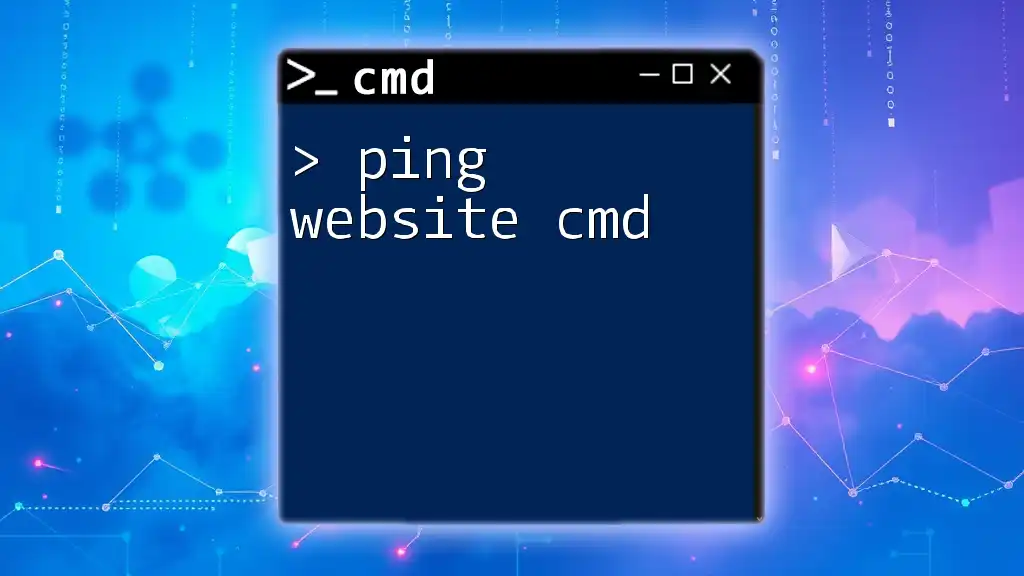
Using Linux Command-Line Utilities
Text Processing Tools
Linux provides various tools for processing text efficiently.
Helpful Commands for Text Manipulation:
-
`cat`: This command concatenates files and displays their content to the standard output.
cat file.txt -
`grep`: To search for specific patterns in files, `grep` is invaluable. For instance, to find the term "search_term" in `file.txt`, use:
grep 'search_term' file.txt -
`awk`: Often used for pattern scanning and processing. It's more complex but offers powerful text processing capabilities.
-
`sed`: This stream editor allows for filtering and transforming text in a pipeline.
System Monitoring Commands
Monitoring system performance is crucial for maintaining a healthy computing environment.
Utilities to Monitor System Performance:
-
`top`: This command provides real-time updates on system processes, CPU usage, and memory consumption.
-
`htop`: An improved interface over `top`, `htop` presents a more user-friendly display.
-
`df`: To check disk space usage, utilize the `df` command, particularly with the `-h` flag for human-readable formats.
df -h -
`free`: This command displays the amount of free and used memory in the system. The `-m` flag provides the output in megabytes.
free -m
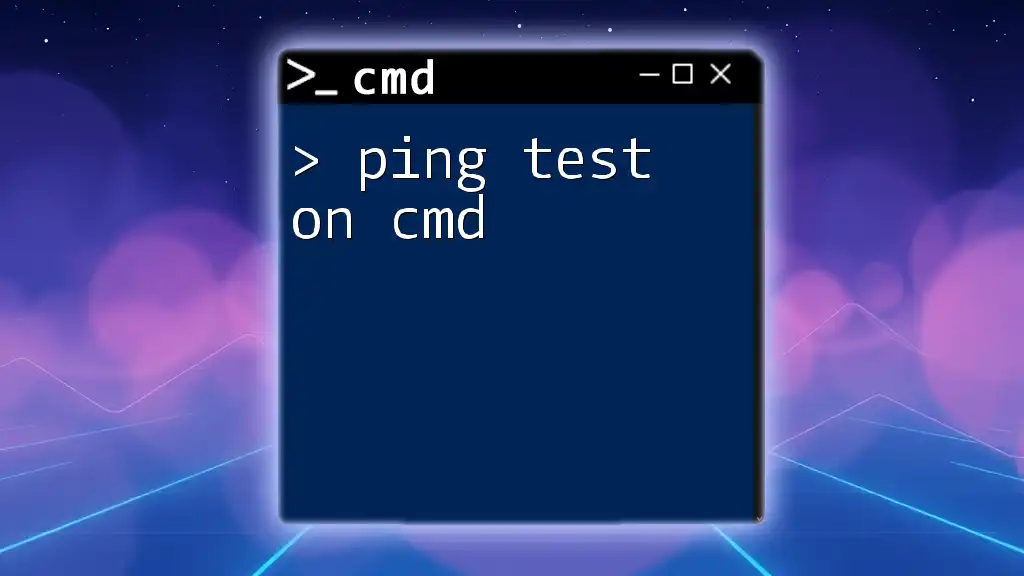
Advanced Command Usage
Command Chaining and Redirection
Advanced users often combine commands to create powerful workflows.
Combining Commands: You can chain commands using `&&` for sequential execution and `||` for conditional execution. For example, to create a directory and then navigate into it only if the directory creation is successful:
mkdir new_directory && cd new_directory
Input and Output Redirection:
- To redirect output to a file, use the `>` operator. For instance, to save the output of the `ls` command to a file, execute:
ls > output.txt
- To take input from a file, use the `<` operator.
Piping Commands
Piping allows you to take the output of one command and use it as input for another. This is especially useful for filtering and processing data.
For example, if you want to find all `.txt` files in a directory, you can pipe the `ls` command through `grep` like this:
ls -l | grep 'txt'
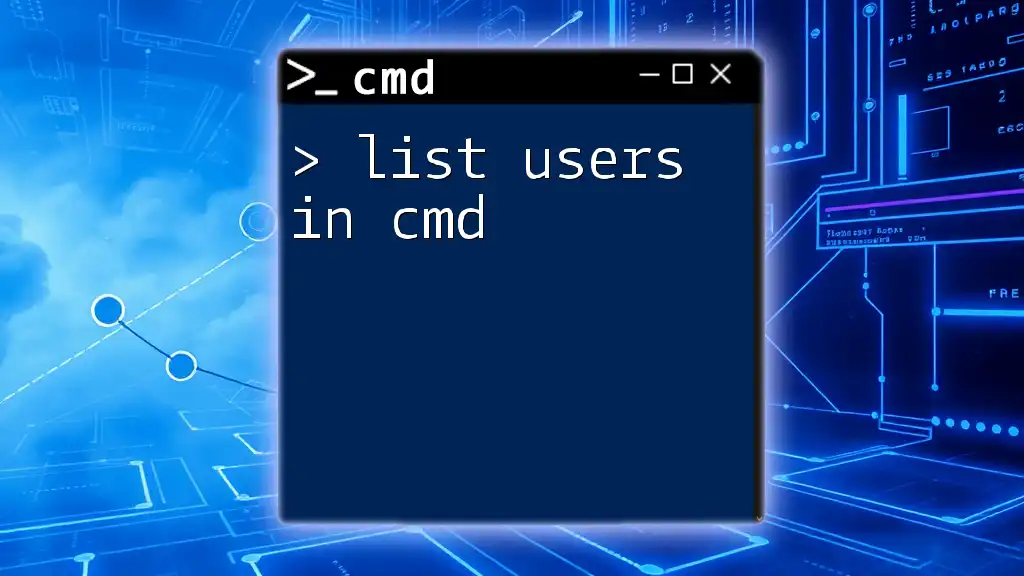
Customizing Your Command-Line Experience
Command Aliases
To increase efficiency, you can create shortcuts for frequently used commands through aliases. For example, to create an alias that lists files in a detailed format, you can add the following to your `.bashrc` or `.bash_profile`:
alias ll='ls -la'
Changing the Shell Prompt
Customizing your shells prompt can enhance your command-line experience. You can change the appearance of your prompt by configuring the `PS1` variable. For example, to set a colored prompt that displays your username and current directory, you can use:
export PS1="\[\e[32m\]\u@\h:\w$ \[\e[m\]"
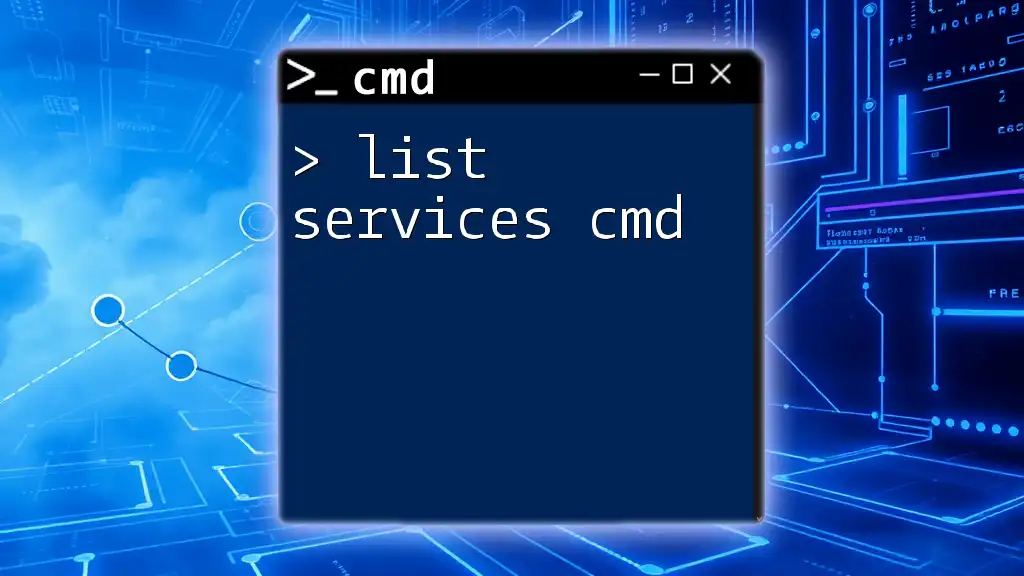
Troubleshooting Common Command-Line Errors
Understanding Common Error Messages
When working with the command line, you might encounter errors. Understanding these messages is crucial for effective troubleshooting.
Common Errors and Their Solutions:
- The "command not found" error usually indicates an unrecognized command, either due to a misspelling or because the corresponding package is not installed.
Using the `man` Command for Help: The `man` (manual) command provides documentation for most Linux commands. For example, to learn more about the `ls` command, type:
man ls
This will open a detailed manual where you can find options and examples.
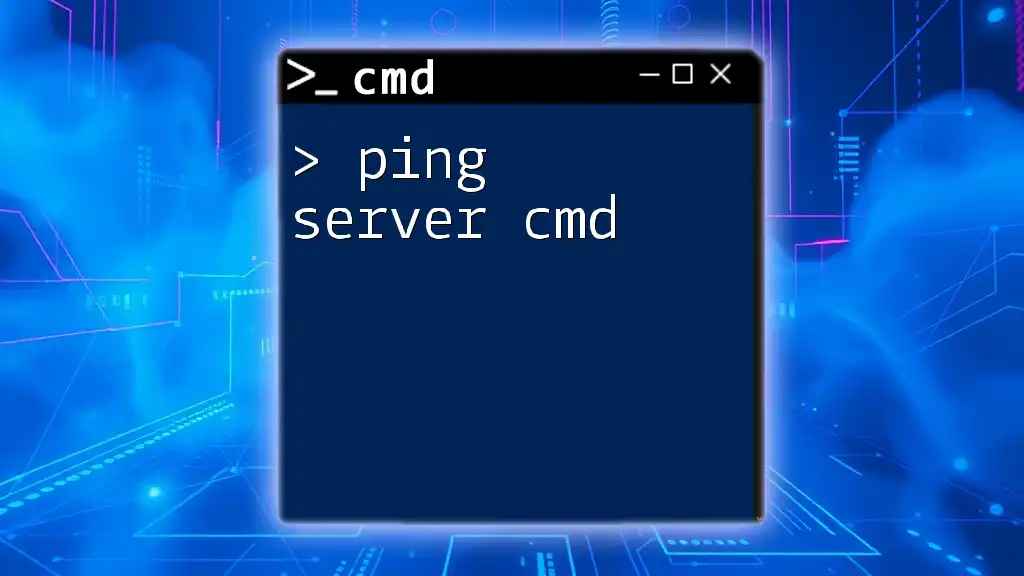
Conclusion
Mastering the Linux command line, or the linux version cmd, offers incredible power and flexibility. By understanding navigation, file manipulation, command-line utilities, and customization options, users can significantly enhance their productivity. The command line is not just a tool but a gateway into the vast capabilities of the Linux operating system.
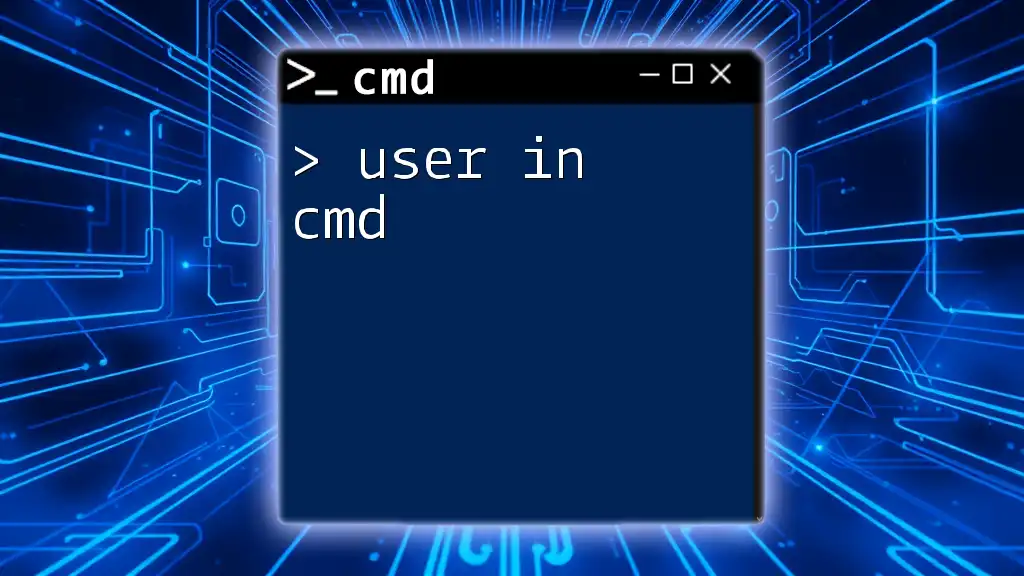
Additional Resources
Recommended Readings and Tutorials
For continued learning, consider exploring various books, online courses, and websites dedicated to Linux command line proficiency. Engaging with community forums and the extensive documentation available in Linux can also aid in mastering the command line.