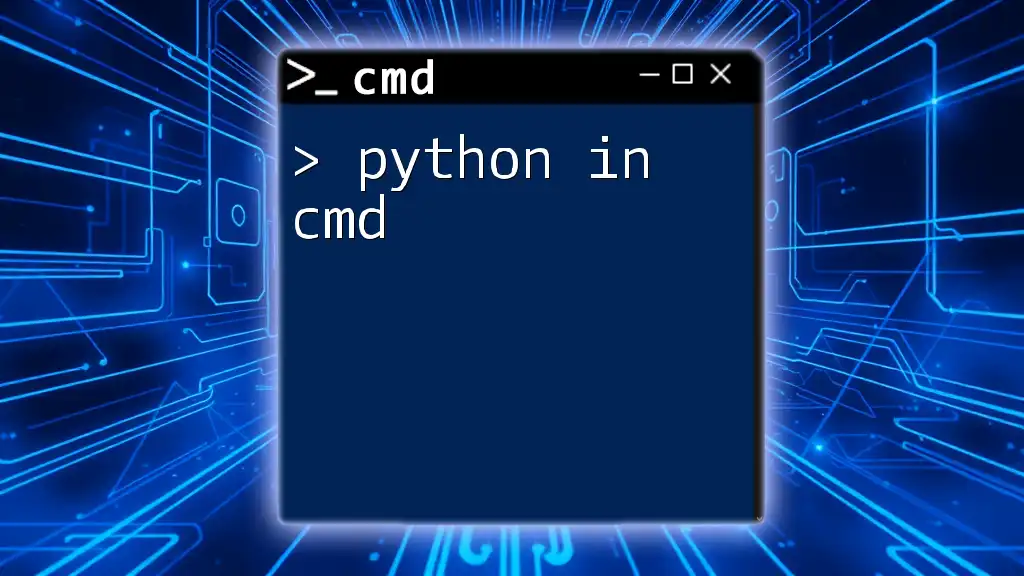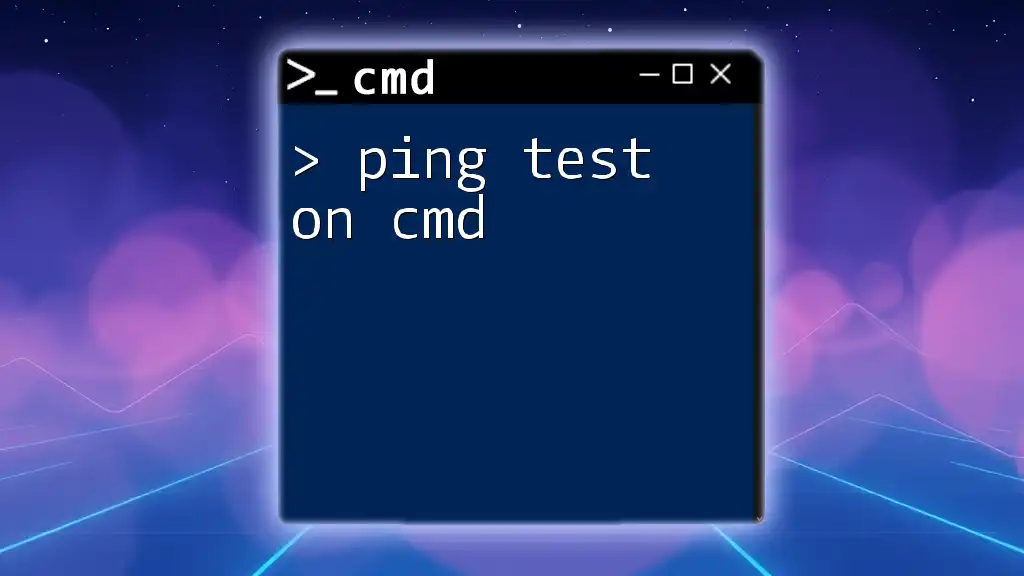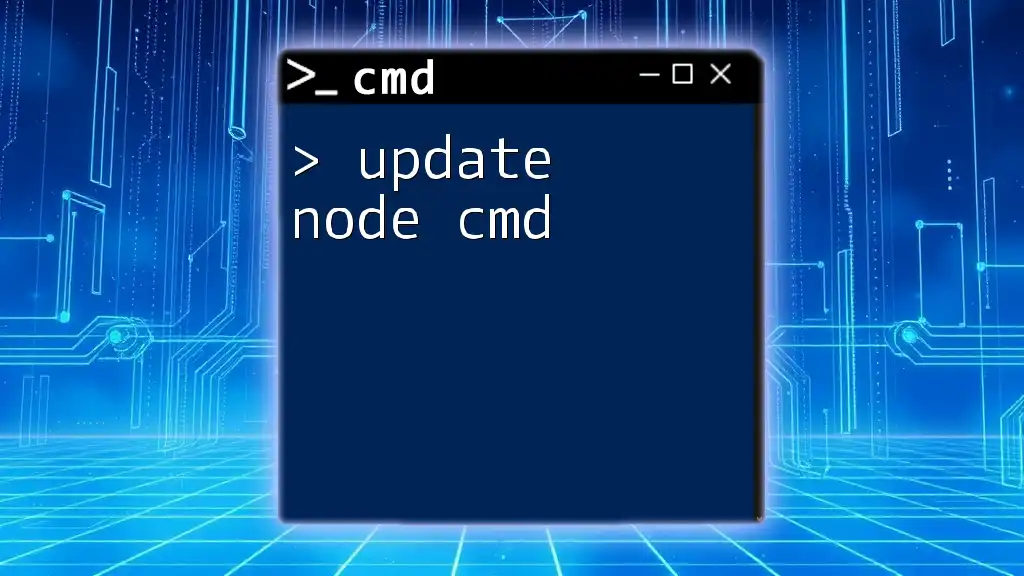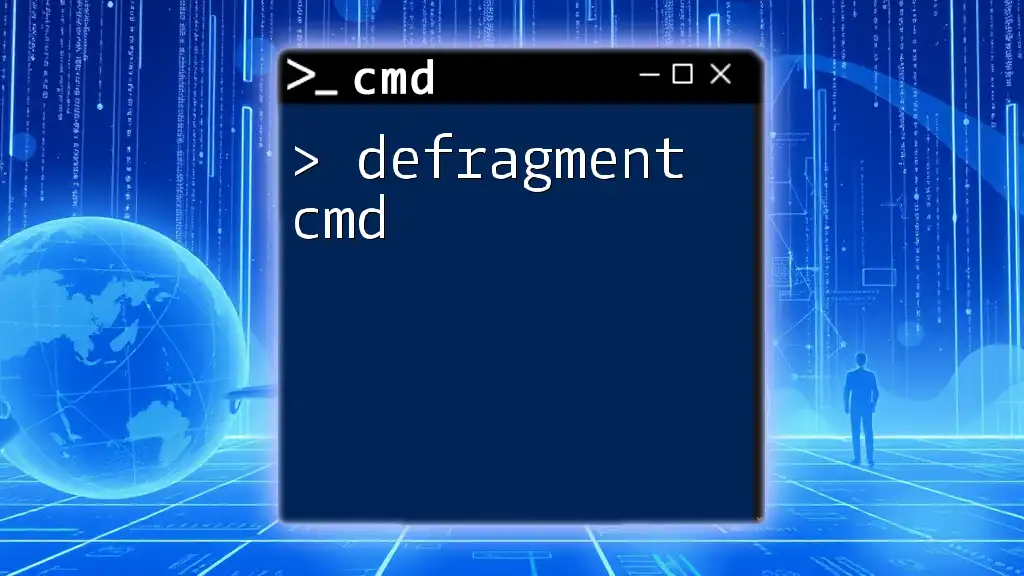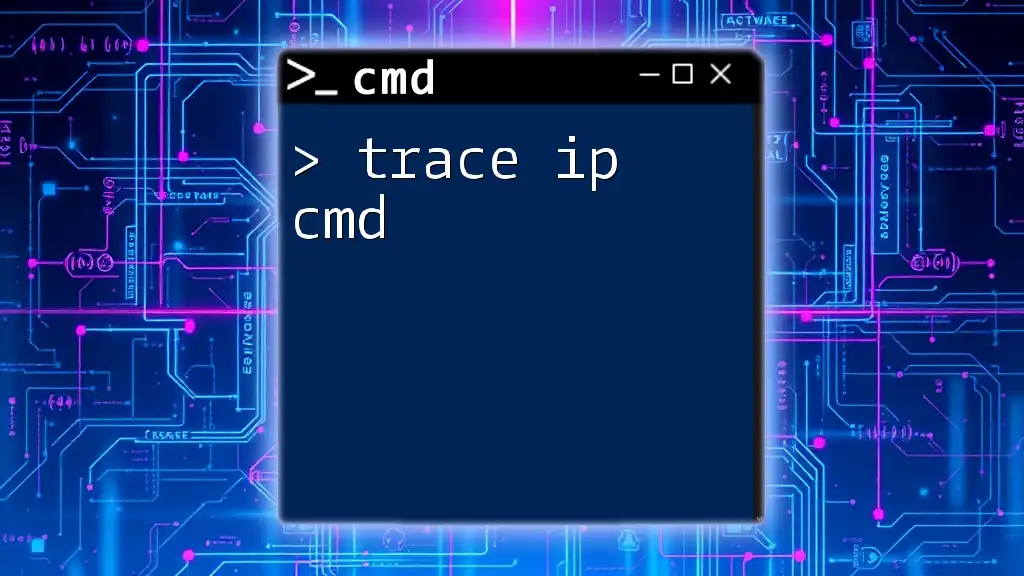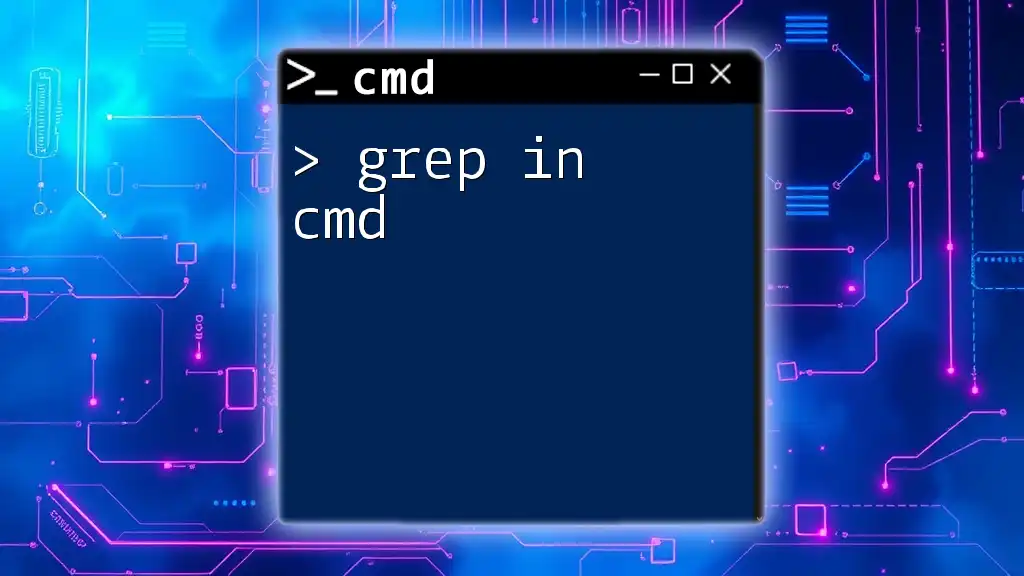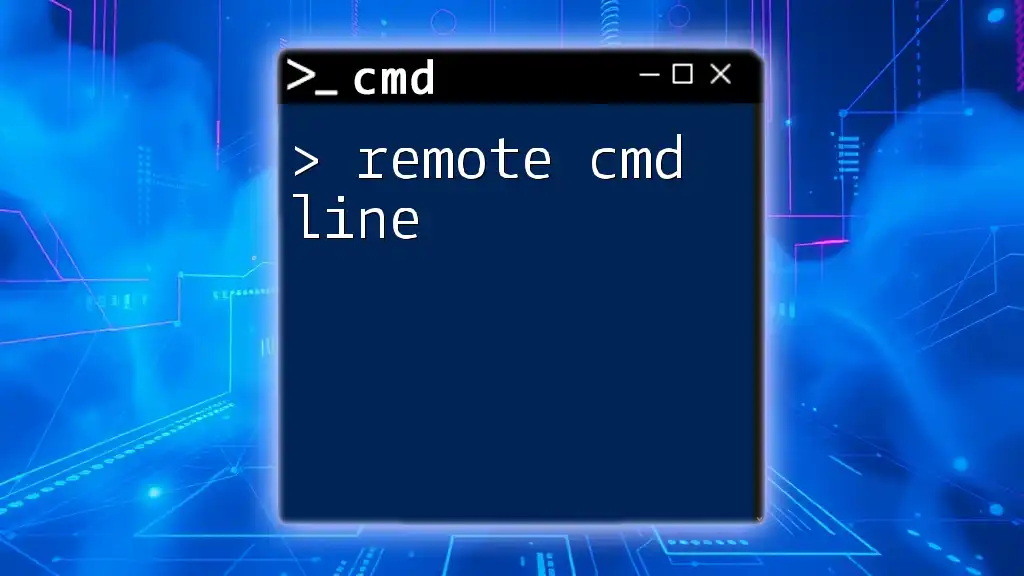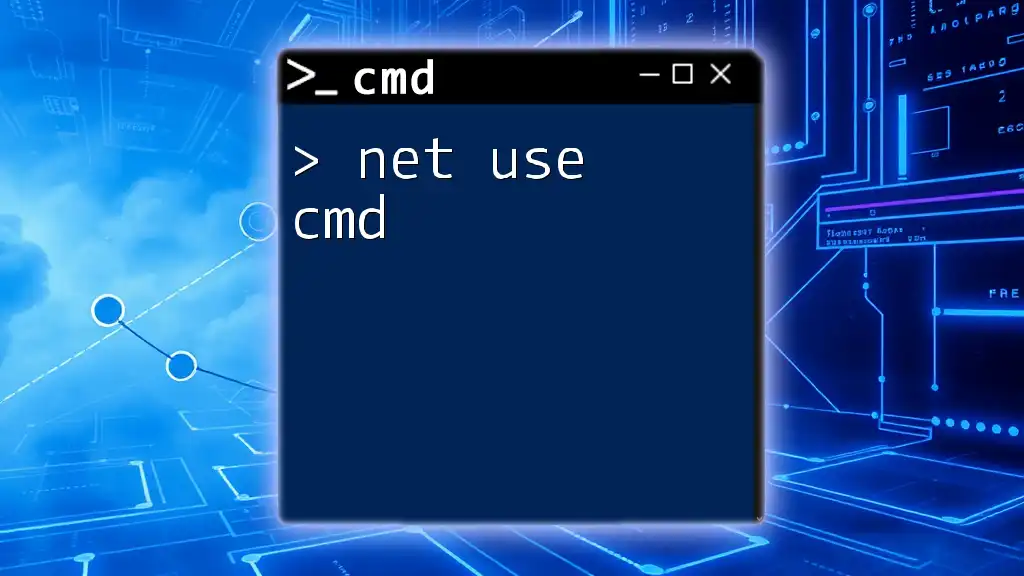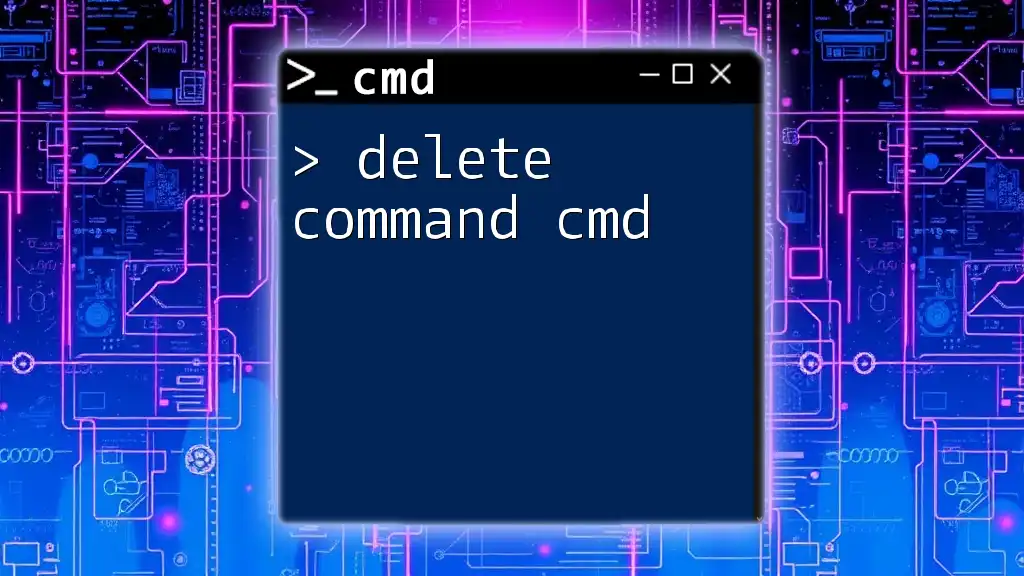Telnet in CMD is a command-line tool used to communicate with remote devices and servers over a network using the Telnet protocol.
Here is an example command syntax for using Telnet in CMD:
telnet [hostname or IP address] [port]
What is Telnet?
Understanding Telnet
Telnet is a network protocol used to provide a command-line interface for communicating with a remote device or server. It operates over the TCP/IP protocol suite, allowing users to connect to servers, routers, and other network devices. Its simplicity and ease of use made it widely popular for remote management and access.
Use Cases
Telnet is typically employed in various scenarios such as remote server management, troubleshooting network issues, and testing connections to services running on specific ports. However, it's essential to consider both the advantages and disadvantages of using Telnet.
Advantages:
- Simple implementation with a straightforward command structure.
- Essential for learning basic network protocols and command-line operations.
Disadvantages:
- Lack of security due to data being transmitted in plain text; this can expose sensitive information to potential interception.
- Not suitable for accessing sensitive systems due to inherent risks.
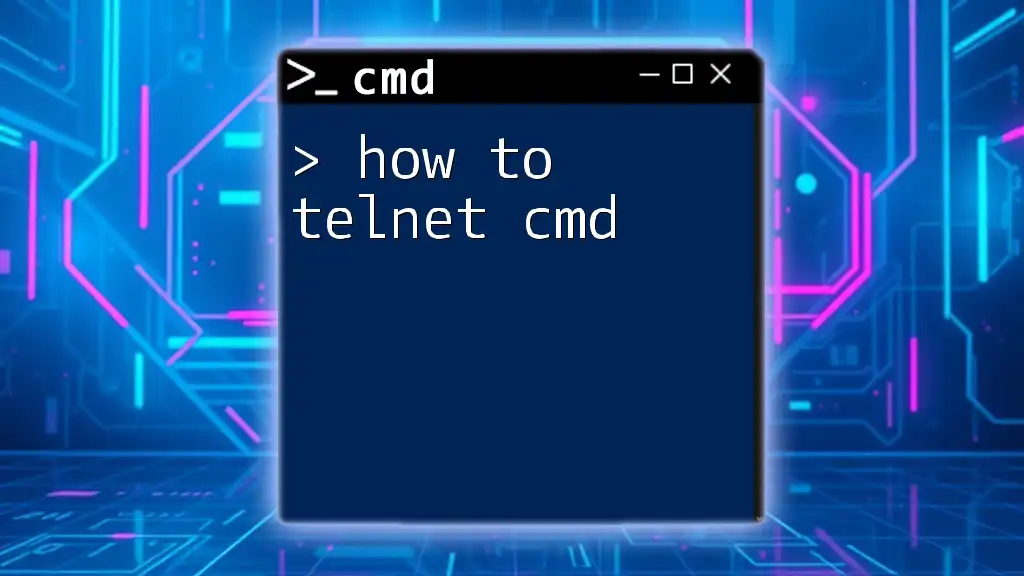
Setting Up Telnet in CMD
Enabling Telnet Client on Windows
Before using Telnet in CMD, you may need to enable the Telnet Client feature on Windows, as it is not enabled by default on many versions. Here’s how to do it:
- Open the Control Panel.
- Navigate to Programs and then click on Turn Windows features on or off.
- In the Windows Features dialog, look for Telnet Client and check the box.
- Click OK and wait for the installation to complete.
Verifying Telnet Installation
To ensure that Telnet is properly installed, you can use the following command in CMD:
telnet
If Telnet is installed, you will see a prompt indicating that Telnet is ready for use. If not, you'll receive an error stating that the command is not recognized.
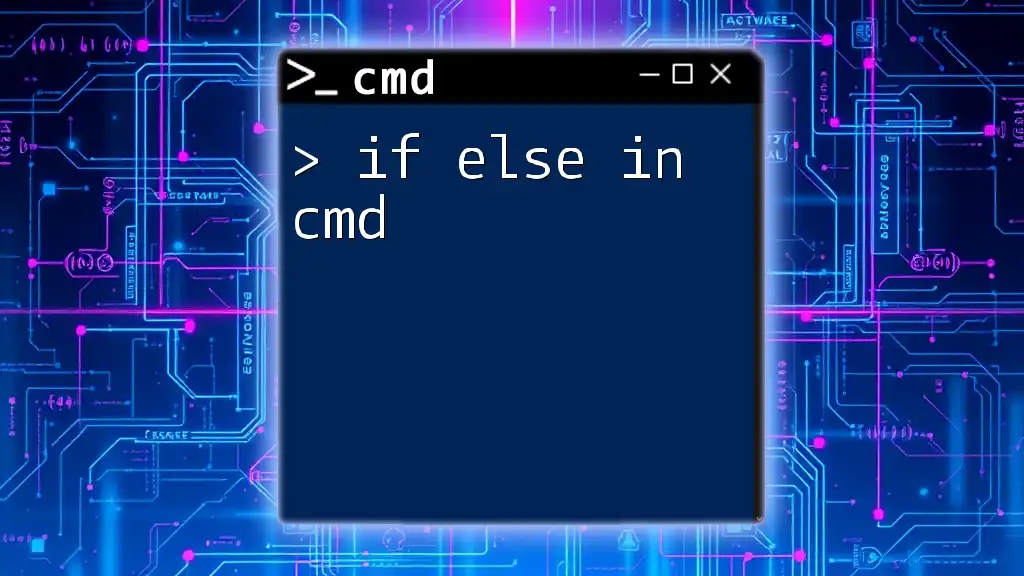
Basic Telnet Commands
Introduction to CMD Telnet Command
To access Telnet using CMD, you simply enter the `telnet` command followed by the target hostname or IP address and the port number. The syntax is as follows:
telnet [hostname] [port]
Common Commands
Connecting to a server using Telnet:
To connect to a server via Telnet, you'll need the hostname (or IP address) and the appropriate port. Here’s an example connection:
telnet towel.blinkenlights.nl 23
This command connects to the famous "Star Wars" Telnet demonstration server. Upon successful connection, you should see an animated ASCII representation of the movie.
Disconnecting from a Telnet session:
To terminate your Telnet session, simply enter the `quit` command. This logs you out instantly and closes the connection.
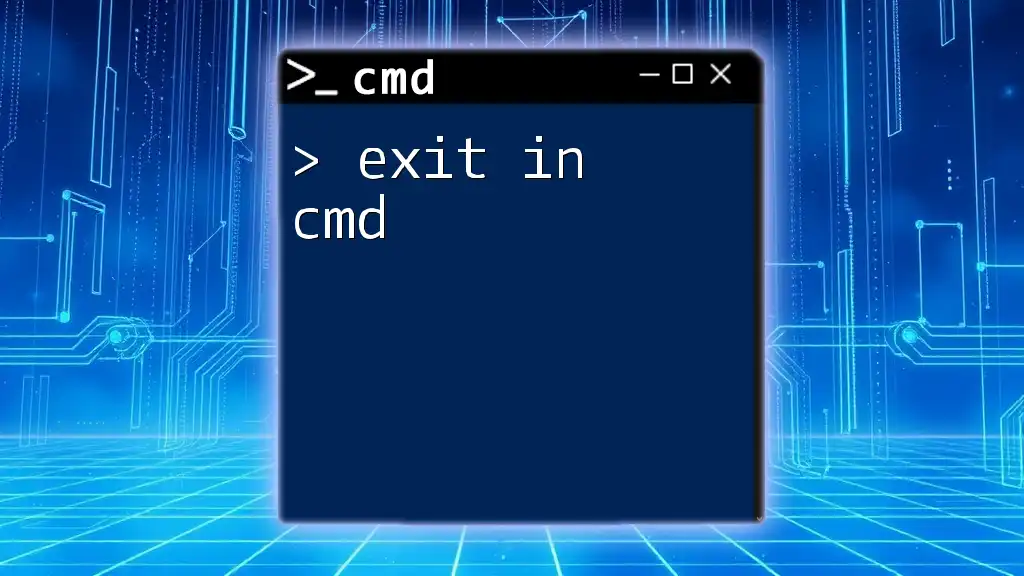
Telnet cmd Example
Establishing a Telnet Connection
Let’s assume you want to test the connection to a web server using HTTP (which typically uses port 80). Enter the following command:
telnet example.com 80
Once connected, type in the HTTP request like this:
GET / HTTP/1.1
Host: example.com
Press Enter twice. You should receive an HTML response from the server, which confirms your connection and shows the server's response.
Testing Network Connectivity
Telnet can also be useful for checking the availability of a specific port on a server. For instance, if you want to check if port 80 is open on a web server, you would use:
telnet example.com 80
If the connection is successful, it indicates that the port is open and listening for requests.
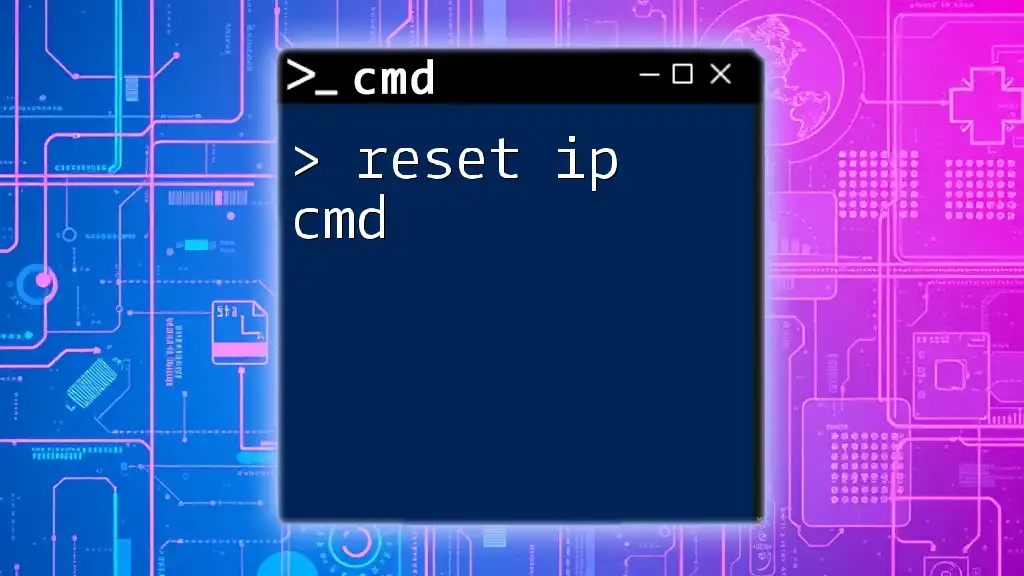
Advanced Telnet Options
Desired Features
Telnet provides additional features that can enhance your usage experience. Familiarizing yourself with these options can be beneficial for advanced users.
Using Telnet with Important Parameters
When using Telnet, you may want to apply various parameters for more control. For example, the `-f` parameter can redirect output to a file, which can be helpful for logging sessions:
telnet -f output.txt example.com 80
You can also log in with a specific username using the `-l` option, which can be handy for certain network devices:
telnet -l username example.com
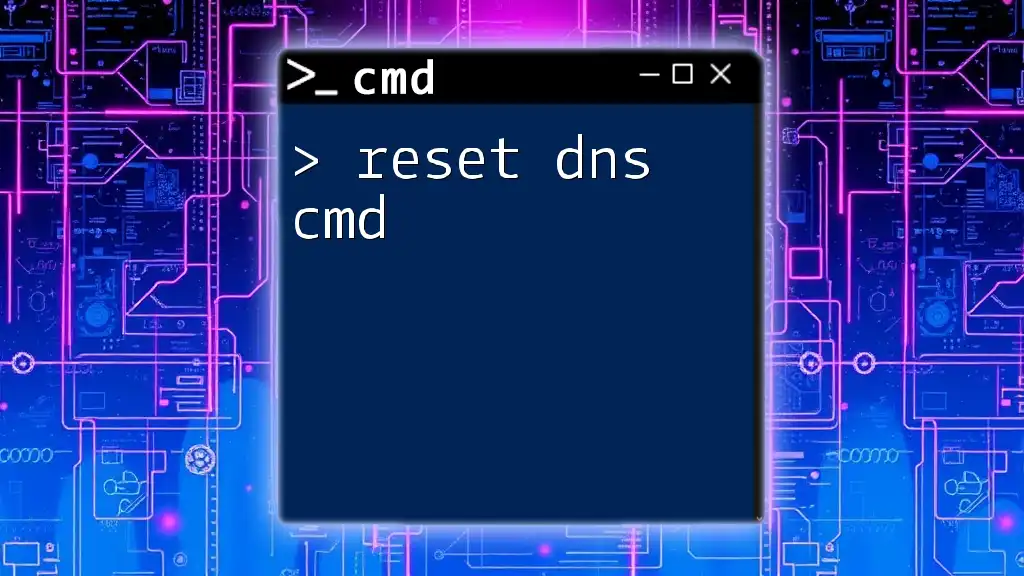
Telnet Security Considerations
Risks of Using Telnet
One significant concern with Telnet is its lack of encryption. This vulnerability allows potential attackers to intercept sensitive data, including login credentials. For this reason, using Telnet for accessing sensitive systems is discouraged.
Alternatives to Telnet
Secure Shell (SSH) is an excellent alternative to Telnet. SSH provides a secure channel through which you can access another computer over an unsecured network by encrypting the communication. Whenever possible, prefer SSH over Telnet to protect your data during transmission.
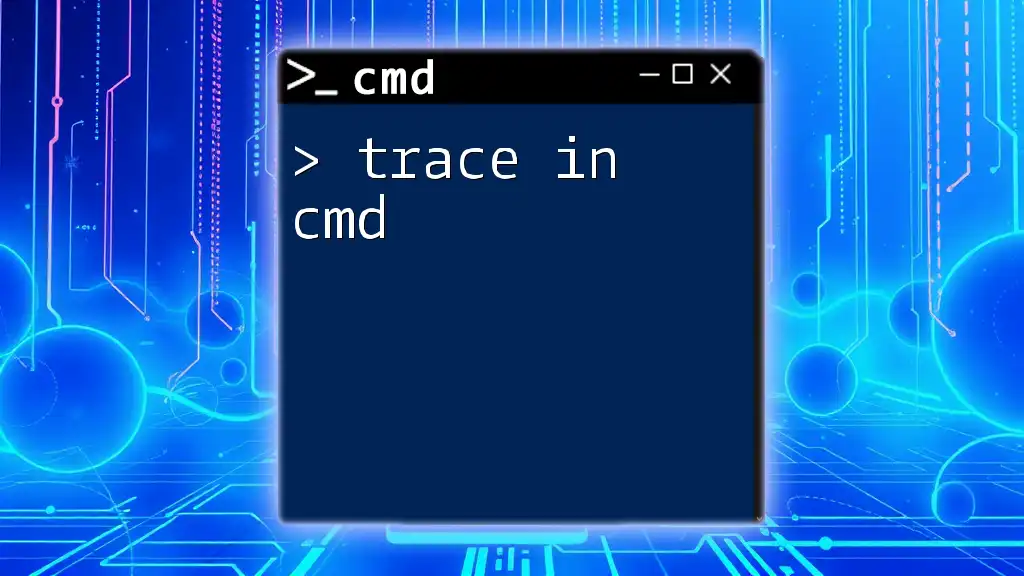
Troubleshooting Common Telnet Issues
Common Errors
When working with Telnet, you may encounter various errors, such as "Could not open connection to the host" or "Connection refused". These issues often stem from:
- Network configuration settings.
- Firewall blocking the connection.
- Incorrect hostname or port number provided.
Solutions
To resolve these issues, check the following:
- Ensure that the target server is online and reachable.
- Confirm that the firewall settings on both the local machine and remote server allow traffic on the desired port.
- Verify the hostname or IP address and port number you are trying to access are correct.
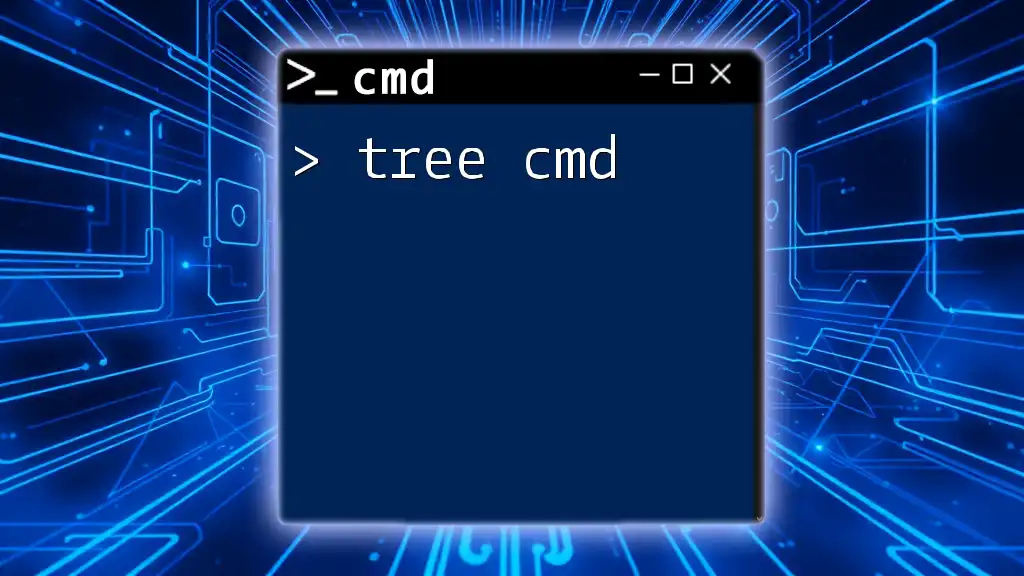
Conclusion
In summary, telnet en cmd is a powerful tool for connecting to remote servers and testing network configurations. While it serves as an excellent introduction to remote management, security concerns must be taken into account. Knowing when to use Telnet and when to opt for more secure methods like SSH is crucial for best practices in network communications.
By mastering the basic and advanced features of the CMD Telnet command, users can leverage this tool effectively for troubleshooting, testing, and network analysis.
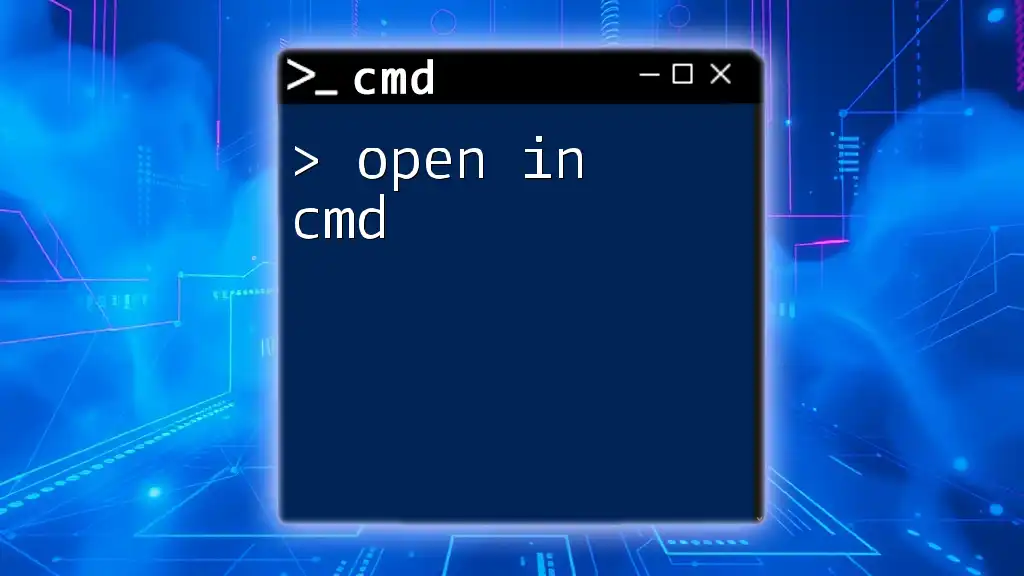
Further Resources
Recommended Learning Materials
To deepen your understanding of CMD and Telnet, consider exploring books and online resources that specialize in networking and command-line operations.
Community and Support
Joining forums and online communities dedicated to CMD and networking can provide support and enhance your learning experience, offering valuable insights from other enthusiasts and professionals.