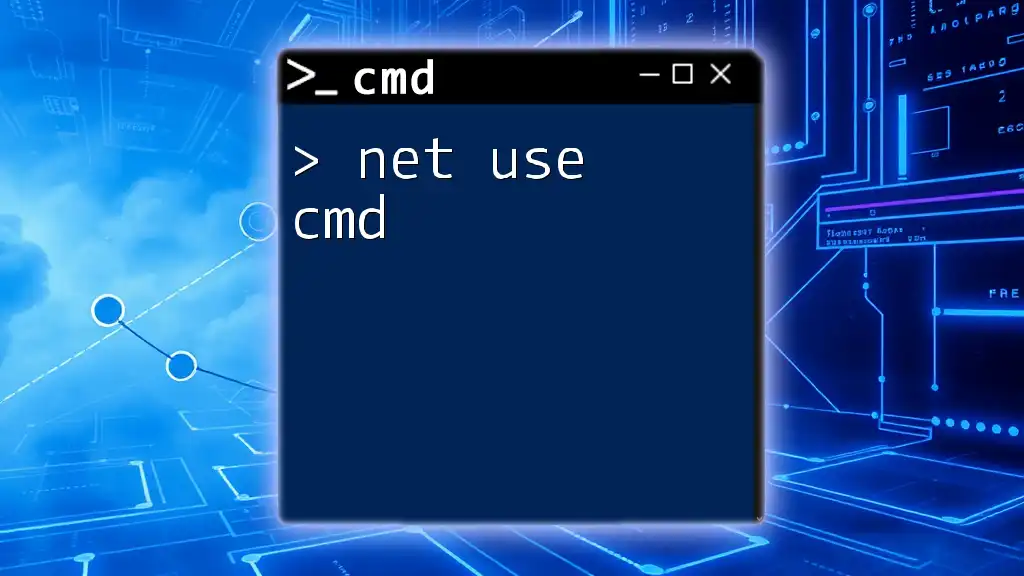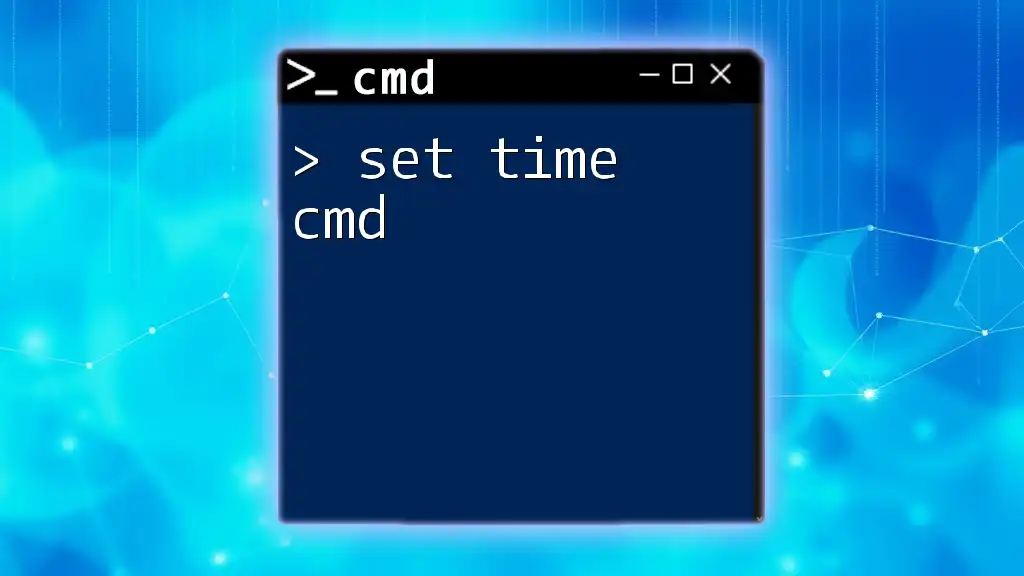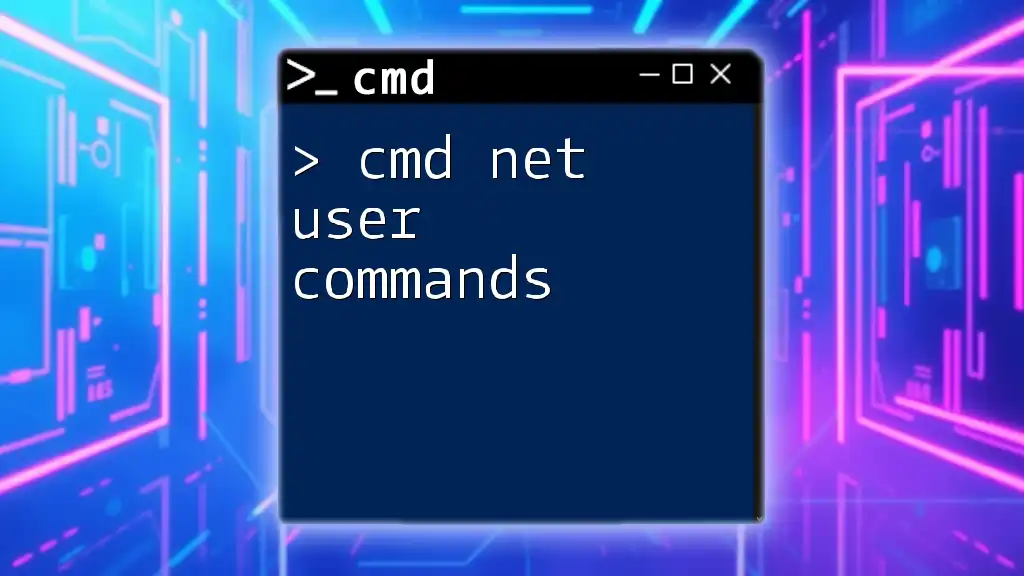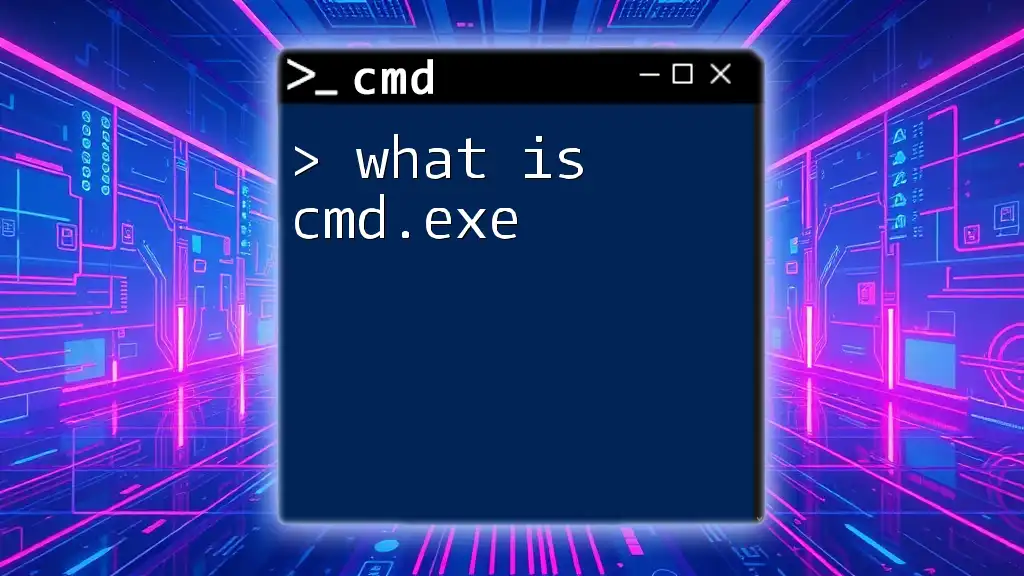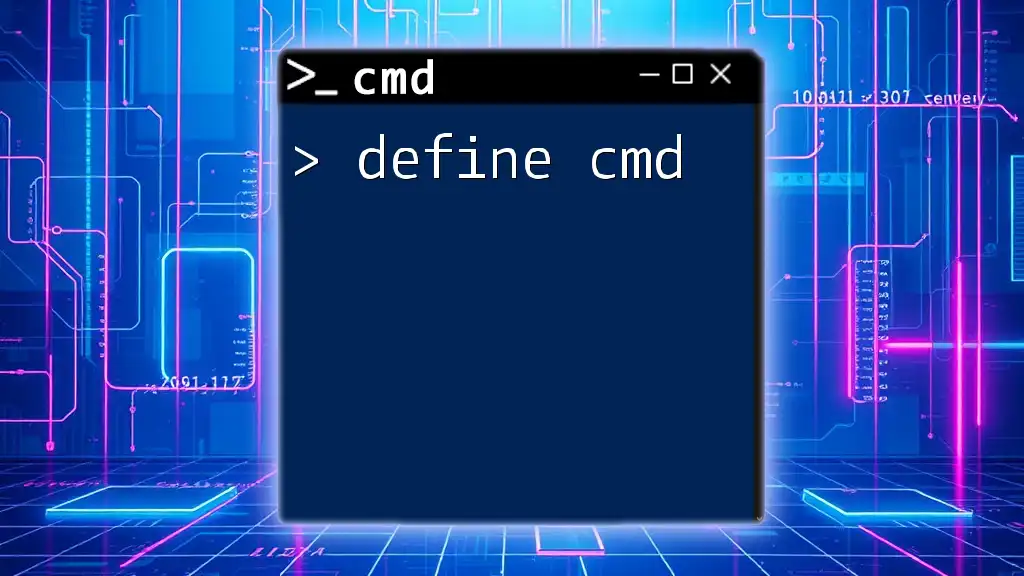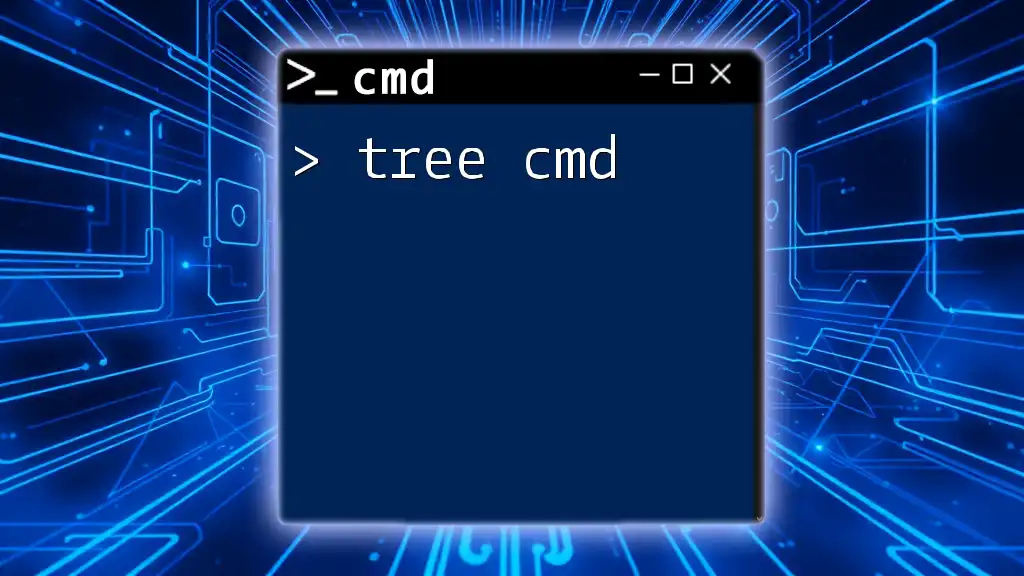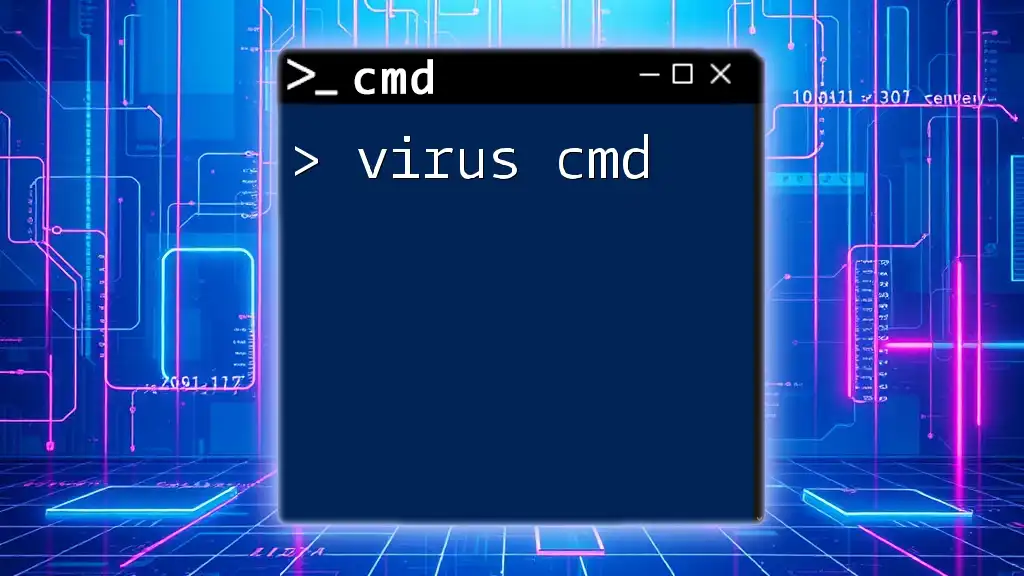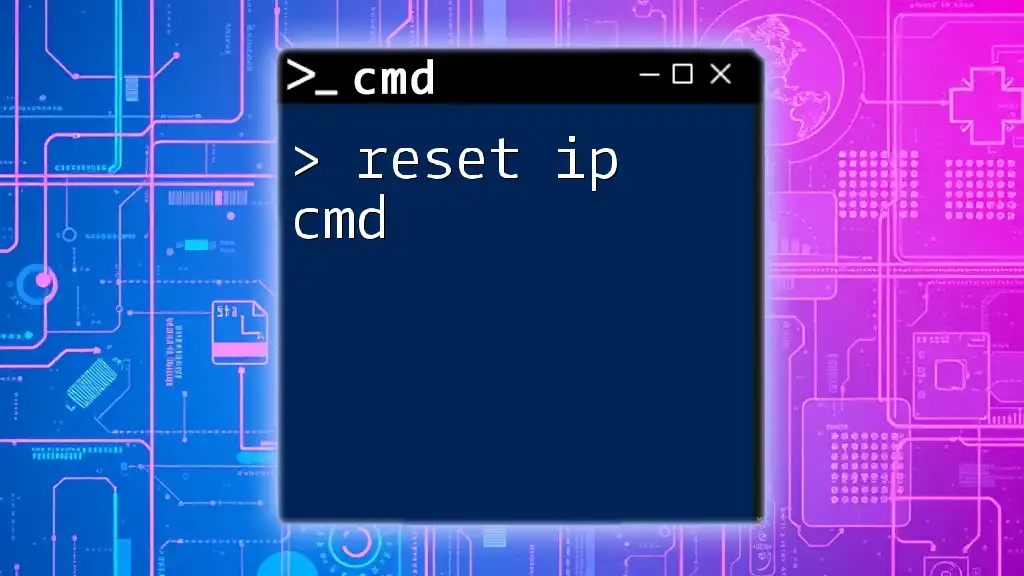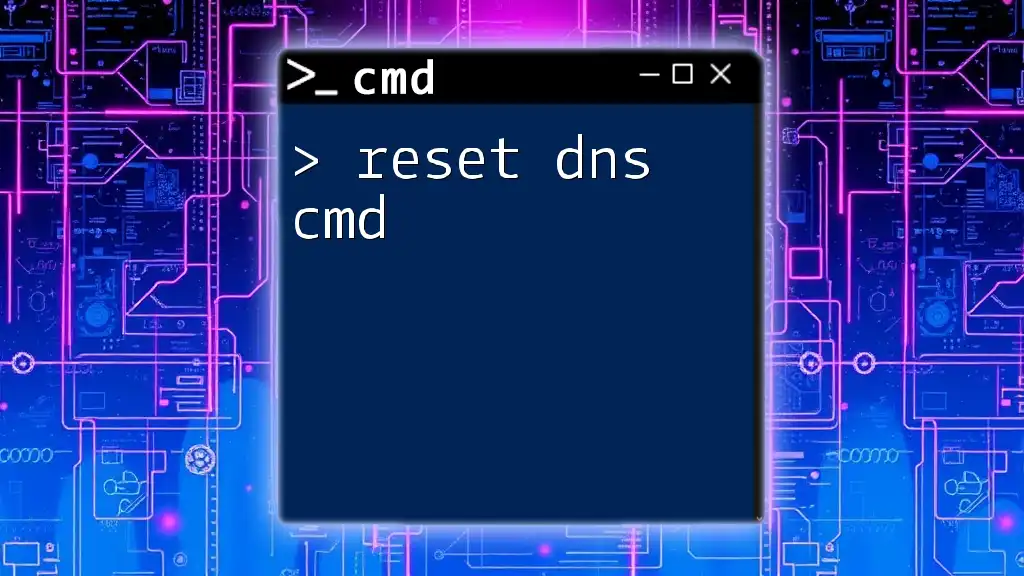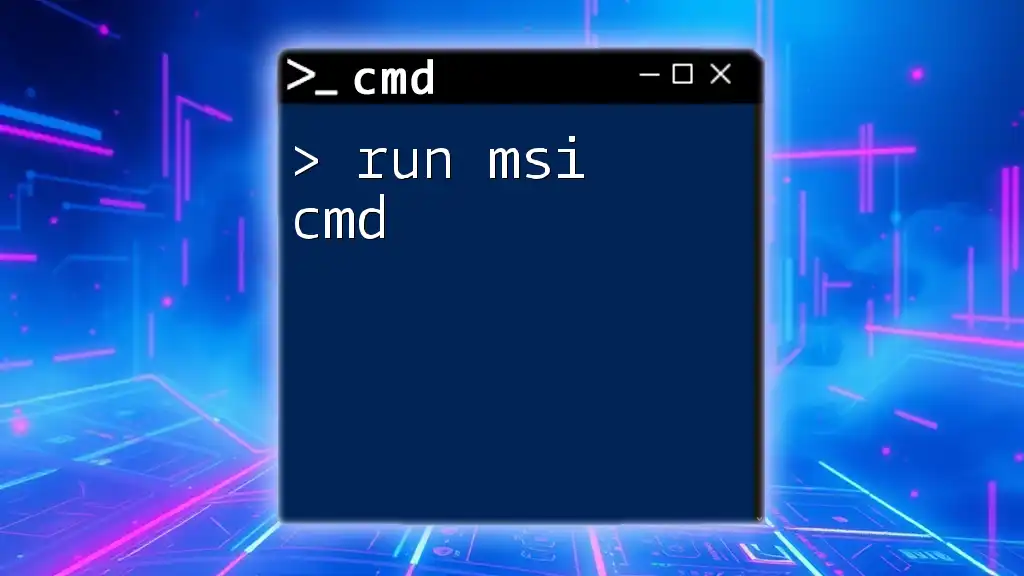The `net use` command allows users to connect, disconnect, and manage network drives and shared resources on Windows systems.
net use Z: \\Server\Share /user:Username Password
Understanding the Basics of CMD and Networking
What is CMD?
Command Prompt (CMD) is a powerful command-line interpreter available in Windows operating systems. It allows users to perform tasks by typing specific commands instead of navigating through graphical interfaces. CMD is particularly useful for troubleshooting, automating repetitive tasks, and managing system settings.
What is the `net use` Command?
The `net use` command is a built-in utility within CMD used to manage network connections. Specifically, it allows users to connect to, view, and disconnect from shared resources, such as folders and printers on a network. Understanding how to use this command is essential for anyone who frequently interacts with networked resources.

Syntax of the `net use` Command
Basic Syntax Breakdown
The basic structure of the `net use` command can be dissected into several key components:
net use [resource] [password] [/options]
- `[resource]`: This refers to the network share you want to connect to, which can be a path to a shared folder or printer.
- `[password]`: The password required to access the network resource, if prompted.
- `/options`: Various optional parameters that modify command behavior, such as specifying whether connections should be persistent.
Command Options Overview
Common Options
- `/persistent:yes`: This option allows the connection to be saved upon logging off or rebooting. It ensures the network drive is automatically reconnected on subsequent logins.
- `/persistent:no`: Use this if you want a temporary connection that does not survive a reboot or logout.
- `/delete`: This option removes a previously established connection to a network resource.

How to Use the `net use` Command
Connecting to a Network Share
Step-by-Step Instructions
To connect to a network share, you will need to know the name or path of the shared resource and optionally the username and password for access.
For example, if you want to connect to a shared folder located on a server named "Server" and share called "Share," you can run the following command in CMD:
net use Z: \\Server\Share /user:username password
In this command:
- `Z:` is the drive letter you want to assign to the connection.
- `\\Server\Share` is the path to the shared resource.
- `/user:username` specifies the username used for authentication, and `password` represents the user's password.
Viewing Current Network Connections
Listing All Connections
You can easily see all currently established connections by simply typing:
net use
This command will provide a list of network drives and shares that are currently connected, including their status and resource paths.
Disconnecting from a Network Share
Step-by-Step Instructions
When you no longer need access to a network resource, it's good practice to disconnect. You can do so with the following command:
net use Z: /delete
This command removes the mapped network drive assigned to `Z:`. If you want to delete all connections, simply use:
net use * /delete
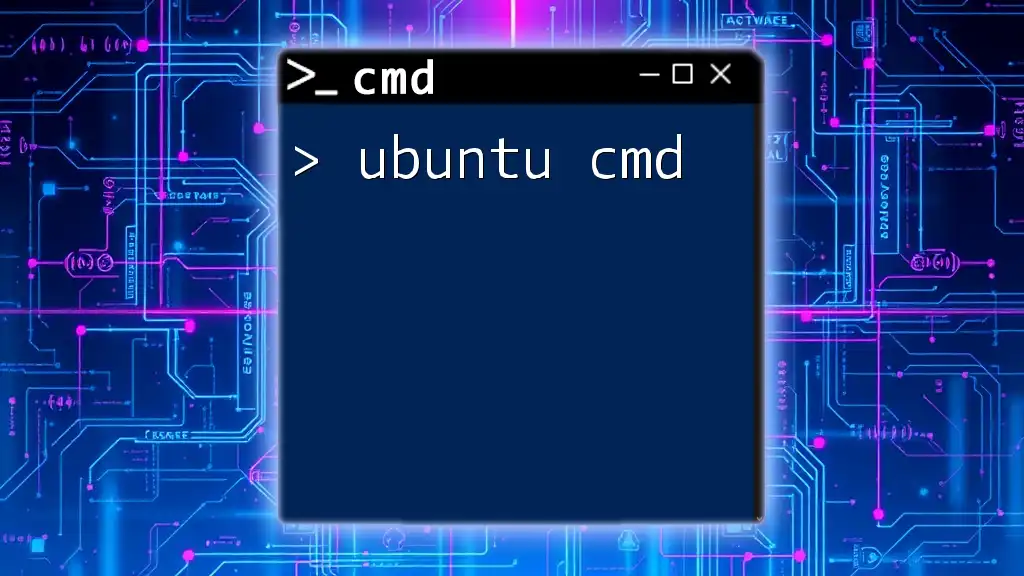
Advanced Usage of `net use` Command
Using `net use` with Scripts
Automating Network Connections
By incorporating the `net use` command in batch scripts, you can automate connecting to network shares. This is especially beneficial in environments where users frequently need to access the same resources.
Here’s a simple example of a batch script, `connect.bat`, that connects to a network share:
@echo off
net use Z: \\Server\Share /user:username password
When you run this script, the specified network drive will be mapped automatically.
Troubleshooting Common Issues
Connection Errors
Sometimes, users encounter errors while using the `net use` command, such as "System error 53," which indicates that the network path was not found. To troubleshoot, check the following:
- Ensure the server and share name are correct.
- Verify that the network is accessible and not offline.
- Check firewall settings that may be blocking access.
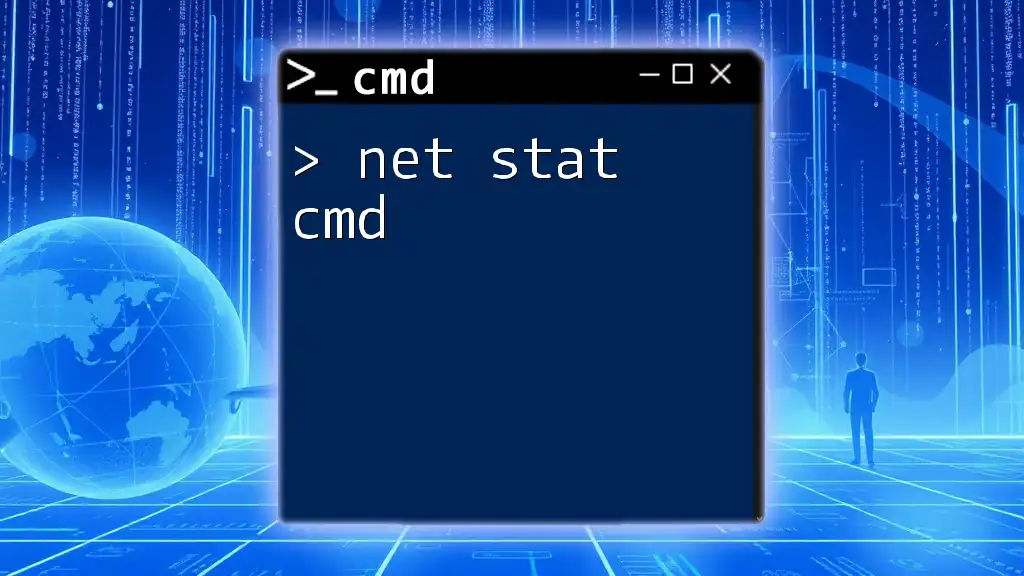
Security Considerations
Managing Credentials Safely
Storing Credentials
Using the `/user` option with the `net use` command provides an efficient way to authenticate. However, entering passwords directly in the command line can pose security risks, particularly in shared environments. Consider creating a script that prompts for credentials instead of hardcoding them.
Avoiding Security Risks
Best Practices
To enhance security when using the `net use` command:
- Always use the least privilege principle by granting access rights only to necessary users.
- Avoid storing plain text passwords in scripts.
- Use the built-in Windows Credential Manager for securely storing credentials when connecting to network resources.
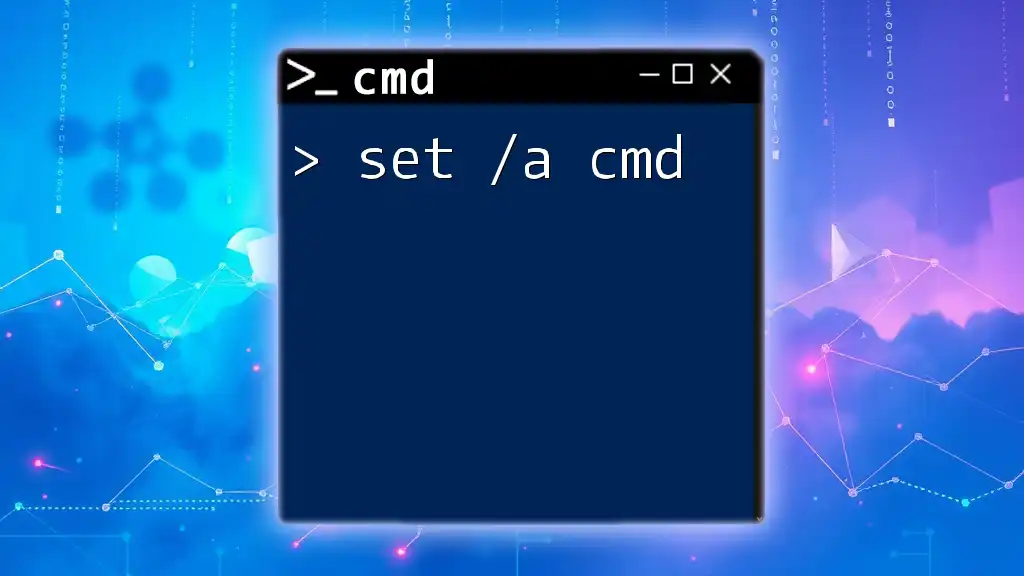
Conclusion
Understanding and effectively utilizing the `net use cmd` command can significantly streamline your interactions with network resources. It not only simplifies the process of connecting, viewing, and disconnecting from network shares but also enhances productivity in both personal and professional settings by allowing for automation through scripting.
Feel free to explore and practice these commands to harness their full potential effectively, and delve deeper into more CMD commands for advanced management and automation tasks.
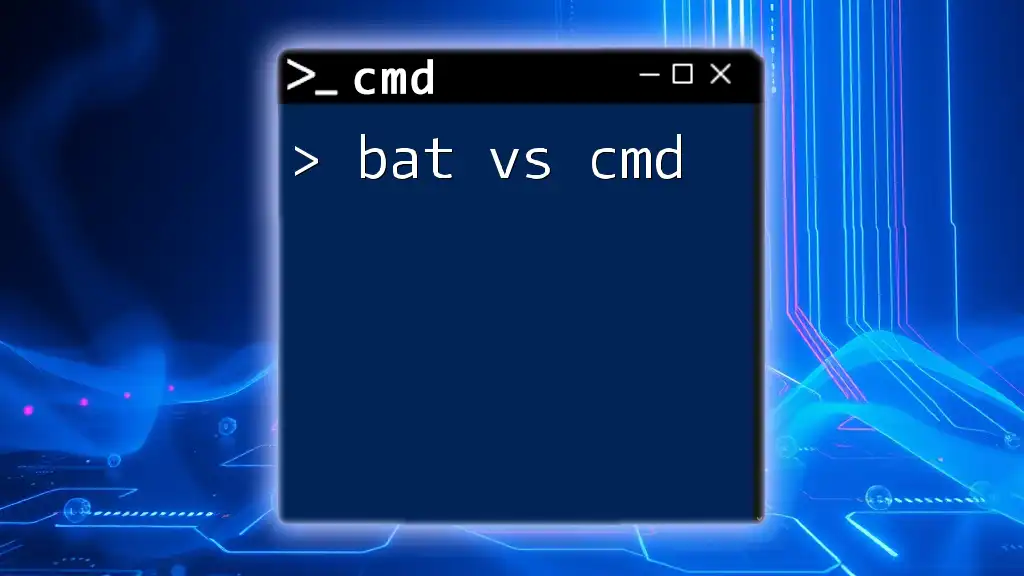
Additional Resources
Useful Links and References
For further reading and comprehensive details, check out the official Microsoft Documentation on the `net use` command and other CMD utilities to expand your knowledge and increase network management proficiency.