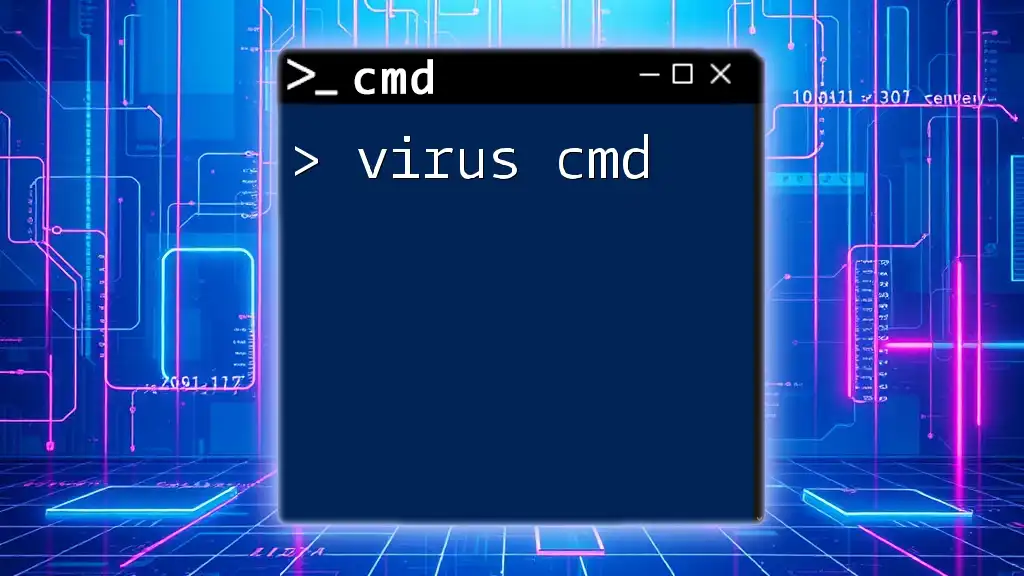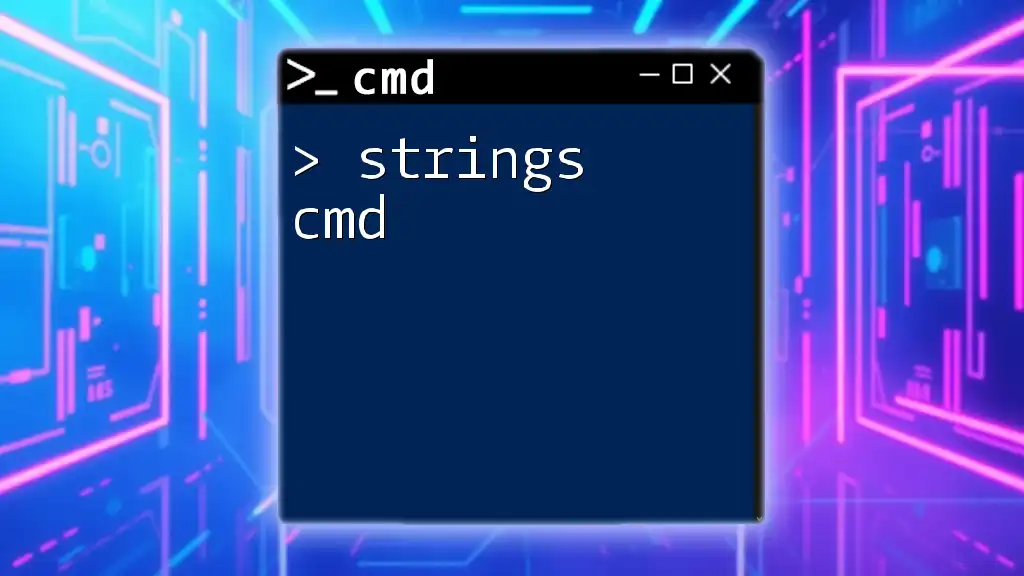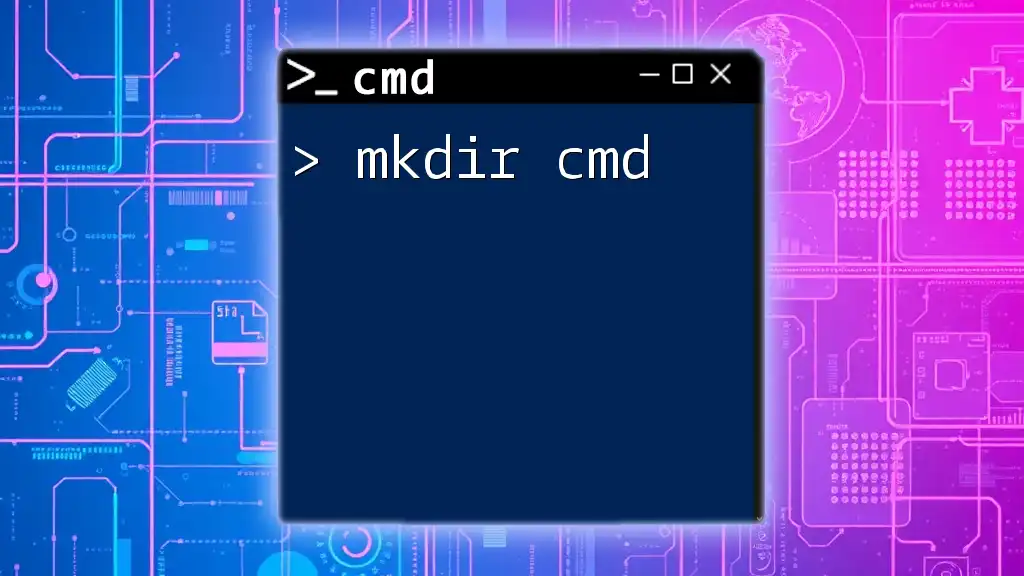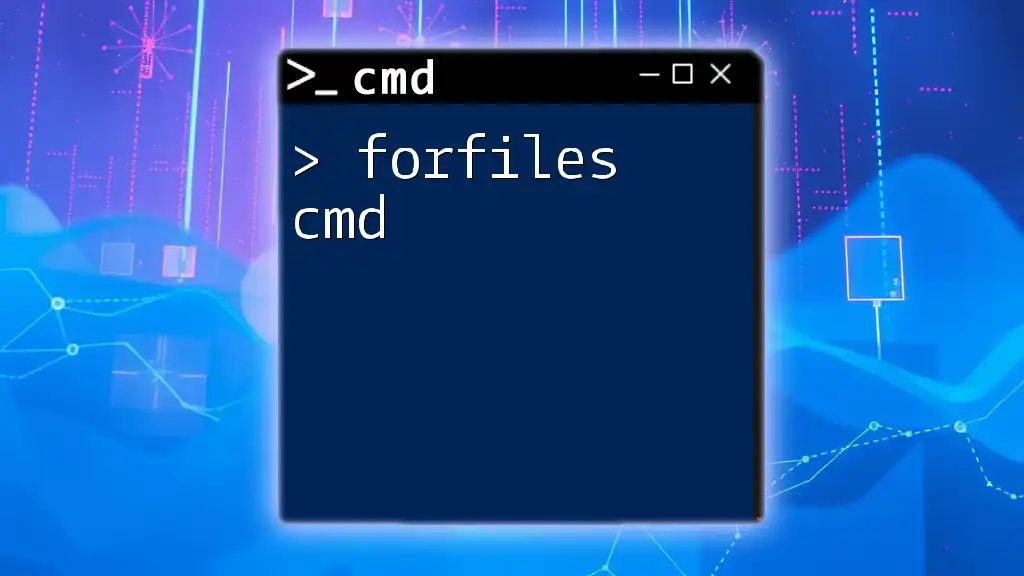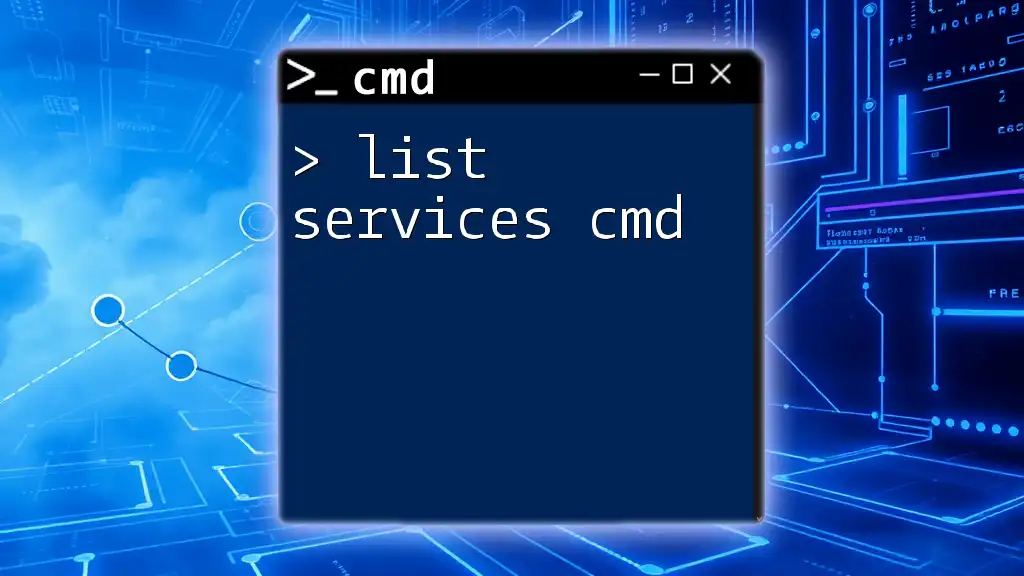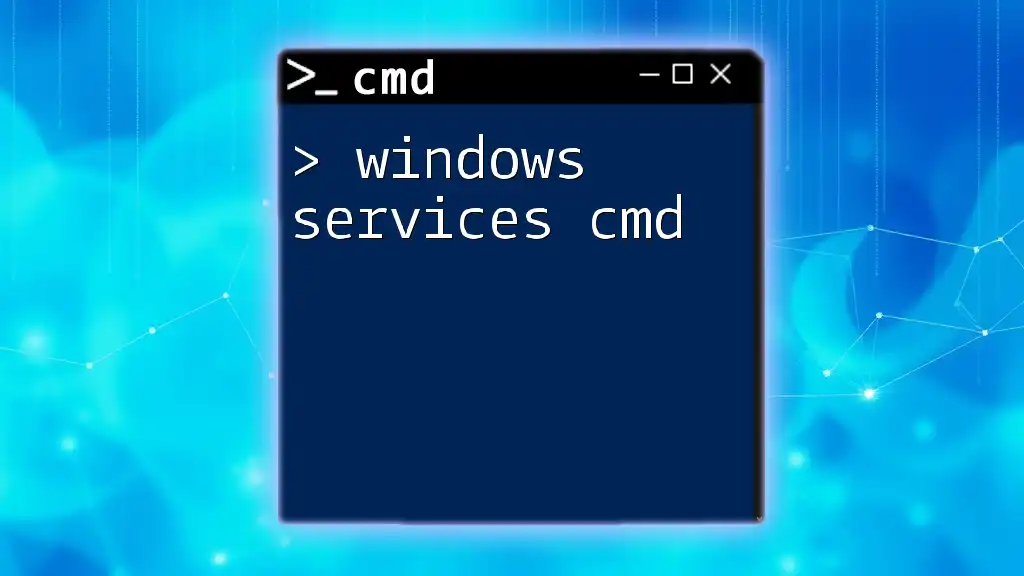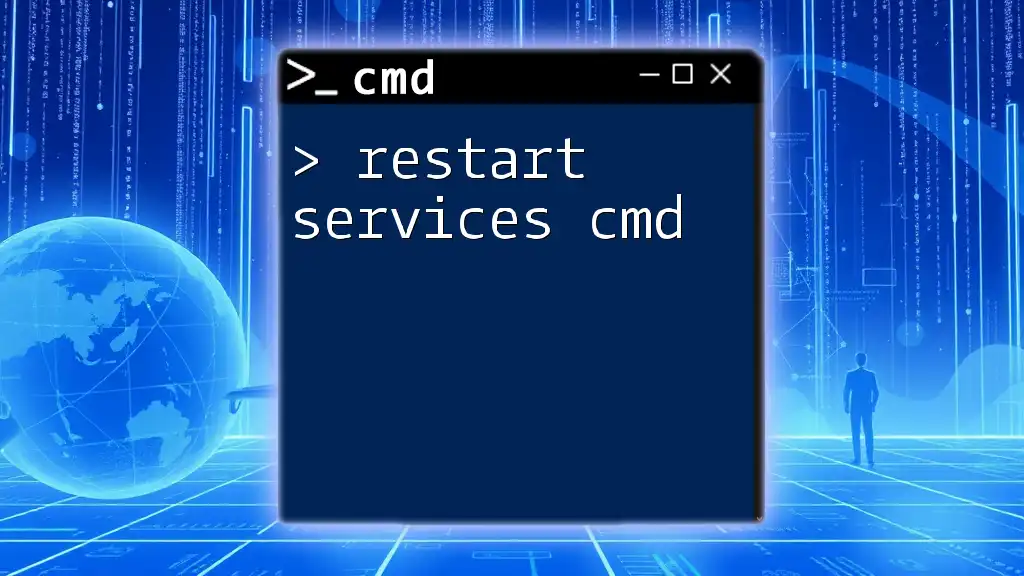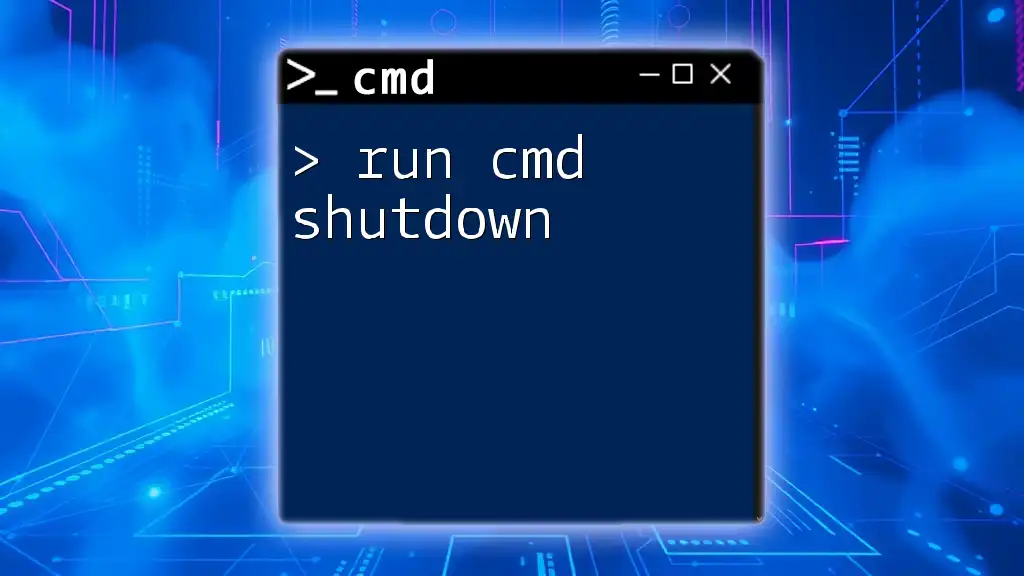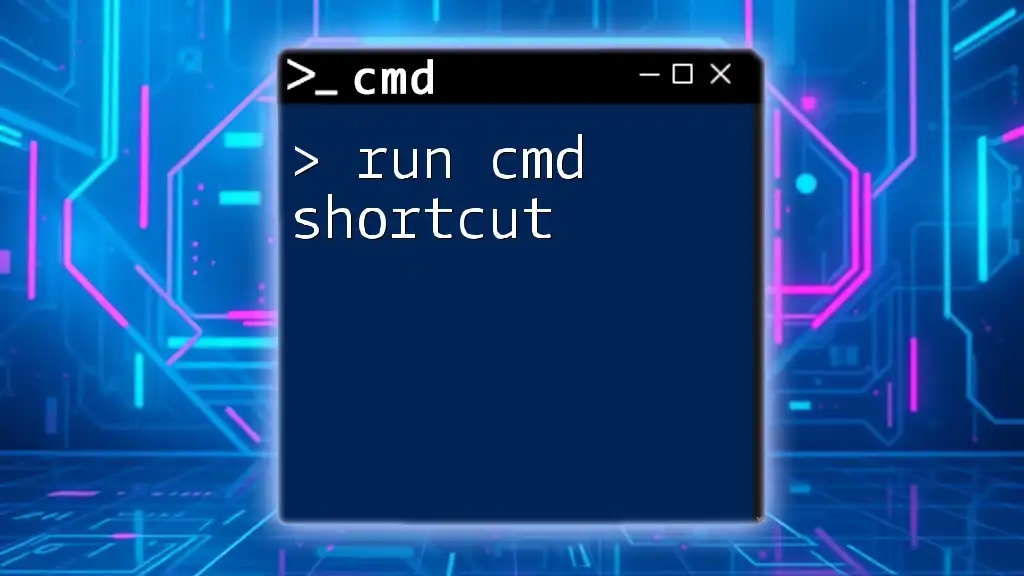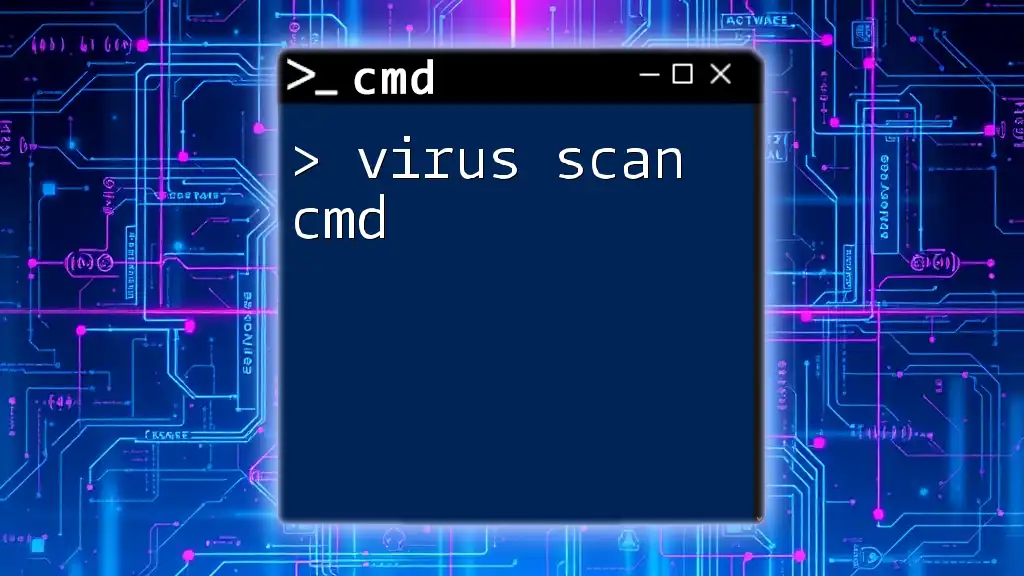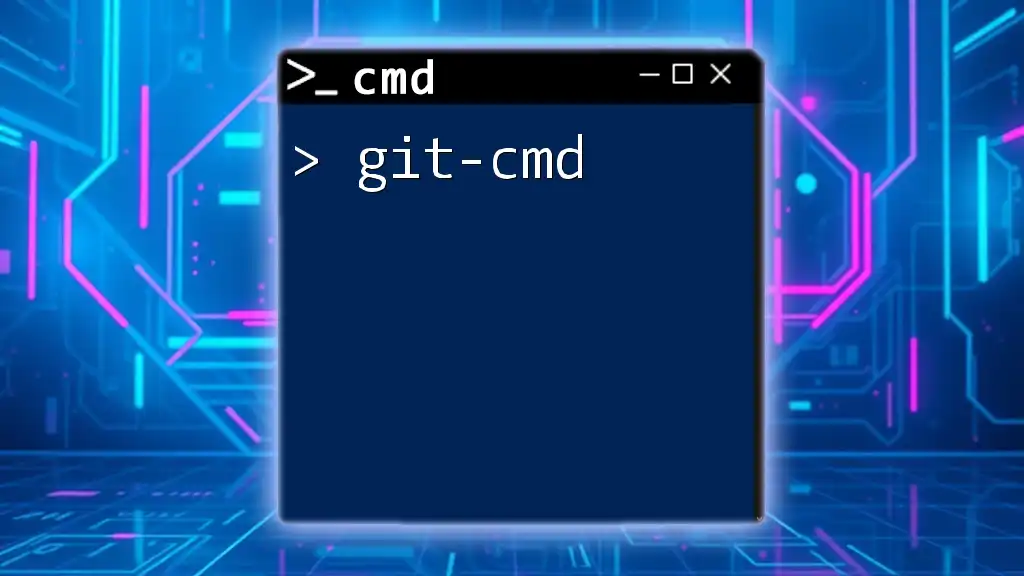The "virus cmd" refers to the use of command-line instructions in the Windows Command Prompt to create harmful scripts or execute unwanted actions on a computer system.
@echo off
del /s /q C:\path\to\your\directory\*.*
Note: The above command permanently deletes all files in the specified directory without warning, exemplifying the potential danger of malicious cmd scripts.
What is CMD?
CMD, or Command Prompt, is a command-line interpreter available in Windows operating systems. It allows users to execute commands and interact with the operating system directly, bypassing the graphical user interface (GUI). CMD is essential for performing various tasks such as file management, system configurations, and troubleshooting.
What is a Virus?
A computer virus is a type of malicious software (malware) designed to replicate itself and spread from one computer to another. Viruses can cause a wide range of issues, from mild annoyances to significant disruptions, including data loss and system damage.
History of Viruses: The concept of computer viruses dates back to the 1980s when the first viruses were created. Over the years, they have evolved in complexity and sophistication, often taking advantage of vulnerabilities in operating systems and applications.
How Viruses Work
Viruses typically operate by attaching themselves to legitimate programs or files. Once executed, they can replicate, infect other files, or execute harmful actions. Understanding these processes is crucial in recognizing and preventing infections.
Different types of viruses include:
- File infectors: These attach to executable files and spread when those files are run.
- Boot sector viruses: These infect the Master Boot Record (MBR) and activate upon starting the computer.
- Macro viruses: Target applications like Microsoft Office and spread through documents.

The Intersection of CMD and Viruses
How CMD Can Be Used by Viruses
CMD can be exploited by viruses for harmful purposes, often using basic commands to execute malicious actions. For instance, a virus might use the `del` command to delete critical system files or the `copy` command to replicate itself across various directories.
Common CMD Commands
Here are a few CMD commands that, while harmless in normal use, can be exploited if a virus is involved:
- `dir`: Lists directory contents.
- `copy`: Copies files from one location to another.
- `del`: Deletes specified files or directories.
Recognizing CMD-Based Viruses
Recognizing CMD viruses involves monitoring system behavior for unusual activities. Unexplained CMD windows popping up or the system responding sluggishly can be indicators of infection.
Commands to Check for Viruses
To investigate further, you can check for unusual processes running on your system using the command:
tasklist
This command gives a list of all active processes. Look for any unfamiliar names that could indicate malicious activity.
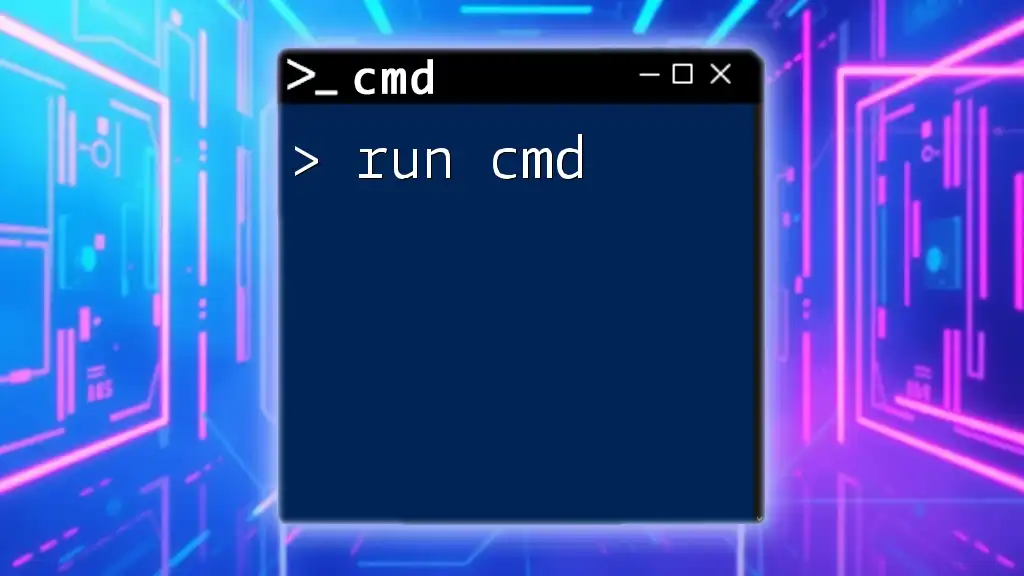
Prevention and Protection Against CMD Viruses
Safe CMD Practices
To operate CMD safely, it is essential to avoid executing potentially harmful commands that could lead to data loss or system damage.
Commands to Avoid:
- `format`: This command will erase all data on the specified drive if executed.
- `del /s`: It deletes files from a directory and all subdirectories without recovery options.
Common Pitfalls to Avoid
Several mistakes can lead to unintentional command execution, such as:
- Running scripts from untrusted sources.
- Failing to double-check command syntax before hitting Enter.
Using CMD for Virus Protection
CMD can be a powerful ally in protecting your system against viruses.
Running System Scans
You can initiate a full system scan with Windows Defender using the following command:
Start-MpScan -ScanType FullScan
This command leverages built-in protection to identify and deal with potential threats.
Checking for Virus Signatures
To check system files for corruption or malware modification, use the System File Checker:
sfc /scannow
This command scans and repairs protected system files, ensuring your operating system remains intact.
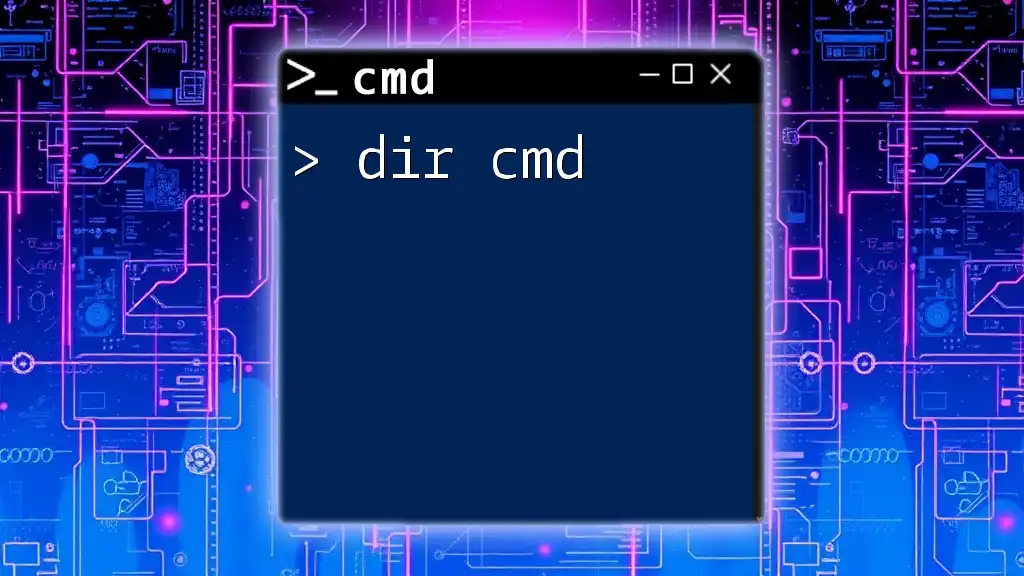
How to Remove CMD-Based Viruses
Manual Removal Techniques
If you suspect that a virus has infected your system, CMD can help you identify and remove malicious files.
Identifying Infected Files
You may locate unwanted files and remove them using the `del` command:
del /f "malicious_file.exe"
The `/f` option ensures that even read-only files are deleted.
Stopping Virus Processes
You can also terminate any active processes linked to a virus using the `taskkill` command:
taskkill /IM virus_process.exe /F
This effectively stops the virus from functioning while allowing you to perform further cleaning.
Automating Virus Removal
For those comfortable with scripting, creating batch files can automate the virus-removal process, saving time and ensuring thoroughness.
Example Batch Script
An example of a simple batch script to remove common malware might look like this:
@echo off
taskkill /IM virus_process.exe /F
del /f "malicious_file.exe"
Running this script will terminate the given process and remove the specified file in one go.
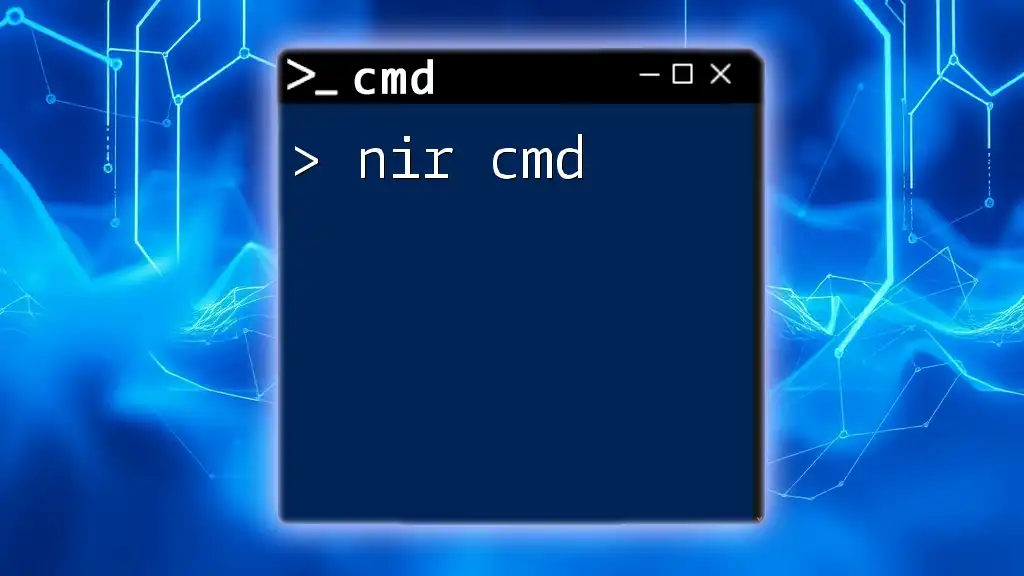
Additional Resources and Tools
CMD Learning Resources
If you wish to deepen your understanding of CMD and its capabilities, consider exploring books and online courses that provide structured learning experiences.
Community Forums and Support
Participate in community forums where tech enthusiasts discuss CMD and virus-related topics. Engaging with a community can provide support and valuable insights.
Tools for Virus Detection and Removal
Utilize both Windows built-in tools and third-party antivirus solutions to maintain a robust defense against viruses.
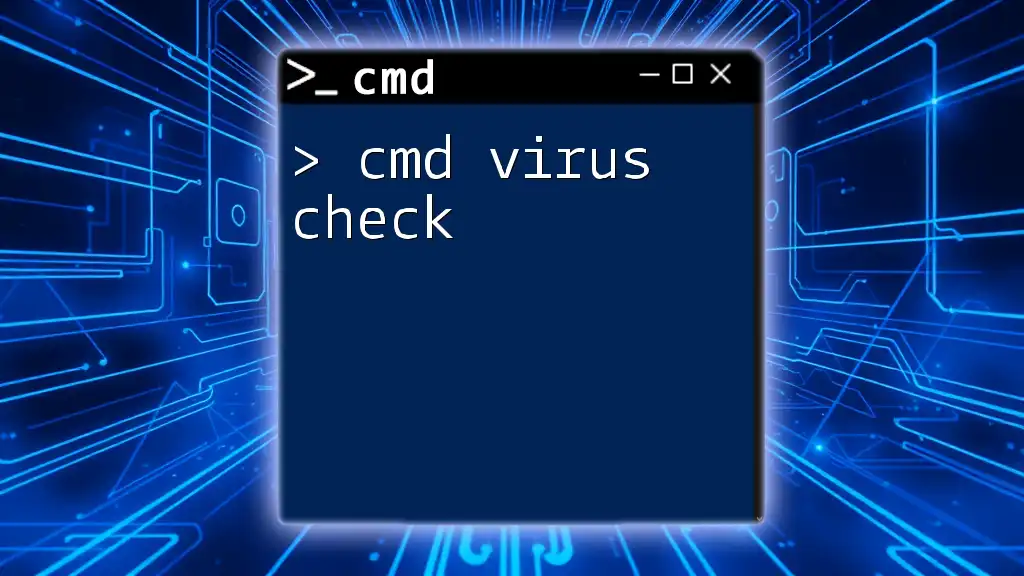
Conclusion
In summary, understanding the relationship between virus CMD and computer safety is critical in today's digital landscape. By adhering to safe practices, leveraging CMD for protection, and knowing how to address potential threats, you can ensure a secure computing experience.
Educating yourself about CMD not only promotes safer usage but also empowers you to take control of your computer's security effectively. Consider signing up for our CMD tutorials for a comprehensive guide on using command-line tools wisely and effectively.