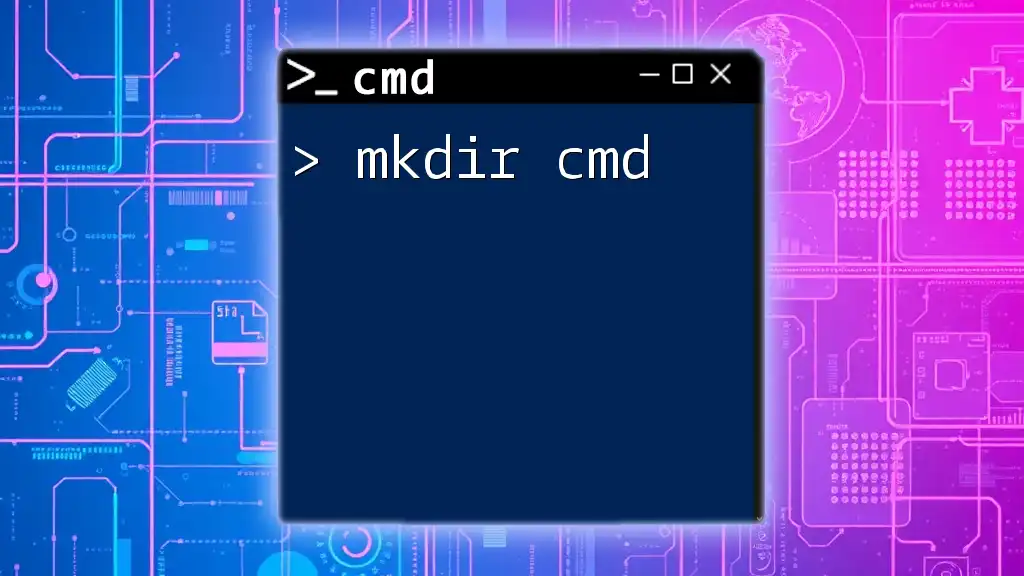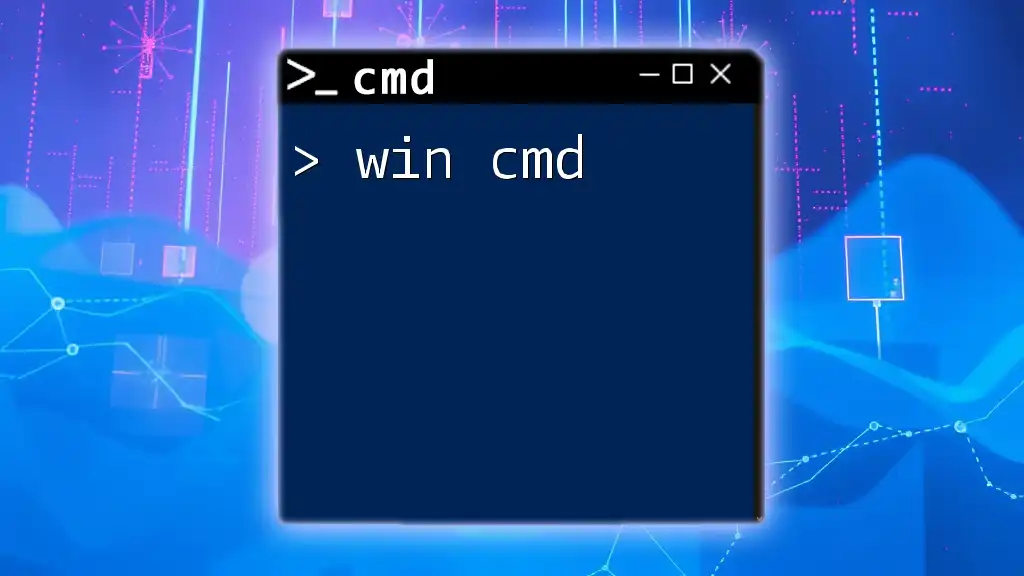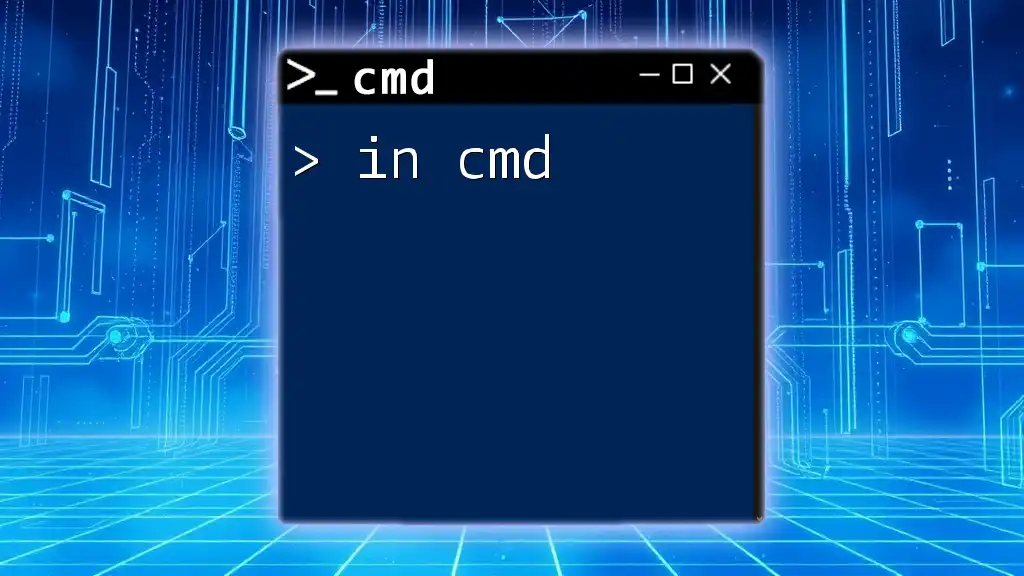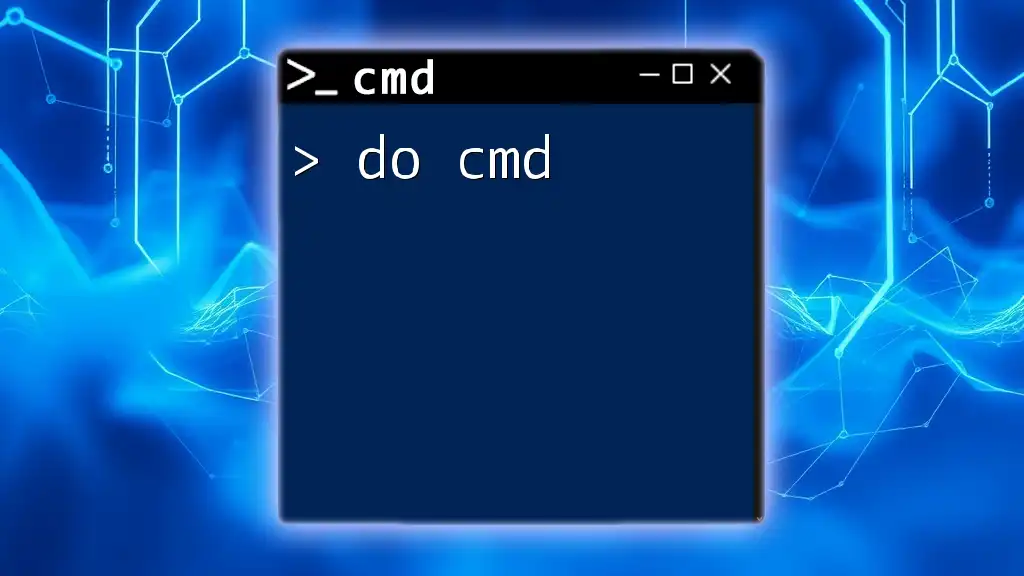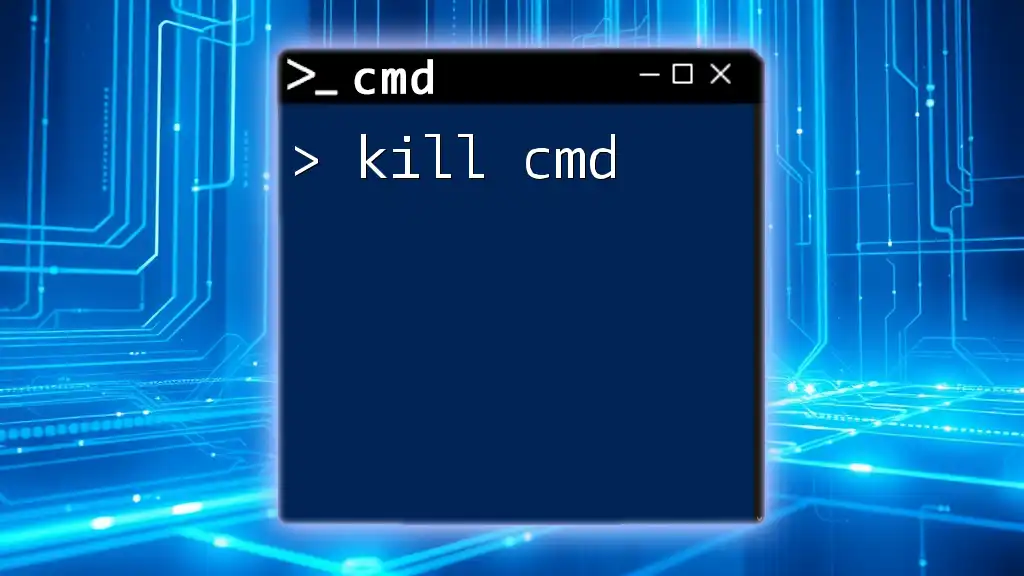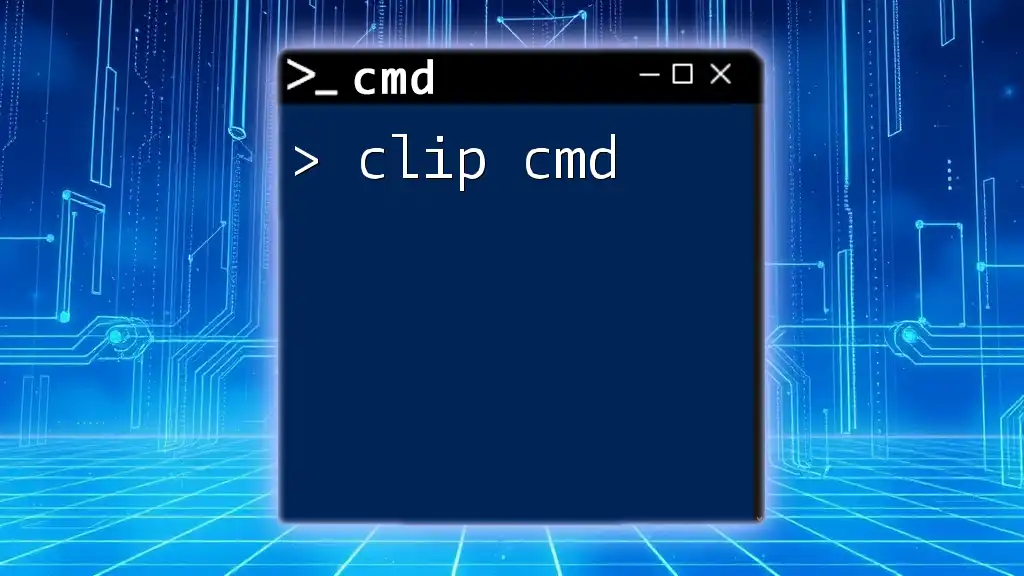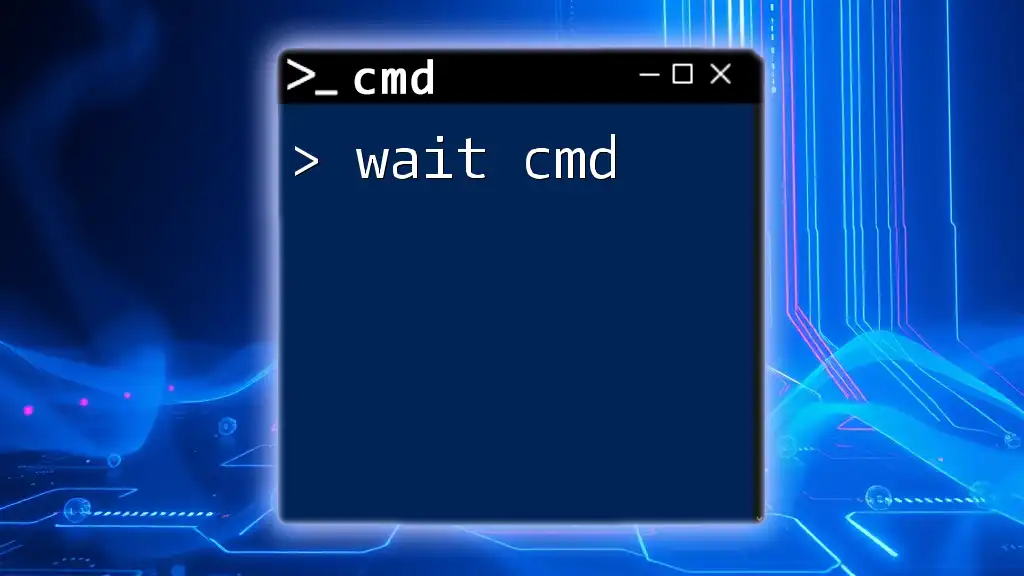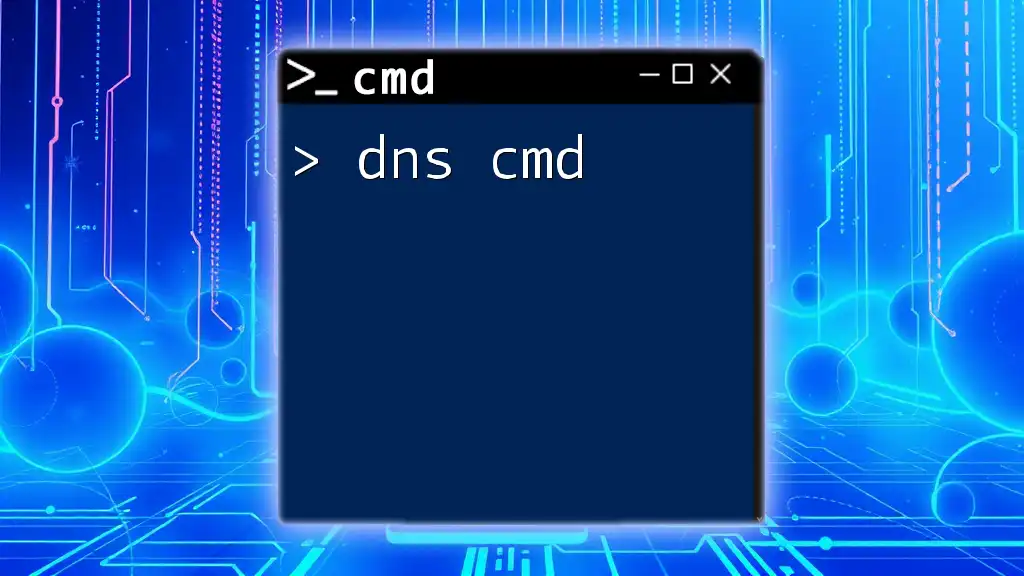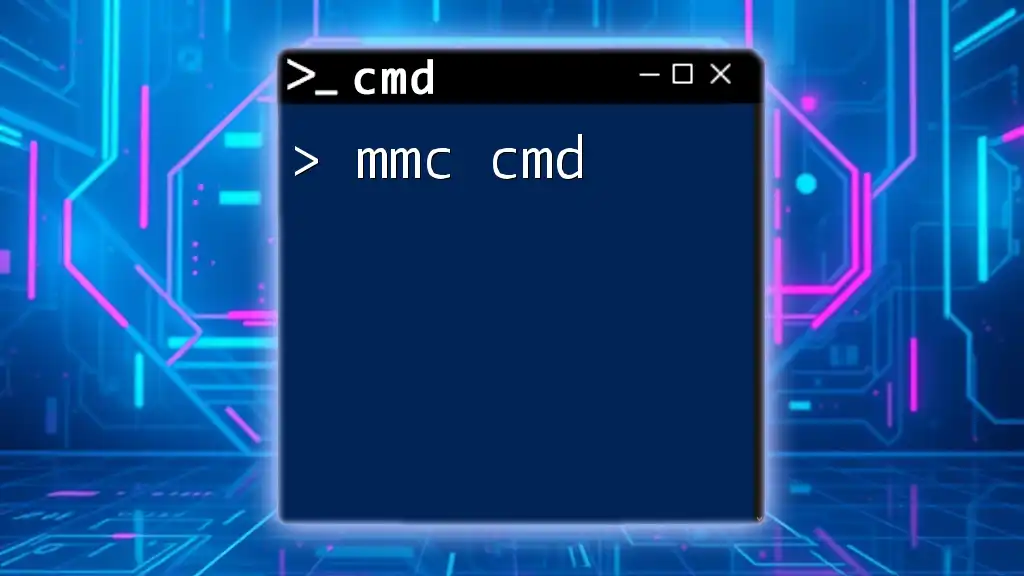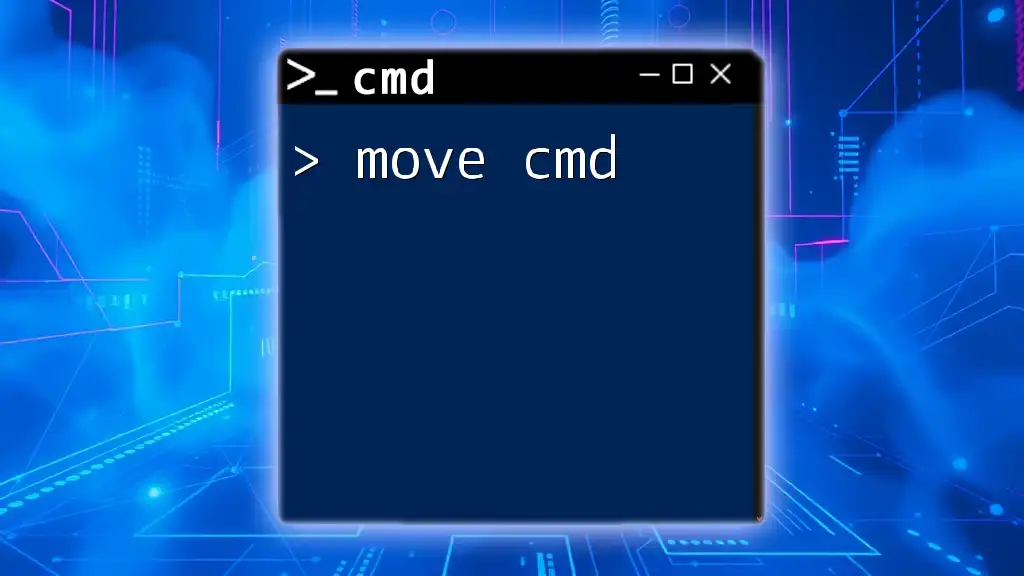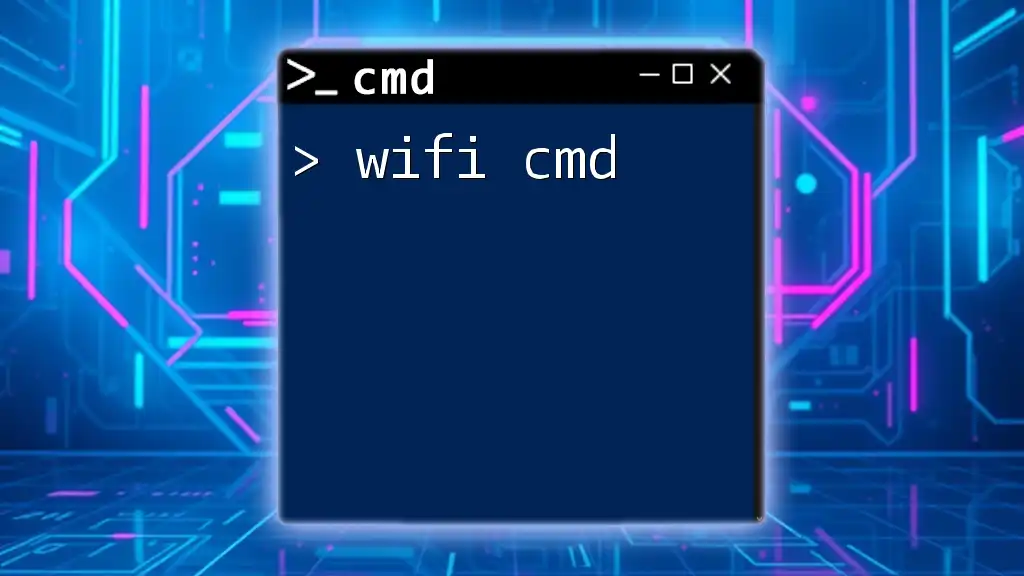The `mkdir` command in CMD is used to create a new directory (folder) at the specified location.
mkdir C:\ExampleFolder
Introduction to `mkdir`
What is `mkdir`?
The `mkdir` (short for "make directory") command is a fundamental command used in various operating systems to create new directories (or folders) within a file system. This command is vital for organizing files, making it easier to manage and access data systematically.
Why Use `mkdir`?
Using `mkdir` allows users to create a structured environment for their files. Whether you’re a casual user organizing photos, a developer structuring project files, or a system administrator managing user data, creating directories helps maintain order and accessibility in the digital workspace.
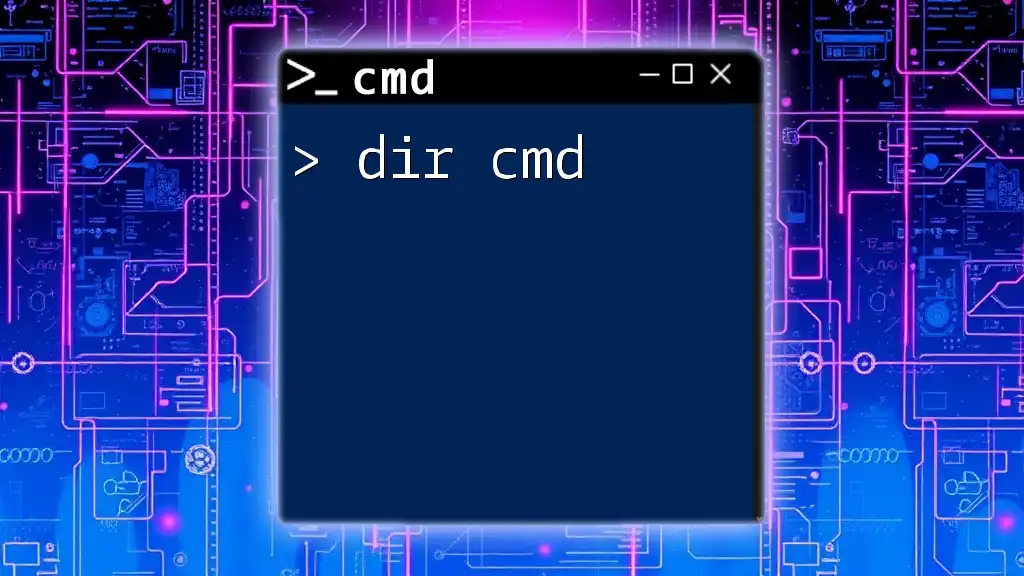
Understanding the Basics of `mkdir`
The Syntax of `mkdir`
The basic syntax for the `mkdir` command is quite straightforward:
mkdir [options] <directory_name>
- options: Specific flags that modify the command’s behavior.
- <directory_name>: The name of the directory to be created.
Creating a Single Directory
To create a single directory, simply type the `mkdir` command followed by the desired directory name. For example:
mkdir myFolder
This command creates a new folder named "myFolder" in the current working directory.
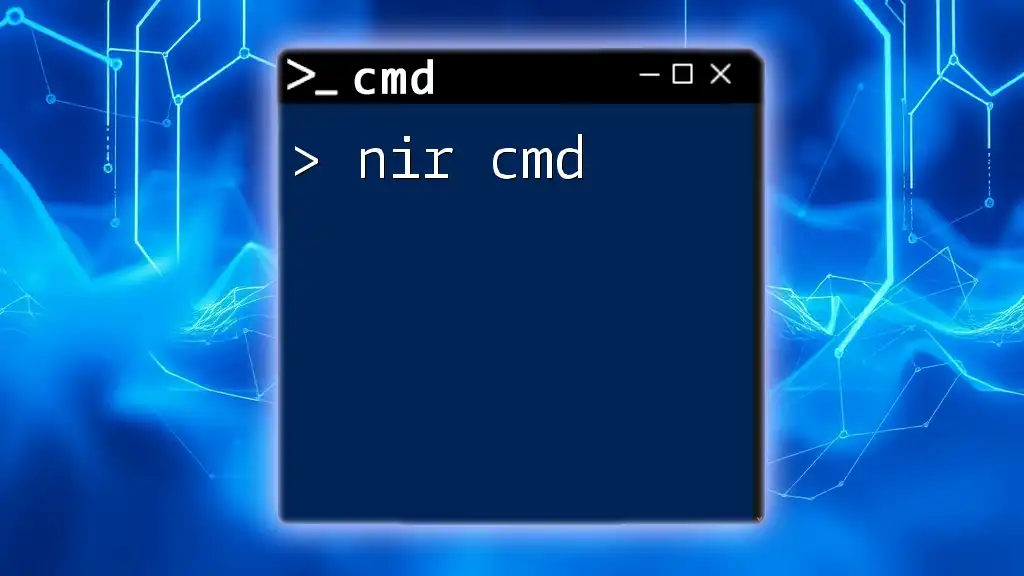
Advanced `mkdir` Features
Creating Multiple Directories at Once
`mkdir` allows the creation of multiple directories in a single command. This is especially useful when you need to set up several folders quickly. For instance:
mkdir Folder1 Folder2 Folder3
In this example, "Folder1," "Folder2," and "Folder3" are created simultaneously, streamlining your file organization process.
Creating Nested Directories
Sometimes, you need to create a directory within another directory. With `mkdir`, you can do this efficiently. For example:
mkdir ParentFolder\ChildFolder
This command creates a "ChildFolder" inside "ParentFolder." This capability extends to creating more complex hierarchies with additional directories as needed.
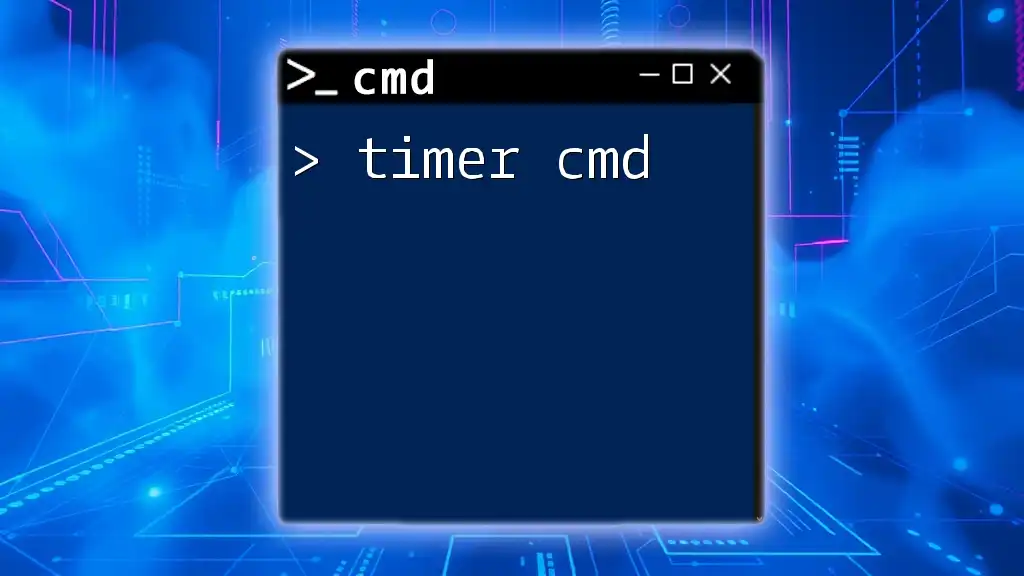
`mkdir` Command Options and Flags
Using the `-p` Option
The `-p` option is particularly powerful because it allows you to create multiple nested directories in one command. If the parent directory does not exist, it will automatically be created. For example:
mkdir -p ParentFolder\ChildFolder\GrandChildFolder
This command will create the entire directory structure if it doesn't already exist, preventing errors and streamlining your workflow.
Using the `/s` and `/q` Options
For Windows users, `mkdir` includes additional options, such as `/s` for creating subdirectories and `/q` for quiet mode (suppressing output). Here’s how to use them:
mkdir /s /q DirectoryName
Utilizing these options can help when scripting or automating tasks where output clutter needs to be minimized.
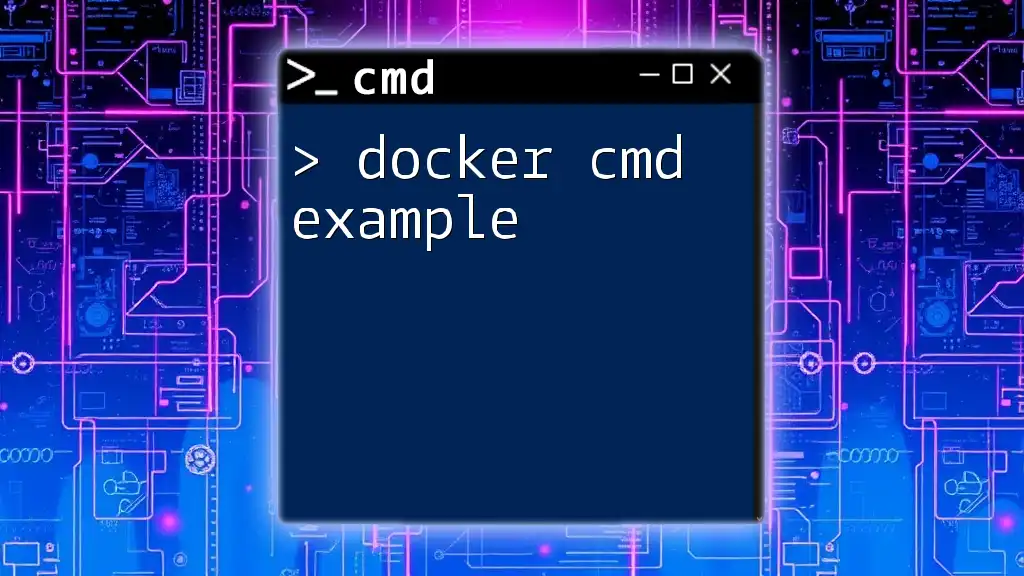
Handling Errors and Troubleshooting
Common Errors When Using `mkdir`
Users may encounter errors when executing the `mkdir` command. One common error is: > "A subdirectory or file DirectoryName already exists."
This message indicates that the directory you are trying to create already exists in the current location. To resolve this, verify the directory structure and consider renaming your new folder or choosing a different path.
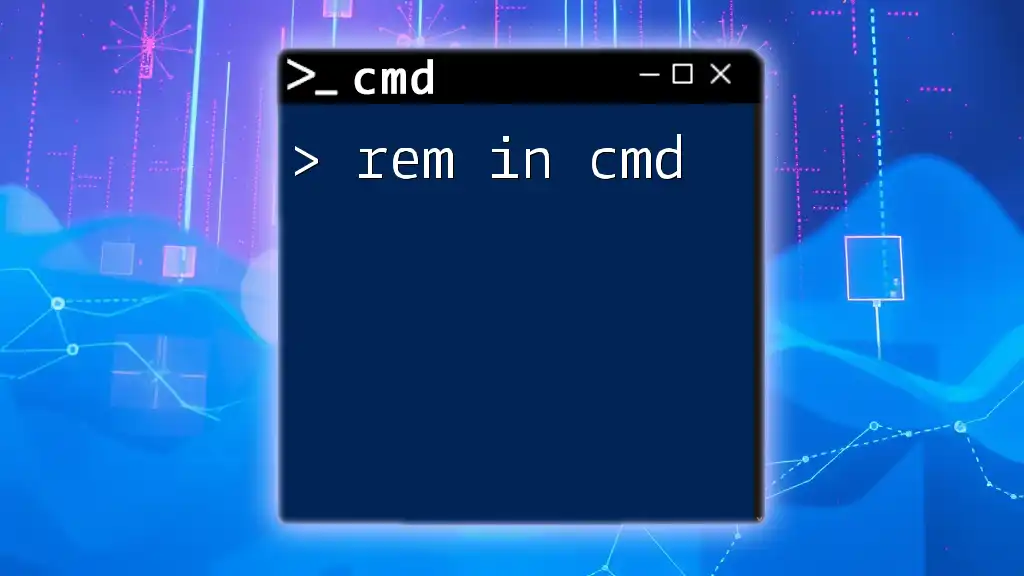
Best Practices for Using `mkdir`
Organizing Projects with Directories
Implementing best practices for folder organization can significantly enhance productivity. When starting a new project, consider structuring your directories logically, such as categorizing based on file type (e.g., "Images," "Documents," "Scripts"). This organization minimizes search time and simplifies navigation.
Integrating `mkdir` Into Scripts
The `mkdir` command can also be incorporated into batch files to automate directory creation. This is particularly useful for setting up environments for projects. Here’s a snippet to illustrate how this might look in a batch file:
@echo off
mkdir ProjectFolder
mkdir ProjectFolder\Images
mkdir ProjectFolder\Docs
In this example, a primary project folder and subfolders for images and documents are created in one go, enhancing efficiency.
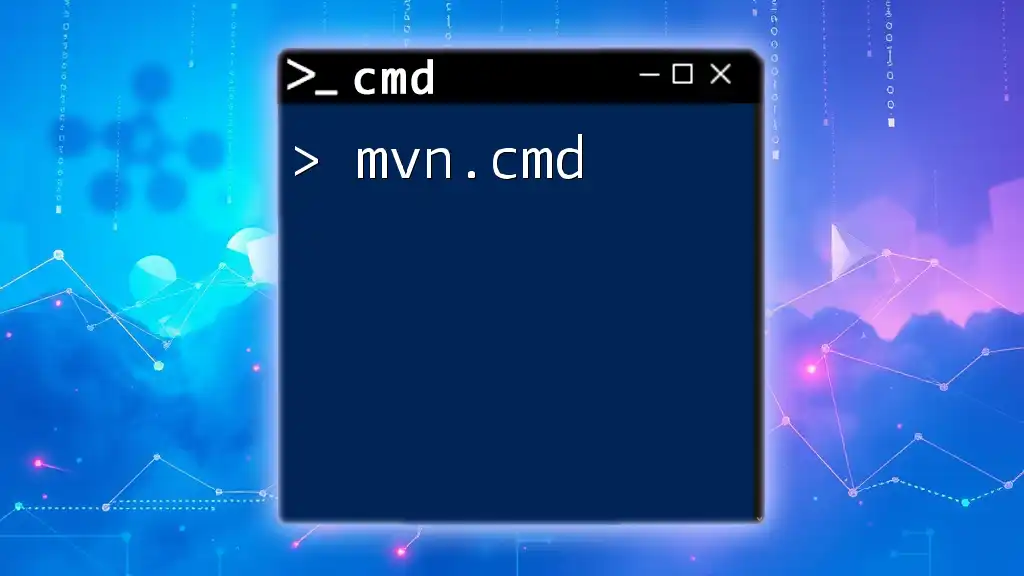
Conclusion
Recap of Key Points
In summary, the `mkdir cmd` is an essential command that serves as a building block for managing directories effectively. Understanding how to utilize single commands, advanced features, and options enhances both individual and team efficiency.
Encouragement to Practice
I encourage you to practice using the `mkdir` command regularly. Experiment with creating different directory structures and leveraging the options available to you. Familiarity with these commands will deepen your command line proficiency and make your computational tasks easier.
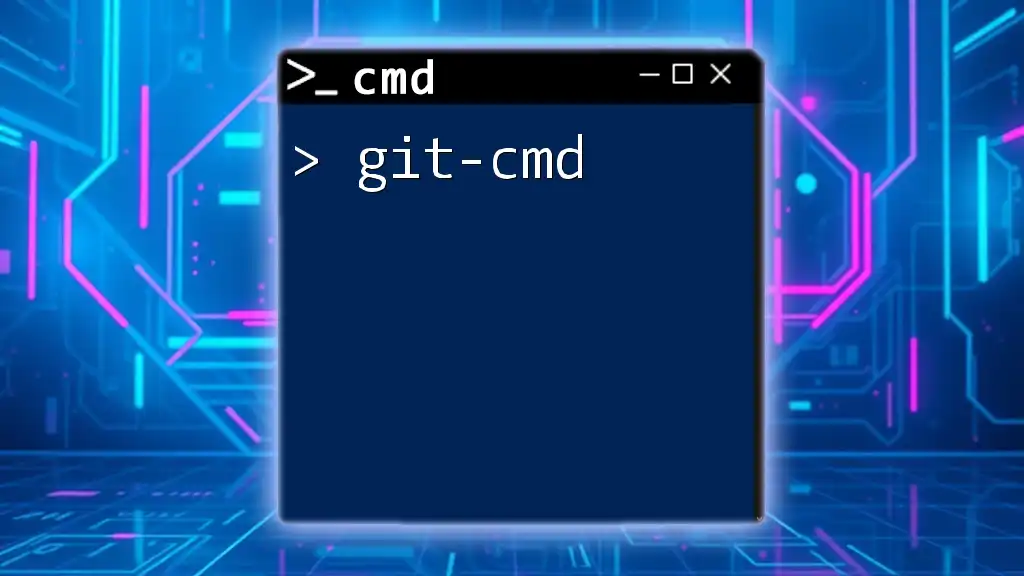
Additional Resources
Links to Further Reading
If you’re looking to expand your knowledge further, consider checking official documentation or tutorials that delve deeper into command-line usage and features.
Recommended Tools and Utilities that Complement `mkdir`
Aside from command-line operations, various file management tools can help visualize and organize the directory structures you create, enhancing your overall productivity.
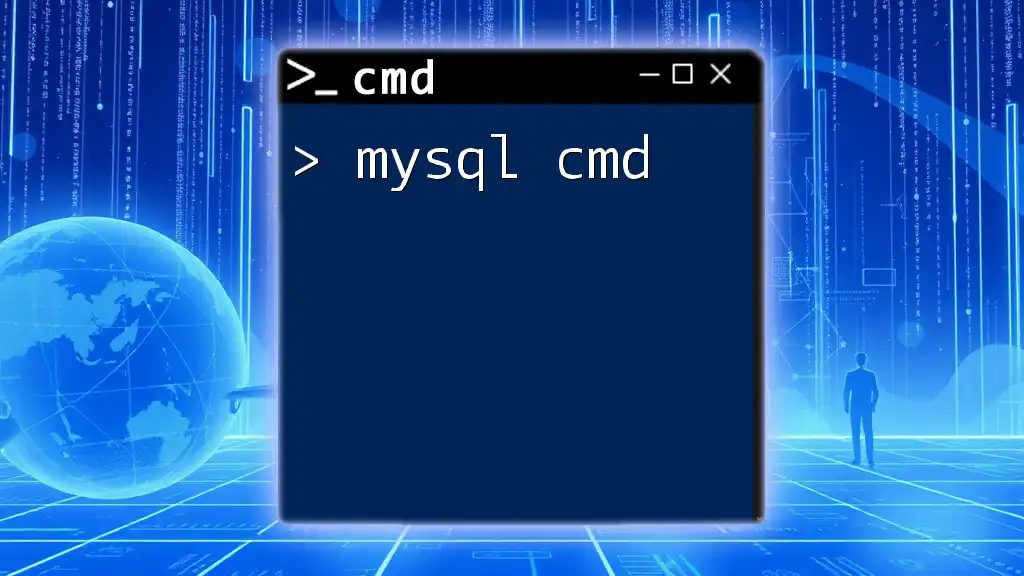
Call to Action
I invite you to share your experiences with the `mkdir` command. Have you encountered any challenges while creating directories? Feel free to comment below with your questions or suggestions. Try out what you’ve learned today by designing a directory structure for your next project!