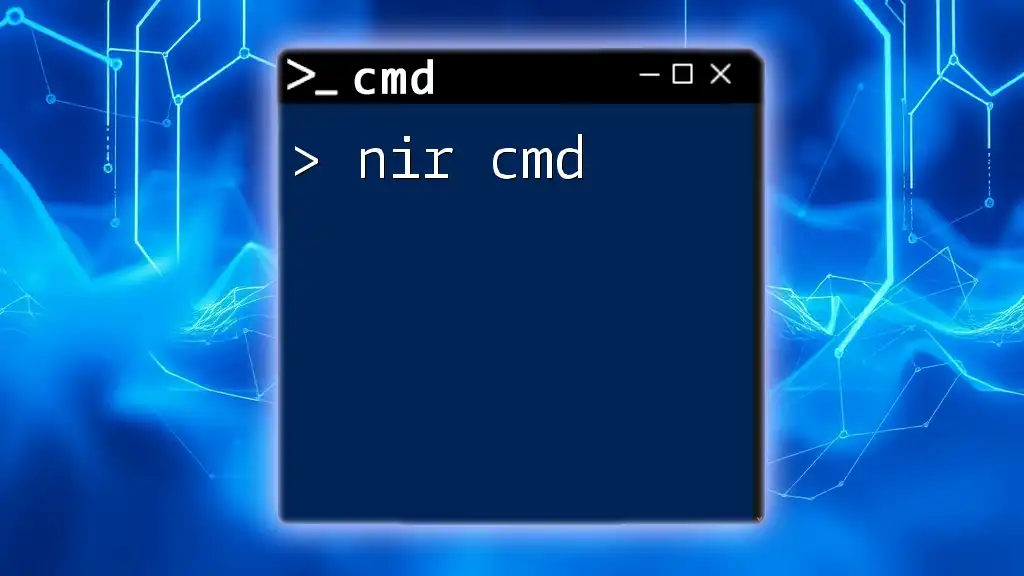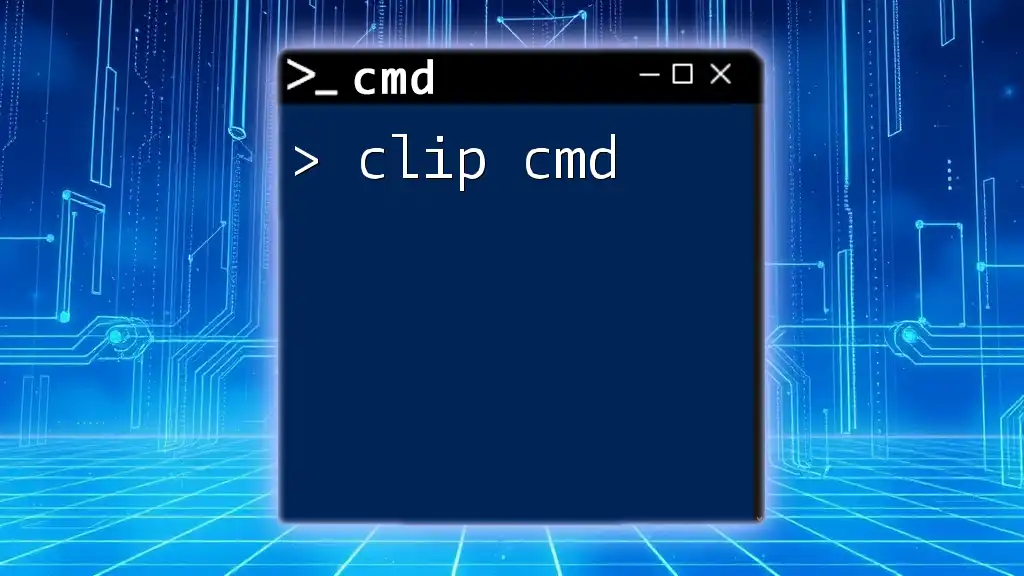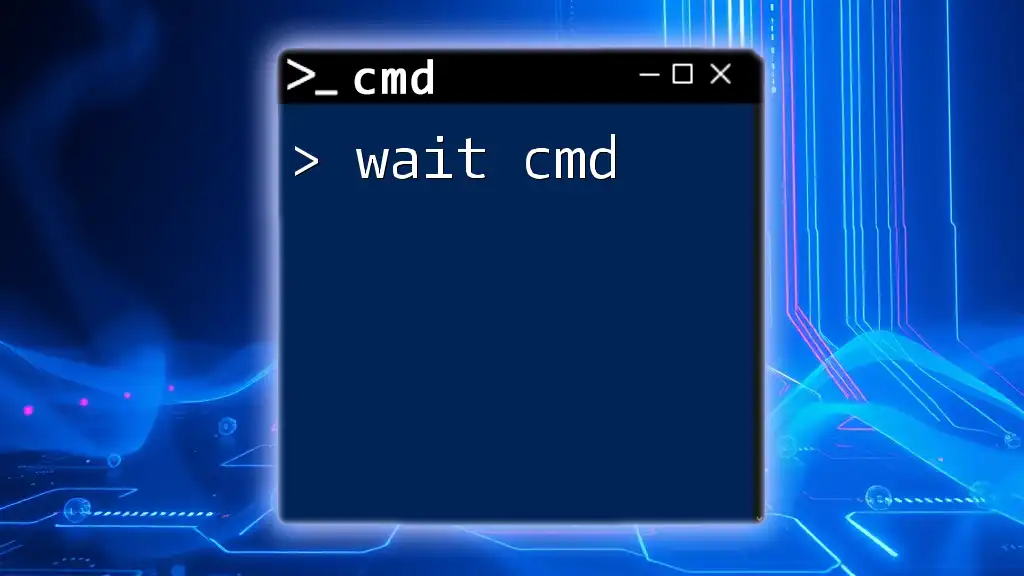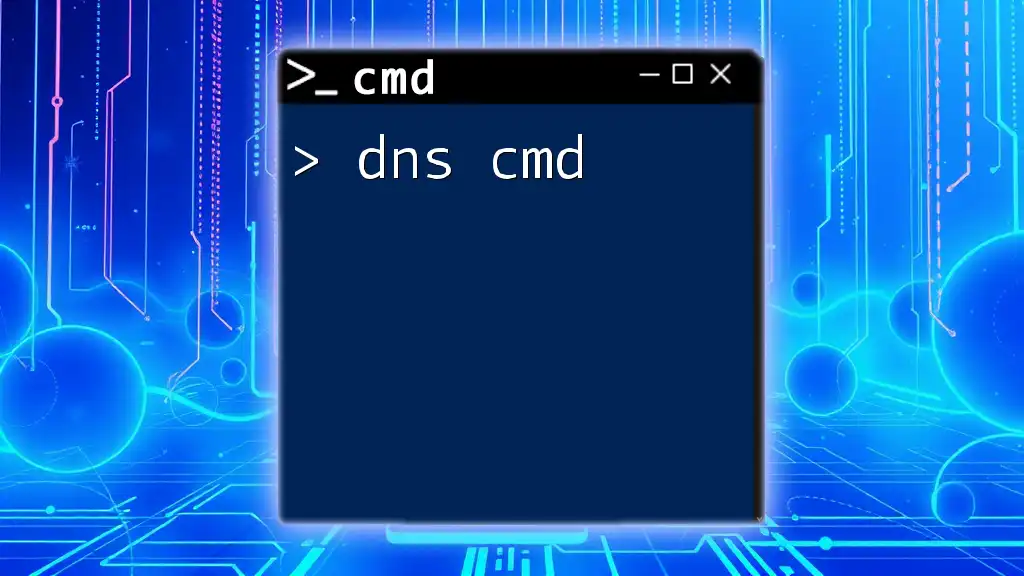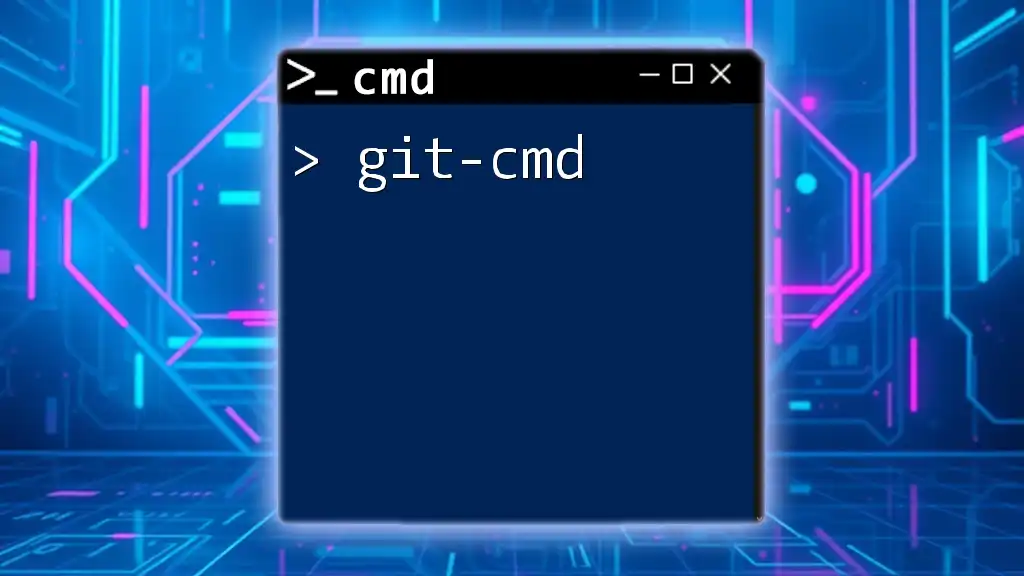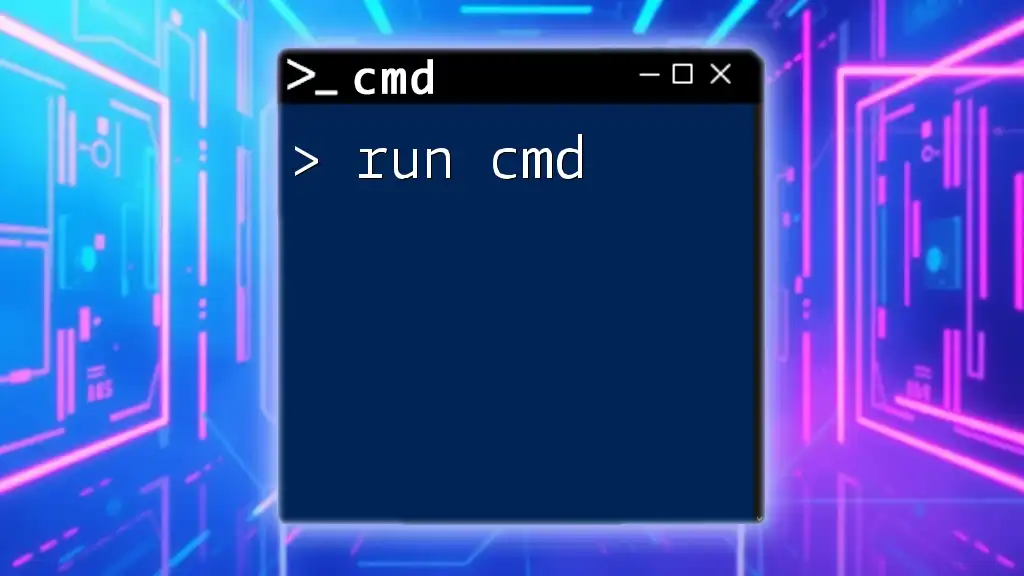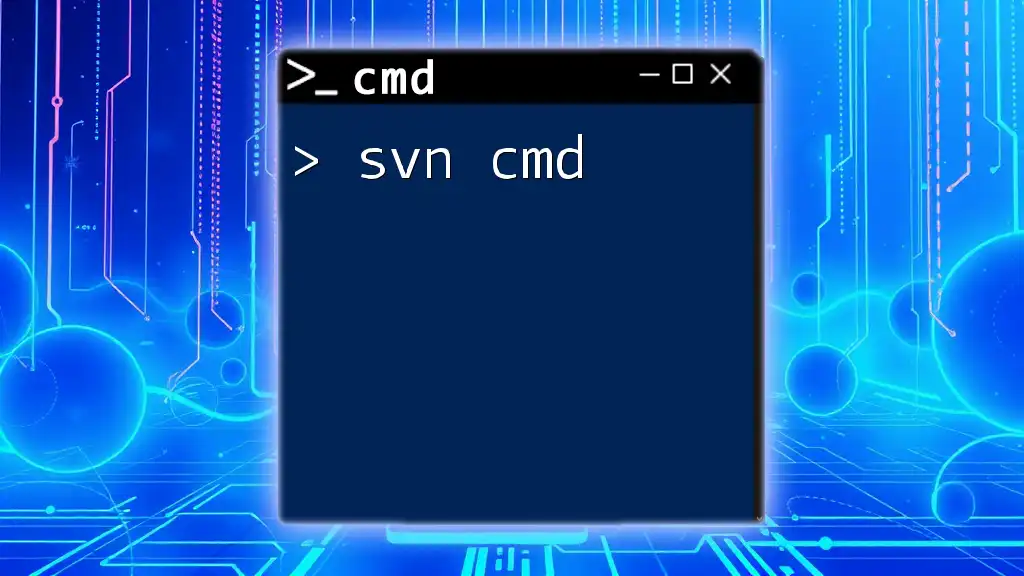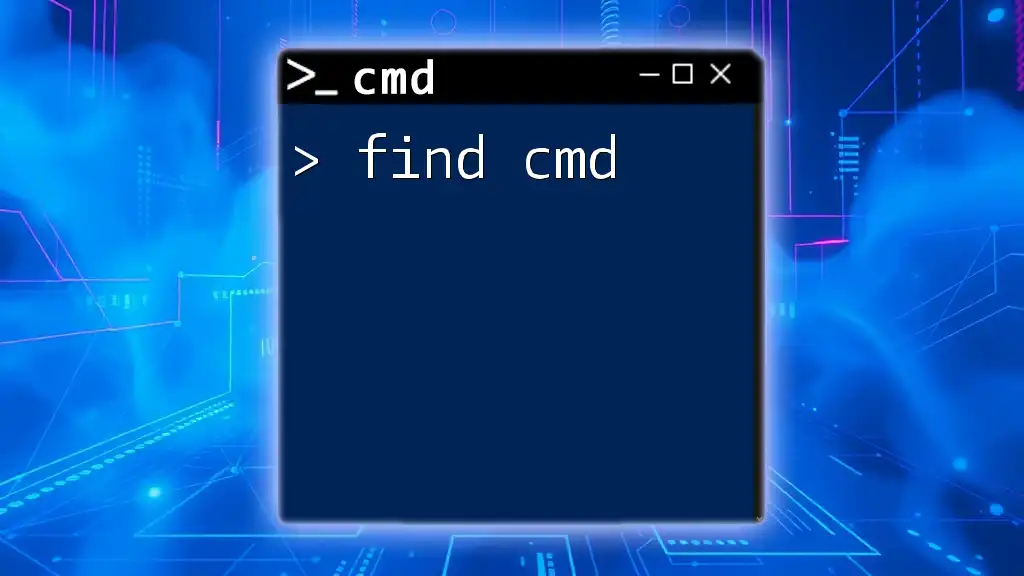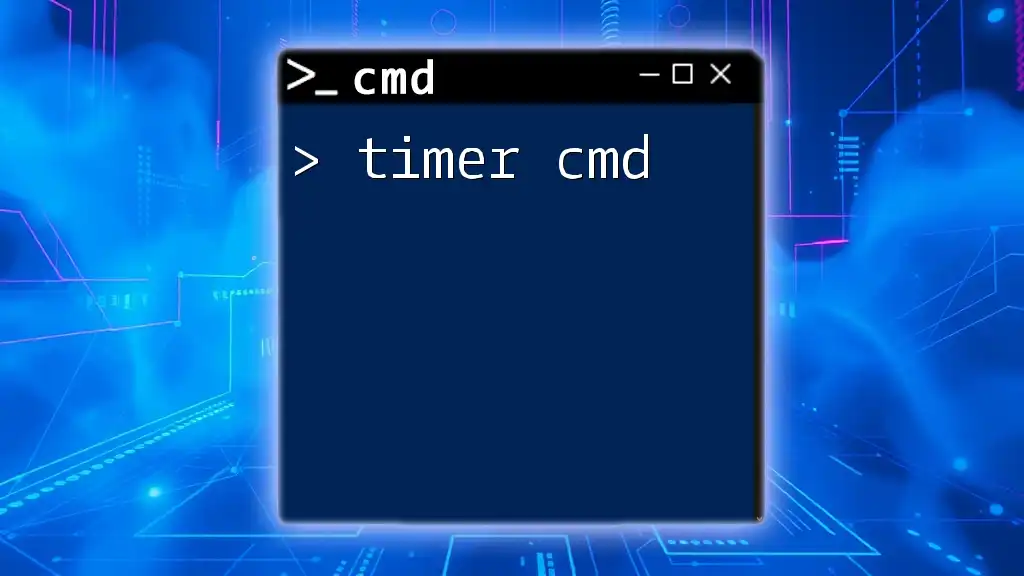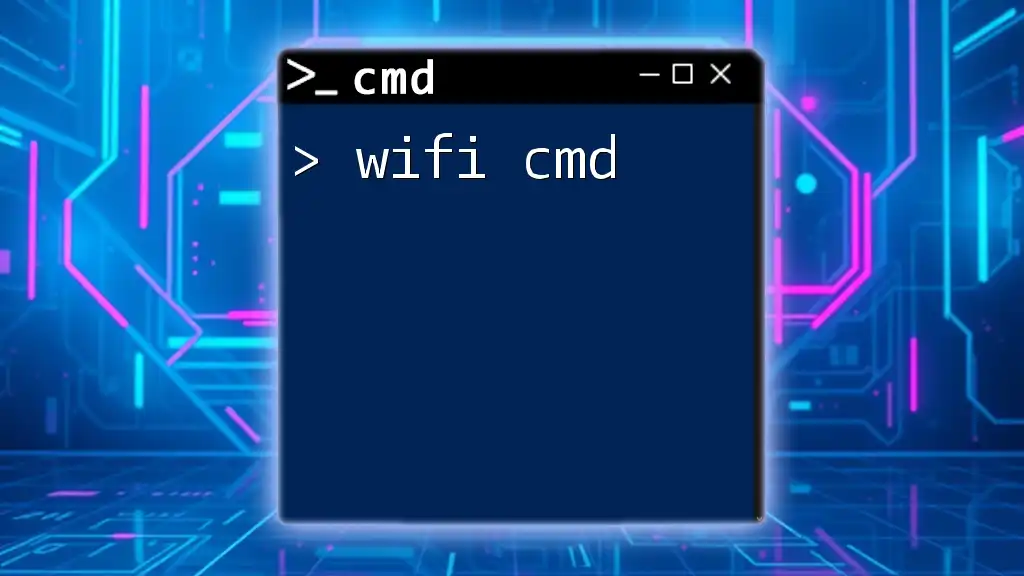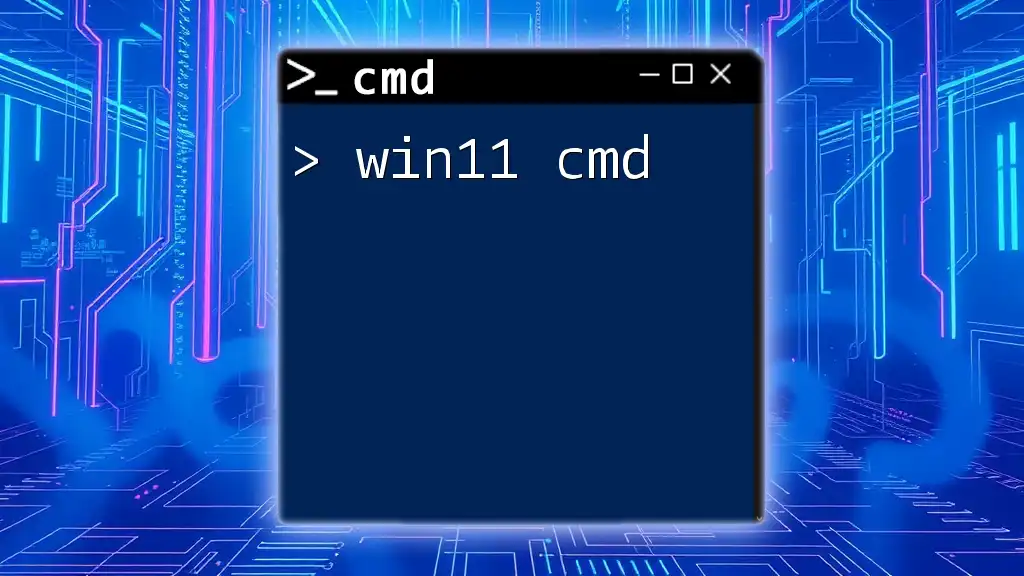NirCmd is a small command-line utility that allows you to perform tasks like changing the volume, creating shortcuts, and controlling other Windows features without a graphical interface.
Here's an example of using NirCmd to set the volume to 50%:
nircmd.exe setvolume 0 50
Understanding NIR CMD
What is NIR CMD?
NIR CMD is a powerful command line tool that enables users to perform a variety of tasks with just a few simple commands. Unlike other command line utilities, NIR CMD focuses on enhancing user experience by providing a lightweight and highly efficient framework for executing tasks related to file management, system configuration, and network operations without the need for a graphical interface. This allows users to automate tasks effectively and streamline their workflow.
Key Features of NIR CMD
- User-friendly interface: NIR CMD is designed to be straightforward, allowing even those new to command line usage to understand and utilize its features easily.
- Lightweight and portable: As a portable application, it can be run from a USB stick or any other external drive without installation, making it ideal for users on the go.
- Multi-functional capabilities: NIR CMD encompasses a broad range of commands that cover system management, networking, and performance monitoring, making it a versatile tool for various tasks.
Getting Started with NIR CMD
To begin using NIR CMD, you'll first need to install it on your system.
Installation steps
- System Requirements: NIR CMD works on all modern versions of Windows, ensuring broad compatibility.
- Download Links: Users can download the latest version of NIR CMD directly from its official website.
- Installation Process: Since NIR CMD is a portable application, simply unzip the downloaded file to a folder on your hard drive or a USB stick. Access it by running the `nircmd.exe` executable file.
Configuration settings
Once installed, you may want to customize your usage by adjusting specific settings in the NIR CMD configuration files. This helps tailor the tool to your preferences, enhancing its functionality.
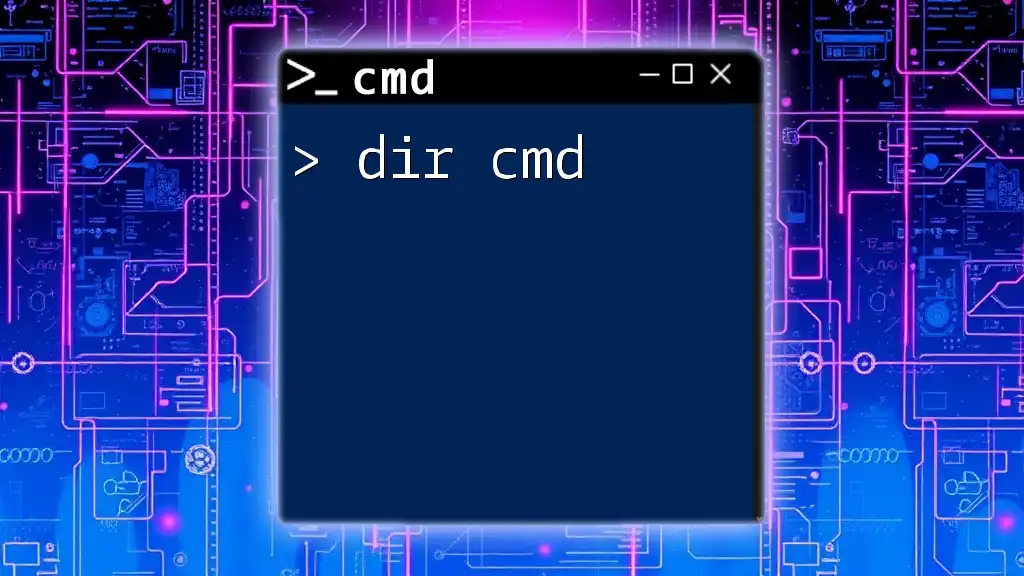
Basic Commands in NIR CMD
Running Basic Commands
NIR CMD follows a straightforward syntax which makes it easy to command operations. The general structure for any command is:
nircmd <command> [<parameters>]
Here are two essential commands you can use:
-
Copying files:
nircmd copy "C:\example.txt" "C:\Backup\example.txt"This command takes the file `example.txt` from the C:\ directory and creates a copy in a directory called Backup.
-
Deleting files:
nircmd delete "C:\example.txt"This command permanently deletes the specified file from the specified location.
Understanding Command Line Parameters
NIR CMD commands can take parameters, allowing you to fine-tune your operations or provide additional details needed for the command to execute successfully. Understanding these parameters is key to mastering NIR CMD.
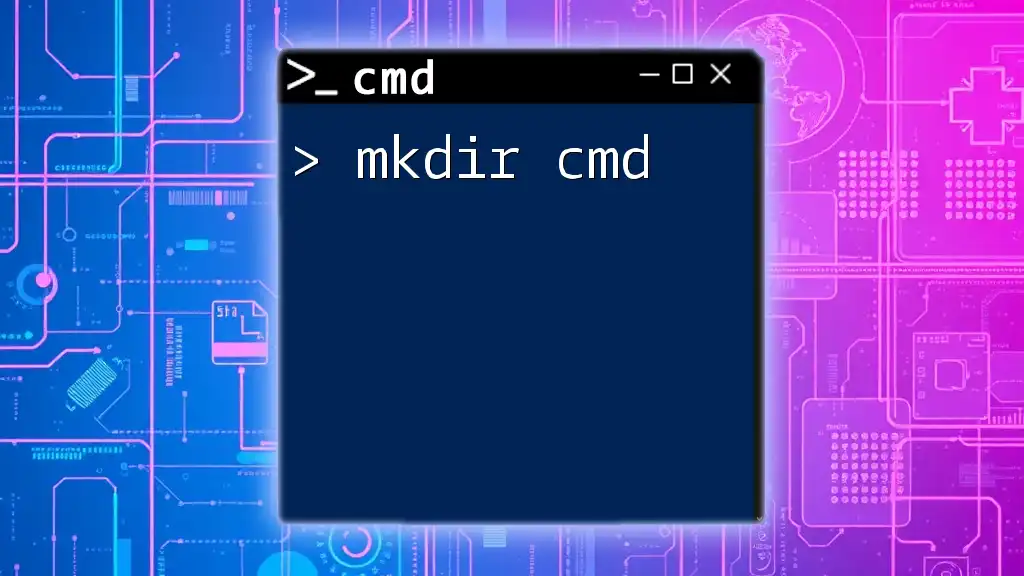
Advanced NIR CMD Commands
Networking Commands
NIR CMD provides an array of commands designed to manage network settings and monitor network health.
-
Viewing network statistics:
nircmd getnetworkstatusThis command presents vital statistics regarding your network status, aiding in troubleshooting connectivity issues.
-
Changing IP address settings:
nircmd setnetworkadapter "Local Area Connection" "192.168.1.2"With this command, users can quickly change the IP address of a specified network adapter, facilitating network management without navigating through various settings.
System Configuration Commands
Control your system settings efficiently using NIR CMD.
-
Managing startup programs:
nircmd startup add "C:\MyApp.exe"This command adds a specified application to the list of programs that run at startup, ensuring it opens automatically when your system boots.
-
Adjusting screen brightness:
nircmd setbrightness 50This command allows you to set the screen brightness to 50%, thereby enhancing user experience and saving battery life on laptops.
Monitoring System Performance
NIR CMD also provides commands to keep track of your system's performance.
-
Checking CPU usage:
nircmd getcpuusageThis command displays the current CPU usage percentage, helping you monitor performance and manage resource allocation efficiently.
-
Listing running processes:
nircmd process listUse this command to view all processes currently running on your system, which can be invaluable for performance checks and resource management.
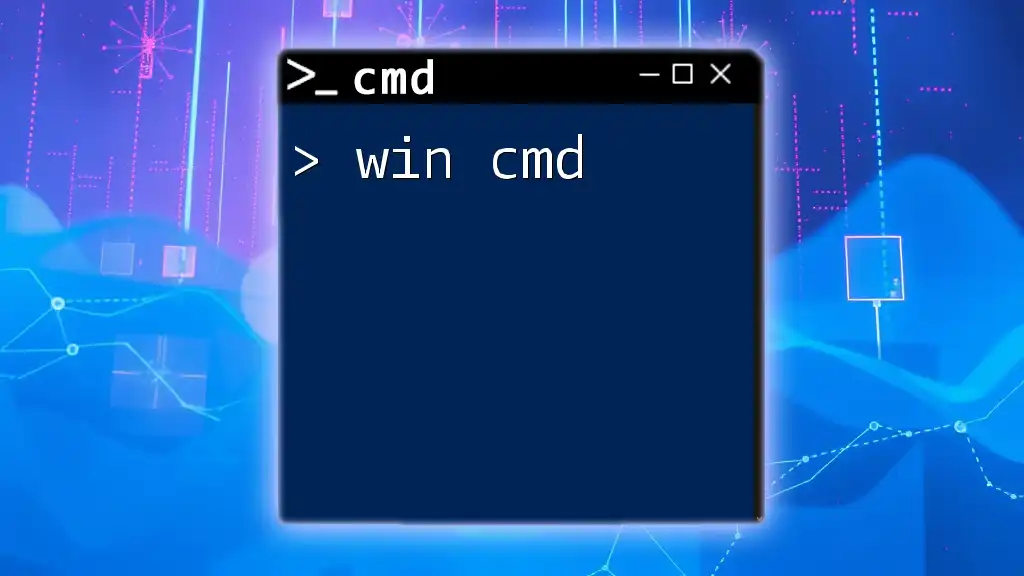
NIR CMD and Automation
Creating Batch Files
Batch files are scripts that execute a series of commands in sequence. Using NIR CMD, you can create batch files to automate repetitive tasks efficiently.
To create a batch file:
- Open Notepad or any text editor.
- Write down your NIR CMD commands, one per line.
- Save the file with a `.bat` extension.
Scheduling Automatic Tasks
You can use Windows Task Scheduler in conjunction with NIR CMD to automate tasks.
For example, if you create a batch file to clean temporary files, you can schedule it to run daily by following these steps:
- Open Task Scheduler.
- Click on "Create Basic Task."
- Follow the prompts, using the batch file as the action.
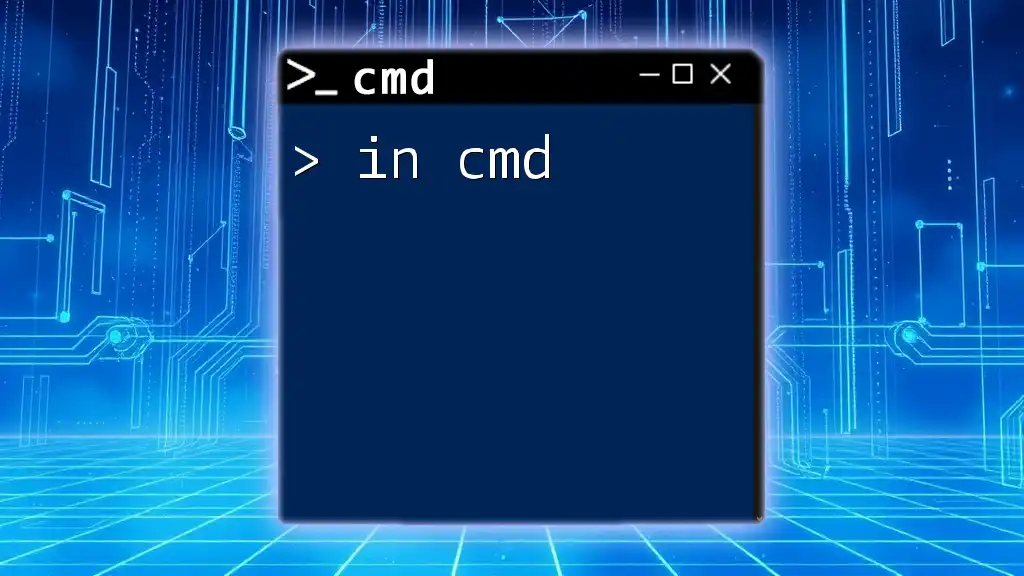
Troubleshooting Common Issues
Common Error Messages
When working with NIR CMD, you may encounter standard error messages. Understanding what they mean allows for quick troubleshooting. Common errors often indicate issues such as incorrect syntax or missing files.
Tips for Effective Usage
To maximize your experience with NIR CMD, consider the following:
- Read the documentation: Familiarizing yourself with the command set is essential. The official NIR CMD documentation is an excellent resource.
- Use caution: As with any command line tool, always double-check your commands before executing them to prevent unintentional data loss.
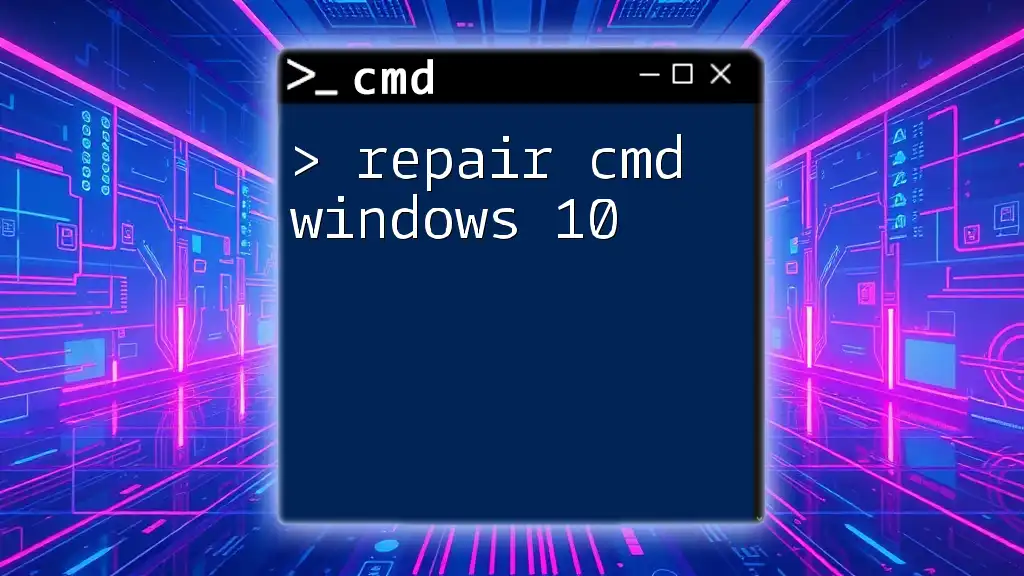
Real-World Applications of NIR CMD
Use Cases in Businesses
Companies can leverage NIR CMD to automate routine tasks, such as:
- Backing up important files
- Managing user access
- Monitoring network performance
By implementing these commands, businesses improve efficiency and reduce the likelihood of human error.
Personal Projects with NIR CMD
For personal use, NIR CMD can enhance productivity and simplify daily computer tasks. For instance, you could write a batch file to quickly copy important files to a backup drive or create network monitoring scripts to keep tabs on your home network.
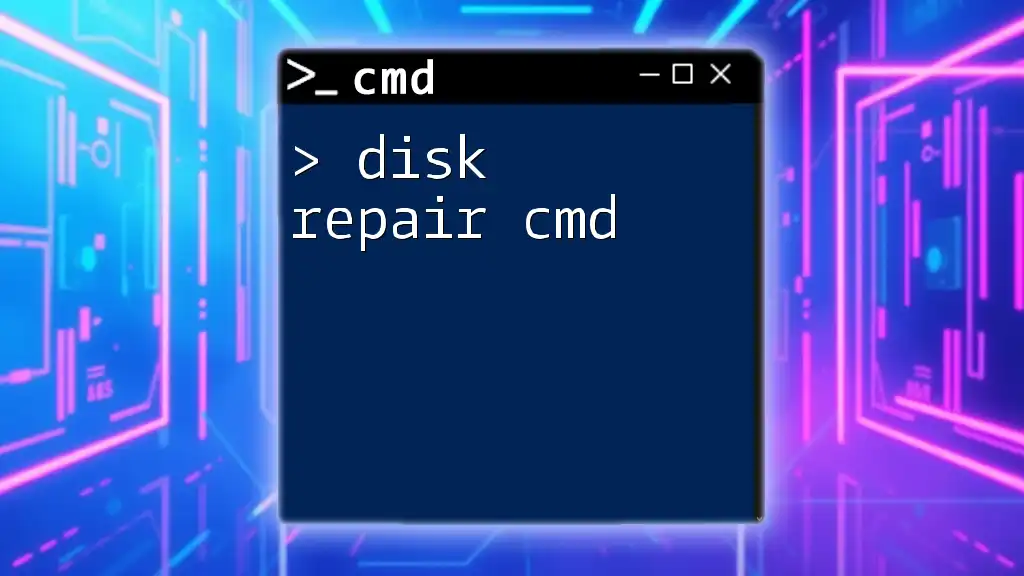
Conclusion
NIR CMD is a powerful tool that significantly enhances your ability to manage your system through command line operations. By mastering its commands and functionalities, you can automate routine tasks, streamline your workflows, and become more proficient with system management. Don't hesitate to explore and experiment with its vast capabilities!
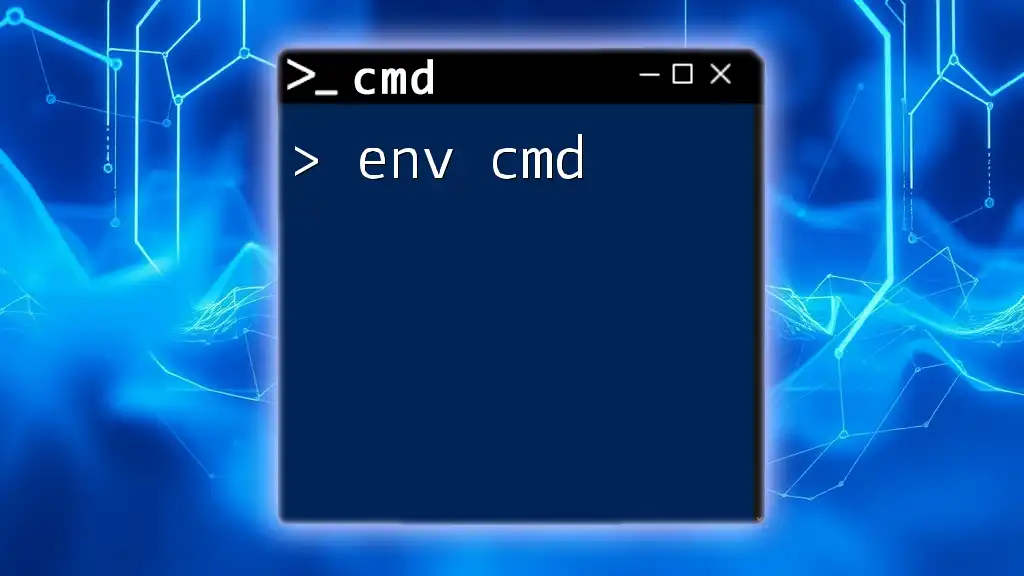
Call to Action
We invite you to share your personal experiences with NIR CMD. Have you discovered a unique command or usage that improved your workflow? Join our community for more tutorials and tips on mastering CMD commands!