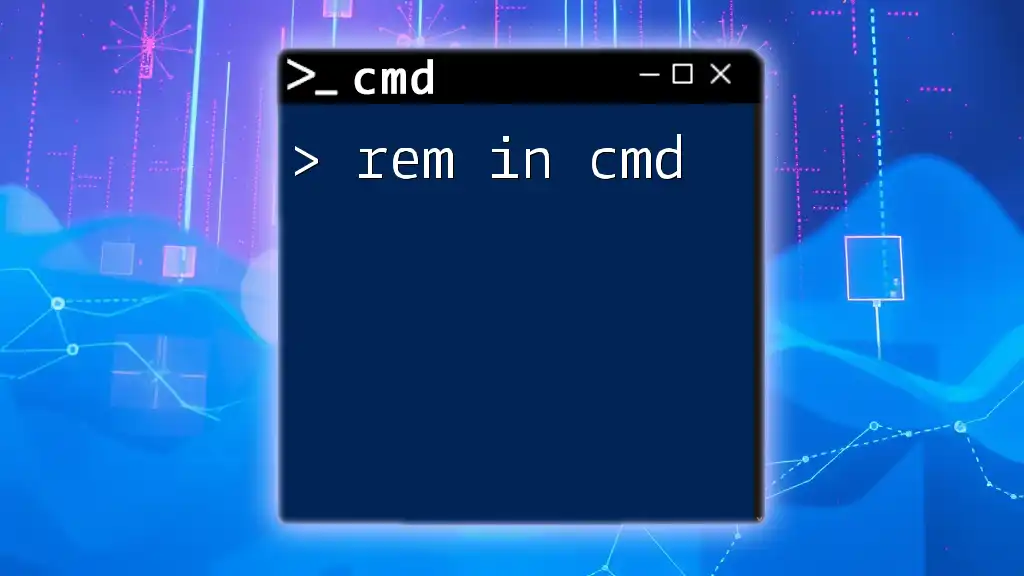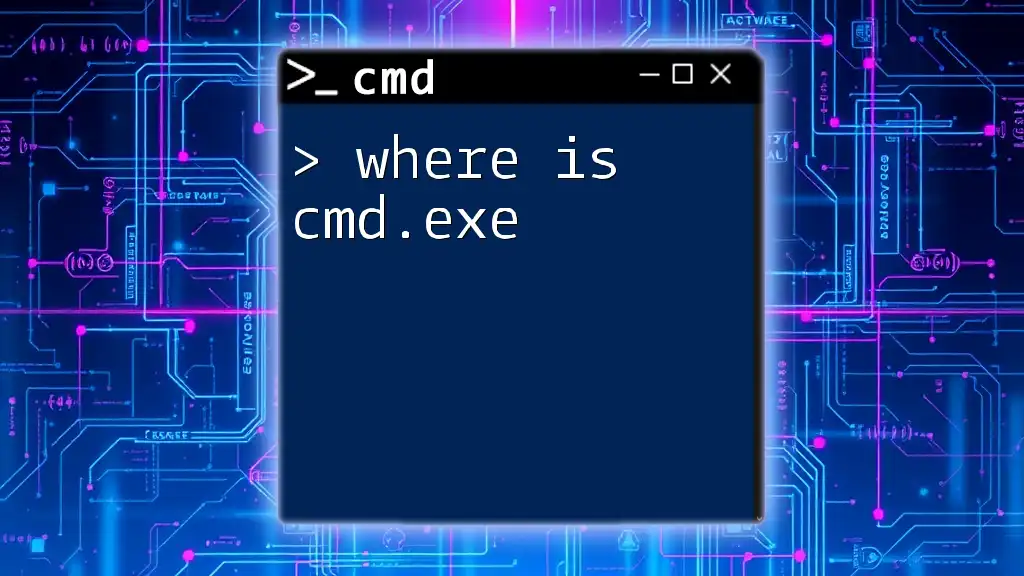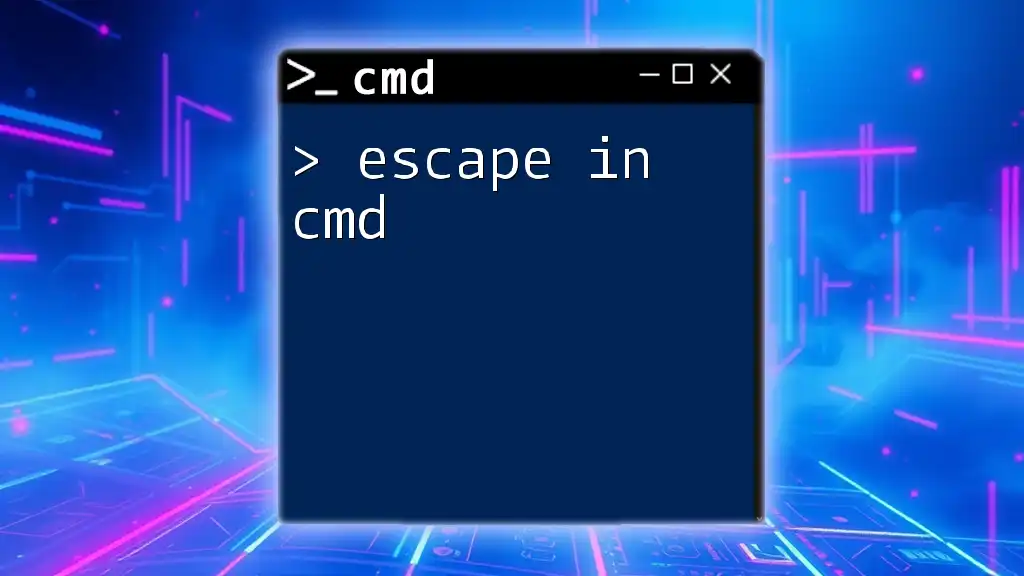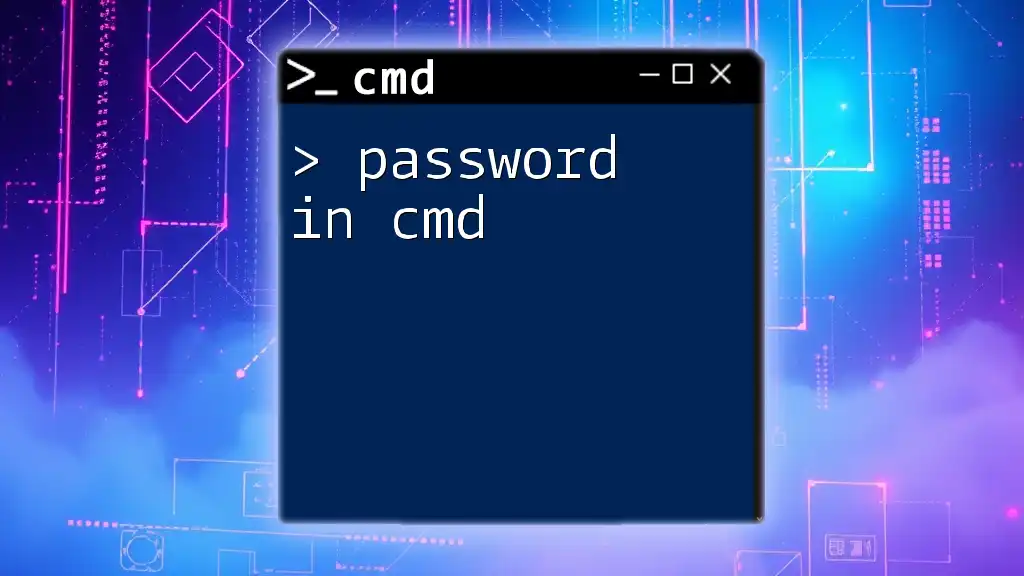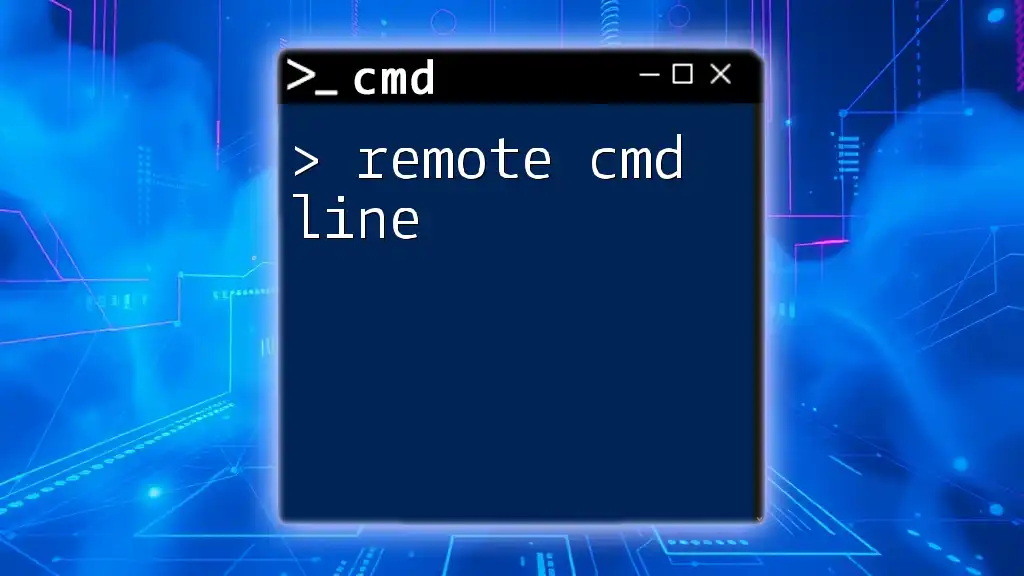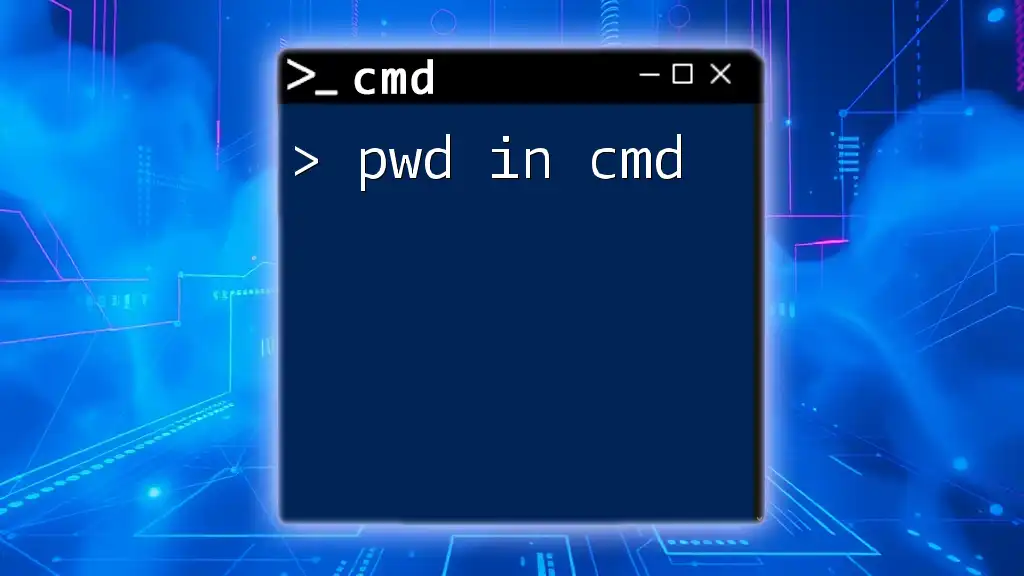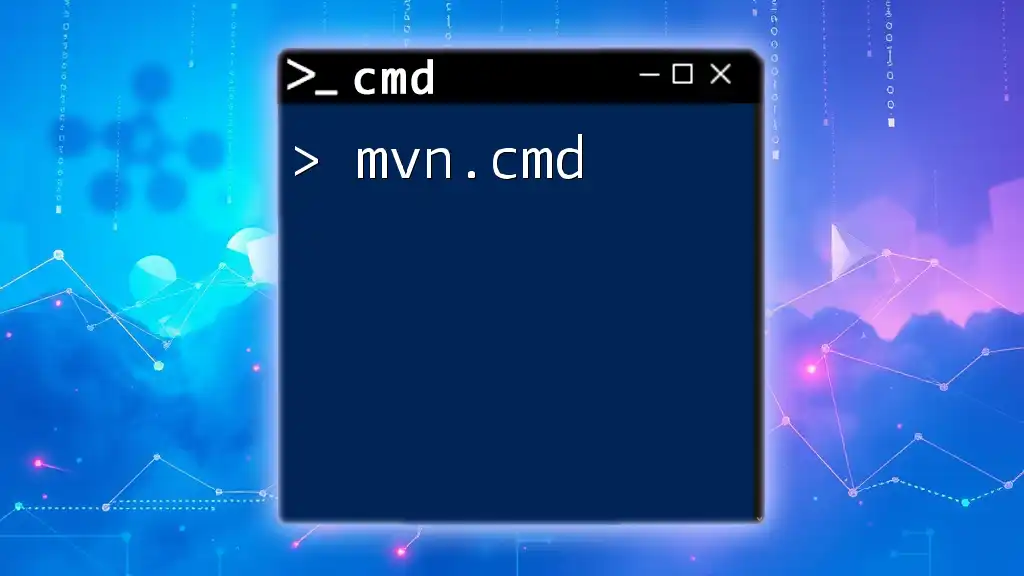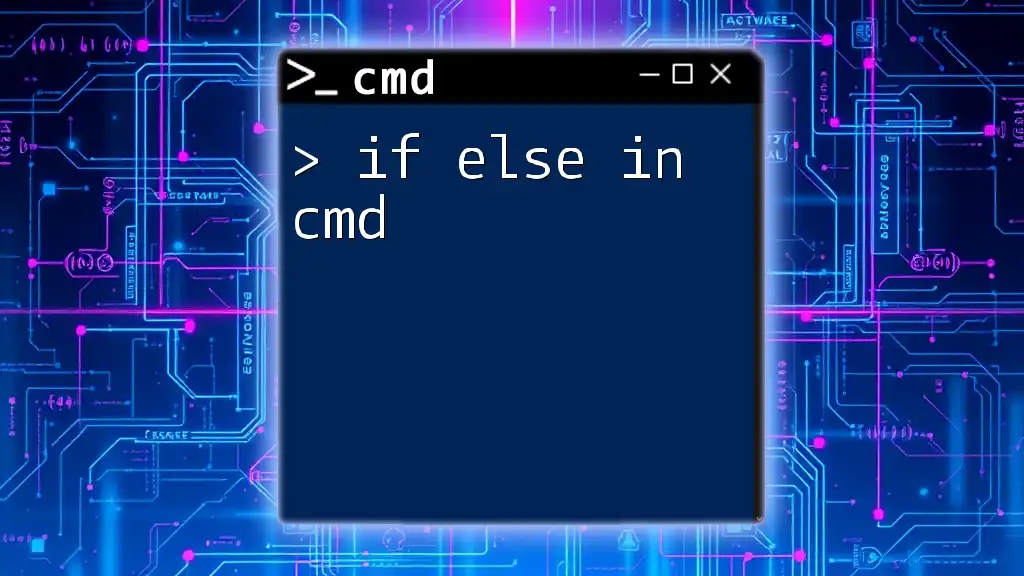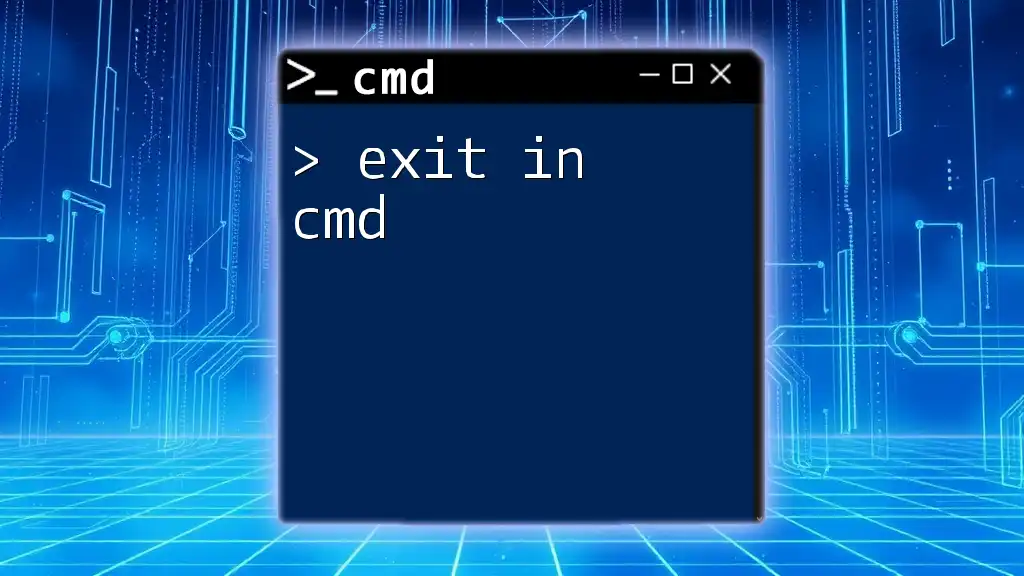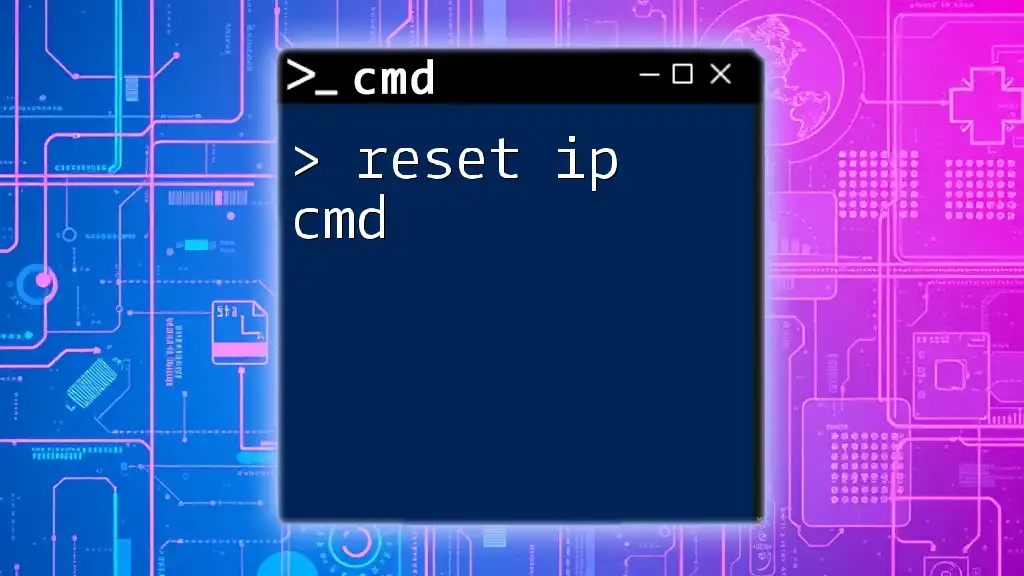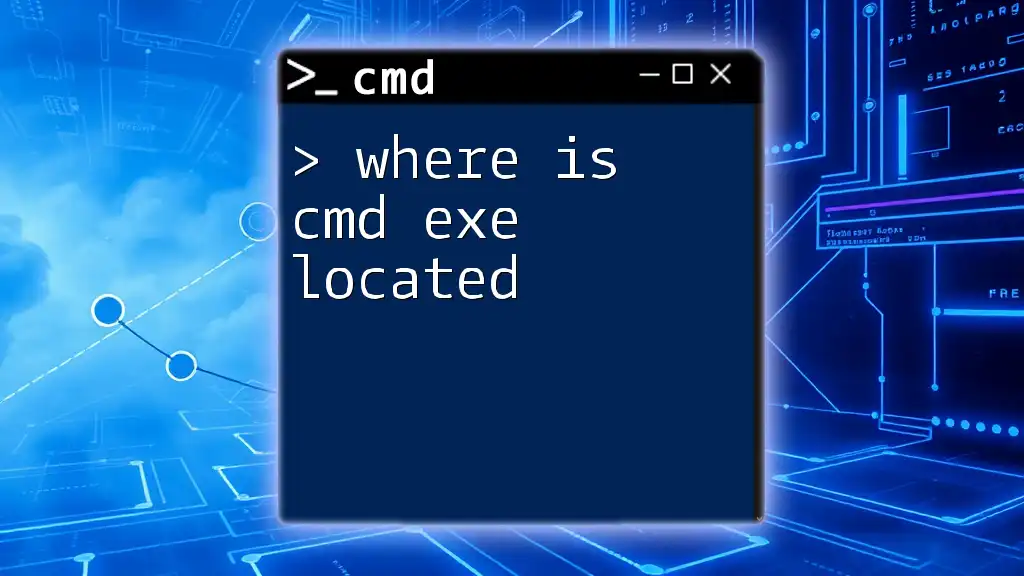The `rem` command in CMD is used to add comments within batch files or scripts, allowing you to document code without affecting its execution.
rem This is a comment that explains the following command
echo Hello, World!
What is the `rem` Command?
The `rem` command in CMD is a built-in command used primarily for adding comments in batch files. Comments are crucial for enhancing code readability and maintainability. By using the `rem` command, you can insert notes to explain sections of your script, making it easier for you or anyone else to understand the purpose and functionality of certain commands without needing to decipher the code itself.
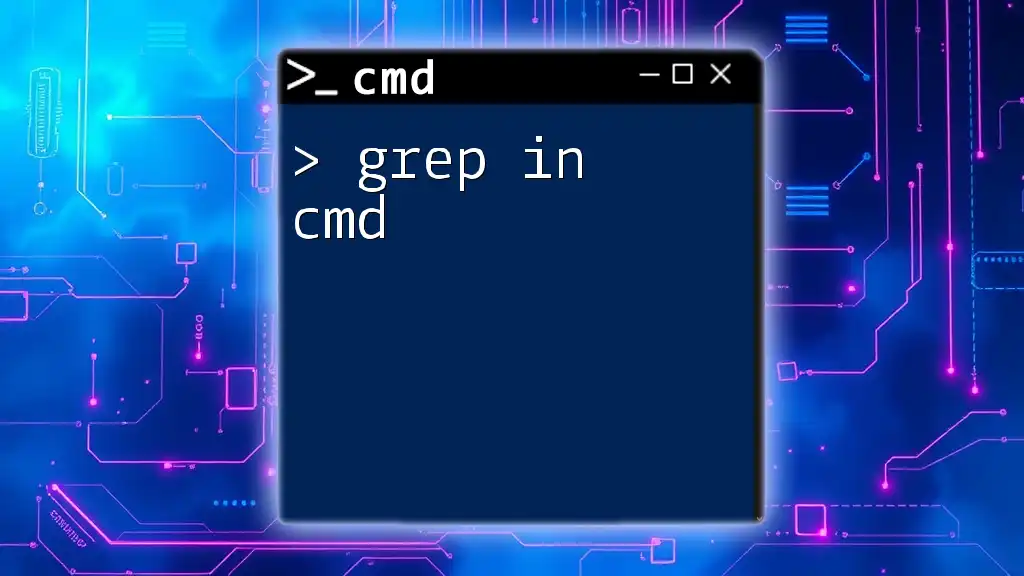
Basic Syntax of `rem`
The syntax for the `rem` command is straightforward. You begin with the keyword `rem`, followed by the comment text. For example:
rem This is a comment.
It’s essential to note that comments do not get executed, meaning they will have no effect on the operations of the batch file. This ensures that the script runs smoothly while allowing your annotations to coexist in the same file.
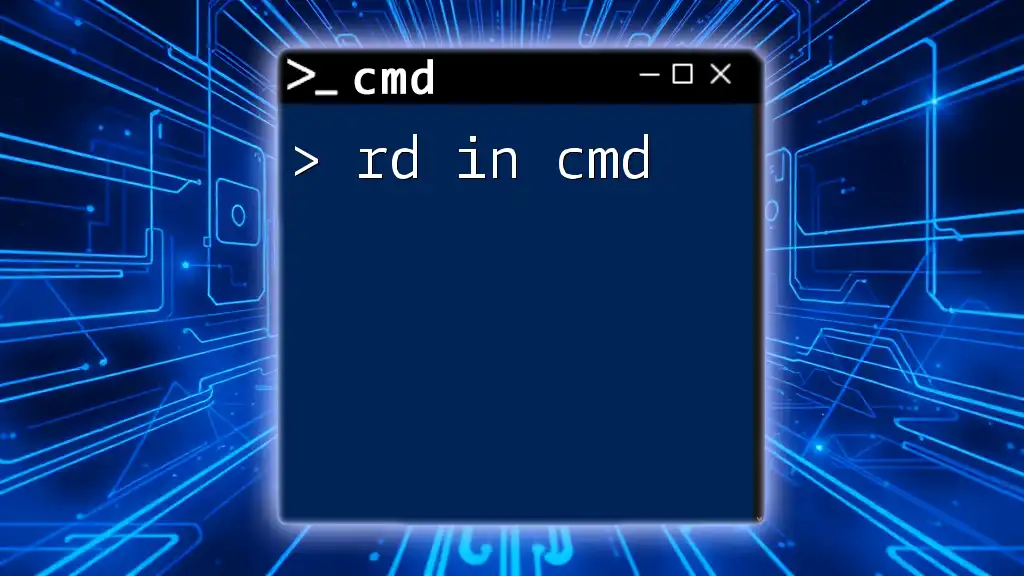
Using `rem` in Batch Files
Creating a Simple Batch File with Comments
Creating a batch file with `rem` comments is quite simple. You can start by using a basic text editor like Notepad. Open Notepad and write a simple command with the `rem` command included.
Here’s a quick example of what a basic batch file may look like:
@echo off
rem This batch file backs up files
xcopy C:\MyDocuments D:\Backup
echo Backup Complete!
In the above example:
- `@echo off` suppresses the command prompt from displaying each command that runs.
- The `rem` line provides clarity about what the script does.
- The subsequent `xcopy` command performs the actual backup, and the final echo command tells you that the process is complete.
Best Practices for Commenting in Batch Files
When it comes to using comments effectively, consider the following best practices:
-
Explain Complex Commands: Use `rem` to elucidate commands that may not be immediately clear. For instance, if you’re using a complex command sequence, break it down with comments to assist future readers.
-
Organize Comments: Create logical sections in your script. You can use comments as headings for different parts of your script to enhance organization.
-
Avoid Excessive Commenting: While comments are beneficial, too many can clutter your code. Strike a balance by commenting on what is necessary.
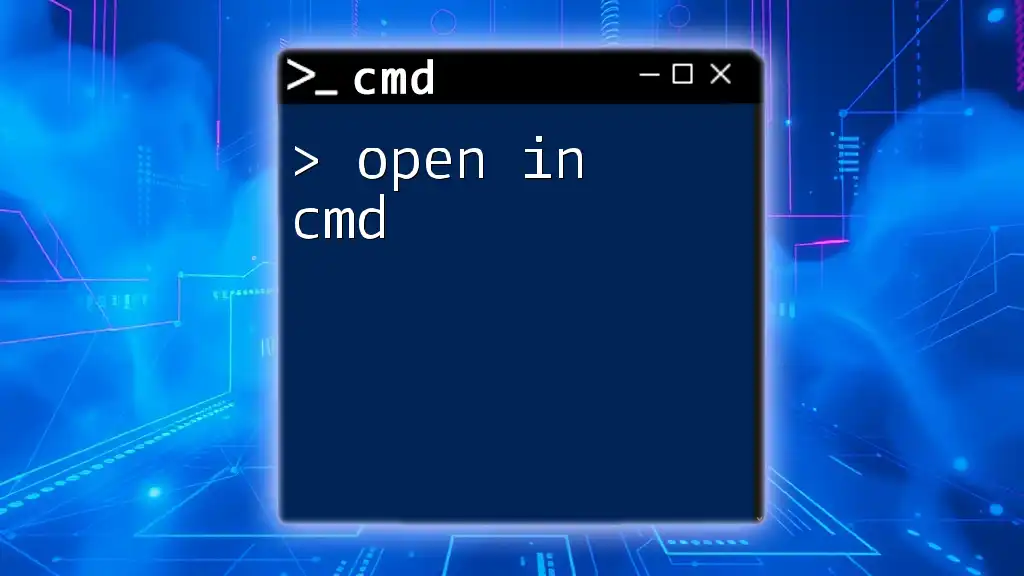
Examples of `rem` in Action
Commenting Code for Generation
Let’s take a look at how `rem` can be used in a more complete and real-world scenario:
@echo off
rem Start of the backup process
xcopy "C:\MyFiles\*" "D:\Backup\MyFiles" /E /I
rem Finished copying files
echo Files have been backed up successfully.
In this example:
- The first comment describes the start of the backup process.
- The `xcopy` command performs the actual file copy.
- The second comment indicates that the process has completed, followed by an echo statement to inform the user.
Combining `rem` with Other Commands
It is common to intersperse `rem` comments within a flow of CMD commands, which can facilitate easier comprehension:
@echo off
rem Setting PATH variable
set PATH=C:\Program Files\MyApp;%PATH%
rem Starting MyApp
MyApp.exe
In this scenario, the use of `rem` helps clarify the purpose of each command. The first comment indicates that a path variable is being set. The second comment prepares the user for the execution of `MyApp`.
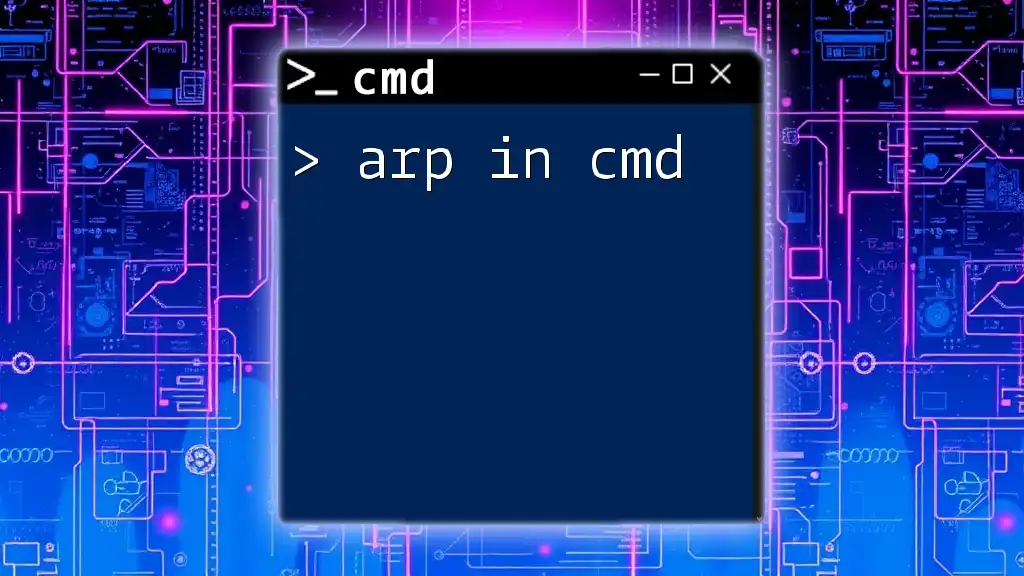
Alternatives to `rem`
Using `::` for Comments
Although `rem` is widely used, you can also use double colons (`::`) for comments. However, it’s essential to be cautious with this method, as it can sometimes lead to unexpected behavior, especially if used incorrectly.
Example of using `::`:
@echo off
:: This is an alternative way to comment
echo Hello World!
In this example, `::` achieves the same purpose of adding a comment. Just be wary of where you place it, as certain contexts can cause issues in batch execution.
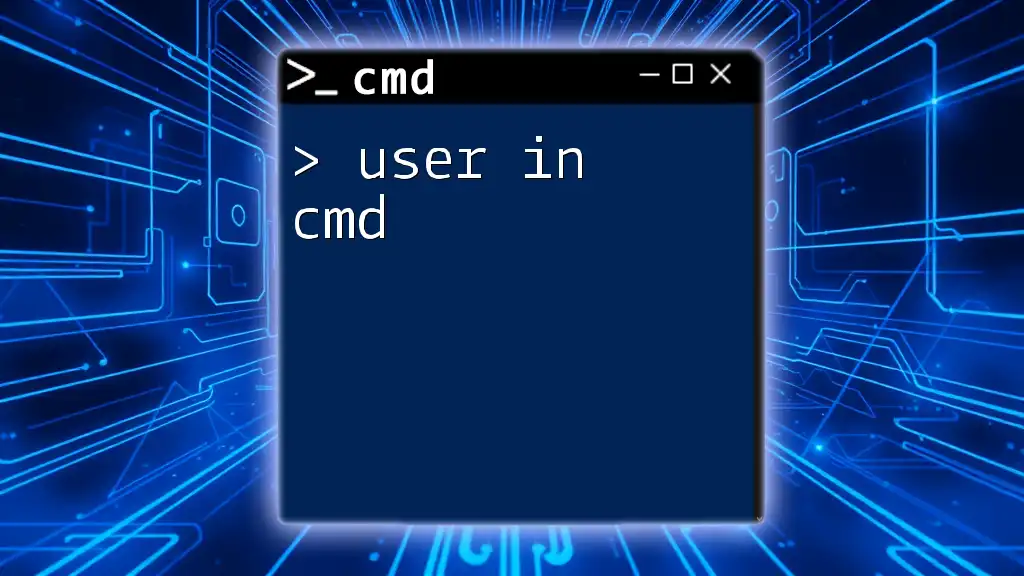
Common Pitfalls and Troubleshooting
Understanding When Not to Use `rem`
While comments are crucial for clarity, there are situations where excessive or poorly placed comments can lead to confusion. For instance, having `rem` comments in a command sequence that are not completely clear can hinder understanding rather than help it.
Diagnosing Issues Related to Comments
If you encounter problems in command execution, consider reviewing your comments. Ensure they do not interrupt the flow of execution. Remember that even though comments themselves do not execute, their placement might inadvertently affect other commands.
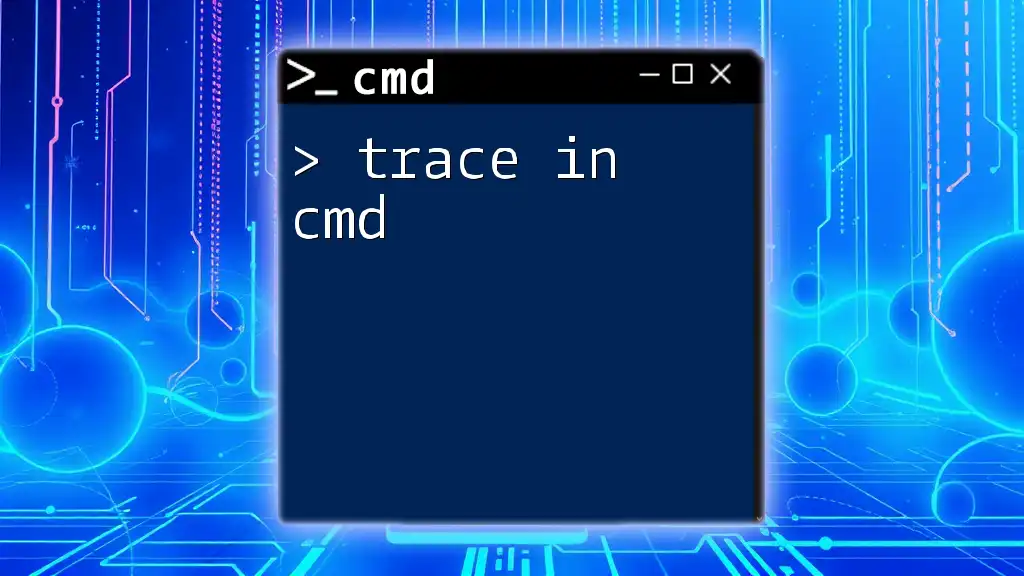
Conclusion
In conclusion, the `rem` command in CMD is an invaluable tool for anyone writing batch files. It provides a means to annotate your scripts, thereby improving readability and maintainability. By implementing best practices for comments and understanding how to use `rem` effectively alongside other commands, you can significantly enhance your CMD scripting abilities.
Feel free to explore further CMD commands and scripting practices to unlock the full potential of batch file creation!