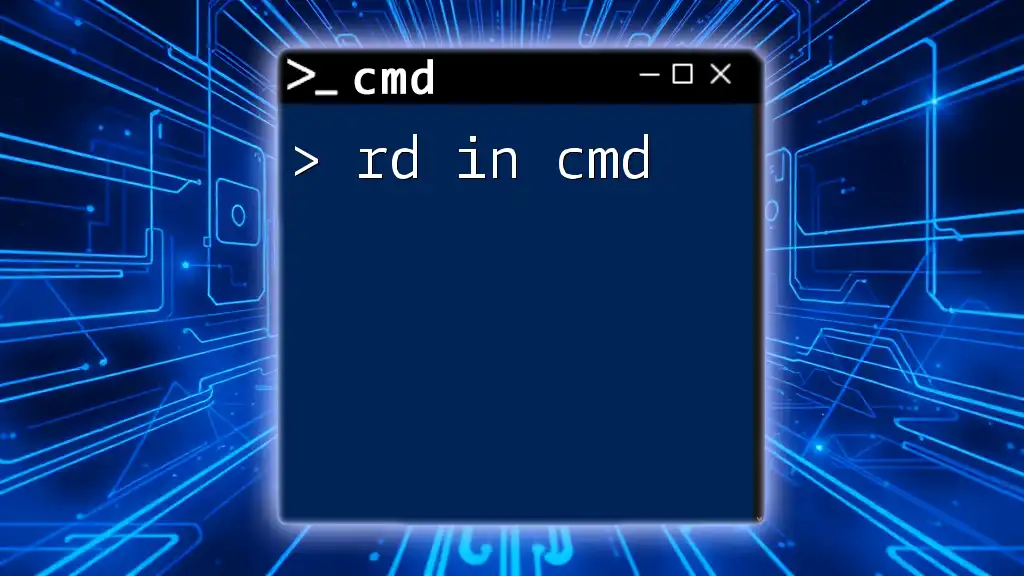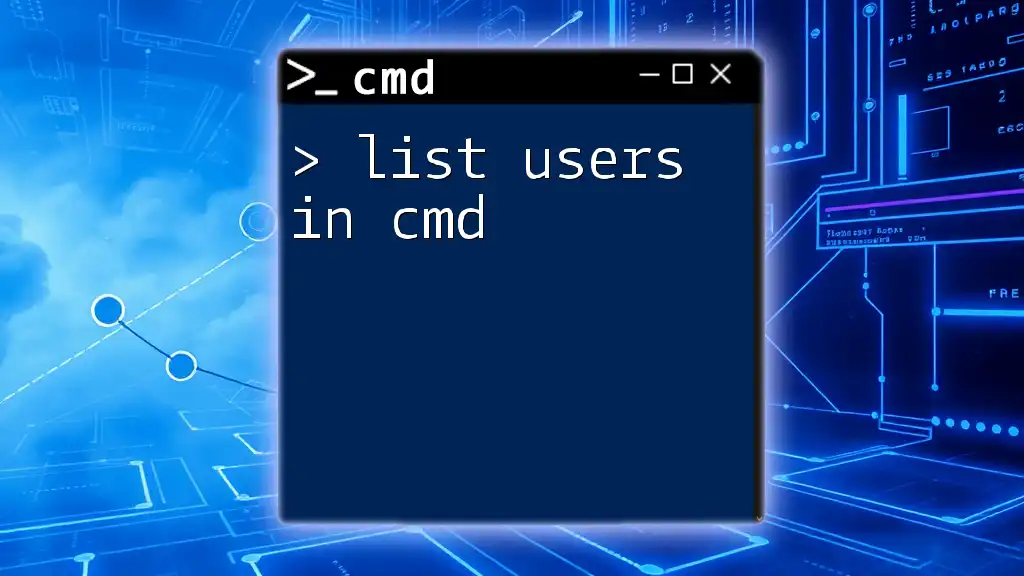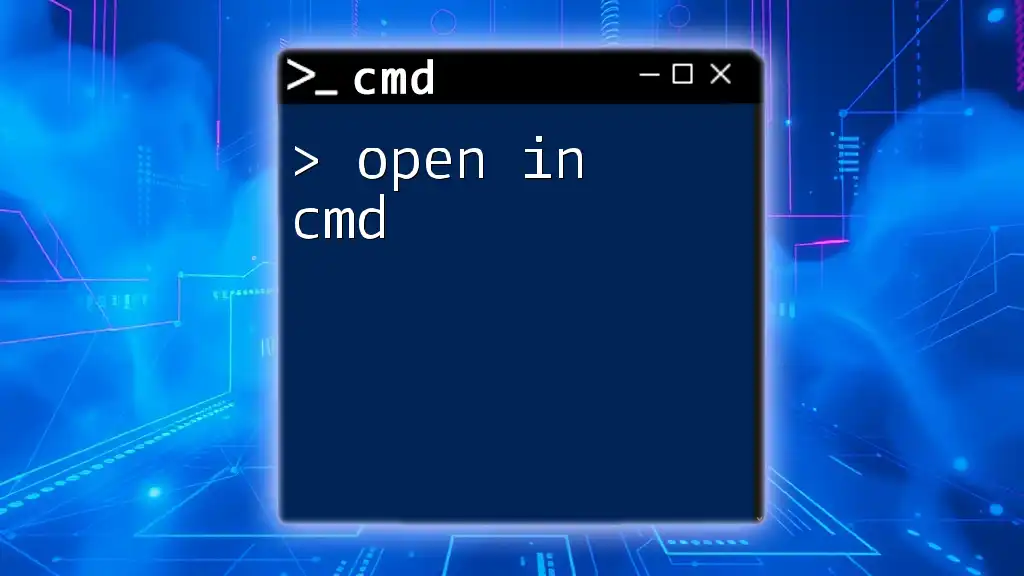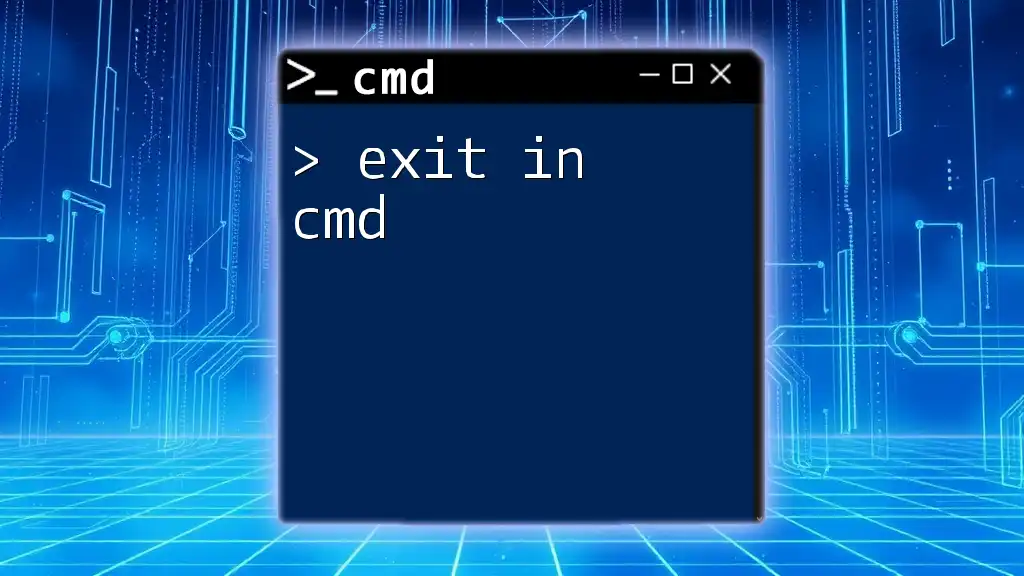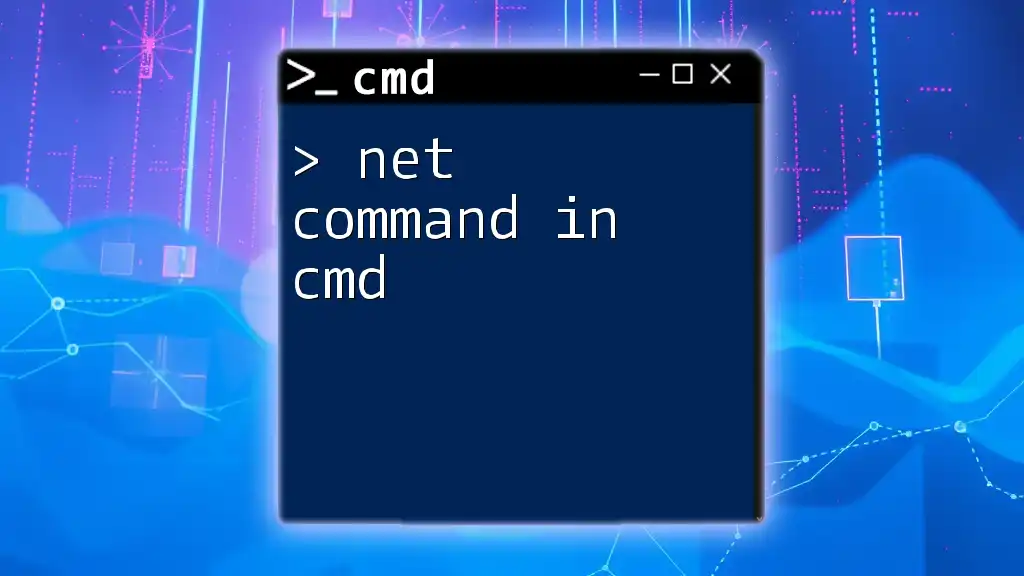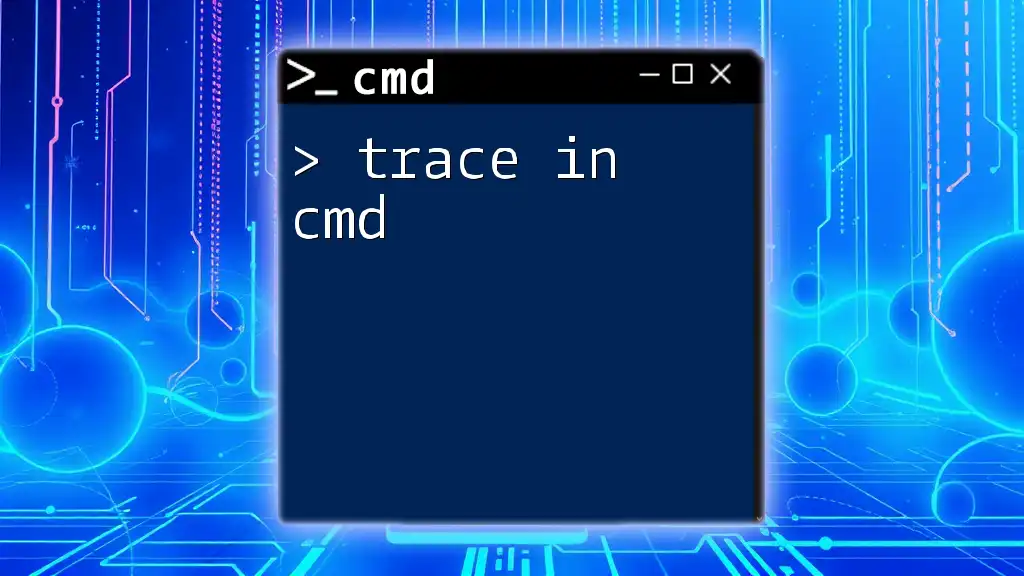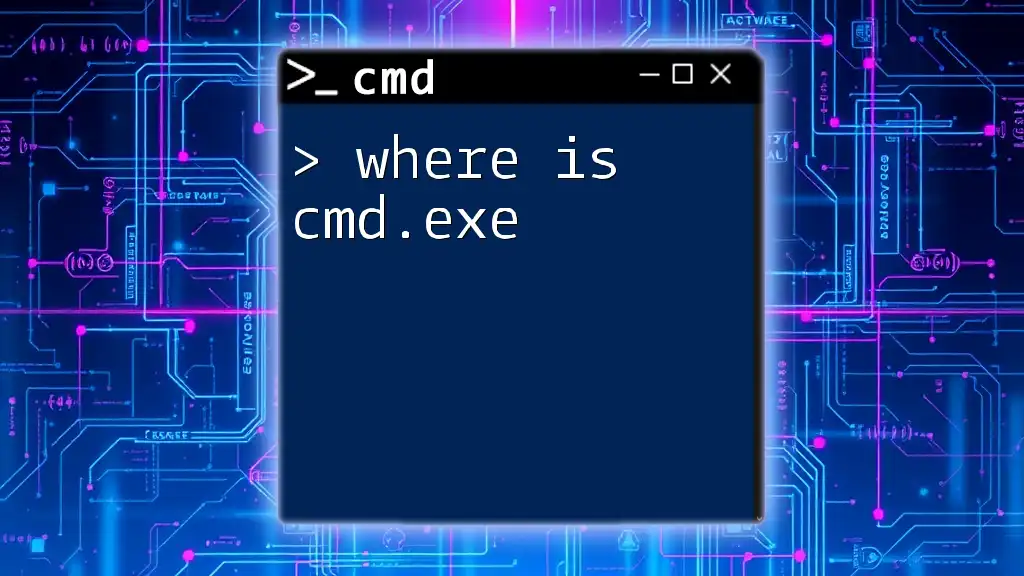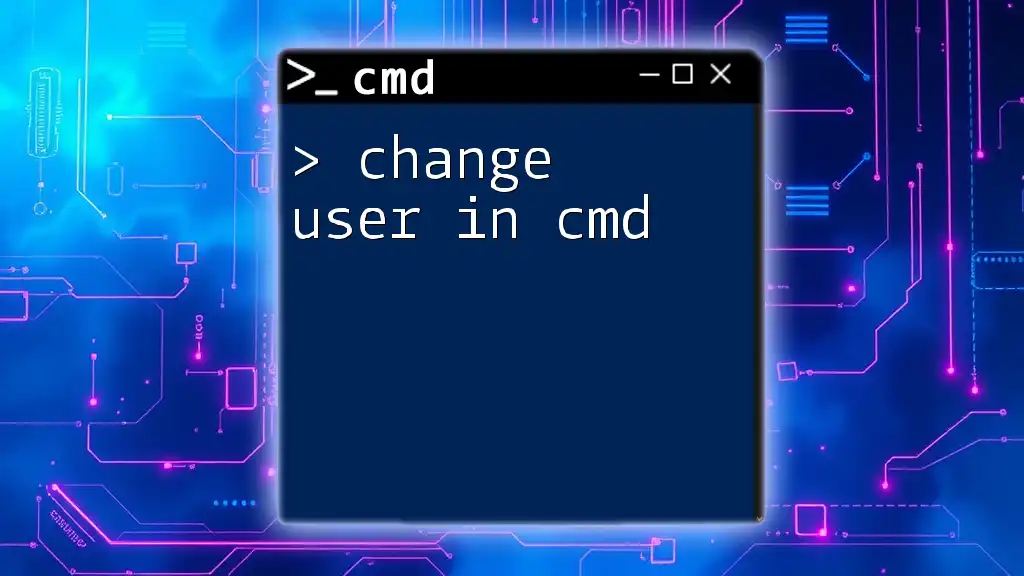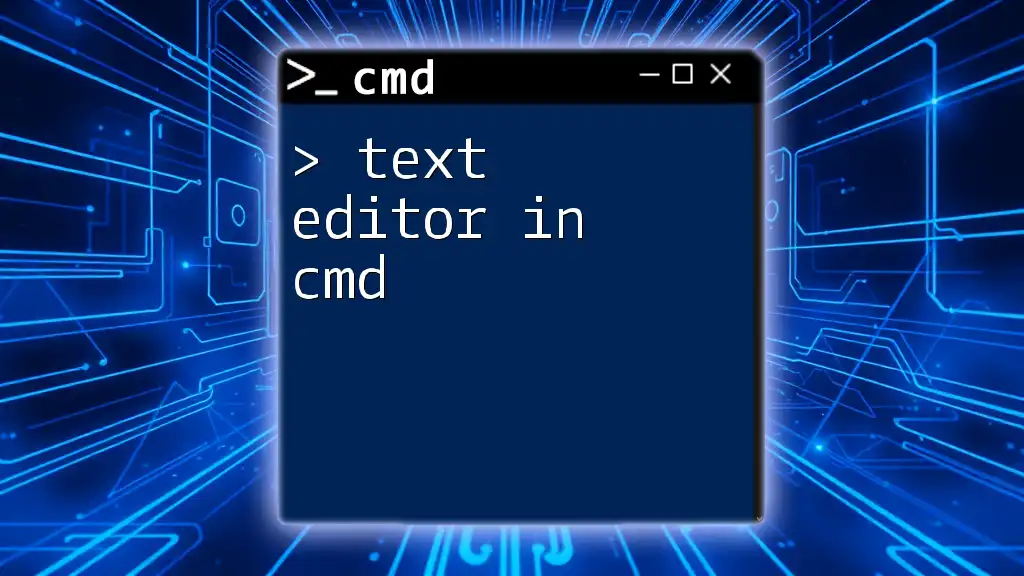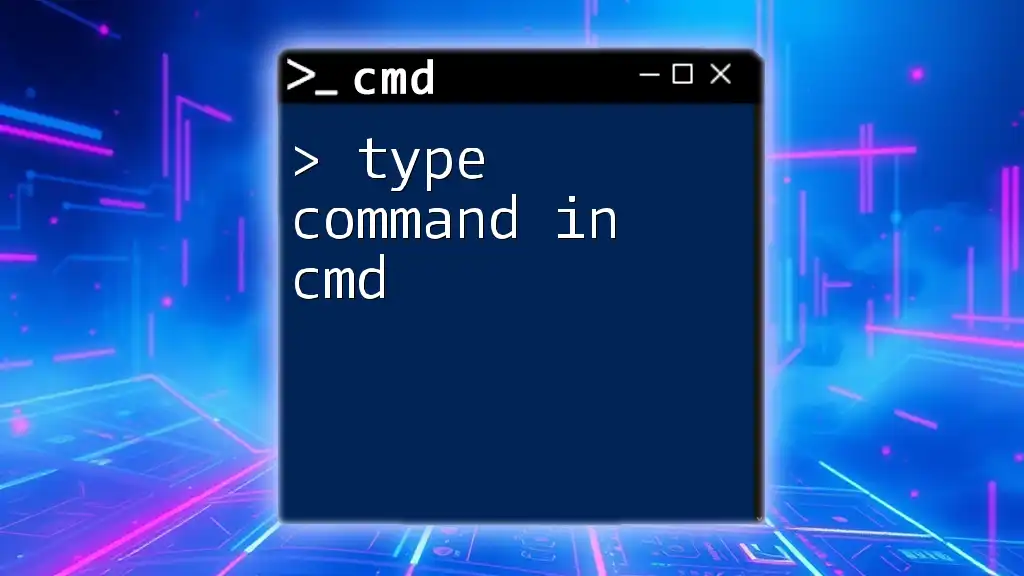The `rd` command in CMD is used to remove an empty directory, and you can use it as follows:
rd C:\path\to\your\directory
What is CMD?
Command Prompt (CMD) is a command line interpreter available in Windows operating systems. It allows users to execute commands to perform various tasks, manage the system, and automate processes. CMD is a powerful tool, especially useful for users who prefer a more hands-on approach to controlling their system compared to traditional graphical interfaces.
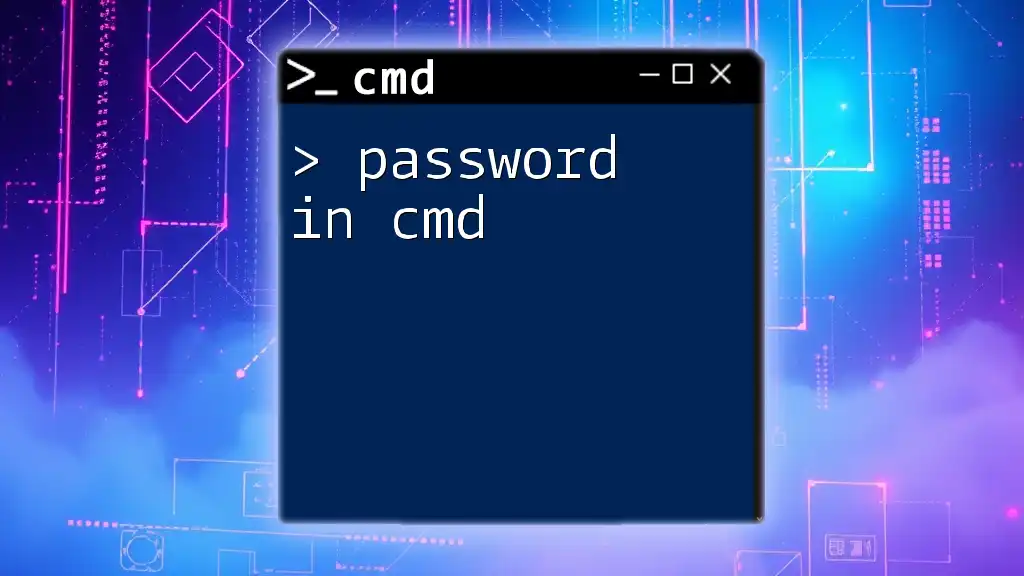
Overview of `rd` Command
The `rd` command, short for Remove Directory, is a built-in command in CMD that allows you to delete directories from the file system. The key purpose of the `rd` command is to help manage your file structure by removing unnecessary or empty folders quickly. Understanding how to use `rd` effectively is crucial for anyone looking to leverage the full power of CMD.
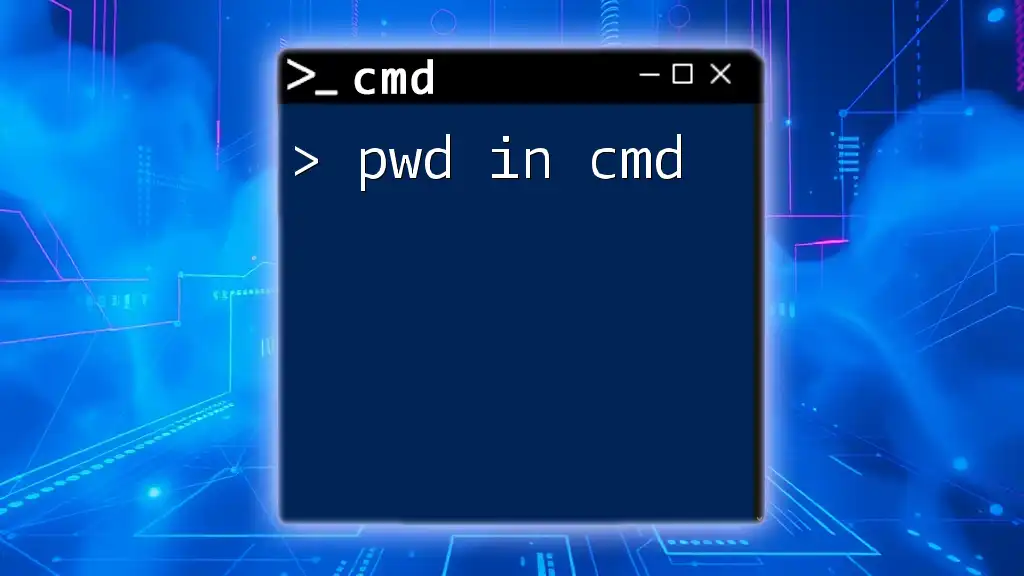
Understanding the Syntax of `rd`
Basic Syntax of the `rd` Command
The structure of the `rd` command is straightforward. Here's how it looks:
rd [options] [directory]
This syntax indicates that you can specify optional flags (options) and the path of the directory you wish to remove.
Options for `rd`
Using `/s`
The `/s` option is particularly important as it allows you to remove directories that contain files and other subdirectories. When specified, `rd` will delete the entire directory tree.
Use case: If you want to delete a folder named "OldProjects" that is filled with projects and subfolders, you would use the `/s` option to ensure that everything within it gets deleted.
Using `/q`
The `/q` option stands for Quiet mode. When this option is enabled, the command will suppress confirmation prompts, allowing for non-interactive deletions.
Use case: This is especially useful when you want to include the command in a script where user interaction should be avoided.
Combining Options
You can combine the `/s` and `/q` options for efficient directory removal. Here’s an example of using both options together:
rd /s /q "C:\path\to\directory"
This command deletes the specified directory and all of its contents without prompting for confirmation.
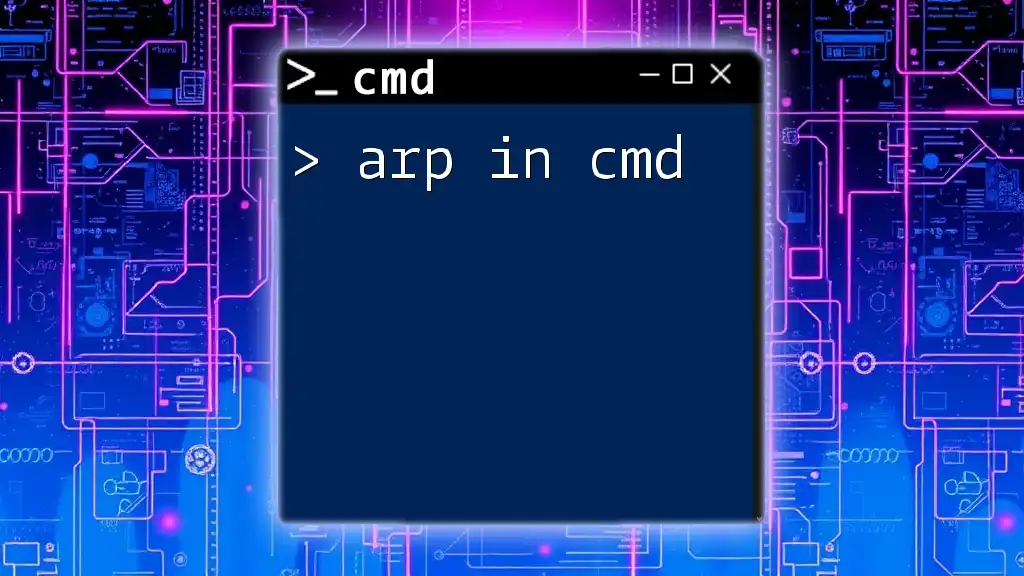
Practical Examples of Using `rd`
Deleting a Single Empty Directory
If you have an empty folder named "temp" that you want to delete, you can simply use the `rd` command as follows:
rd "C:\example\empty_folder"
Expected results: This command will delete the "empty_folder" directory without any issues since it is empty.
Deleting a Directory with Content
Step-by-Step Example
To delete a directory that contains files, let’s say "Documents/OldFiles", you would need to include the `/s` option. For example:
rd /s "C:\Documents\OldFiles"
Explanation: This command tells CMD to remove "OldFiles" and everything inside it. Be prepared, as this action is irreversible.
Understanding What Happens
When you execute `rd /s`, CMD will process the request by systematically deleting all files and subdirectories before finally removing the main directory itself.
Deleting with Quiet Option
Use Case
In scenarios where you need to delete a directory without any prompts, the `/q` option comes in handy. For instance, if you want to delete the "Archive" directory quietly, you can use:
rd /s /q "C:\example\archive"
Benefits of Using `/q`
The advantages of employing the `/q` option include smoother execution in automated scripts, minimizing the chances of human error, and enhancing overall productivity by saving time.
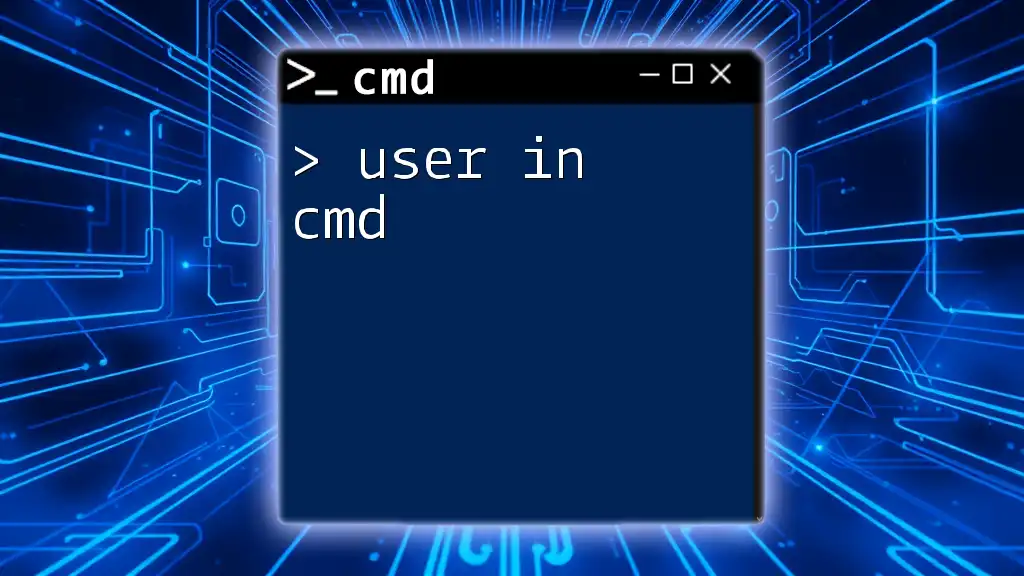
Common Mistakes and Troubleshooting
Trying to Delete Non-Empty Directories Without `/s`
A common error users encounter is attempting to delete a non-empty directory without the `/s` option. In this case, CMD will return an error message indicating that the directory is not empty. To rectify this, be sure to include the `/s` option when needed.
Permission Issues
Sometimes, executing the `rd` command can lead to permission errors, particularly if the user does not have adequate rights to delete a specified directory. In such cases, running CMD as an Administrator is recommended. Right-click on the Command Prompt icon and select "Run as administrator" to gain the necessary privileges.
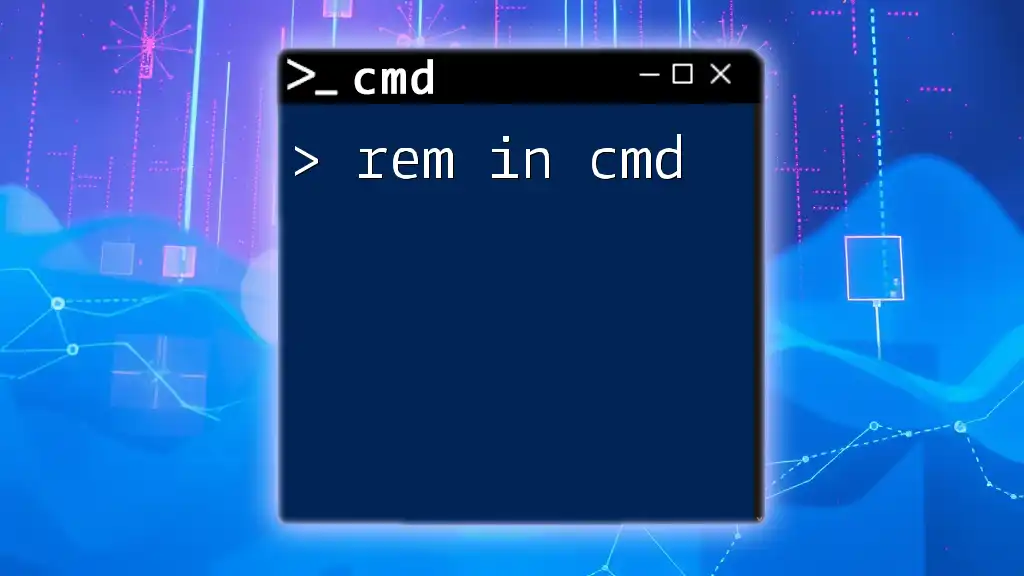
Safety Tips When Using `rd`
Confirming Directory Before Deletion
Before executing the `rd` command, double-check the directory path you intend to delete. Accidental deletion can lead to loss of important data. To ensure you are targeting the right directory, consider using the `dir` command to view its contents:
dir "C:\path\to\directory"
Using `rd` in Scripts
When utilizing the `rd` command in scripts or batch files, it’s imperative to handle directory deletions carefully. Including checks or confirmations can help prevent unintentional data loss.
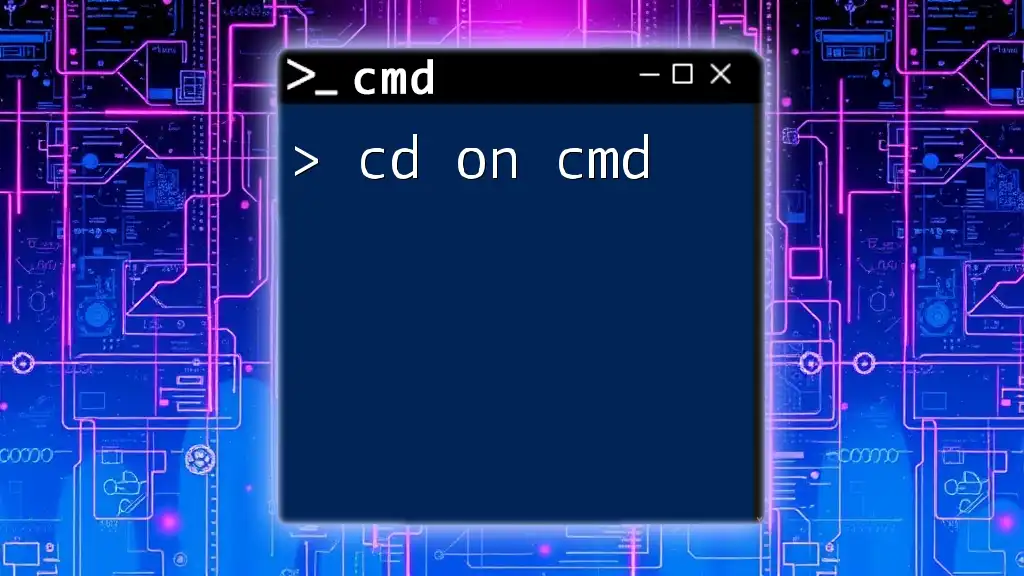
Alternatives to `rd`
Using `del` for Files
While `rd` is specifically for directories, the `del` command is designed for file deletion. If you need to remove files inside a directory without deleting the directory itself, you would use:
del "C:\example\file.txt"
Alternatives in PowerShell
For users who prefer using PowerShell, the `Remove-Item` command can accomplish similar tasks. For example, to recursively delete a directory while forcing removal of a read-only file, you may write:
Remove-Item "C:\example\directory" -Recurse -Force
This command provides more versatility and options for advanced users.
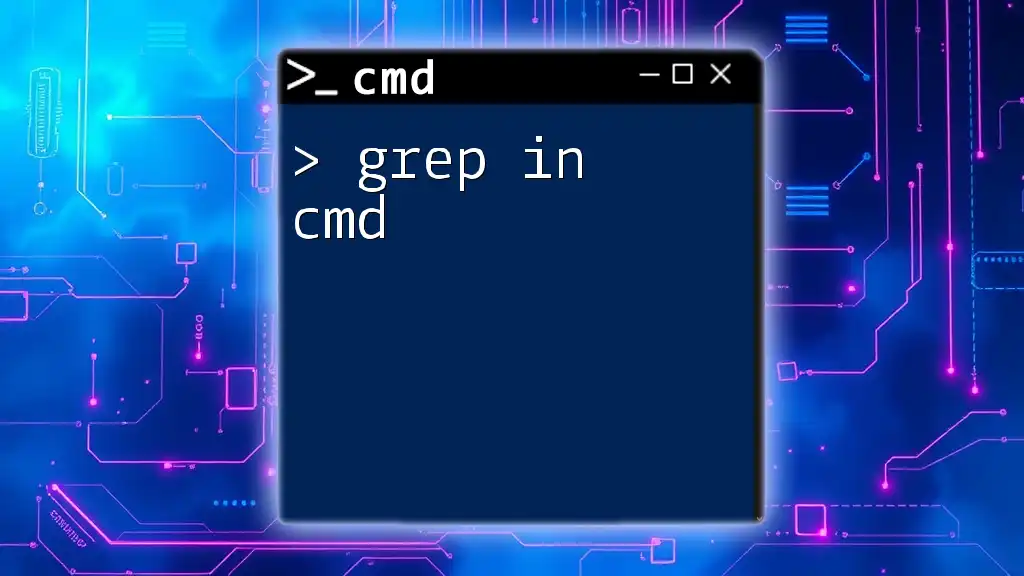
Conclusion
Mastering the `rd` command in CMD is essential for efficient file and folder management. With proper understanding and responsible usage, the power of `rd` can streamline your workflow, ensuring that your file structure remains tidy and organized. As you continue to practice and explore CMD commands, remember to always verify your actions to avoid unintended consequences.