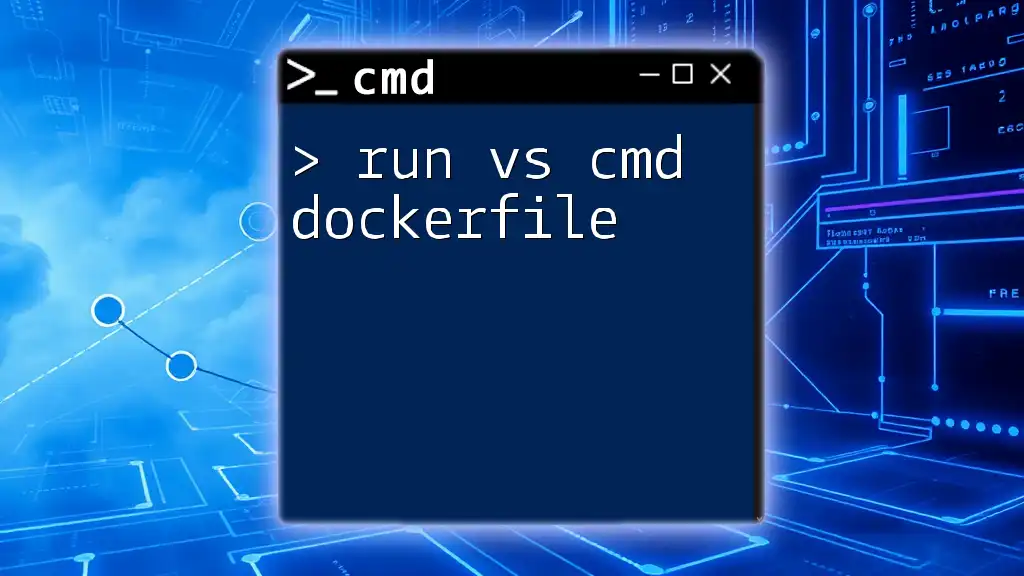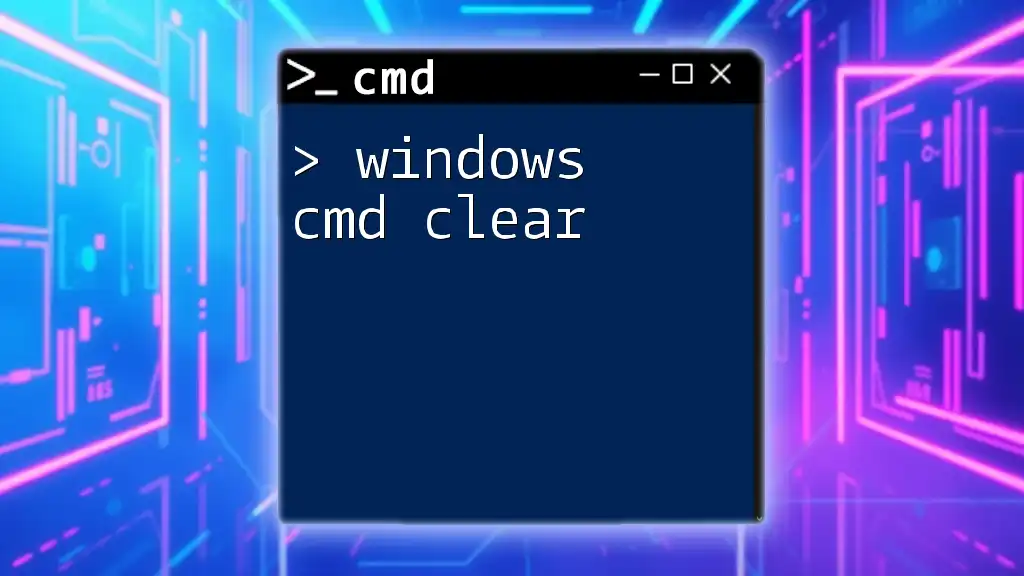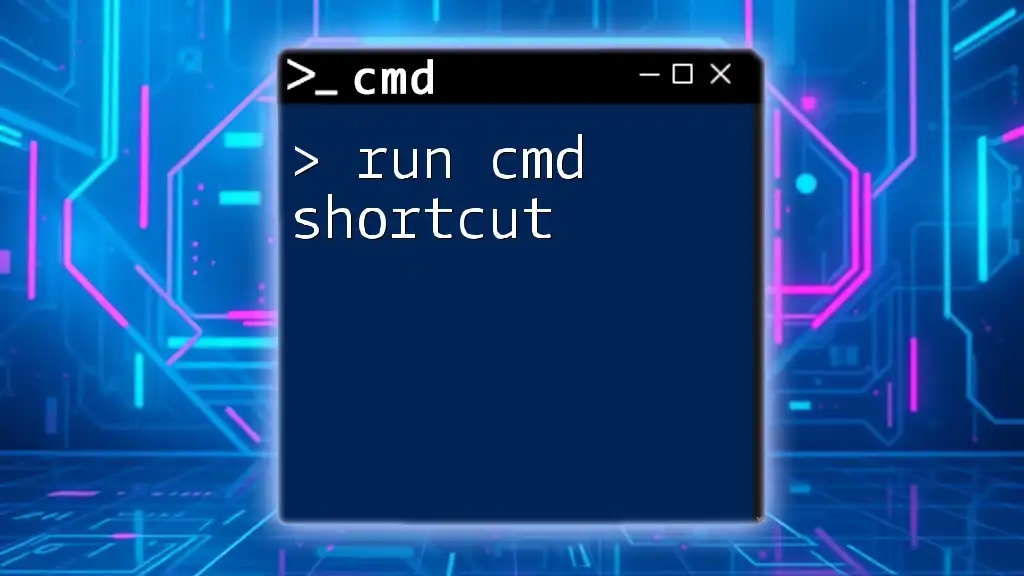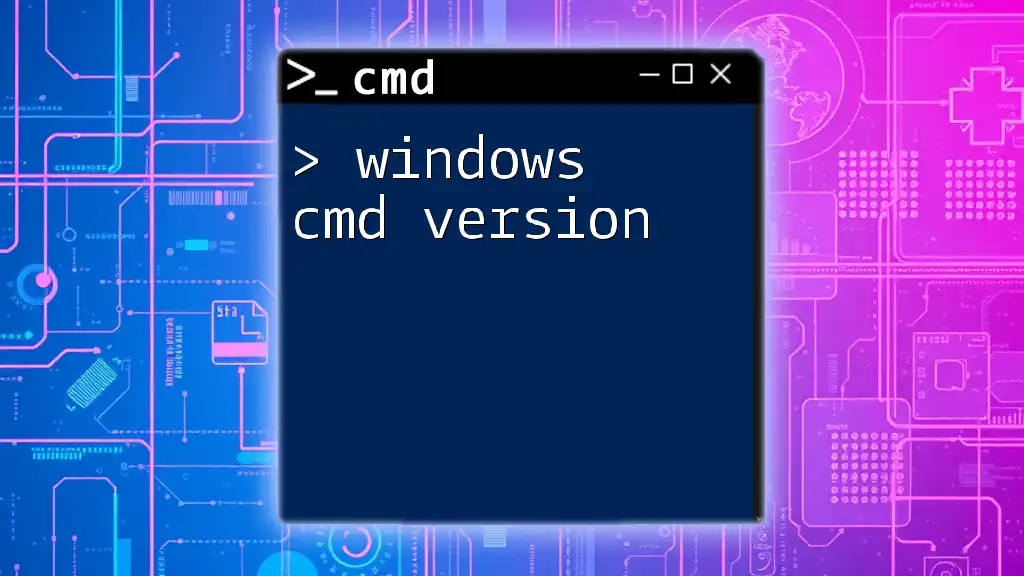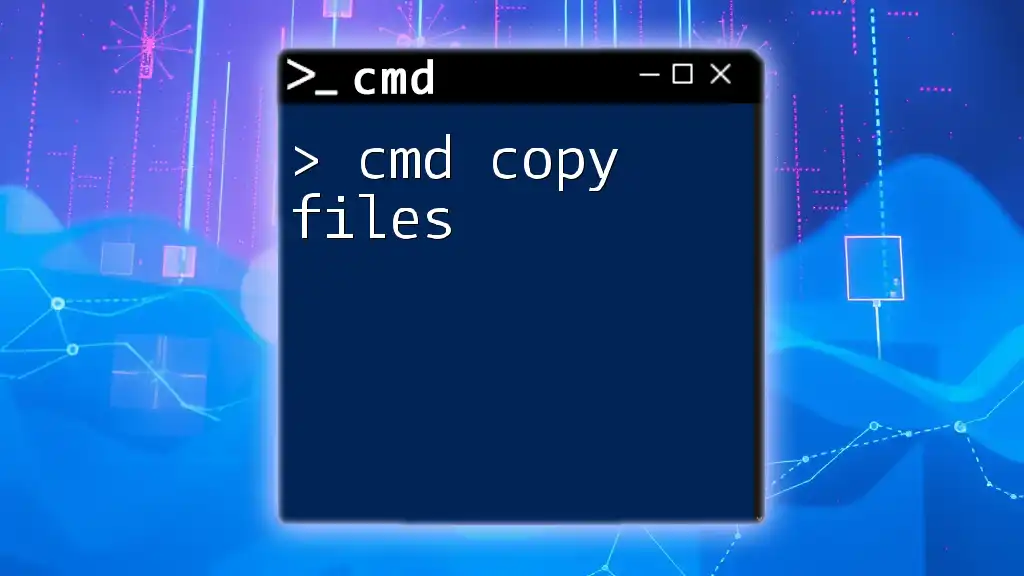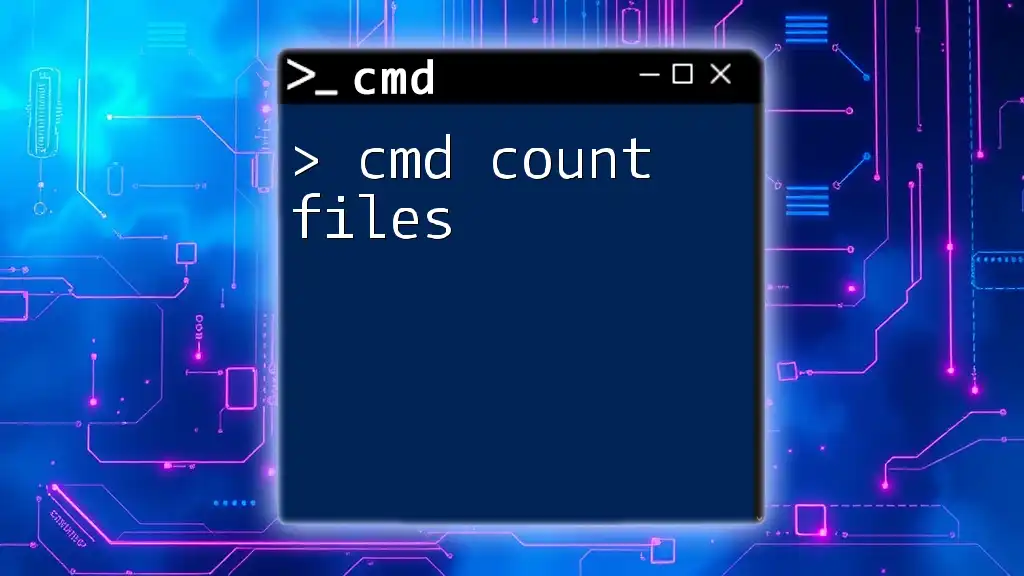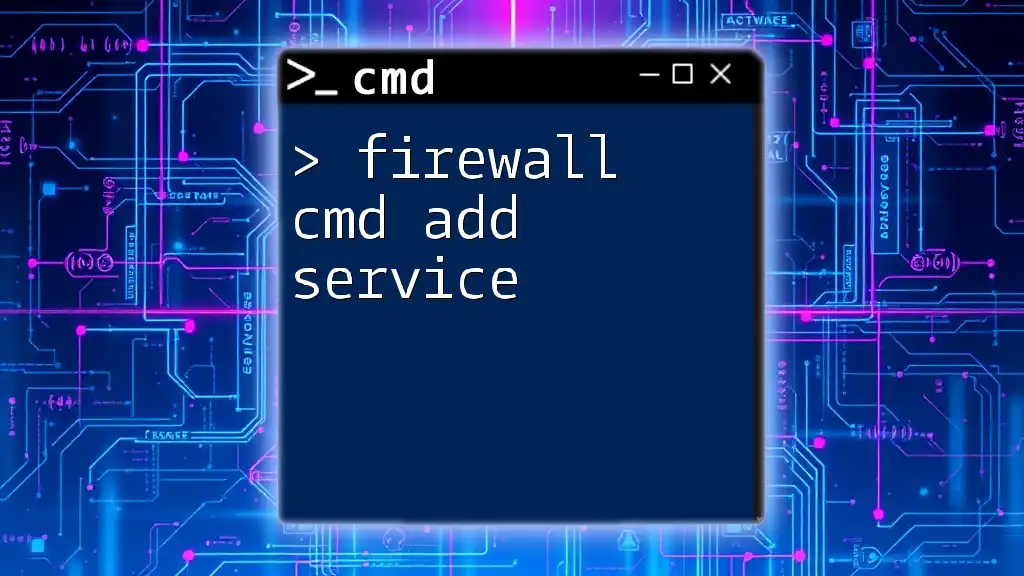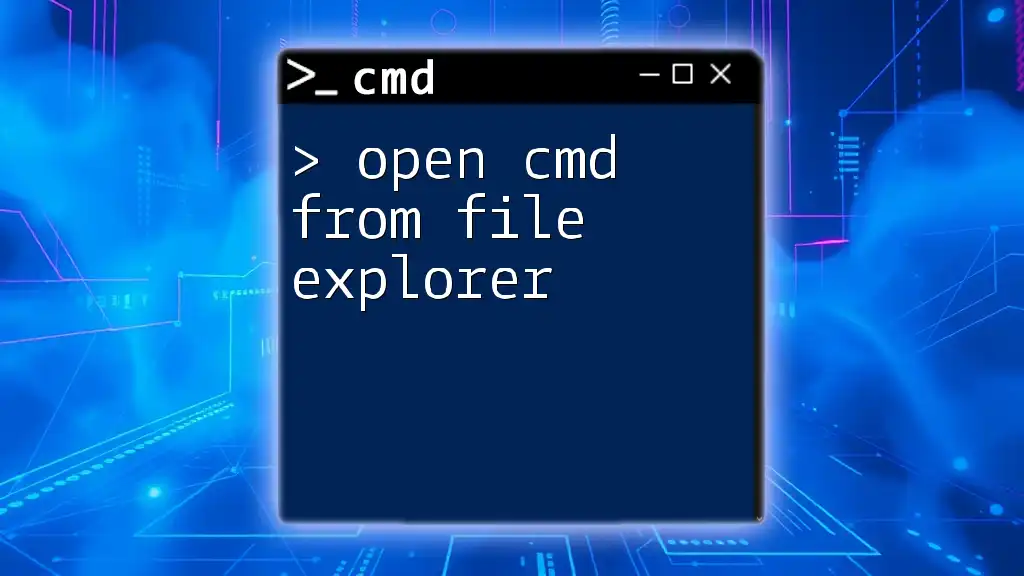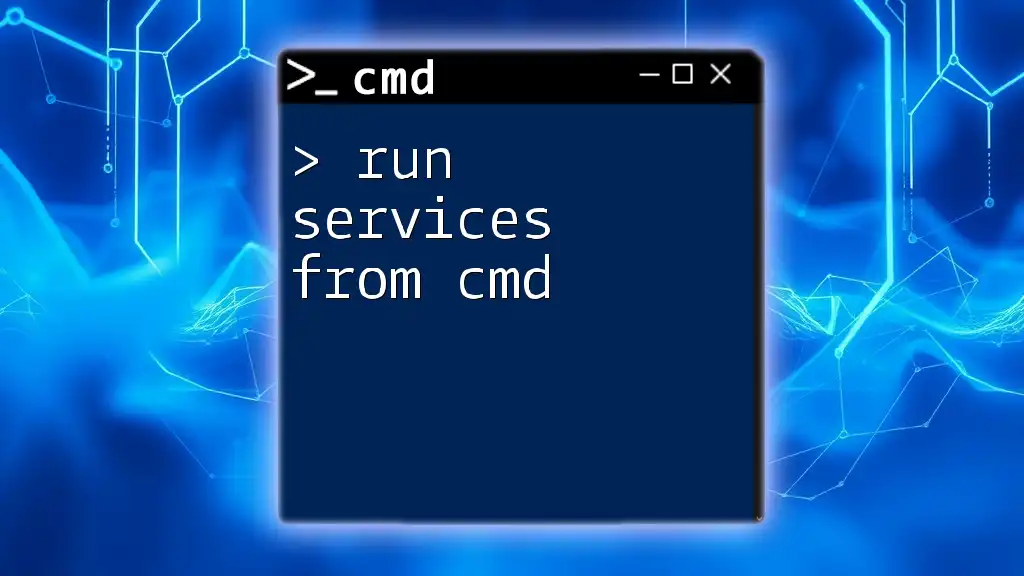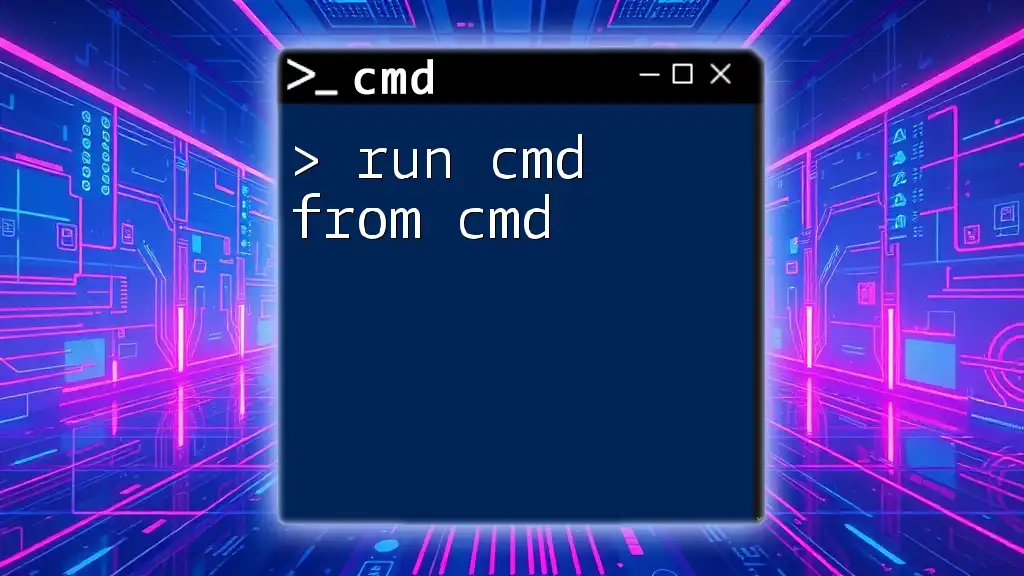In a Dockerfile, the `RUN` command executes a command during the image build process, while the `CMD` command specifies the default command to run when a container starts from the image.
# Example of RUN and CMD in a Dockerfile
FROM ubuntu:latest
RUN apt-get update && apt-get install -y curl
CMD ["curl", "--version"]
Understanding Dockerfile Basics
What is a Dockerfile?
A Dockerfile is a text document containing all the commands needed to assemble an image. When Docker builds an image from a Dockerfile, it runs each instruction in the file consecutively and captures the results. This results in a layered file system where each command creates a new layer.
The Role of Commands in a Dockerfile
Dockerfiles contain several commands that dictate how the image should be built. These commands serve specific purposes in the image creation process. Common commands include `FROM`, `RUN`, `CMD`, and many others. Understanding these commands is crucial for optimizing and configuring your Docker images correctly.
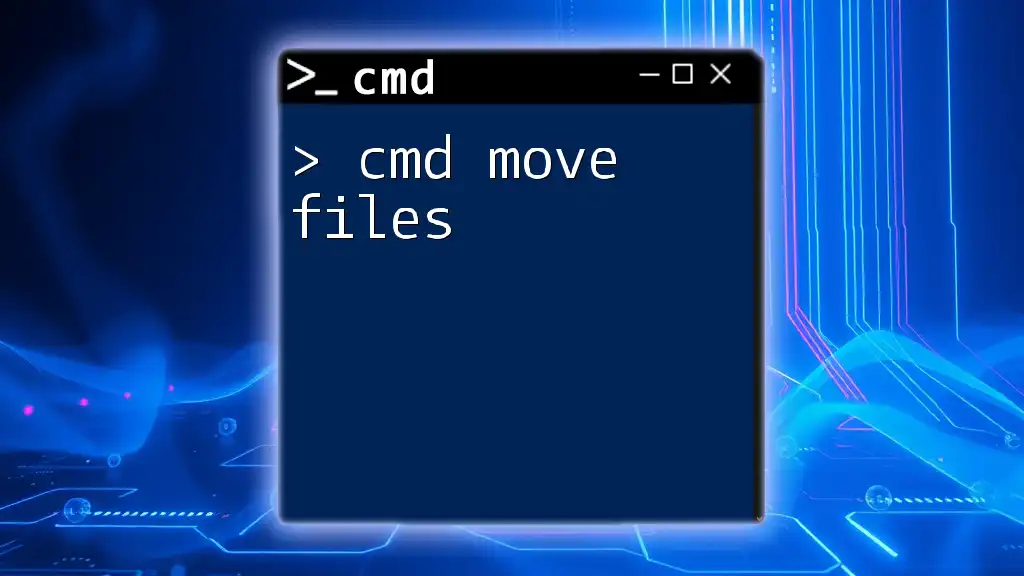
Deep Dive: RUN
What is RUN?
The `RUN` command in a Dockerfile is used to execute commands that modify the filesystem's state and container image during the build process. This makes RUN essential for installing software packages or configuring the environment that your application will run in.
Syntax and Usage of RUN
The basic syntax for RUN is as follows:
RUN <command>
Examples of RUN Commands:
-
Installing Packages:
To install packages needed for your application, you can use:
RUN apt-get update && apt-get install -y curl -
Compiling Applications:
If you need to compile source code as part of the image setup, you might write:
RUN make /path/to/app
When to Use RUN
The RUN command is ideal for cases where you need to prepare your application environment before the application starts. Common scenarios include:
- Installing dependencies, libraries, or tools that your application requires.
- Setting up environment variables that are needed at runtime.
Best Practices:
-
Minimize Image Size: Combine multiple commands into a single `RUN` instruction whenever possible. This reduces the number of layers in your Docker image, keeping it smaller and more manageable.
Example:
RUN apt-get update && apt-get install -y curl git && rm -rf /var/lib/apt/lists/* -
Leverage Caching: Group commands logically. Docker caches the results of `RUN` commands, which can speed up building images upon subsequent changes.
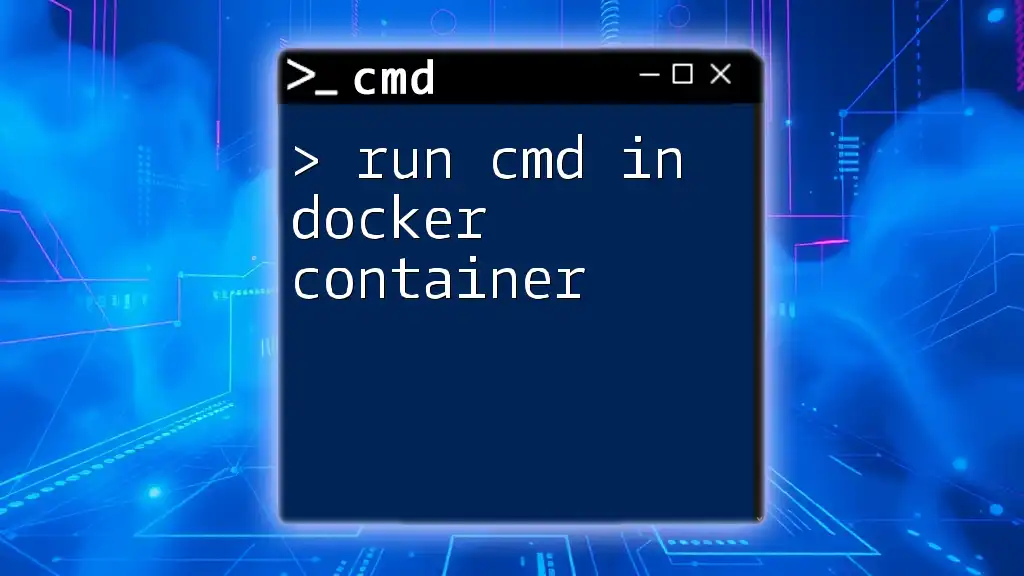
Deep Dive: CMD
What is CMD?
The `CMD` command specifies the default command (or commands) to run when a container is launched from the image. This command can be overridden by providing a command when you run the container, allowing for flexibility in execution.
Syntax and Usage of CMD
The syntax for `CMD` can be represented in multiple ways, including:
CMD ["executable","param1","param2"]
Examples of CMD Commands:
-
Running a Web Server:
For a basic Nginx server, you might use:
CMD ["nginx", "-g", "daemon off;"] -
Starting a Python Application:
A Python application might be initiated as follows:
CMD ["python", "app.py"]
When to Use CMD
CMD should be used when you want to define the main process that will run inside your container. It’s best for applications that you want to execute, such as web servers or application servers.
Best Practices:
-
Entry Point Compatibility: Ensure `CMD` works correctly with `ENTRYPOINT`. This pairing can help create a more robust setup where `ENTRYPOINT` defines the main executable and `CMD` provides default arguments.
-
Avoid Hardcoding: Opt for relative paths and avoid hardcoding execution paths to improve the reusability of your Docker images.
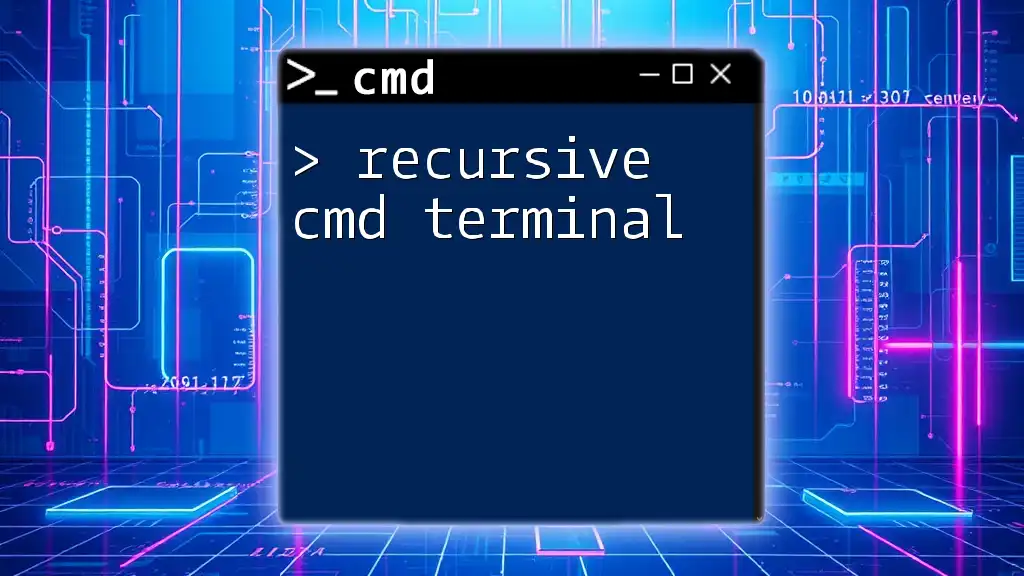
RUN vs CMD: Key Differences
Execution Timing
One of the key differences between `RUN` and `CMD` lies in their timing of execution:
- RUN: Executes commands during the build process. Each `RUN` instruction creates a new layer in the image.
- CMD: Specifies the command to execute when the container starts. It runs once the image is deployed.
Overriding Commands
CMD is unique in that it can be easily overridden when launching a container. If you specify any command in the `docker run` command, it will replace the CMD specified in the Dockerfile.
On the other hand, RUN commands are fixed in the image and cannot be overridden after the image is built.
Combined Use of RUN and CMD
Using both `RUN` and `CMD` effectively is essential for creating robust images.
For example, a typical scenario would involve using `RUN` to install necessary dependencies and configure the environment, while `CMD` is used to specify the main application to run when the container starts.
FROM ubuntu:latest
RUN apt-get update && apt-get install -y nginx
CMD ["nginx", "-g", "daemon off;"]
In this example, `RUN` sets up Nginx during the image build, and `CMD` starts Nginx when a container is run from that image.
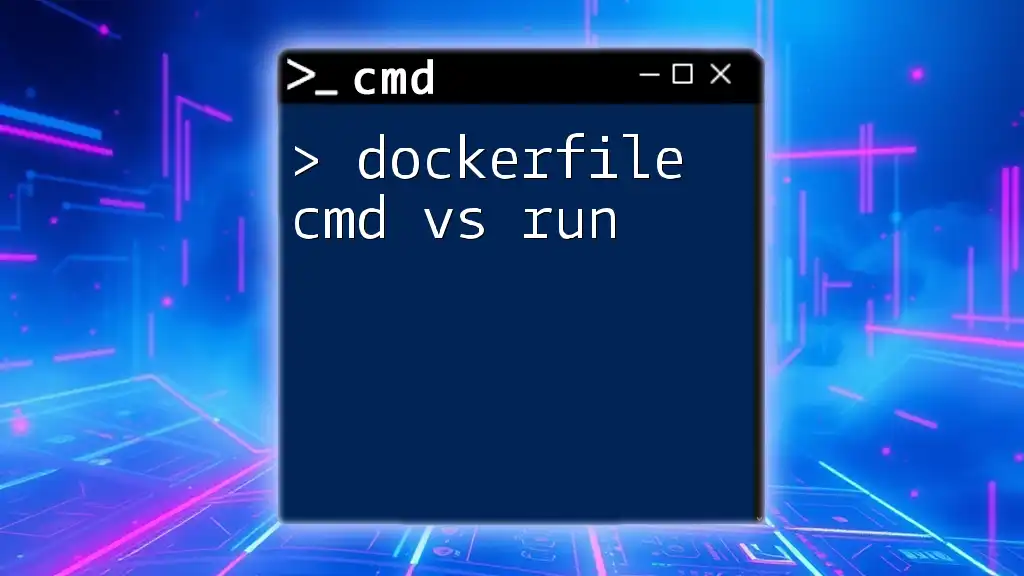
Examples and Practical Applications
Sample Dockerfile Demonstrations
Example 1: Basic Web Server Dockerfile:
FROM ubuntu:latest
RUN apt-get update && apt-get install -y nginx
CMD ["nginx", "-g", "daemon off;"]
This Dockerfile installs Nginx in an Ubuntu environment and runs it when the container is launched.
Example 2: Full Application with Dependencies:
FROM node:14
RUN npm install -g serve
CMD ["serve", "-s", "build"]
Here, Node.js is used as a base image, with `RUN` installing the `serve` package globally, and `CMD` executing the serve command.
Analyzing Use Cases
Understanding when to use RUN versus CMD is critical. Use RUN for operations that should complete before the application starts, such as installation and configuration tasks. Use CMD for specifying the main task your container should perform when it's being executed.
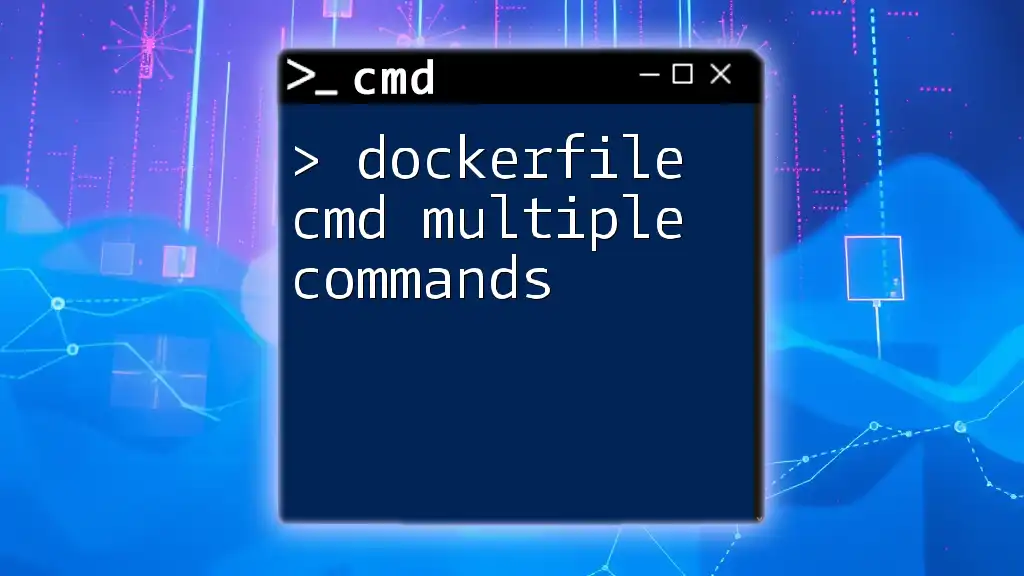
Common Mistakes to Avoid
Misunderstanding RUN and CMD
A frequent error made by newcomers is confusing the purpose of RUN and CMD. Remember:
- RUN is for building images and modifying the filesystem during the image creation process.
- CMD is for specifying the application to run in the container.
Examples of Common Errors
- Assuming CMD Can't Be Overridden: Remember that CMD can be overridden when running your container.
- Executing Long Tasks in CMD: Avoid using long-running or blocking commands in CMD; set them as background tasks if needed.
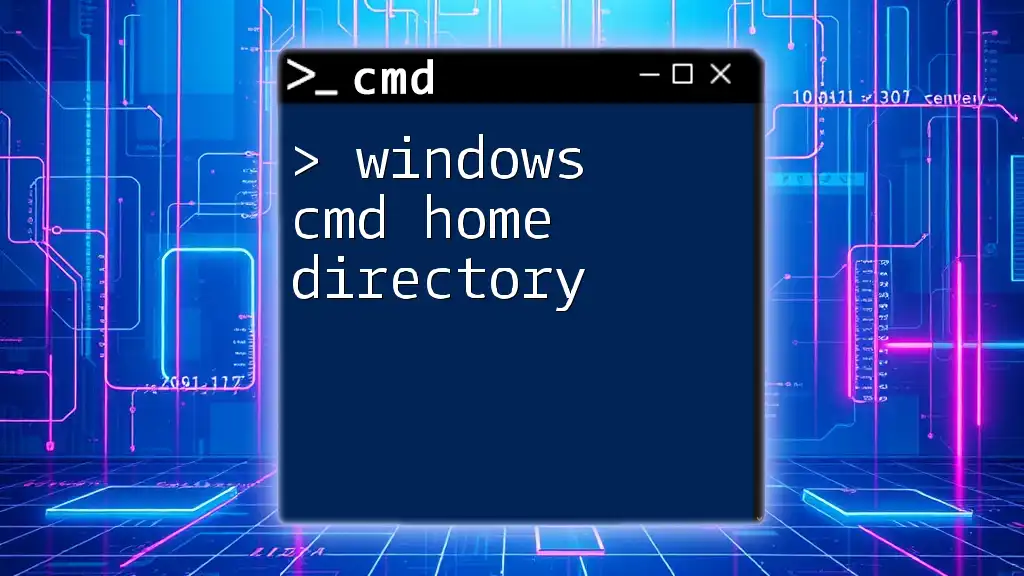
Conclusion
In summary, understanding the distinction between `RUN` and `CMD` in your Dockerfiles is essential for proficient Docker usage. RUN is used for setting up the environment during the build process, while CMD defines the behavior of the container at runtime. By following best practices and knowing when to leverage each command effectively, you can optimize your Docker images for better performance and maintainability.
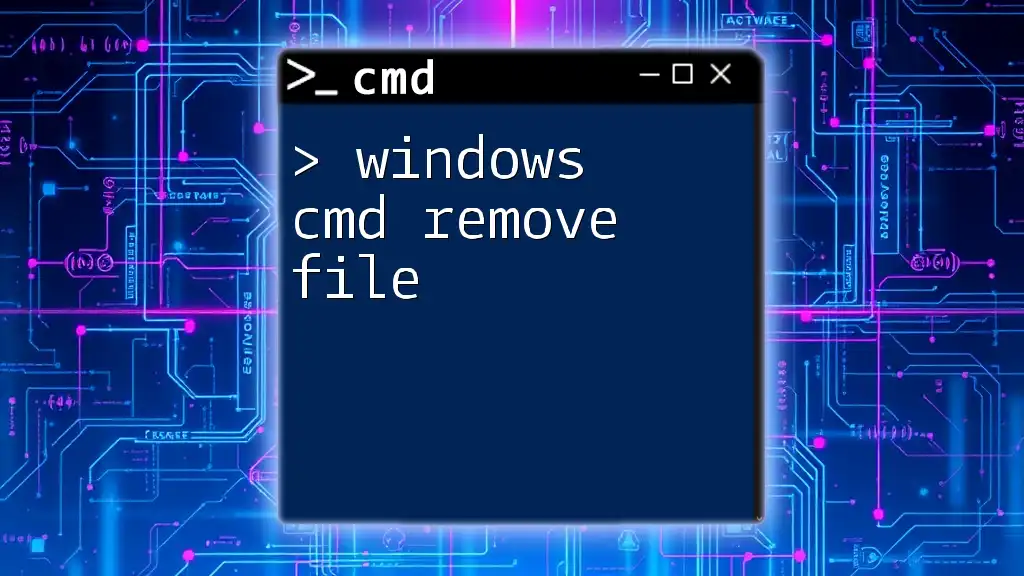
Additional Resources
For further reading and a deeper understanding, refer to the official Docker documentation or recommended tutorials that cover Dockerfile best practices.
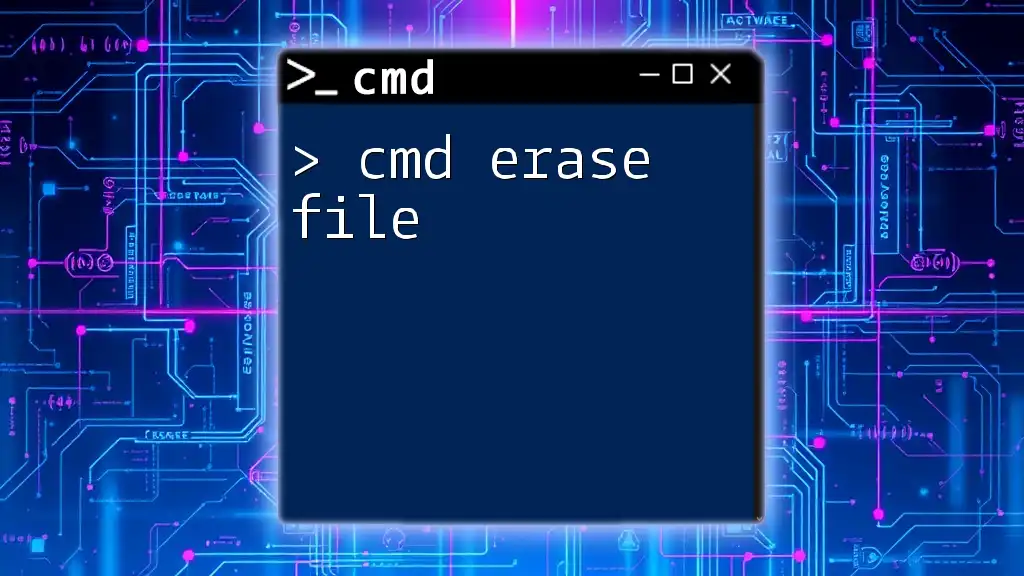
FAQs about RUN vs CMD
Q: Can I use both RUN and CMD in the same Dockerfile?
Yes, they can be used together; in fact, it is common to do so to set up your environment while defining what to execute when a container is started.
Q: What happens if both RUN and CMD are specified?
The `RUN` commands will be processed during the build stage, whereas `CMD` will determine the behavior of the container when it is launched from the built image.
Q: Can CMD take arguments?
Yes, `CMD` can accept arguments, which you can provide at runtime, effectively overriding the default set in the Dockerfile.