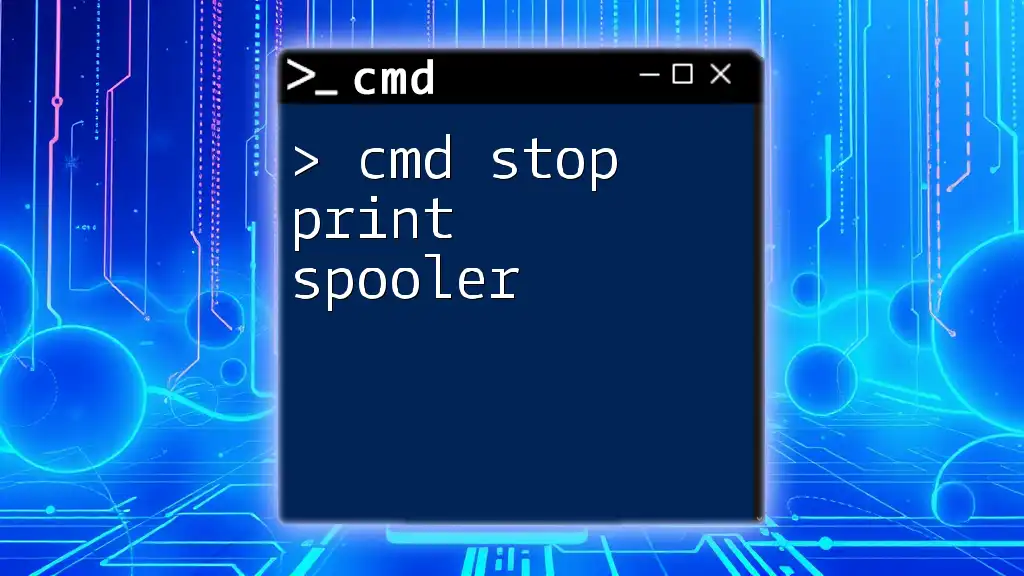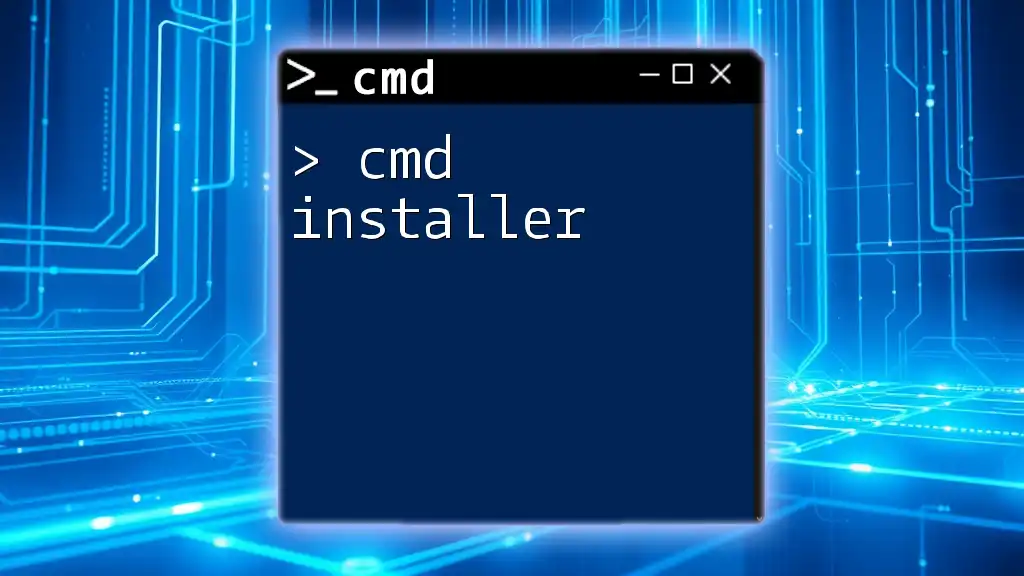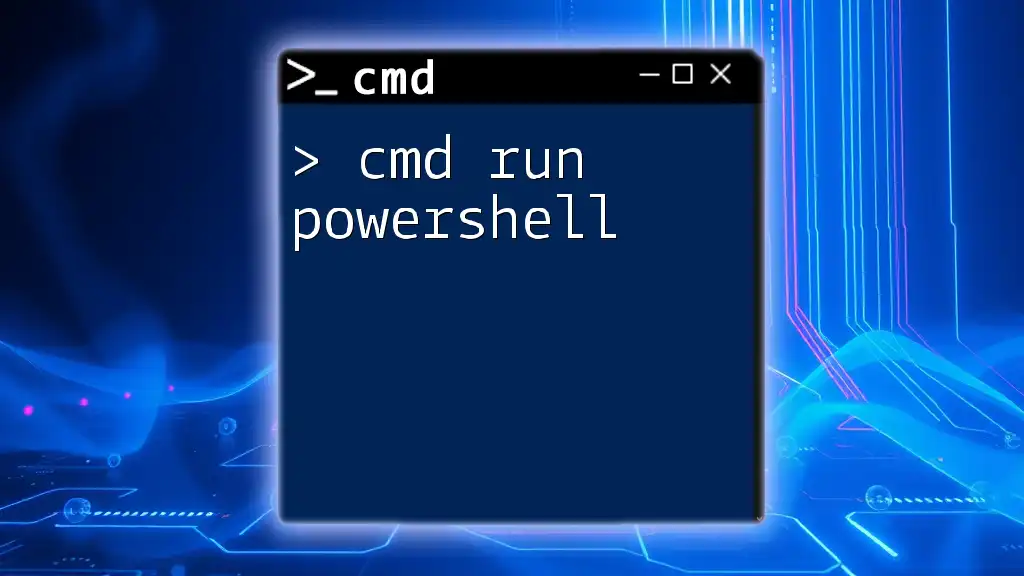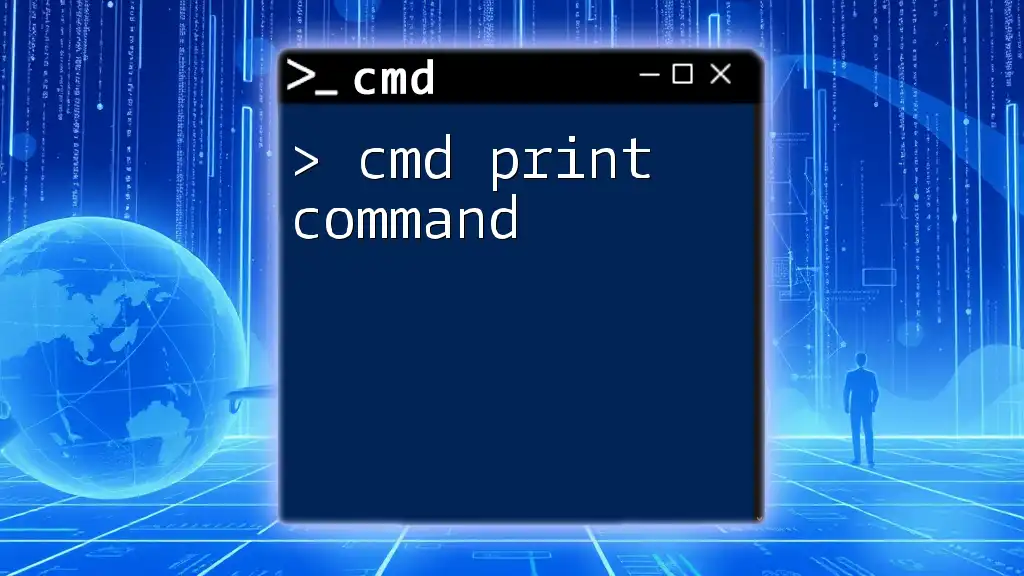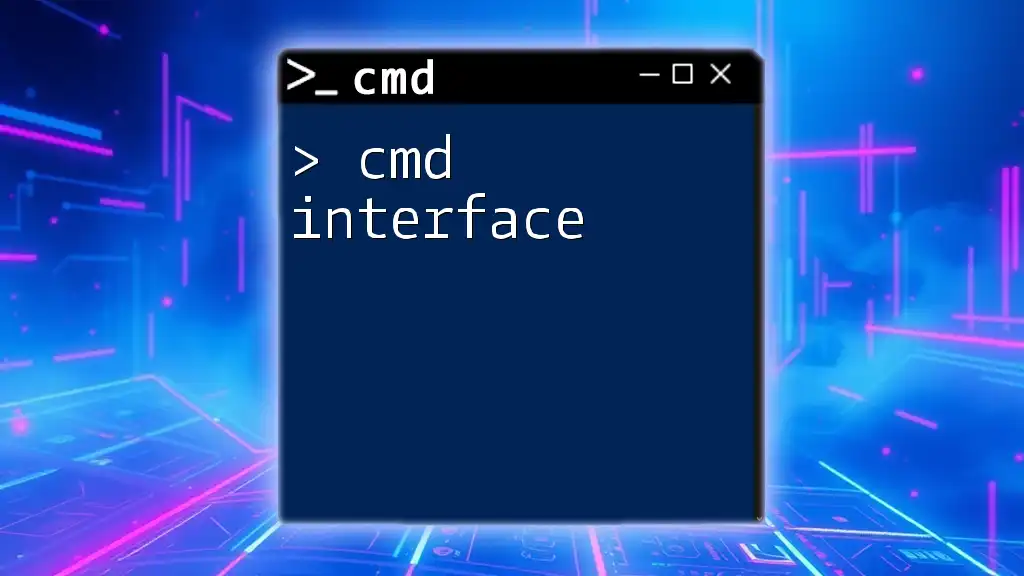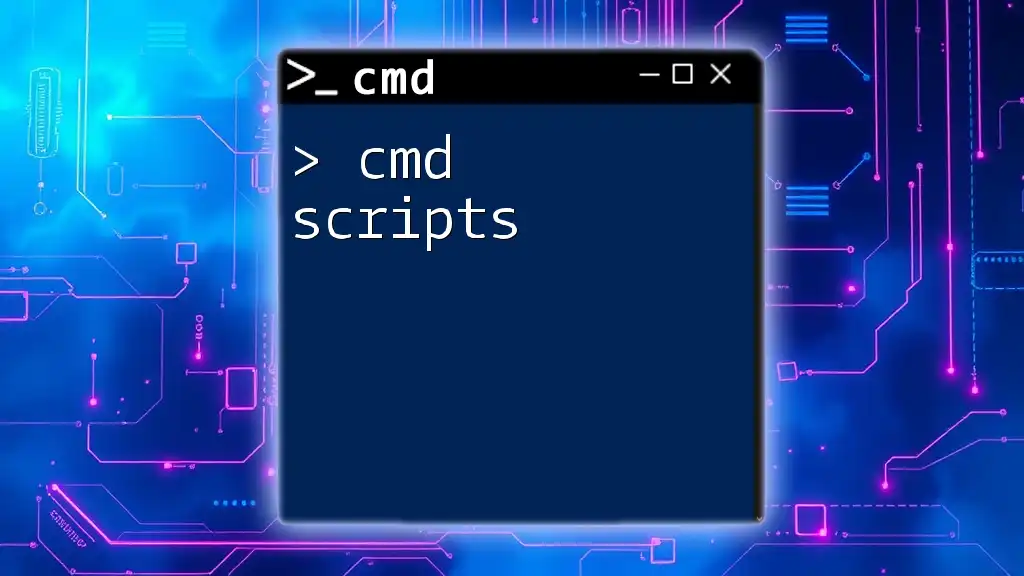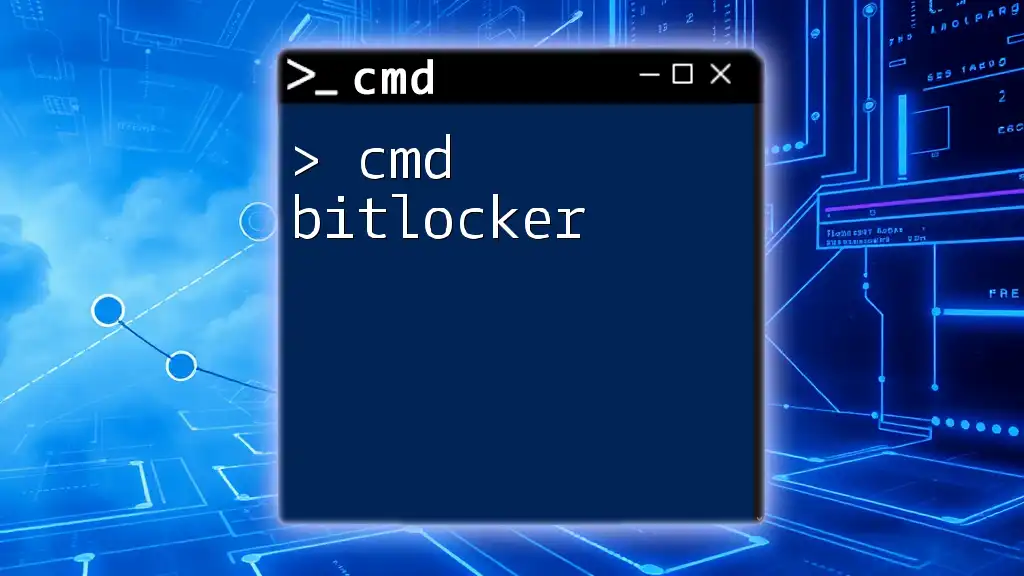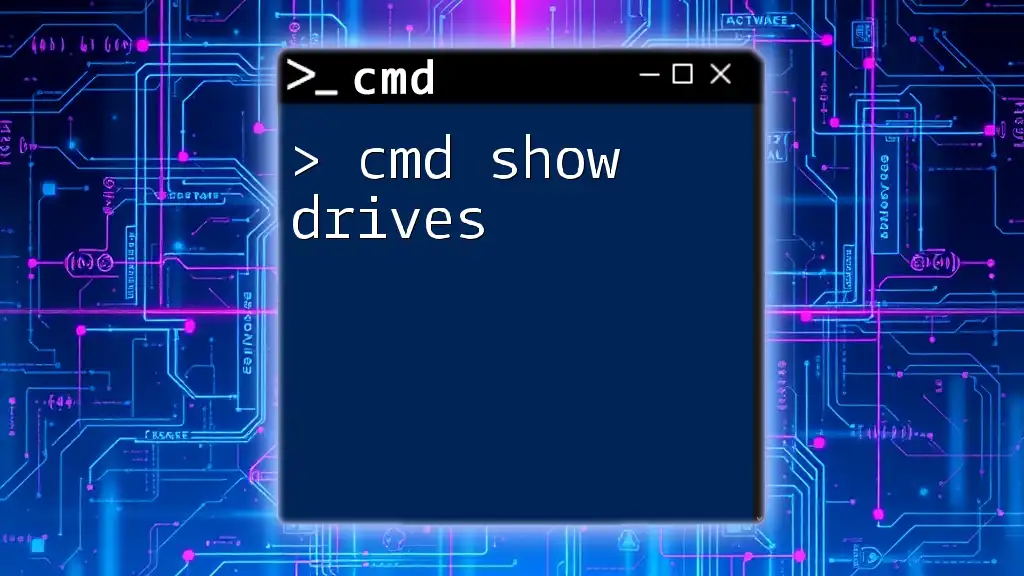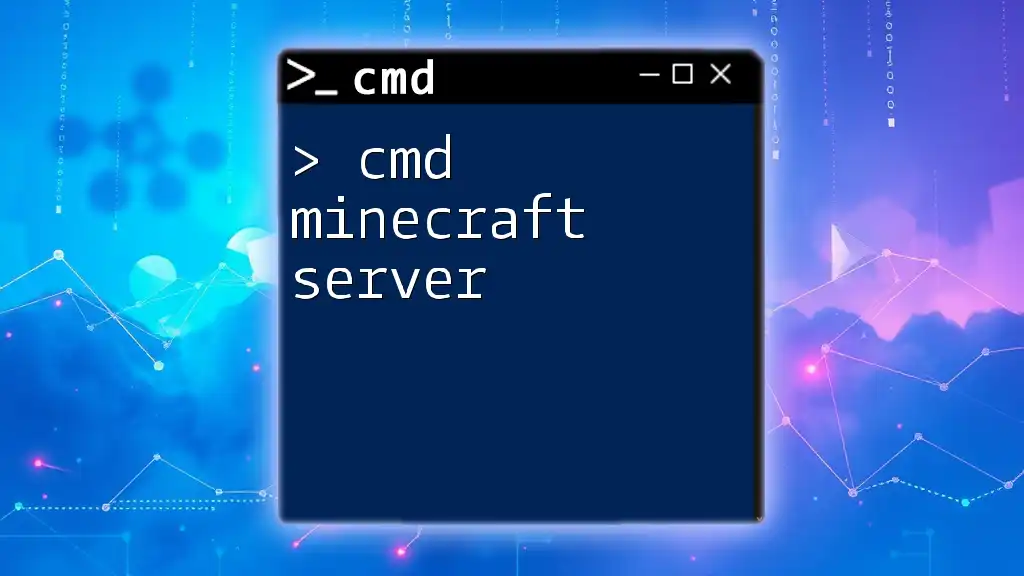To stop the print spooler service using the command prompt, you can use the following command:
net stop spooler
Understanding the Print Spooler
What is a Print Spooler?
A print spooler is a program that temporarily stores print jobs on a computer until the printer is ready to process them. Essentially, it acts as a queue that all print jobs pass through, allowing the printer to handle one task at a time. This helps in managing print requests effectively, especially in environments with multiple users and printers.
When the spooler is functioning correctly, users experience smooth printing capabilities. However, if something goes wrong—such as stuck print jobs or a printer connection issue—the spooler can create bottlenecks, leaving users frustrated.
Why Stop the Print Spooler?
Stopping the print spooler can be crucial for several reasons, including:
- Resolving printing errors: Stopping and restarting can clear up miscommunications between the printer and the computer.
- Handling stuck print jobs: If a document is stuck in the queue, stopping the spooler may be the first step toward removing it.
- Performing maintenance tasks: If you're updating drivers or making significant changes to your printing setup, it's often advised to stop the spooler.
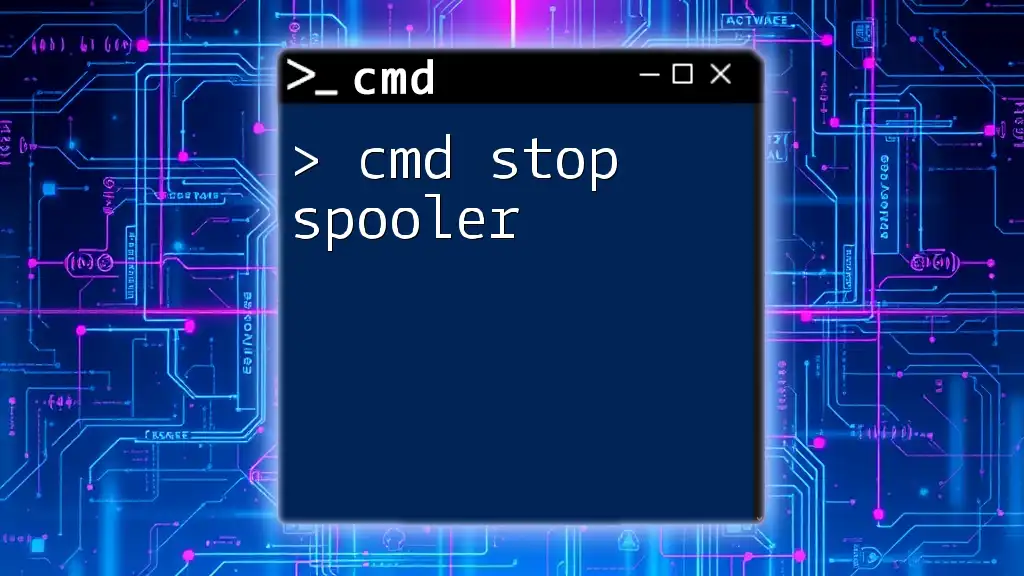
How to Stop the Print Spooler Using CMD
Accessing Command Prompt
To issue commands for stopping the print spooler, you need to access the Command Prompt. Here’s how:
- Using Windows Search: Tap the Windows key, type "cmd", and select "Run as administrator".
- Through Run dialog: Press Win + R, type `cmd`, and press Ctrl + Shift + Enter to open with administrative privileges.
Running Command Prompt as Administrator is crucial, as stopping system services requires elevated permissions.
Stopping the Print Spooler Service Using CMD
Command Syntax
The primary command to stop the print spooler service is straightforward. Use the following syntax:
net stop spooler
Example
To stop the print spooler service, simply type the command above and press Enter. You should see an output that confirms the service is being stopped, similar to this:
Stopping Print Spooler...
Print Spooler service was stopped successfully.
This message confirms that the spooler is now stopped, freeing up the system to manage print jobs differently.
Understanding Service Status
Checking Print Spooler Status
If you want to confirm whether the print spooler is running or stopped, you can check its status with the following command:
sc query spooler
Reading the Output
The response will provide details about the state of the print spooler:
SERVICE_NAME: spooler
TYPE : 10 WIN32_OWN_PROCESS
STATE : 1 STOPPED
(STOPPABLE, PAUSABLE, IGNORES SHUTDOWN)
Understanding the output helps in identifying issues related to the print spooler, allowing you to take appropriate action.
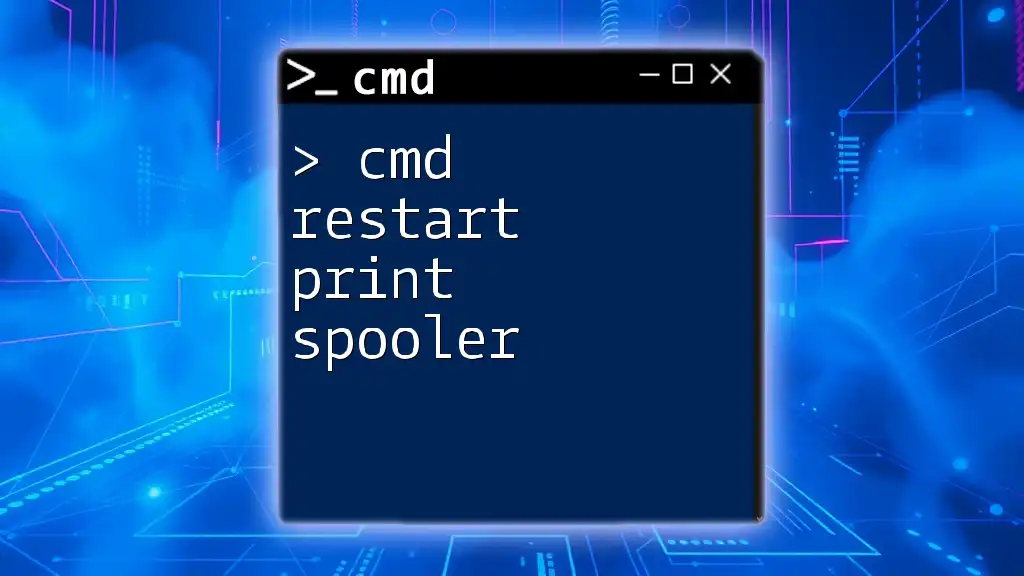
Resetting the Print Spooler
Reasons to Reset the Spooler
Resetting the print spooler may be necessary when:
- Multiple errors occur that a simple stop won't fix.
- You need to refresh the print queue, especially after resolving hardware or driver issues.
Reset Spooler Using CMD
To reset the print spooler efficiently, one might use the combined command technique:
net stop spooler && net start spooler
Example
Executing this command will first stop the spooler and then start it again immediately. This approach is handy for clearing stalled print jobs and ensuring that the spooler is running in a clean state. You’ll see confirmation messages for both actions, verifying that the spooler has been successfully reset.
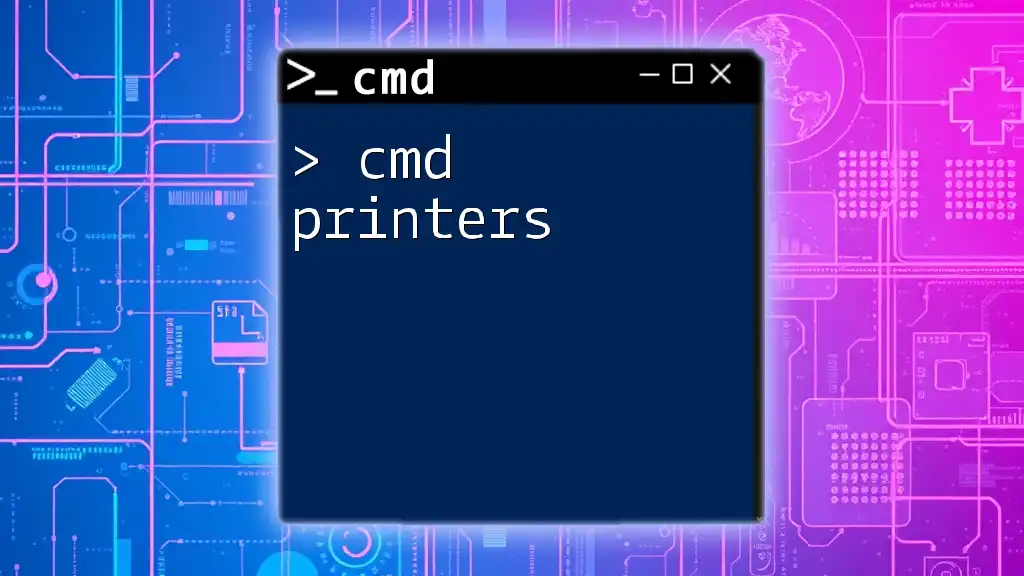
Additional CMD Commands for Printer Management
Starting the Print Spooler Service
If you find that the print spooler needs to be started again after stopping, the command is simple:
net start spooler
This command will restart the spooler service, allowing new print jobs to be sent to the printer.
Stopping and Starting the Spooler as a One-Liner
For efficiency, you can use the following one-liner to quickly stop and start the spooler:
net stop spooler && net start spooler
Automating the Spooler Management
Creating a Batch File
If you frequently find yourself needing to stop and start the print spooler, consider creating a batch file to automate the process. A batch file with the following code can be a lifesaver:
@echo off
net stop spooler
net start spooler
You can save this script with a `.bat` extension and execute it whenever you need to reset the print spooler.
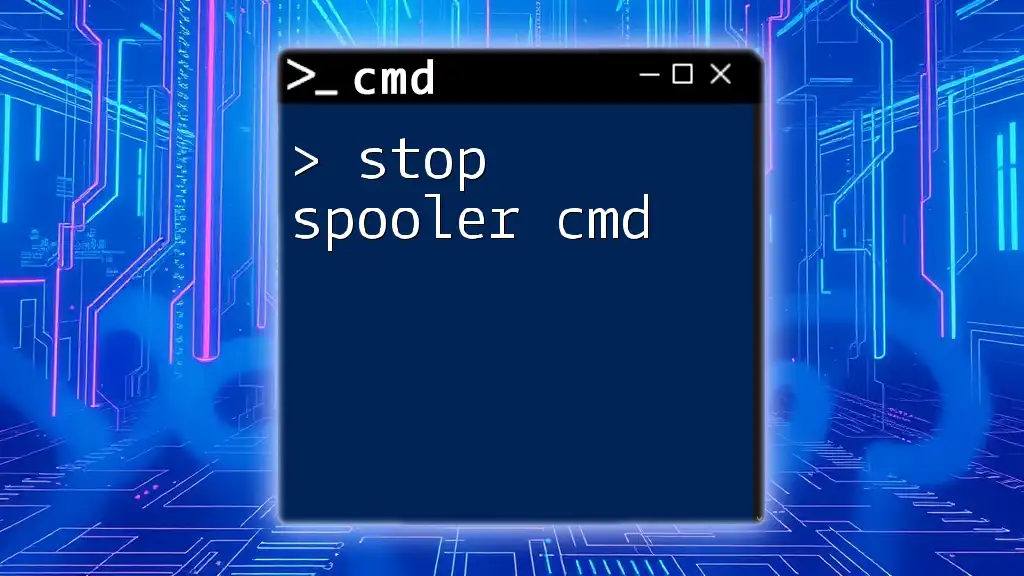
Troubleshooting Common Issues
Print Spooler Not Stopping
If you encounter difficulties stopping the print spooler, it might be due to dependent services that are still running. Make sure all printer-related services are stopped before attempting to halt the spooler.
Error Messages in CMD
When using `cmd`, you may encounter error messages that can inform you about what went wrong. Common errors include `Error 5: Access is denied.` which indicates insufficient permissions or that the service is already stopped.
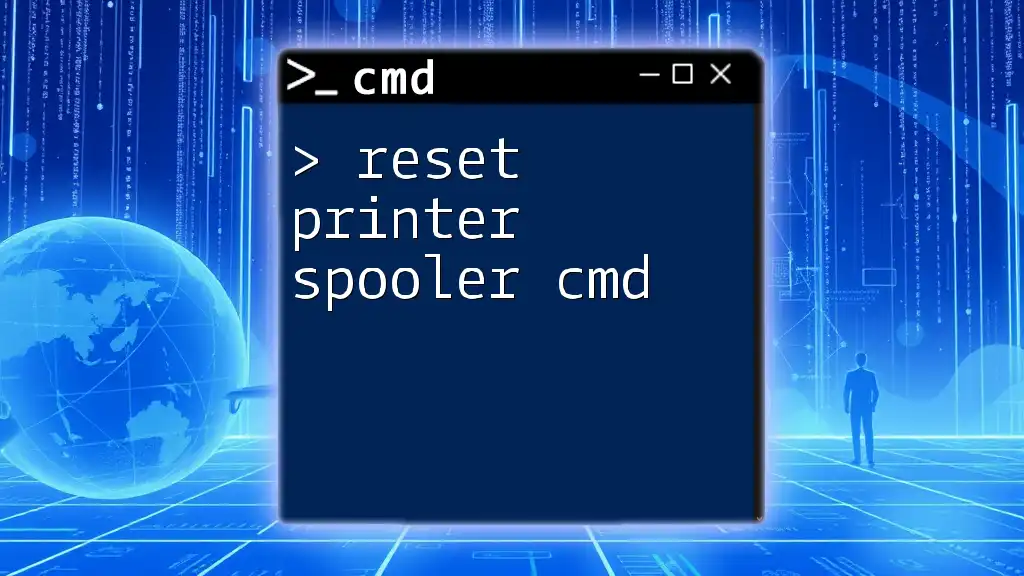
Conclusion
Through this guide, you have learned how to effectively use CMD to stop the print spooler, reset it, and manage related tasks with ease. Mastering these commands not only enhances your technological toolkit but also enables you to handle print issues efficiently and independently.
As you delve deeper into CMD, you’ll uncover many more commands that can empower you to manage your system better. Explore, learn, and take control of your printing needs with confidence!