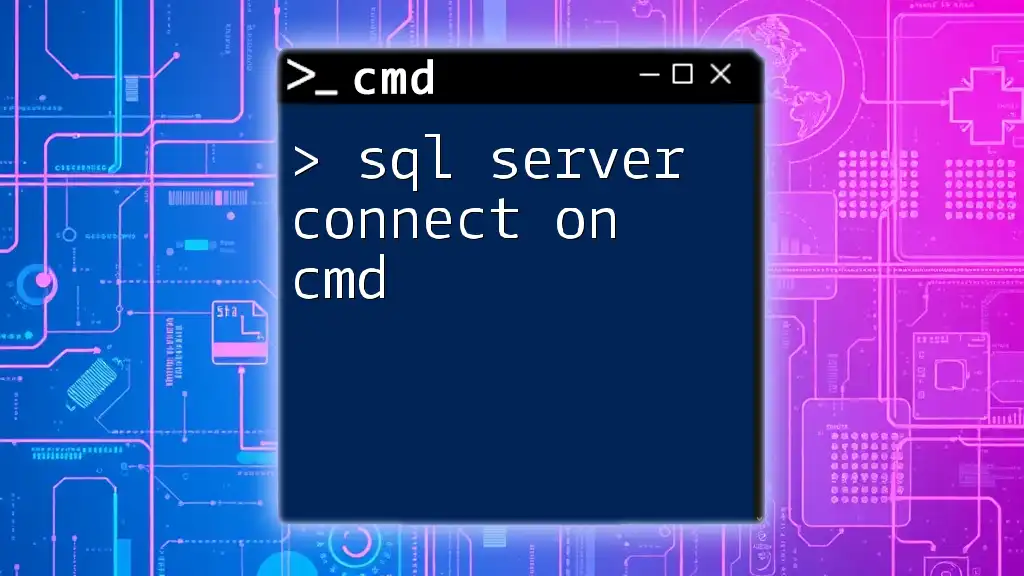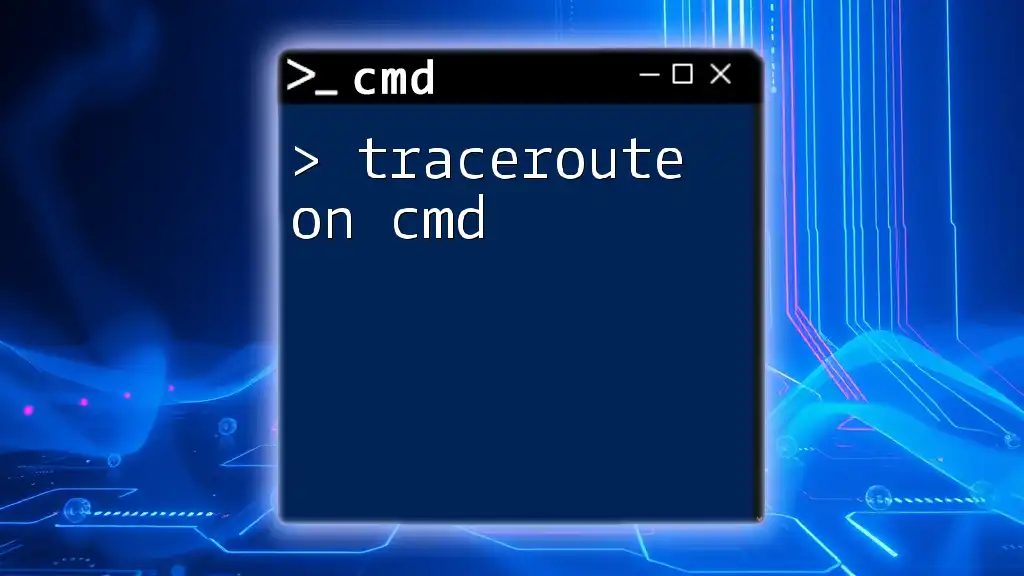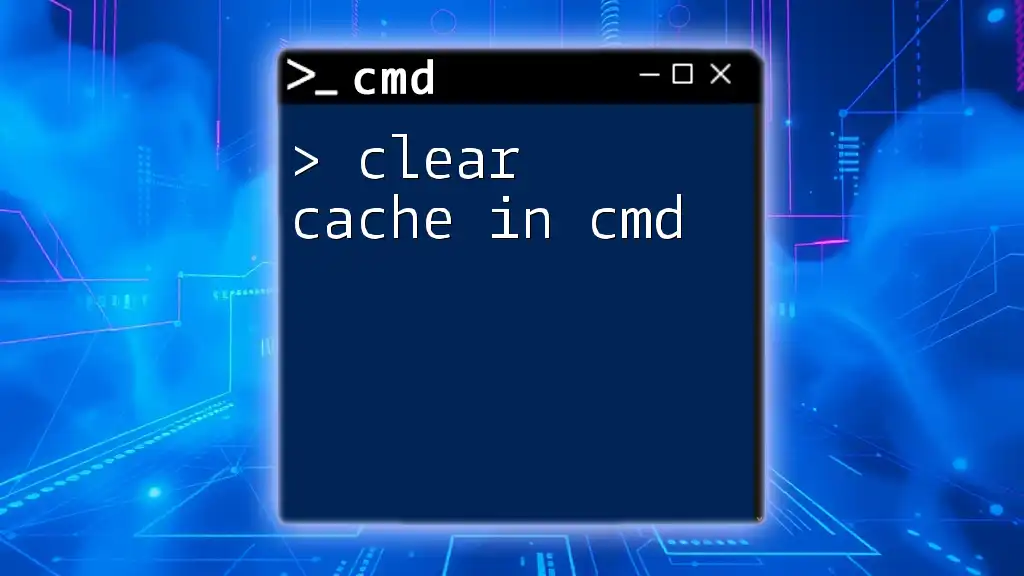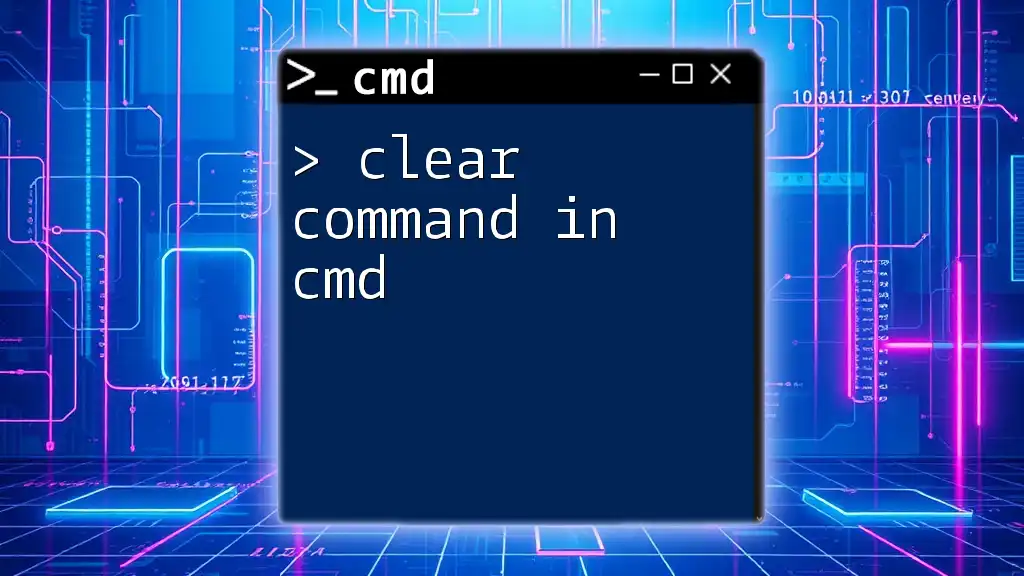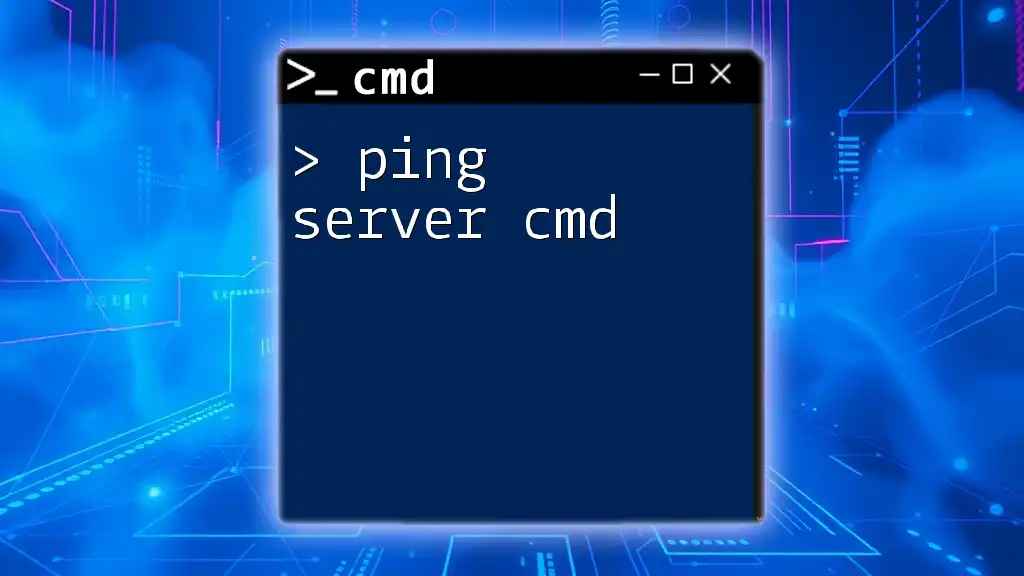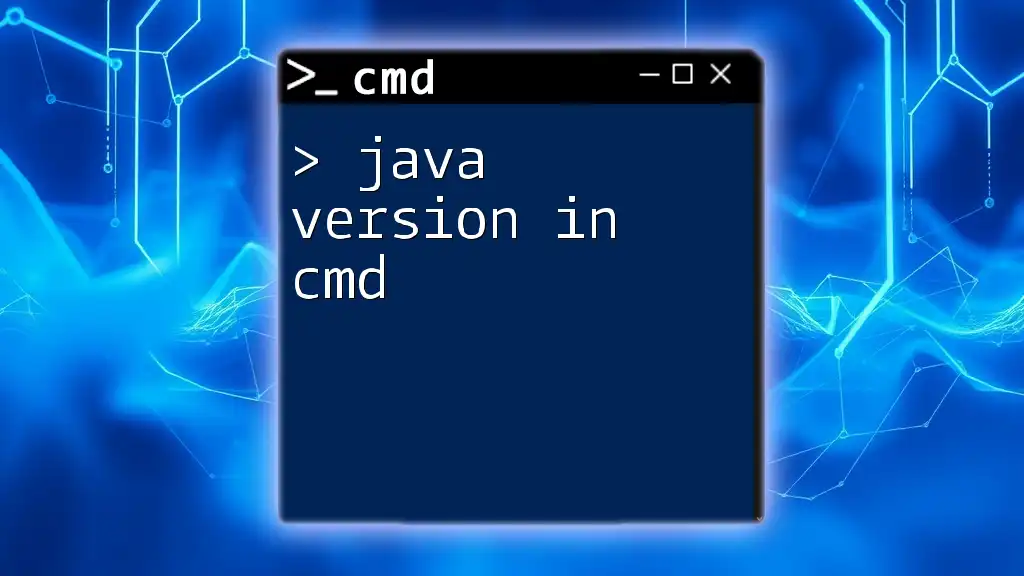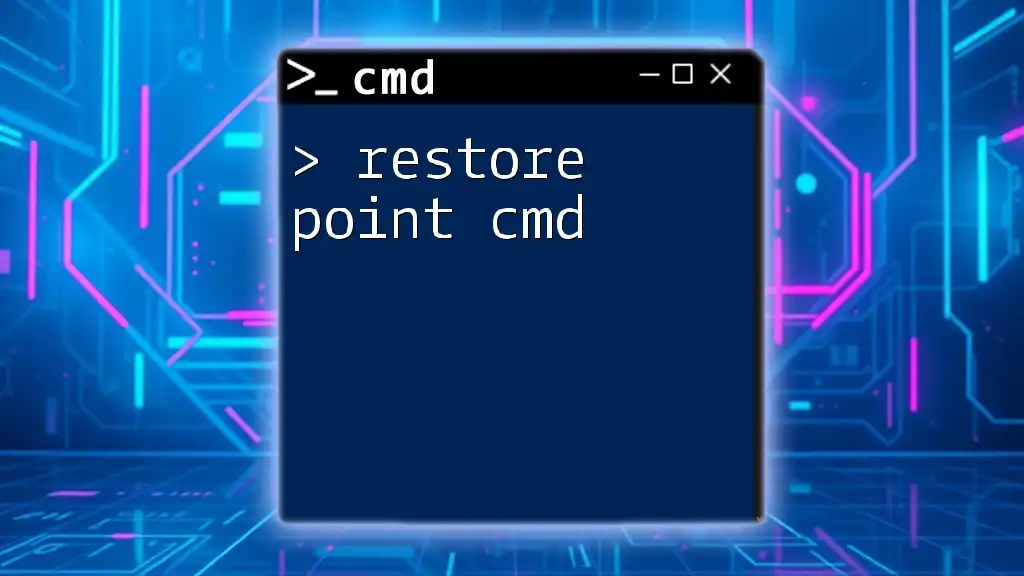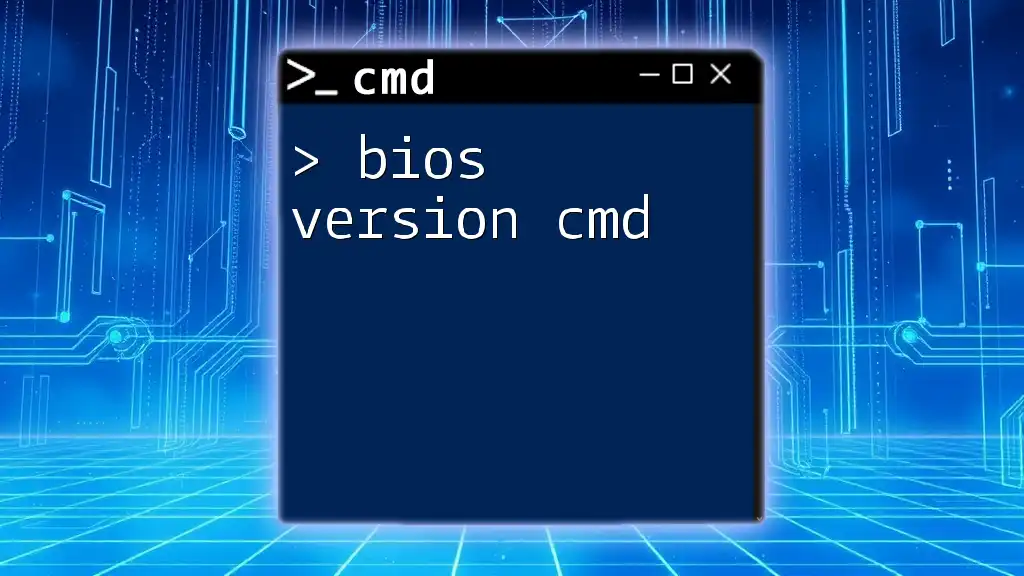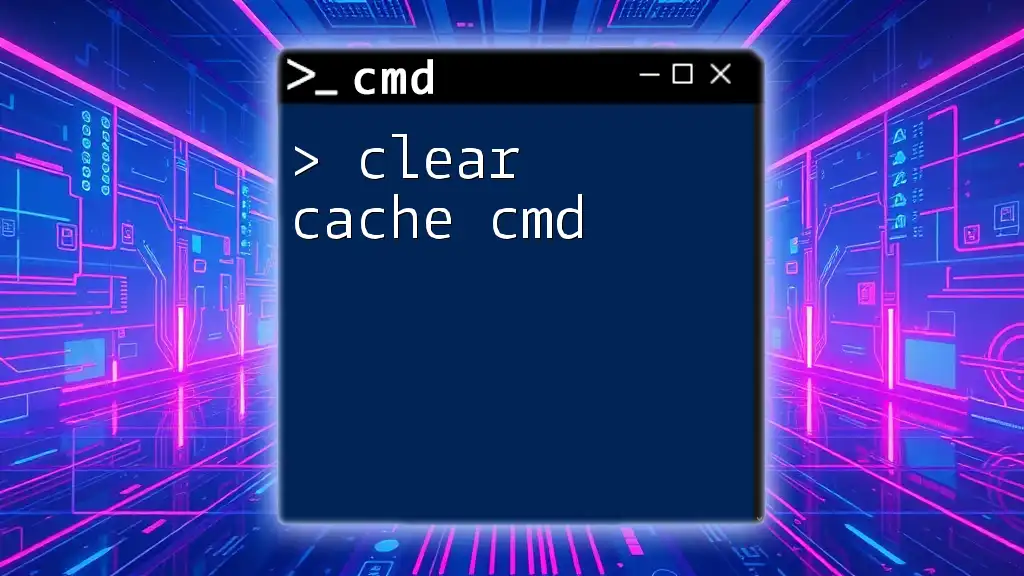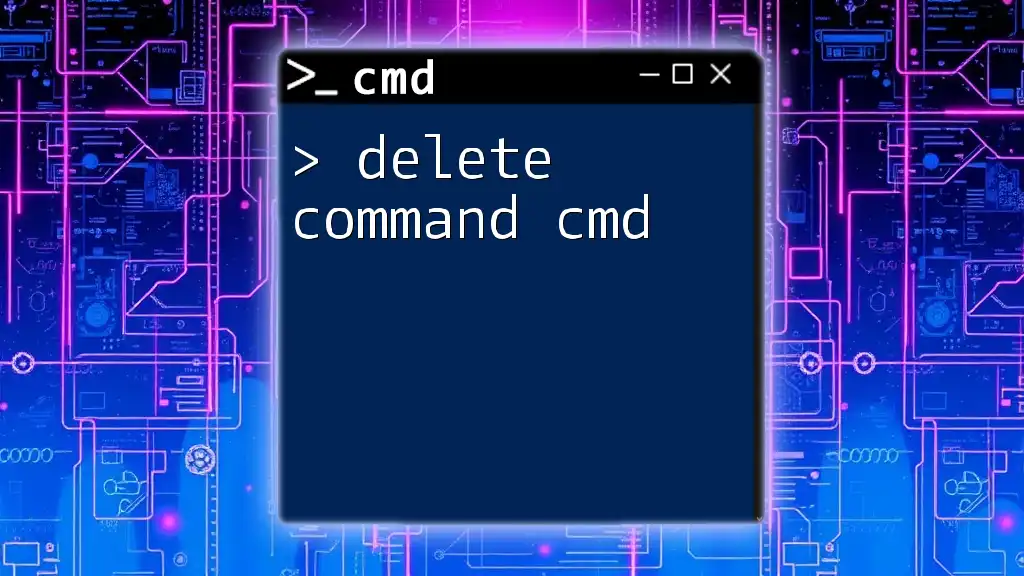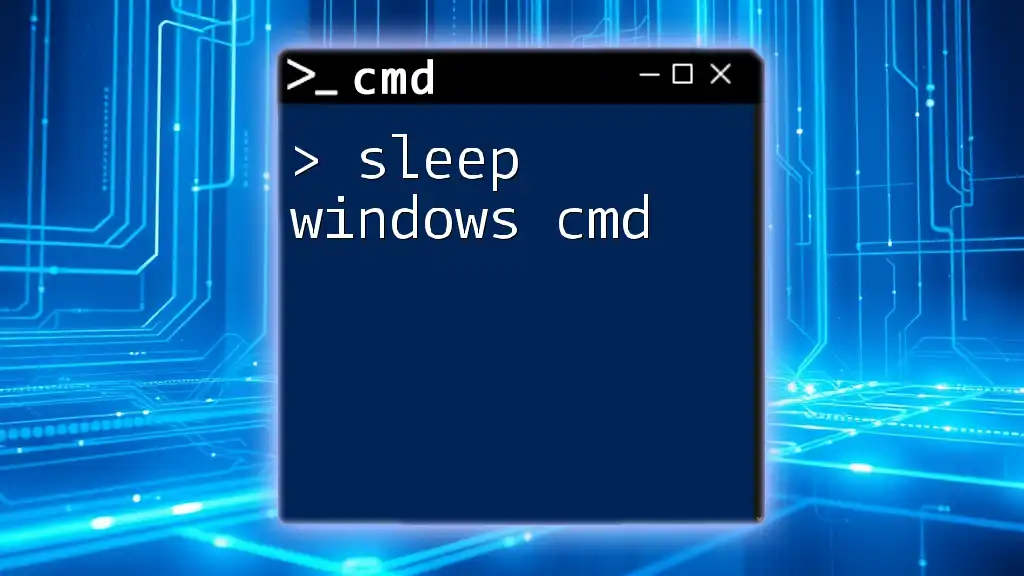To connect to a SQL Server using the Command Prompt (cmd), you can utilize the `sqlcmd` utility followed by your server and database credentials.
sqlcmd -S server_name -d database_name -U username -P password
Understanding SQL Server Command Line Interface (CLI)
What is SQLCMD?
SQLCMD is a powerful command-line tool for SQL Server that allows users to execute T-SQL commands, run scripts, and manage SQL Server databases directly from the command line. Unlike SQL Server Management Studio (SSMS), which provides a graphical interface, SQLCMD offers a more streamlined way to interact with SQL Server, making it ideal for automation and scripting tasks.
Prerequisites
Before diving into the commands, ensure that SQL Server is installed correctly on your machine or server. You should also verify that the command line environment is set up properly, which typically includes configuring your system PATH to include the SQLCMD executable. Additionally, having sufficient permissions and access rights is crucial for successful connections and query execution.
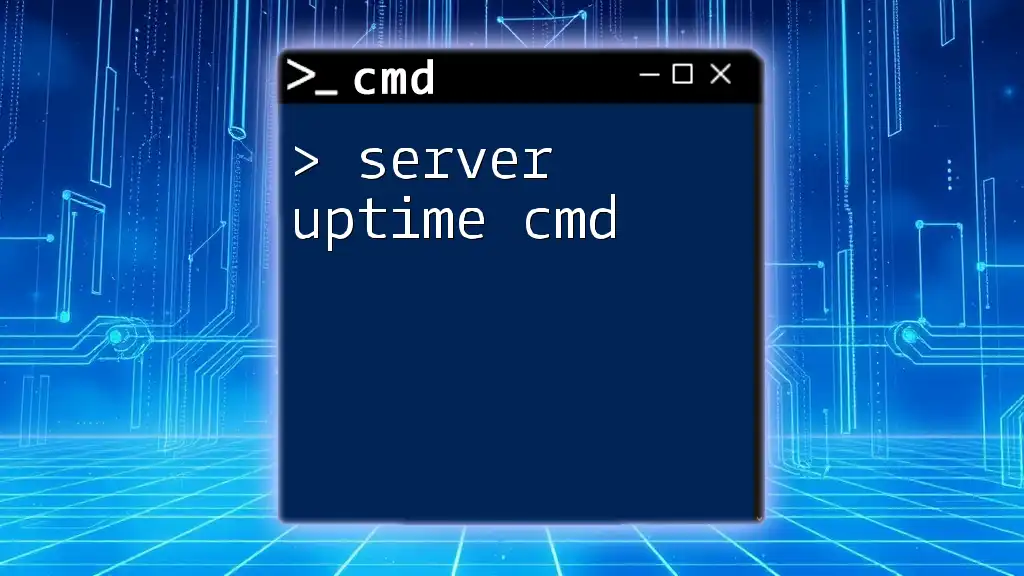
Connecting to SQL Server Using CMD
Step 1: Opening Command Prompt
To get started, you need to open the Command Prompt on your Windows machine. Simply search for "cmd" in the Start menu. In some cases, running SQLCMD may require administrator privileges, so right-click on Command Prompt and choose "Run as administrator" if necessary.
Step 2: Using SQLCMD Command
The basic syntax for the SQLCMD command to connect to a SQL Server instance is:
sqlcmd -S <server_name> -d <database_name> -U <username> -P <password>
Each parameter in this command serves a specific purpose:
- `<server_name>`: This refers to the name of the SQL Server instance you wish to connect to.
- `<database_name>`: Indicates which database you want to work with immediately upon connecting.
- `<username>` and `<password>`: Both are required for SQL Server authentication.
Connecting to Local SQL Server Instance
If you're trying to connect to a local SQL Server instance, you can use the following example:
sqlcmd -S localhost -d master -U SA -P YourPassword
In this command:
- `localhost` represents the local instance.
- `master` is the default database that is often used for initial tests.
- `SA` refers to the system administrator account.
This command allows you to establish a quick connection to your SQL Server setup, providing a basic understanding of the process.
Connecting to a Remote SQL Server Instance
To connect to a SQL Server instance located on a different machine, specify the remote server’s IP address or hostname. For example:
sqlcmd -S 192.168.1.100 -d TestDB -U Admin -P AdminPassword
In this scenario, ensure that:
- The SQL Server instance on the remote machine accepts incoming connections.
- Firewall settings allow traffic through SQL Server's default port (TCP 1433).
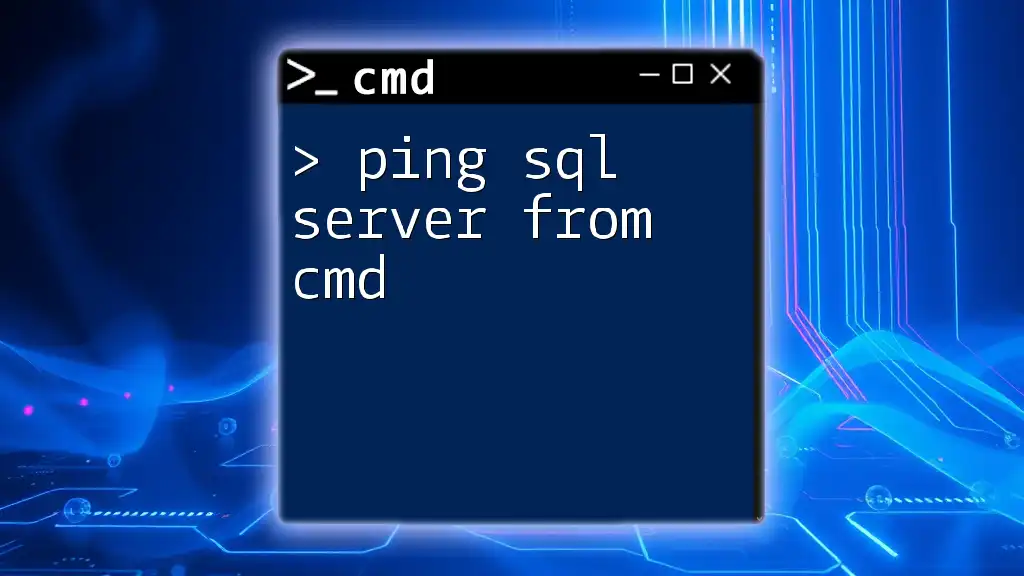
Authentication Methods
SQL Server Authentication vs. Windows Authentication
There are two primary authentication methods when connecting to SQL Server: SQL Server Authentication and Windows Authentication.
-
SQL Server Authentication: Requires a username and password combination, as seen in the previous examples.
-
Windows Authentication: Leverages the Windows account credentials, providing a seamless experience if you're already logged into the network or server.
For Windows Authentication, the command to connect would look like this:
sqlcmd -S localhost -d master -E
The `-E` switch designates that Windows Authentication is to be used. It's crucial to choose the right authentication mode depending on the environment setup.
Troubleshooting Connection Issues
Common Errors
When connecting to SQL Server through CMD, you may encounter common errors, such as:
- Login failed for user: Check username and password for accuracy.
- SQL Server not found: Ensure the server name is correct and that SQL Server is running.
To address these errors, carefully review your connection string and verify that the SQL Server service is active.
Verifying SQL Server Status
To check whether SQL Server is running, you can execute the following command in CMD:
net start | find "SQL Server"
This command lists all running services and filters for SQL Server, confirming its status.
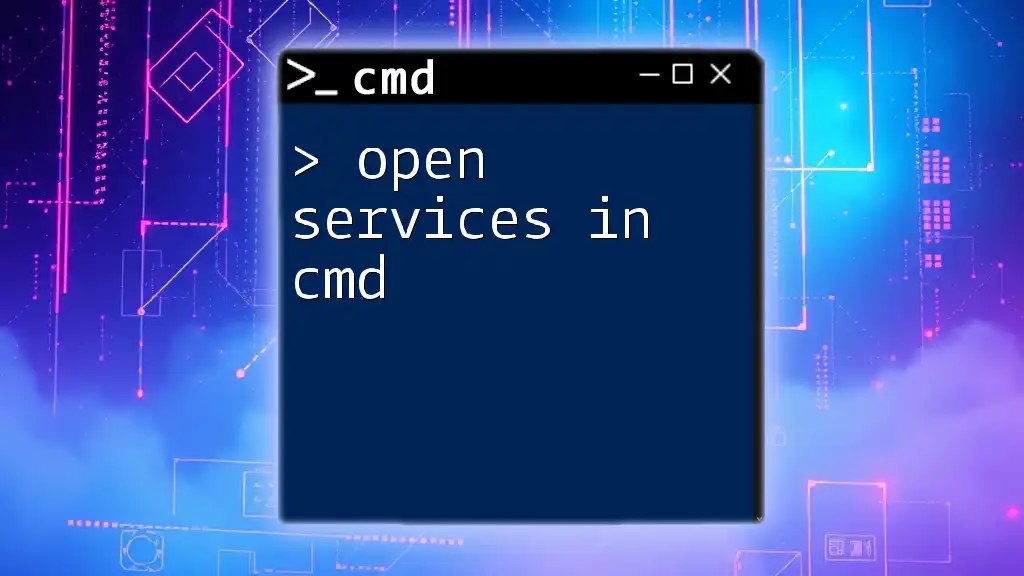
Executing SQL Queries via CMD
Basic SQL Commands
Using SQLCMD, executing SQL queries is straightforward. After successfully connecting, you can input commands directly. For example, to retrieve data from a table named `Users`, you would type:
SELECT * FROM Users;
Press ENTER to execute the command. The results will be displayed directly in the CMD window.
Working with Scripts
Using SQL Script Files
Executing scripts from a .sql file is another powerful feature of SQLCMD. If you have a script stored at a specific path, you can run it with the following syntax:
sqlcmd -S localhost -d master -U SA -P YourPassword -i "C:\path\to\script.sql"
In this command, the `-i` option indicates the file to be executed, allowing for more complex multi-statement commands to be run seamlessly.
Redirecting Output to a File
To save query results to an output file, you can use the `-o` option as follows:
sqlcmd -S localhost -d master -U SA -P YourPassword -Q "SELECT * FROM Users" -o "C:\output.txt"
In this command:
- The `-Q` option indicates that a query is to be executed, while the `-o` option specifies where to send the output.
- This feature is especially useful for generating reports or backing up query results without cluttering the command line.
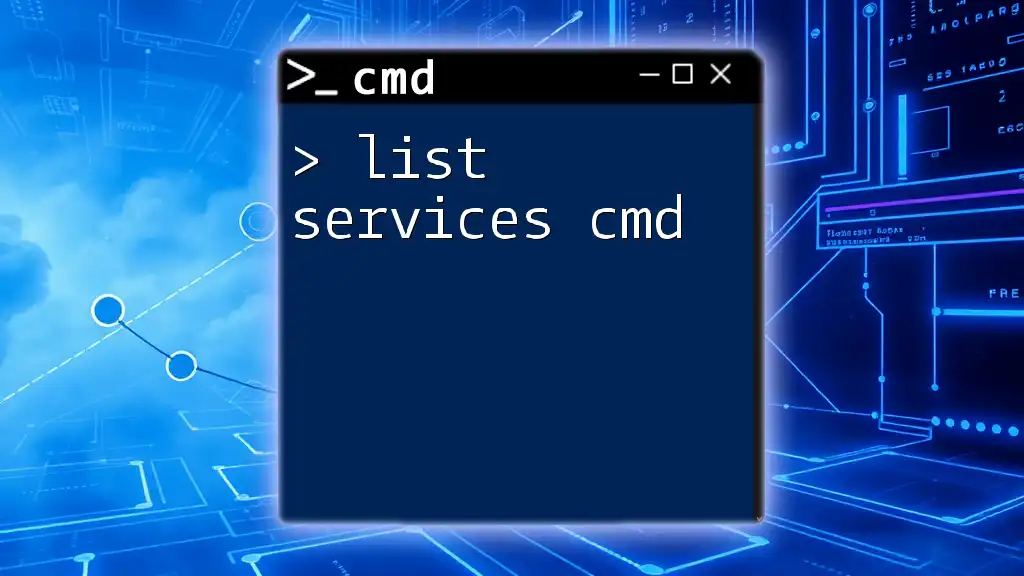
Best Practices for Using SQLCMD
Security Practices
When working with SQLCMD, maintaining strong security practices is vital. Never hard-code credentials in scripts and utilize Windows Authentication whenever possible. Also, consider encrypting any sensitive information, and regularly update your passwords to prevent unauthorized access.
Performance Tips
To maintain performance while using SQLCMD, focus on writing efficient SQL queries. Use indexes strategically and avoid unnecessary data retrieval to speed up response times. Regularly optimizing your SQL code can significantly improve performance.
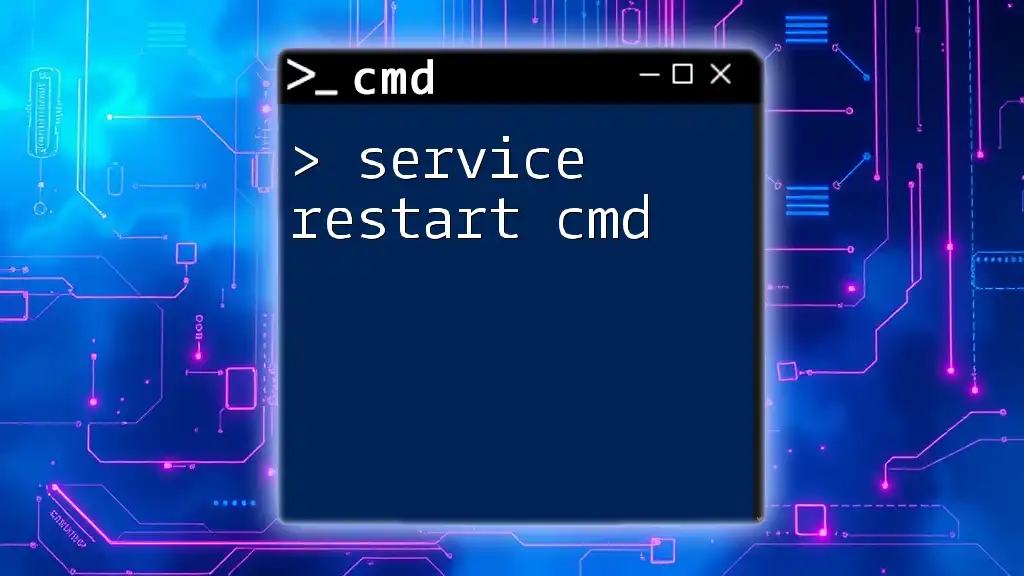
Conclusion
In summary, knowing how to sql server connect on cmd opens up a powerful avenue for managing your database with efficiency and automation. With the information provided, you can confidently perform connections, execute queries, and run scripts directly from the command line. Embracing SQLCMD not only enhances productivity but also equips you with skills that can be a significant advantage in database management tasks. For further learning, explore additional resources that dive deeper into the capabilities of SQLCMD and SQL Server management.