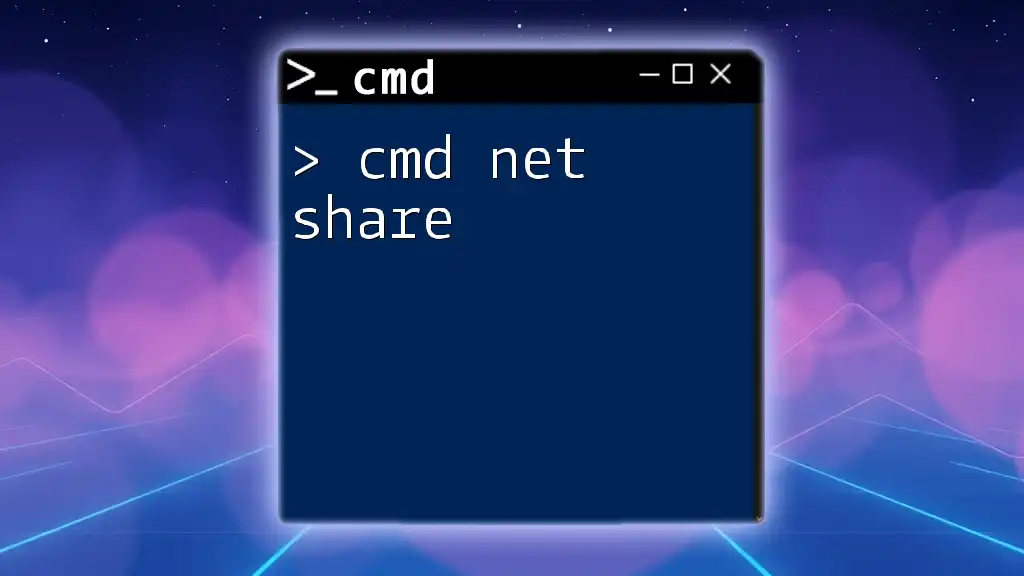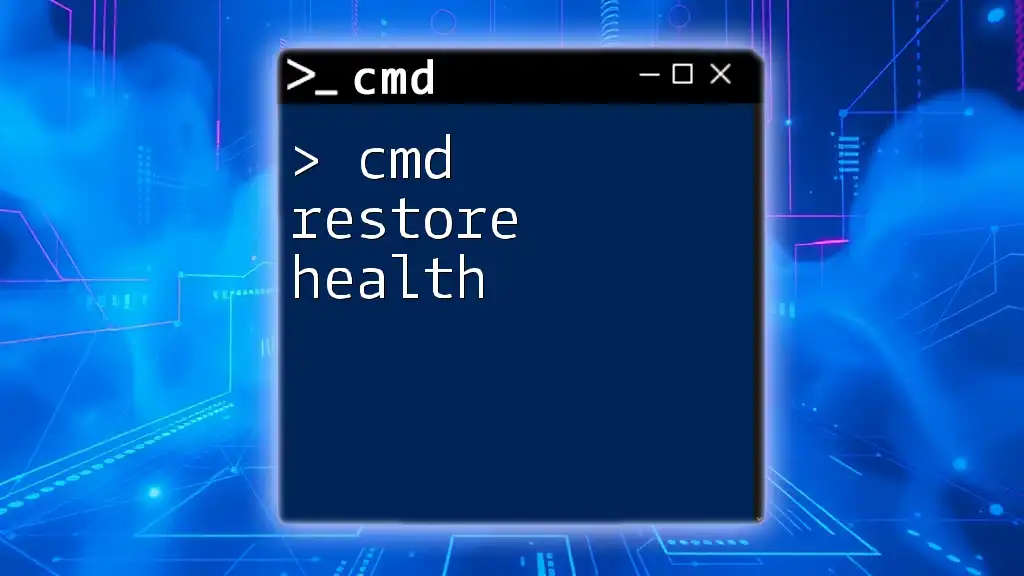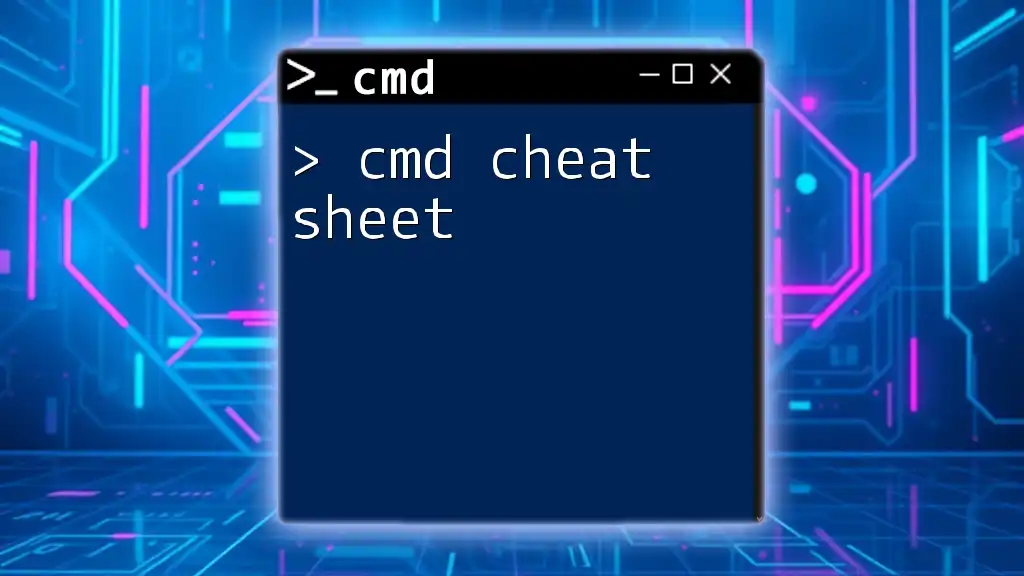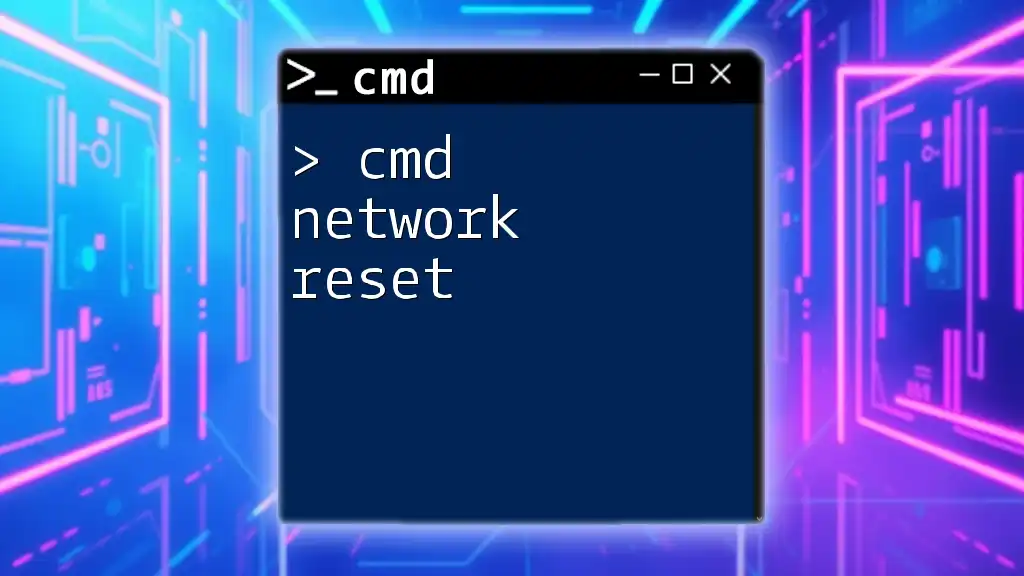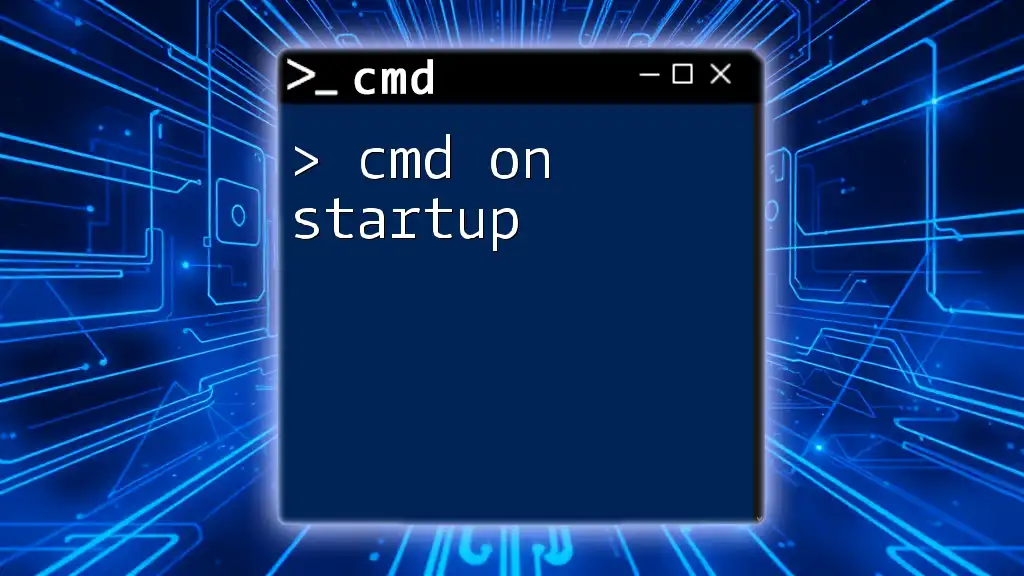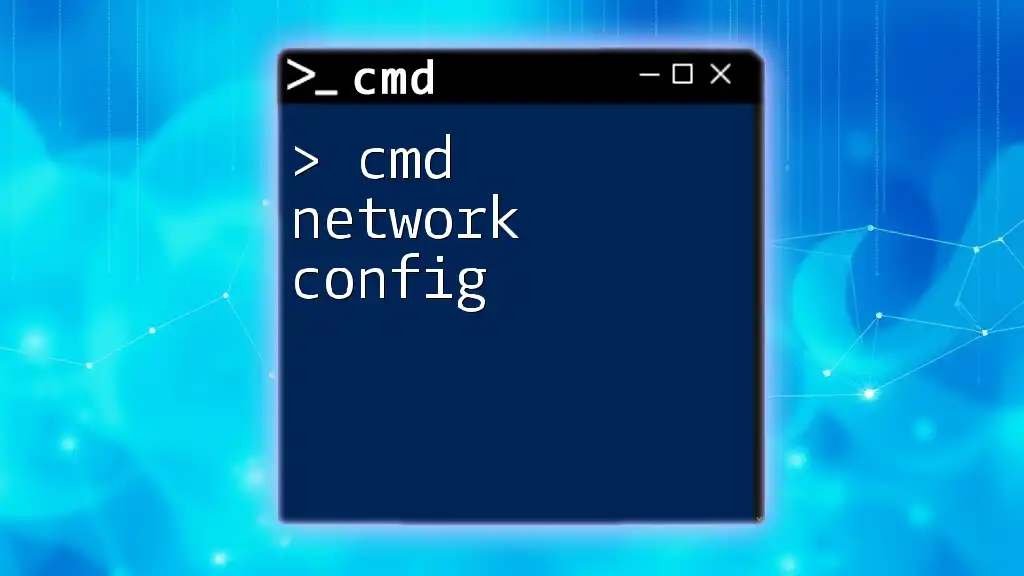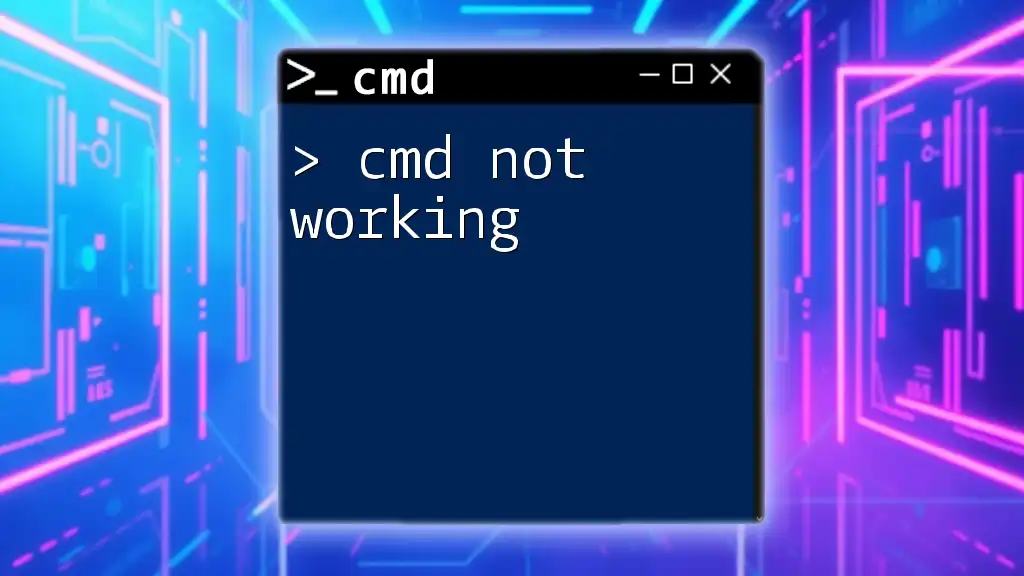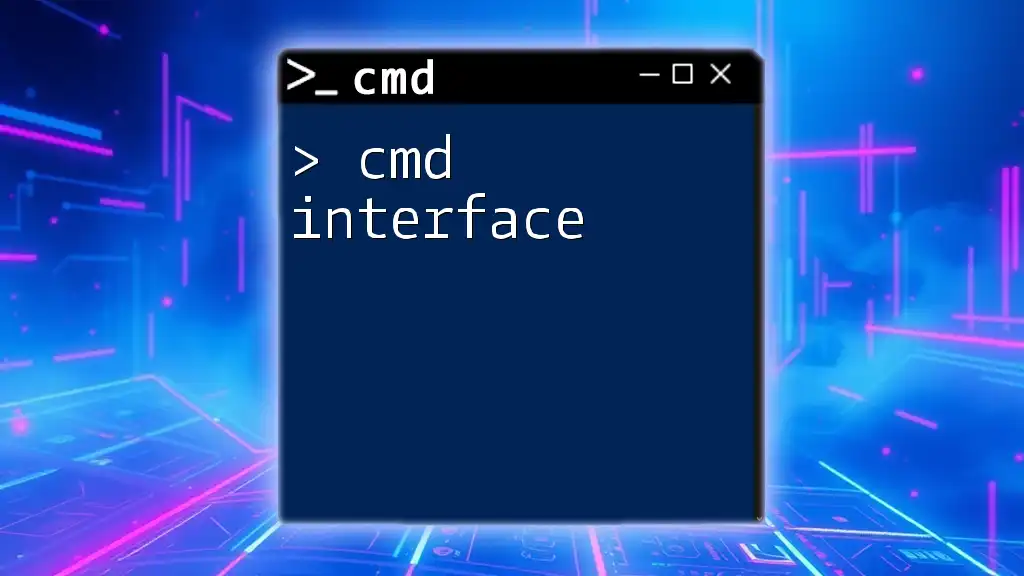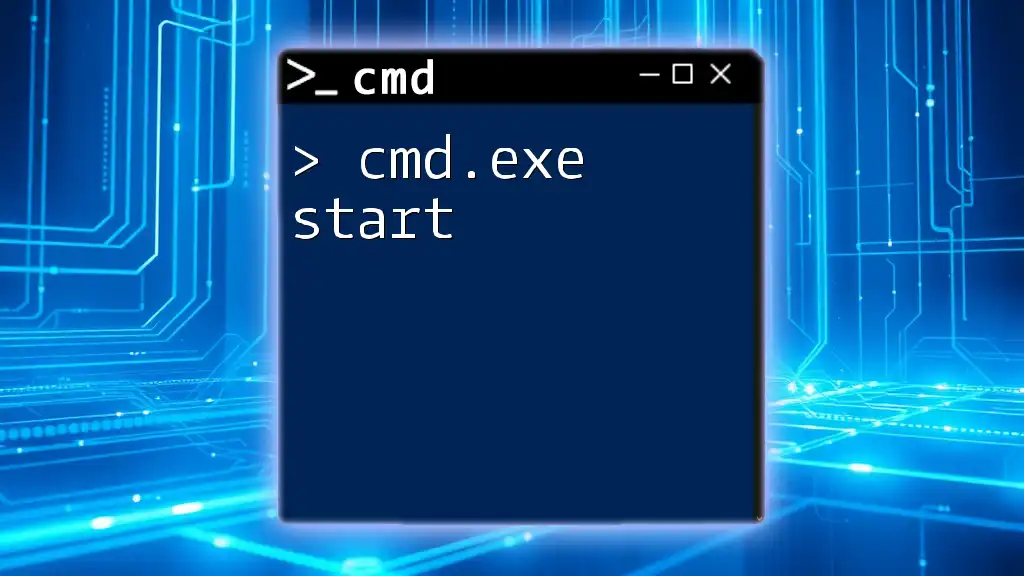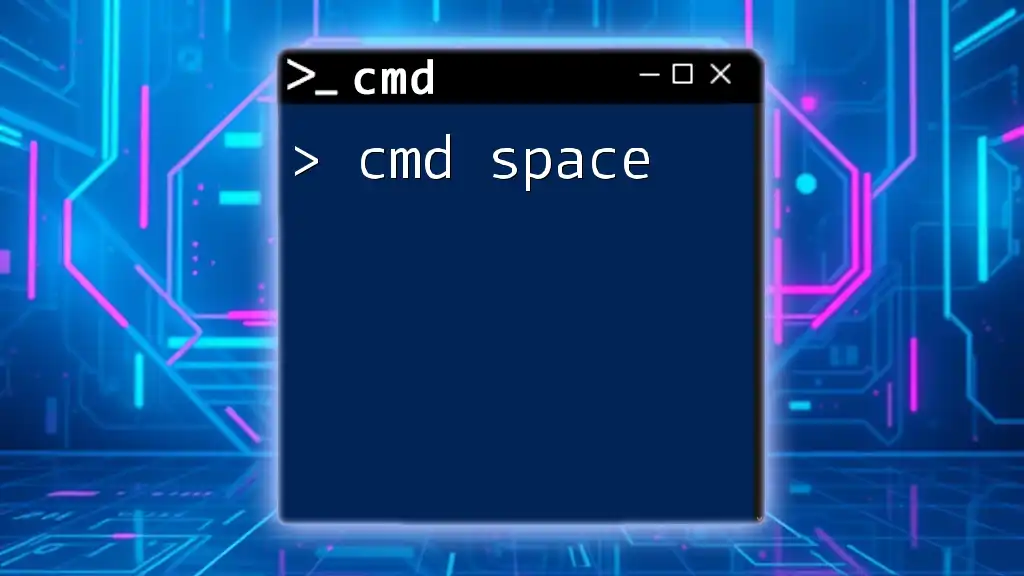The `net share` command is used in the Windows Command Prompt to create, delete, or manage shared resources such as folders and drives on a network.
Here's an example of how to share a folder named "ExampleFolder" on the C: drive:
net share ExampleShare=C:\ExampleFolder
What is cmd?
The Command Prompt, or cmd, is a powerful tool built into the Windows operating system. It allows users to execute commands directly, providing control over various system functions and configurations. While the graphical user interface (GUI) is user-friendly, cmd is favored for its efficiency and speed, especially when performing repetitive tasks or managing complex setups.
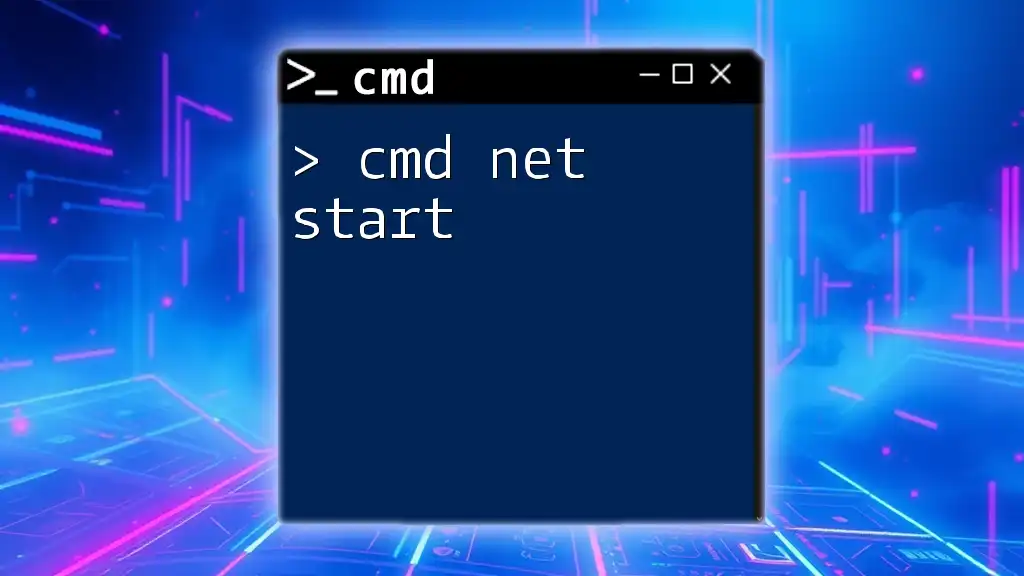
Understanding net share
The net share command is specifically designed for creating, managing, and deleting shared resources on a network. This command is crucial in environments where file sharing is necessary, such as small offices or collaborative projects. When using the net share command, users can control access to shared folders, making it possible to collaborate securely and efficiently.
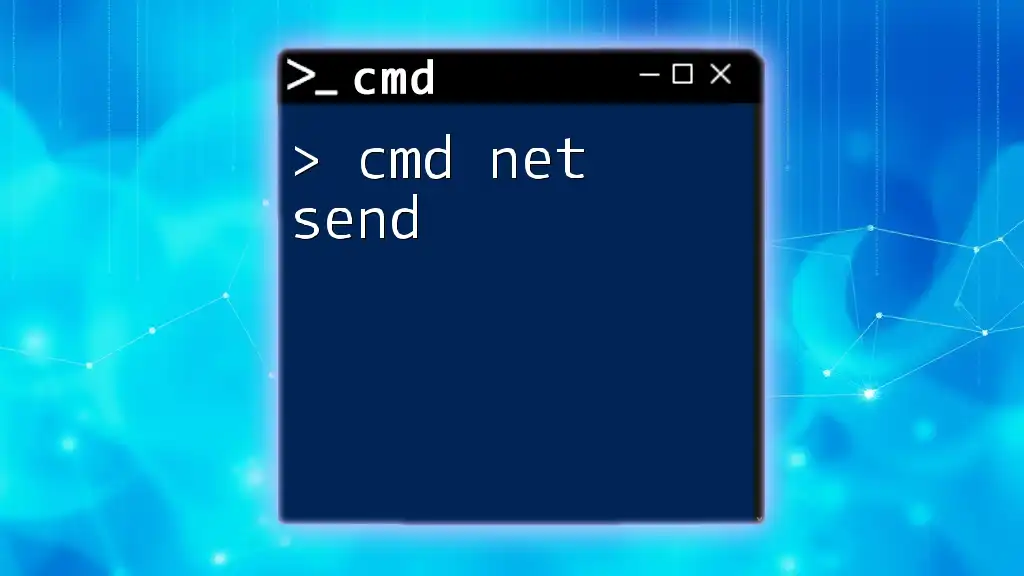
Getting Started with the net share Command
How to Access the Command Prompt
To use the cmd net share command, you first need to access the Command Prompt. Here’s how you can do that:
- Press `Windows + R` to open the Run dialog.
- Type `cmd` and hit `Enter`, or alternatively, search for "Command Prompt" in the Start Menu and open it.
Upon opening the Command Prompt, you will see a window where you can type commands.
Basic Syntax of net share
The basic syntax of the net share command is structured as follows:
net share [ShareName]=[Path] [Options]
- ShareName: This is the name you will use to refer to the shared resource.
- Path: The full path of the folder you want to share.
- Options: Additional parameters to configure access permissions or additional properties.
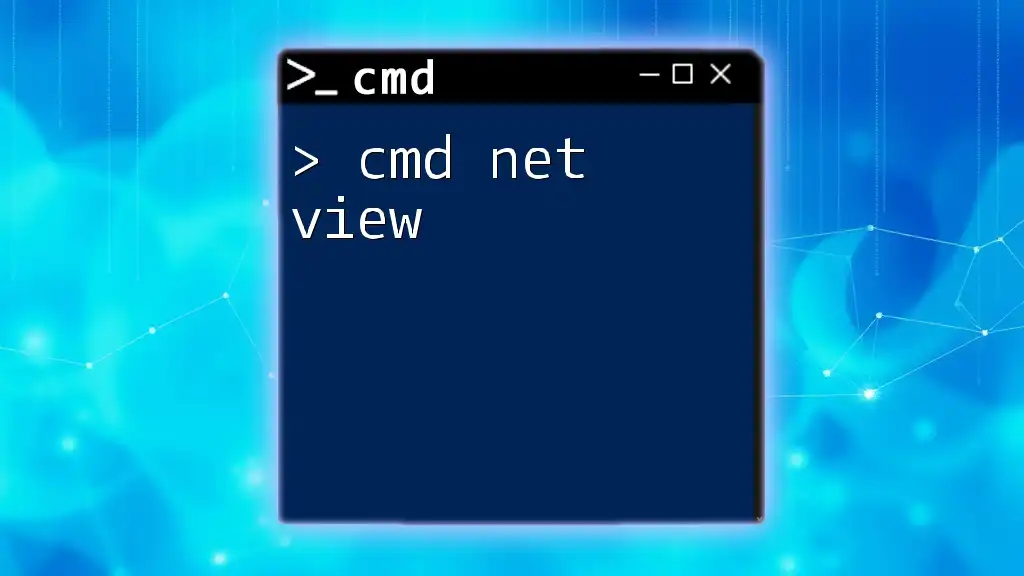
Sharing Resources Using net share
Creating a Shared Folder
To create a shared folder using cmd net share, utilize the following command structure:
net share [ShareName]=[Path]
For instance, to share a folder named "Projects" located in your Documents folder, you can use:
net share Projects=C:\Users\YourUsername\Documents\Projects
Executing this command will create a share named "Projects" on the network, allowing other users to access it, depending on the permissions set.
Setting Permissions
In addition to sharing a folder, you can also specify user permissions when setting up your share. The syntax for granting permissions is:
net share [ShareName]=[Path] /grant:[User],[Permission]
For example, to share the same "Projects" folder but grant read-only access to everyone, you would execute:
net share Projects=C:\Users\YourUsername\Documents\Projects /grant:Everyone,READ
This command specifies that anyone in the network can view the contents of the shared folder, but not modify them. Setting appropriate permissions is vital for protecting sensitive data while facilitating collaboration.
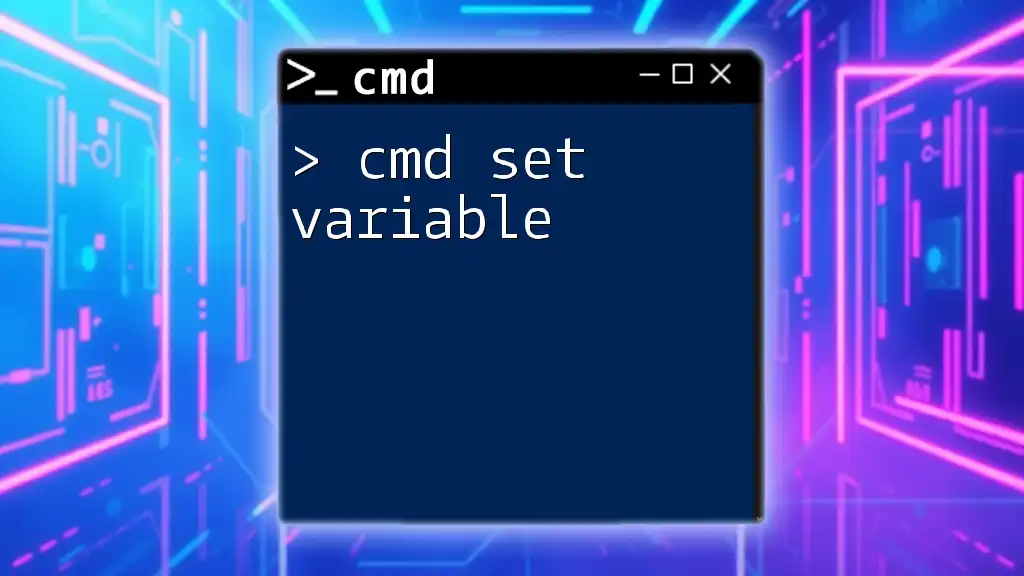
Managing Existing Shares
Viewing Current Shares
To view all current shares on your computer, simply type:
net share
This command will list all shared resources, allowing you to confirm that your "Projects" folder has been shared successfully. The output will display the share name, resource path, and any notes you may have added.
Removing a Share
If you need to remove a share that you no longer require, you can do so using the following syntax:
net share [ShareName] /delete
To delete the "Projects" share, type:
net share Projects /delete
Remember that removing a share will revoke all access for users who used that share.
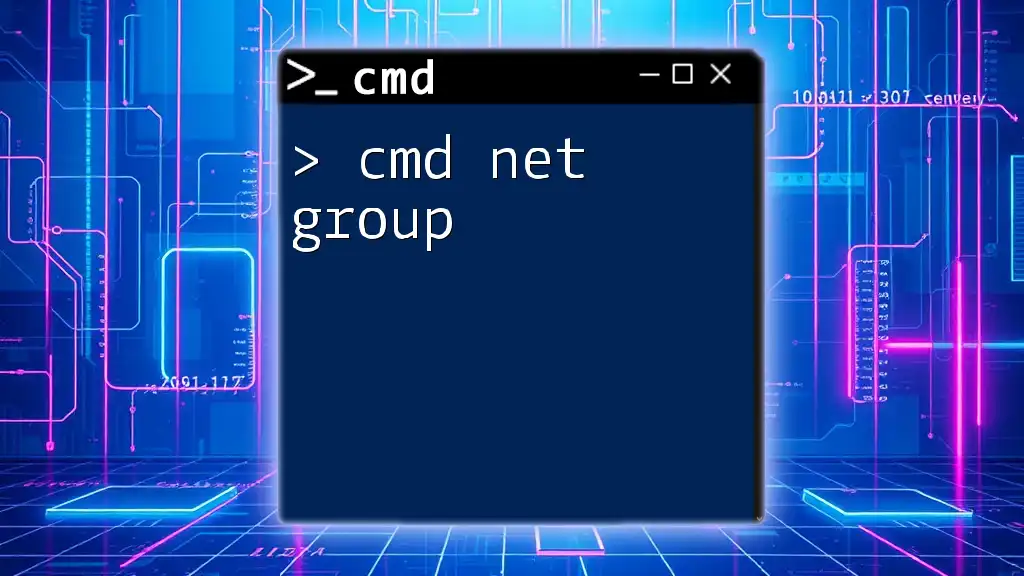
Advanced net share Usage
Setting Shared Folder Properties
The net share command also allows you to set remarks for your shared folders, enhancing organization and documentation. Use the `/remark` option like so:
net share Projects=C:\Users\YourUsername\Documents\Projects /remark:"Project documentation"
This command helps users understand the purpose of the shared folder at a glance, which is particularly useful in collaborative environments.
Restricting Access
For enhanced security, you might want to restrict access to your shares. By specifying user permissions carefully, you can ensure only designated individuals have access to sensitive shared resources. Combine the commands for optimal configuration of your network shares.
Using net share with Batch Scripts
You can create a batch file to streamline the process of sharing multiple folders. A typical batch script could include several net share commands, which can efficiently set up various shares with just one execution.
For example, here's how you might set up shares in a batch file:
@echo off
net share Projects=C:\Users\YourUsername\Documents\Projects /grant:Everyone,READ
net share Archives=C:\Users\YourUsername\Documents\Archives /grant:Admins,FULL
By running this batch file, both the "Projects" and "Archives" folders are shared with specified permissions in one go.
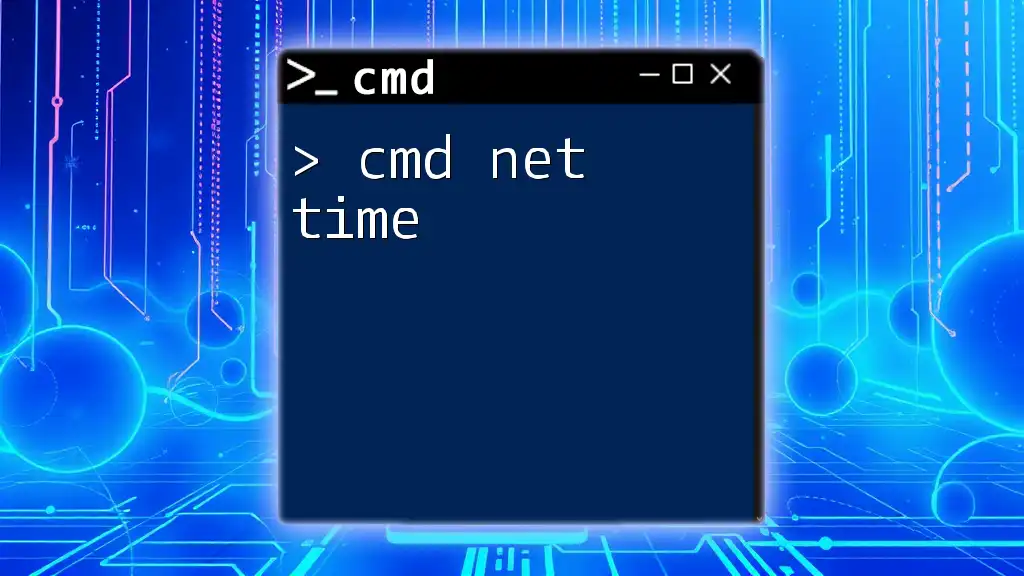
Troubleshooting Common Issues
Common Errors and Solutions
If you encounter errors when executing the cmd net share commands, common issues might include:
- Access Denied: Ensure you have administrative privileges to create shares.
- Path Not Found: Double-check that the specified folder path is correct.
To troubleshoot effectively, pay close attention to the error messages provided by cmd, as they typically offer insight into what went wrong.
Checking Network Settings
Sometimes, network sharing could be hindered by firewall settings or network configurations. Make sure that the necessary settings are enabled to allow file sharing on your network, as this will ensure that shared resources can be accessed by others.
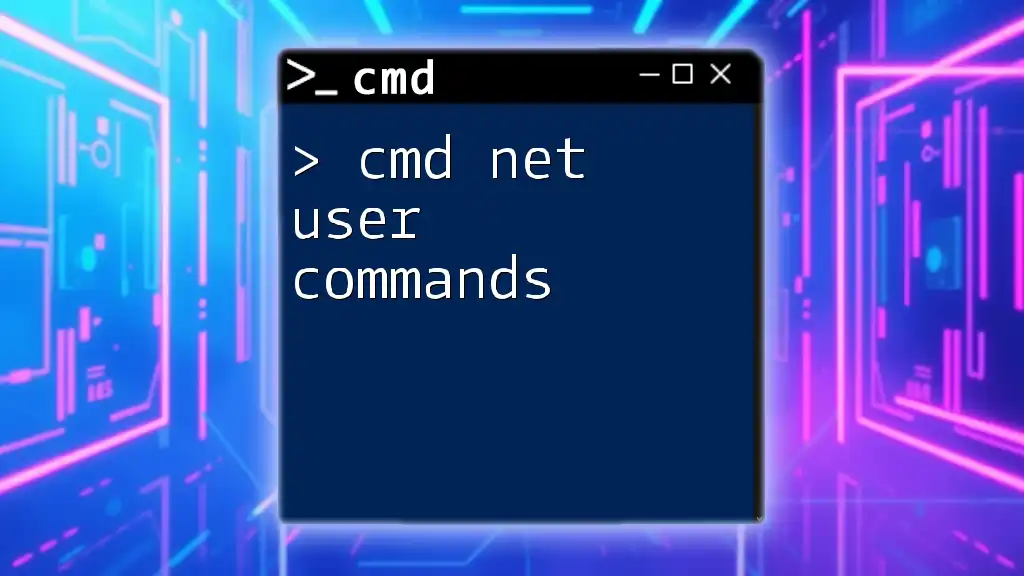
Security Best Practices
Understanding File Sharing Security
Ensuring the security of shared folders is crucial, particularly in organizational settings. Always consider who can access shared resources and whether they need that level of access. Use permissions effectively to restrict unwanted users.
Regular audits of shared resources
Conducting regular audits of shared resources can help maintain security. Periodically review which folders are shared and the access levels, making adjustments as necessary to protect sensitive information.
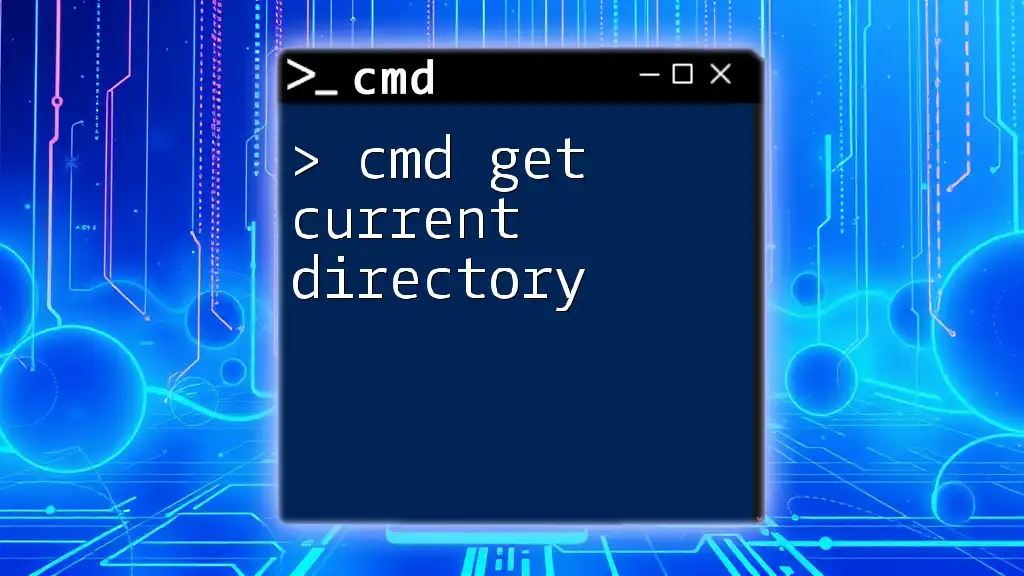
Conclusion
In this guide, we've explored the various aspects of using the cmd net share command, from creating shares to managing permissions and ensuring security. By practicing with these commands, you can harness the power of cmd to manage file sharing in a Windows environment effectively.
Take the plunge and experiment with cmd to discover how it can enhance your workflow! Remember to subscribe for more valuable tips and tricks on mastering cmd commands!
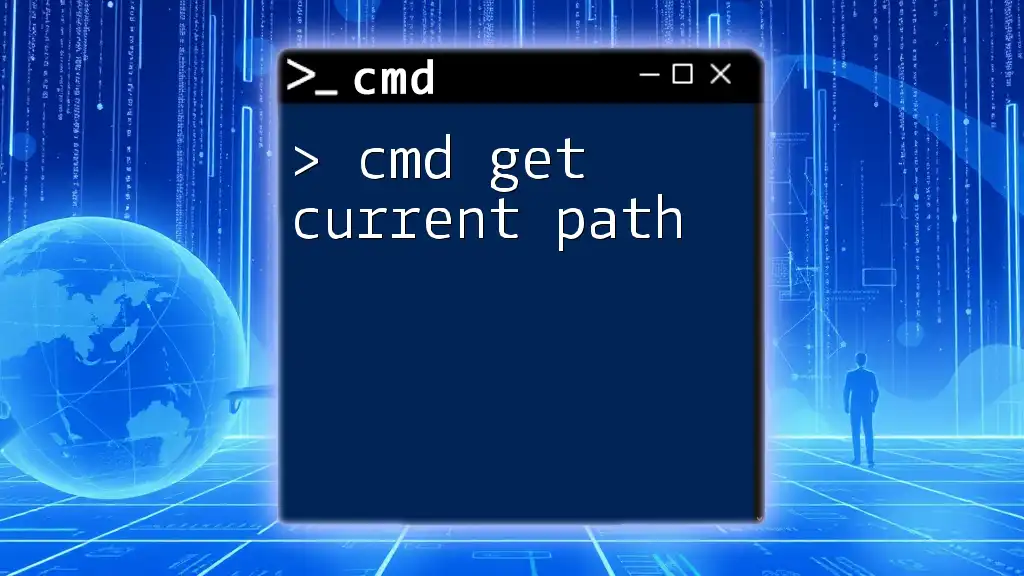
Additional Resources
For further reading, consider checking out:
- Official Microsoft documentation on [net share](https://docs.microsoft.com/en-us/previous-versions/windows/it-pro/windows-server-2008-R2-and-2008/cc781045(v=ws.10))
- Online communities and forums for CMD enthusiasts, where you can ignite discussions and find support.