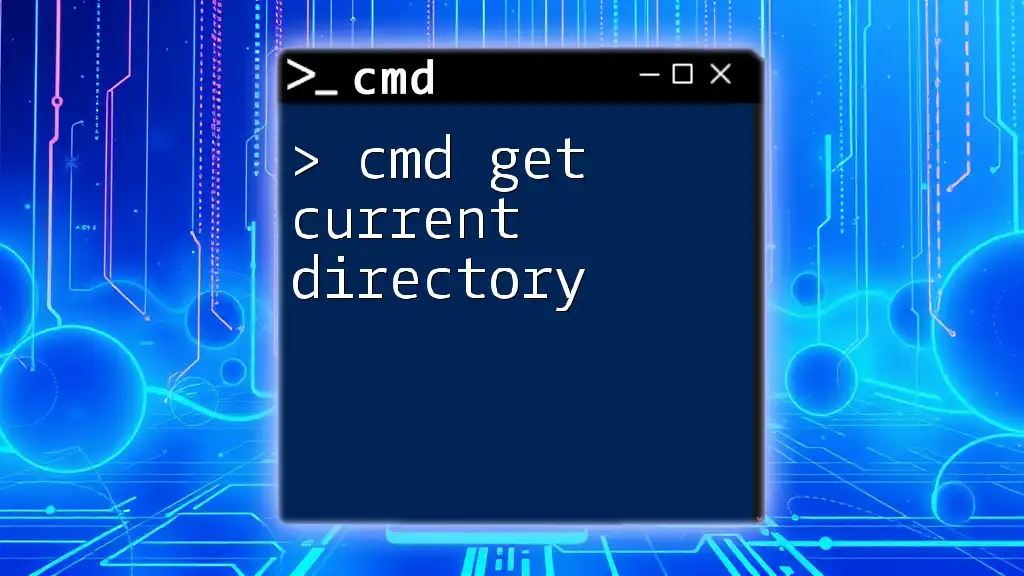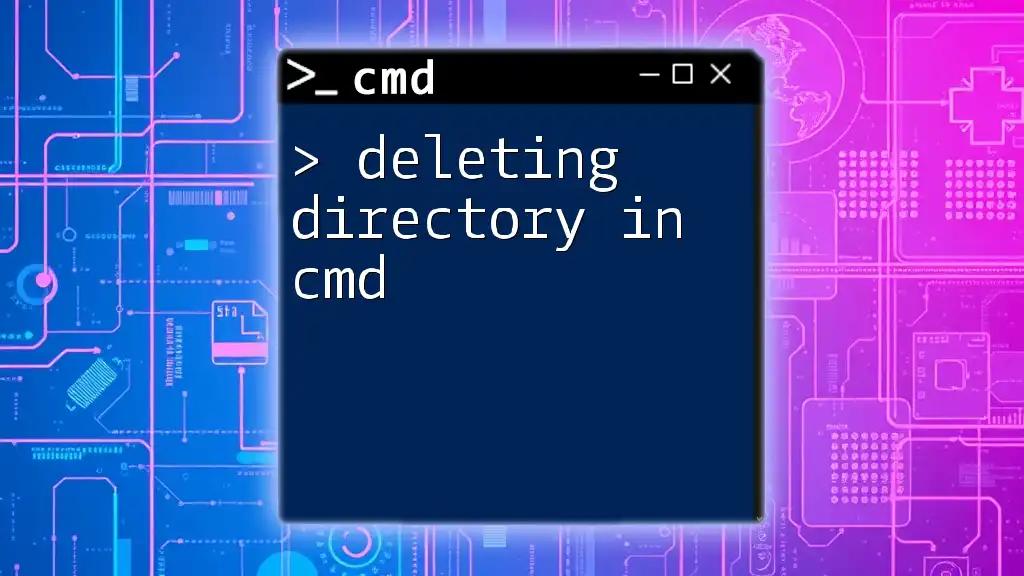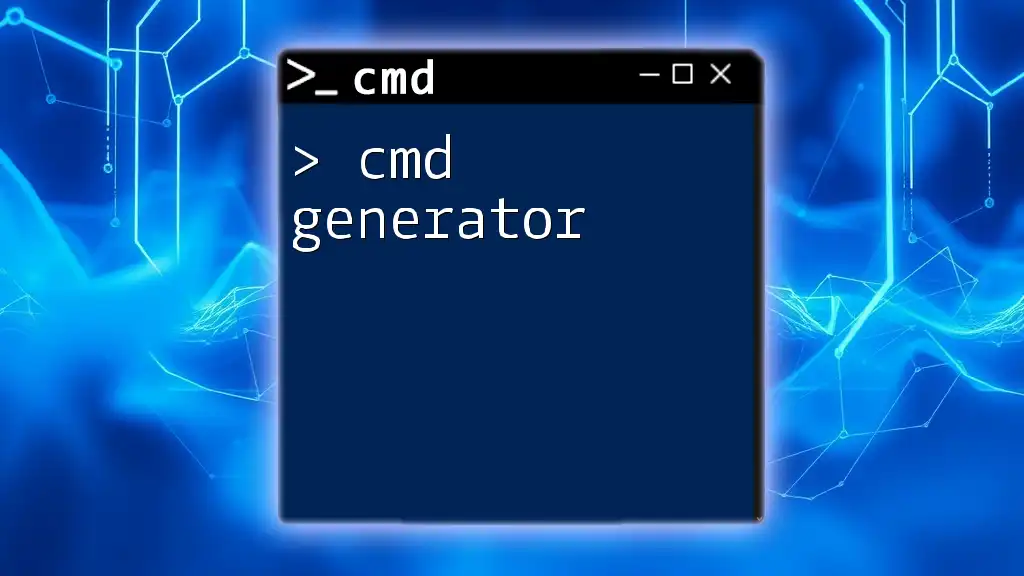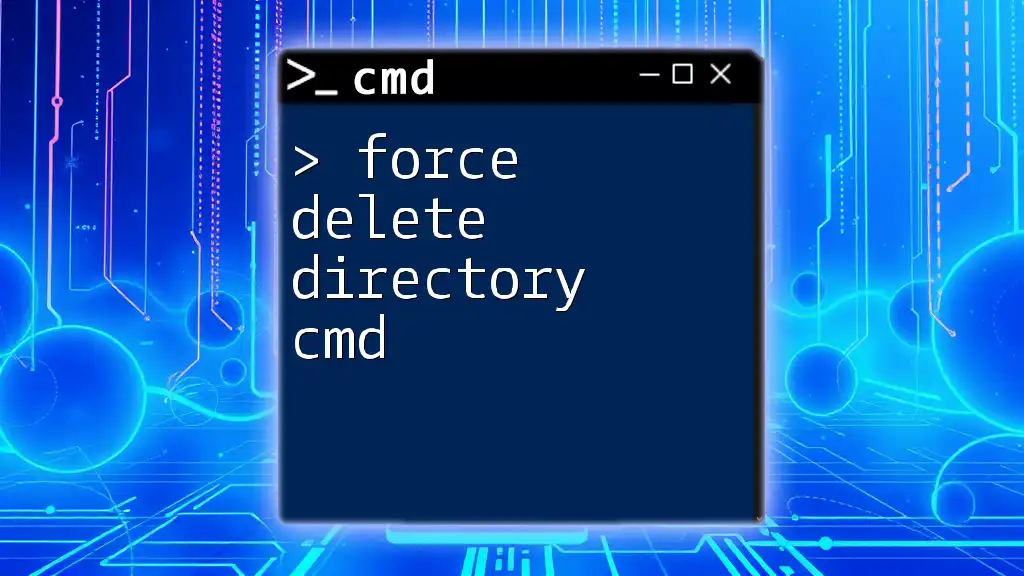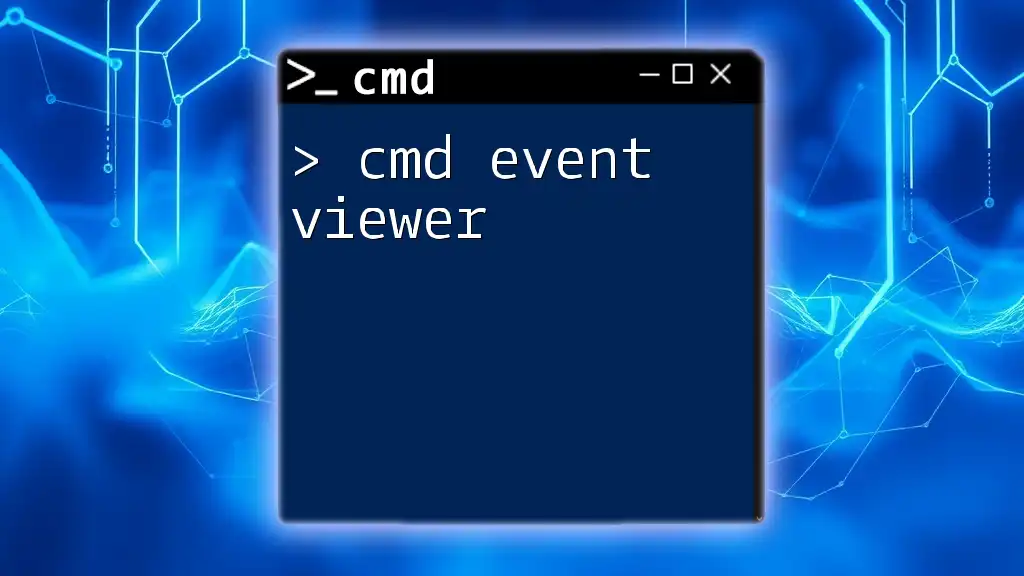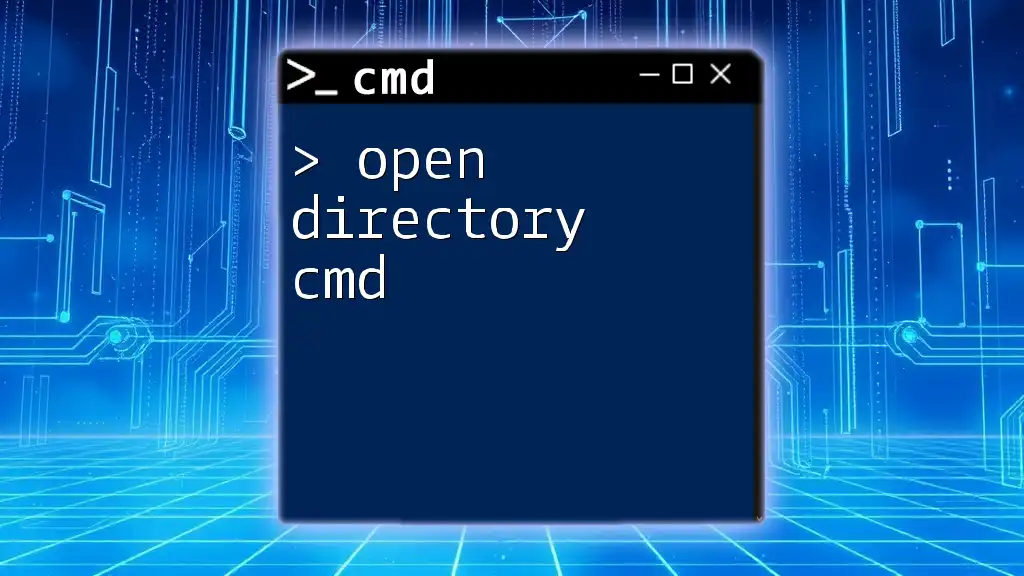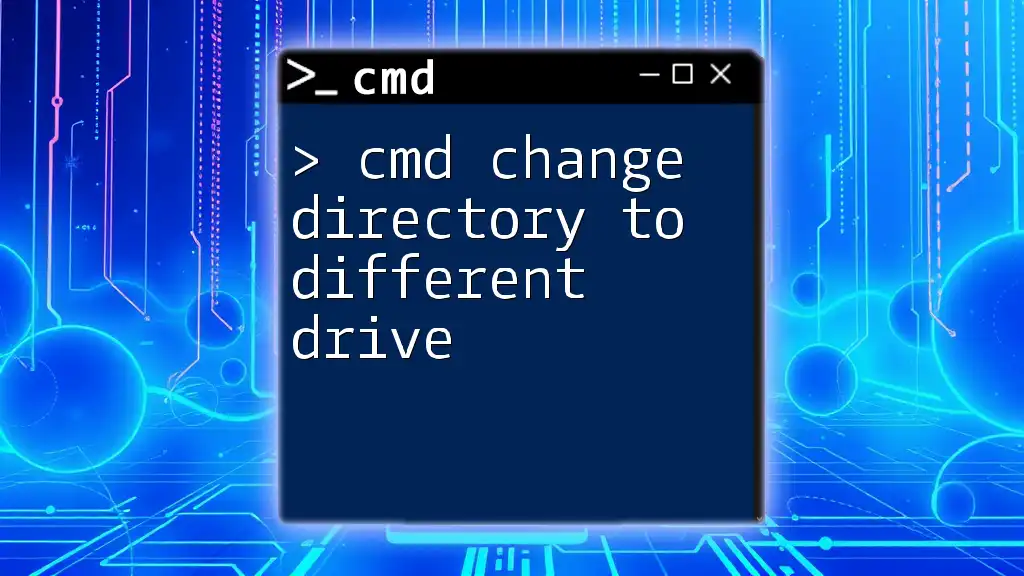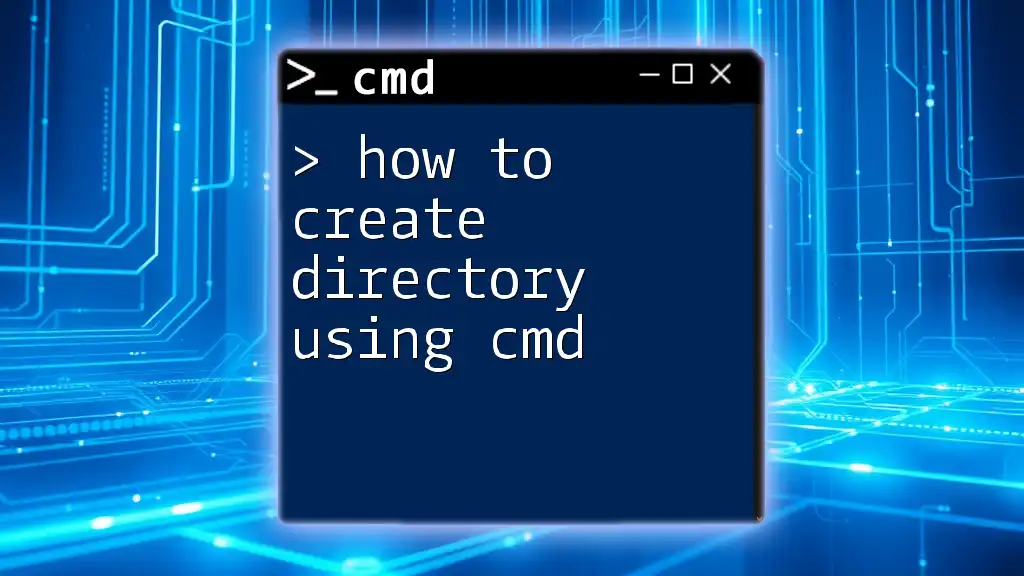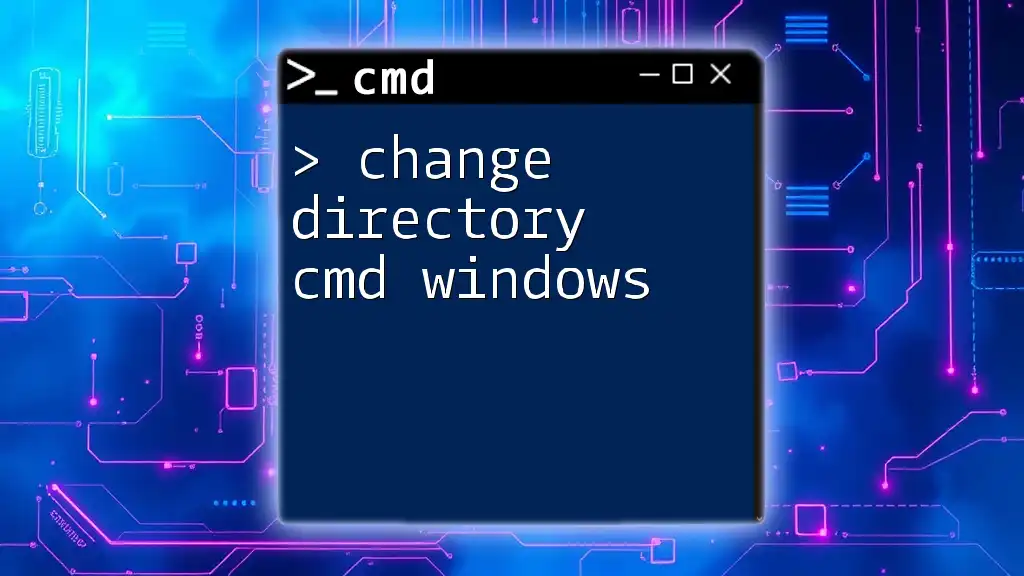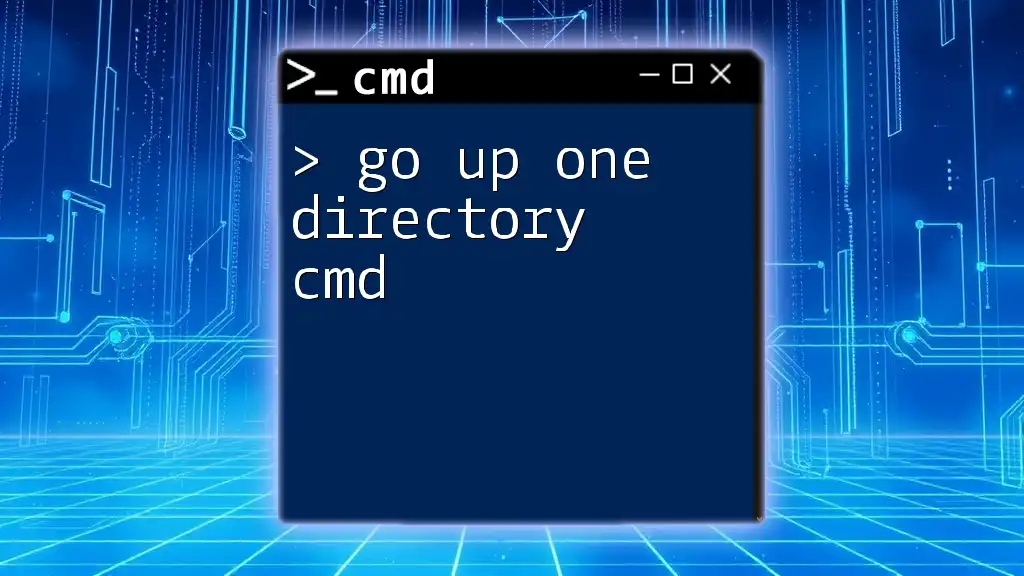To retrieve the current directory in the Command Prompt, you can use the `cd` command without any arguments.
cd
Understanding the Current Directory
What Does Current Directory Mean?
The current directory refers to the folder or location on your file system where you are currently working within the Command Prompt (CMD). This means that any commands you execute will be performed relative to this directory. For instance, if your current directory is set to `C:\Users\YourUsername`, any command that involves file manipulation will operate within this folder unless specified otherwise.
Importance of Knowing Your Current Directory
Knowing your current directory is crucial for effective file management and command execution. When running programs or accessing files, CMD commands will search within this directory by default, which can save you time and prevent errors. Understanding the current directory helps with:
- Efficient navigation: Quickly locate files without needing to input entire path names.
- Correct command execution: Ensuring that commands are applied to the intended directory or files.
- Scripting accuracy: Writing batch scripts that operate seamlessly in predefined directories.
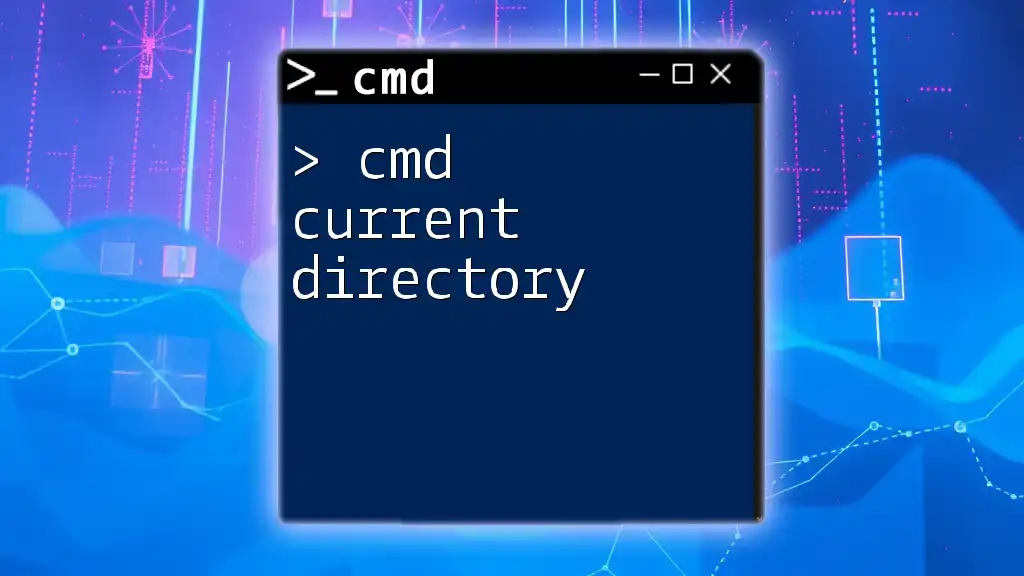
The Command to Get the Current Directory
The "CD" Command Explained
The `cd` command stands for "change directory." While its primary function is to navigate to a different directory, when used without any additional parameters, it returns the current directory path. This makes it an essential command for users looking to confirm their working directory.
Basic Syntax of the CD Command
To retrieve your current directory in CMD, simply type:
cd
Using CD in CMD
When you execute the `cd` command alone, the Command Prompt will return the path of your current directory.
Example:
- Open the Command Prompt.
- Type the command:
cd - Press Enter. You will see an output that resembles:
C:\Users\YourUsername
This output indicates that your current working directory is set to `C:\Users\YourUsername`.
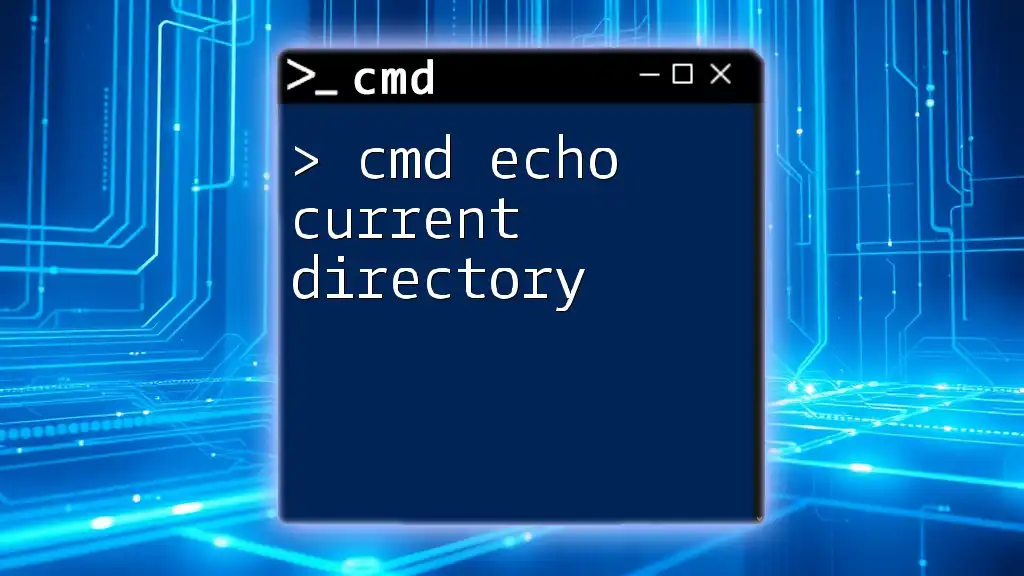
Advanced Usage of Getting the Current Directory
Using `CD` with Specific Directories
You can also use the `cd` command to navigate to specific directories. To change your current directory, type the path you want to navigate to followed by the `cd` command.
Example: To navigate to your Documents folder, type:
cd C:\Users\YourUsername\Documents
After executing the command and pressing Enter, verify the change by running `cd` again. The output now should show:
C:\Users\YourUsername\Documents
This confirmation is essential, especially while scripting or executing multiple commands.
Getting the Current Directory in Different Scenarios
When Using Scripts
The current directory plays a significant role when writing batch files or scripts. In a batch script, using the `cd` command allows you to identify the working directory and perform actions based on that context.
For instance, consider the following batch script:
@echo off
echo Current Directory:
cd
When you run this script, it will first print "Current Directory:" followed by the output of the `cd` command, allowing you to see where the script is executing.
PowerShell vs CMD
It's also worth noting that while CMD is a powerful tool, Windows PowerShell offers a different way of fetching the current directory. In PowerShell, the command used is:
Get-Location
Understanding this feature enhances your adaptability, particularly for developers who work in mixed environments.
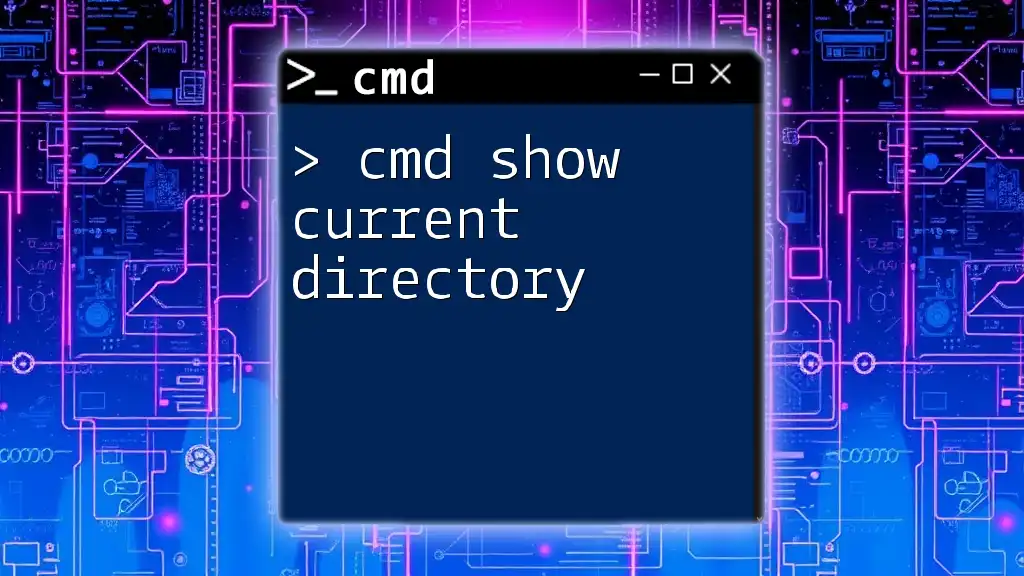
Common Issues and Troubleshooting
Common Errors When Using CD
Like any tool, using CMD isn't without its challenges. When trying to change directories, you might encounter errors such as "The system cannot find the path specified." This typically happens when the input path is incorrect or if the directory doesn’t exist.
Tips for Avoiding Mistakes
To avoid such issues, ensure:
- You double-check the spelling of your directory names.
- Use quotation marks for paths that include spaces. For example:
cd "C:\Program Files"
Following these best practices can improve your experience with Command Prompt and ensure successful command execution.
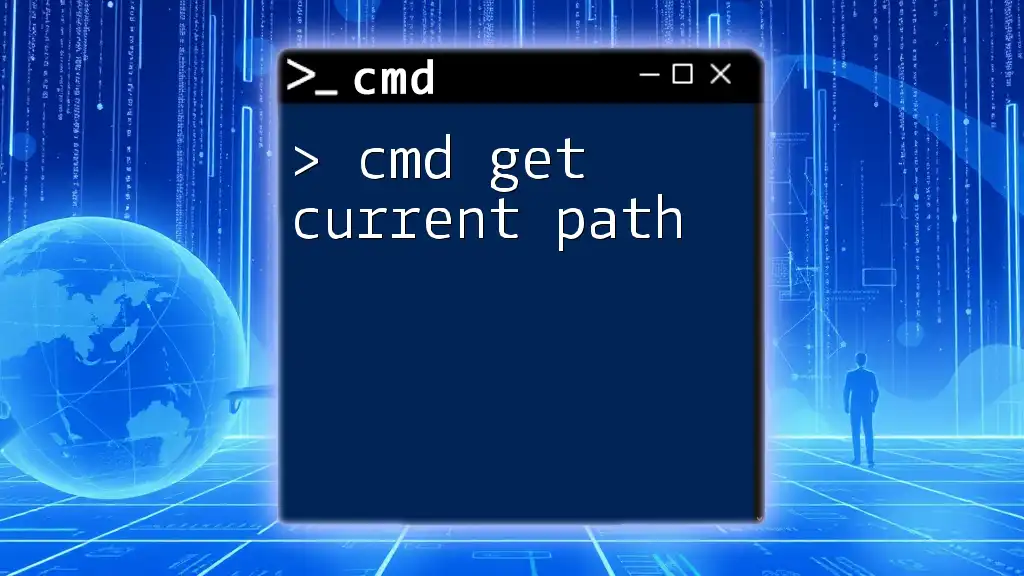
Conclusion
Having a thorough understanding of the command `cd` to retrieve the current directory equips you with the knowledge to navigate your file system efficiently. Mastering this command is essential for anyone looking to enhance their workflow within CMD. Regular practice will help solidify this skill, leading to increased proficiency in using Command Prompt.
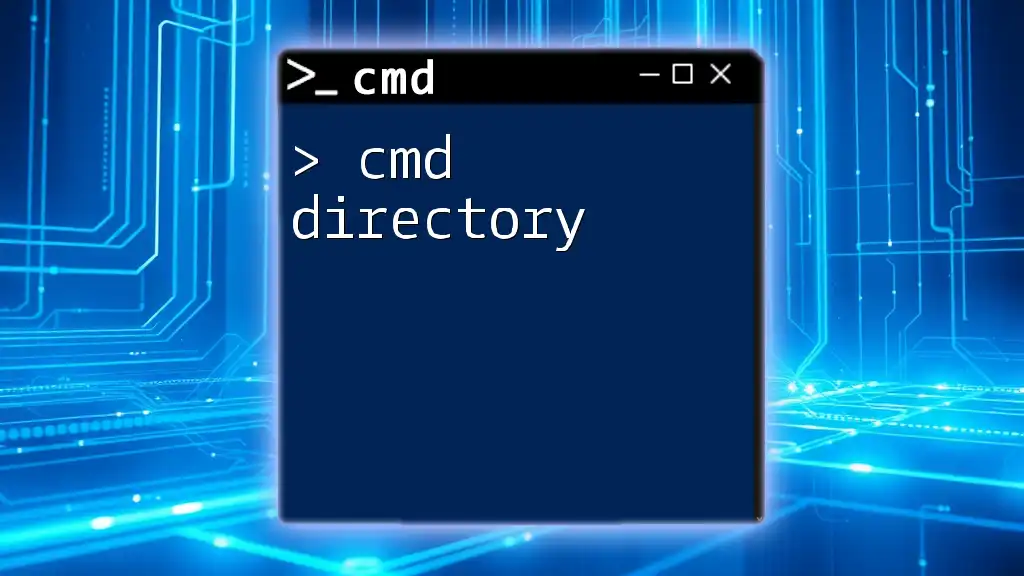
Additional Resources
For those interested in further expanding their CMD knowledge, various online tutorials, forums, and articles are available. Staying updated and practicing consistently will enhance your command-line skills.
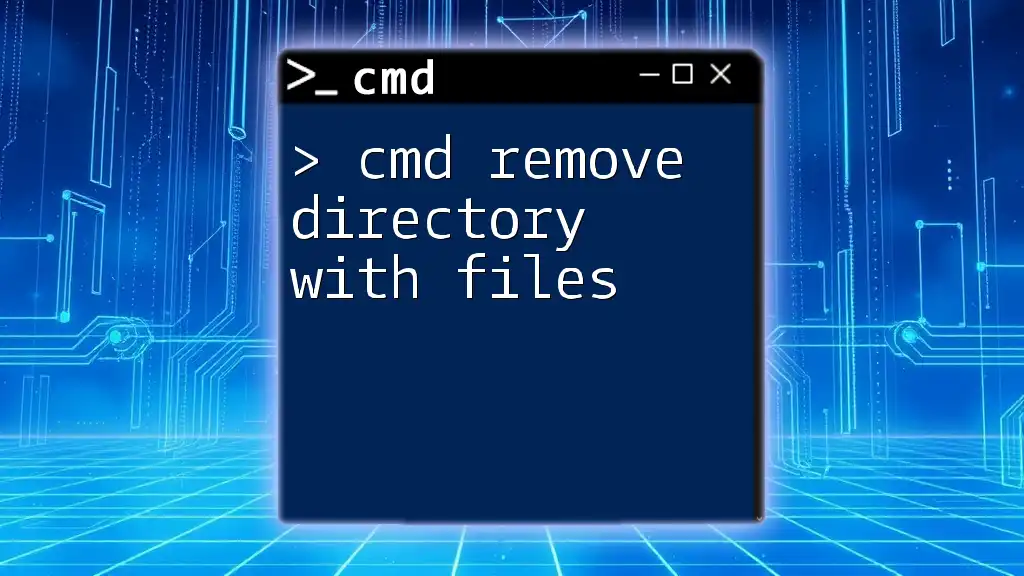
Call to Action
Have you used the `cd` command effectively? Share your tips and experiences! Additionally, consider exploring our upcoming classes designed to help you master CMD commands in quick, concise lessons.