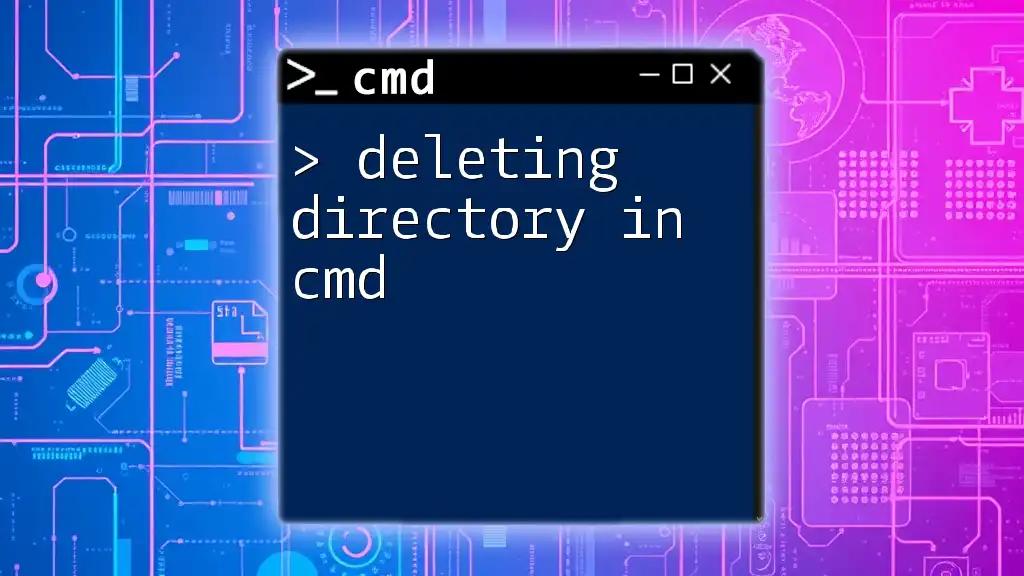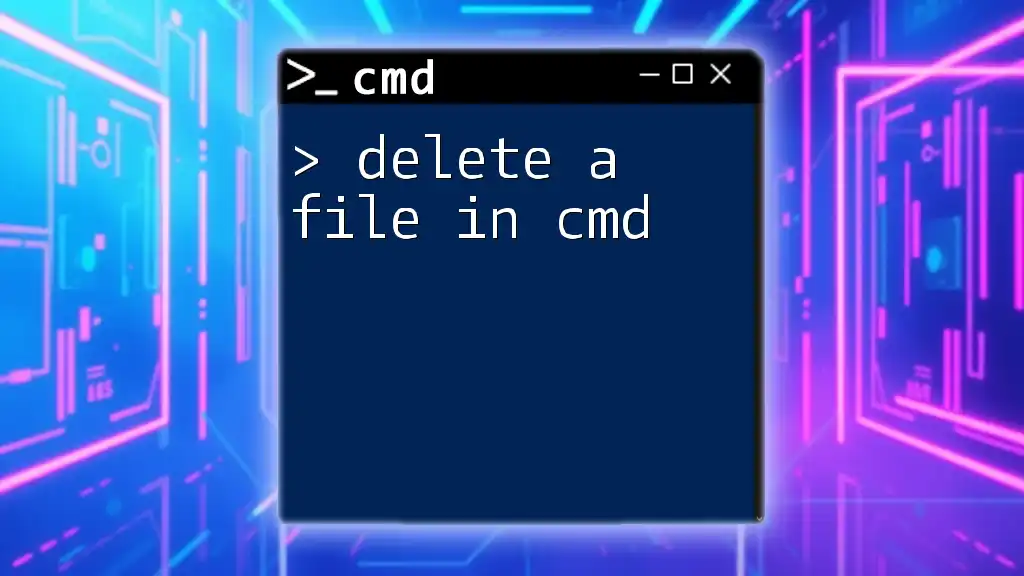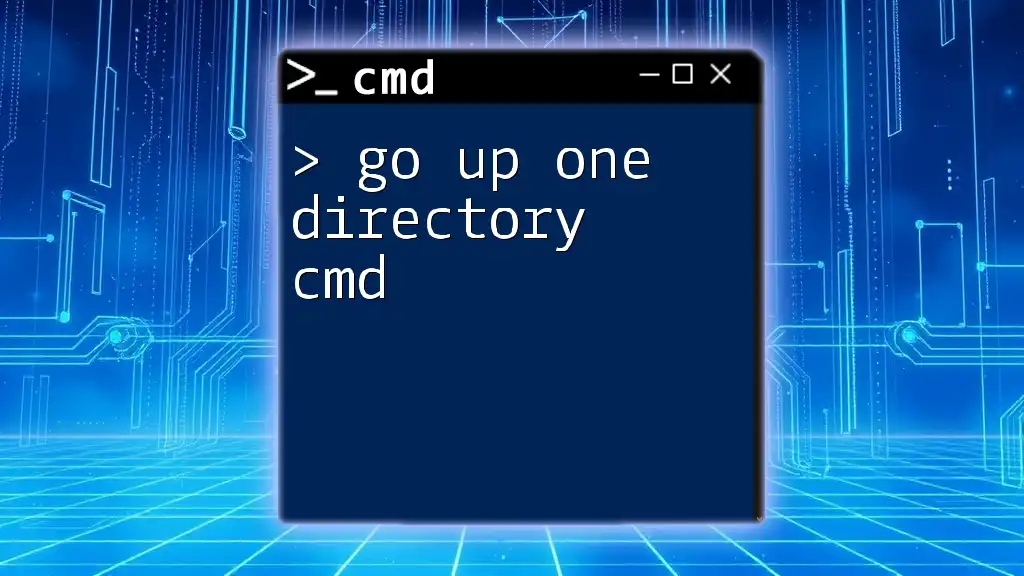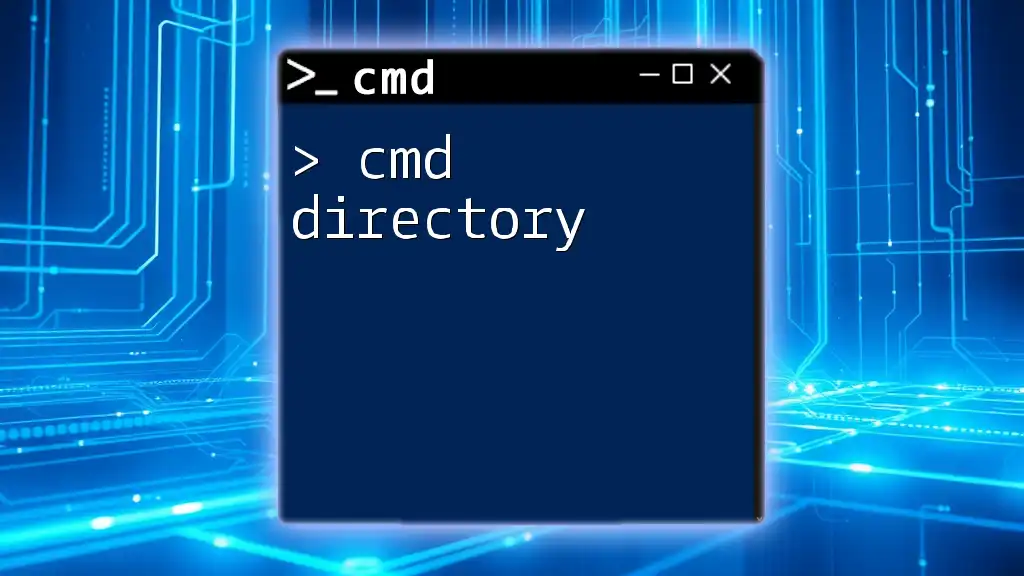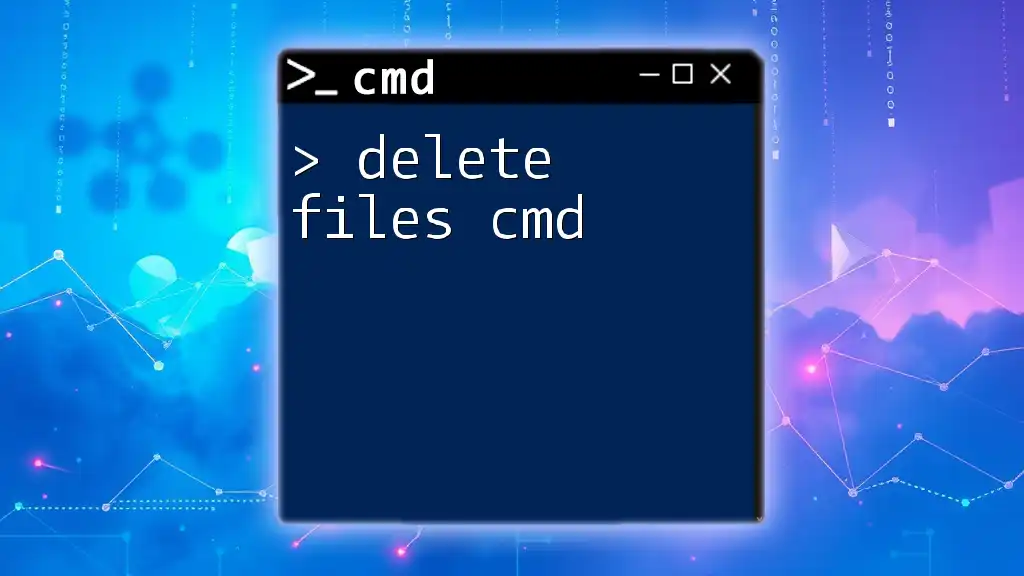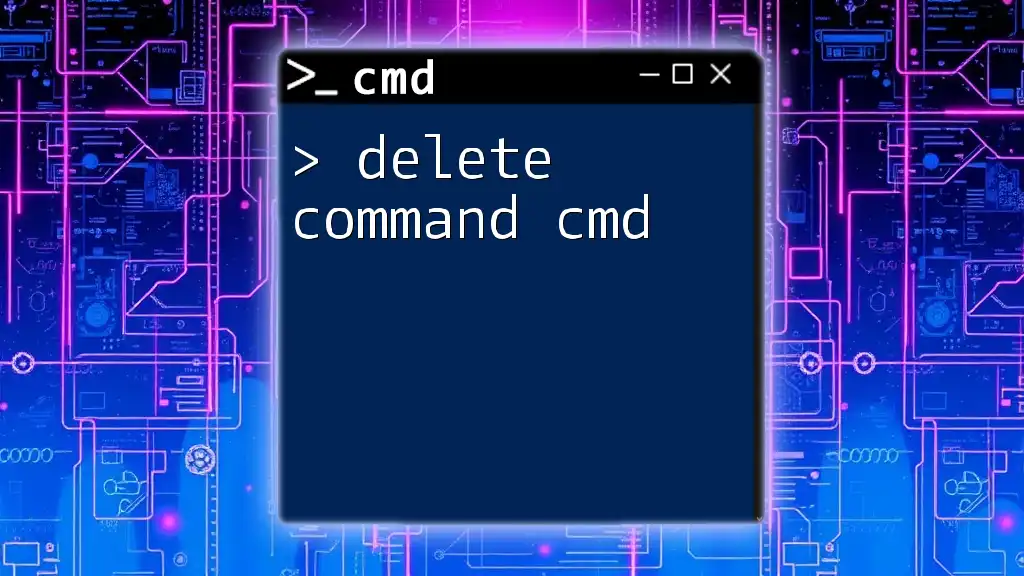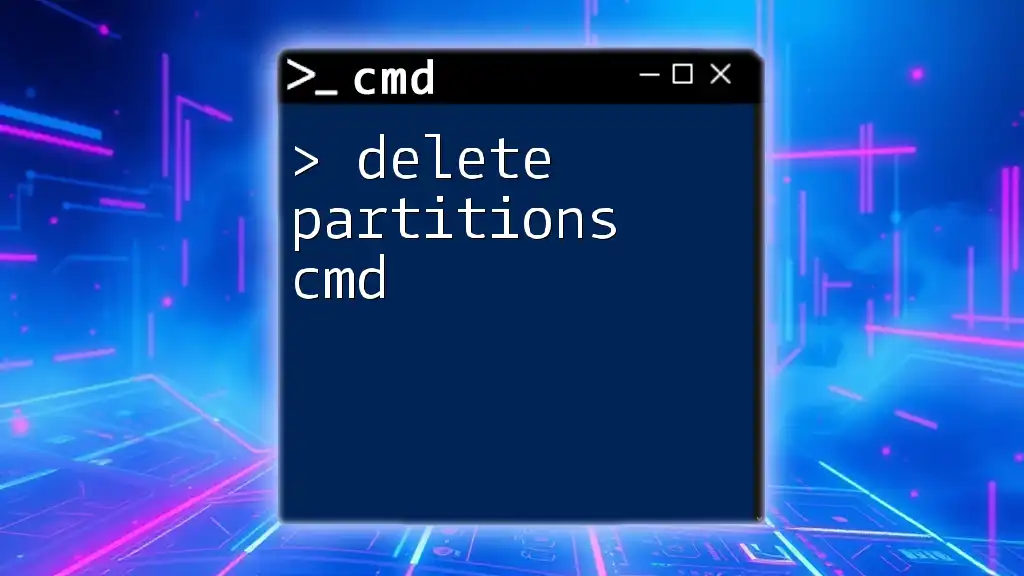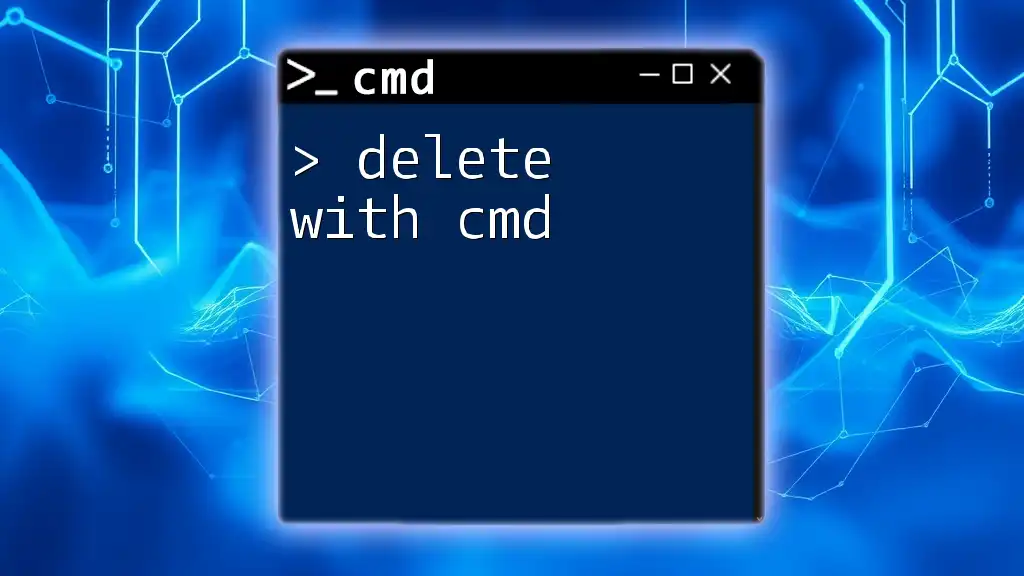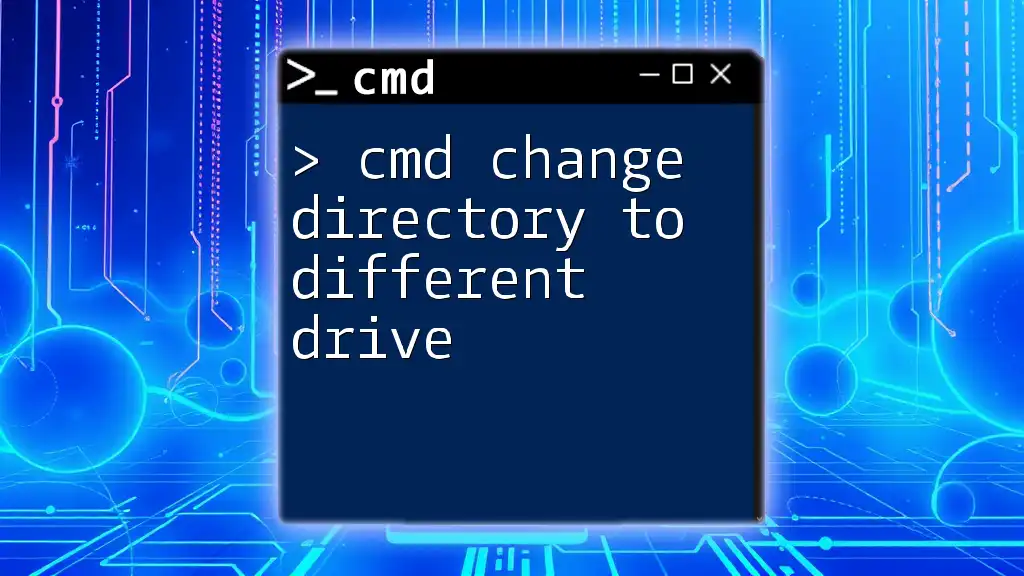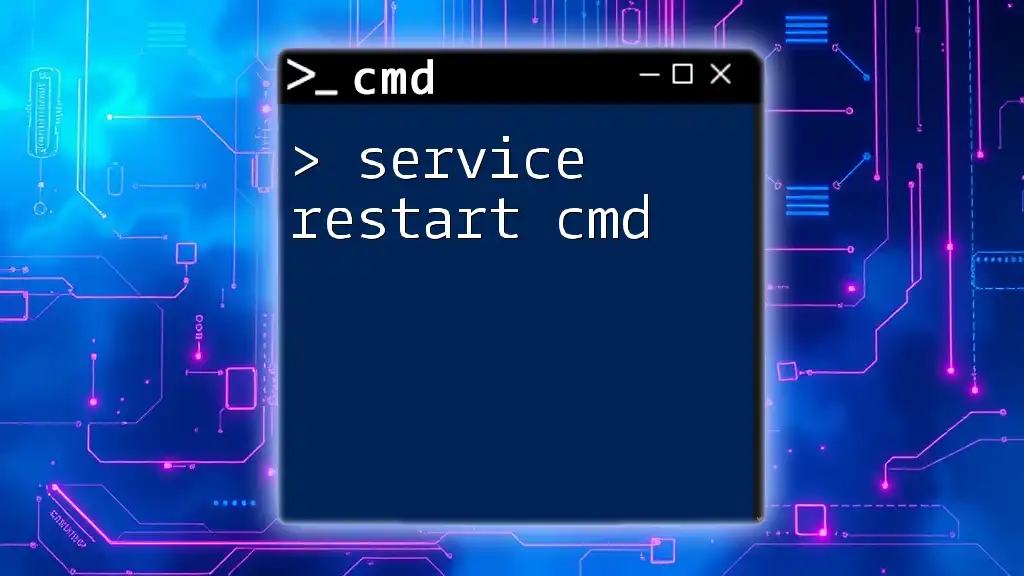To delete a directory in Command Prompt (cmd), use the `rmdir` command followed by the directory name, optionally adding the `/s` flag to remove all files and subdirectories.
rmdir /s directory_name
Understanding CMD and Directory Management
What is CMD?
Command Prompt (CMD) is a powerful command line interface in Windows that allows users to interact directly with their operating system. Through CMD, users can execute a variety of commands to manage files, run programs, and carry out administrative tasks. The efficiency of CMD makes it an essential tool for both casual users and IT professionals, especially when it comes to file management.
What is a Directory?
A directory can be understood as a collection or organizational unit for files on your computer. It functions similarly to a folder in graphical interfaces, providing a way to categorize and manage files effectively. Understanding how to manipulate directories is crucial for efficient file management.
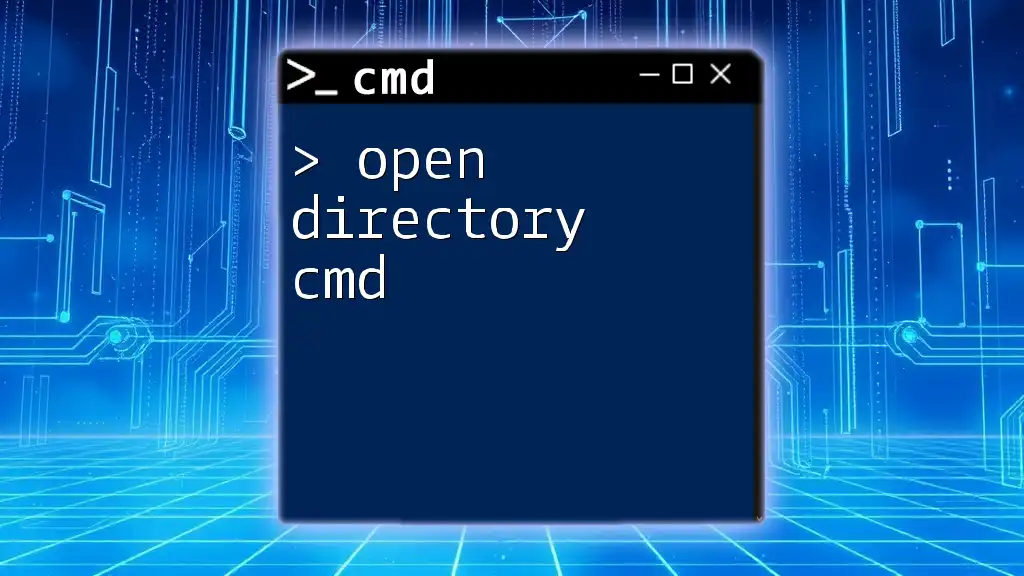
Why Use CMD to Delete Directories?
Advantages of Using CMD
Using CMD offers numerous advantages in managing directories. Firstly, it allows for speed and efficiency—especially when dealing with a large number of files or folders. Additionally, CMD provides robust capabilities for automation, enabling users to create scripts and perform batch operations without manual effort.
When to Use CMD for Deleting Directories
There are specific situations where using CMD to delete directories is optimal. For instance, when a user encounters directories that are difficult to delete through traditional graphical methods, CMD can provide a solution. It is particularly useful in scenarios involving stubborn directories that may contain hidden files or system files.
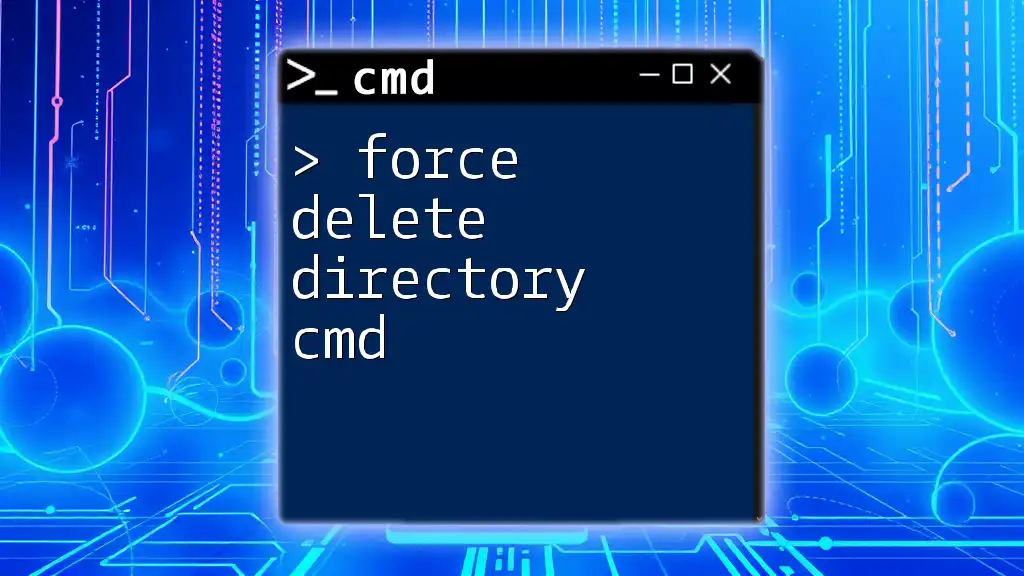
Preparing to Delete a Directory
Safety Precautions
Before proceeding with directory deletion, it is imperative to take safety precautions. Analyze the contents of the directory to ensure that no important files are lost in the process. Backing up valuable data can prevent potential loss. It is always better to err on the side of caution when managing your files.
Navigating to Your Directory
To delete a directory, you must first navigate to its location using the `cd` (change directory) command. This command allows you to move through the hierarchy of directories. Here’s a code snippet to illustrate this:
cd C:\path\to\your\directory
Make sure to replace `C:\path\to\your\directory` with the actual path of the directory you wish to delete.
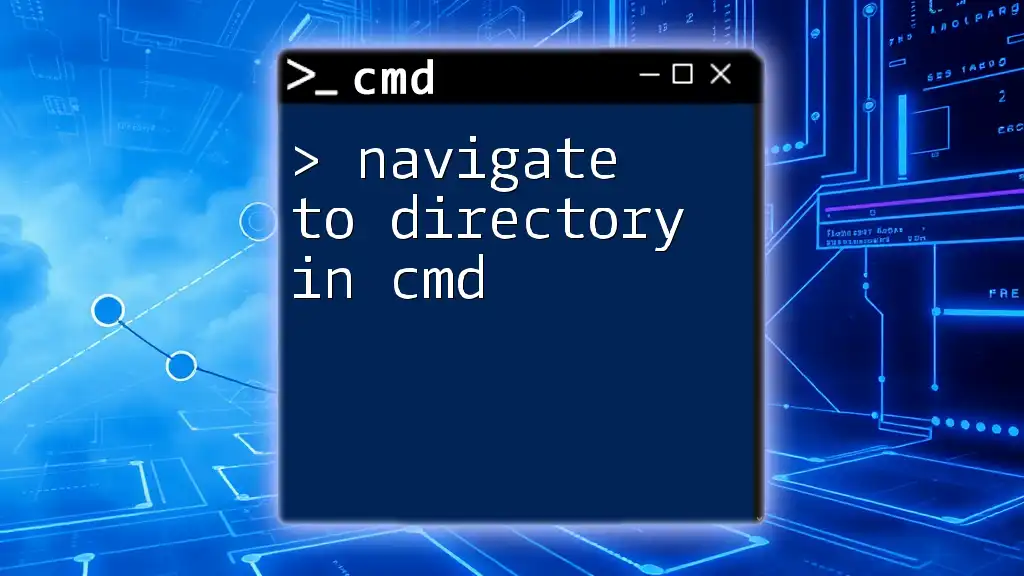
How to Delete a Directory in CMD
Use of the RMDIR Command
Basic Syntax
To delete a directory, the primary command utilized in CMD is `rmdir` (remove directory). The fundamental syntax for this command is straightforward:
rmdir directory_name
Deleting Empty Directories
If the directory you intend to delete is empty, the command is executed simply with `rmdir`. For example, if you want to delete an empty directory called `empty_folder`, the command would be:
rmdir empty_folder
CMD will proceed to remove the directory as long as it is empty.
Deleting Non-Empty Directories
Using the /S Flag
When dealing with non-empty directories, the command structure requires the inclusion of the `/S` switch. This switch allows CMD to delete the directory and all files and subdirectories contained within it. Here’s how it looks:
rmdir /S non_empty_folder
When you execute this command, CMD will prompt you for confirmation before proceeding.
Forcing Deletion with /Q
Sometimes, users may want to bypass the confirmation prompt for a smoother experience. In such cases, the `/Q` (quiet mode) switch can also be added to the command, allowing for a silent execution. Here’s an example:
rmdir /S /Q non_empty_folder
This command will delete `non_empty_folder` and all its contents without asking for confirmation.
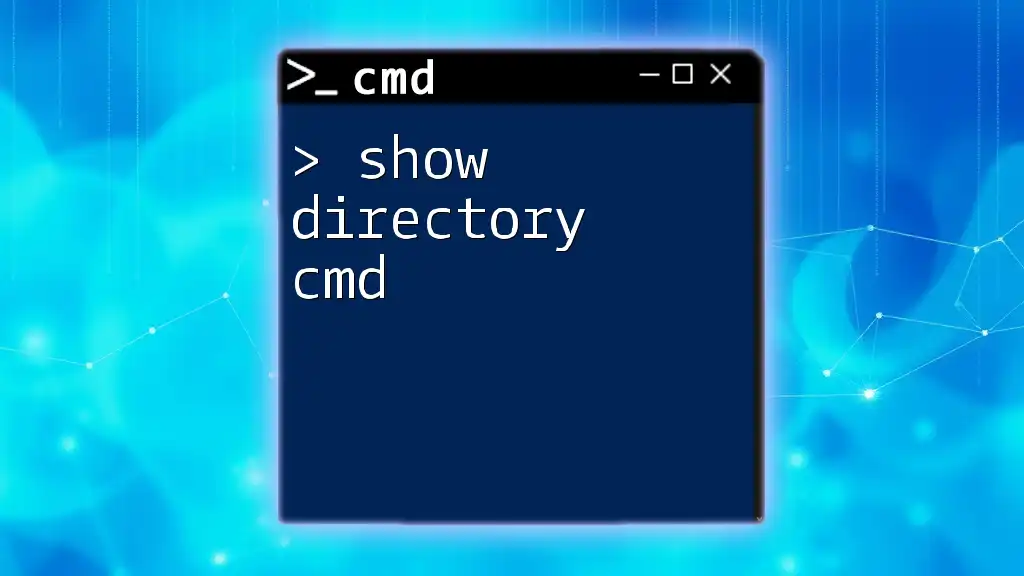
Different CMD Commands for Deleting Directories
DEL Command
Apart from `rmdir`, users can also utilize the `del` command to remove files. It should be noted that the `del` command functions differently as it is specifically for deleting files rather than directories.
del folder_name\*
This command deletes all files within `folder_name`, but it does not remove the folder itself.
Erase Command
The `erase` command is interchangeable with `del`. It serves the same purpose and can be used in the same context, retaining the same syntax.
erase folder_name\*
Both commands will eliminate all files within the specified folder, but the folder itself will remain intact unless further commands are executed to remove it.
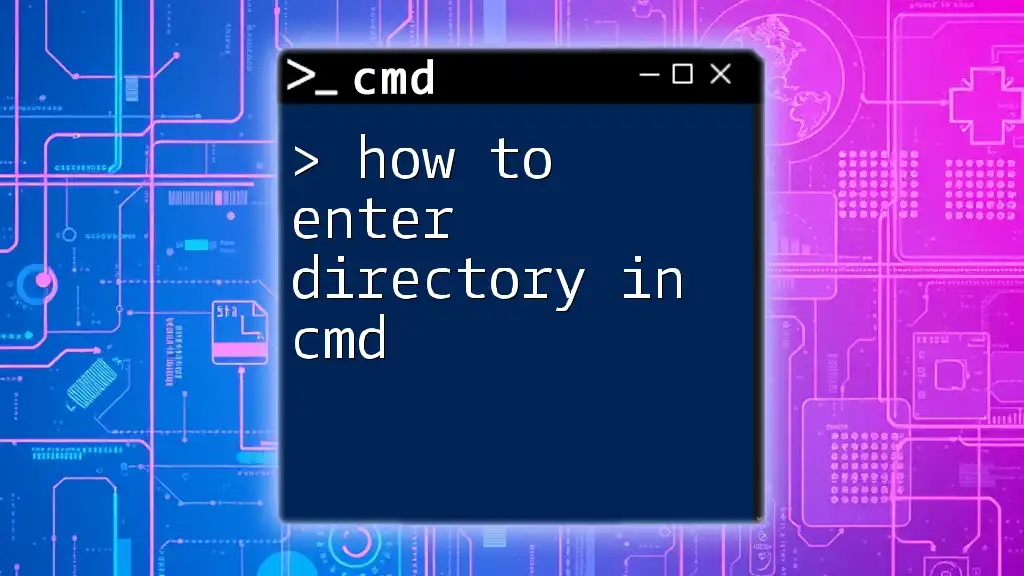
Common Issues When Deleting Directories
Permission Denied Errors
One common issue that users may run into is the permission denied error. This error typically occurs if CMD is not executed as an administrator. To circumvent this issue, right-click on the CMD icon and select “Run as administrator.” This grants the necessary permissions to conduct operations on system-level directories.
Directory Not Empty Errors
Another frequent barrier to deletion is when CMD displays an error indicating that the directory is not empty. This can happen if hidden or system files are present. To address this, check for hidden attributes by using the following command:
attrib -h -s folder_name
This command removes the hidden and system attributes, thus making it easier to delete the folder.
Command Not Recognized Errors
Lastly, various users encounter "command not recognized" errors due to incorrect syntax or misspellings. Always double-check the command format and ensure there are no typographical errors.
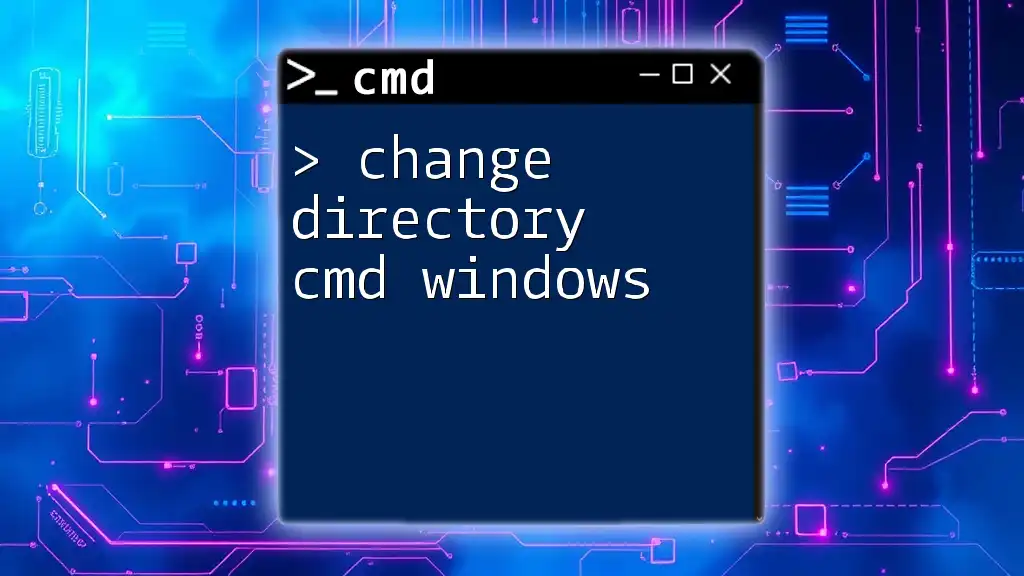
Cleaning Up After Deletion
Verifying Directory Removal
After executing the delete command, it is prudent to verify that the directory has been successfully removed. You can list the remaining directories in your current folder by using:
dir
This command displays all directories and files, allowing you to confirm that your targeted directory is no longer present.
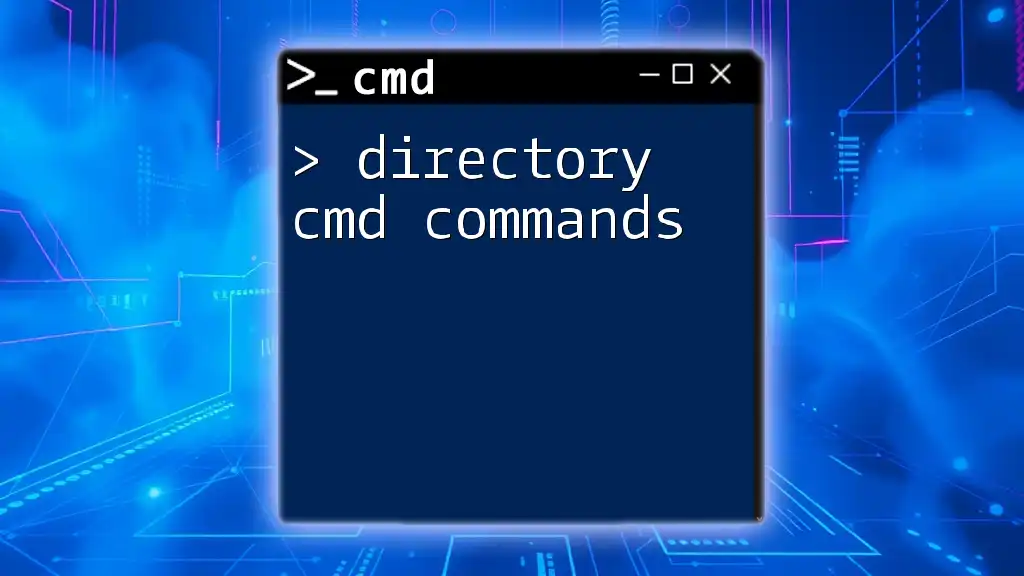
Conclusion
In summary, mastering the process of deleting directories in CMD enhances your file management proficiency. This guide covers the essential commands and methods necessary to execute deletions safely and efficiently.
Call to Action
We encourage you to practice these commands in your own CMD environment. Familiarize yourself with directory management and experience the power that these commands provide.
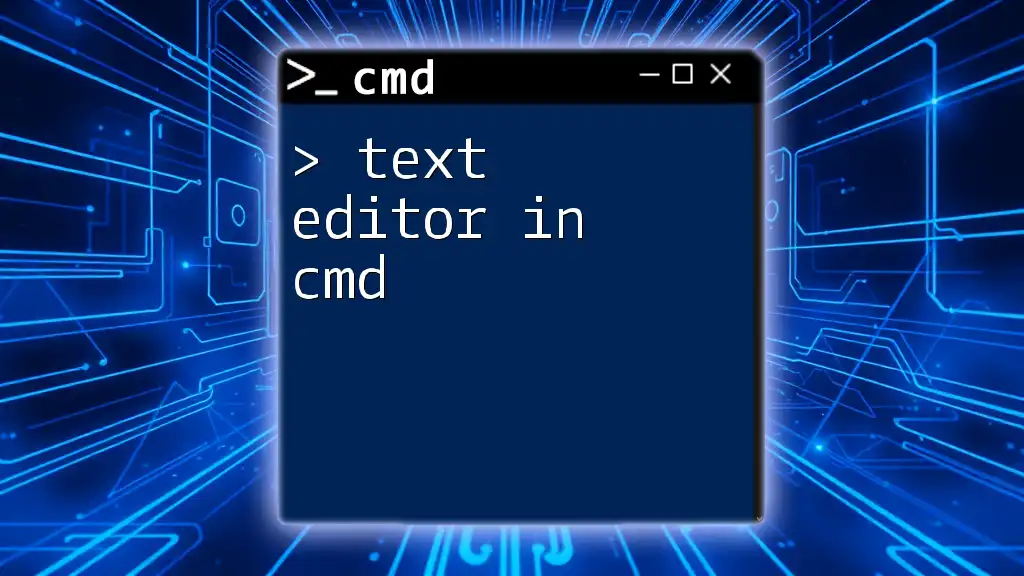
Additional Resources
Recommended CMD Reference Guides
Refer to official documentation and online resources for a thorough understanding of CMD functions. Take advantage of community forums and free tutorials to further improve your CMD skills.
FAQs About Deleting Directories in CMD
Feel free to revisit this section to explore common questions such as "What happens after I delete a directory?" or "Can I retrieve deleted directories?" These queries often lead to insightful discussions and tips on best practices in using CMD for file management.