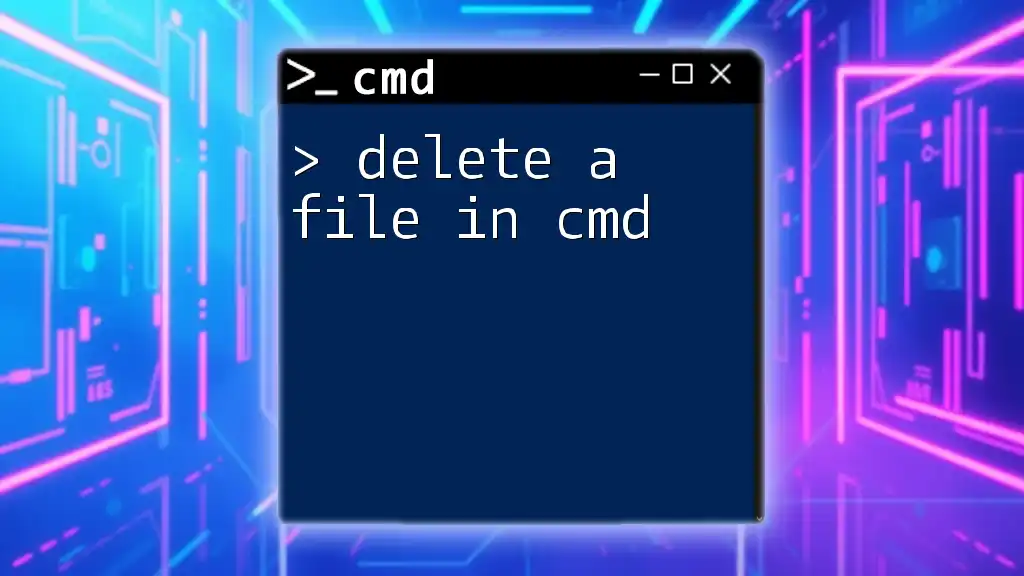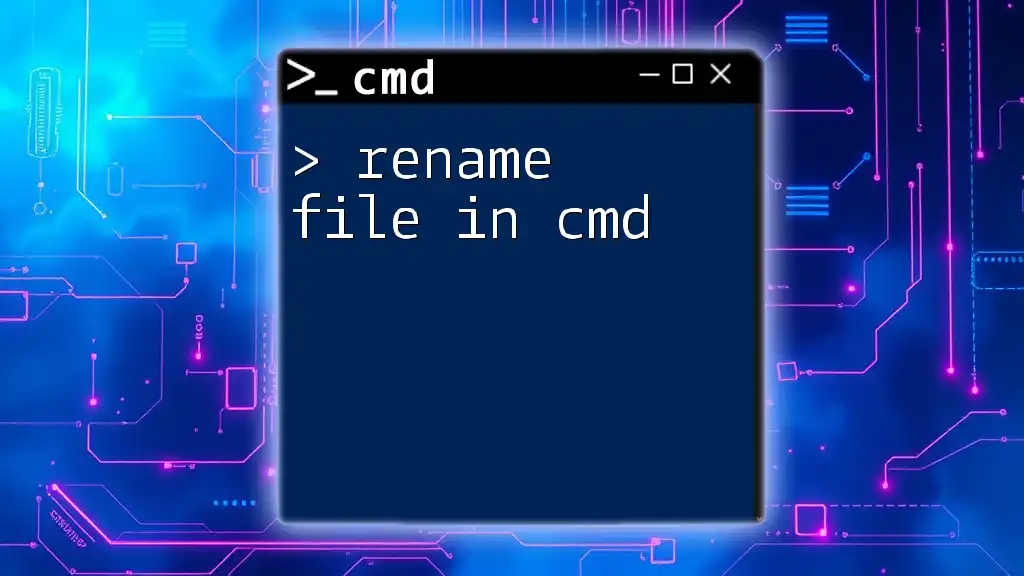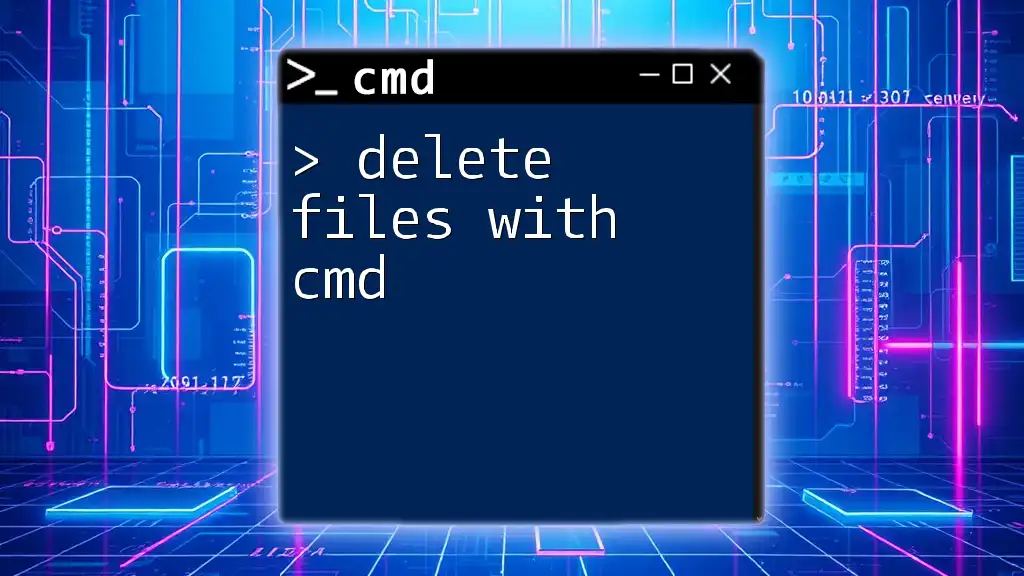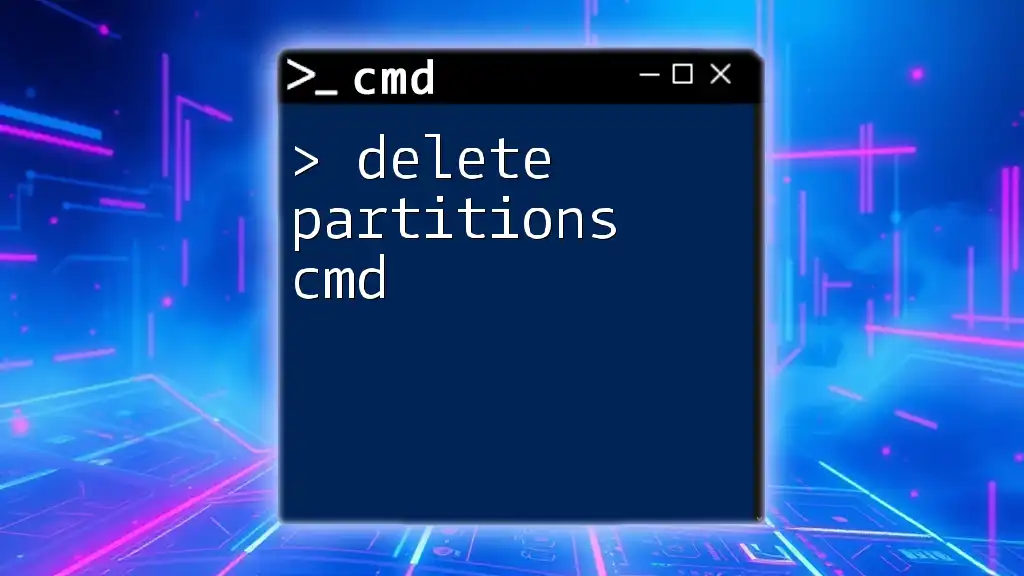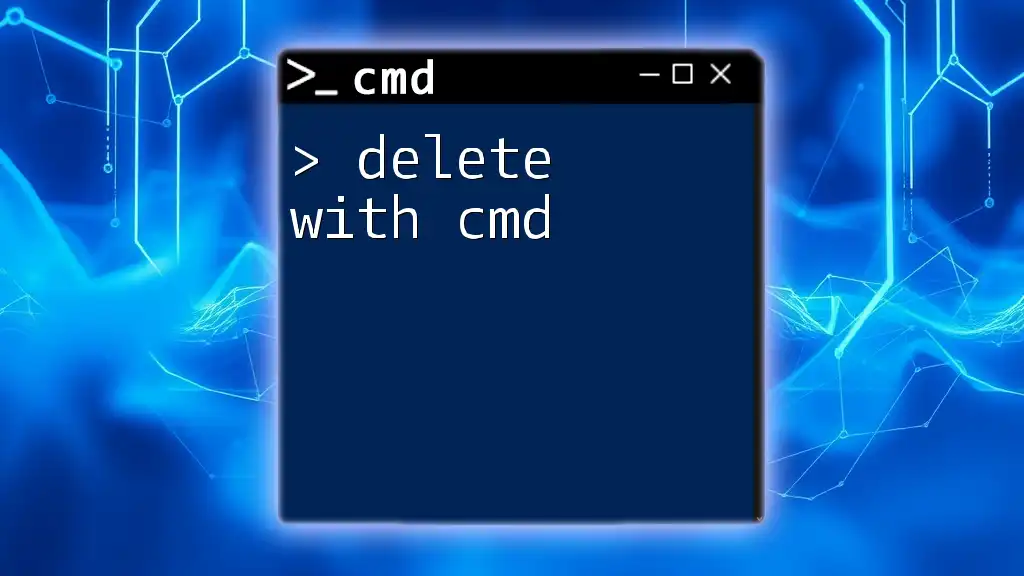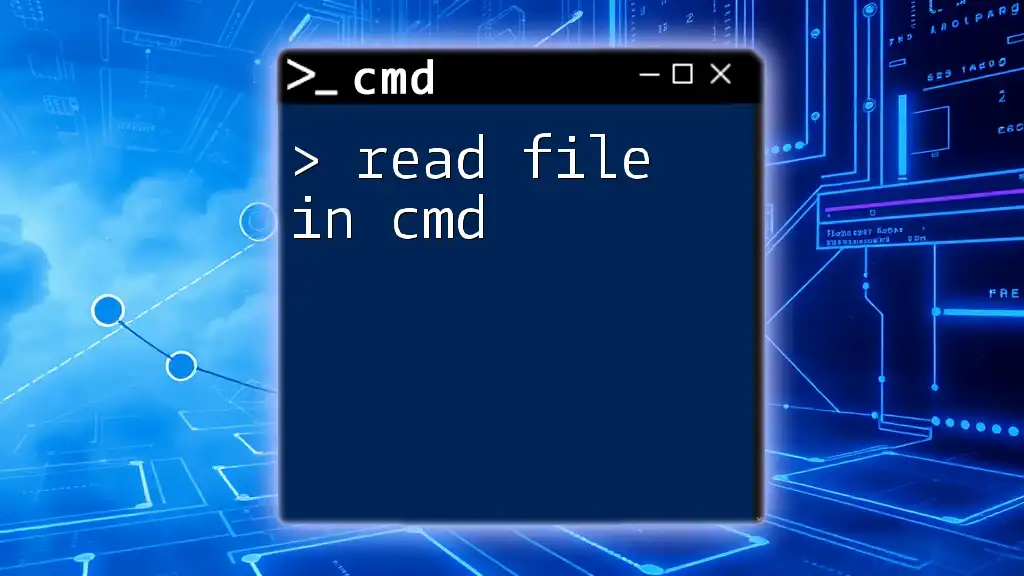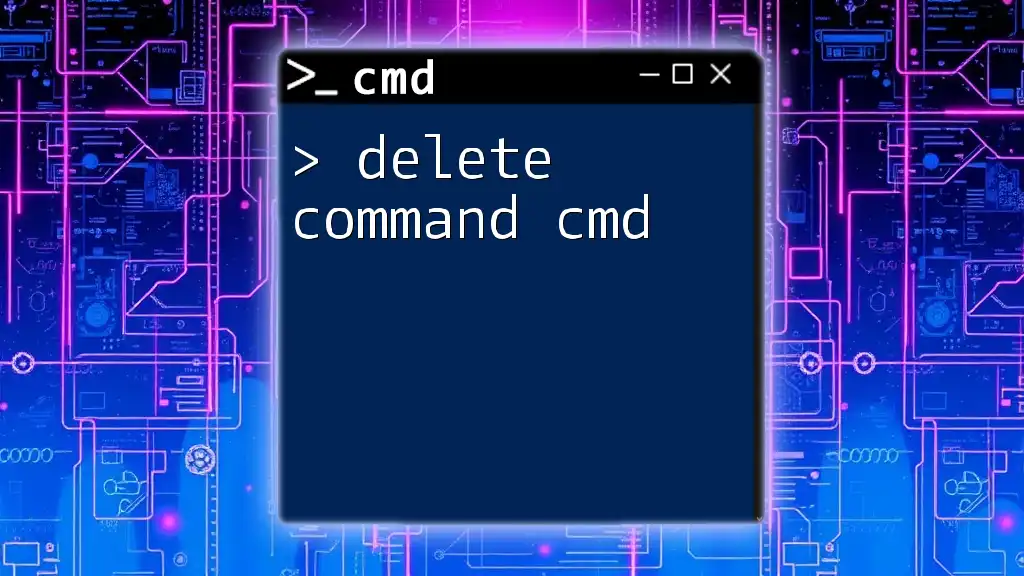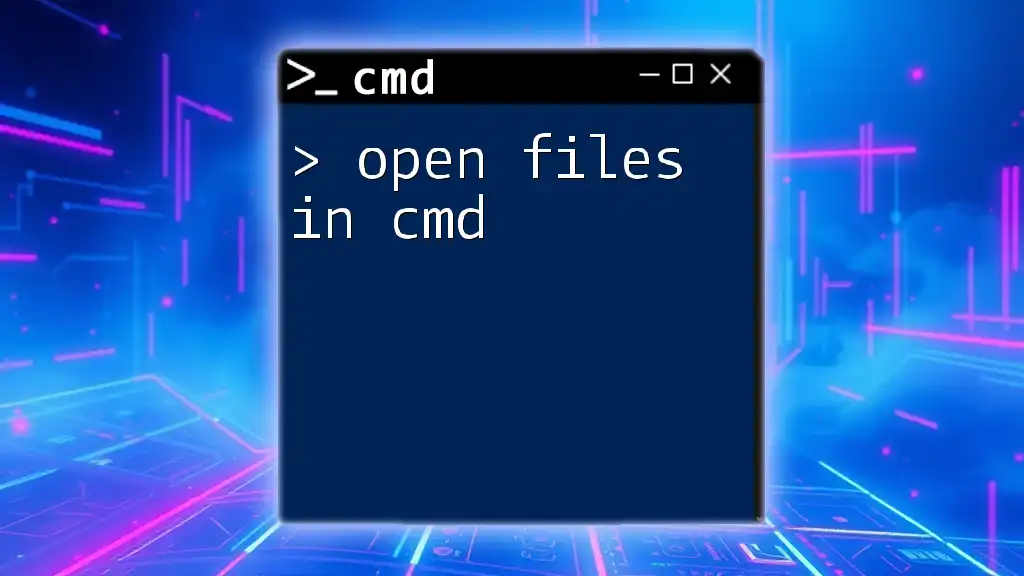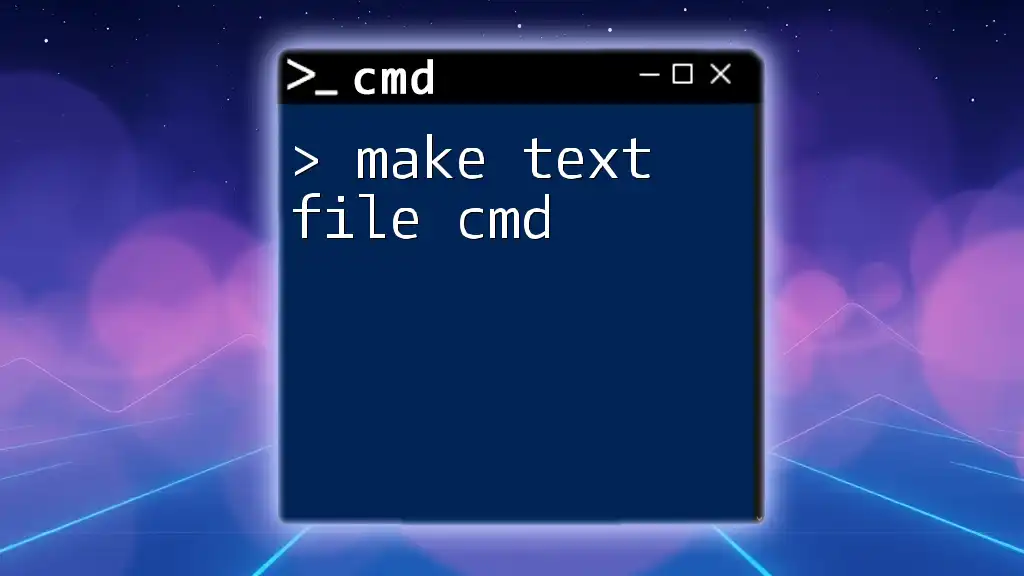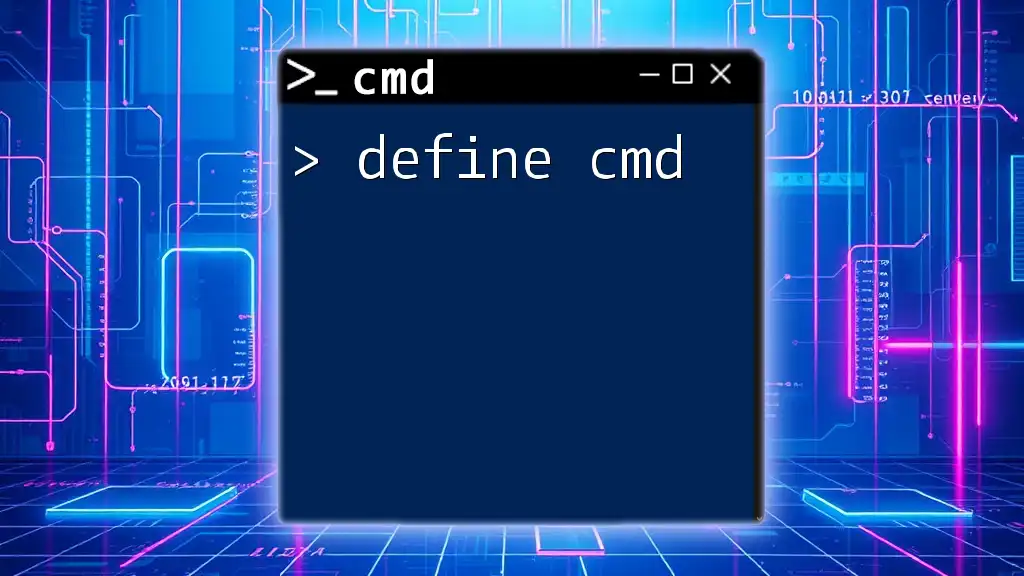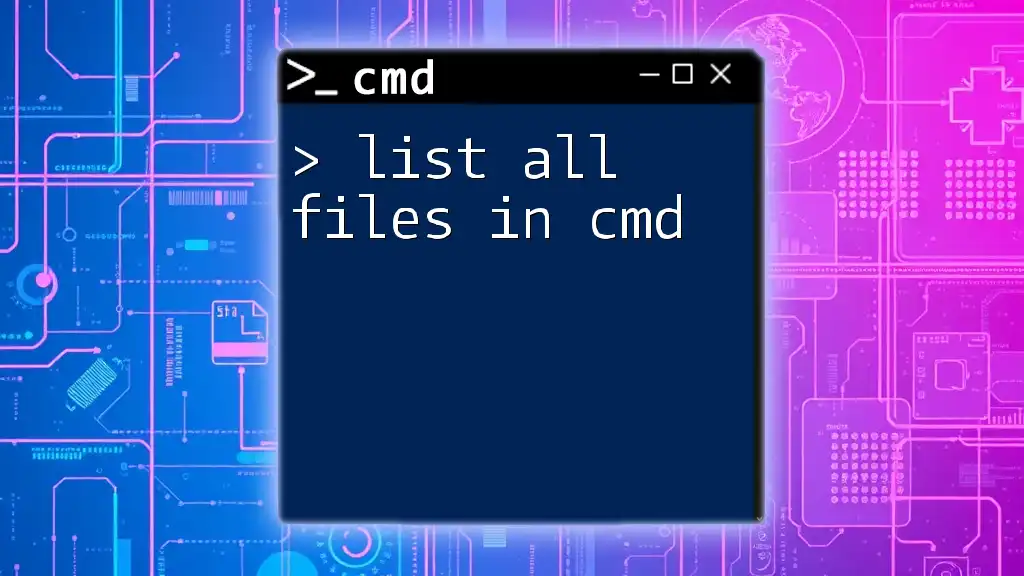To delete a file in the Command Prompt (cmd), you can use the `del` command followed by the file path.
del C:\path\to\your\file.txt
Understanding CMD Commands
What is CMD?
Command Prompt (CMD) is a powerful built-in application in Windows that provides a command-line interface for users to interact with the operating system. It allows users to perform tasks that might be cumbersome through a graphical interface. From file management to system settings, CMD is a versatile tool for both beginners and advanced users alike.
Basic Command Syntax
When using CMD, it is crucial to understand command syntax. Each command typically follows a specific structure, consisting of the command itself, options (or switches), and arguments. Correct syntax is essential for command execution; even minor errors can lead to unexpected results or command failures.
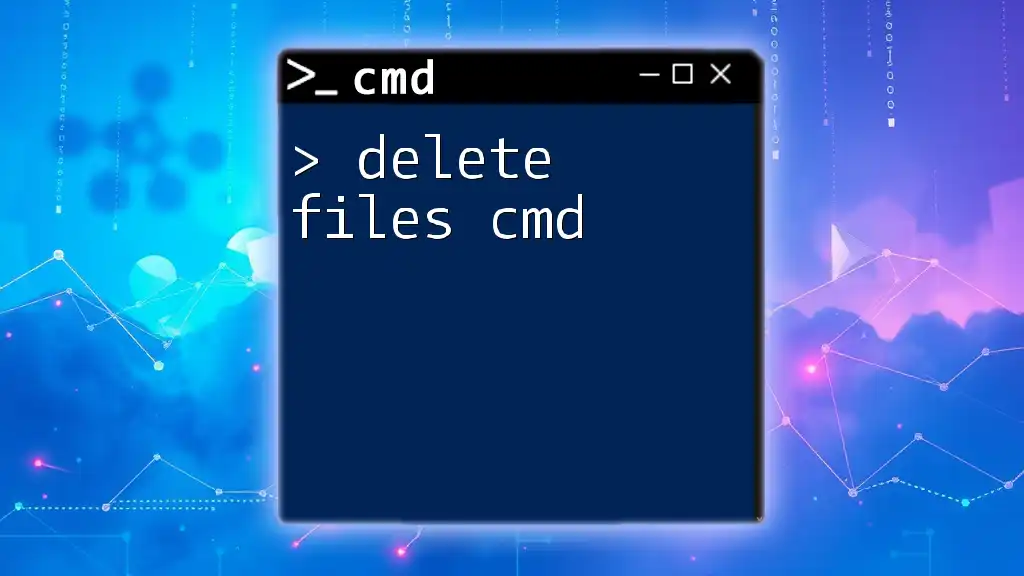
How to Navigate to the File Location
Open Command Prompt
To get started, you need to open the Command Prompt. This can be done easily by pressing Windows + R to open the Run dialog, typing `cmd`, and hitting Enter. This will launch the Command Prompt window.
Change Directory Command
Before you can delete a file, you might need to navigate to its location in the file system. You can use the `cd` (change directory) command for this purpose.
For example, to navigate to your Documents folder, you would enter:
cd C:\Users\YourUsername\Documents
This command takes you into the specified directory, allowing you to manage files easily.
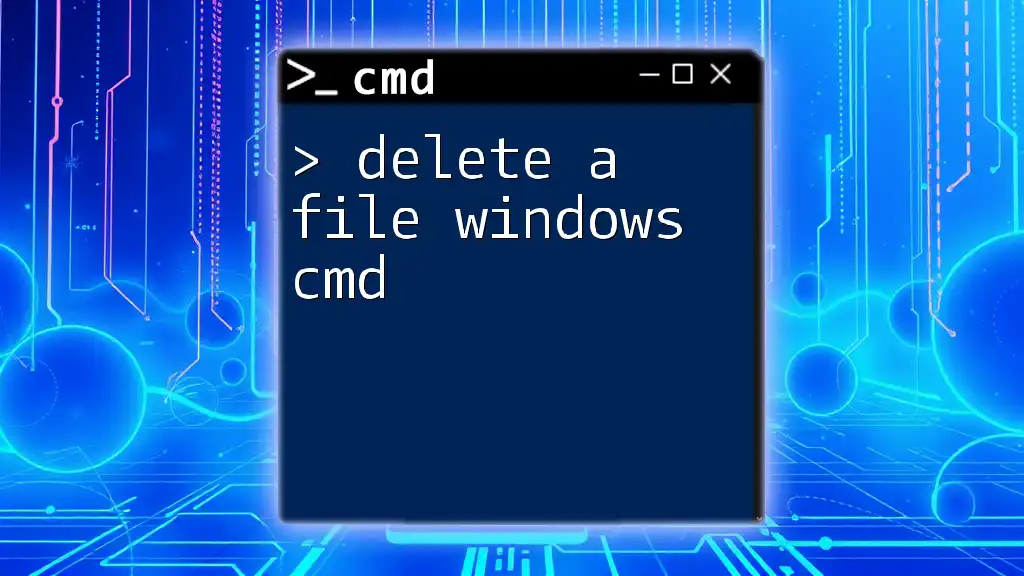
The `del` Command
What is the `del` Command?
The `del` command in CMD allows users to delete one or more files. It is a straightforward command, but you should exercise caution when using it, as it permanently removes files without sending them to the Recycle Bin.
Syntax of the `del` Command
The basic syntax of the `del` command is as follows:
del [options] [filename]
This command can be adjusted by incorporating various options to tailor its behavior.
Deleting a Single File
To delete a specific file, simply use the `del` command followed by the filename. For instance, to delete a file named `example.txt`, navigate to the relevant directory and execute the command:
del example.txt
Deleting Multiple Files
Sometimes, you might need to delete several files at once. The `del` command supports wildcards, allowing you to specify multiple files.
For instance, using a wildcard to delete all `.txt` files in the current directory can be performed with:
del *.txt
This command effectively deletes every text file present, so use it judiciously.
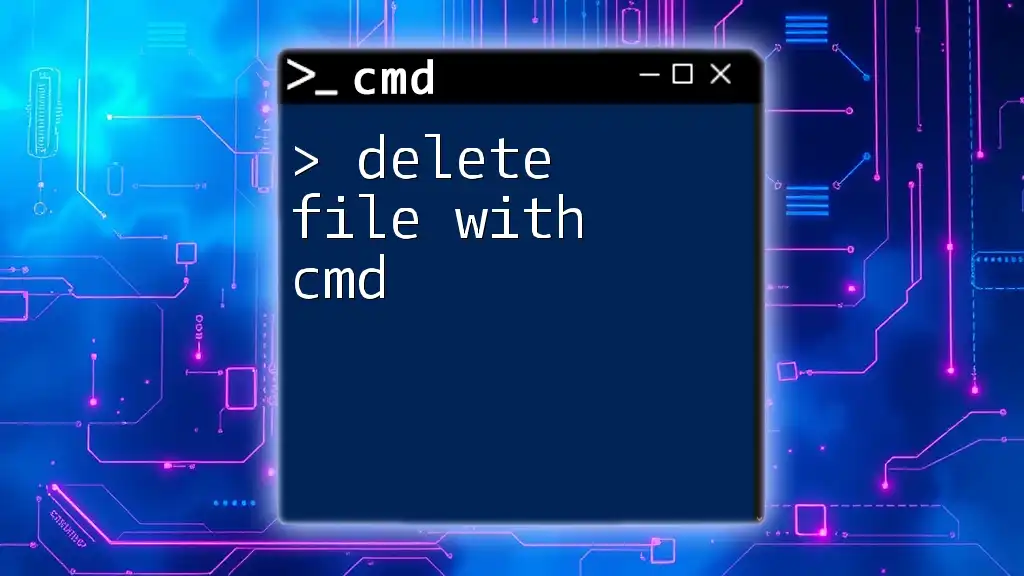
Advanced `del` Command Options
Using Flags with `del`
The `del` command can be enhanced with specific flags to customize its behavior:
- `/p`: Prompts you for confirmation before each file deletion.
- `/q`: Activates quiet mode—deleting files without prompting you with messages.
For example, if you want to delete `example.txt` without any prompts, use:
del /q example.txt
Deleting Files from Different Directories
You don’t always have to navigate to a file’s directory to delete it. You can specify the full path in the `del` command.
For example, to delete a file located in your Documents folder, you would type:
del C:\Users\YourUsername\Documents\example.txt
Executing this command will delete the specified file regardless of your current directory.
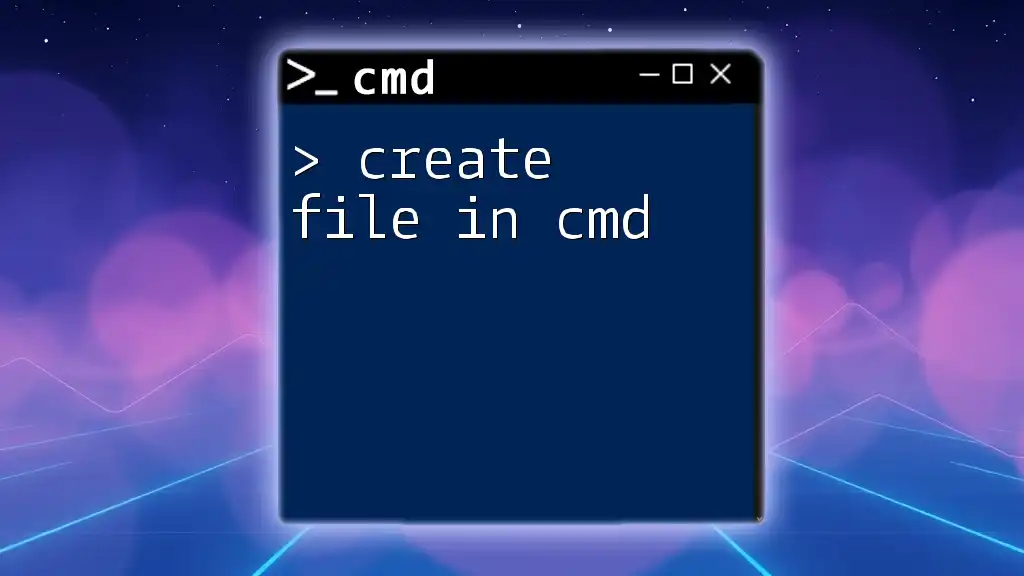
Safeguards and Best Practices
Confirming Deletion
Confirming that you are in the correct directory and that you have selected the right files is vital before executing the `del` command. To view files in the current directory, you can use the `dir` command:
dir
This will list all files and folders, allowing you to verify your selection.
Avoiding Accidental Deletion
To prevent accidental deletions, always consider using the `/p` flag, which prompts for confirmation before deletion. Regularly backing up important files is also highly advised, ensuring that you can recover them if needed.
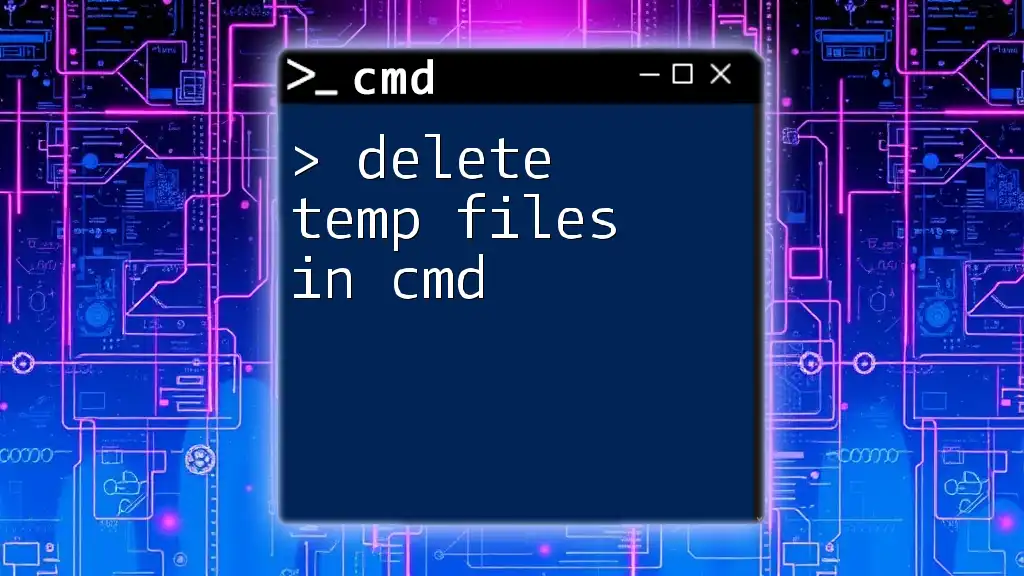
Troubleshooting Common Issues
Error Messages
When executing the `del` command, you might encounter error messages such as "File in use" or "Access denied". These messages typically indicate that another application is using the file, or you do not have the necessary permissions to delete it.
What to Do If the Command Does Not Work
If the `del` command fails to execute, investigate potential issues. Ensure that the file exists in the specified path and that it isn't opened by another program. Additionally, check your user permissions on the file and directory.
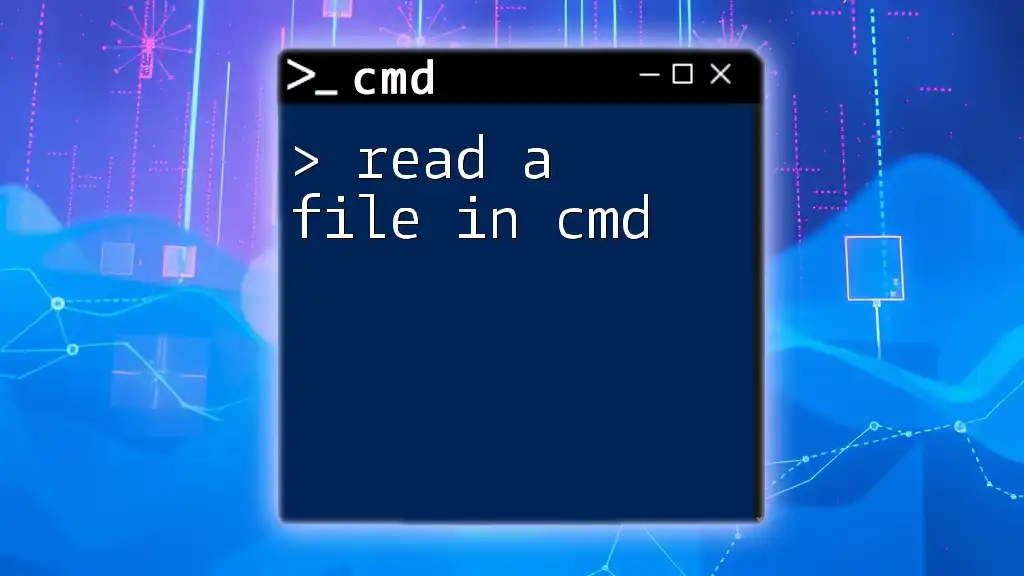
Conclusion
Understanding how to delete a file in CMD can save you time and streamline file management tasks. By mastering the `del` command along with its options and best practices, you’ll increase your proficiency in using Command Prompt for various system management tasks. Practice these commands and consider expanding your CMD knowledge through further resources and training to elevate your skills in using this powerful tool.