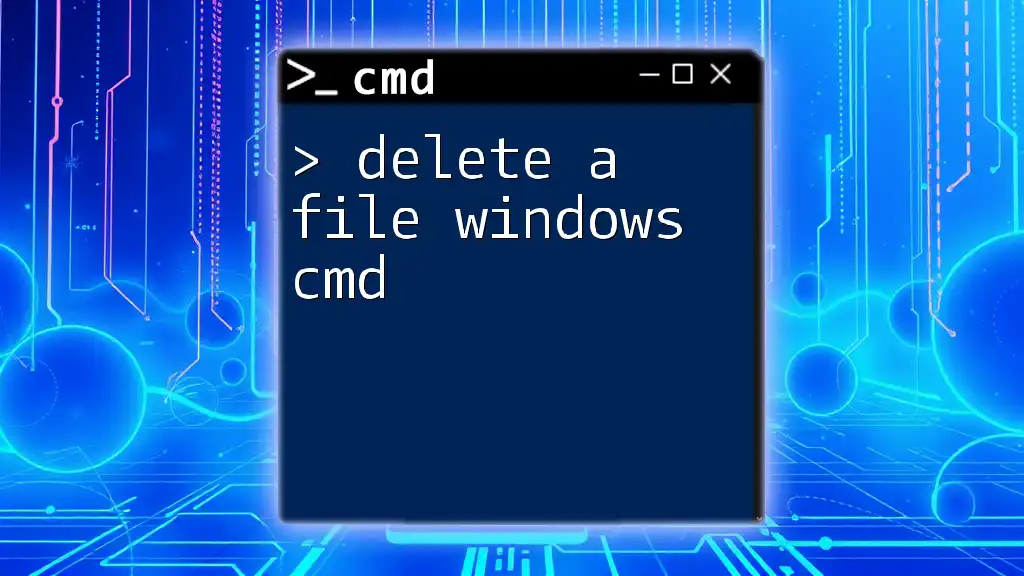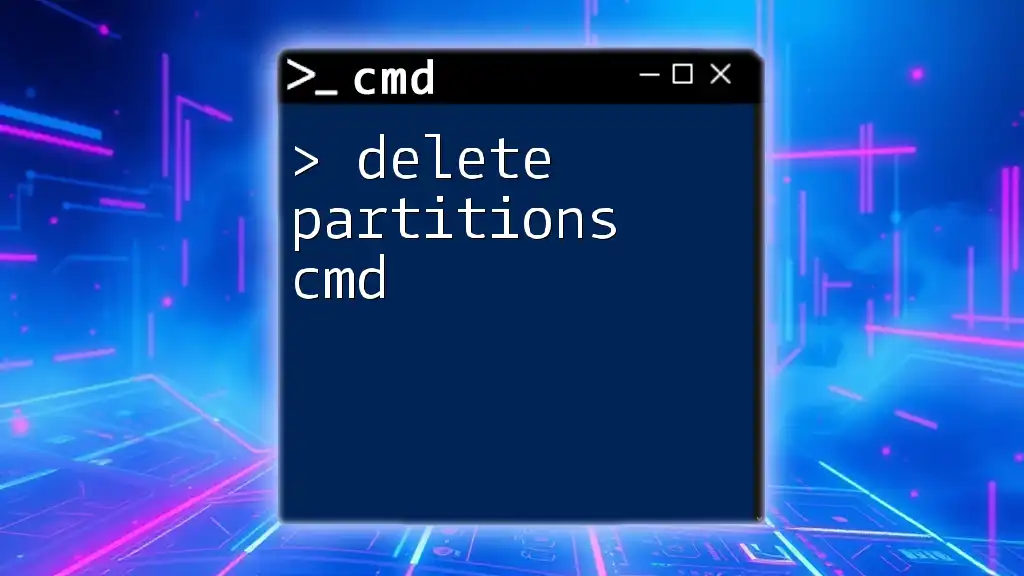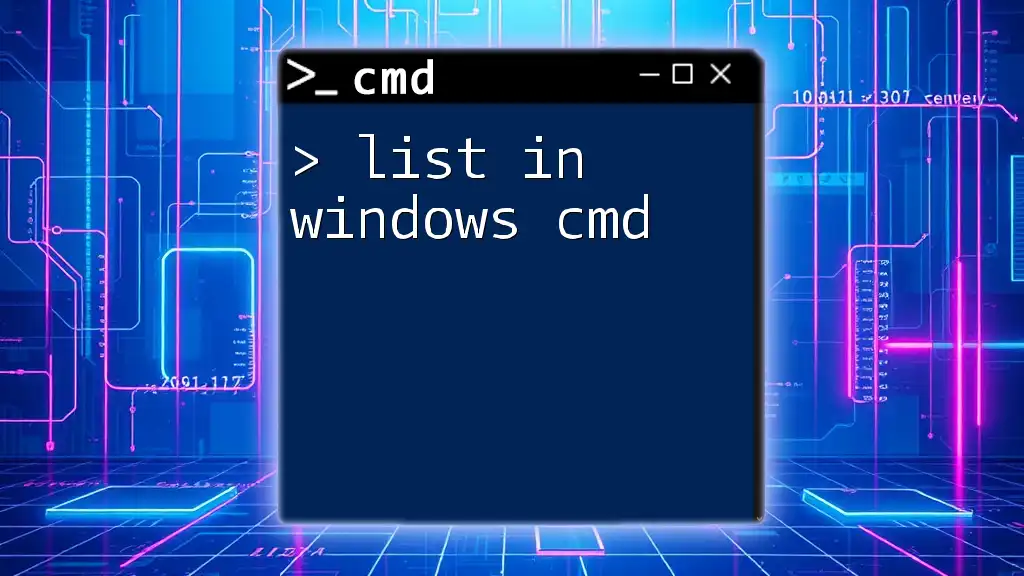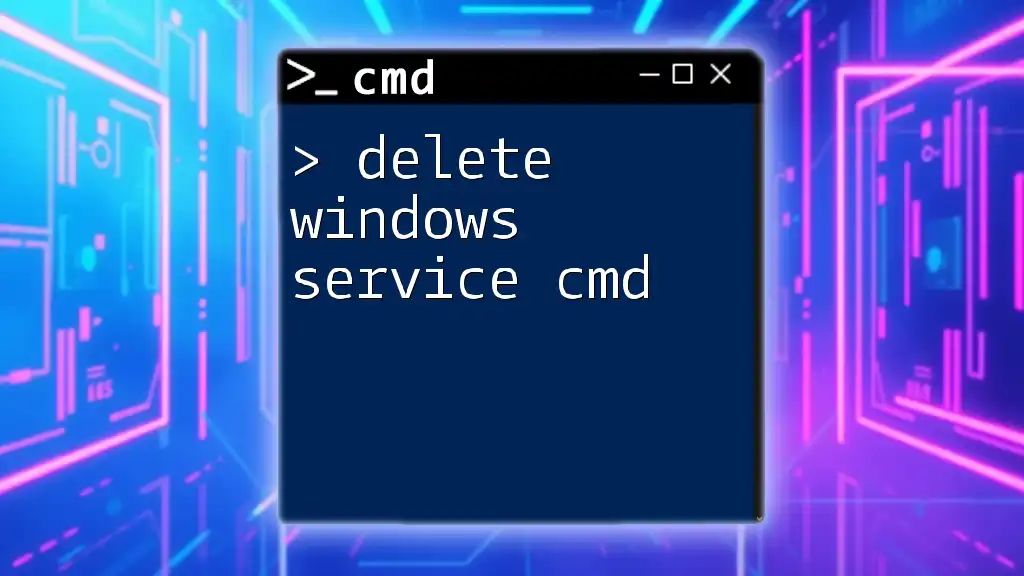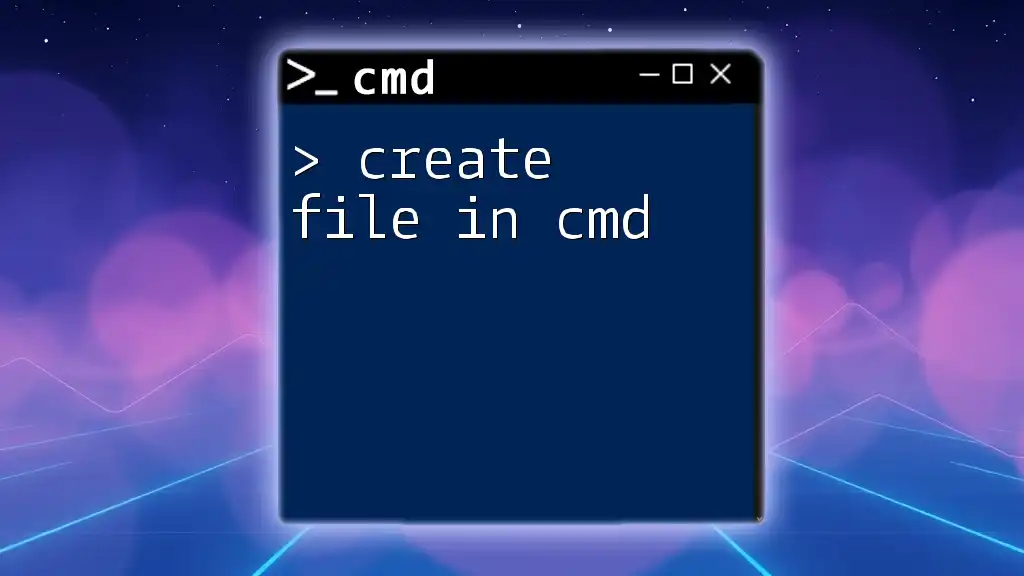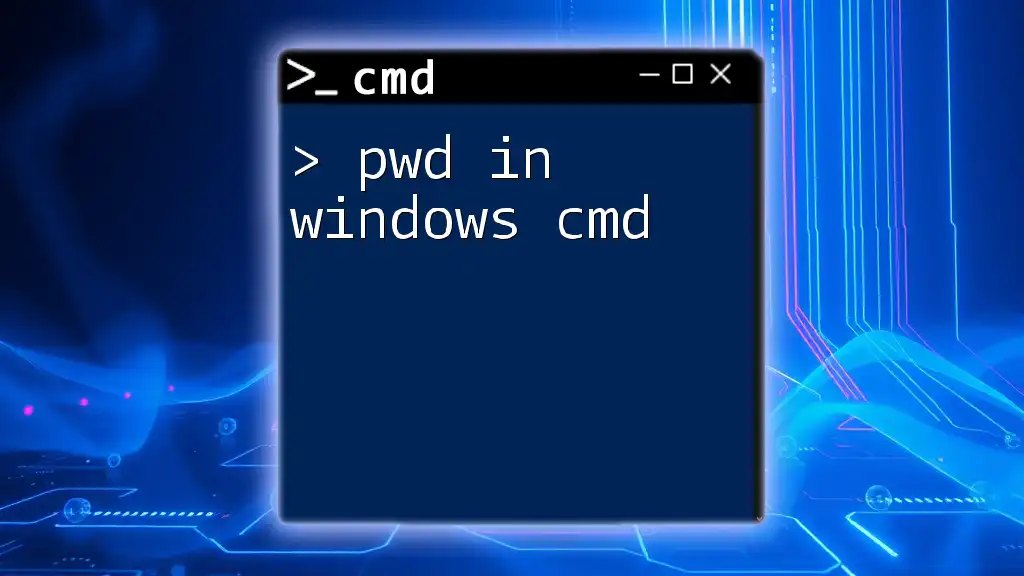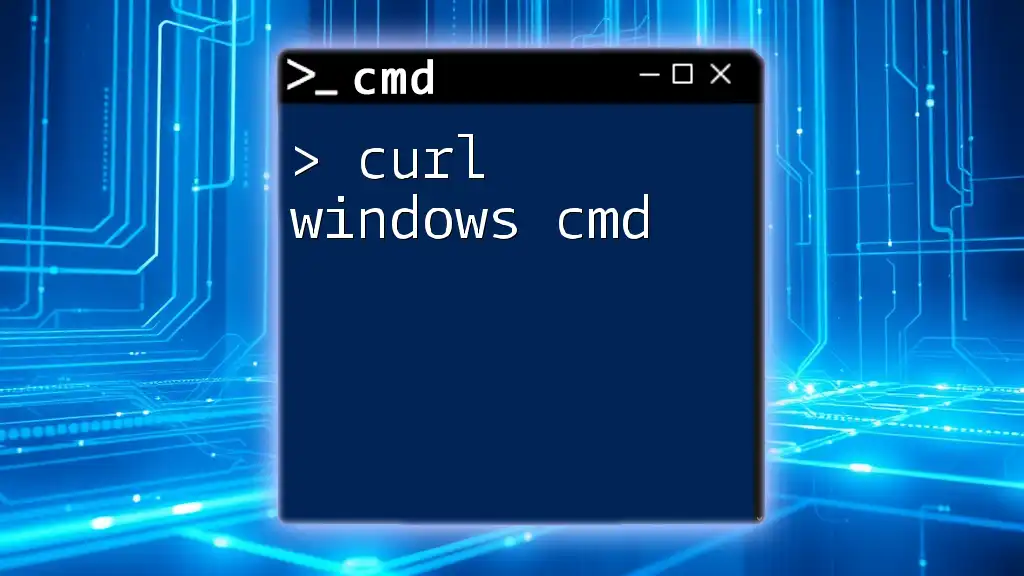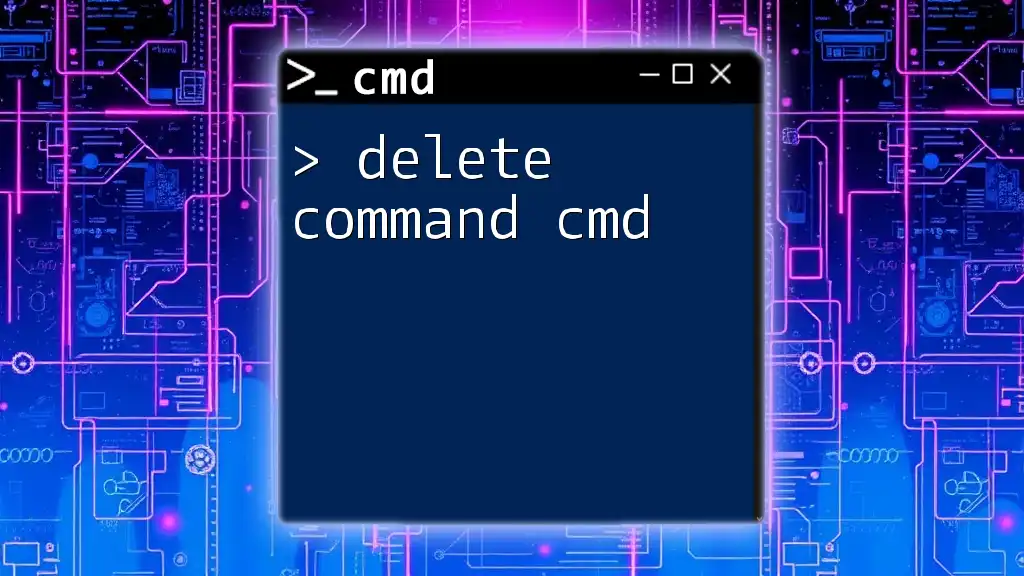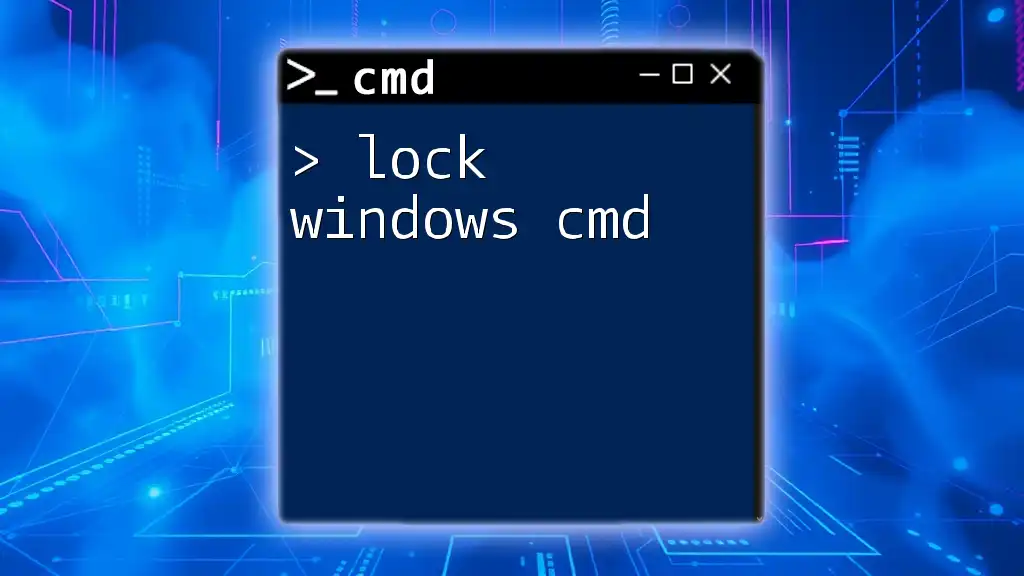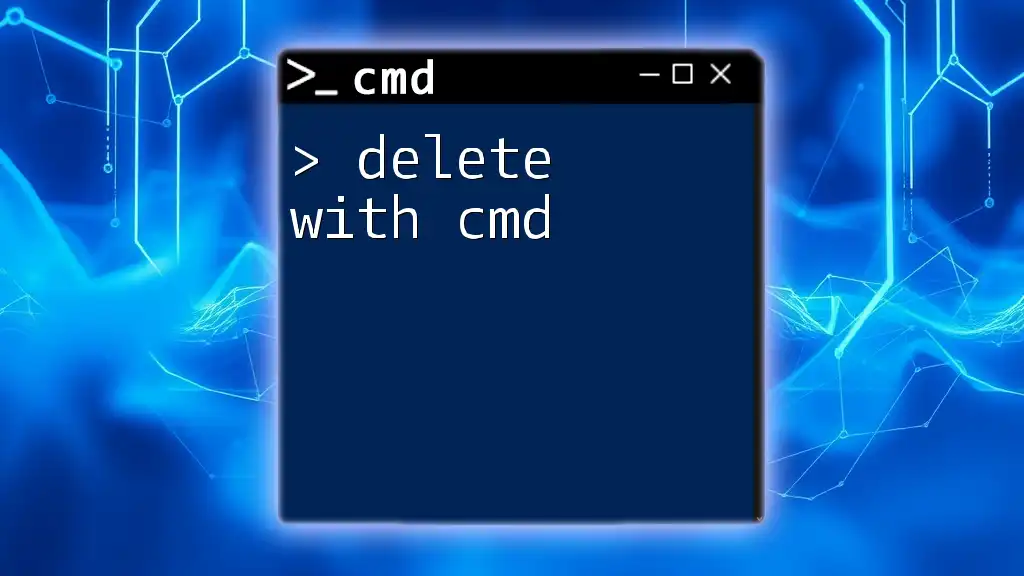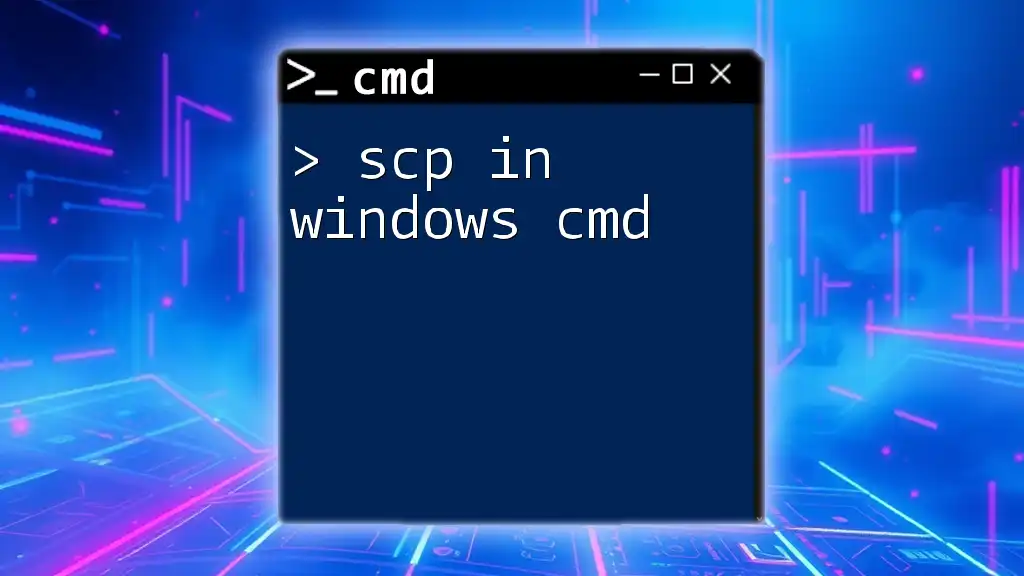To delete a file using Windows Command Prompt, you can use the `del` command followed by the file path.
Here's a code snippet demonstrating this:
del C:\path\to\your\file.txt
Understanding CMD
What is Command Prompt?
The Command Prompt, often referred to as CMD, is a powerful command-line interface provided by Windows that allows users to execute commands directly, bypassing the graphical user interface (GUI). Unlike the standard Windows environment, which relies on clicking and dragging, CMD enables users to perform tasks through typed commands, making it a valuable tool for those who want more control over their computing experience.
Using CMD can greatly enhance your efficiency, particularly for file management tasks like deleting files. Mastering command line usage puts you in the driver’s seat, allowing fast navigation and execution of tasks that can sometimes feel cumbersome when handled in a GUI.
Accessing Command Prompt
Before you can delete a file using Windows CMD, you need to access the interface. Here’s how you can do it:
- Using the Search Bar: Click on the search icon (next to the Start menu), type “cmd” or “Command Prompt,” and hit Enter.
- Using the Run Dialog: Press `Windows Key + R`, type “cmd,” and press Enter.
- Using the Start Menu: Go to the Start menu, scroll or search for “Command Prompt,” and click to open it.
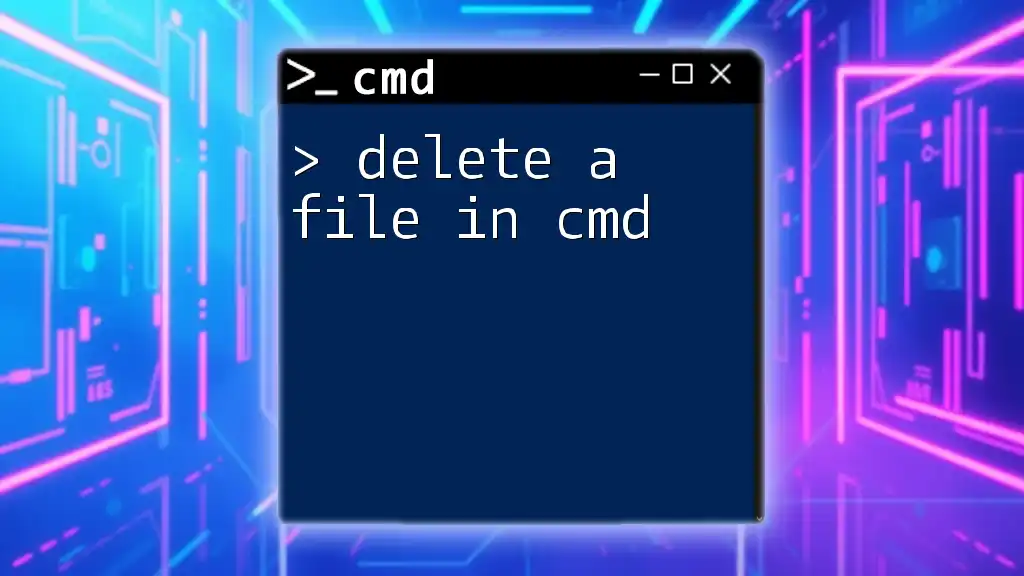
Deleting Files Using CMD
Basic Syntax for Deleting Files
When it comes to deleting files in Windows CMD, the fundamental command you will need is the `del` command. This command directly communicates with the operating system to remove files based on the specified criteria.
Here’s a basic syntax reference:
del [file_path]
Make sure that when you enter a command in CMD, you follow the syntax closely for it to work correctly. One small typo could prevent the command from executing, so be cautious and precise.
Identifying the File to Delete
Before you can delete a file, you need to navigate to the directory where the file is located. This often involves using the `cd` (change directory) command, which allows you to move between directories in your file system.
For instance, if your target file is in your Documents folder, you would type:
cd C:\Users\YourUsername\Documents
After navigating correctly, verify the contents of your directory by typing `dir` to list all files and folders within the current directory.
Using the DEL Command
General Usage
Now that you’re in the correct directory, the `del` command can be used to delete the designated file. For example, if you wish to delete a file named `example.txt`, simply type the following:
del example.txt
Once you press Enter, the file will be permanently deleted from your system without any confirmation prompt.
Deleting Files with Specific File Extensions
CMD also allows for more comprehensive deletion commands, such as removing all files of a specific type. For example, if you want to delete all `.txt` files in your current directory, you can use:
del *.txt
This command effectively filters out and deletes every file ending in `.txt`, making it a powerful tool in your command-line arsenal.
Deleting Read-Only and System Files
Sometimes, you might encounter files that are read-only or classified as system files, which may prevent you from deleting them using the `del` command. To bypass this limitation, you can utilize the `/f` switch, which forces the deletion:
del /f filename.txt
Use this command with caution; if you delete critical system files, it might affect your operating system's stability.
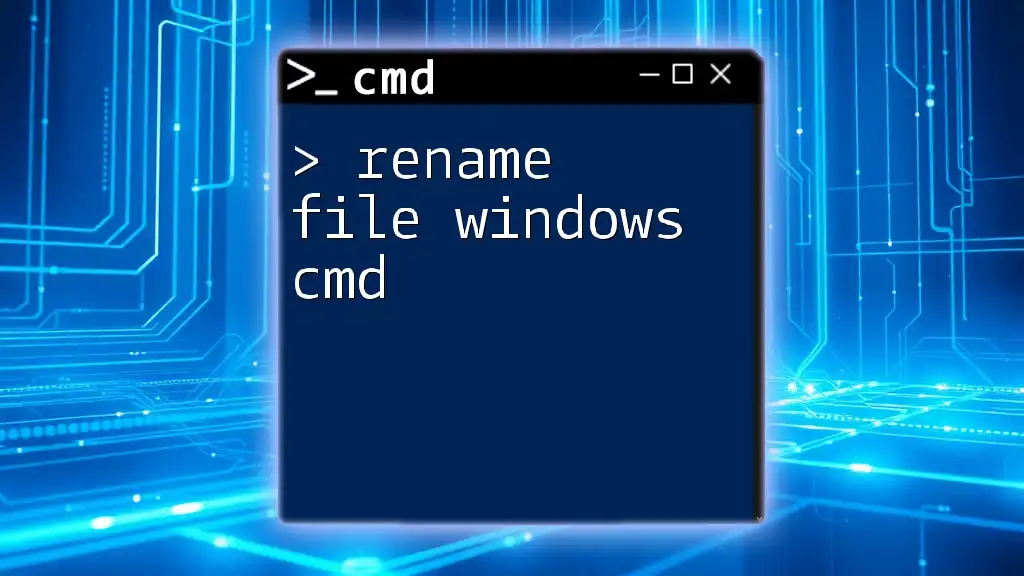
Advanced Deleting Techniques
Using Wildcards
When you need to delete multiple files that share similar naming conventions, you can employ wildcards. The asterisk symbol (*) acts as a wildcard to substitute any number of characters. For instance, if you want to delete all files starting with "report" and ending with ".docx," you can use:
del report_*.docx
This will delete all files that meet the specified pattern, enabling bulk file management.
Deleting Files with Confirmation
To add an extra layer of safety, you may want to receive a confirmation prompt before deleting a file. This is particularly useful for preventing accidental deletions. You can achieve this by using the `/p` switch:
del /p filename.txt
With this command, CMD will ask for confirmation before proceeding with the deletion of `filename.txt`.
Deleting Files in Bulk
CMD allows you to delete multiple specific files by listing them in the command:
del file1.txt file2.txt file3.txt
This feature is particularly handy when handling multiple files simultaneously without needing individual delete commands.
Recursively Deleting Files in Subdirectories
If you need to delete files contained within subdirectories as well, you can use the `/s` switch. This powerful option instructs CMD to delete files matching your criteria even in nested folders. However, be cautious; this operation is irreversible:
del /s *.log
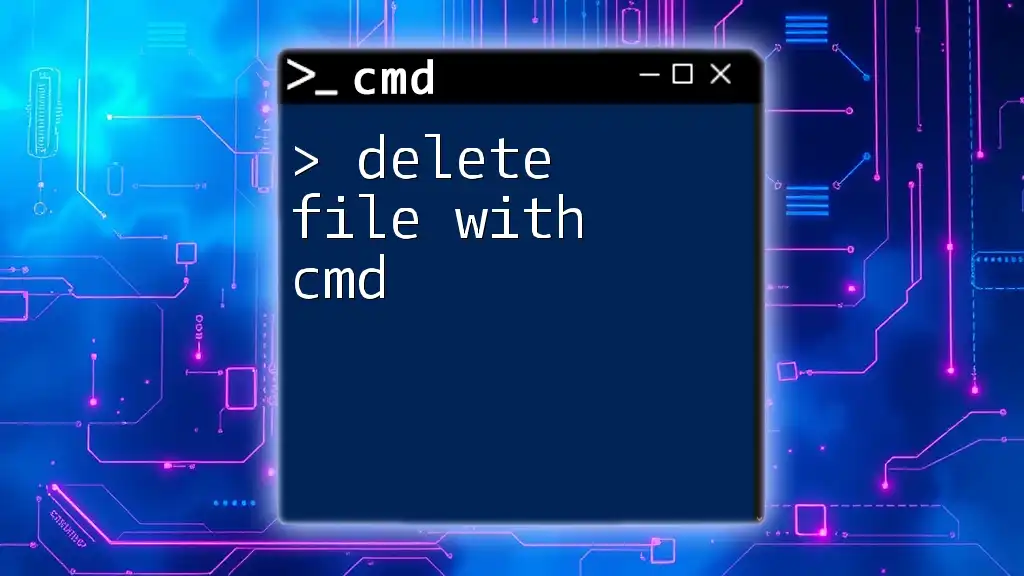
Troubleshooting Common Issues
File Not Found Errors
If you encounter a “file not found” error, it typically means that the file you’re trying to delete doesn’t exist in the current directory or there's a typo in the file name. Double-check your spelling and current directory using the `dir` command to verify that the file is there.
Access Denied Errors
An "access denied" error often arises due to insufficient permissions for modifying or deleting specific files. To bypass this, you might need to run CMD as an administrator. To do this, right-click on Command Prompt in the Start menu and select “Run as administrator.”
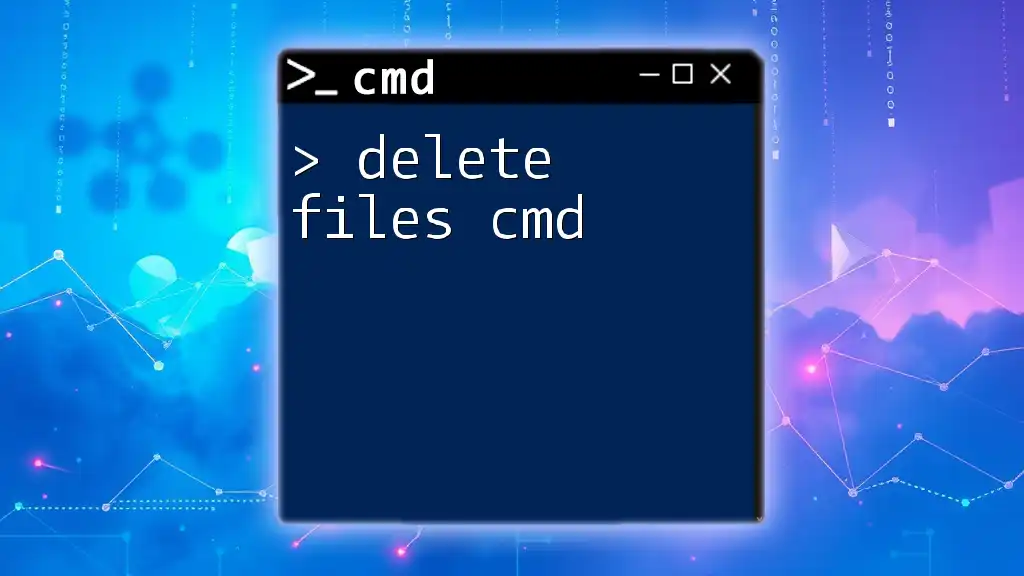
Best Practices for Deleting Files in CMD
- Double-check the directory: Always verify that you are in the correct folder before executing delete commands.
- Create backups: It's wise to back up any important files before deletion, particularly when using powerful commands.
- Be cautious: The `del` command doesn’t have a recycle bin; once a file is deleted, it’s gone unless you have a backup.
- Test your command: When unsure, test commands with the `/p` switch to ensure you’re deleting the intended files.
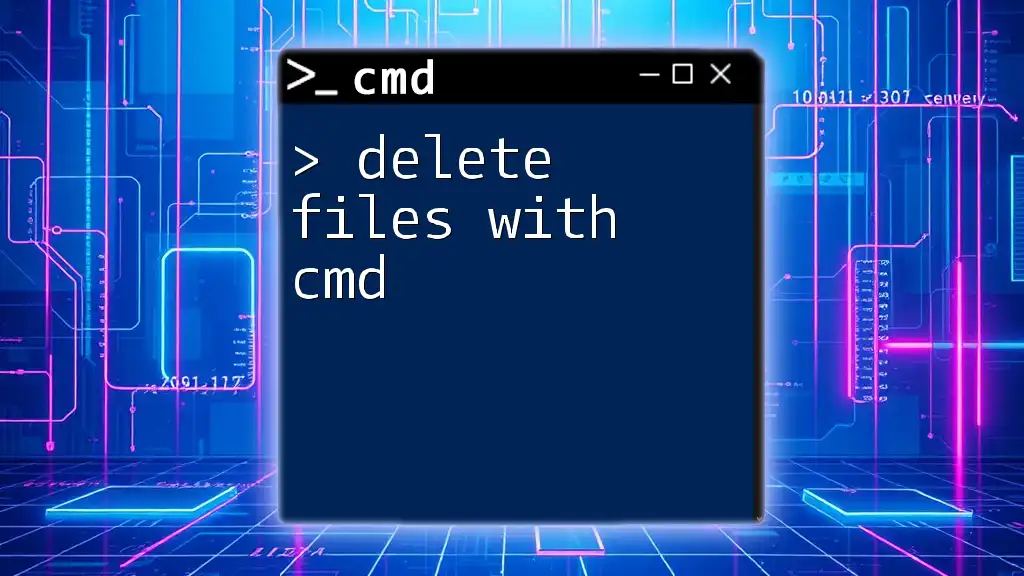
Conclusion
Mastering CMD and learning how to delete files efficiently with the `del` command can significantly enhance your productivity. Whether you want to remove individual files, delete multiple files at once, or deal with special file types, knowing your way around command-line syntax is invaluable. Remember to approach file deletion with caution, as CMD commands can be powerful—and potentially destructive—tools when used recklessly.
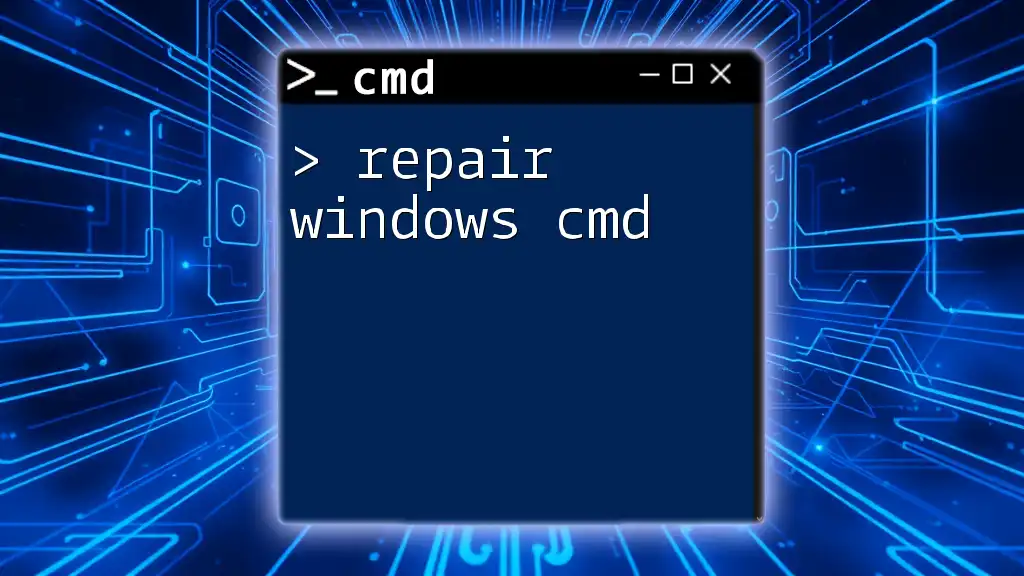
Additional Resources
For further learning on CMD commands and file management, consider exploring various online tutorials or the official Microsoft documentation. Practice consistently to build confidence and expand your command line skills.
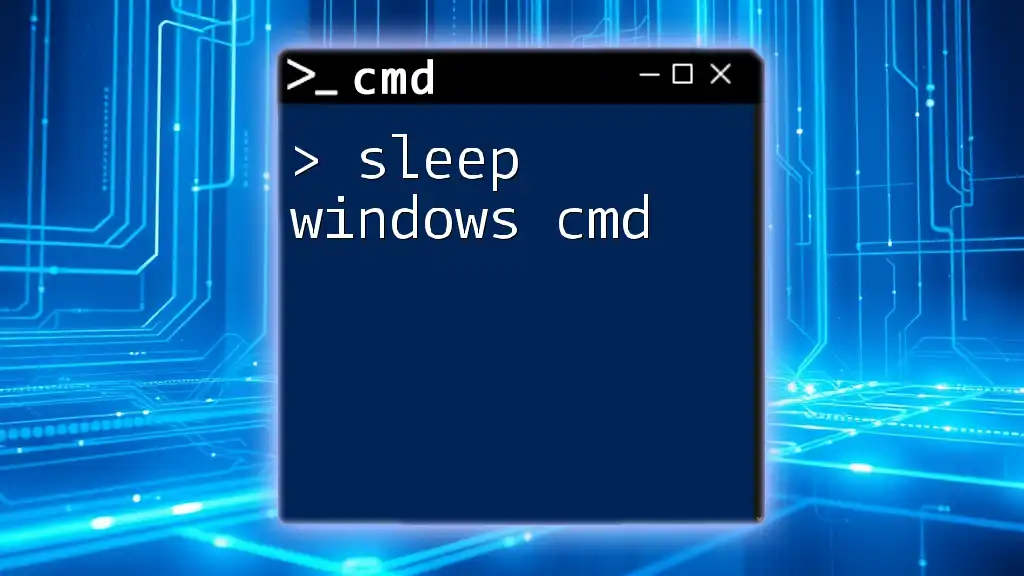
Call to Action
We encourage you to share your experiences with using CMD for file management, or if you have questions, please engage with us! Join our community as we explore CMD commands together, and check out our training services designed to elevate your command-line proficiency.