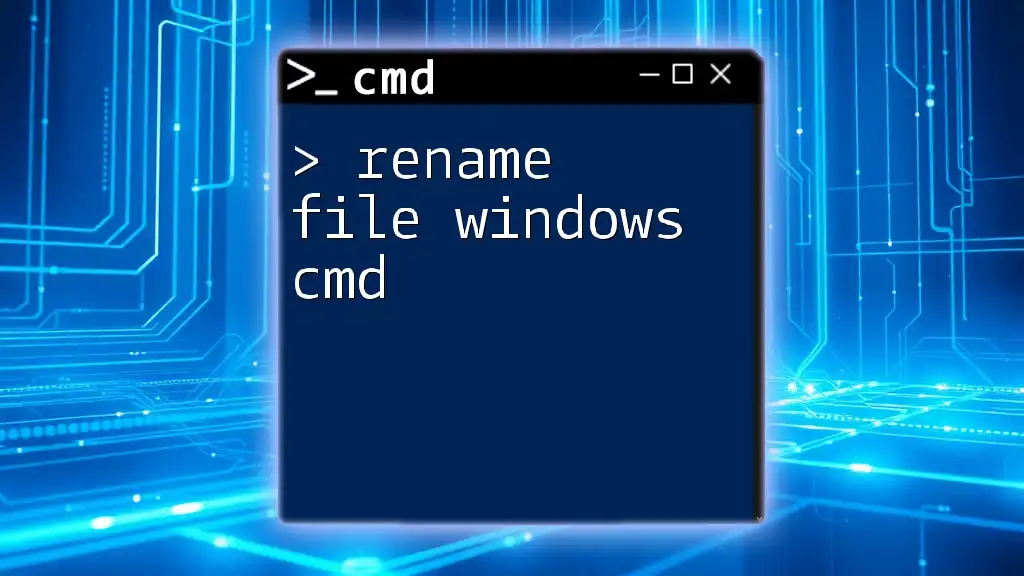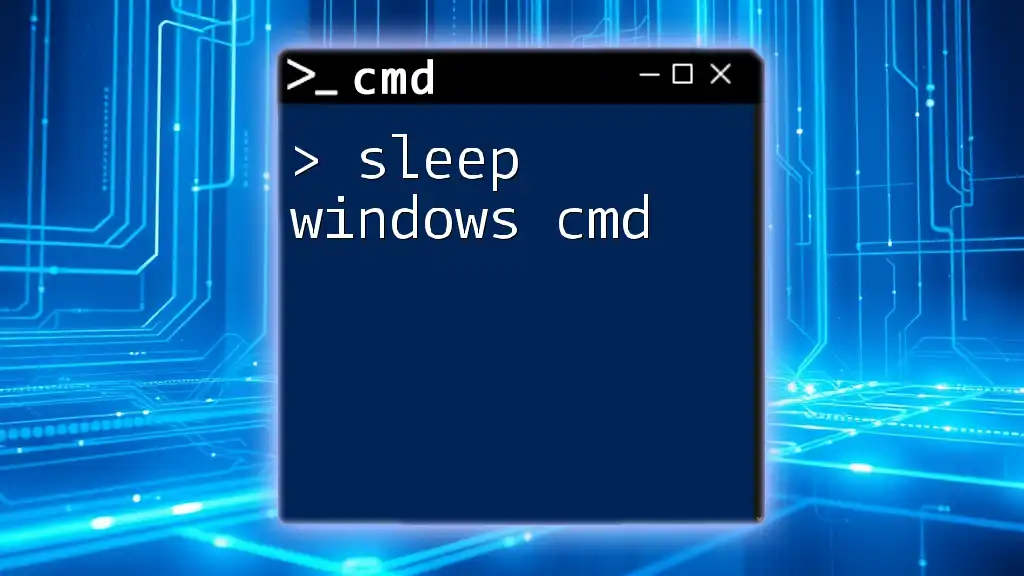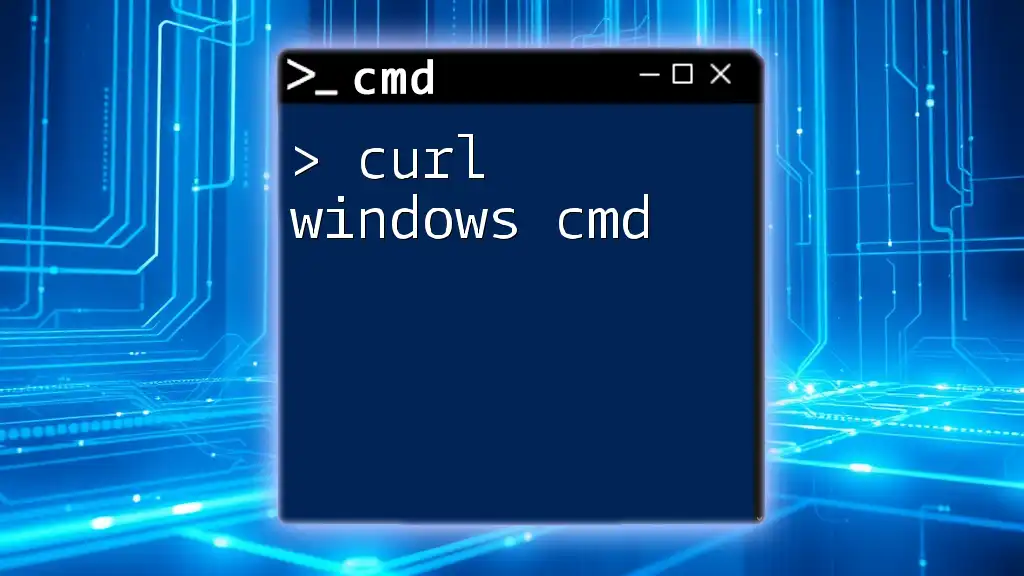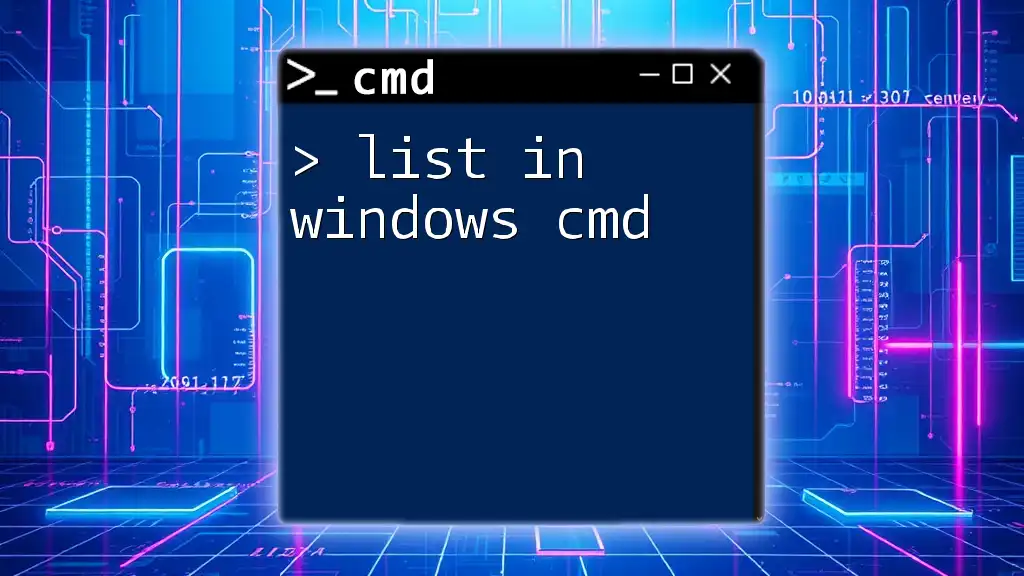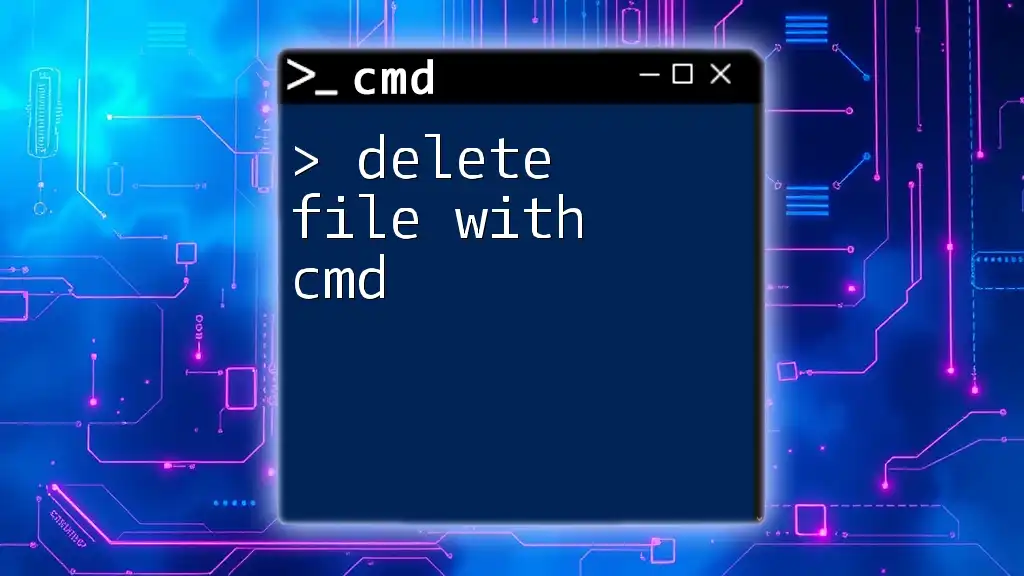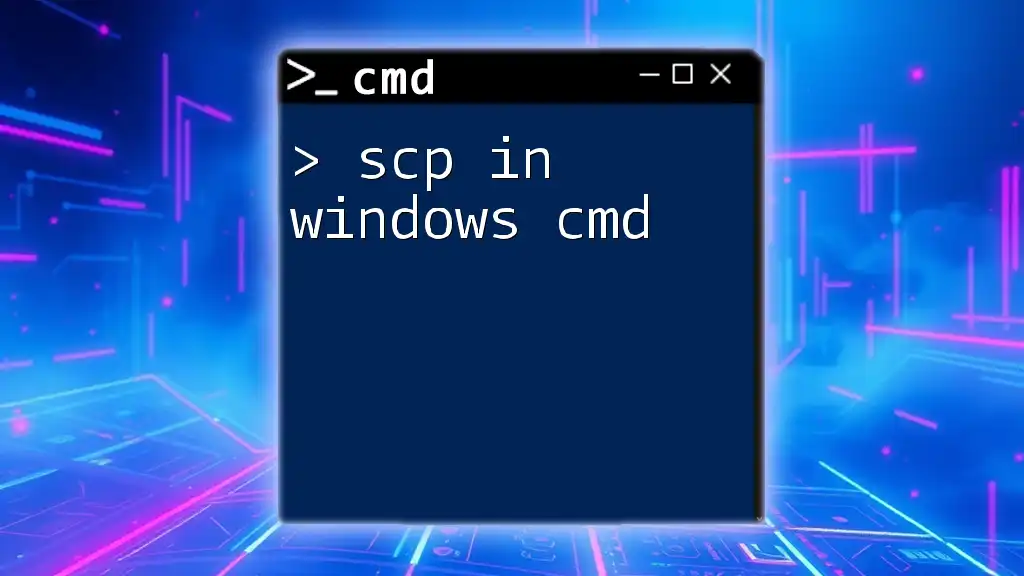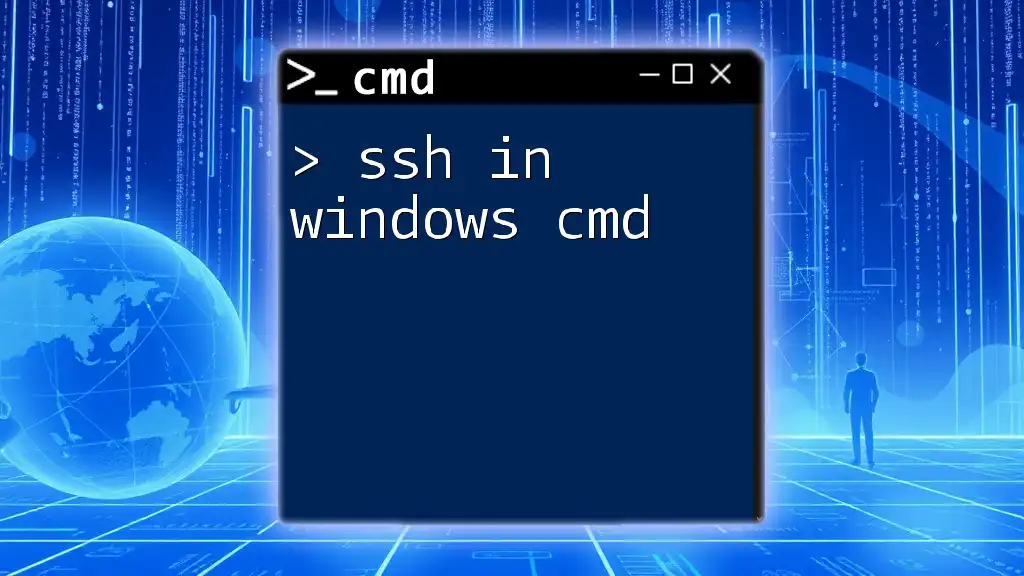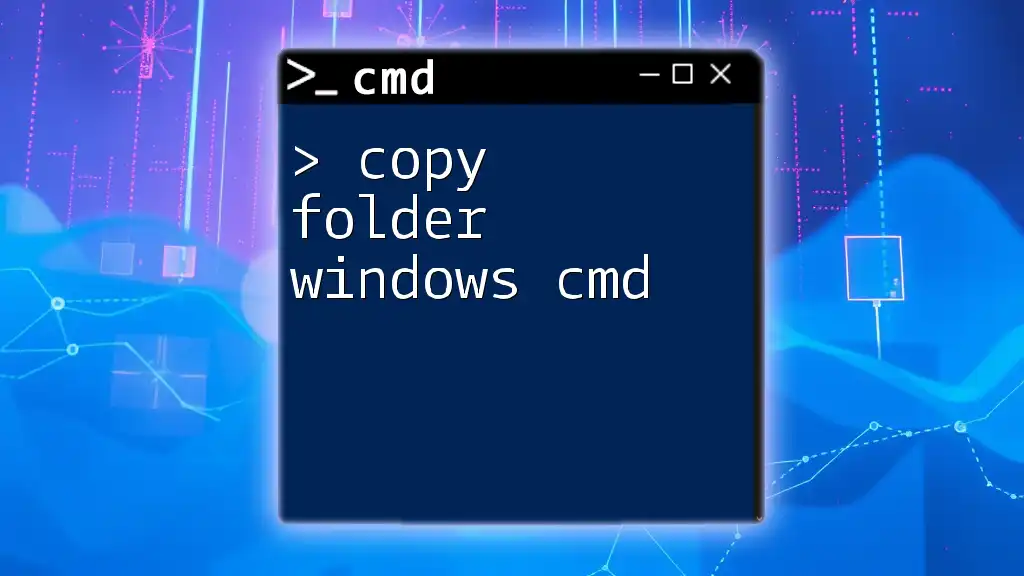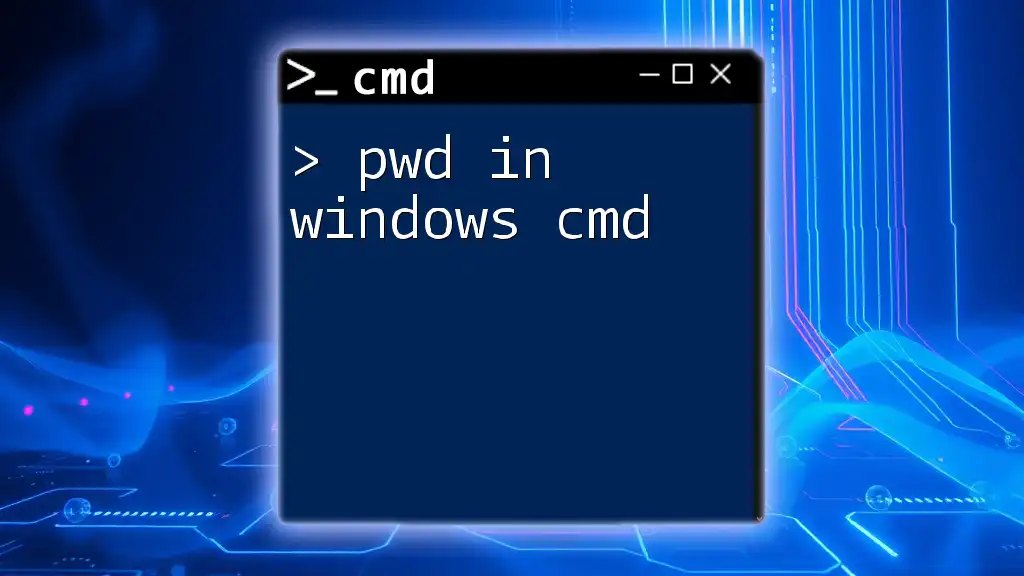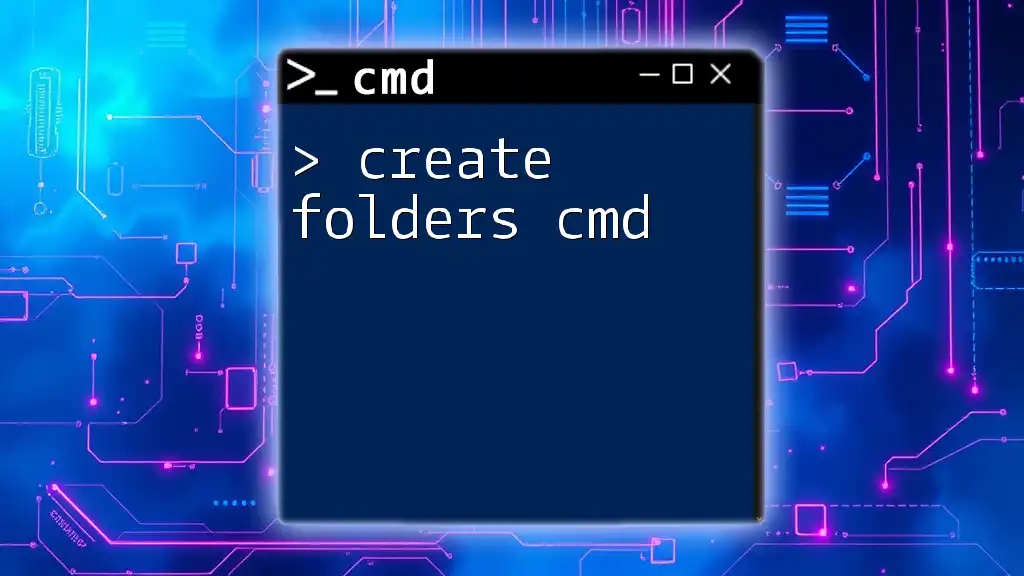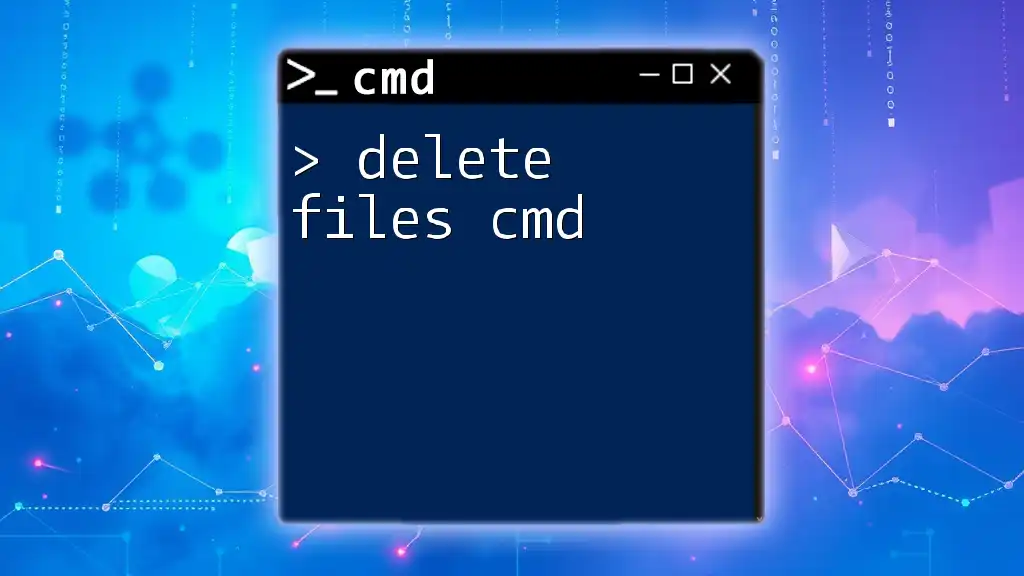You can rename a file in Windows Command Prompt using the `ren` command followed by the current file name and the new file name.
ren oldfilename.txt newfilename.txt
What is the Rename Command in CMD?
The rename command in CMD is a fundamental tool for managing and organizing files. It allows users to change the names of one or more files without needing a graphical user interface, facilitating quick and efficient file management directly from the command line. The basic syntax of the rename command is:
rename [old_filename] [new_filename]
Understanding this command is essential for anyone looking to optimize their workflow in Windows.
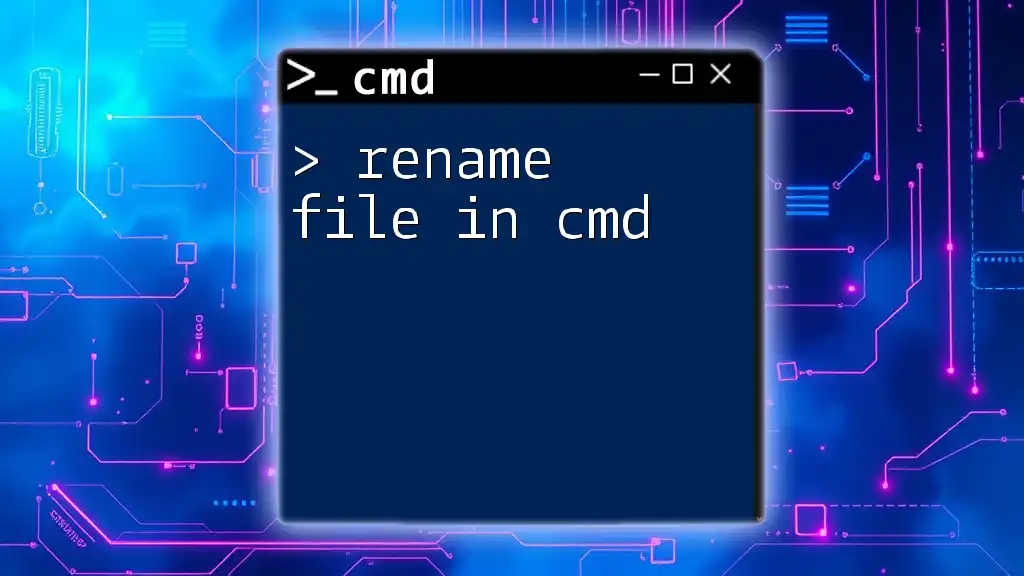
How to Access CMD
To begin using the rename file Windows CMD, you first need to access the Command Prompt. Here’s how you can open CMD in Windows:
Opening Command Prompt
- Using Windows Search: Simply type "cmd" in the search bar located next to the Start menu. Click on the "Command Prompt" application that appears.
- Using the Run dialog: Press `Windows Key + R`, type `cmd`, and then press Enter.
- From the Start menu: Navigate to the Start menu, scroll down to "Windows System", and click on "Command Prompt".
Tip: Always ensure you are in the correct directory to execute the rename command effectively.
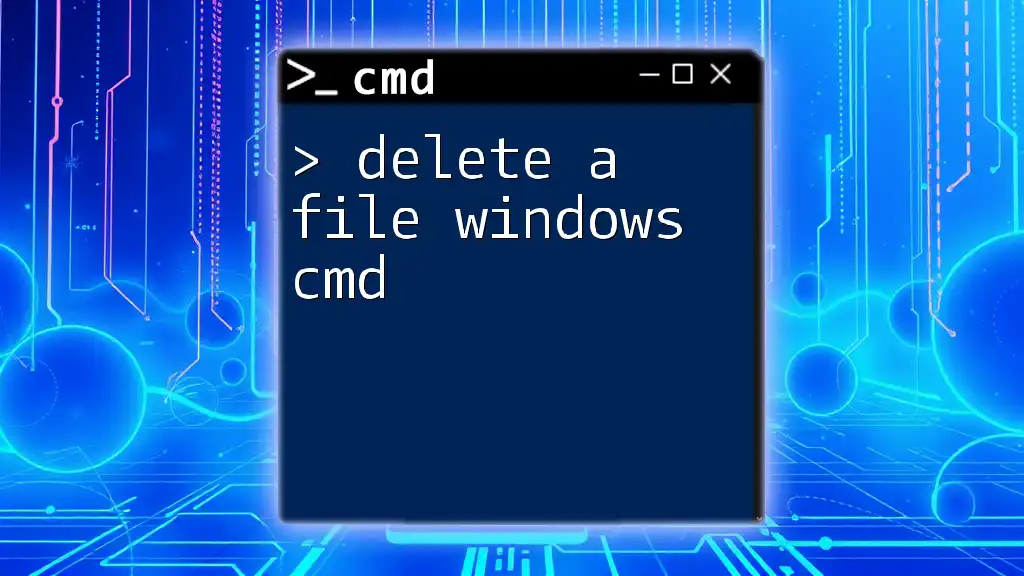
Steps to Rename a File in CMD
Basic Rename Command Usage
To rename a single file, you can use the rename cmd command directly. For instance, if you wish to change a file named `mydocument.txt` to `mydocument_backup.txt`, you would enter:
rename mydocument.txt mydocument_backup.txt
This command signals to the Command Prompt that the old filename has been identified and replaced with the new one without changing the file's extension.
Renaming Files with Extensions
Files on Windows often have extensions that determine the type of file they are. When using the rename command in CMD, it’s crucial to remember that changing the filename extension can affect how a file is opened. For example, if you want to rename `report.docx` to `report.pdf`, use the following command:
rename report.docx report.pdf
This command changes both the file's name and its extension, effectively converting it in terms of file type.
Renaming Multiple Files
Sometimes, you may want to rename several files at once. The rename command allows for this with the help of wildcards. A wildcard (`*`) can represent any number of characters in a file name. For example, if you want to rename all `.txt` files to `.bak`, you would execute:
rename *.txt *.bak
This powerful feature can help streamline file management and reduce repetitive work.
Using CMD to Navigate Directories Before Renaming
Before running the rename command, you must be in the correct directory where the file resides. Use the `cd` command to change directories. For example, to navigate to the Documents folder, you would write:
cd C:\Users\YourUsername\Documents
Once you are in the right directory, you can run your rename file Windows CMD operations smoothly.
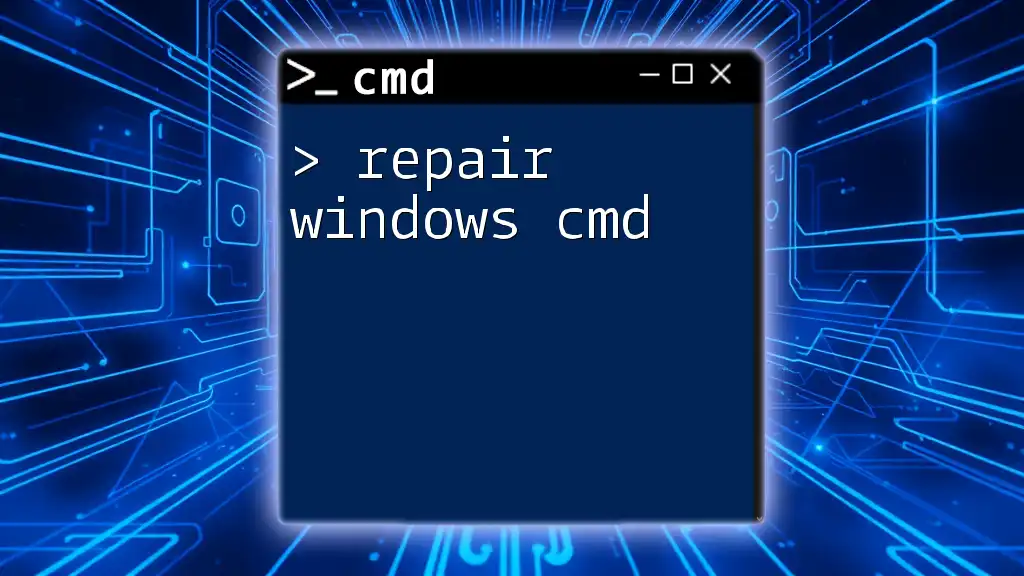
Common Errors and Troubleshooting
Access Denied Errors
One common issue users may face is an Access Denied error. This typically occurs due to insufficient permissions to modify the file or directory. Ensure you are running CMD with administrative privileges or check that the file isn’t open in another program.
File Not Found Errors
If you receive a File Not Found error while trying to rename a file, double-check the spelling of the filename and its path. Ensuring that you are in the correct directory when executing the command is vital.
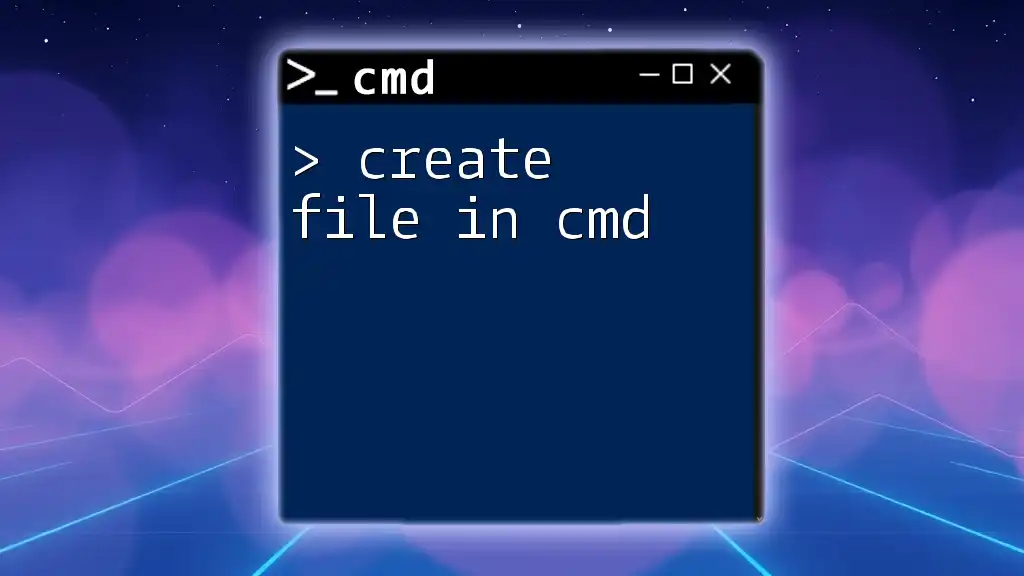
Advanced Rename Techniques
Using the `ren` Command
The `ren` command can be used interchangeably with rename. It follows the same syntax and allows for similar operations. For example, to rename `oldfile.txt` to `newfile.txt`, you can simply use:
ren oldfile.txt newfile.txt
Creating Batch Scripts for Renaming
If you frequently rename files, you might consider creating a batch file to automate the process. A batch script is a text file that contains a series of commands to be executed by the command-line interpreter. Here’s a simple example of a batch script that renames all `.jpg` files to `.png`:
@echo off
rename *.jpg *.png
Saving this code in a `.bat` file and running it will apply the rename operation to all files with the specified extensions in the current directory.
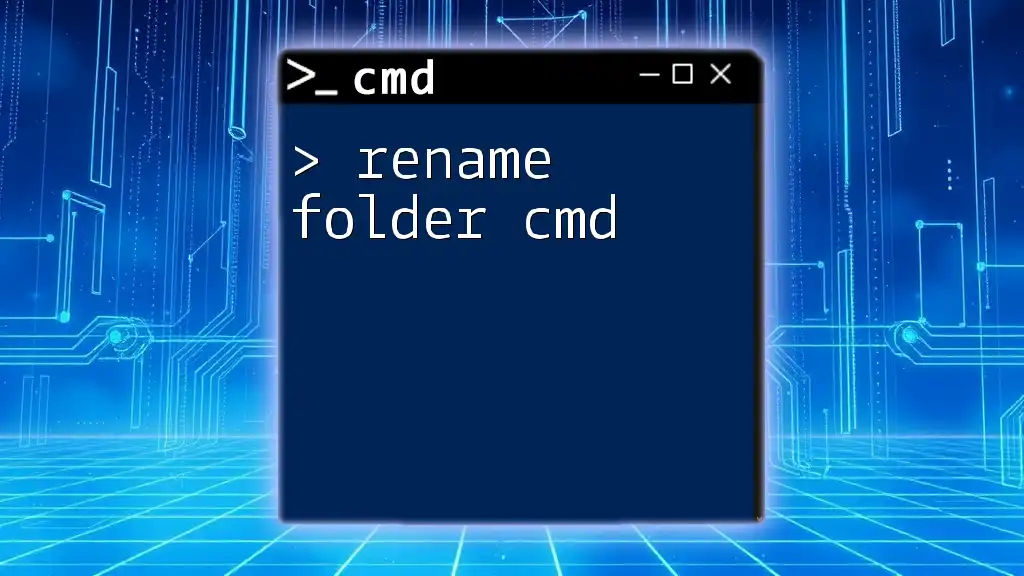
Summary
The rename command in CMD is an efficient tool for managing files directly from the command line. Its straightforward syntax and the ability to handle individual files or batches make it an invaluable skill for users looking to enhance their file management capabilities. The key takeaways include understanding the command's syntax, navigating directories, and troubleshooting common errors. Mastering these techniques will empower you to streamline your workflow and elevate your confidence in using the Command Prompt.
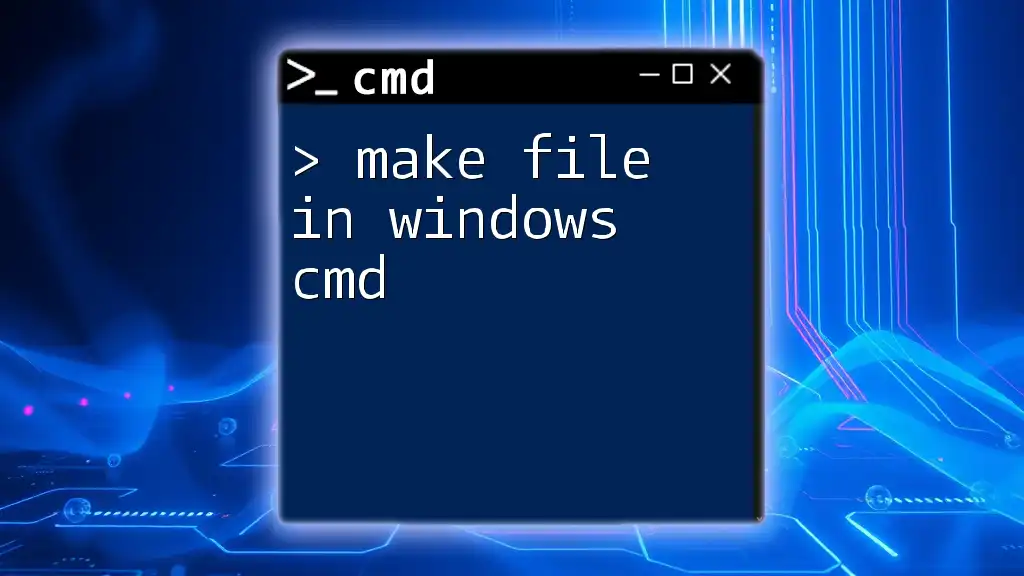
Further Resources
For those interested in expanding their knowledge beyond the rename file Windows CMD, numerous online resources and CMD command references can provide deeper insights into the extensive capabilities of CMD. Exploring these materials will help enhance your proficiency and explore more advanced command-line functionalities.
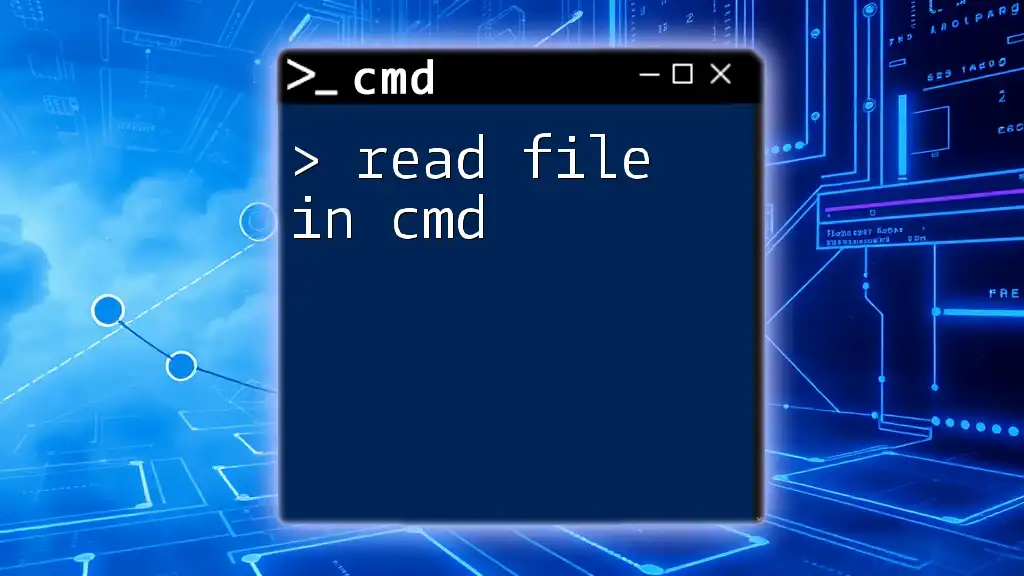
Conclusion
The significance of mastering the rename command in CMD cannot be overstated. It simplifies the file management process and enhances productivity. As you practice and explore various CMD commands, you will likely find that CMD becomes a vital tool in your computing toolkit. Start leveraging these commands today to improve your efficiency!