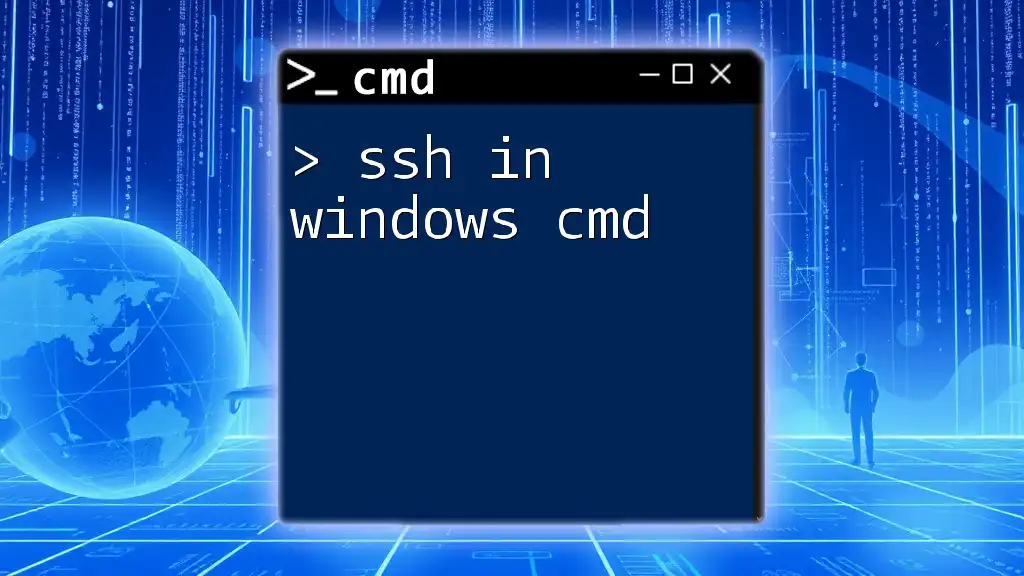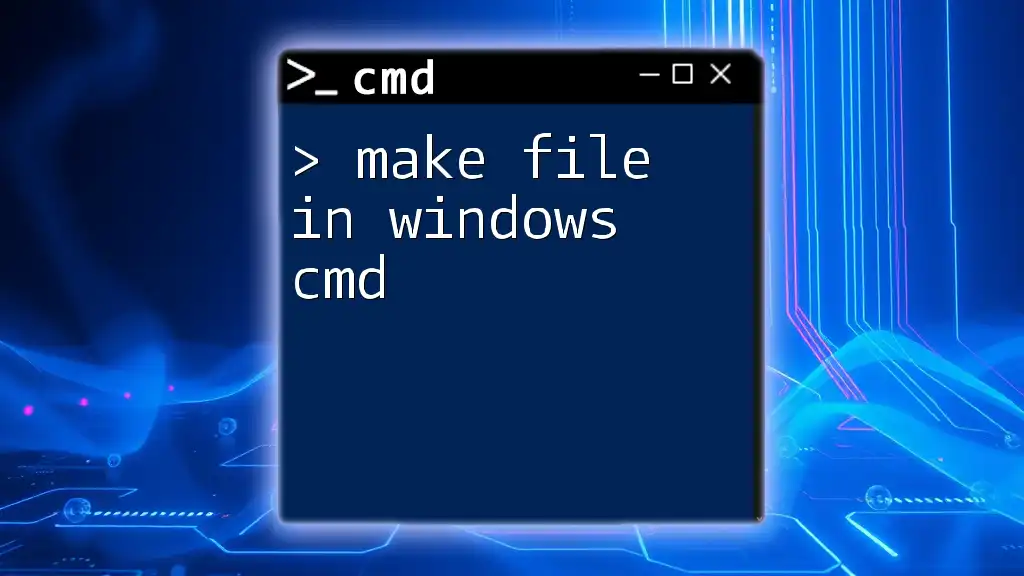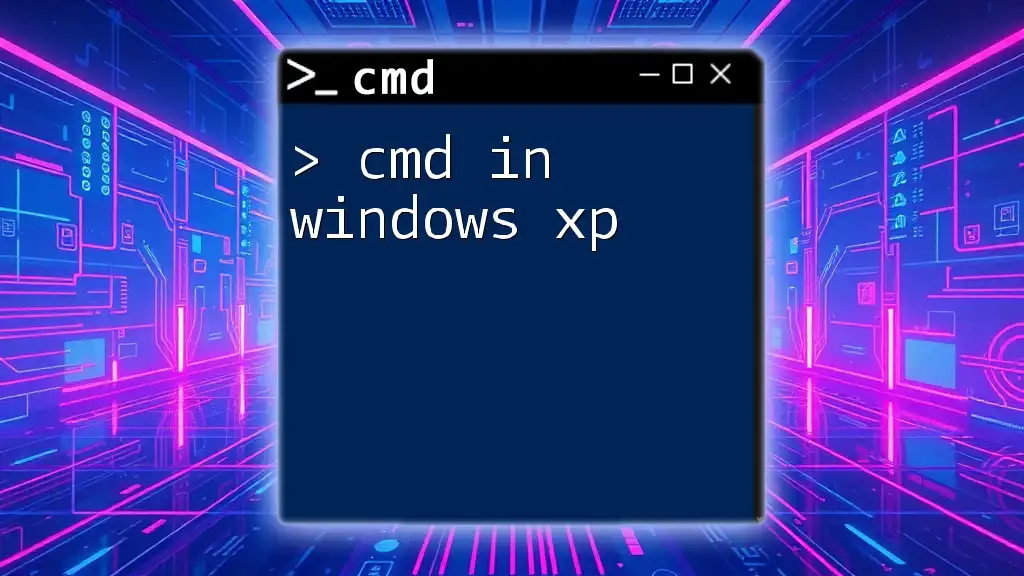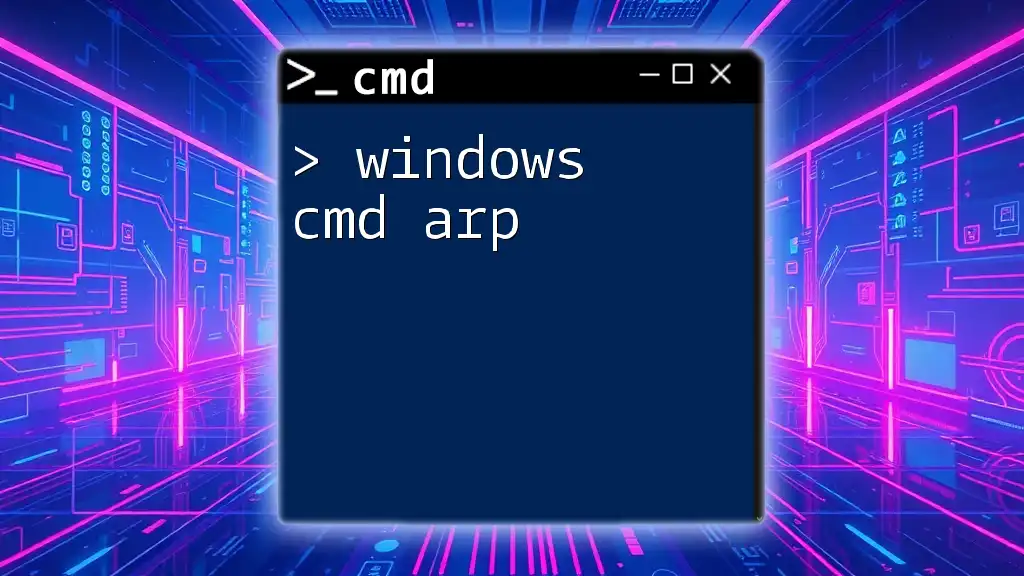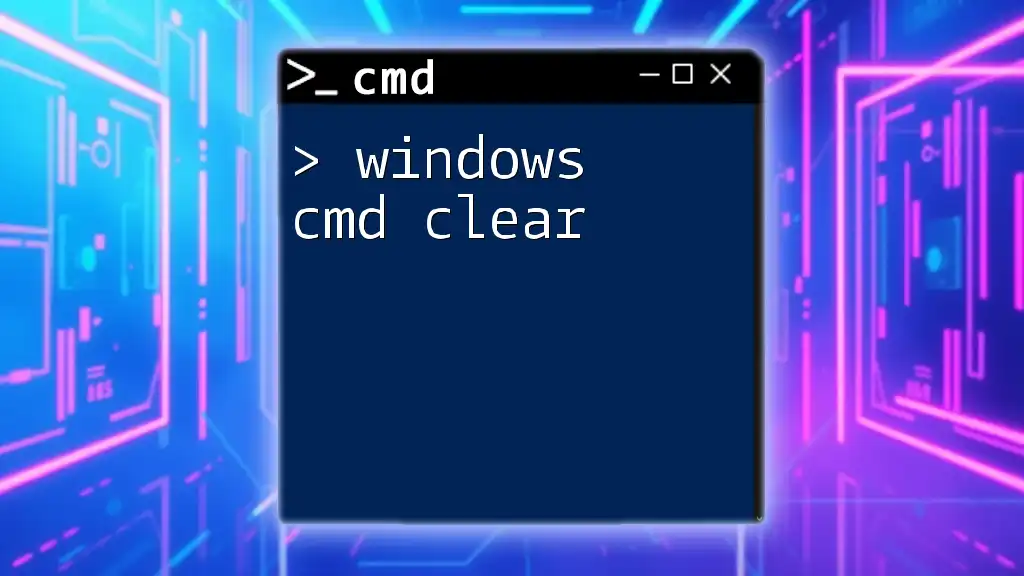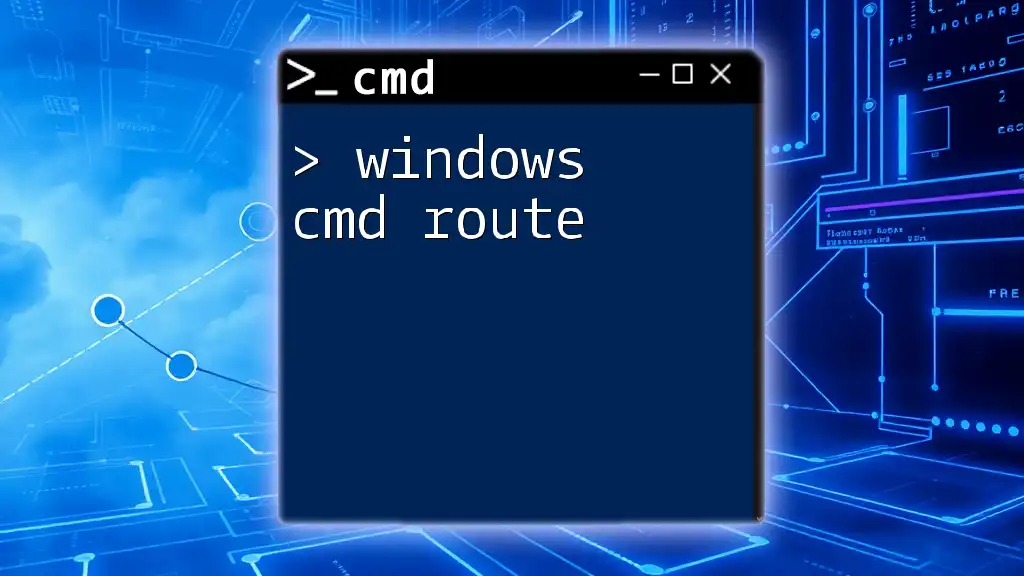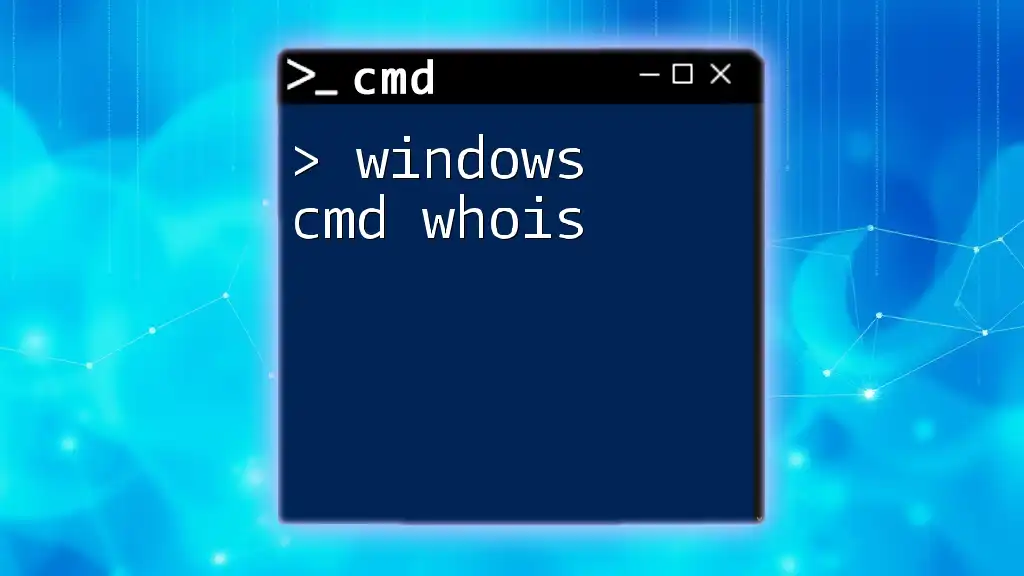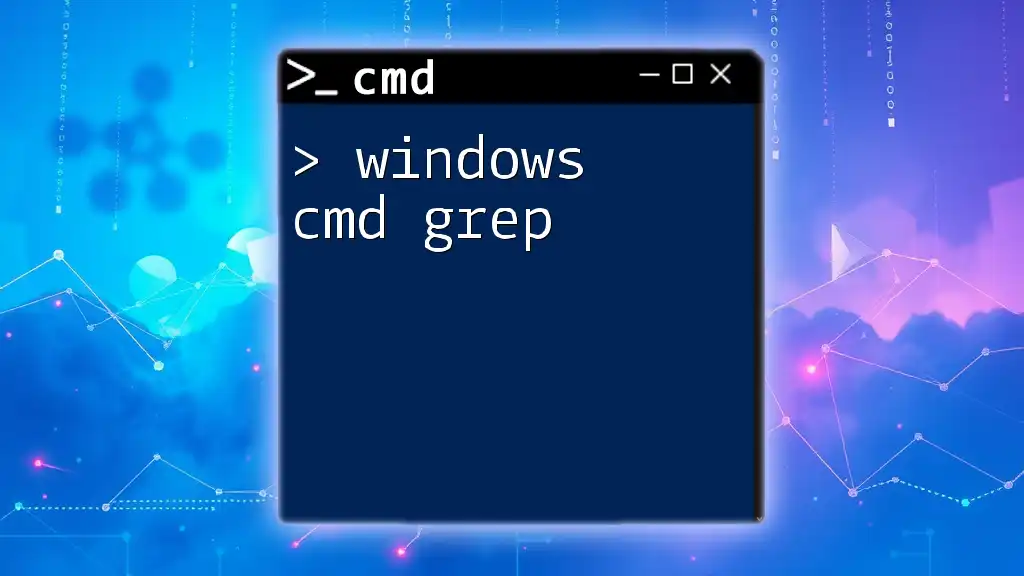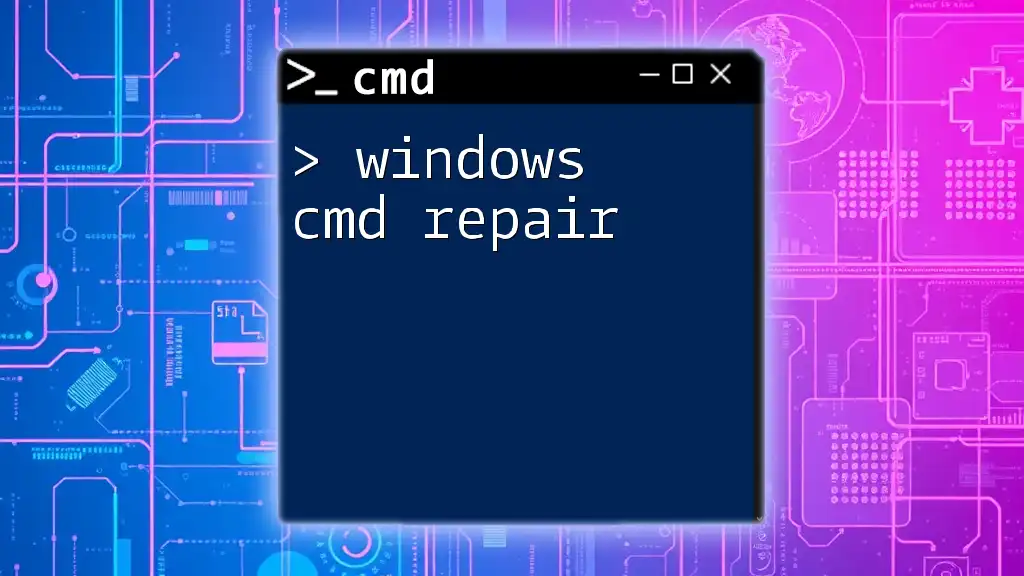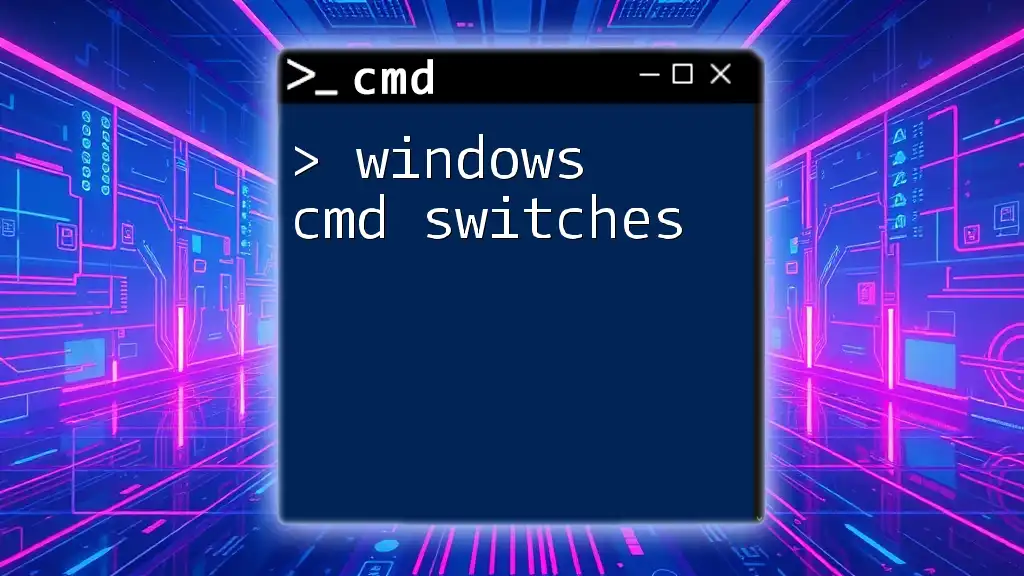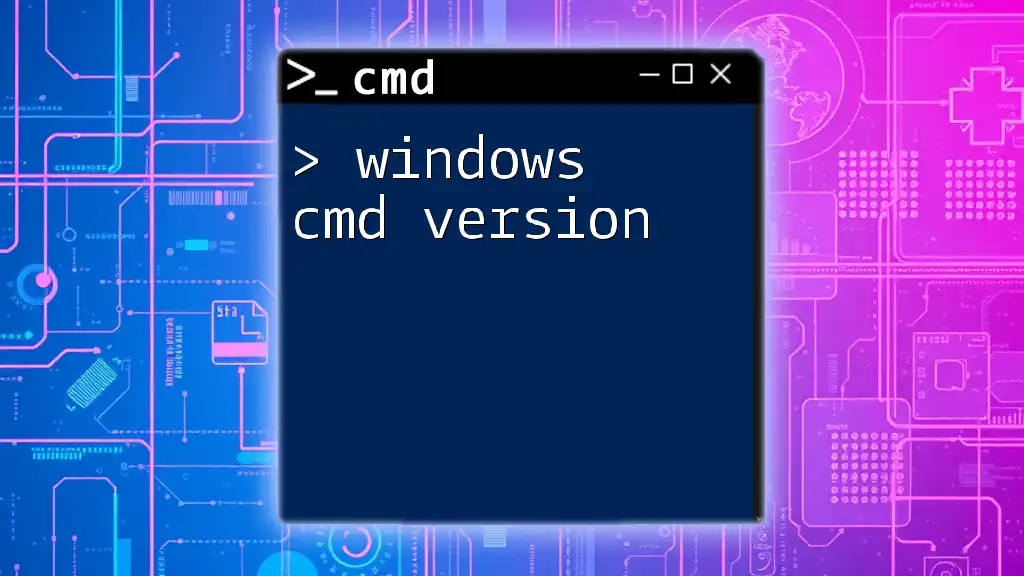SSH (Secure Shell) in Windows CMD allows users to securely connect to remote servers using the following command syntax:
ssh username@hostname
Understanding SSH
What is SSH?
SSH, or Secure Shell, is a network protocol that allows secure access to remote machines over an unsecured network. It provides a text-based interface for performing administrative tasks, executing commands, and transferring files securely. Unlike other protocols such as Telnet or FTP, which send data in plain text, SSH encrypts the data being transmitted, making it a vital tool for maintaining confidentiality and integrity.
Benefits of Using SSH
Using SSH in the Windows command line provides several significant benefits:
-
Connection Security: SSH ensures that all data transmitted is encrypted, protecting it from eavesdroppers and unauthorized access.
-
Remote Administration: System administrators can manage servers remotely, which is particularly useful for maintaining systems without being physically present.
-
File Transfer Capabilities: SSH can also facilitate secure file transfers using protocols like SCP (Secure Copy Protocol) or SFTP (SSH File Transfer Protocol), making it a versatile tool for system management.
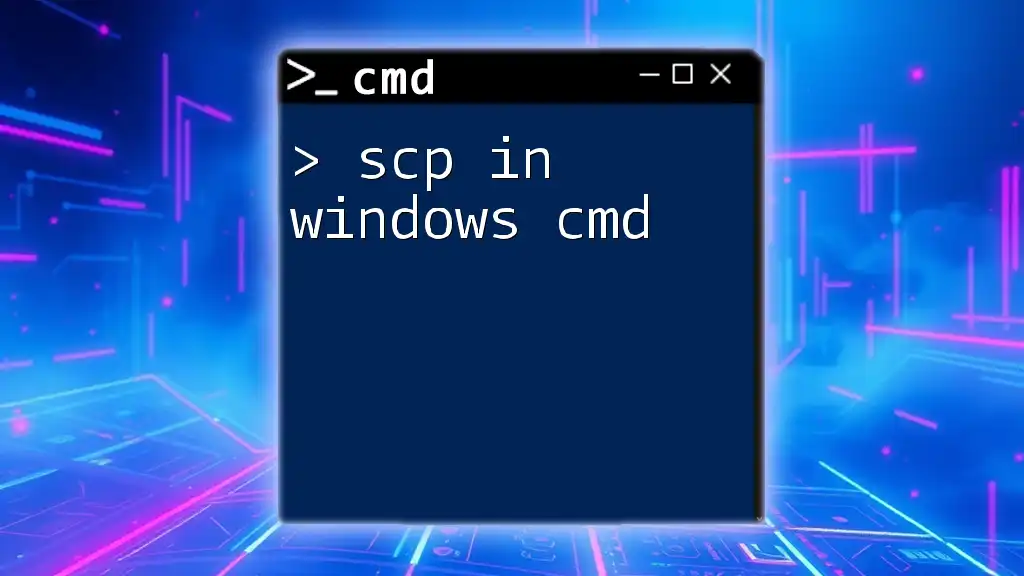
Preparing Your Windows CMD for SSH
Enabling SSH on Windows
Starting with Windows 10 and later versions, Microsoft has included a built-in SSH client. To check if it is enabled on your system:
-
Open your Windows CMD.
-
Run the following command to verify SSH's availability:
ssh -V
If the SSH client is not available, you will need to enable it through the Windows Features. To do this, go to Settings > Apps > Optional Features and add OpenSSH Client.
Installing OpenSSH Client
If you find that OpenSSH is not installed on your version of Windows, follow these steps:
- Open the Settings application.
- Navigate to Apps > Optional Features.
- Click on Add a feature and search for OpenSSH Client.
- Select it and click Install.
Once installed, verify the installation again with:
where ssh
If the command returns a path, your installation was successful.
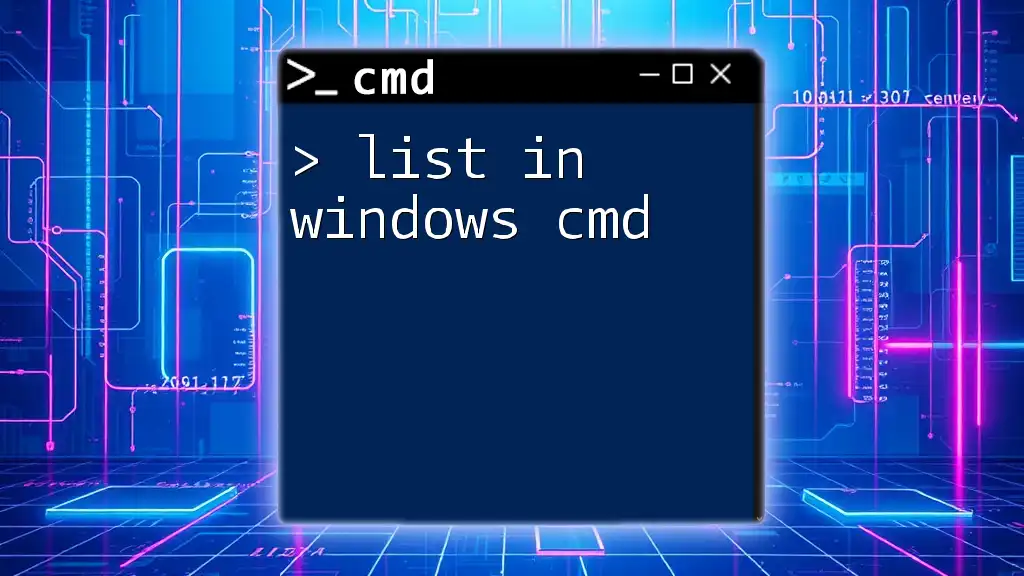
Basic SSH Commands
Opening an SSH Connection
To establish a connection to a remote server using SSH, use the command syntax:
ssh username@hostname
Here, username is your account name on the remote server, and hostname is the server’s IP address or domain name. For example:
ssh admin@192.168.1.10
Specifying Ports
By default, SSH connects through port 22. If your server uses a different port, you can specify it with the `-p` option:
ssh -p 2222 username@hostname
This command is essential when accessing servers with custom configurations for added security.
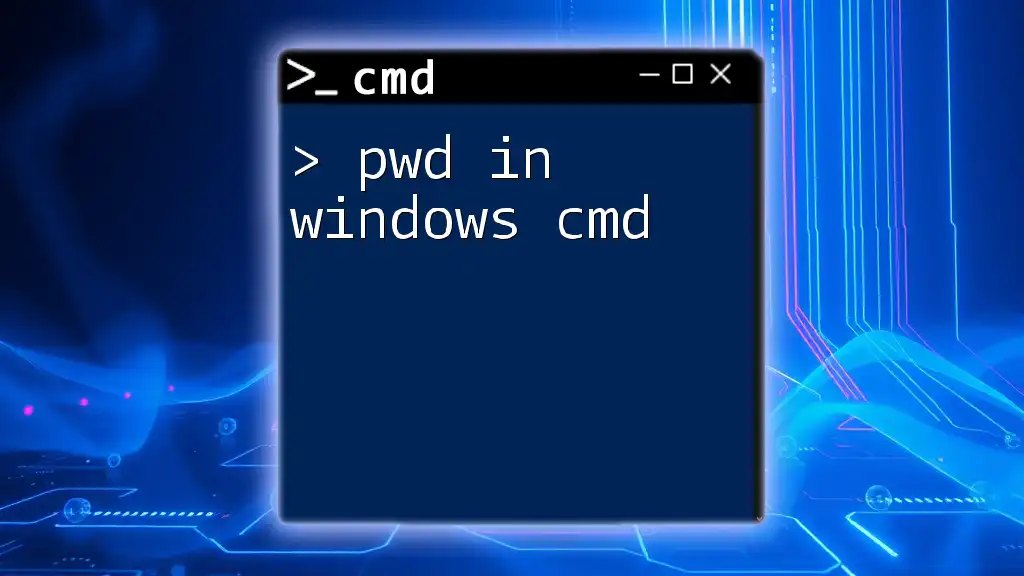
Advanced SSH Usage
SSH Keys: Understanding Authentication
One of the most secure methods for using SSH is through SSH keys. SSH keys consist of a public and a private part, where the public key is placed on the server you want to access, and the private key is kept secure on your local machine. This method eliminates the need for password-based logins, enhancing security significantly.
Generating SSH Keys on Windows
To generate a new SSH key pair, follow these steps:
- Open the CMD window.
- Use the following command:
ssh-keygen
You will be prompted to choose a location to save the key. By default, it saves to `C:\Users\your-username\.ssh\id_rsa`. You can simply press Enter to accept the default path. Follow the prompts to set a secure passphrase for added security.
Adding SSH Keys to the SSH Agent
An SSH agent manages your keys and simplifies the process of connecting to servers. To add your generated key to the agent, first start the agent:
eval $(ssh-agent)
Then, add your private key:
ssh-add path_to_private_key
For example:
ssh-add C:\Users\your-username\.ssh\id_rsa
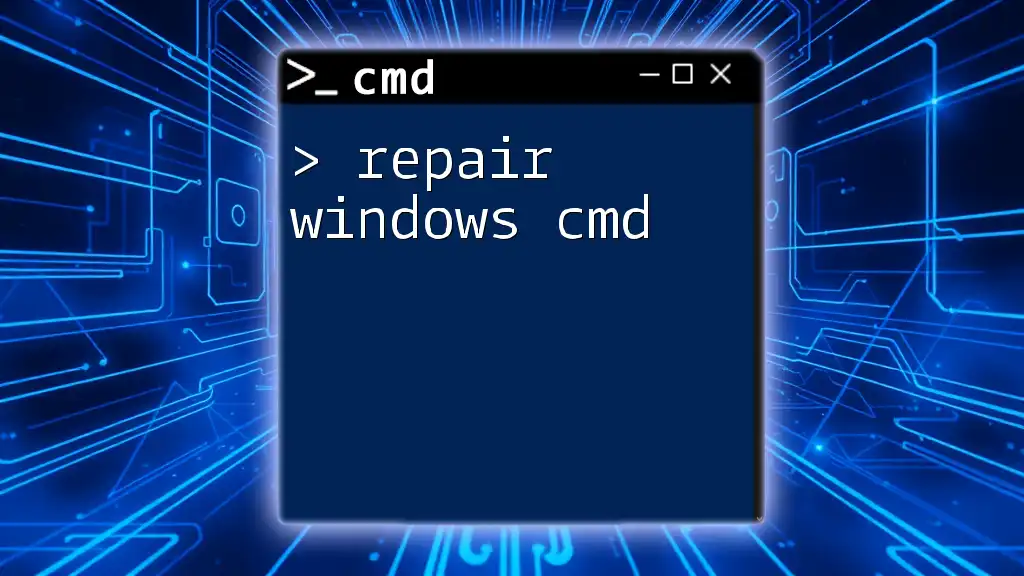
Configuring SSH for Easier Use
Using SSH Config File
To streamline your SSH commands, you can create a configuration file that saves your connection settings. This file is located at `C:\Users\your-username\.ssh\config`.
Here’s an example of what the contents might look like:
Host myserver
HostName hostname
User username
Port 2222
With this configuration, you can now connect simply by using:
ssh myserver
Executing Commands Remotely
SSH not only allows for interactive shell sessions but also enables you to run commands on the remote server. Use the following syntax:
ssh username@hostname 'command_here'
For instance, to list the files in a directory on the remote server:
ssh username@hostname 'ls -al'
This feature is especially useful for scripting and automation tasks.
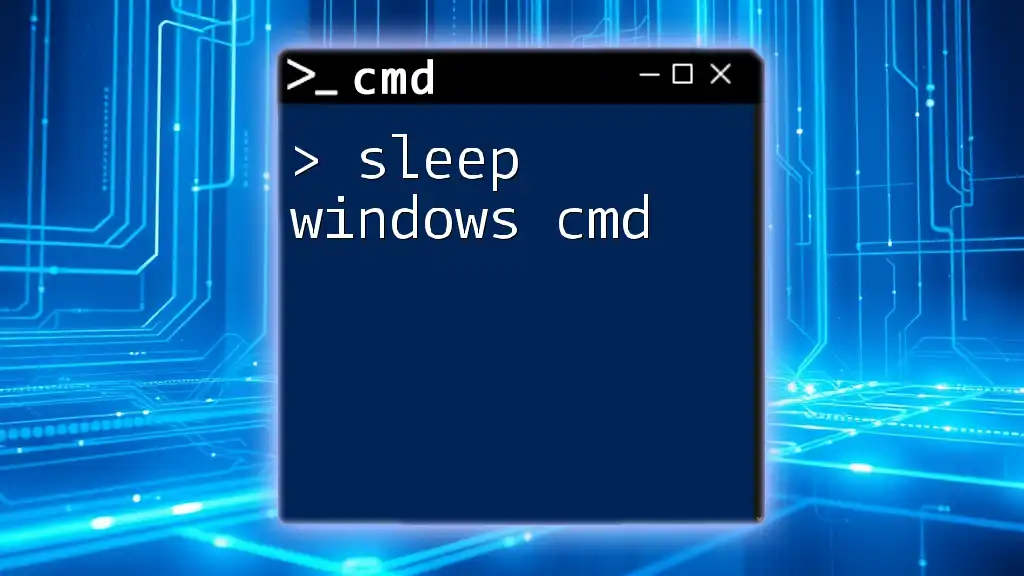
Troubleshooting Common SSH Issues
Connection Refused or Timeout Errors
If you encounter connection issues, it might be due to several reasons. Common ones include:
- The SSH server not running on the host.
- Incorrect hostname or IP address.
- Firewall or network settings blocking the connection.
To troubleshoot, ensure the SSH service is active on the server and that your network configuration permits SSH connections.
SSH Authentication Failures
Authentication failures often arise from incorrect credentials or issues with key-based authentication. Common approaches to resolving these issues involve:
- Verifying the username and hostname for accuracy.
- Checking the permissions of your SSH keys to ensure they are secure (they should be readable only by you).
- On the server side, confirm that your public key is in the `~/.ssh/authorized_keys` file and properly formatted.
Use the following command to troubleshoot authentication problems:
ssh -v username@hostname
The `-v` flag enables verbose mode, providing detailed output that can help identify where the authentication process is failing.
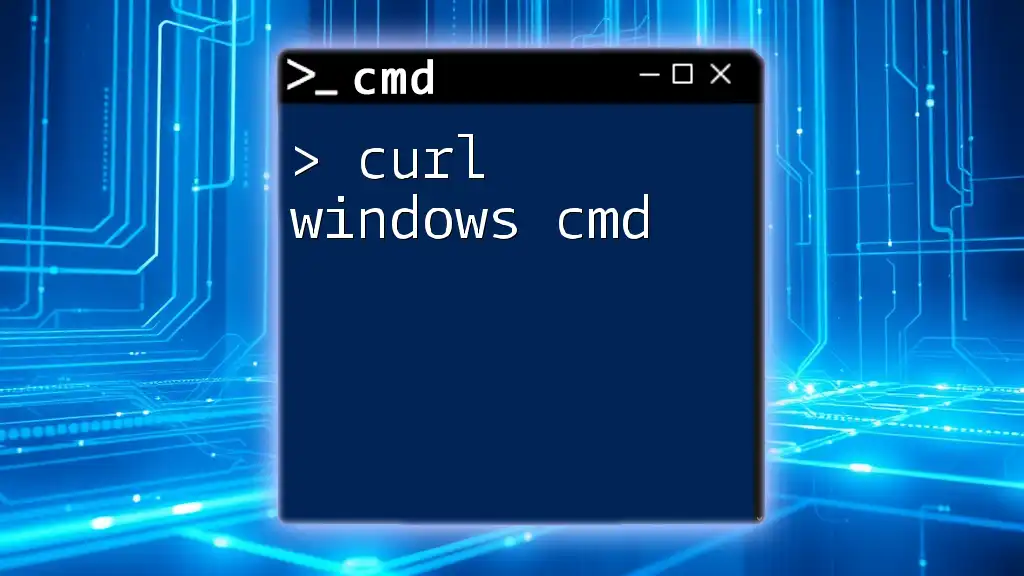
Conclusion
SSH in Windows CMD opens a pathway to secure remote access and management of systems. By setting up an SSH client, generating keys, and leveraging advanced commands, users can efficiently perform tasks and maintain their servers with confidence. Explore these commands further, practice connecting to various servers, and experience the advantages of SSH firsthand.
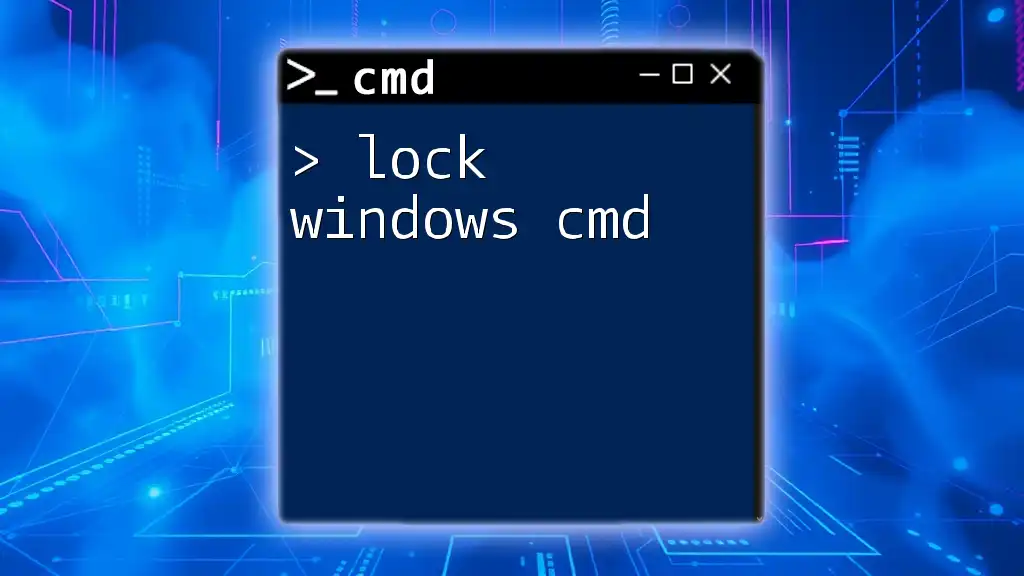
Additional Resources
For those looking to deepen their understanding of SSH, consider exploring additional reading materials, online forums, and recommended tools to enhance your SSH experience. Experiment with different SSH configurations and commands to optimize your workflow!