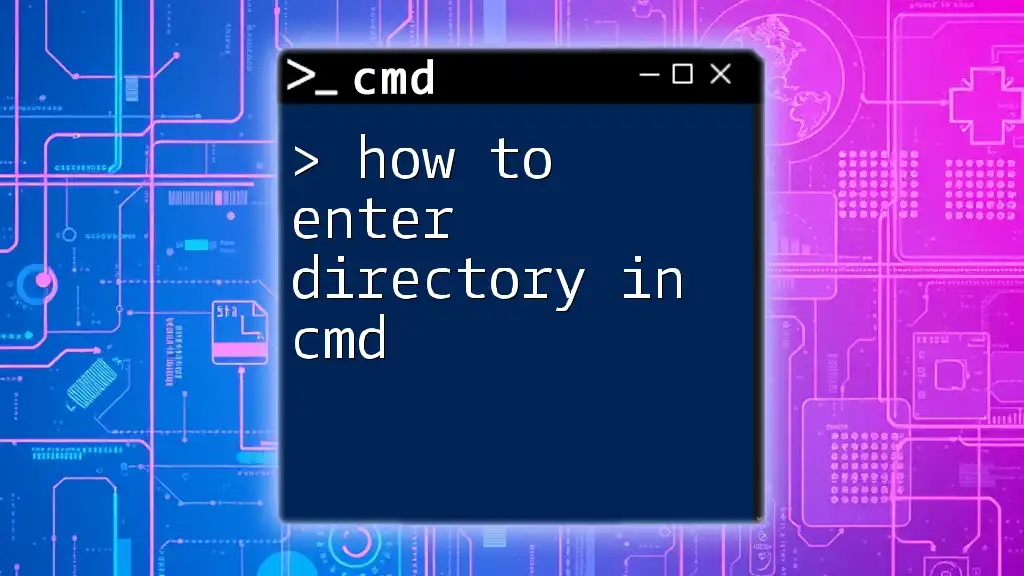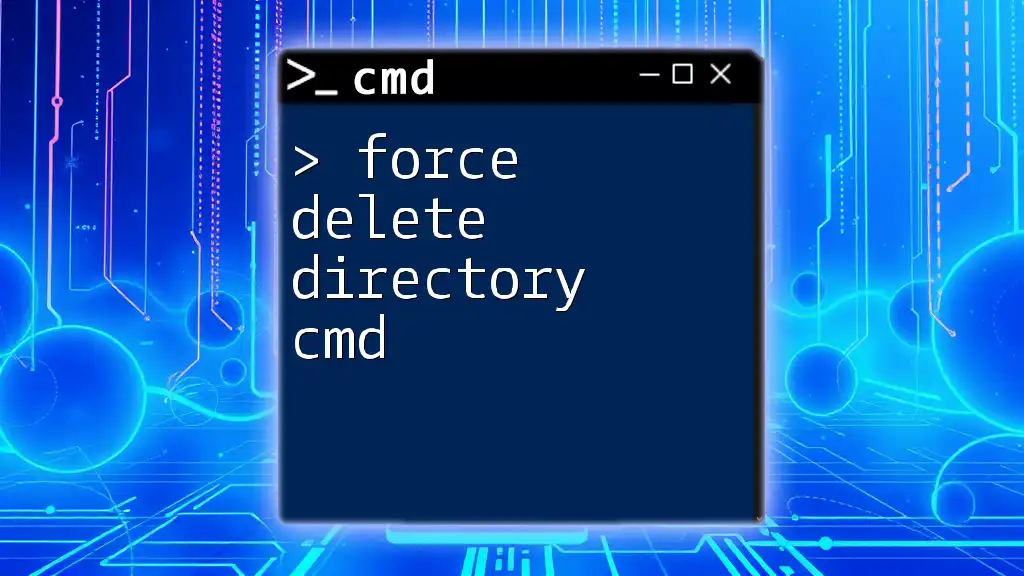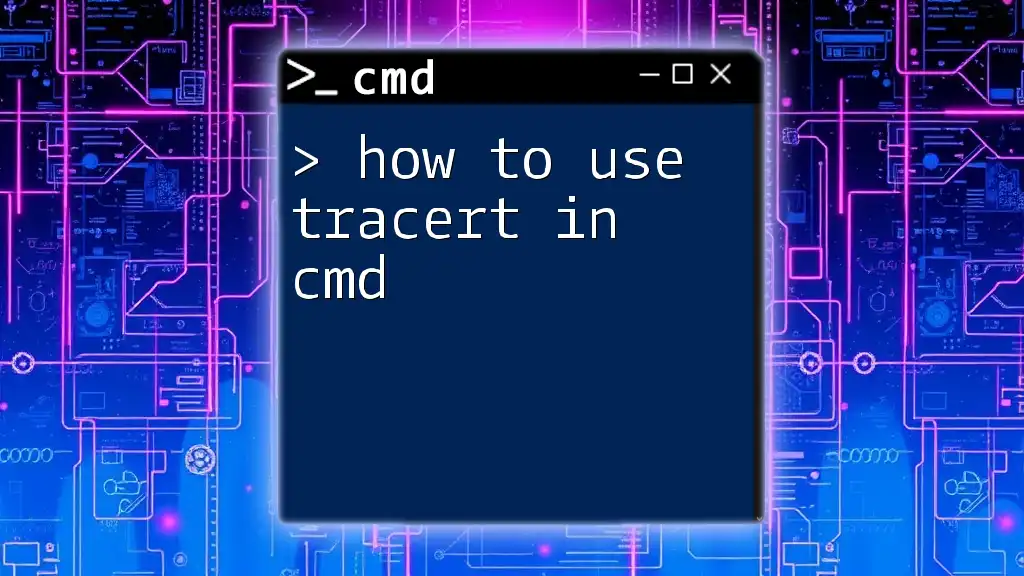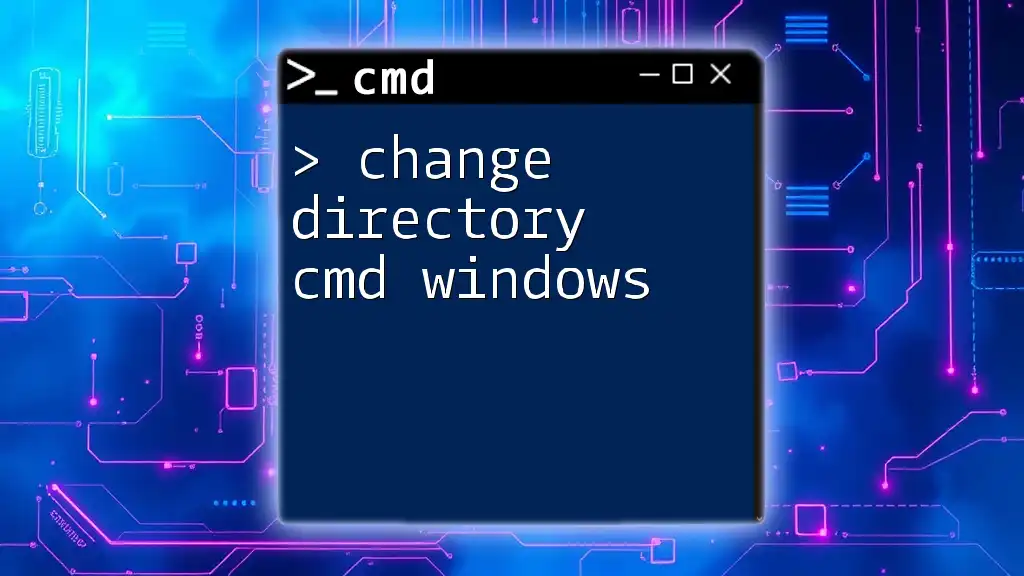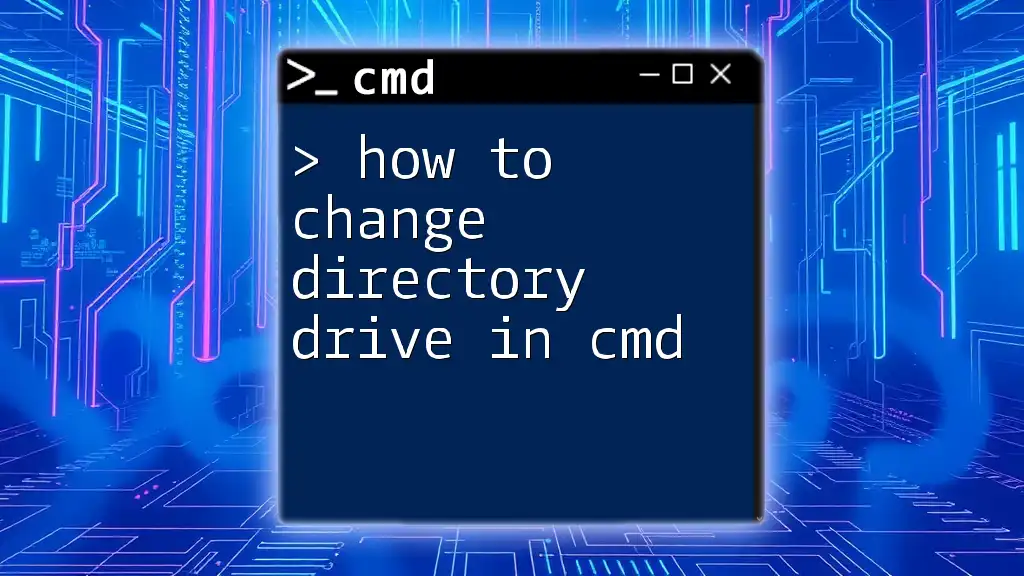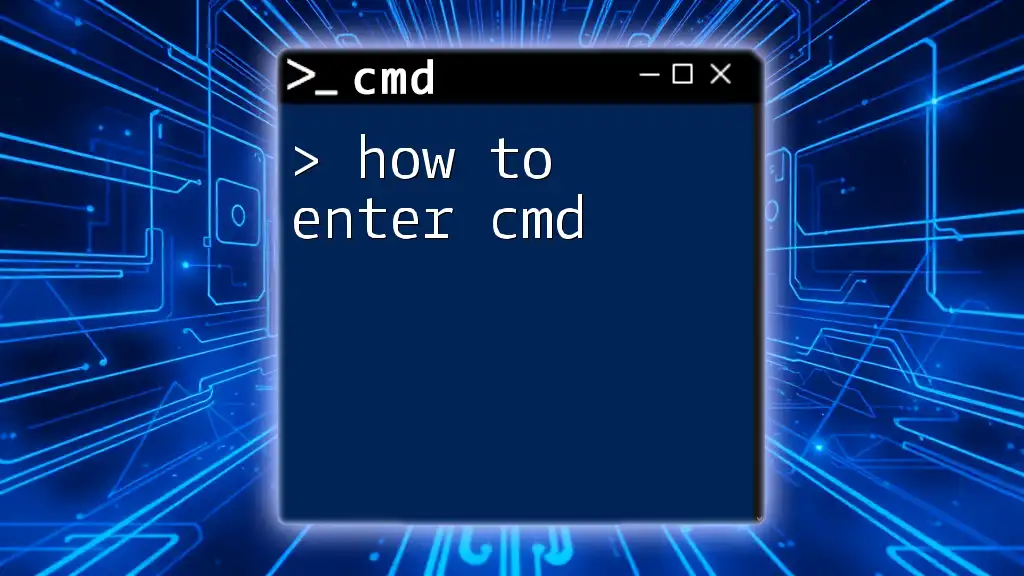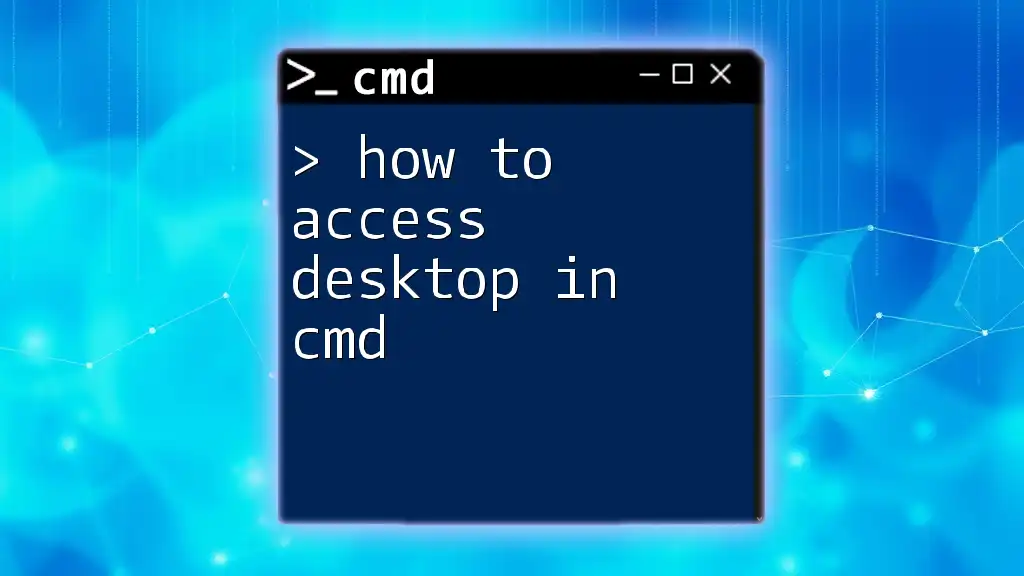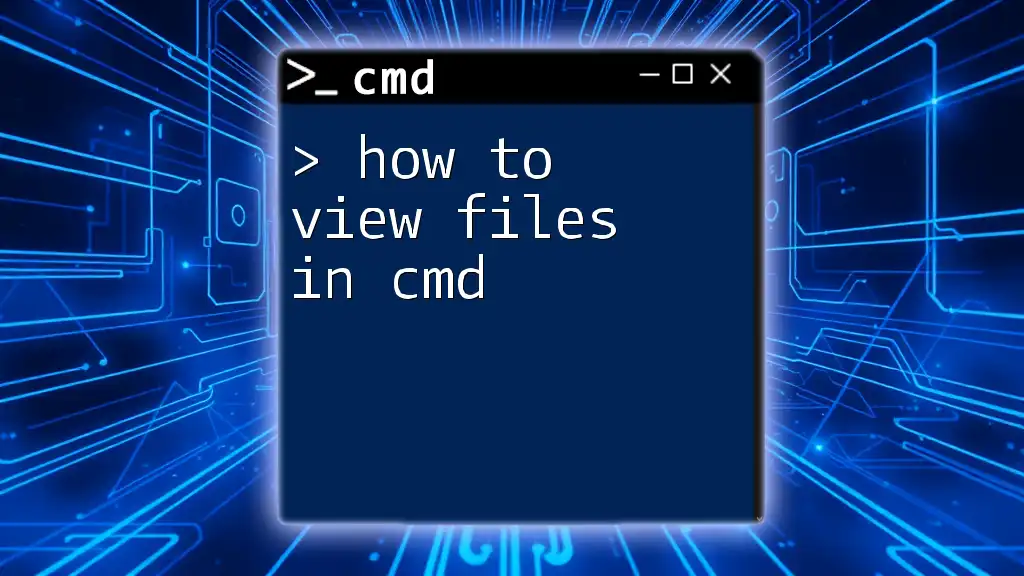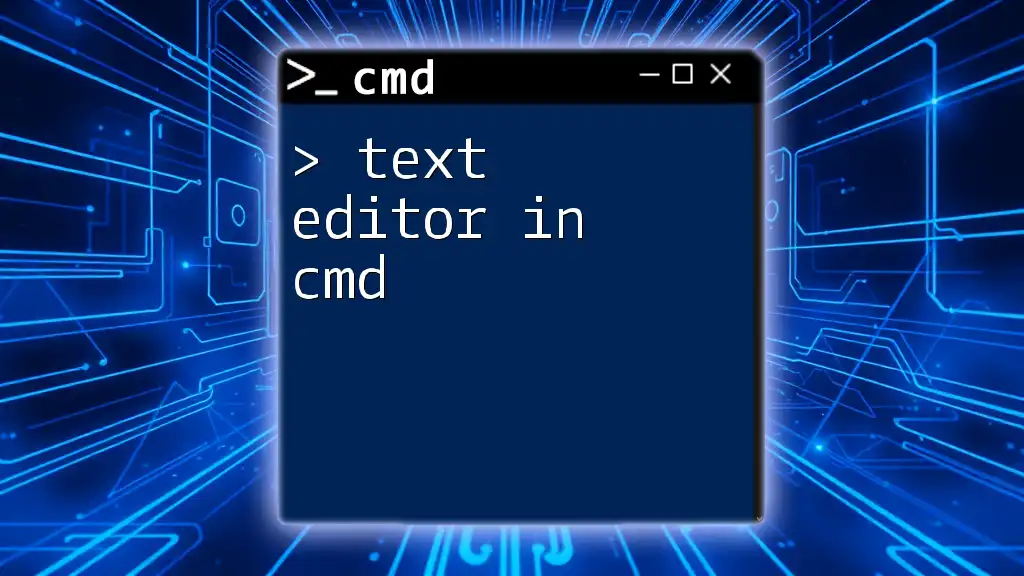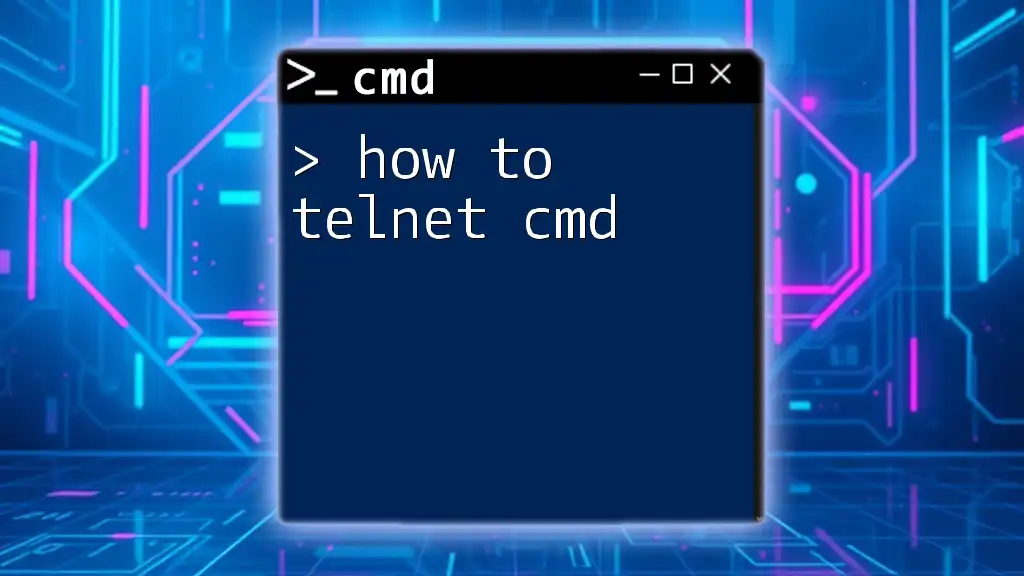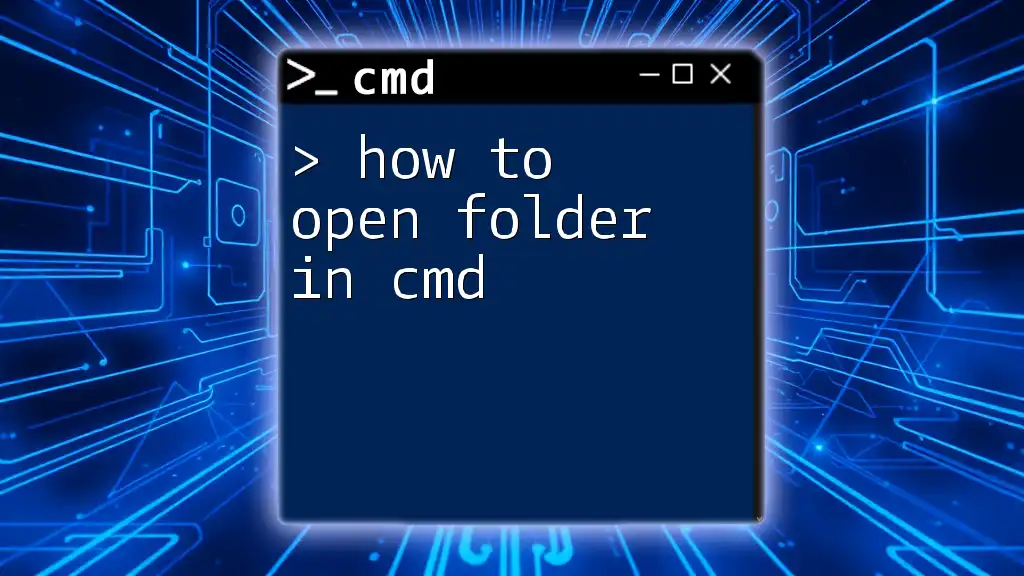To enter a directory in Command Prompt (cmd), use the `cd` command followed by the path of the directory you want to access.
cd C:\Path\To\Your\Directory
Understanding Directories in CMD
What is a Directory?
A directory, often referred to as a folder, is a location on your computer that contains files and other directories. It serves as a way to organize and store data systematically within the filesystem. In CMD, understanding how directories work is essential for navigating your system effectively.
Hierarchy of Directories
Directories can be arranged in a tree-like structure known as a hierarchy. The top level is known as the root directory, which is represented by a backslash (`\`) or by letters like `C:\` for the primary storage of a Windows operating system. Beneath the root are subdirectories, which can contain files and additional directories, creating a nested structure. This hierarchical organization makes it easy to locate files.
Common Directory Types
- Root Directory: The starting point of your filesystem structure. For example, `C:\` represents the root of the C drive.
- Subdirectory: A folder located within the root or another directory. For instance, `C:\Users\YourName\Documents` is a subdirectory under `C:\Users\YourName`.
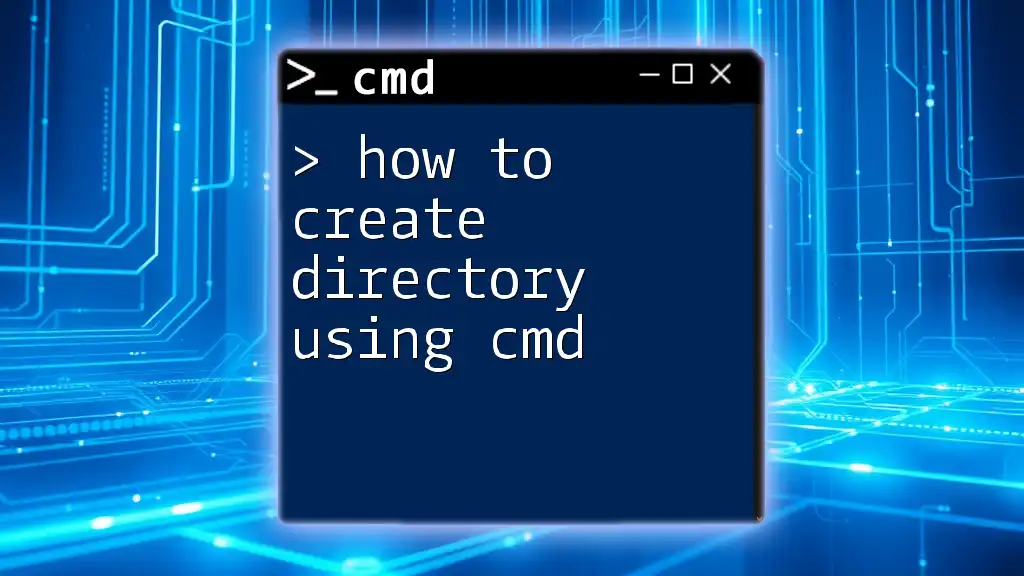
How to Open Command Prompt
Accessing CMD on Windows
Opening the Command Prompt (CMD) is the first step in learning how to enter a directory in cmd. There are a couple of straightforward methods:
-
Through Start Menu: Click on the Start button, type "cmd" or "Command Prompt", and hit Enter.
-
Using Run Dialog (Windows + R): Press the `Windows` key + `R`, type `cmd`, and press Enter. This is a quick way to access the CMD interface.
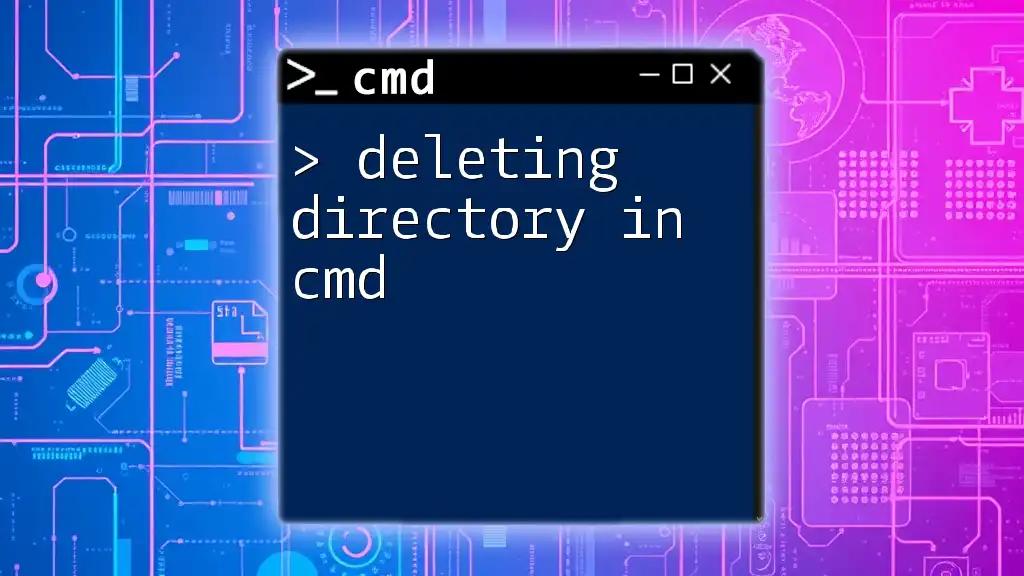
Basic Commands for Navigating Directories
The `cd` Command
The `cd` (change directory) command is the primary method for moving between directories in CMD. Its basic syntax is:
cd [directory_path]
Examples of Usage
To change to a subdirectory, you simply type the name of that subdirectory:
cd Documents
If you want to change to a specific directory using an absolute path, such as accessing your Pictures folder directly, you can do it like this:
cd C:\Users\YourName\Pictures
Using Relative vs. Absolute Paths
In CMD, you can navigate using two types of paths: relative and absolute.
Understanding Relative Paths
Relative paths are based on your current location in the directory structure. For example, typing:
cd ..
moves you up one level in the directory hierarchy, while:
cd .
keeps you in the current directory.
Understanding Absolute Paths
Absolute paths specify the full route from the root location. For example:
cd C:\Program Files\
takes you directly to the Program Files folder regardless of where you currently are.
Viewing Current Directory
To check your current working directory, use the `dir` command, which lists files and subdirectories in that location:
dir
This command helps you understand where you are within the filesystem, making navigation smoother.
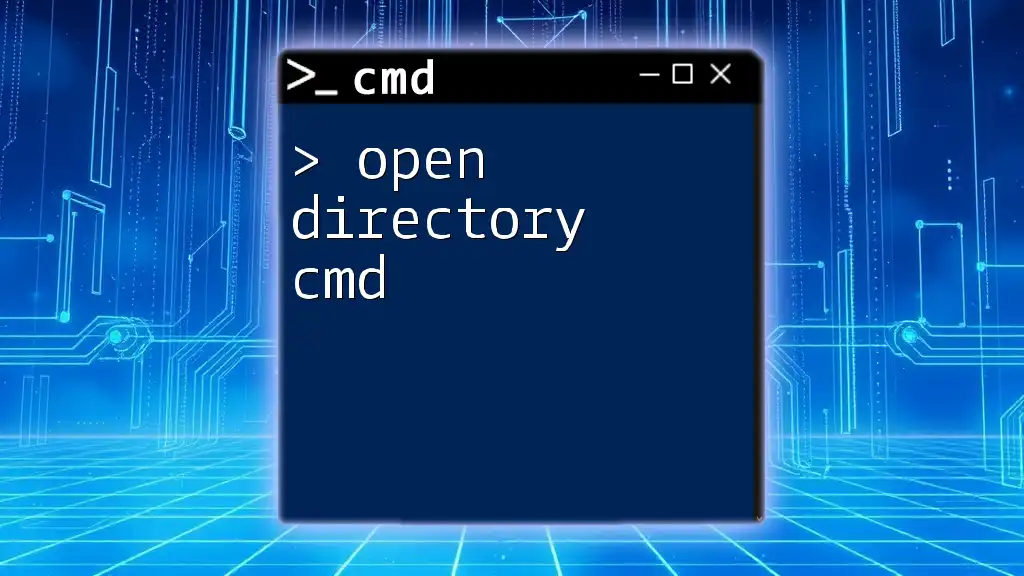
Additional Directory Commands
Creating a New Directory
If you need to create a new directory, utilize the `mkdir` command:
mkdir [directory_name]
For example, to create a folder named "MyNewFolder", use:
mkdir MyNewFolder
This command is useful when organizing files into new categories.
Removing a Directory
To remove a directory, the `rmdir` command is employed. Its basic syntax is:
rmdir [directory_name]
Be cautious, as this command only works for empty directories. If you attempt to delete a directory that contains files or other directories, you'll encounter an error.
Navigating Back Multiple Levels
Sometimes you may need to move up more than one level within the directory structure. To do this, you can use multiple backslashes with the `cd` command:
cd ..\..
This command will take you back two levels in the hierarchy.
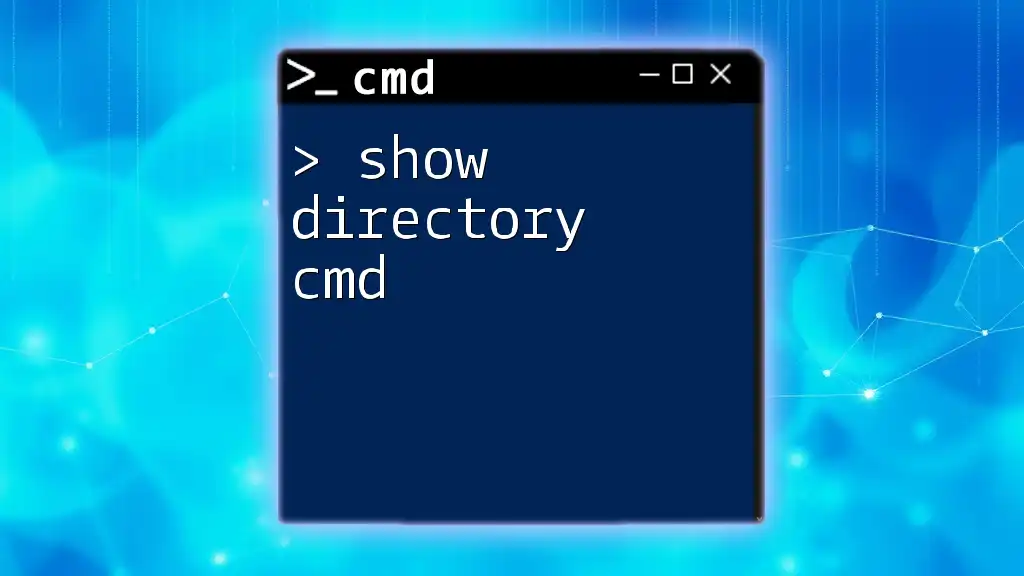
Common Errors and Troubleshooting
Common Command Prompt Errors
You might encounter several errors when working in CMD, especially if you are not familiar with directory commands.
-
"The system cannot find the path specified." This error typically occurs when you’ve entered a directory that does not exist. Double-check your spelling and ensure you are using the correct path.
-
"Access denied." This message indicates a permissions issue, often meaning you lack the necessary privileges to access the specified directory. Running CMD as an administrator may resolve this.
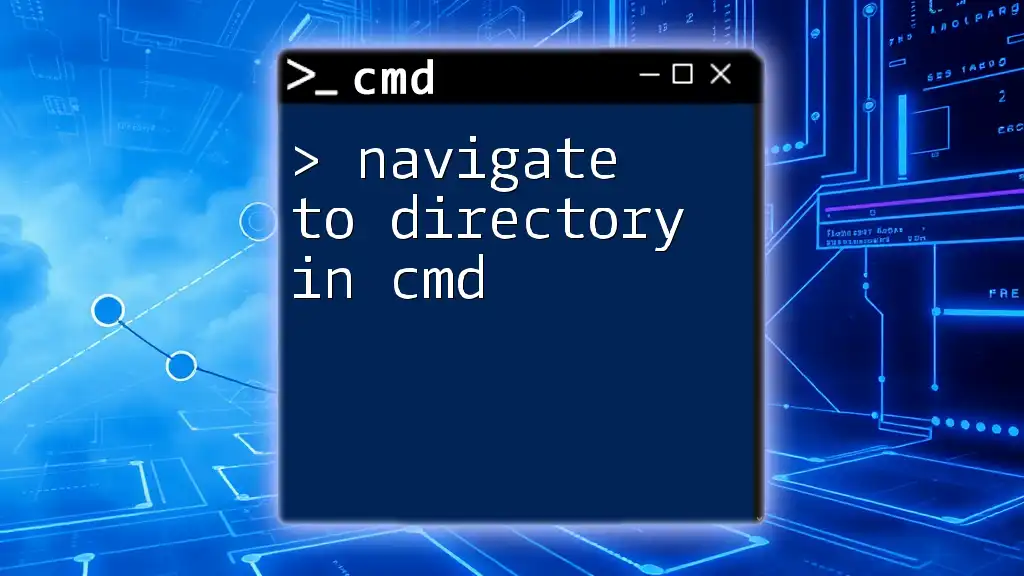
Tips for Effective CMD Usage
Keyboard Shortcuts to Enhance Efficiency
Learning a few keyboard shortcuts can greatly speed up your use of CMD.
-
Copying and Pasting Commands: You can right-click to paste commands, or use the `Ctrl + C` and `Ctrl + V` shortcuts for quick edits.
-
Navigating History of Commands: Use the up and down arrow keys to scroll through previous commands, allowing for rapid re-entry without retyping.
Additional Resources for Learning CMD
To further develop your command-line skills, consider exploring a variety of resources:
-
Books and Online Courses: Numerous online platforms offer courses focused on CMD and command-line usage.
-
Official Microsoft Documentation: Dive into Microsoft's documentation to understand advanced commands and their applications in depth.
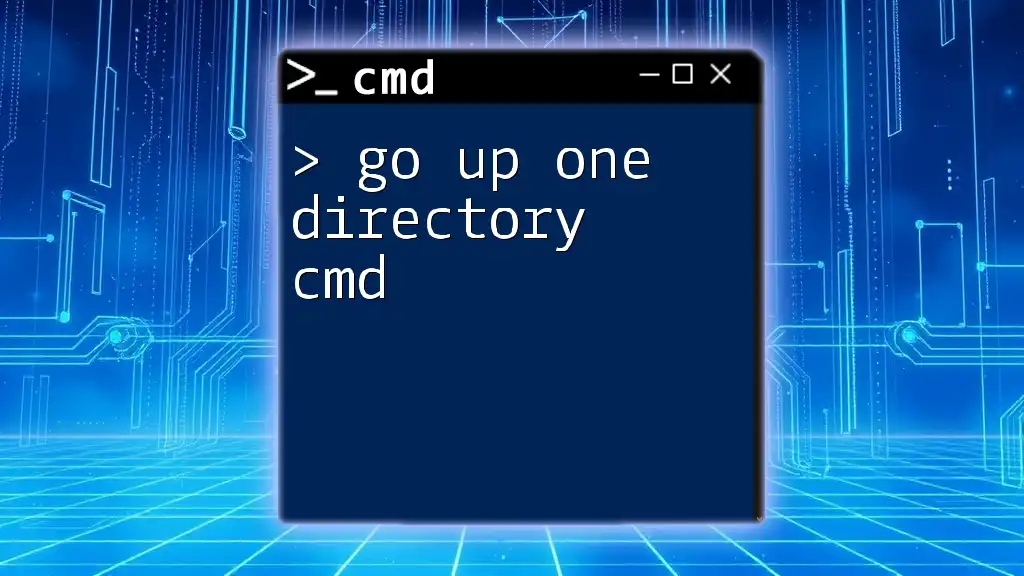
Conclusion
By mastering the techniques on how to enter a directory in cmd, you equip yourself with an essential skill for navigating and managing files on your computer effectively. Practice using the `cd` command along with other directory commands to enhance your proficiency with CMD.
Don’t hesitate to explore further commands and functionalities within the Command Prompt, as they can greatly improve your technical abilities and productivity. The journey to mastering CMD is one of exploration and continuous learning—embrace it!