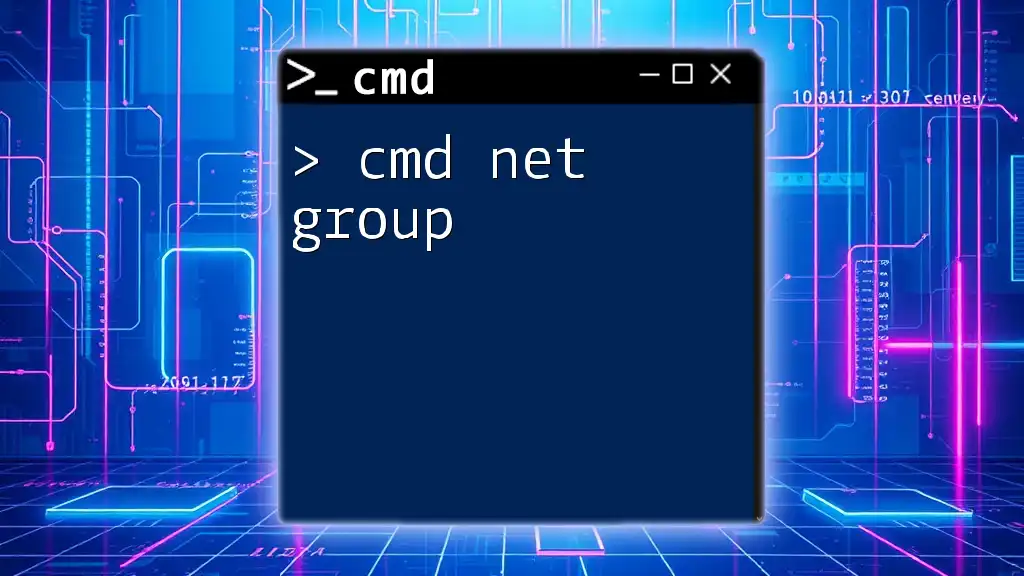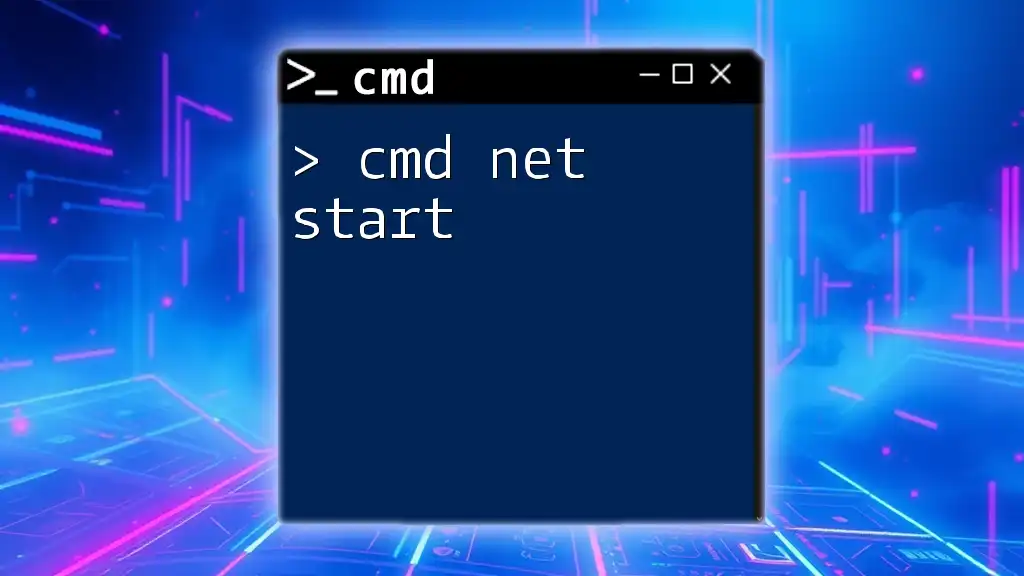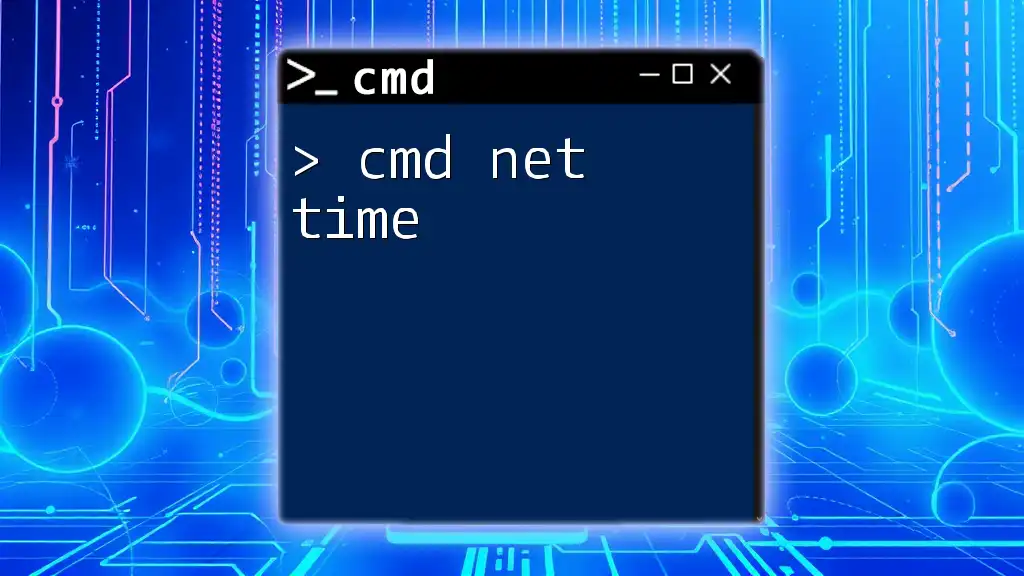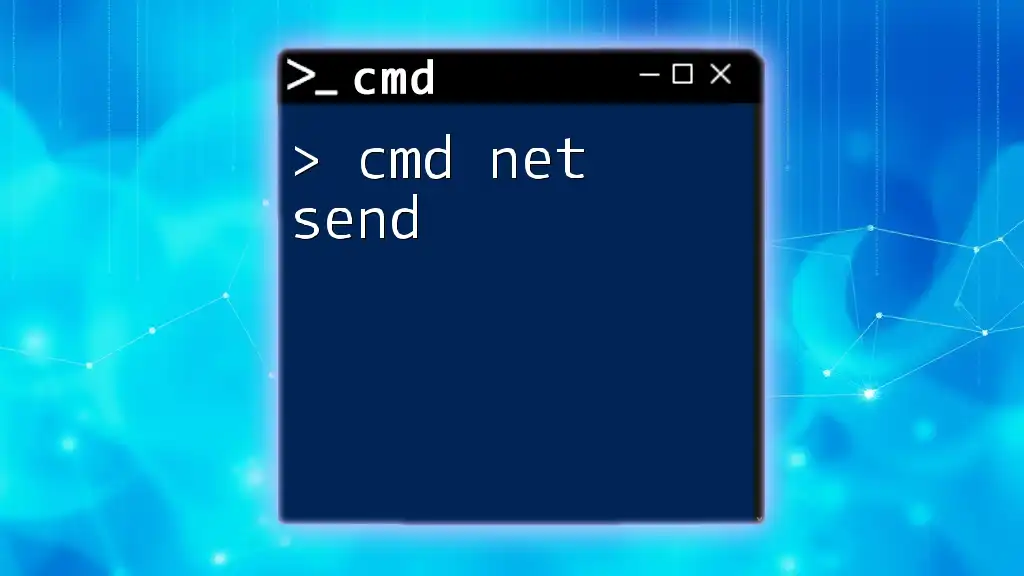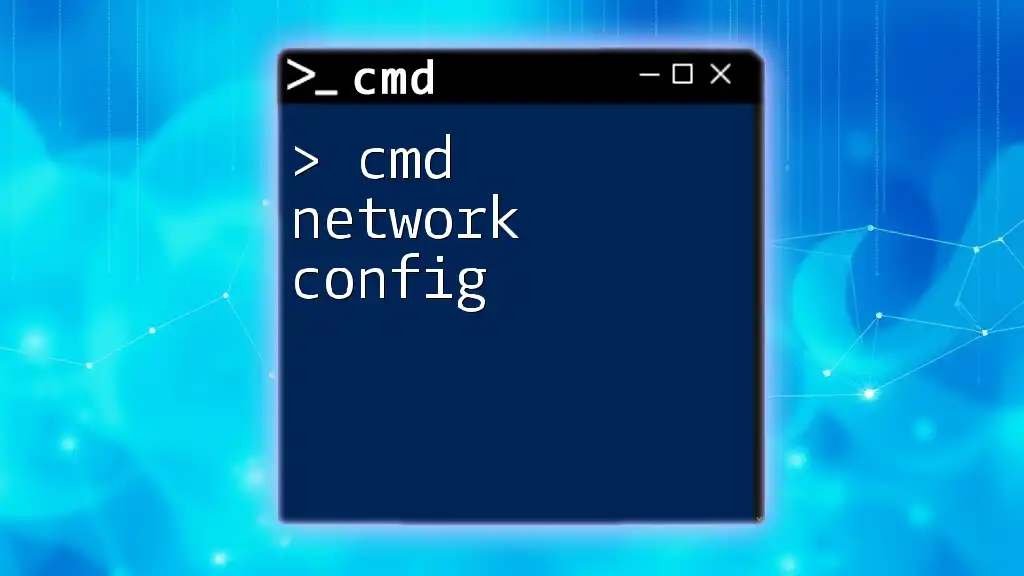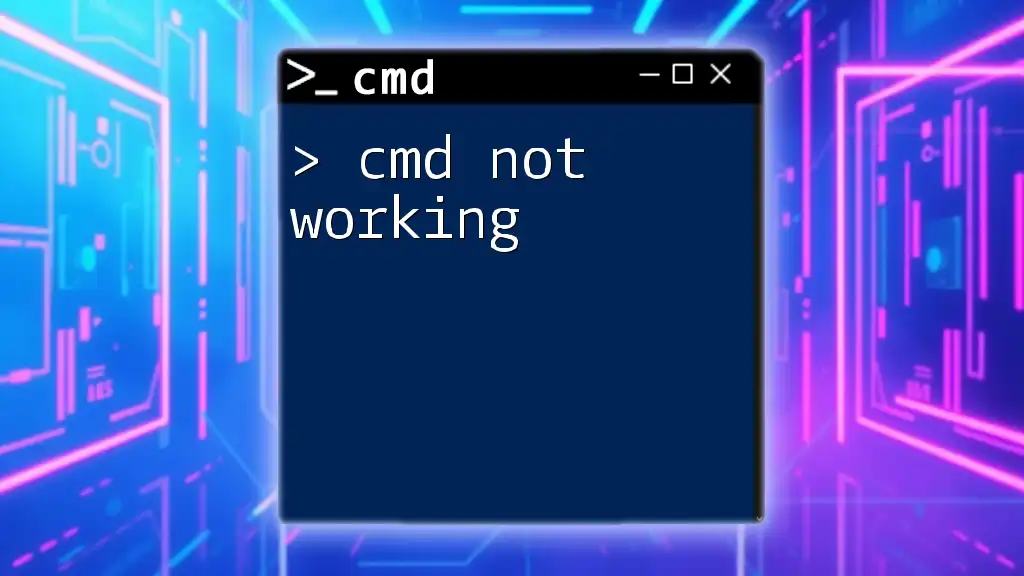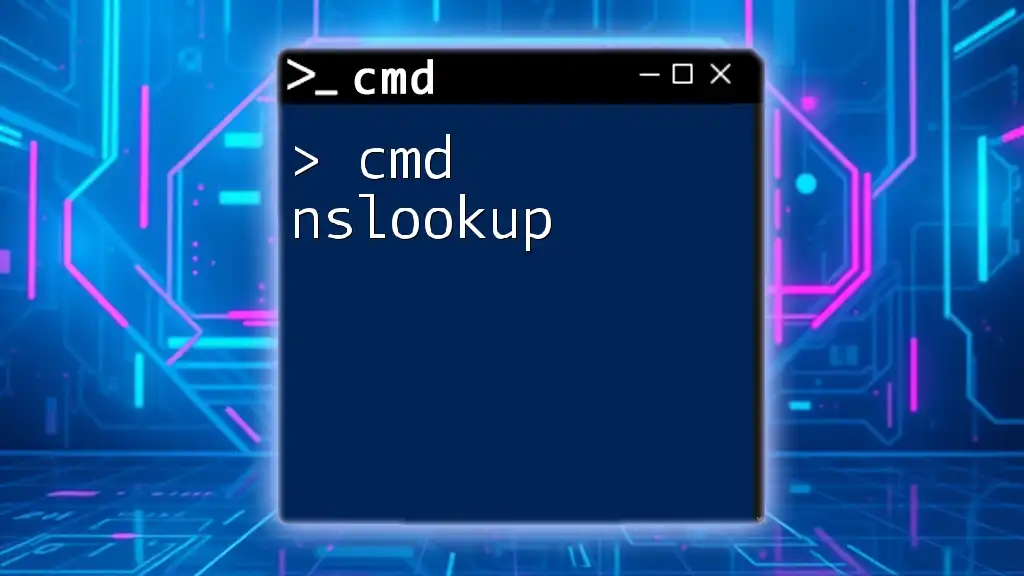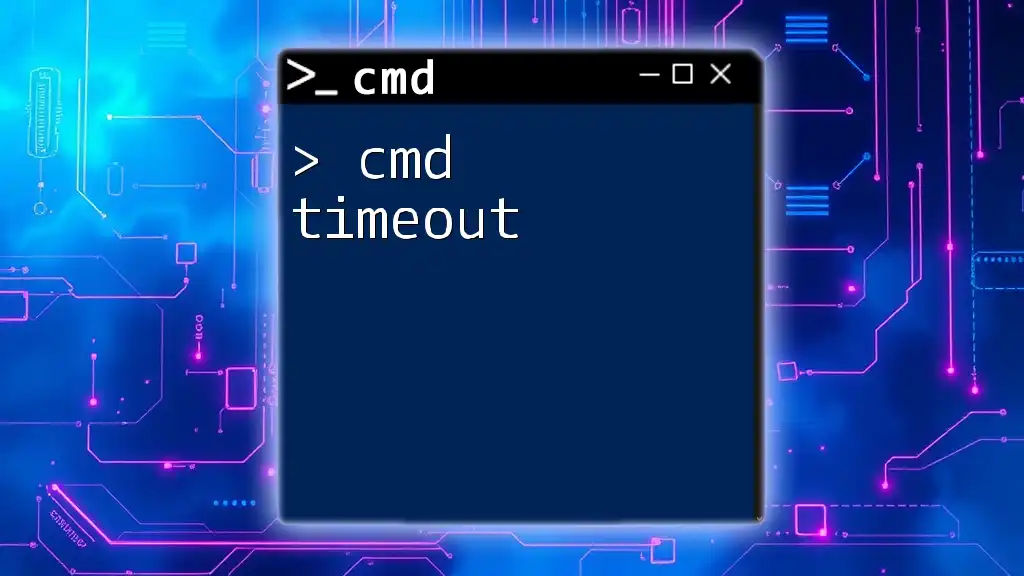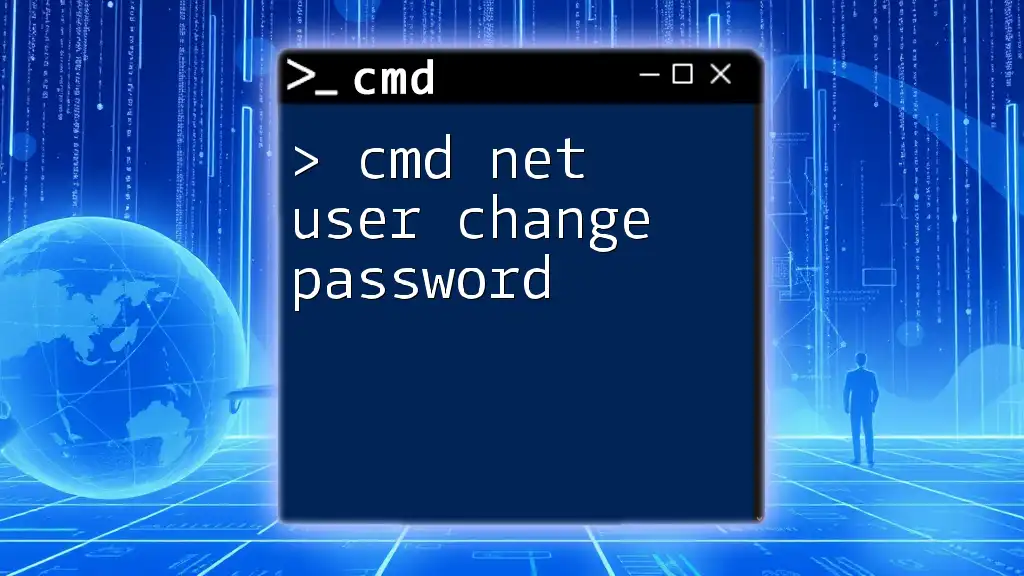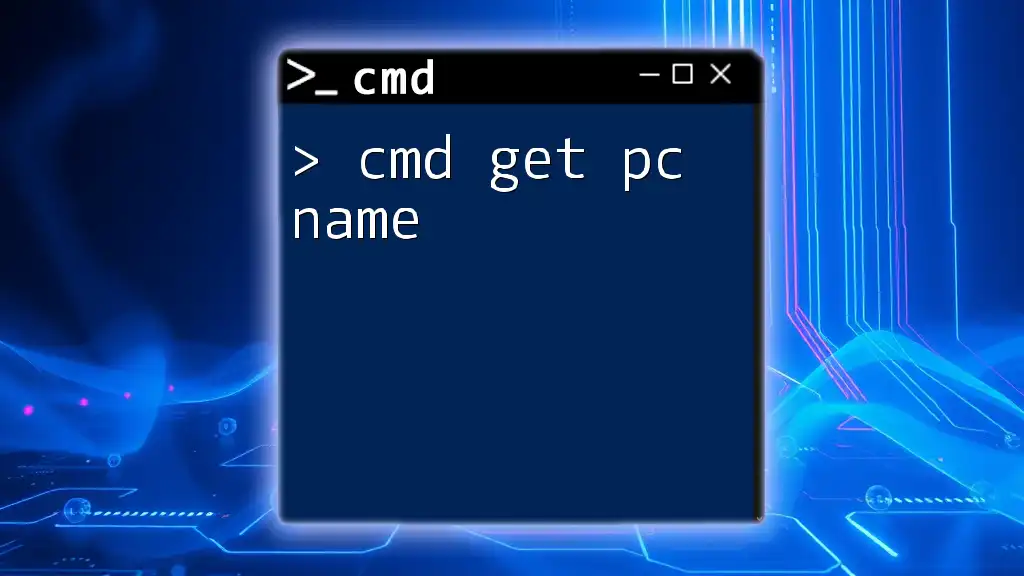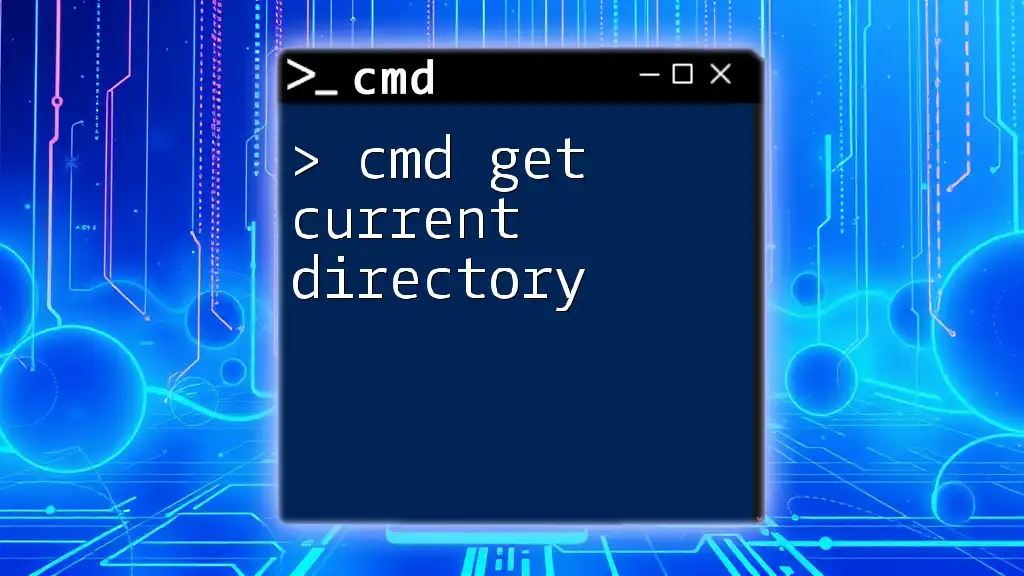The `net group` command in CMD is used to manage and display groups on a specified domain or local system, allowing users to view group memberships or add/remove users from a group.
net group "GroupName" /add "UserName"
What is the `net group` Command?
The `net group` command is a powerful tool used in the Windows command line interface for managing user groups on a network. User groups are essential in any organizational network environment as they facilitate collective management of user permissions and access to resources. By organizing users into groups, administrators can efficiently control access rights and maintain security protocols across the network.
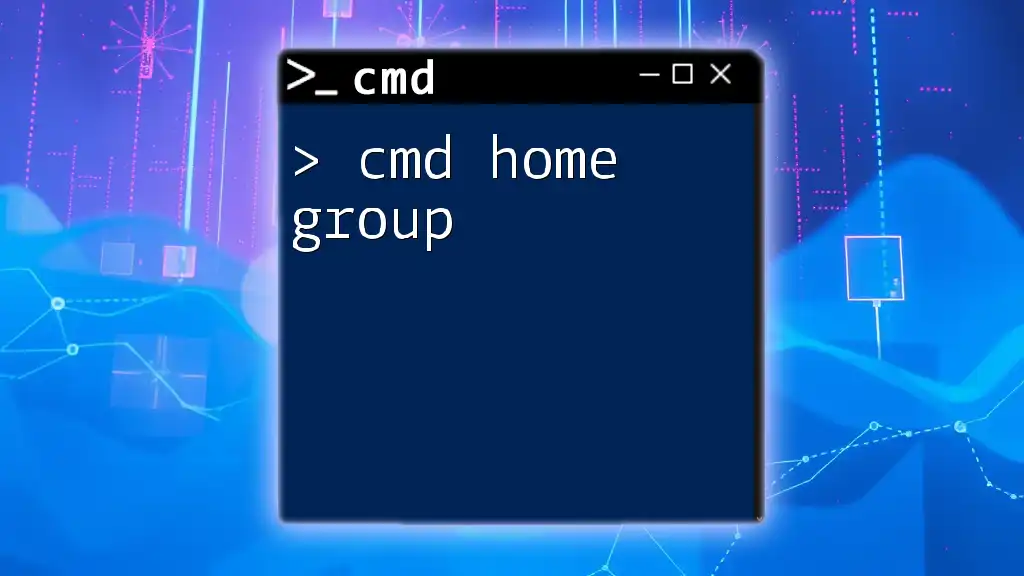
Syntax of the `net group` Command
The basic syntax for the `net group` command is as follows:
net group [GroupName] [/option]
Parameters
-
GroupName: This parameter specifies the name of the group you are querying or modifying. It is important to use quotation marks for group names that contain spaces.
-
/option: This refers to various additional options that can modify the behavior of the command, such as adding or deleting groups and managing group memberships.
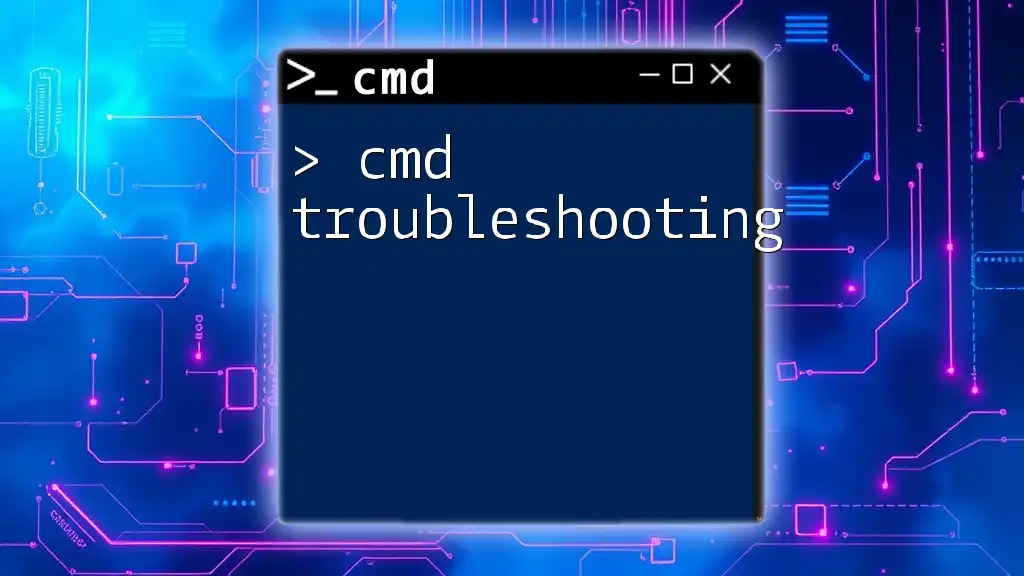
Common Options for `net group`
Viewing Groups
To view all the groups currently configured on the network, you simply execute the following command:
net group
When this command is executed, it returns a list of all groups, each accompanied by its description. This is a great starting point for understanding the existing structure of your network's user groups.
Creating a New Group
To create a new group, you would utilize the following command structure:
net group [GroupName] /add
Example:
net group "Developers" /add
Executing this command will create a new group called "Developers." This can be particularly useful for organizing users based on their roles or functions within the organization.
Deleting a Group
If you need to delete a group that is no longer needed, the command structure is as follows:
net group [GroupName] /delete
Example:
net group "Developers" /delete
Important Note: Deleting a group is a significant action that may affect users’ access to resources. Always ensure that the group is no longer needed before proceeding with this command.
Adding Members to a Group
You can easily add users to a group with the following command:
net group [GroupName] [UserName] /add
Example:
net group "Developers" "jdoe" /add
Running this command will add the user "jdoe" to the "Developers" group. This is useful for granting collective permissions and organizing team dynamics effectively.
Removing Members from a Group
To remove a user from a group, you utilize this command:
net group [GroupName] [UserName] /delete
Example:
net group "Developers" "jdoe" /delete
This command will remove "jdoe" from the "Developers" group. Removing users from groups is necessary for maintaining security and managing user permissions.
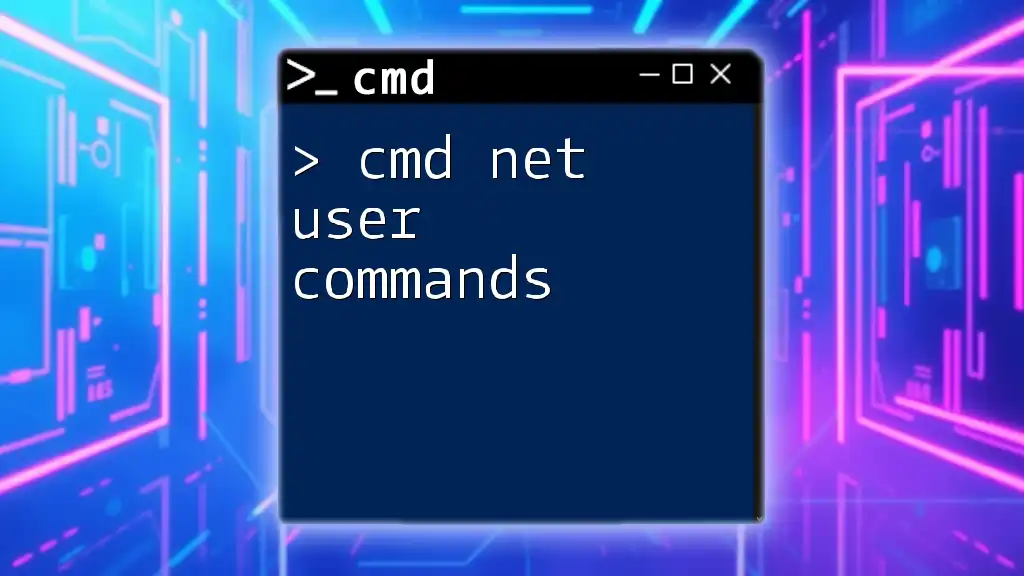
Practical Use Cases of `net group`
User Management in Organizations
Using the `net group` command allows administrators to simplify user management. For example, when a new project team is formed, creating a new group for team members can streamline permissions for shared resources. By adding or removing members from this group, you can efficiently manage access to necessary files without altering each user's permissions individually.
Security Implications
Groups play a vital role in maintaining security postures within an organization. By systematically adding and removing users from groups, administrators can enforce security policies and ensure that sensitive information is accessible only to authorized personnel. Regularly auditing group memberships is a recommended practice to maintain this security effectiveness and avoid potential data breaches.

Troubleshooting Common Issues with `net group`
Command Not Recognized
If you receive an error stating that the command is not recognized, it could be due to the following reasons:
- The command prompt window does not have the required administrative access.
- The command or keyword has been mistyped. It's essential to double-check the syntax.
To address this:
- Make sure you are running the Command Prompt as an administrator.
- Verify your syntax and ensure you are using the correct parameters.
Insufficient Permissions
If you attempt to execute any `net group` command but encounter permissions issues, it’s likely that you need administrative rights. The `net group` command requires elevation, so you must ensure you're operating within a command prompt that has appropriate privileges.
To resolve this, right-click the Command Prompt icon and select "Run as administrator." This ensures that you have the necessary permissions to manage groups effectively.
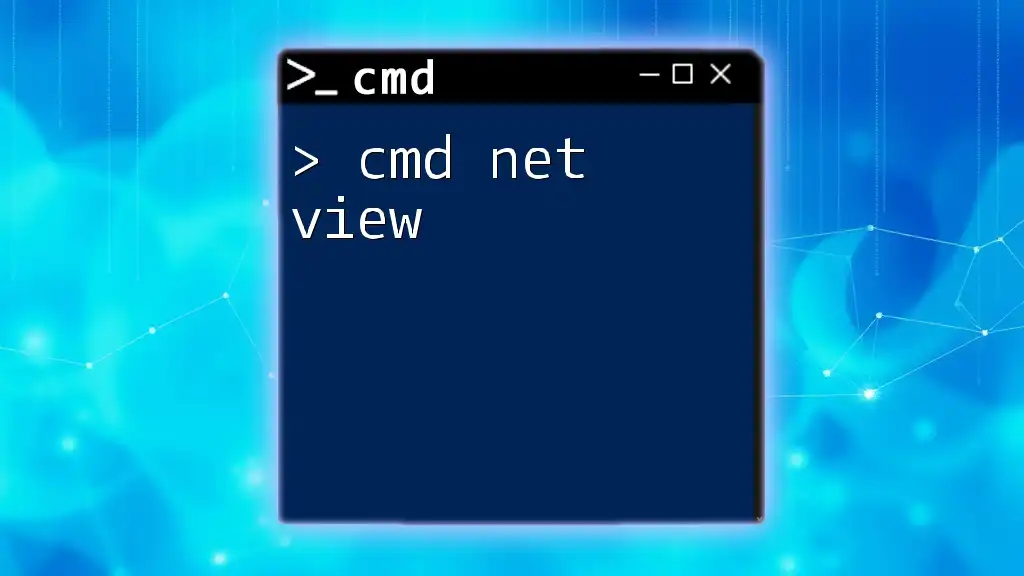
Conclusion
The `net group` command is a crucial tool for any network administrator looking to manage user groups efficiently. By understanding its syntax, options, and practical applications, users can leverage this command to enhance their organizational structure and improve security compliance. Practicing these commands will elevate your command-line proficiency and pave the way for better network administration.
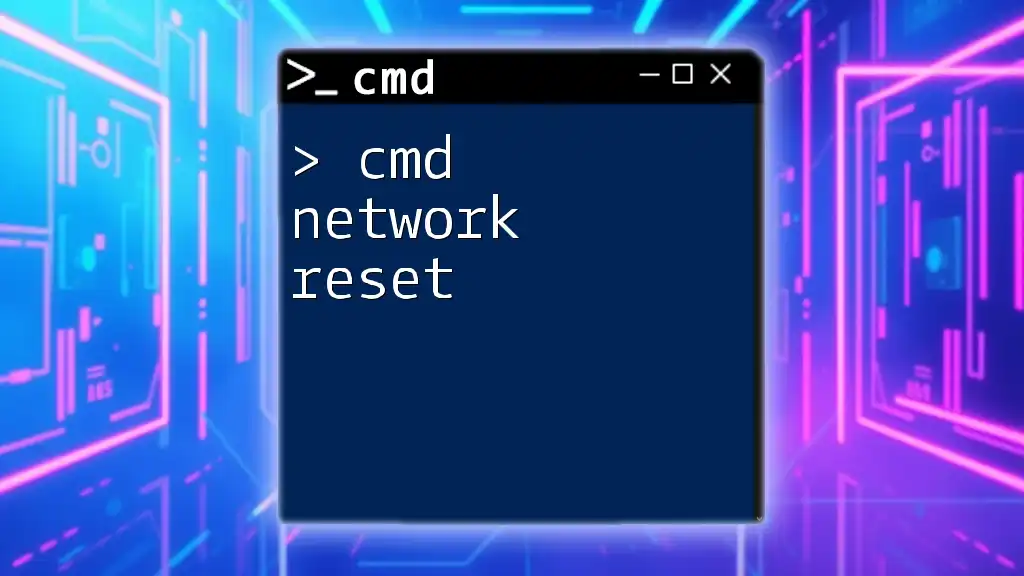
Additional Resources
For further reading on CMD commands and their applications, consider exploring official Microsoft documentation or CMD command resources available online. These can provide deeper insights and advanced techniques for managing your network.
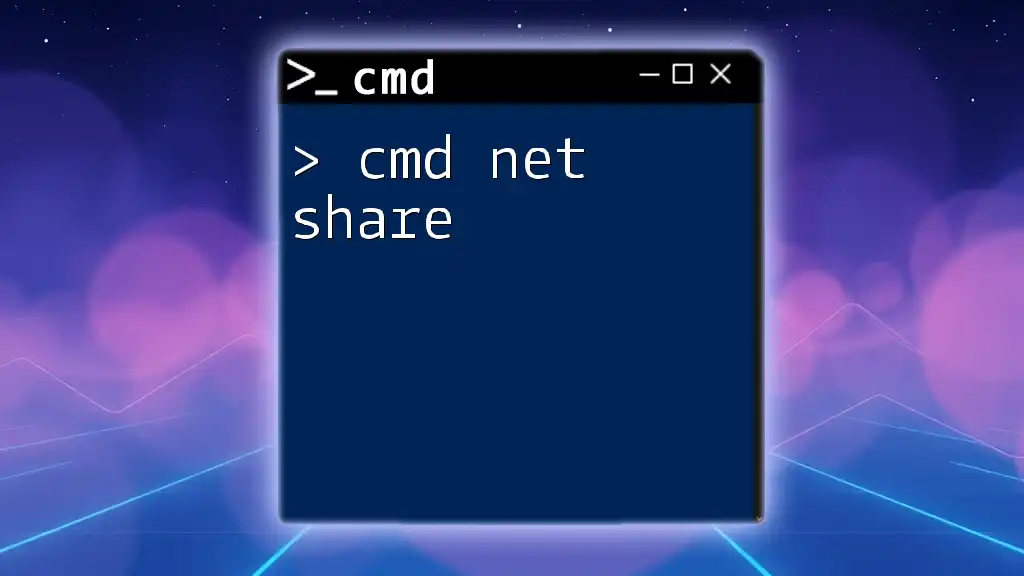
Call to Action
If you found this guide helpful, feel free to share your thoughts and experiences in the comments section below. Your insights can help others learn from your journey. Share the article to assist your peers in mastering the `cmd net group` command!