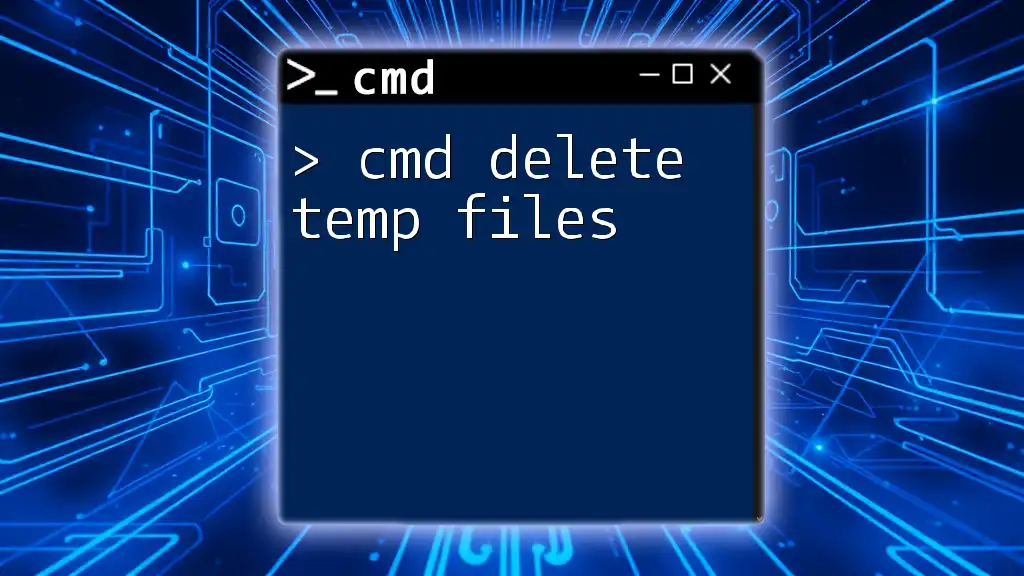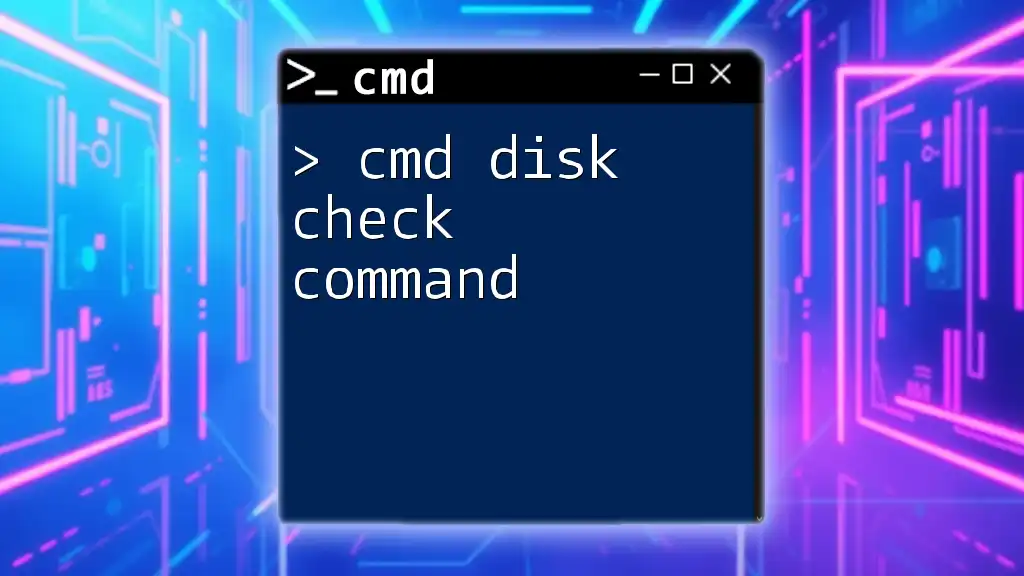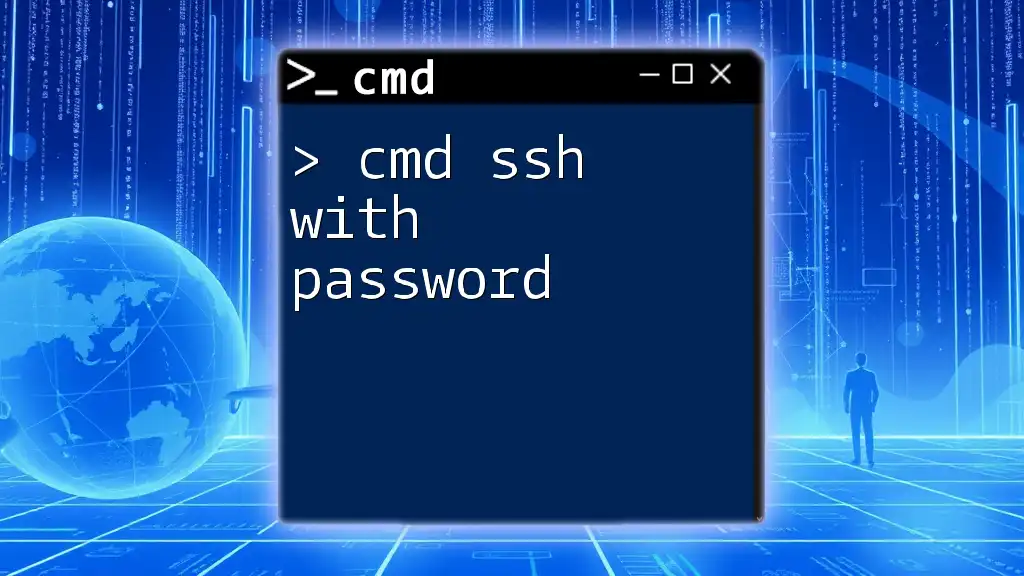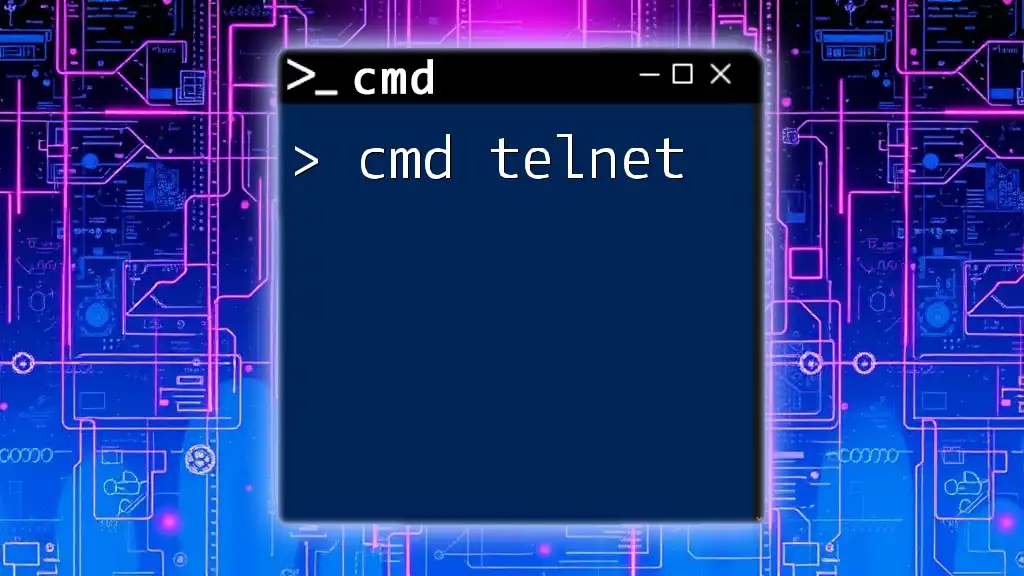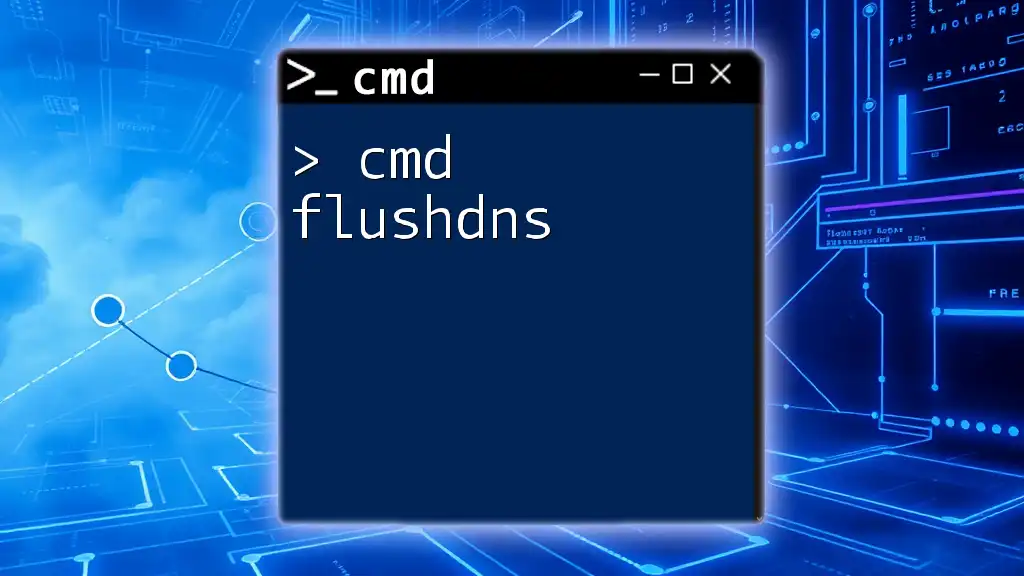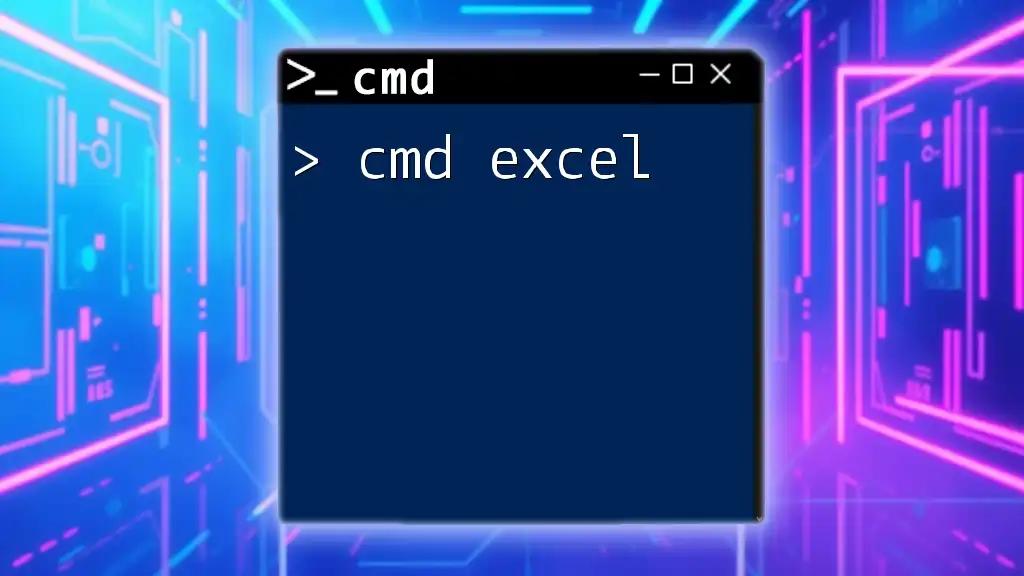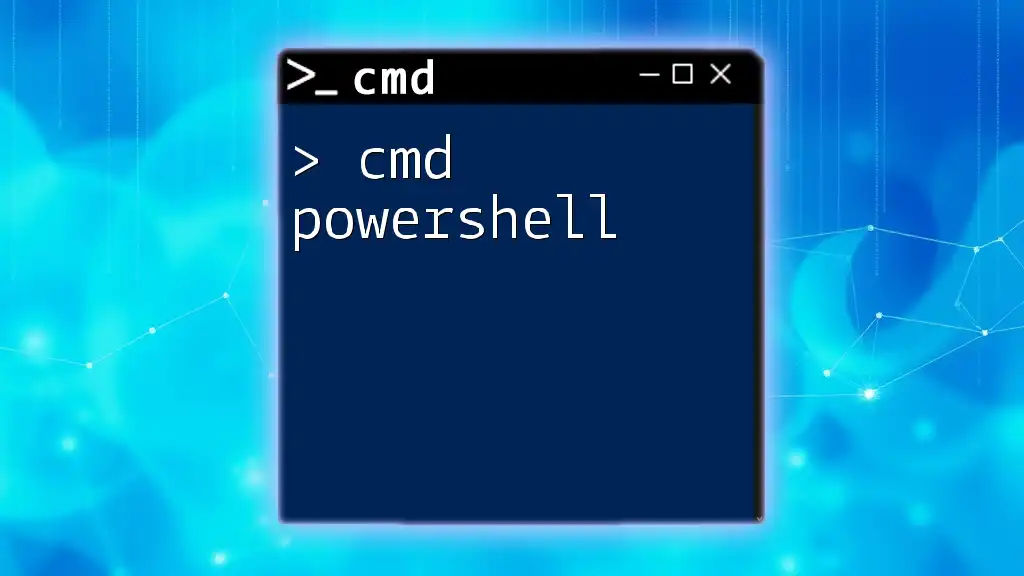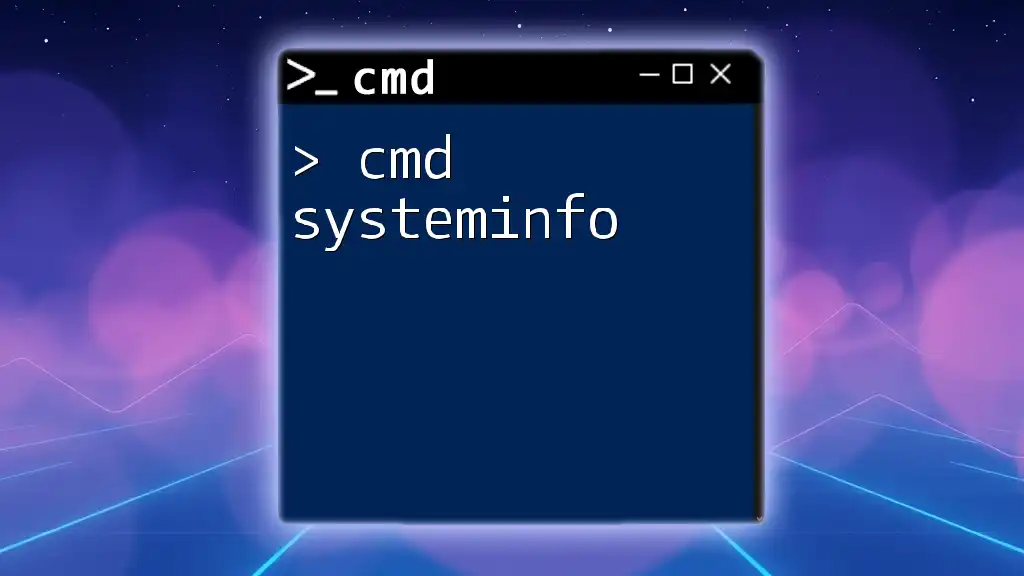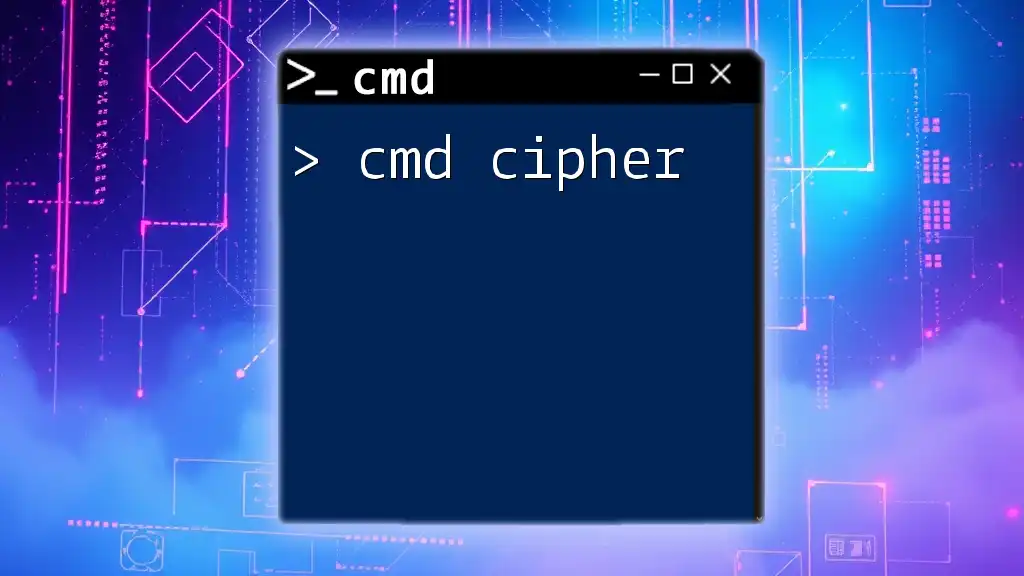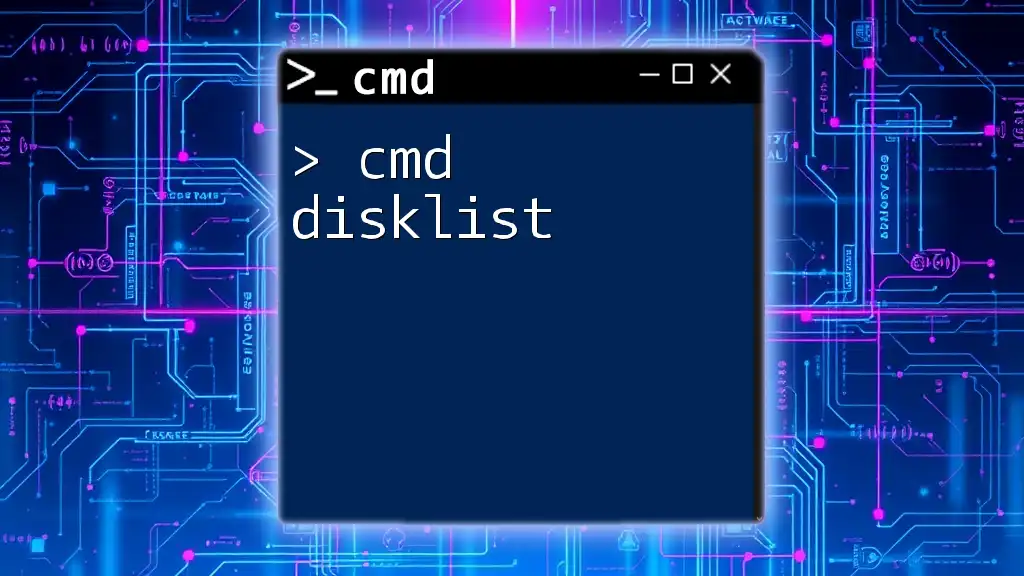The `del` command in Command Prompt is used to delete one or more files or directories, with various switches that enhance its functionality, such as `/Q` for quiet mode (no confirmation) and `/F` for forcing deletion of read-only files.
Here's an example command using `del` with switches in Command Prompt:
del /Q /F "C:\path\to\your\file.txt"
Understanding DEL Switches
What are Switches?
Switches in the Command Prompt are modifiers that change the behavior of a command. They enable users to customize how a command executes, providing options that can significantly alter the command's effectiveness. Understanding switches is crucial for efficient file management in CMD, particularly when using commands like DEL.
Common DEL Switches
Switches are typically represented with a forward slash (/) or a hyphen (-). For example, the DEL command can be altered using various switches to tailor its actions to your specific needs. Below are notable switches for the DEL command.
Overview of Notable DEL Switches
/F - Force Deletion
The /F switch forces the deletion of files, overriding file attributes such as read-only. This is particularly useful when you encounter files that may not be deleted with regular commands due to their properties.
Example Code Snippet:
del /F "C:\example\file.txt"
Use this command when working with files that you know you need to delete, but the system’s permissions are blocking your effort. Notably, be cautious with this option, as it can lead to accidental loss of data in certain scenarios.
/S - Delete from Subdirectories
Using the /S switch allows you to delete the specified files in the current directory as well as all subdirectories. This is a powerful tool for removing unwanted files from clustered structures without needing to navigate each folder manually.
Example Code Snippet:
del /S "C:\example\*.txt"
This command is particularly effective when you want to clear out all text files from a directory tree, saving you time and effort in cleaning up your system.
/Q - Quiet Mode
The /Q switch enables Quiet Mode, which suppresses confirmation prompts when deleting files. This is particularly useful when executing batch scripts where user intervention is unnecessary or when you want to streamline the deletion process.
Example Code Snippet:
del /Q "C:\example\file.txt"
By using this switch, you can avoid interruptions while running automated tasks, but be very cautious—the absence of confirmation could lead to unintentional deletions.
/P - Prompt for Confirmation
The /P switch prompts the user before proceeding with the deletion. This adds an extra layer of security, ensuring that you confirm critical actions before they occur.
Example Code Snippet:
del /P "C:\example\file.txt"
This switch is especially useful when dealing with files that are not easily recoverable or when running commands in a risky manner. Always consider using /P if you're uncertain about your deletions.
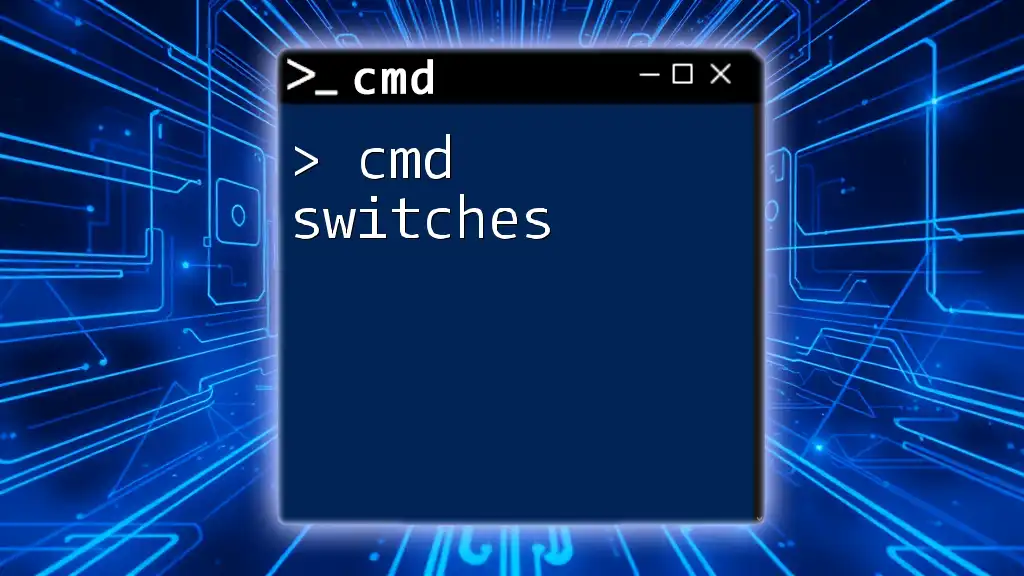
Advanced Use Cases
Combining DEL Switches
One of the most powerful aspects of CMD is the ability to combine multiple switches. This can greatly enhance the command’s functionality, allowing for more sophisticated file management tasks in a single line of execution.
Example Code Snippet:
del /F /S /Q "C:\example\*.tmp"
In this example, the command deletes all `.tmp` files in the specified directory and its subdirectories while forcing deletion without any prompts. Using this approach, however, requires careful planning and understanding of what you intend to delete—double-check your command before executing it.
Deleting Multiple File Types
Wildcards (*) and (?) can be used with the DEL command to delete multiple files based on a pattern. This feature allows for greater flexibility in file management.
Example Code Snippet:
del "C:\example\*.log"
Utilizing wildcards, you can target various file types in one command without specifying each one individually. This goes a long way in maintaining cleanliness in your directories, particularly for logs that accumulate over time.

Safety Measures Before Using DEL
Recap on Risks of the DEL Command
Be wary of the inherent risks associated with using the DEL command; it is an irreversible operation. Files deleted using this command do not go to the Recycle Bin, and recovery becomes challenging if not impossible. Always consider the potential for accidental data loss before executing any deletion commands.
Alternatives to DEL
Before using DEL, explore alternatives like MOVE and REN. These commands allow for safely relocating or renaming files rather than permanently removing them. If you’re uncertain, moving files to a temporary directory before deleting can be a prudent approach.
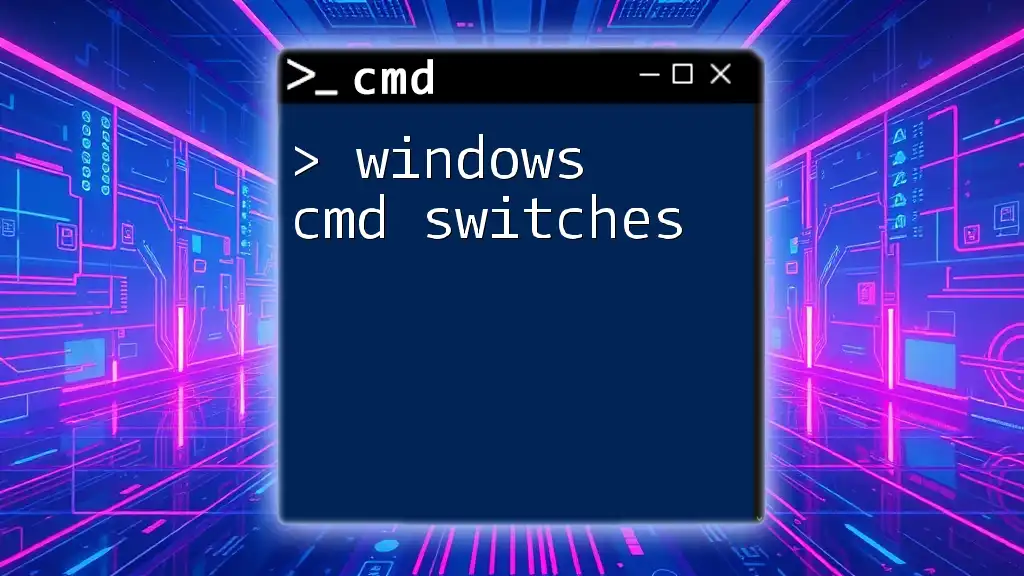
Troubleshooting Common Issues
Error Messages
While working with the DEL command, you may encounter common error messages such as "Access Denied" or "File not found." Understanding these messages can help in diagnosing the issue effectively.
Solutions to Issues
- Access Denied: Ensure you have the necessary permissions to modify or delete the target file. Running CMD as an administrator may resolve this.
- File Not Found: Check the path and file name for typos. Ensure that the file exists in the specified directory.
If a problem persists, consider checking if the file is in use or protected by the system.

Conclusion
In mastering the cmd del switches, you can enhance your command-line proficiency and manage files effectively in Windows. The DEL command, along with its powerful switches, equips you with various options for manipulating your file ecosystem. Be cautious and methodical in your approach, practice regularly, and always consider the safe alternatives available. Embrace the potential of CMD while protecting your crucial data!
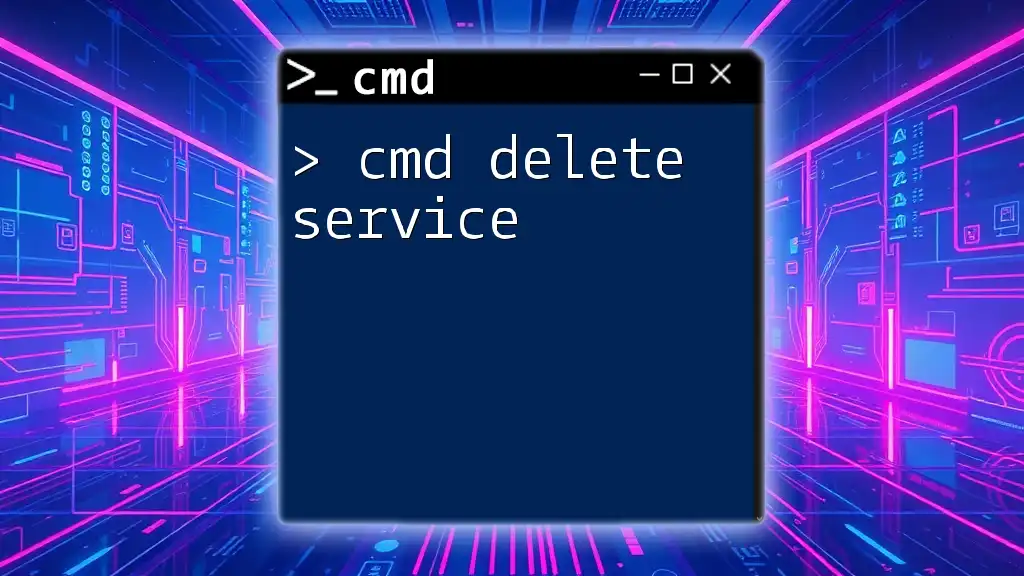
Additional Resources
For further exploration of CMD commands and their switches, consider checking official CMD documentation or practice platforms specifically designed for command-line learning. Engaging with these resources will give you deeper insights and hands-on experience with CMD functionalities, equipping you for any file management task.