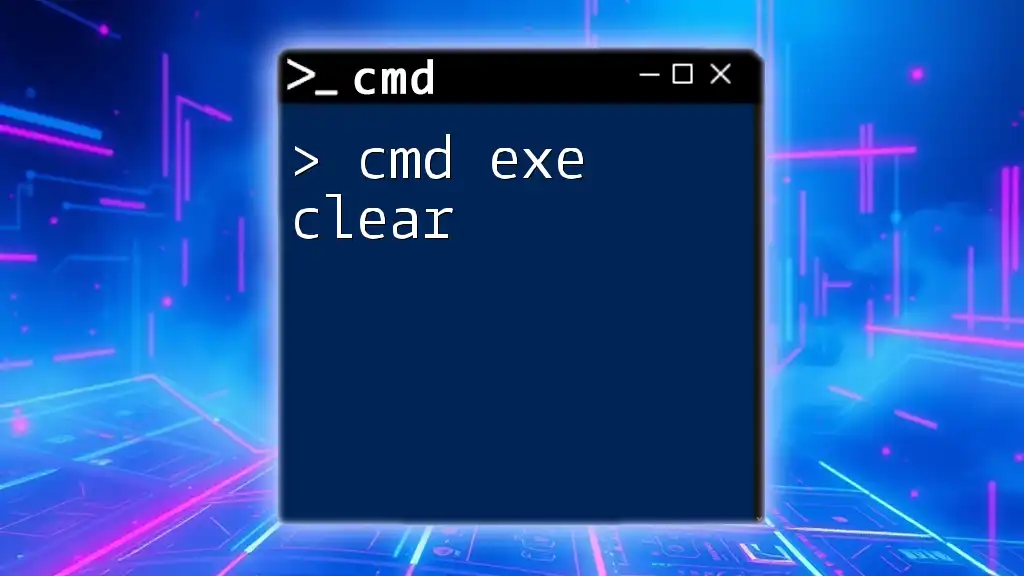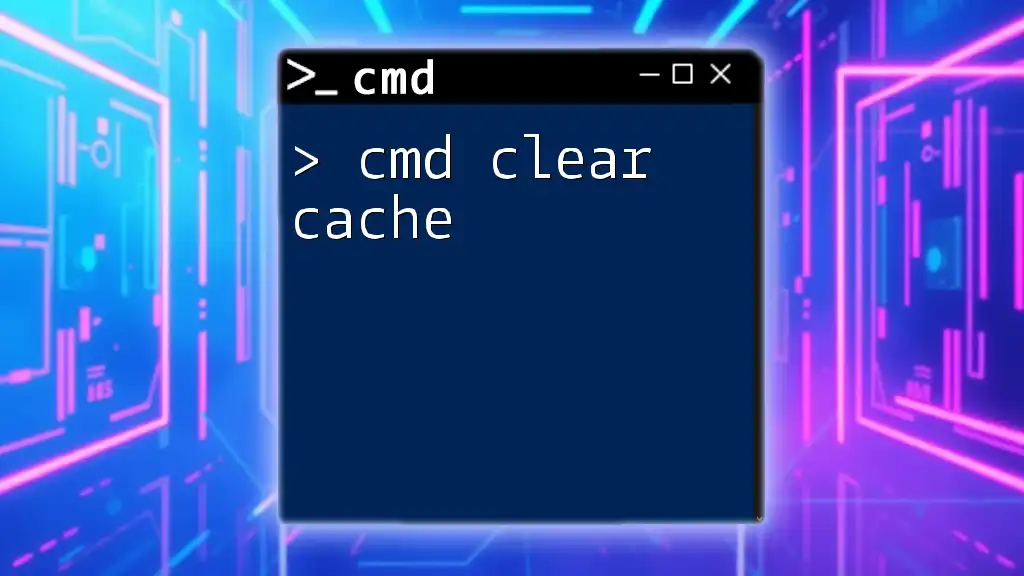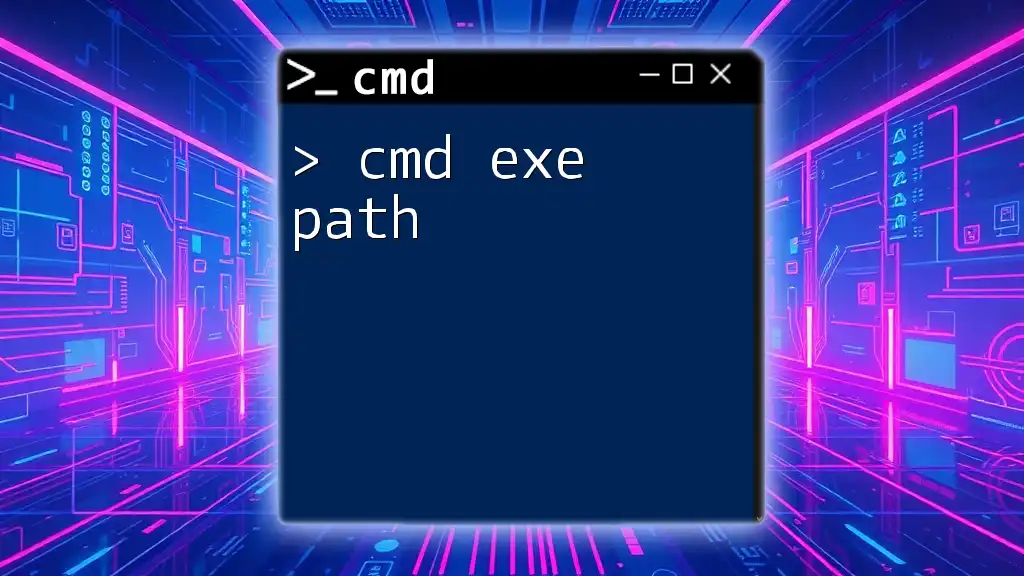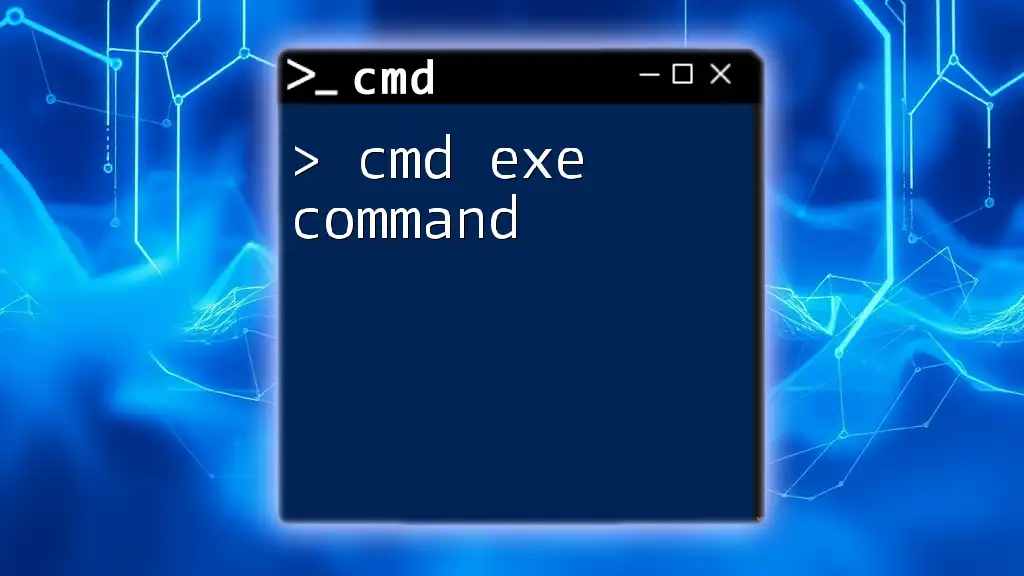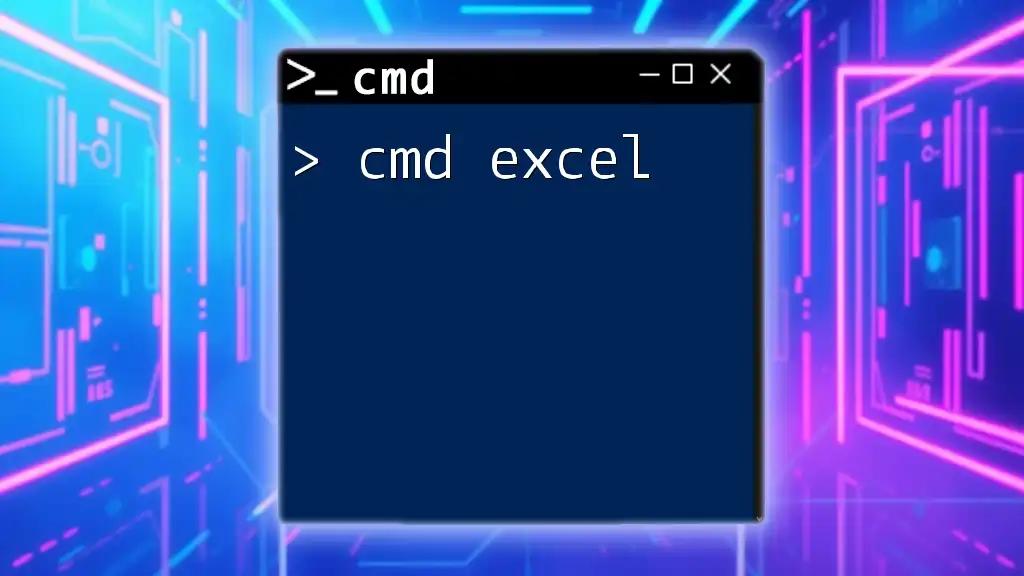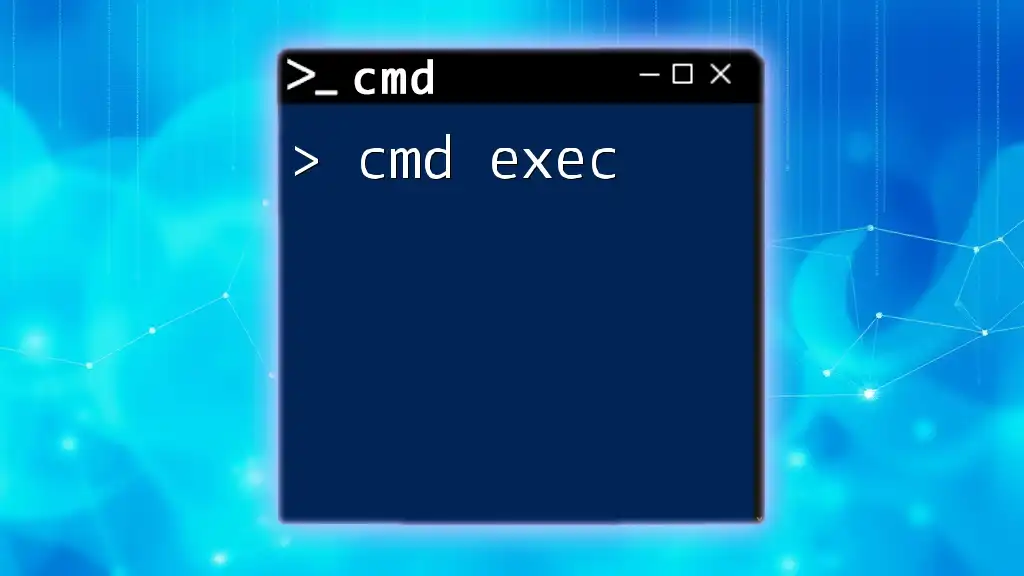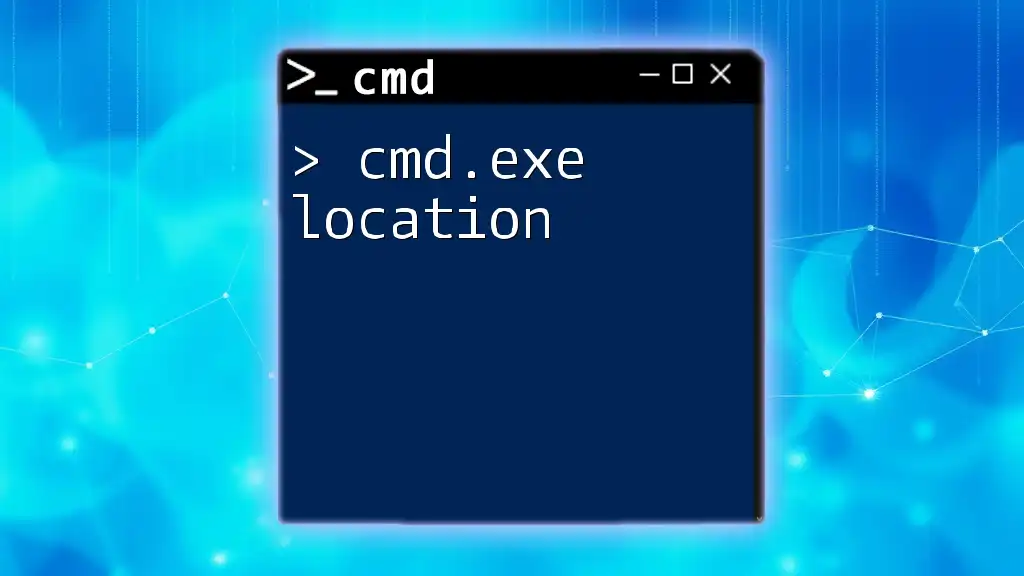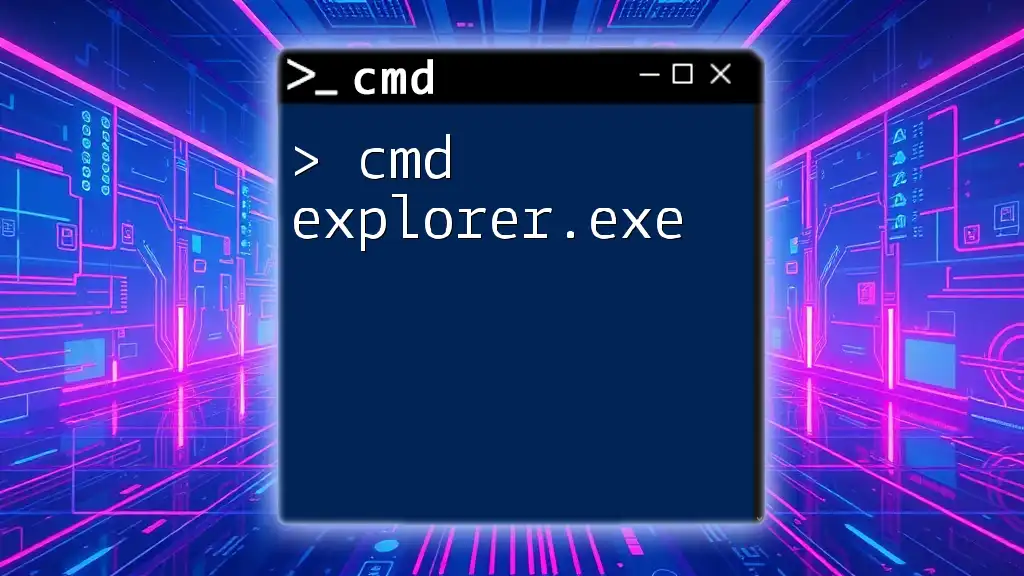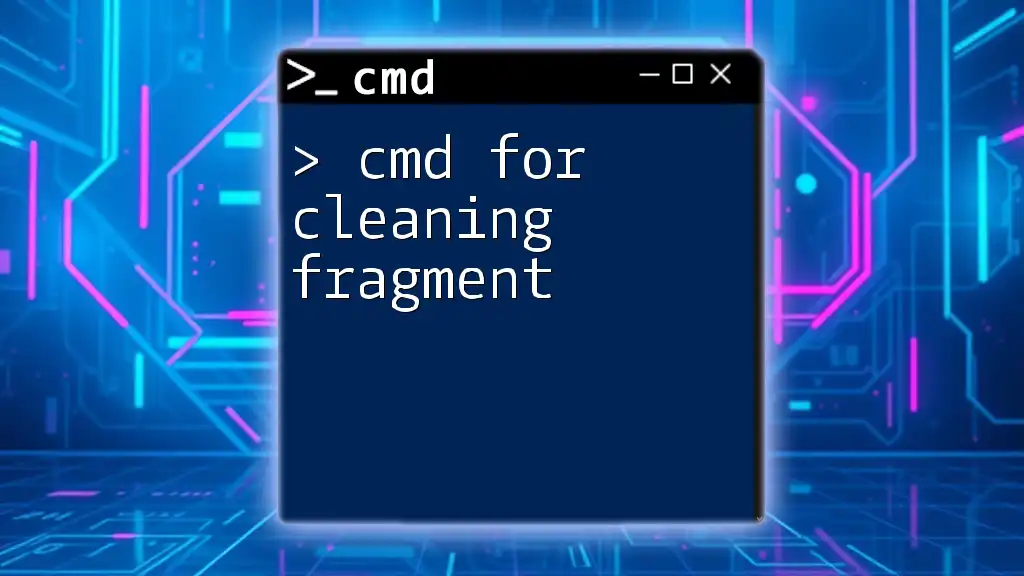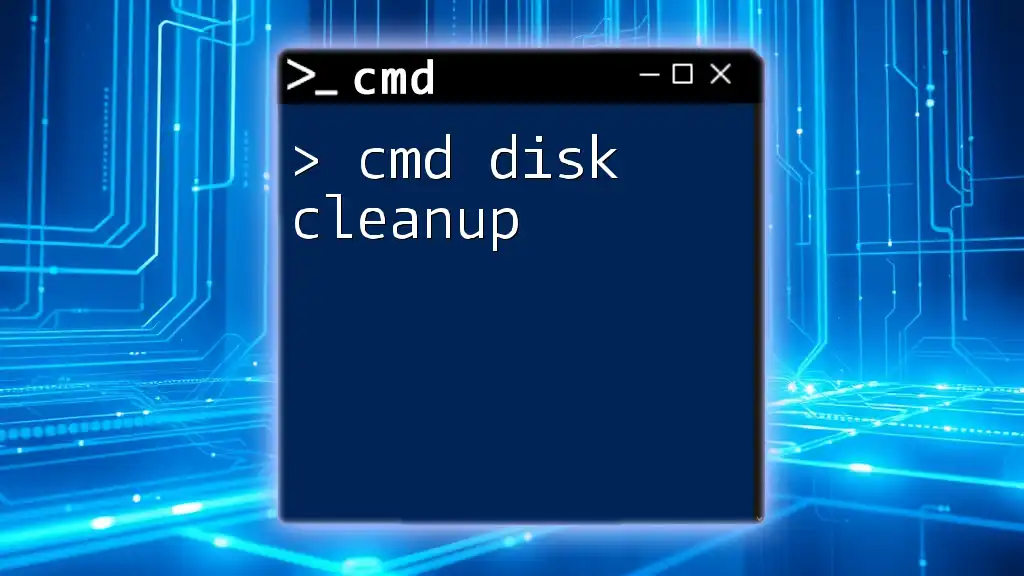The command `cls` is used in the Command Prompt (cmd.exe) to clear the screen, removing all previous output for a cleaner workspace. You can use it as follows:
cls
Understanding the Command Prompt
What is the Command Prompt?
The Command Prompt, often abbreviated as cmd, is a command-line interface in Windows that allows users to execute commands and interact with the operating system. Unlike graphical user interfaces, cmd provides a text-based environment where users can perform a variety of tasks, such as launching applications, managing files, and running scripts.
Why Clear the Command Prompt?
Clearing the cmd screen can significantly improve your workflow. With a clean slate, you can focus on the current tasks without being distracted by previous commands and outputs. A clutter-free command window enhances readability, making it easier to track the flow of new commands and their corresponding outputs.
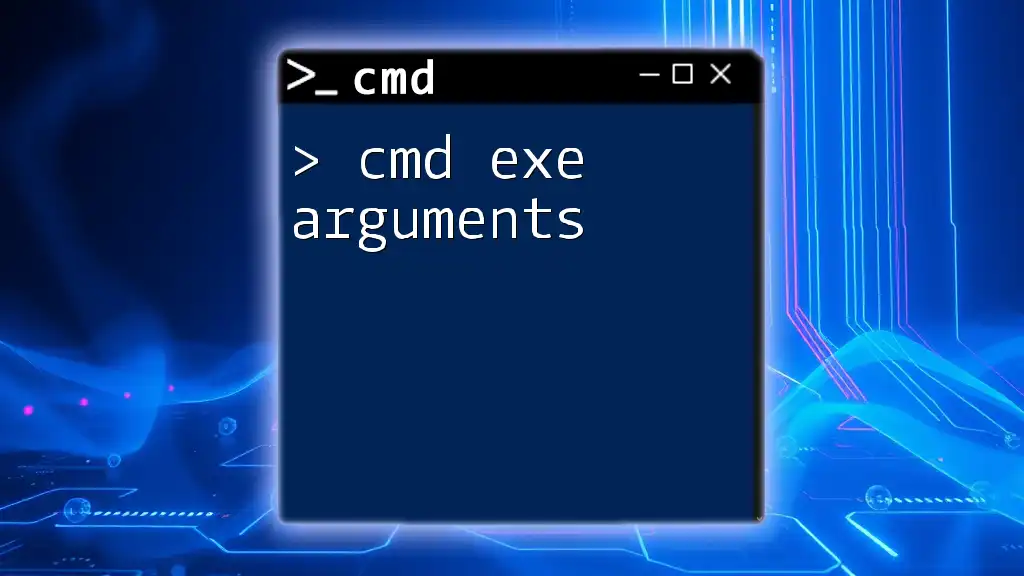
Methods to Clear the Command Prompt Screen
Using the CLS Command
Definition and Purpose
The `cls` command stands for "clear screen," and it is a built-in command designed specifically to clear the console window in cmd.
How to Use the CLS Command
To use the cls command, simply type it into the cmd and press Enter. Here's how it looks in practice:
cls
Tips for Using CLS
This command is particularly useful if you're running a lengthy script or series of commands and the output becomes overwhelming. Regularly using `cls` helps maintain a clean working environment.
Keyboard Shortcuts for Clearing Screen
Built-in Keyboard Shortcuts
Windows cmd includes several keyboard shortcuts that can improve efficiency. Although there isn’t a dedicated keyboard shortcut that mimics the `cls` command, some users have found that certain combinations can aid in navigating the command window.
Common Shortcut Combinations
For example, you can utilize shortcuts involving function keys, like pressing `Alt + F4` to close the cmd window entirely. However, there are no keyboard shortcuts that directly clear the screen like `cls` does.
Using Keyboard Shortcuts Effectively
To maximize your productivity, familiarize yourself with command history and navigation shortcuts like the up arrow and down arrow keys, which allow you to cycle through previously entered commands quickly. While this does not clear the screen, it aids in managing command visibility.
Creating a Custom Clear Command
Introduction to Custom Commands
Creating a custom command can save time and increase efficiency. This approach allows you to set an alias for the `cls` command, enabling you to clear the screen more conveniently.
Step-by-Step Guide to Creating a Custom Alias
- Open cmd.
- Use the `doskey` command to create an alias. Here’s how to do it:
doskey clear=cls
With this, typing `clear` in the command prompt will now execute the `cls` command.
Saving Your Configuration
For your custom command to persist across cmd sessions, consider adding it to a batch file. Here’s a quick guide:
- Open a text editor.
- Write the above `doskey` command.
- Save it as a .bat file.
- You can run this batch file whenever you start cmd to load your custom command.

Clearing Command History
Understanding Command History in cmd
When using cmd, every command you enter is stored in a temporary history. This feature allows you to quickly access previously executed commands but can also contribute to a sense of clutter if not managed properly.
Methods to Clear Command History
Using the cls Command
Although the `cls` command is effective for clearing the screen, it does not clear the command history. To remove clutter from command history, you may need to employ a different strategy.
Alternative Method for Clearing History
You can create a simple batch script to clear the screen and effectively eliminate visible clutter by refreshing the cmd window. Here’s an example:
@echo off
cls
This does not clear command history but clears the screen, allowing you to see your recent activity without past commands in view.
Best Practices for Managing Command History
To keep command history manageable, periodically review and delete unnecessary commands by simply avoiding the use of less relevant commands actively. This not only helps maintain a clean visual environment but also ensures that you can quickly find key commands when you need them.
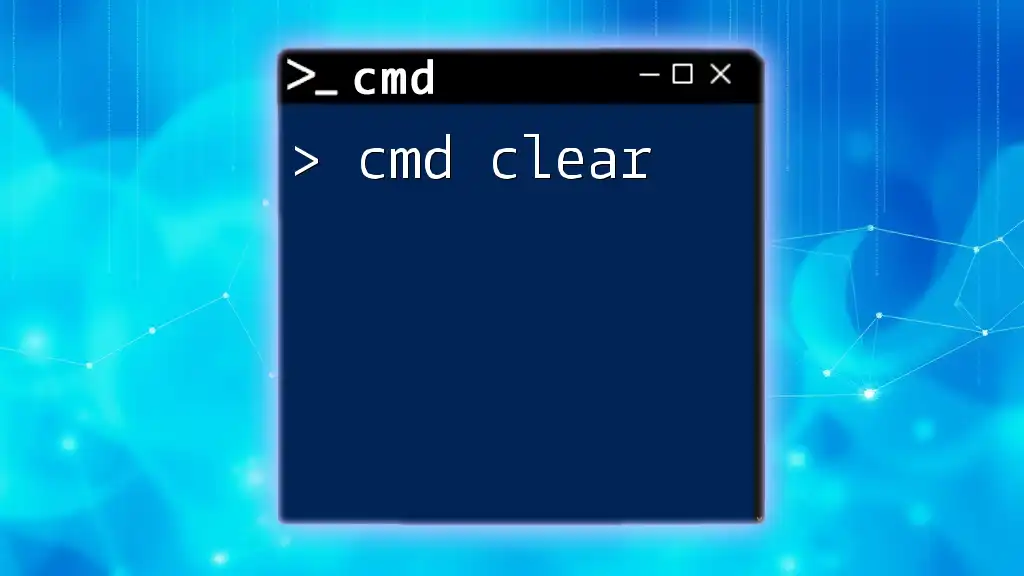
Conclusion
Mastering the `cmd exe clear` command is essential for anyone who frequently uses the Command Prompt. By integrating strategies like using `cls`, creating custom commands, and managing command history, users can maintain a clear and productive command-line workspace. Regularly practicing these techniques will enhance your workflow and ensure you make the most of your cmd experience.
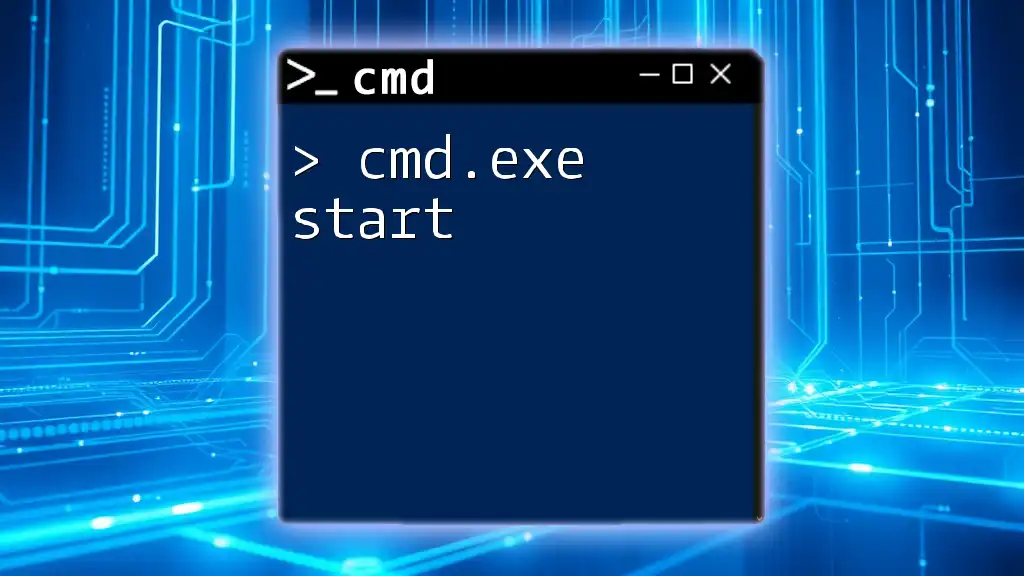
Frequently Asked Questions
How often should I clear the cmd prompt?
Clearing the command prompt should be a personal choice based on your workload. If you're executing numerous commands in a session, consider clearing it frequently to avoid clutter.
Can I permanently delete command history?
No method exists within cmd to permanently delete the history, as it’s designed to help users recall previous commands. However, if privacy is a concern, avoid entering sensitive commands, and consider using alternative command shells with customizable history settings.
Is clearing the cmd prompt necessary?
While it’s not strictly necessary, regularly clearing the command prompt can significantly improve focus and productivity by removing distractions from previous commands and outputs.
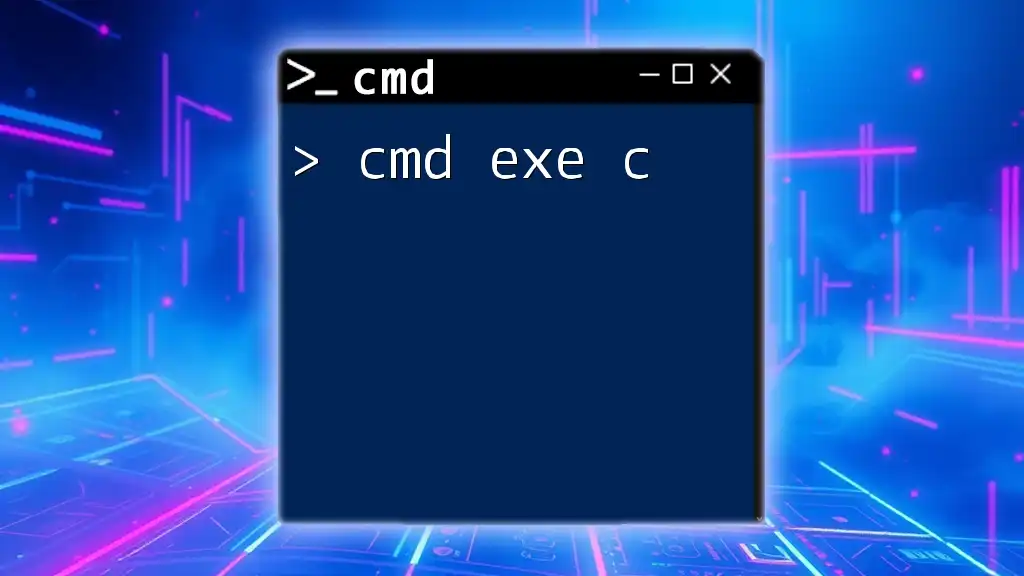
Additional Resources
For further learning on cmd commands, consider exploring online forums, official Microsoft documentation, and community-based tutorials. These resources are invaluable for anyone looking to deepen their understanding of cmd and its vast capabilities.