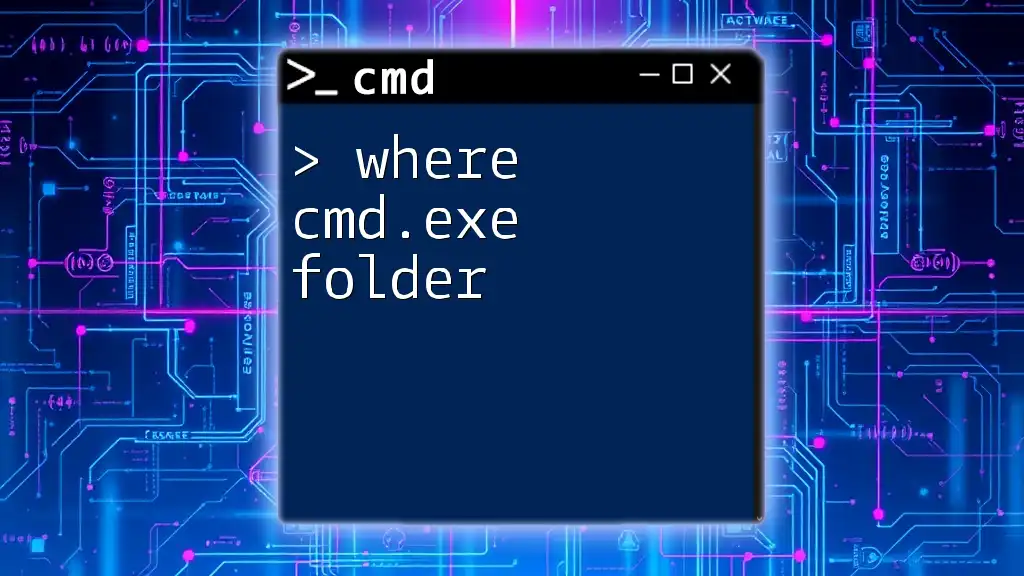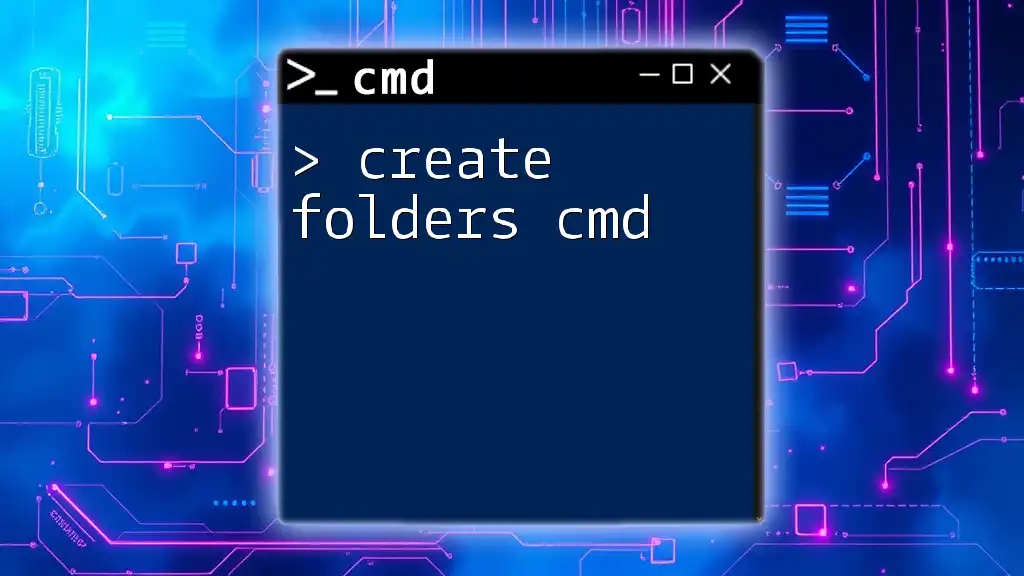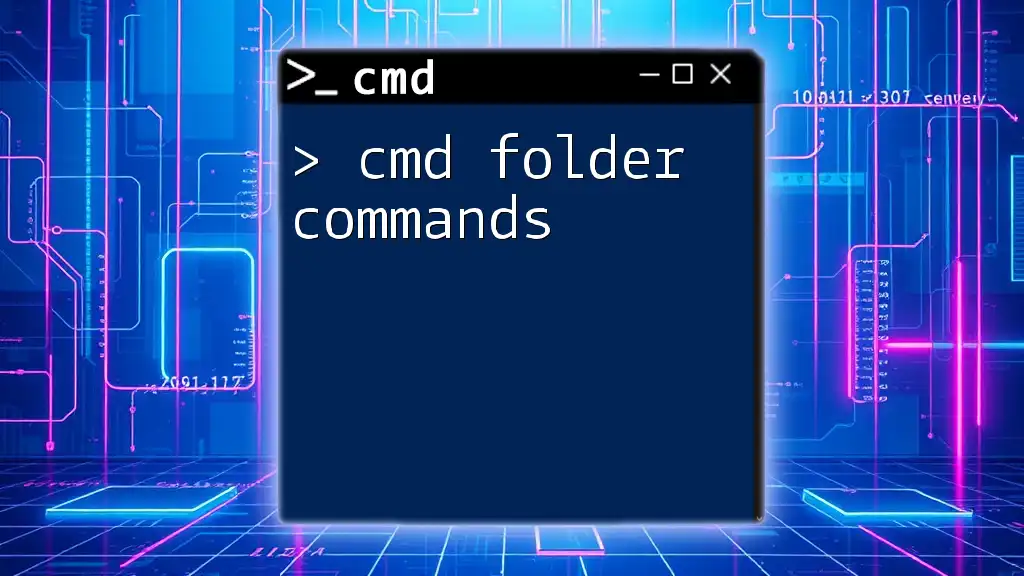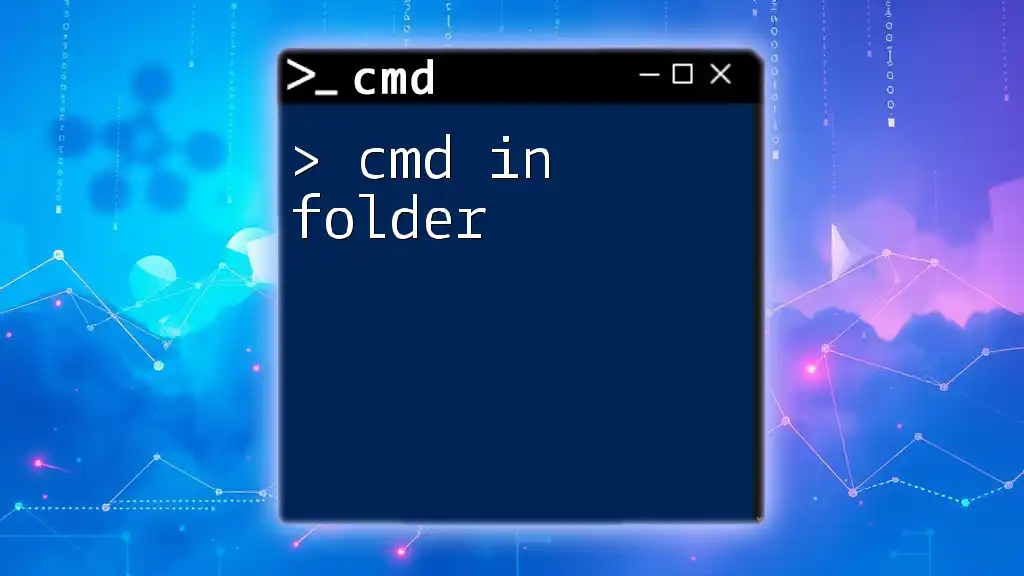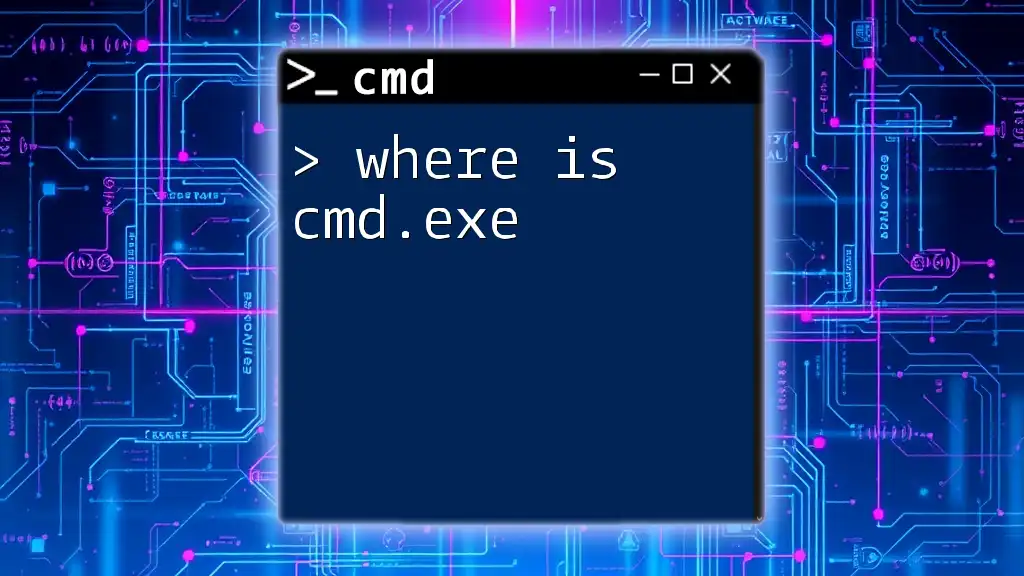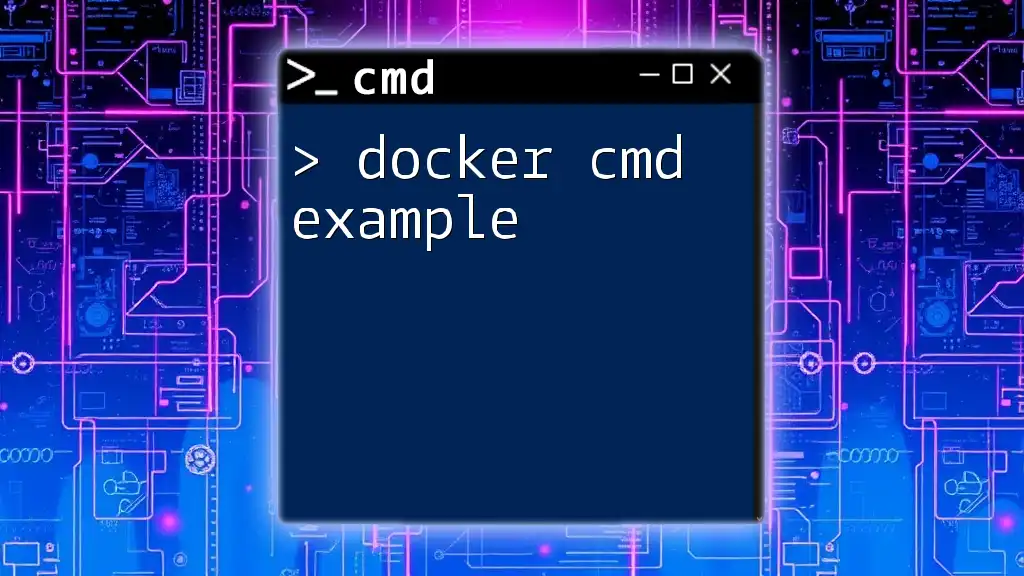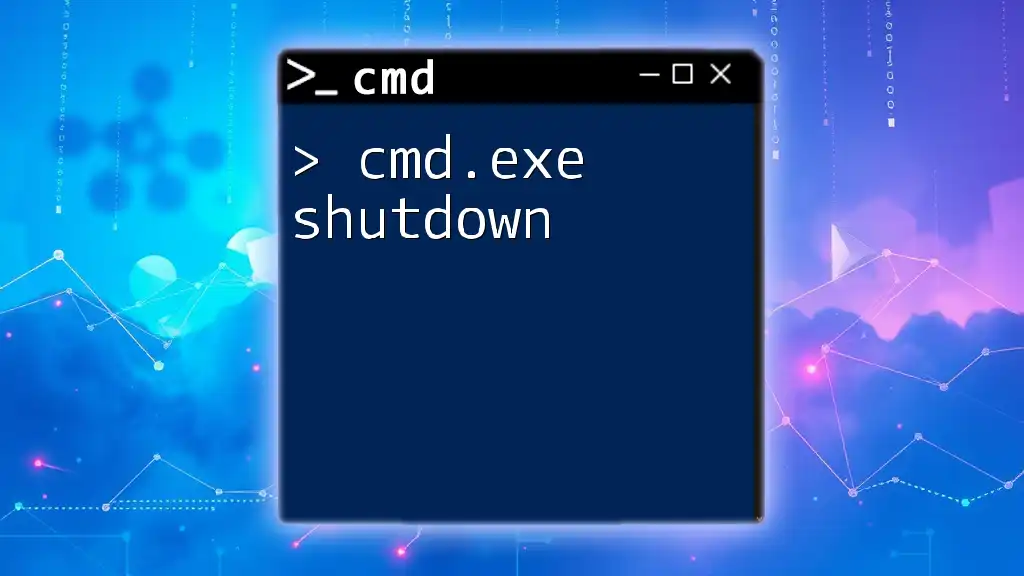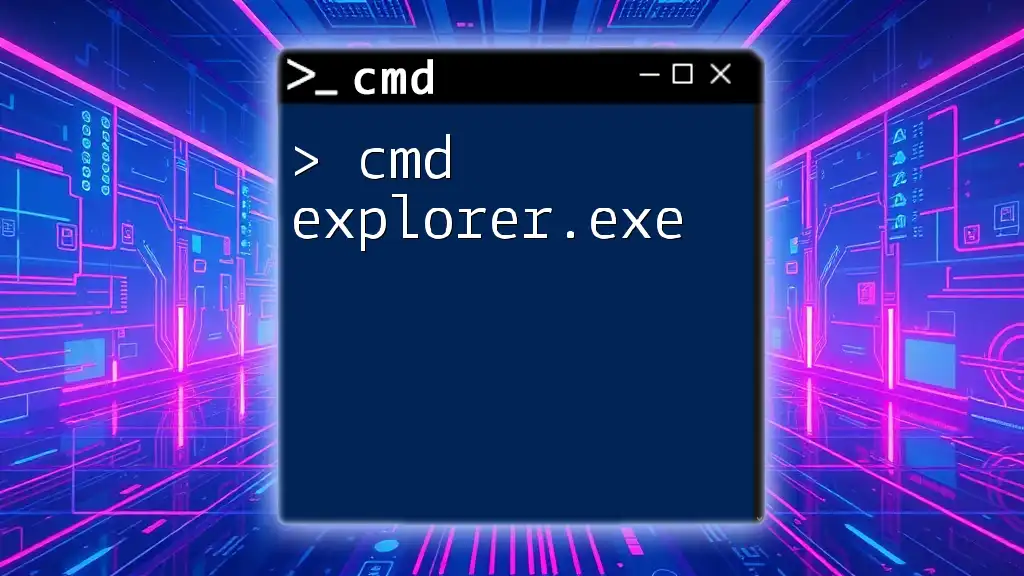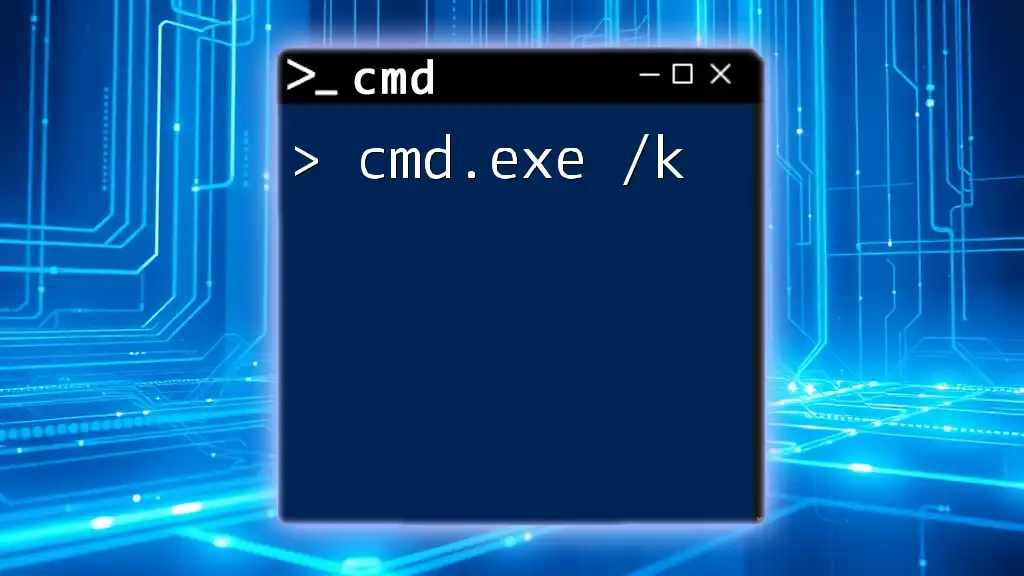The `cmd.exe` folder is typically located in the Windows system directory, which can be accessed via the command line using the command below:
where cmd.exe
Understanding cmd.exe
What is cmd.exe?
cmd.exe, also known as the Command Prompt, is a built-in command-line interpreter in Windows operating systems. It allows users to interact with the operating system through text-based commands, providing a powerful way to execute tasks, manage files, and perform system administration activities. Originating from the MS-DOS days, cmd.exe has evolved but retains its fundamental purpose: providing users with a method to control their system without graphical interfaces.
Purpose of cmd.exe
The primary purpose of cmd.exe is to execute commands that can manipulate files, run programs, and manage system resources. This can include activities such as navigating directories, copying files, and even running complex scripts. Understanding cmd.exe is particularly useful for IT professionals, developers, and advanced users who require more control over their system than what a GUI provides.
For those used to graphical interfaces like Windows Explorer, utilizing cmd.exe can seem daunting at first. However, it offers significant advantages in speed and efficiency once users familiarize themselves with its commands and capabilities. Additionally, cmd.exe serves as a precursor to more advanced command-line interfaces, like PowerShell, making it a valuable skill to master.
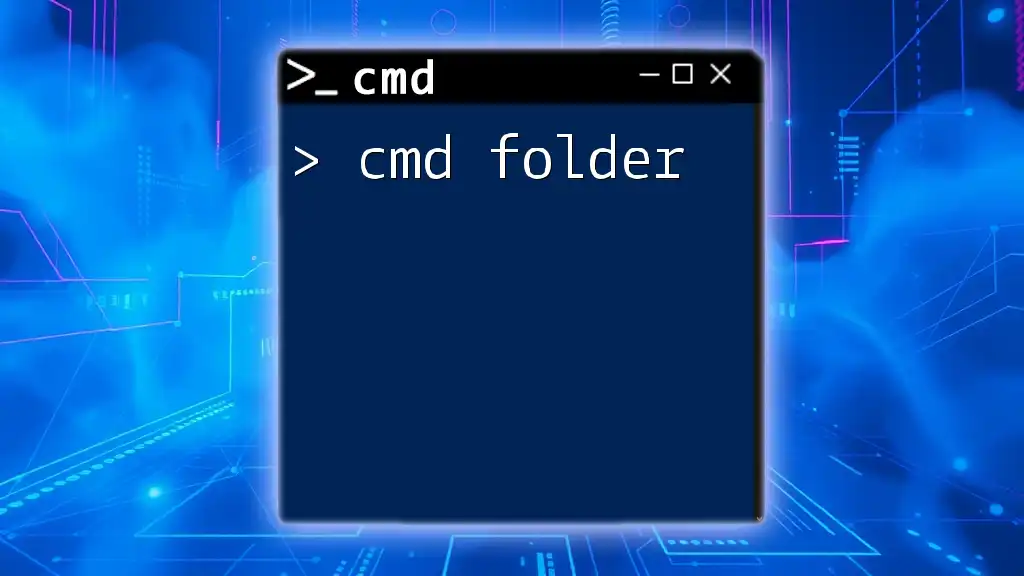
Locating cmd.exe
Default Installation Path
The standard location for cmd.exe is within the System32 folder of the Windows directory. You can typically find it at this path:
C:\Windows\System32\cmd.exe
This location is rooted in the operating system's architecture, where many essential executables are stored for easy access.
Accessing Through File Explorer
To locate the cmd.exe folder through File Explorer, follow these simple steps:
- Open File Explorer by clicking on the folder icon in your taskbar or pressing `Windows + E`.
- In the address bar, type `C:\Windows\System32` and hit Enter.
- Scroll through the list of files and look for `cmd.exe`.
This method allows you to see the executable file directly and is helpful for users who prefer visual navigation.
Alternative Access Methods
Using the Run Dialog
Another quick way to launch cmd.exe is through the Run dialog. Simply press `Windows + R` to open the dialog, and then type the following:
cmd
Hit Enter, and this will immediately open the Command Prompt window. This method is especially useful for users who want to access cmd.exe quickly without navigating through menus.
Using Windows Search
You can easily find cmd.exe by searching for it in the Start menu:
- Click on the Start button or press the `Windows` key.
- Type `cmd` or `Command Prompt` in the search bar.
- When it appears in the results, click on it to launch the Command Prompt.
For frequent users, pinning cmd.exe to the taskbar or Start menu allows for quicker access in the future.
Command to Find cmd.exe
If you want to locate cmd.exe from within any command prompt window, you can use the `where` command. This is especially helpful when dealing with multiple versions or custom paths. Run the following command:
where cmd
This command will display the exact path(s) where cmd.exe is found. Knowing how to use this command can help in troubleshooting potential issues or verifying the version of cmd.exe being used.
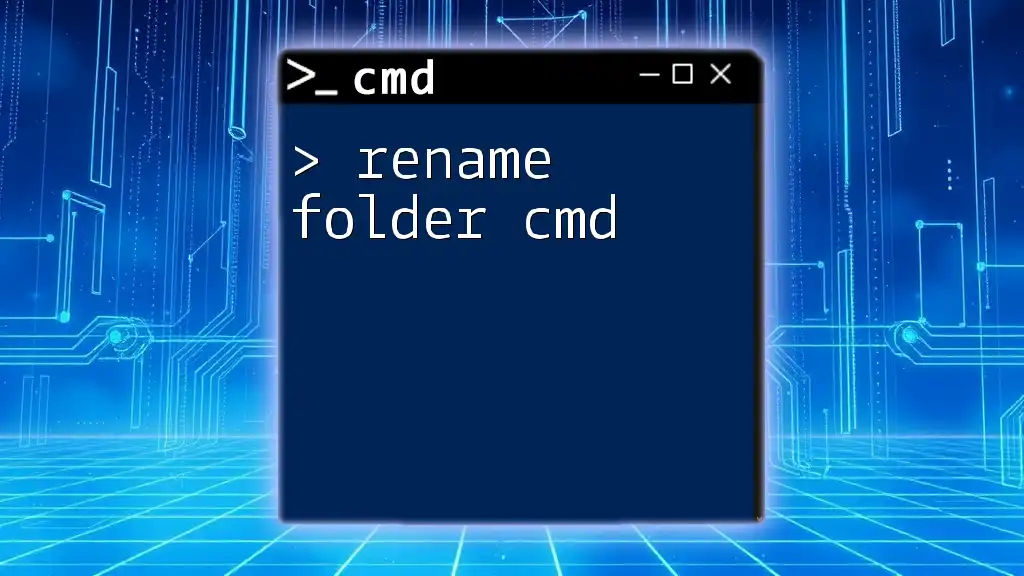
Common Issues and Solutions
Missing cmd.exe
In rare instances, cmd.exe might be missing from its usual location. Possible reasons include file corruption, accidental deletion, or a system malfunction.
If you encounter a situation where cmd.exe seems to be missing, you can recover it in several ways, such as using the System File Checker (SFC) tool.
Using System File Checker
The System File Checker scans for system files that may be corrupted or missing and tries to restore them automatically. To run it, open any command prompt with administrative privileges and type:
sfc /scannow
This command initiates a scan of all protected system files and replaces corrupted files with a cached copy located in a compressed folder at `%WinDir%\System32\dllcache`. Expect the process to take some time, depending on your system's health.
Access Denied Errors
If you frequently receive access denied errors when trying to launch cmd.exe, it could be an issue with user permissions. This problem commonly occurs when attempting to run commands that require administrative privileges.
To fix this:
- Run as Administrator: Right-click on the cmd.exe icon and select "Run as administrator." This gives the command prompt elevated permissions necessary for executing more advanced commands.
- Adjust User Permissions: Verify that your user account has the necessary permissions to access cmd.exe. You may need to consult your system administrator or delve into account settings to adjust permissions accordingly.
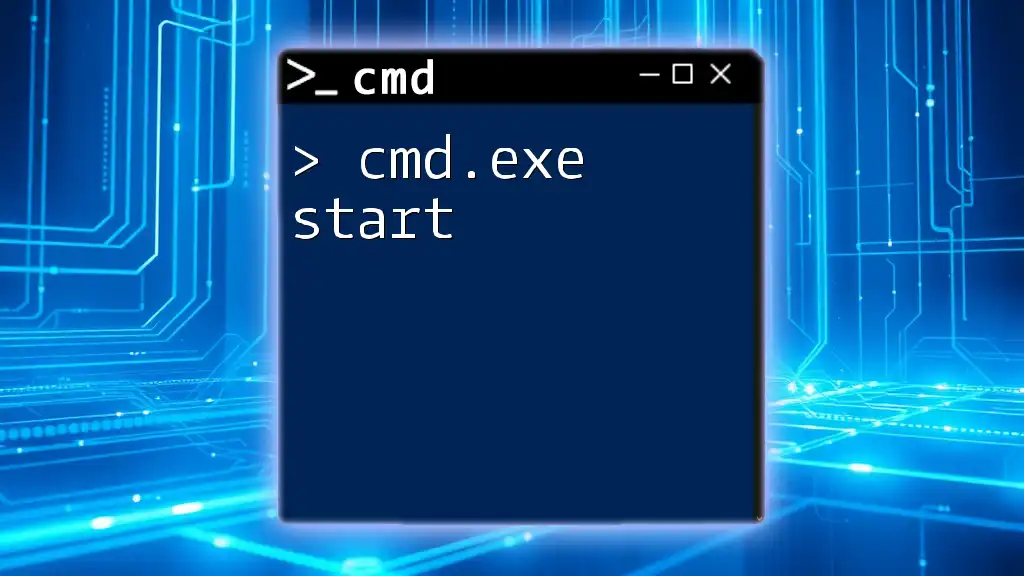
Using cmd.exe Effectively
Basic Commands to Get Started
Once you've located cmd.exe, familiarize yourself with basic commands to harness its power effectively. Here are a few essential commands and their functionalities:
-
`dir`: Lists the files and folders in the current directory.
dir -
`cd`: Changes the directory you are currently in. For instance, to navigate to the Documents folder:
cd C:\Users\YourUsername\Documents -
`copy`: Copies files from one location to another.
copy C:\source.txt D:\destination.txt -
`del`: Deletes specified files; use with caution!
del C:\file.txt
These commands form the foundation of navigating and managing your Windows environment through cmd.exe.
Customizing cmd.exe
Changing the Default Font and Colors
Customizing the appearance of cmd.exe can enhance user experience by making it more visually appealing and tailored to personal preferences. To access customization options:
- Right-click on the title bar of the Command Prompt window.
- Select Properties.
- Navigate to the Colors and Font tabs to change colors and font styles.
This personalized touch can make prolonged sessions in cmd.exe easier on the eyes.
Using Batch Files
Batch files are powerful scripts used to automate repetitive tasks in cmd.exe. Creating a batch file allows you to run multiple commands sequentially without typing them each time. Here's a simple example:
- Open Notepad or any text editor.
- Type the following:
@echo off echo Hello, World! pause - Save the file with a `.bat` extension (e.g., helloWorld.bat).
When you run this batch file, it will display “Hello, World!” in the command prompt and hold the window open until you press a key. This is merely an introduction to the possibilities of batch scripting, which can include more complex tasks like backups, updates, and custom automation.
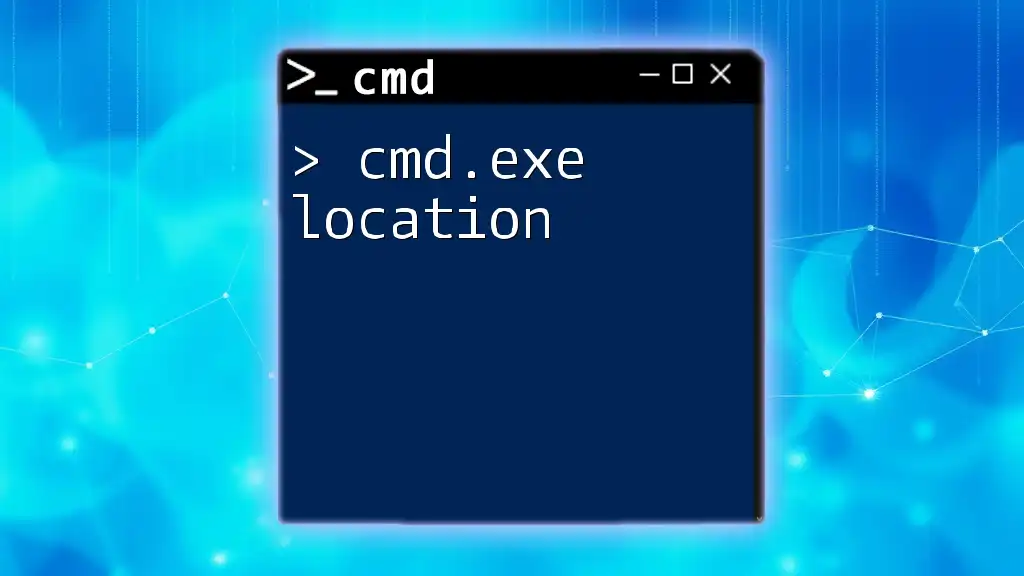
Conclusion
Finding the cmd.exe folder and understanding its purpose is pivotal for any Windows user looking to enhance their computer skills. The command prompt provides a direct line of control over the system, allowing for efficiency and powerful management capabilities. Whether you’re executing basic commands or creating complex scripts, mastering cmd.exe will undoubtedly improve your computing experience and productivity. Take the time to explore and practice these commands to unlock the full potential of the Command Prompt.