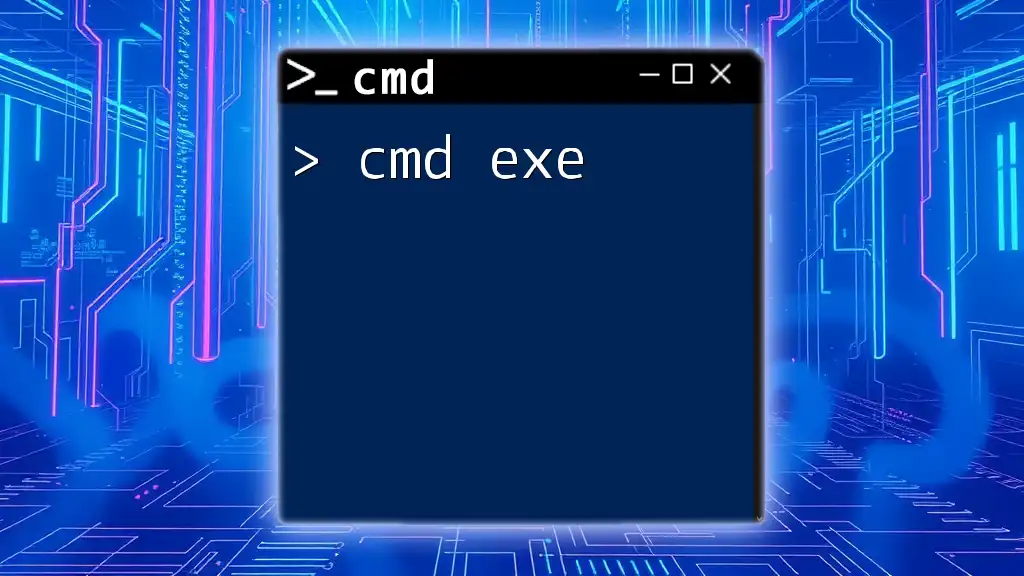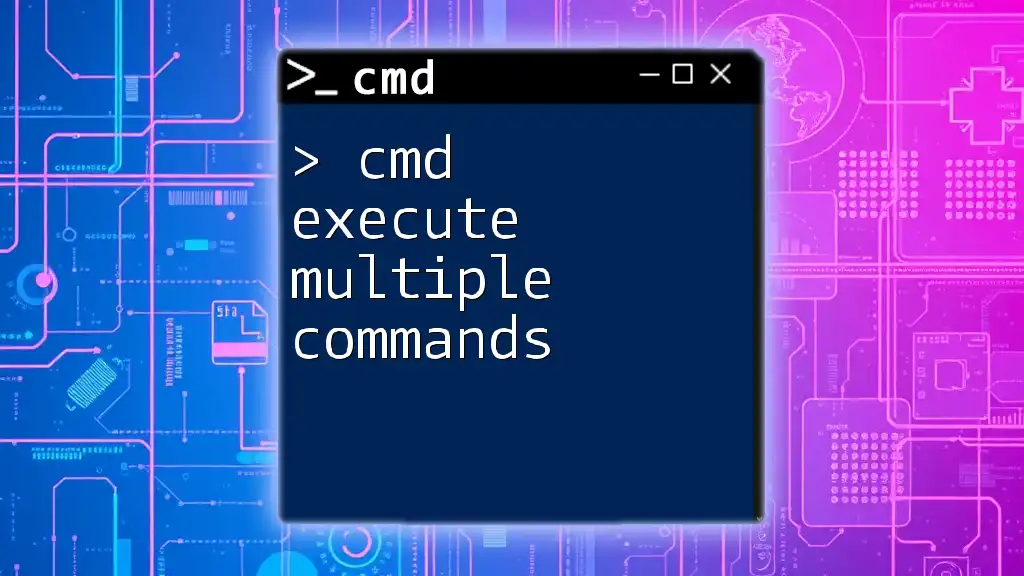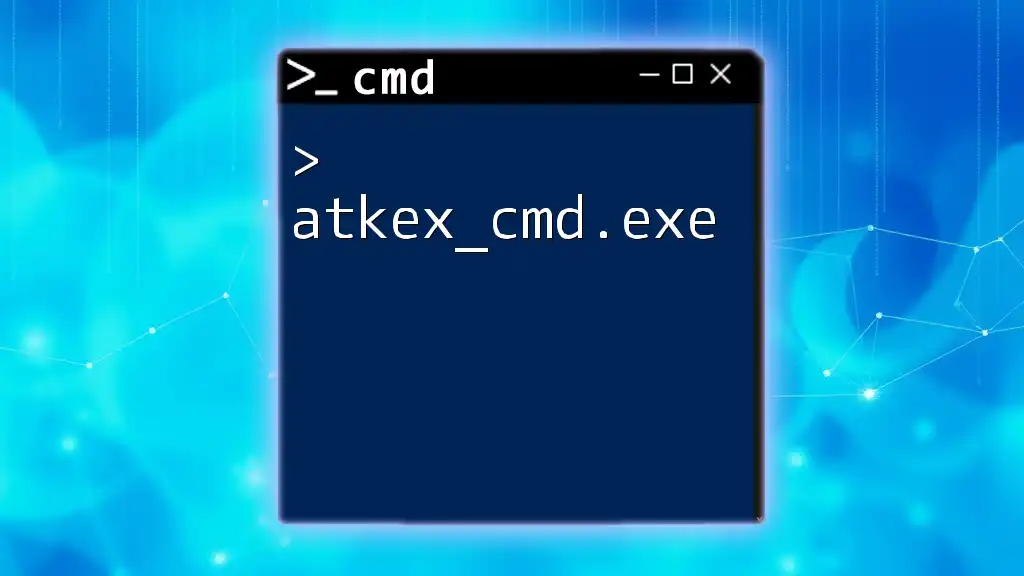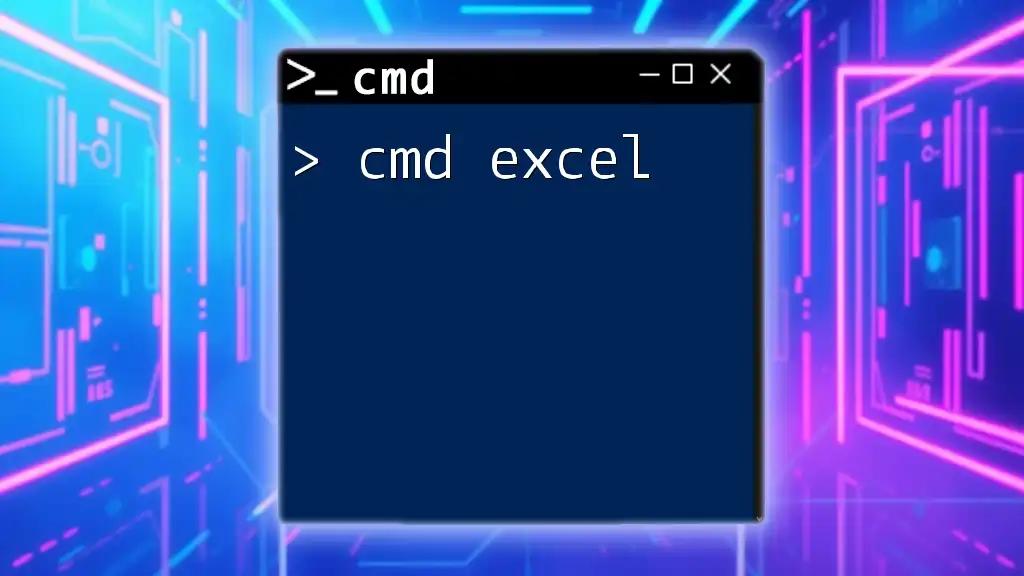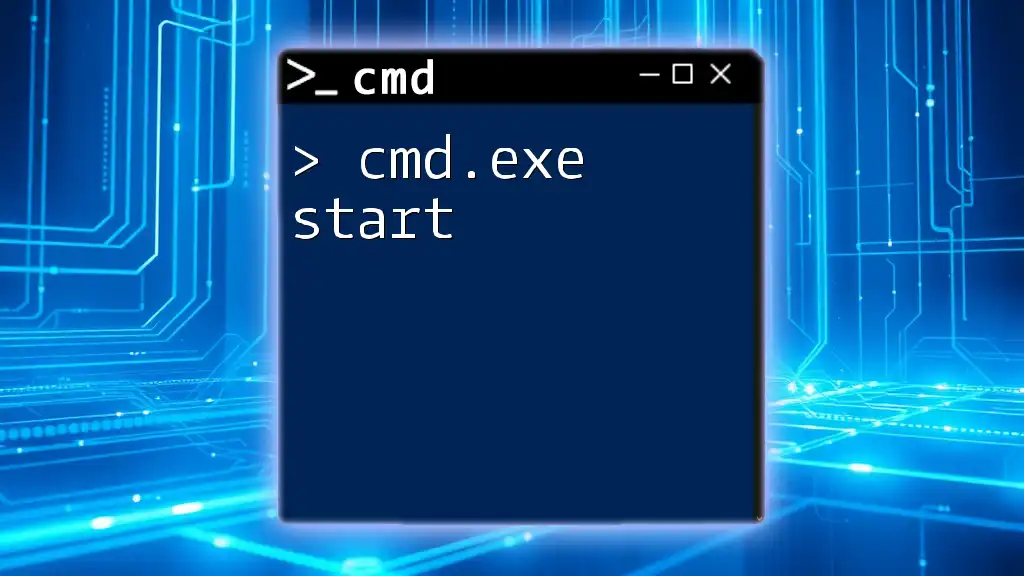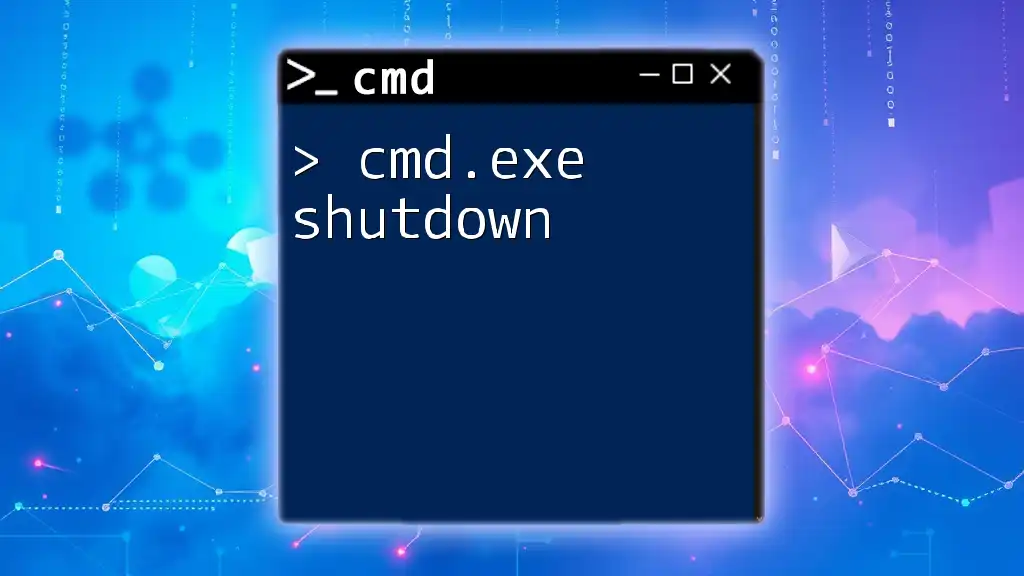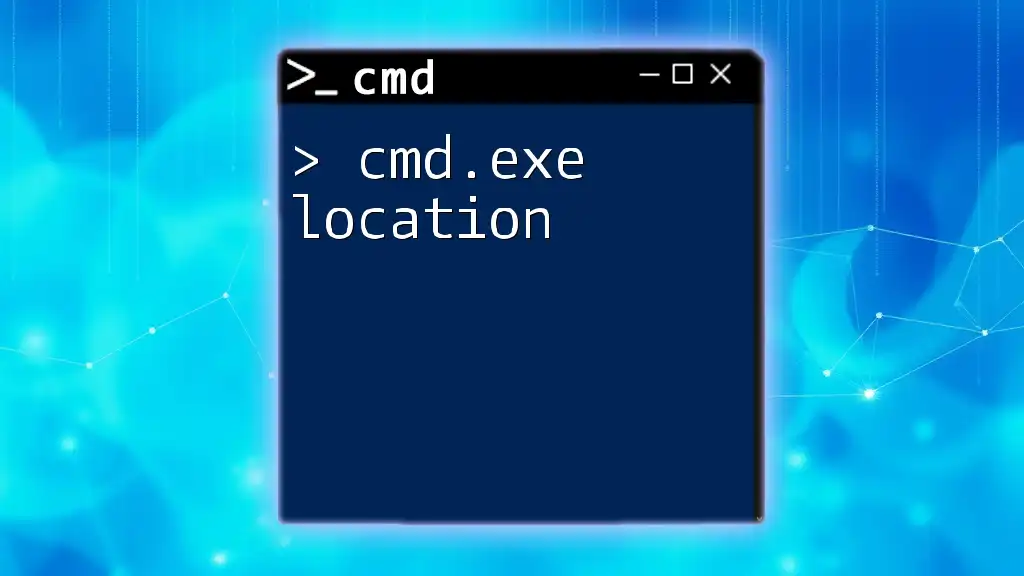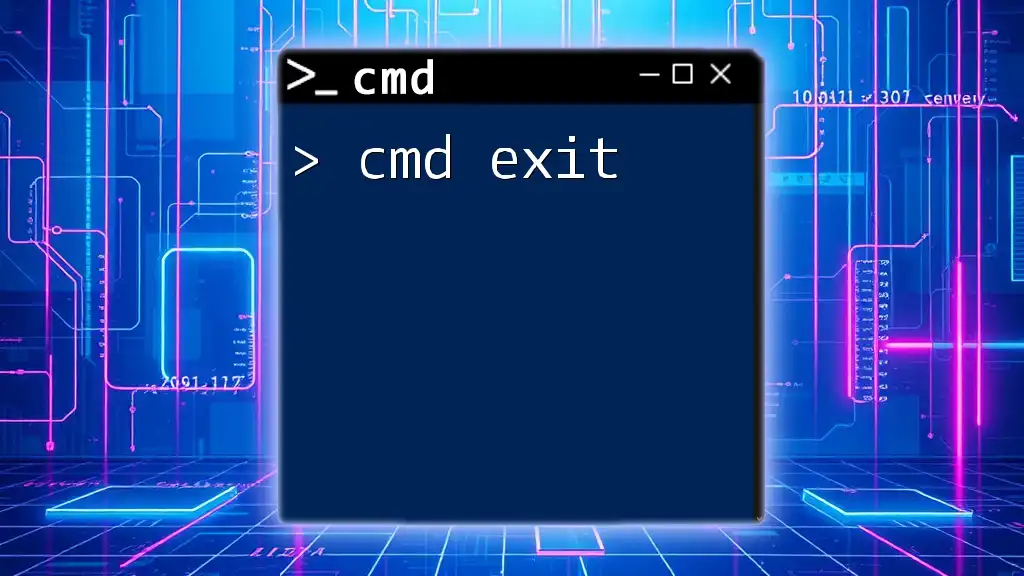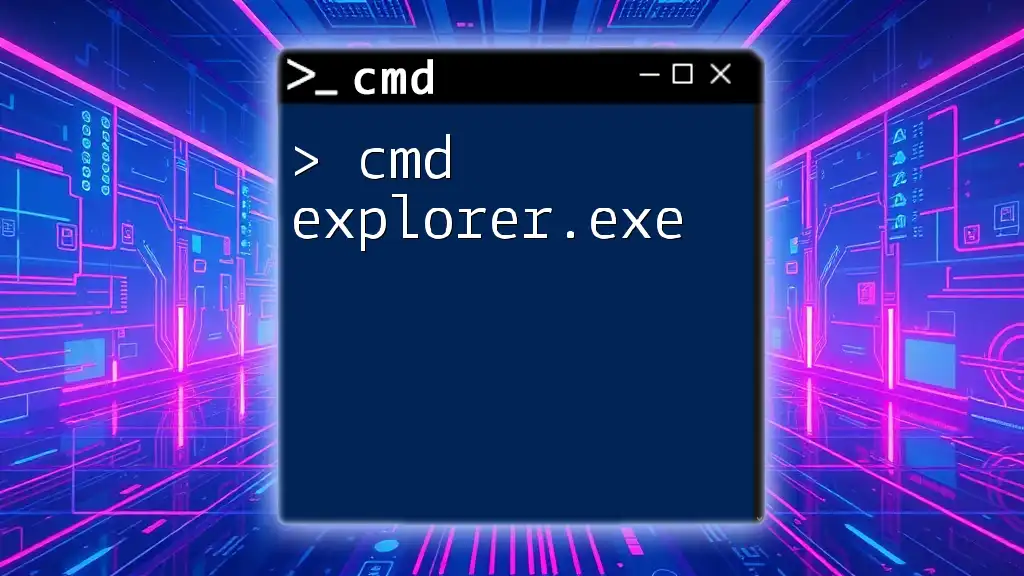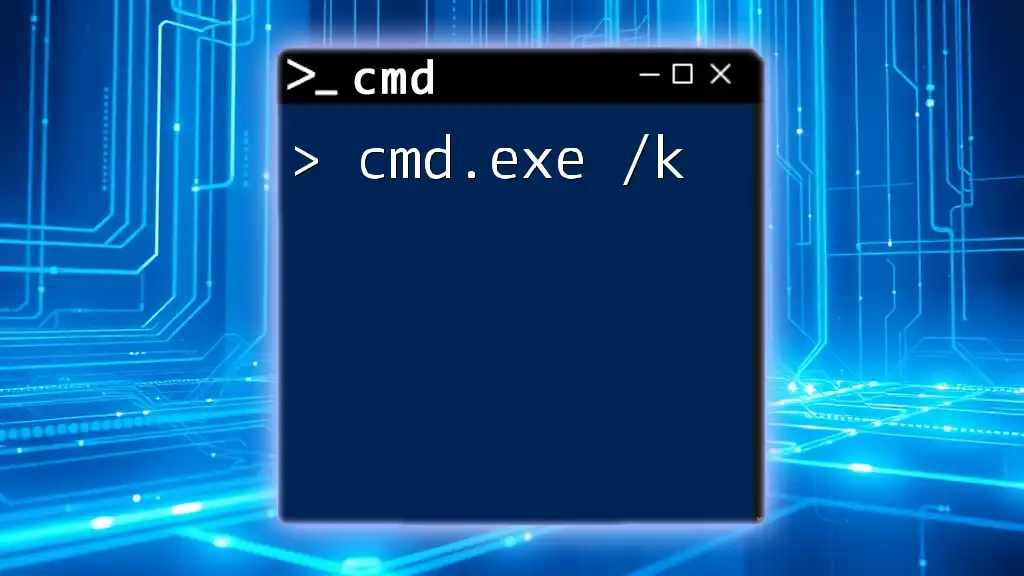The Command Prompt (cmd.exe) is a command-line interpreter in Windows that allows users to execute commands to perform various system tasks and automate processes.
dir C:\Users\YourUsername\Documents
What is Cmd.exe?
Cmd.exe, often referred to simply as the Command Prompt, is a command line interpreter available in Windows operating systems. It provides users with a way to interact with their computer without relying on a graphical user interface (GUI). While the GUI is user-friendly and suitable for basic operations, cmd.exe can accomplish tasks more quickly and efficiently, especially for those who understand command syntax.
Historically, Cmd.exe dates back to early Microsoft operating systems, evolving from MS-DOS command line functionalities. Its versatility and power make it a fundamental tool for system administrators, developers, and tech enthusiasts.
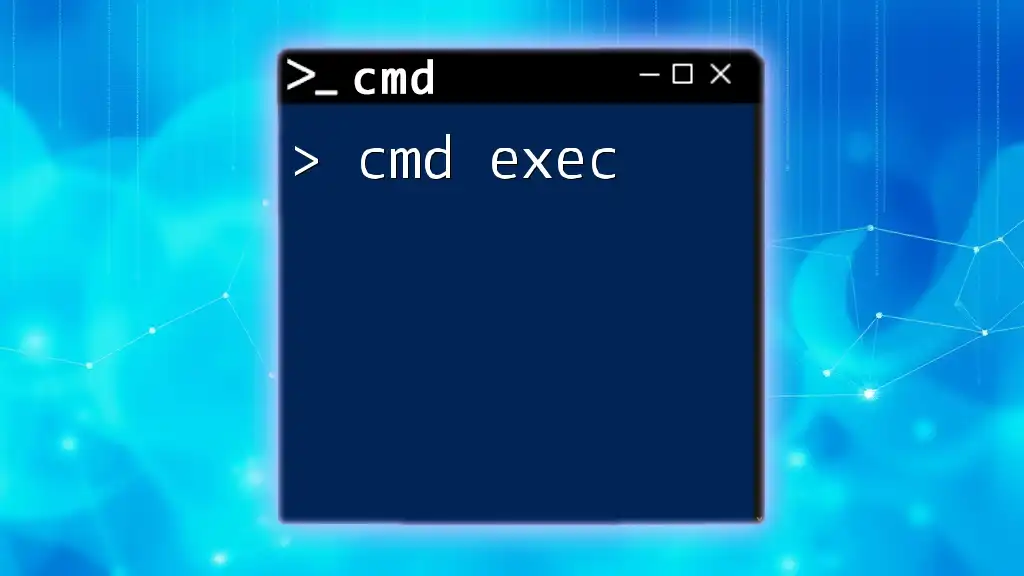
Why Use Cmd.exe?
Cmd.exe leverages the power of command line interfaces to perform complex tasks that may otherwise be tedious through GUIs. Here are a few reasons why Cmd.exe is indispensable:
- Efficiency: Operations can be executed faster through command line entries than navigating multiple windows in a GUI environment.
- Automation: Routine tasks can be automated using batch scripts, saving time and reducing human error.
- Advanced Tasks: Certain commands in Cmd.exe provide functionalities that GUIs do not expose, such as accessing detailed system information and managing processes more directly.
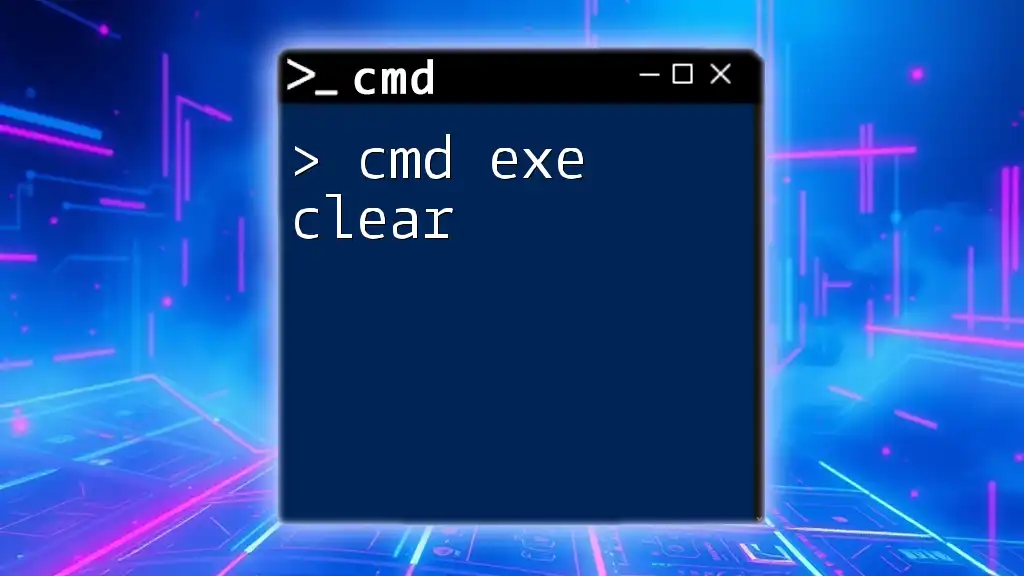
Navigating Cmd.exe
Starting Cmd.exe
To begin utilizing Cmd.exe, you first need to open it. There are several methods:
- Using the Run dialog: Press `Windows + R`, type `cmd`, and hit Enter.
- From the Start menu: Click on the Start button, type `cmd` or `Command Prompt`, and select it.
- Windows Search: Type `cmd` in the search box on the taskbar, and click on the application when it appears.
For certain administrative tasks, you may need elevated privileges. To run Cmd.exe as an administrator, simply right-click on the Command Prompt icon and select "Run as Administrator". This is necessary for commands that modify system settings or affect other users.
Basic Command Line Navigation
Understanding the layout of the command line interface is crucial. The command prompt displays the current directory path, where you can execute commands.
Basic Commands
Familiarize yourself with some essential commands that form the backbone of navigation within Cmd.exe:
-
`cd` (Change Directory): This command allows you to navigate through the filesystem.
cd C:\UsersUtilize `cd ..` to move up one directory level in your navigation.
-
`dir` (Directory Listing): This command lists files and folders within the current directory.
dir C:\The output details include file names, sizes, and dates modified, giving you a clear overview of the contents.
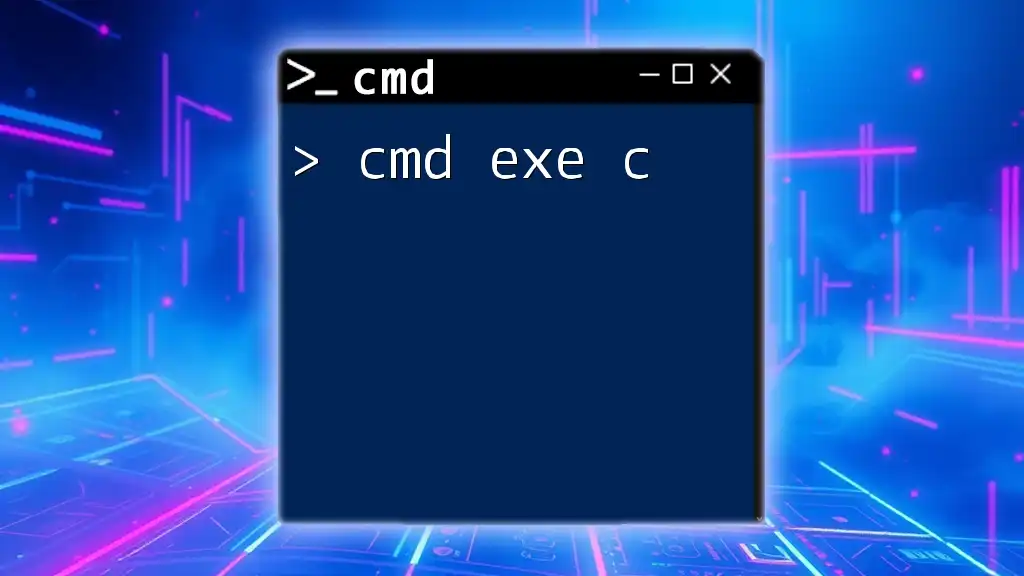
Essential Cmd.exe Commands
File and Directory Management
Managing files and directories is one of the primary uses of Cmd.exe. Familiarity with these commands is key for efficient operations.
Creating Files and Directories
To create new directories or text files from the command line, you can use:
-
`mkdir` (Make Directory): This command creates a new folder.
mkdir MyFolder -
`echo` (Creating Files): You can create a new text file and write content into it using the echo command.
echo Hello > myfile.txt
Deleting Files and Directories
When it comes to removal, there are specific commands to ensure you can manage your files effectively:
-
`del` (Delete Files): Use this command to delete unwanted files.
del myfile.txt -
`rmdir` (Remove Directory): This command removes directories. The `/s` switch allows you to remove a directory and all its subdirectories.
rmdir MyFolder /sAlways be cautious when using these commands, as deleted items cannot be easily recovered.
System Information and Management
Cmd.exe can provide critical insights into your system's performance and status.
Gathering System Information
Commands such as `systeminfo` give a detailed report of your computer's environment:
systeminfo
This command provides information on the operating system, memory, network adapters, and more.
Managing Processes
To view and manage running applications, you can use:
-
`tasklist`: This command displays all currently running processes.
tasklist -
`taskkill`: Use this command to forcefully terminate a process. Be cautious while executing this command.
taskkill /IM notepad.exe /FThe `/F` switch enforces termination, which can be crucial when dealing with unresponsive applications.
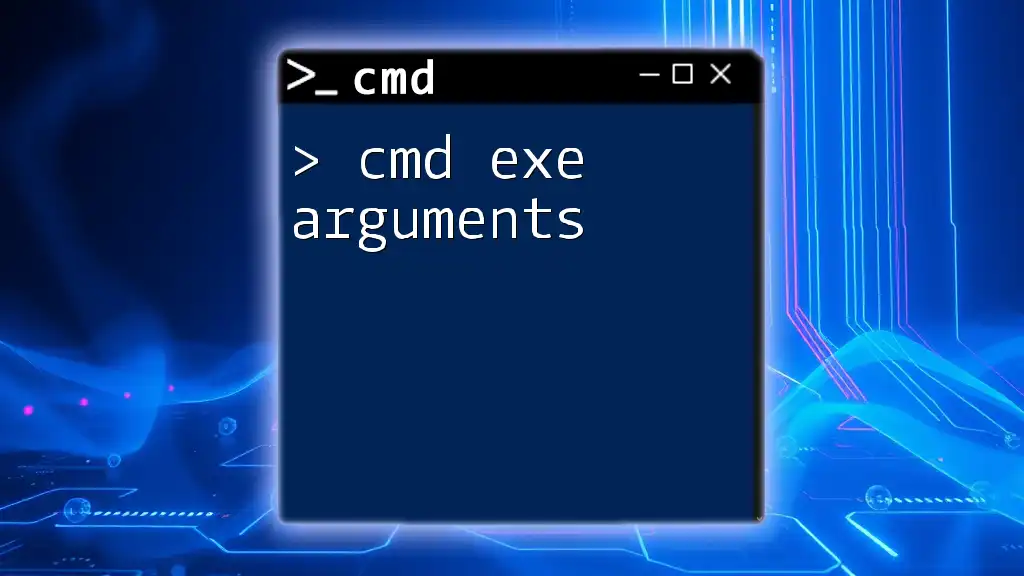
Advanced Cmd.exe Usage
Batch Scripting
Batch scripting allows users to automate multiple command executions in a single script file.
What is Batch Scripting?
Batch scripts are text files with a `.bat` extension that contain a sequence of commands executed by Cmd.exe.
Creating a Simple Batch File
To create a basic batch script, use Notepad or any text editor. Here’s a simple example:
@echo off
echo Hello, World!
pause
Save the file as `hello.bat`, then run it from Cmd.exe. The script will display "Hello, World!" and pause until a key is pressed.
Environment Variables
Environment variables are dynamic values that can affect the way running processes behave on a computer.
Understanding Environment Variables
Common environment variables include `PATH`, which specifies the directories in which executable programs are located.
Using and Setting Environment Variables
To view the `PATH` variable, you can enter the following command:
echo %PATH%
To create a new environment variable, use:
set MY_VAR=example
This variable can then be accessed in subsequent commands or even scripts.

Troubleshooting Common Cmd.exe Problems
Error Messages
While using Cmd.exe, you may encounter several common error messages, such as "Command not recognized."
Tips for Resolving Issues
- Check Syntax: Always ensure that the command is spelled correctly and that syntax is followed.
- Use Help Commands: The built-in help commands provide guidance on command usage.
Getting Help in Cmd.exe
When in doubt, the Command Prompt offers several help options.
Using the Help Command
Enter `help` to display a list of all available commands. For example:
help dir
Accessing Command-Specific Help
You can also view the usage details for a specific command by adding `/?.` For example:
dir /?
This will outline all available parameters for the `dir` command, ensuring you understand its functionality.
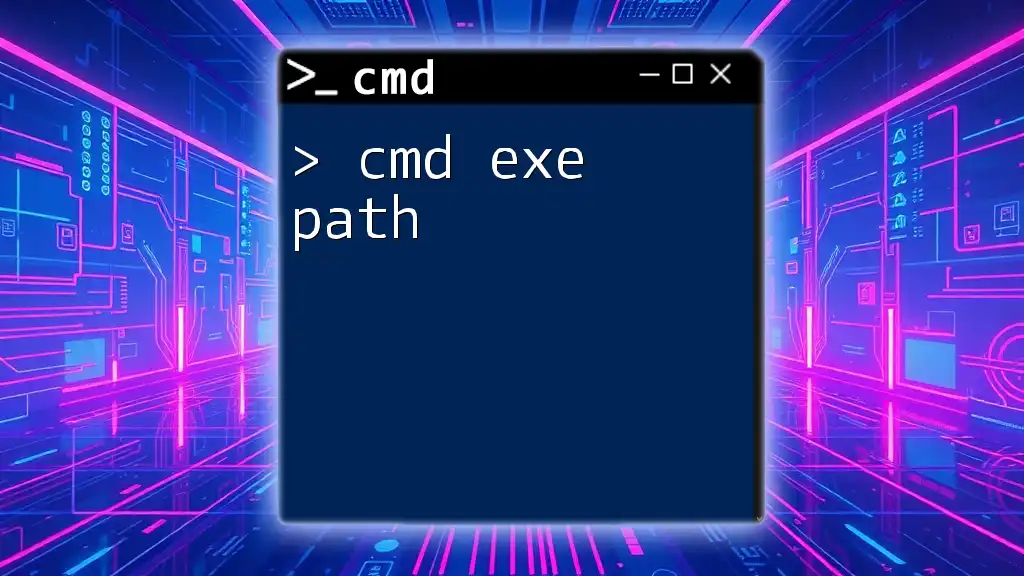
Conclusion
Cmd.exe is an invaluable tool for both novice and advanced users. Understanding its commands and capabilities can significantly enhance your efficiency and give you deeper insight into your operating system. The key to mastering Cmd.exe is consistent practice—experimenting with various commands and exploring their functionalities will build your confidence and proficiency.
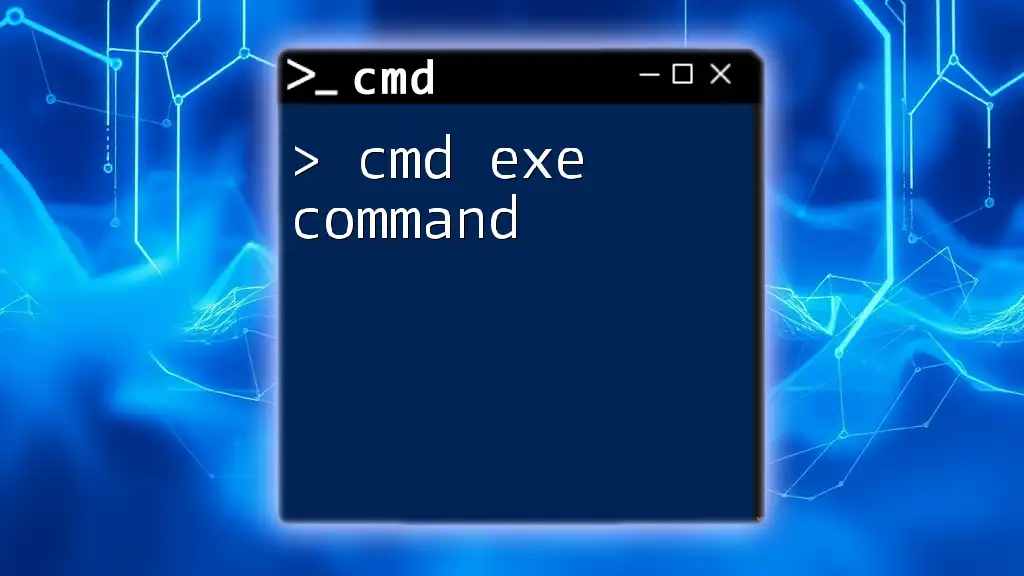
Additional Resources
There are numerous resources available to further your knowledge of Cmd.exe, including books, online courses, and community forums where you can ask questions and share insights. Consider engaging with these resources to deepen your understanding and expand your skill set in command line usage.