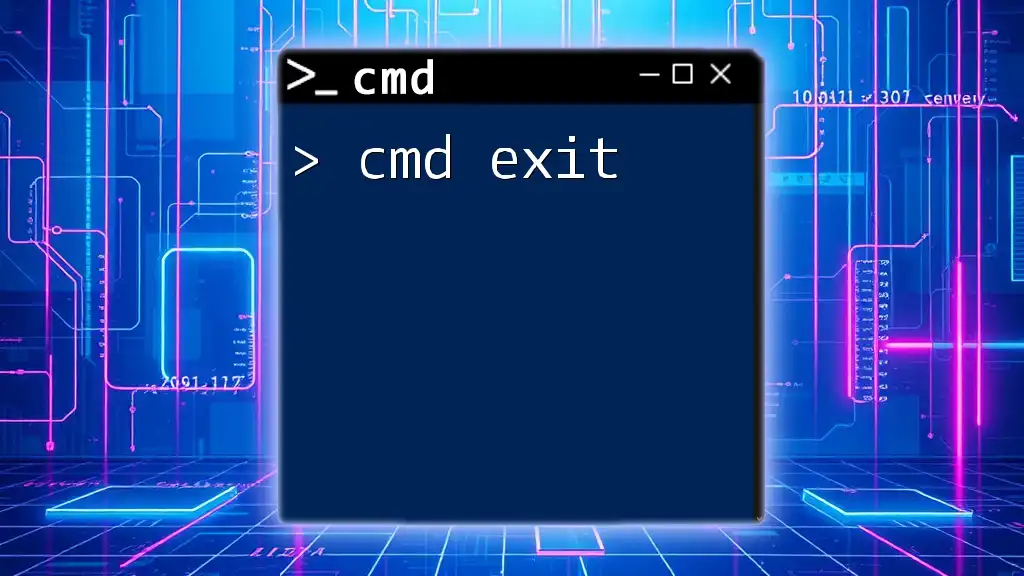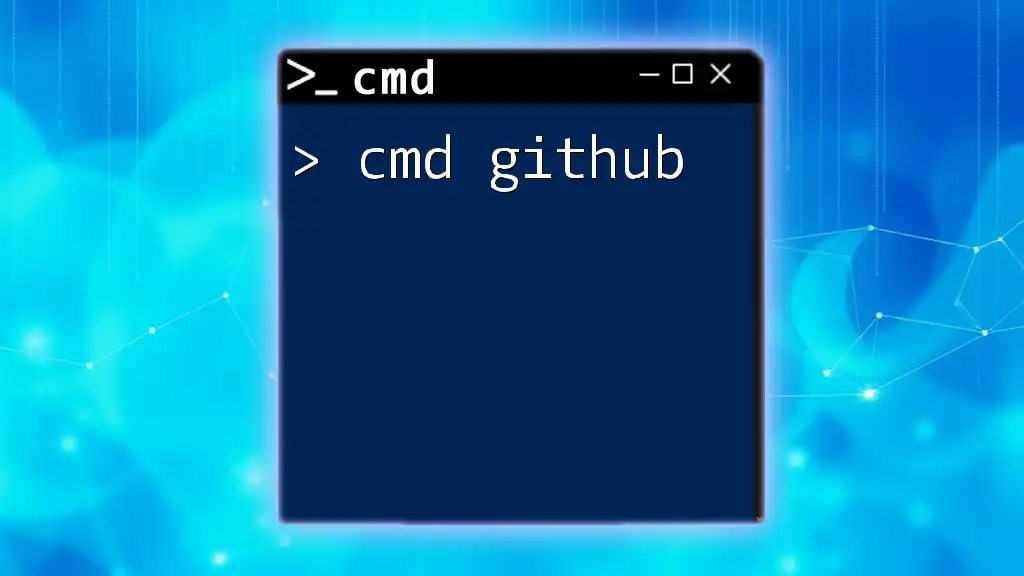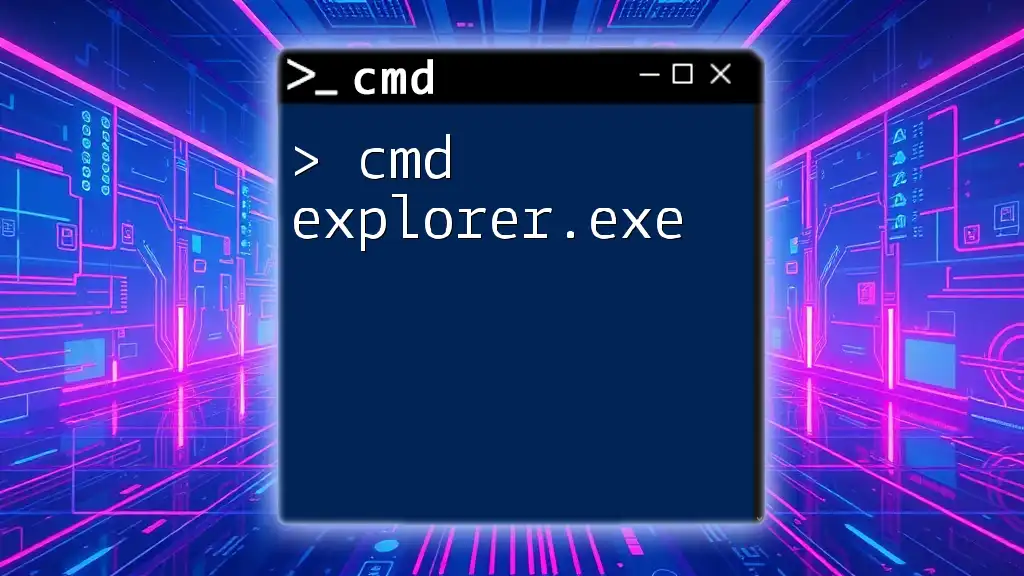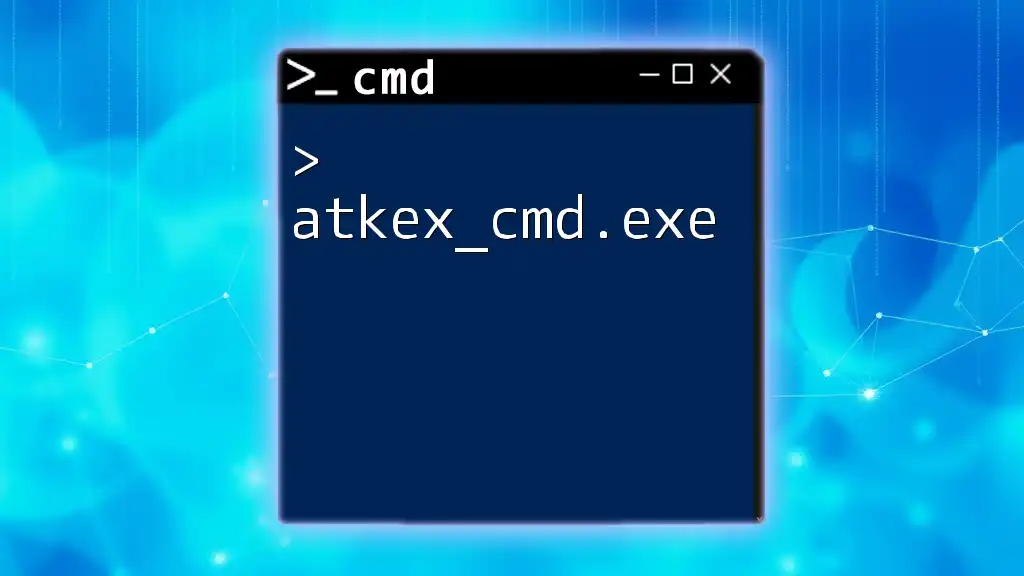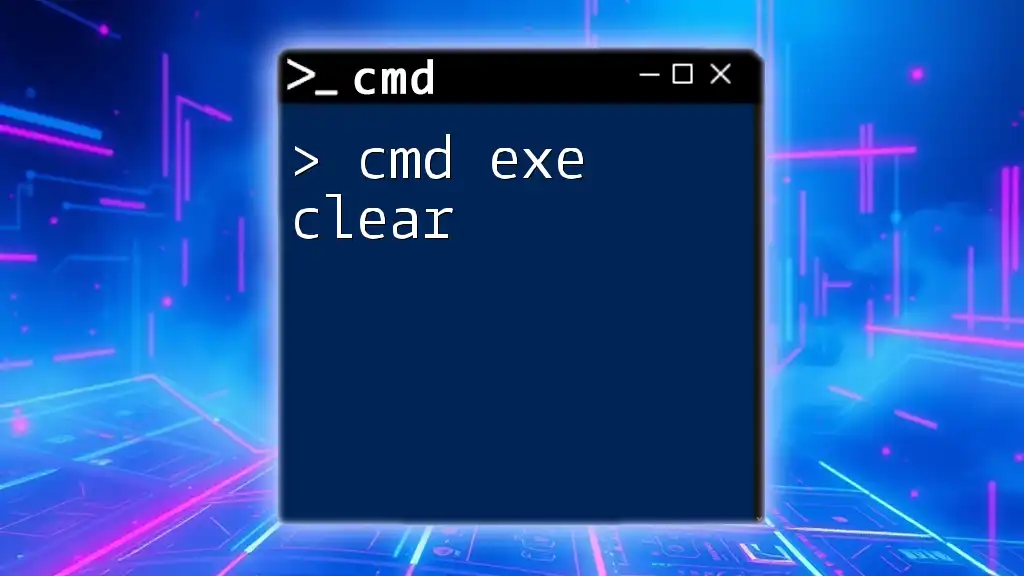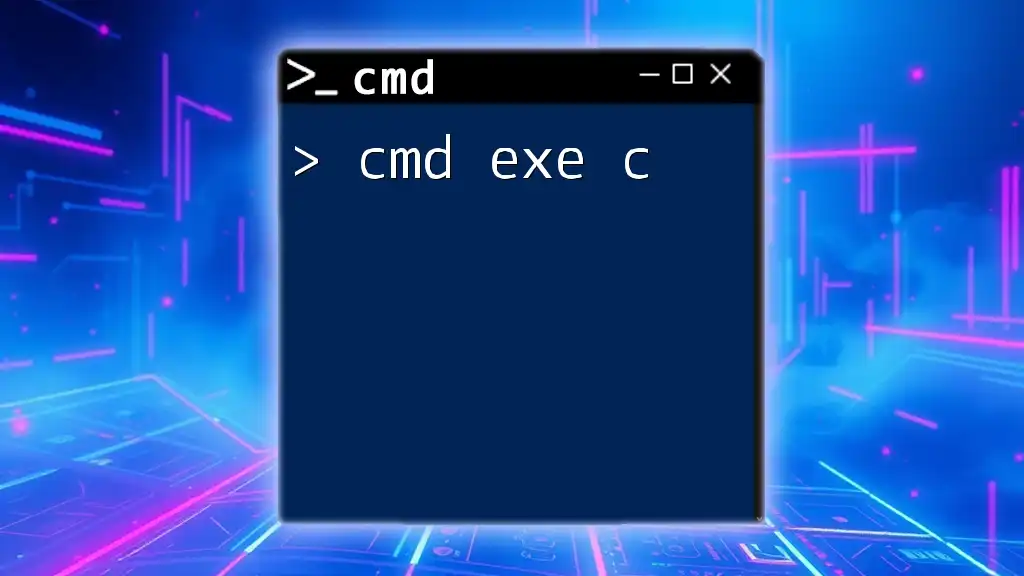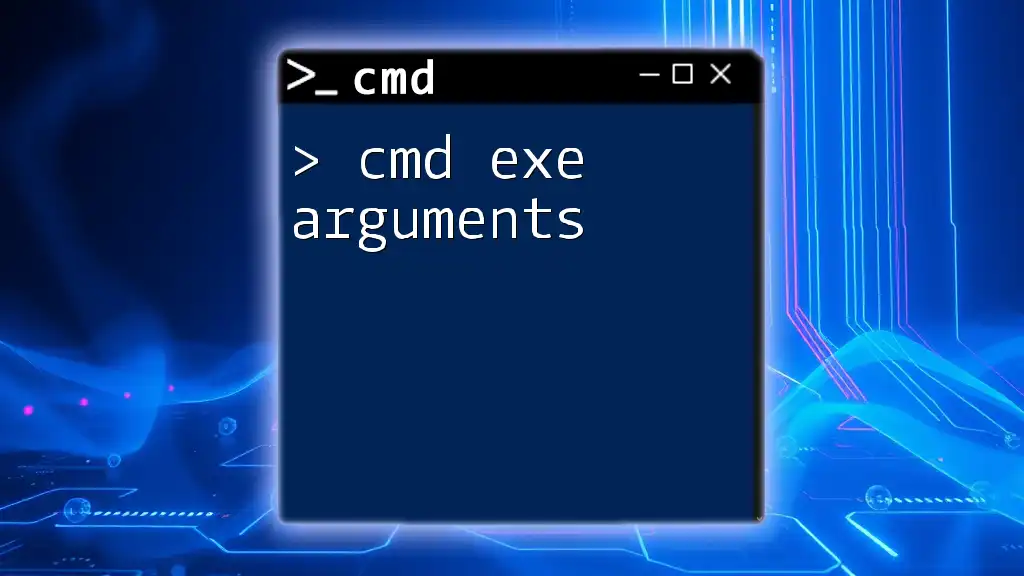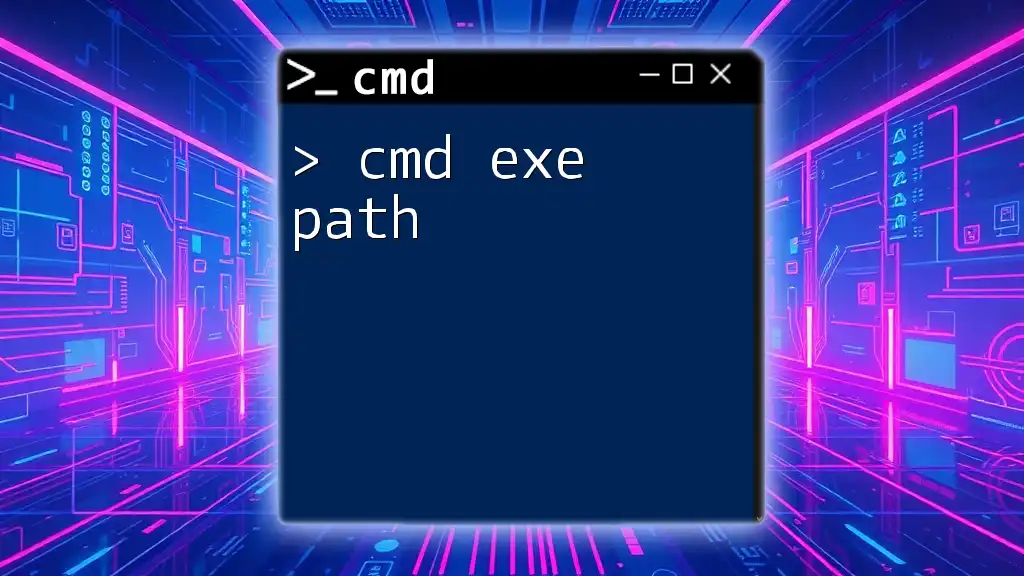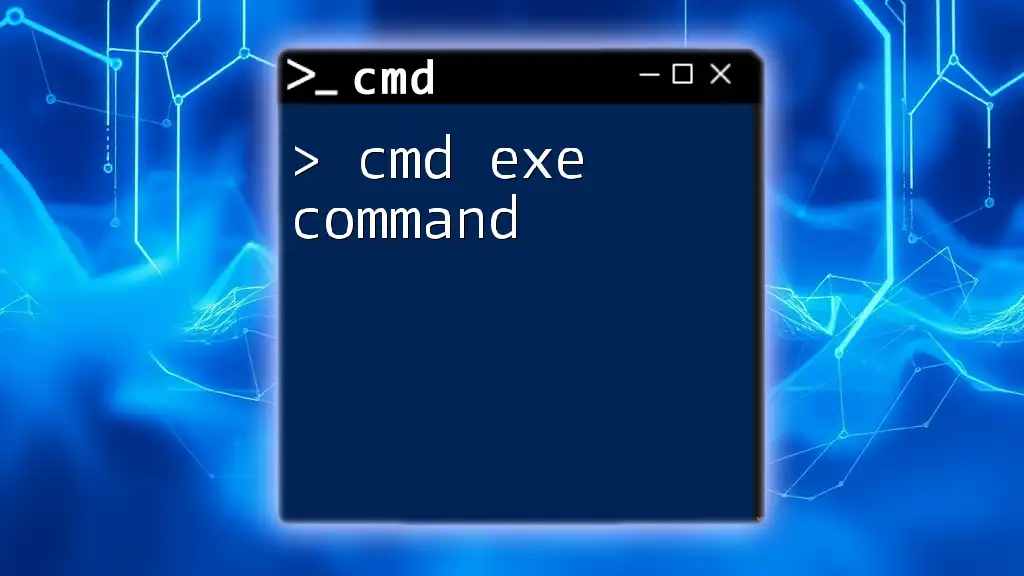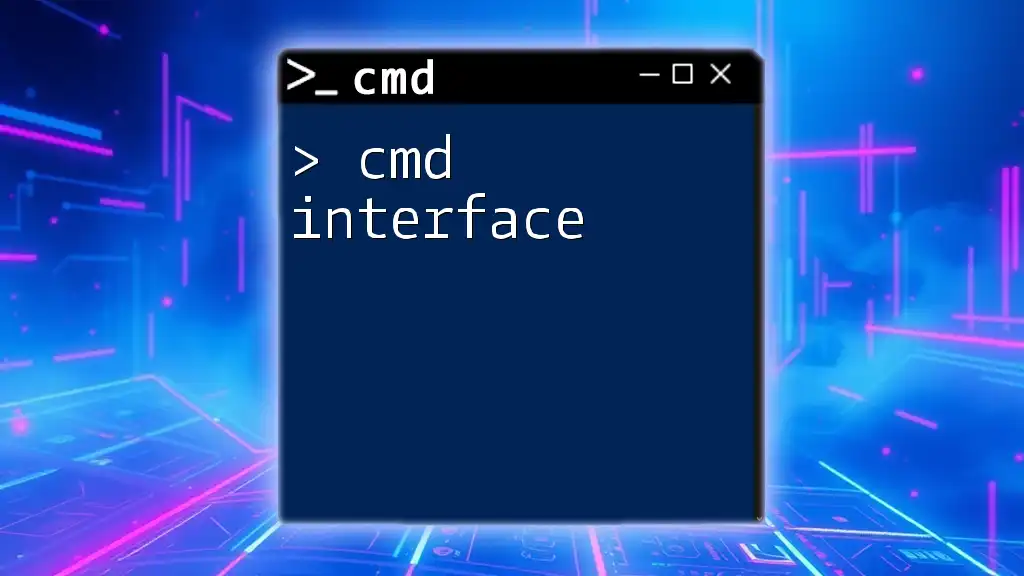The "cmd exit" command is used to close the Command Prompt window or exit from a batch script in Windows.
exit
Understanding CMD and Its Functions
What is Command Prompt?
Command Prompt, commonly known as CMD, is a command-line interpreter in Windows operating systems. It provides a user interface for entering text-based commands, allowing users to directly interact with the system. Unlike graphical user interfaces, which mainly rely on visual elements, CMD enables users to execute commands, automate tasks through scripts, and manage files and system settings efficiently.
Importance of CMD Commands
CMD commands are essential for performing a wide range of tasks, from simple file management to advanced system configuration. Understanding these commands can greatly enhance productivity and streamline user interaction with the operating system. Common CMD commands include directory navigation (like `cd`), file manipulation (like `copy` and `del`), and system inquiries (like `ipconfig`).
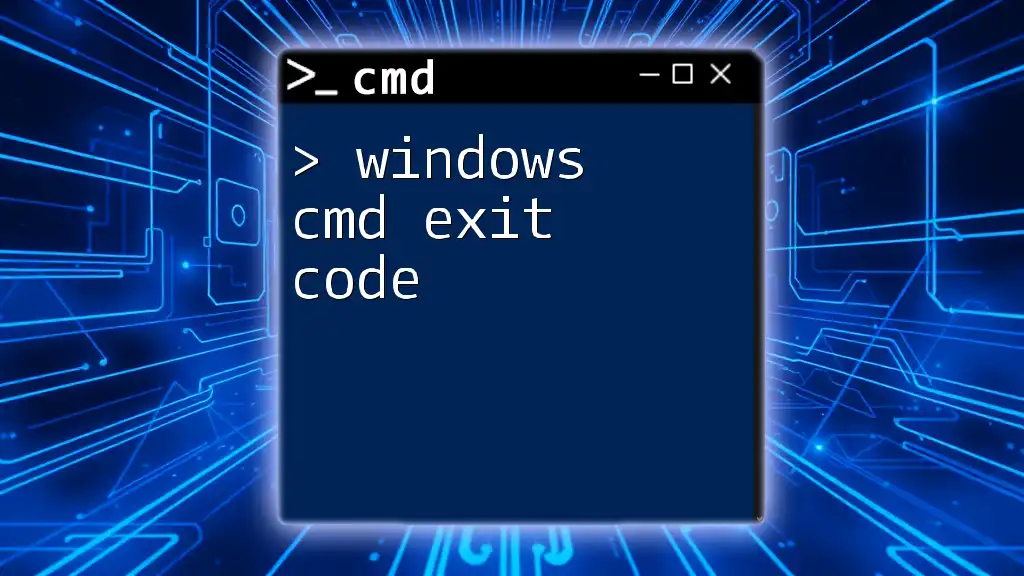
The exit Command
What is the exit Command?
The exit command is a straightforward yet essential command used to terminate a Command Prompt session. Whether you’re finished running a batch of commands or just want to close the terminal window, executing the exit command cleanly closes the CMD session.
When to Use the exit Command
The exit command is particularly useful in various scenarios:
- After completing work in CMD, you may wish to close the window to improve workspace organization.
- In batch files, the exit command can end the script’s execution once the intended tasks are complete.
For example, running a script that processes several files might use the exit command to indicate termination after all commands have been processed.
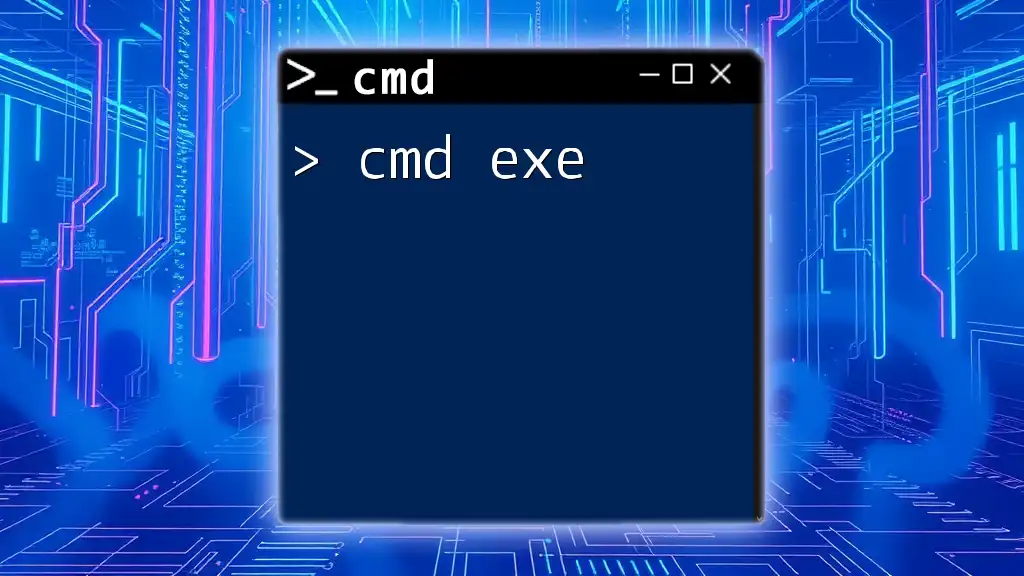
Syntax and Usage of the exit Command
Basic Syntax of exit
The exit command is used simply by typing:
exit
Executing this command immediately terminates the current CMD session, closing the window and returning to the previous interface, whether it's the Windows desktop or another application.
Optional Exit Codes
What are Exit Codes?
Exit codes in CMD are integer values that provide information about the termination status of a command or script. These codes are pivotal in scripting as they indicate whether commands executed successfully or if there were issues. The exit command itself can utilize these codes to signal its own completion status.
Common Exit Codes
Here's a brief overview of some common exit codes:
- 0: Command completed successfully
- 1: General error occurred
- 2: Misuse of shell built-in commands
You can also use the exit command with an exit code in scripts. For instance:
exit /B [exit_code]
Where `[exit_code]` can be replaced with any integer you wish to use to signify status, providing better control over the flow of batch files.
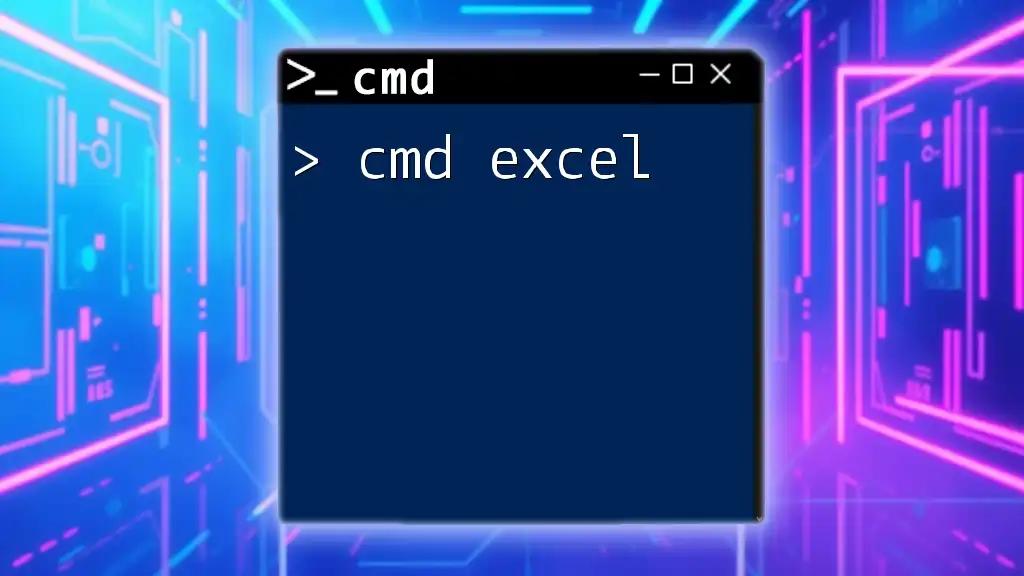
Scenarios for Using the exit Command
Simple Use Case: Closing CMD
To close the Command Prompt, you can simply type the command:
C:\> exit
After executing this command, the CMD window will close, and no further commands can be entered.
Using exit in Batch Files
Creating a Batch File
Batch files are sequences of commands executed by the command-line interpreter, enabling simple automation of repetitive tasks. A basic example of a batch file that includes the exit command might look like this:
@echo off
echo This is a test batch file.
exit /B 0
In this snippet, `@echo off` suppresses command output, `echo` displays a message, and the exit /B 0 command indicates that the batch file completed successfully, terminating the session cleanly.
How exit Affects Script Execution
In batch scripts, the exit command can control flow by indicating completion. If you include an exit command with specific exit codes, you can analyze the success or failure of your commands later in the script or in another called script.
For example, if a command in your batch file fails, you could set the exit code to 1, allowing you to trigger alternative commands in your error-handling routine.
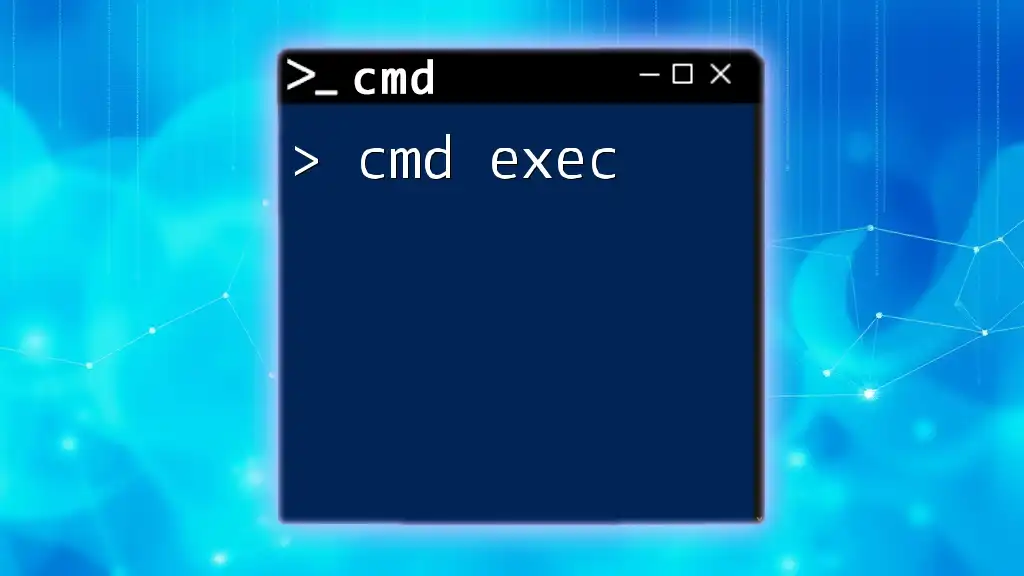
Troubleshooting Common Issues
CMD Not Closing as Expected
If you encounter situations where the CMD does not close after executing the exit command, it could be due to several interrupted processes or open applications. Verify that no running processes are holding the window open.
Handling Scripts that Do Not Exit
Sometimes, scripts may behave unexpectedly and not terminate. Reasons could include:
- Infinite loops in the script
- Pending user input
To ensure proper exiting:
- Review your scripts for loops or waits that could prevent exit.
- Implement exit codes to better manage different execution paths.
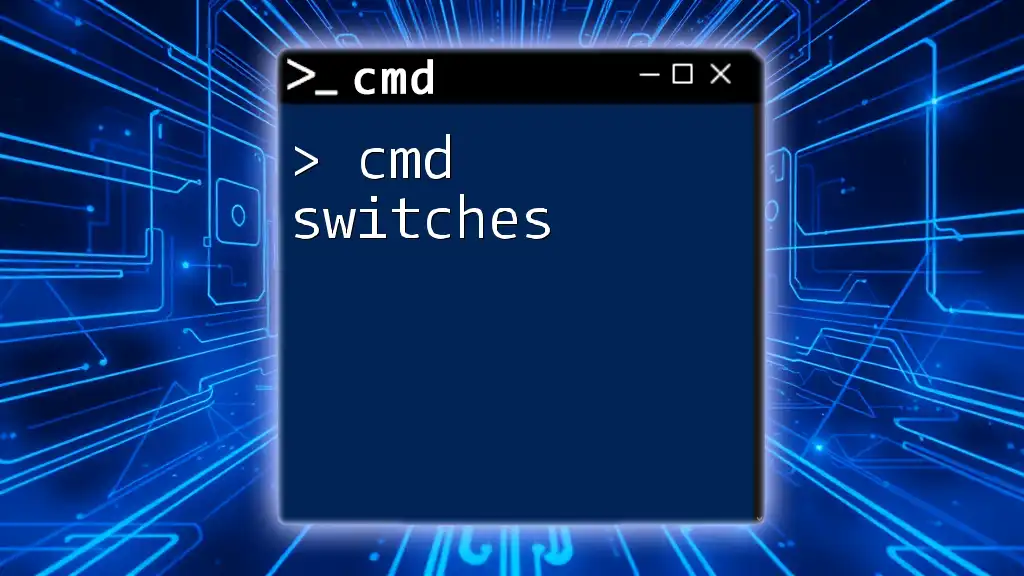
Conclusion
The exit command in CMD is deceptively simple yet profoundly useful. Understanding its application can help Windows users manage their sessions and automate workflows effectively. Whether you are wrapping up your command work or scripting complex tasks, the exit command is a fundamental building block, ensuring your workflows end cleanly.
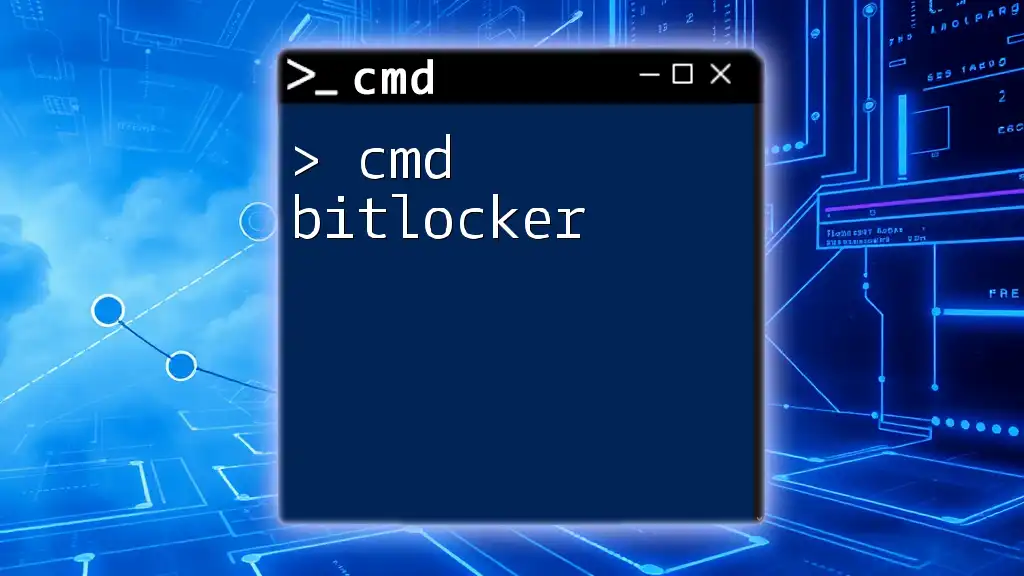
Additional Resources
For further exploration, consider reading guides on advanced CMD commands, batch scripting tutorials, or interactive CMD practice resources to deepen your understanding of CMD functionalities and enhance your skill set.