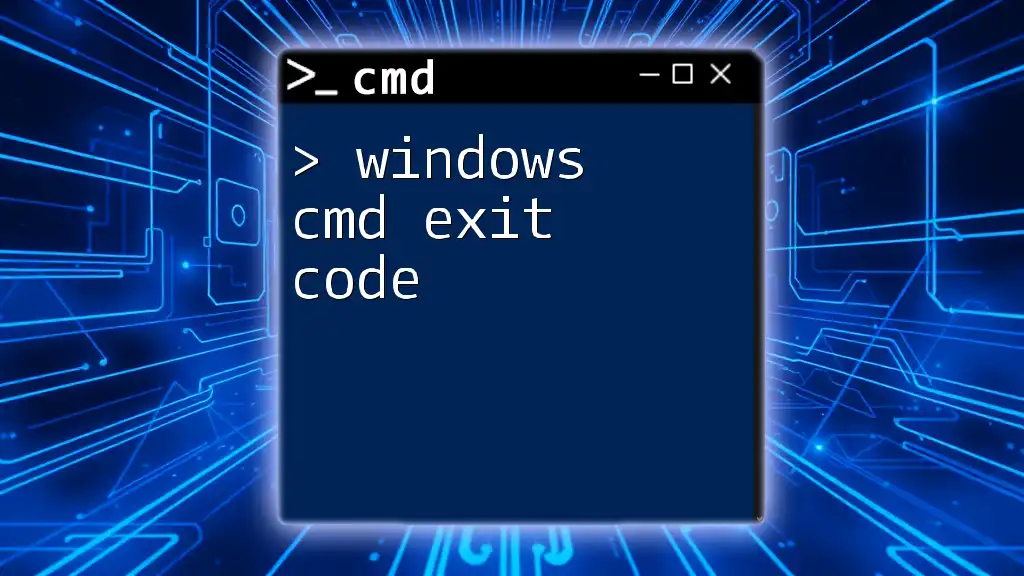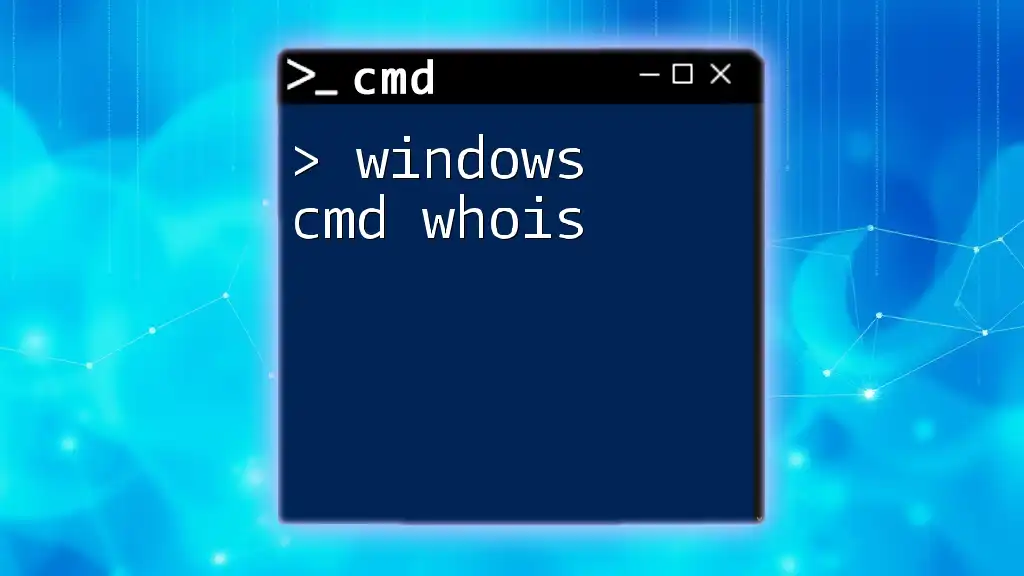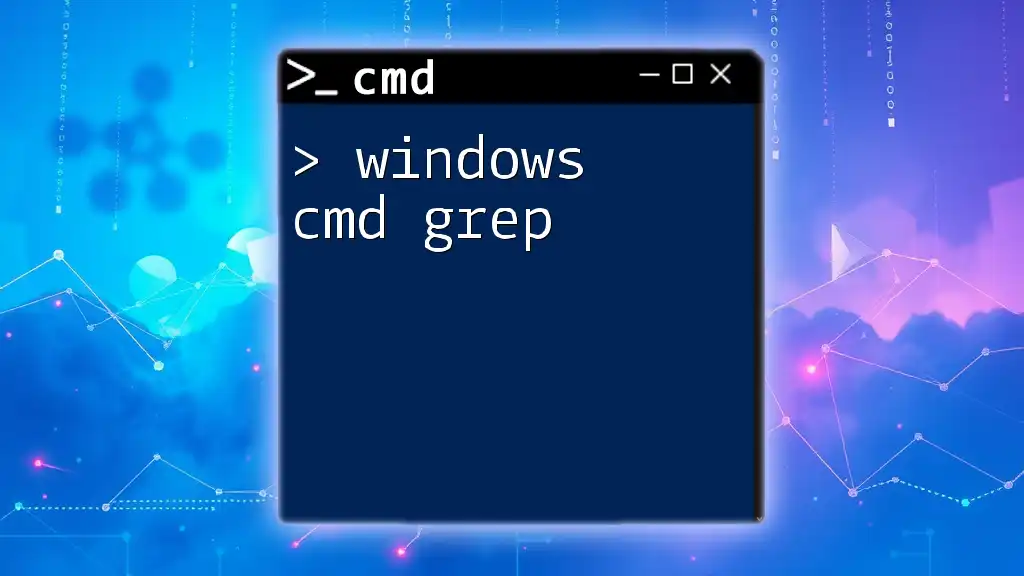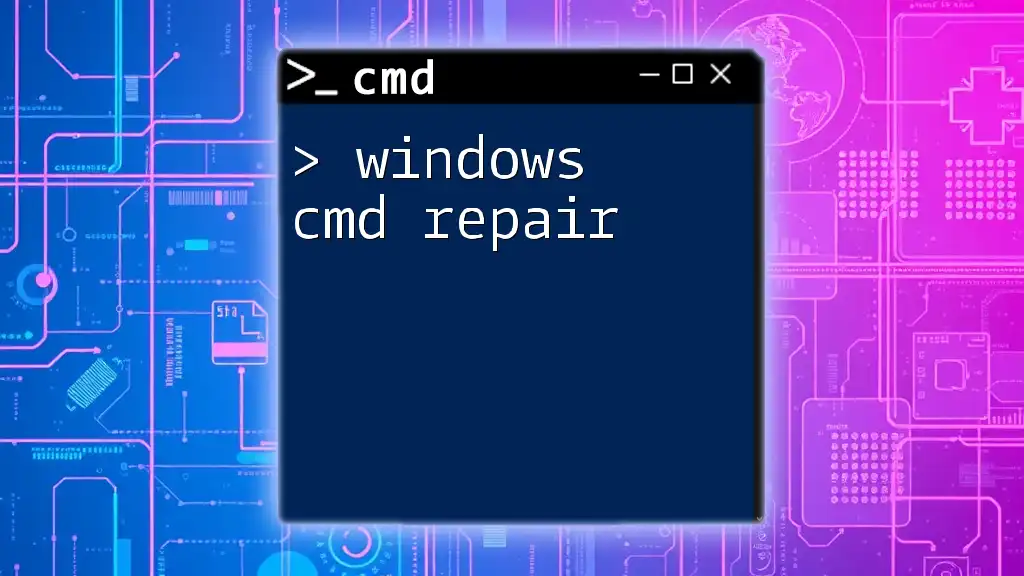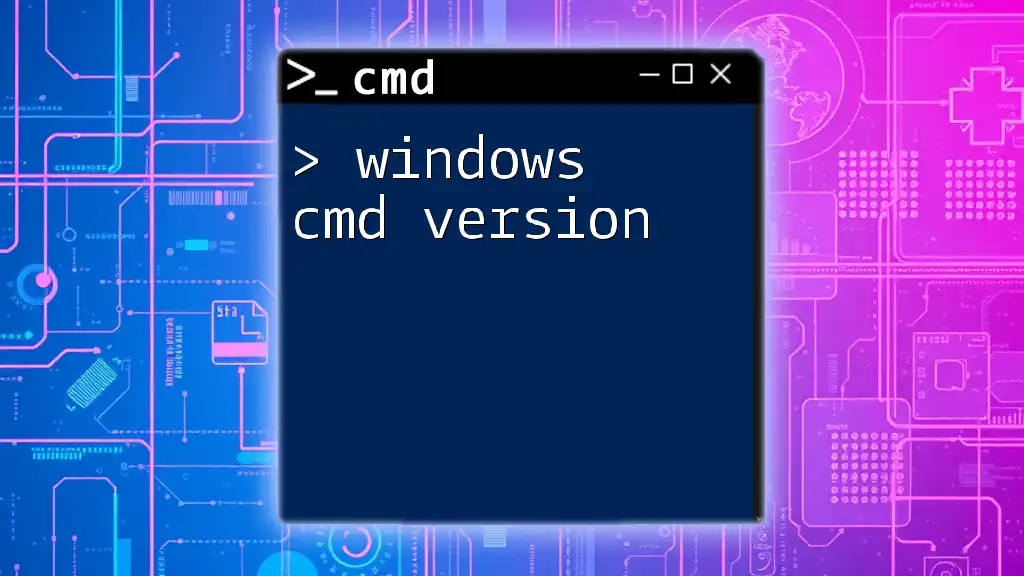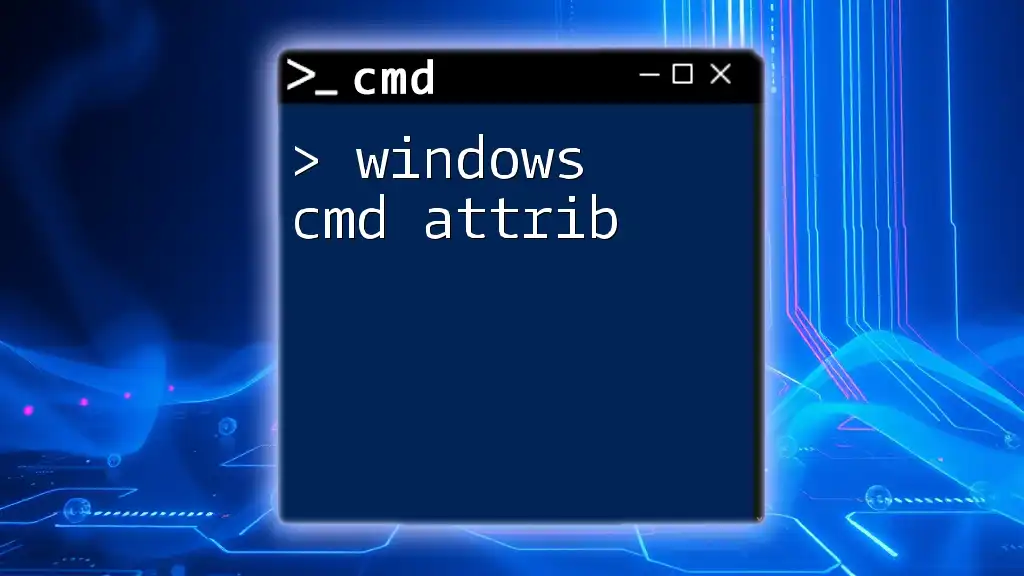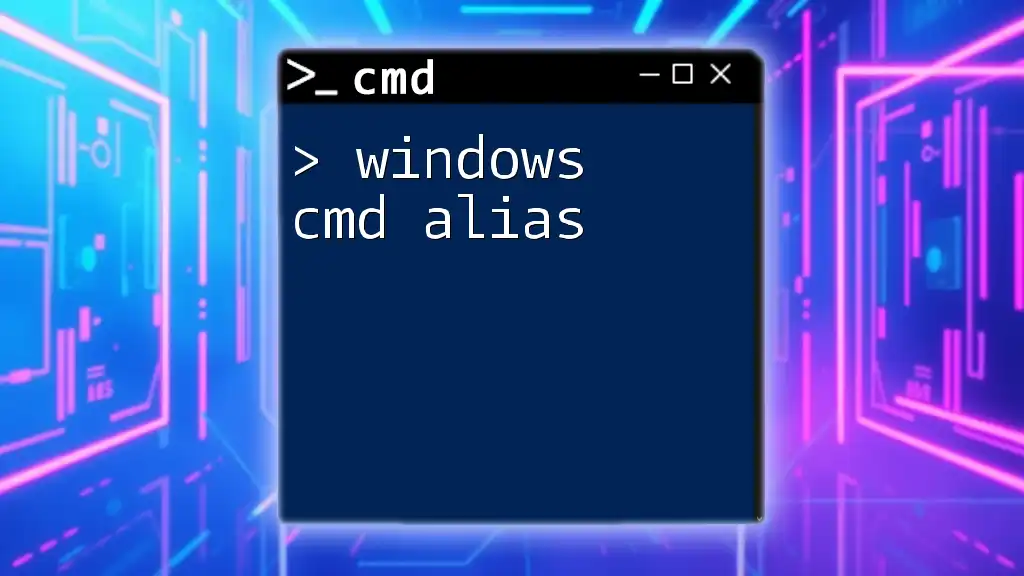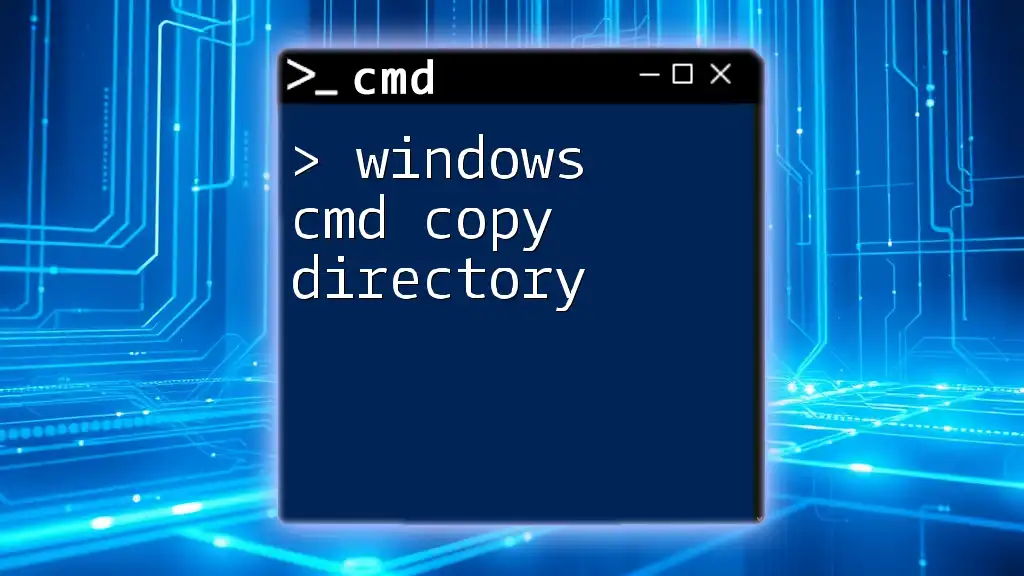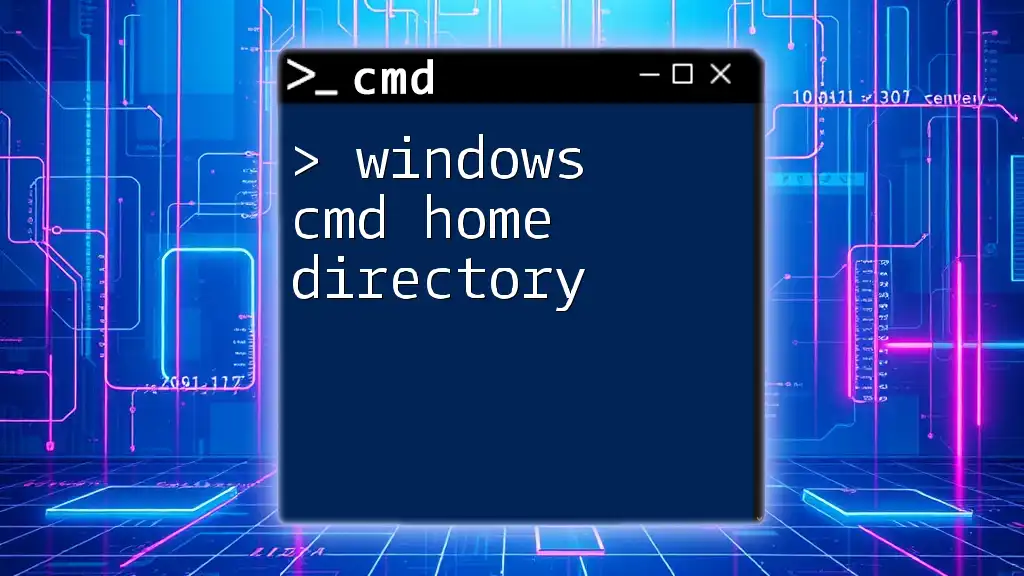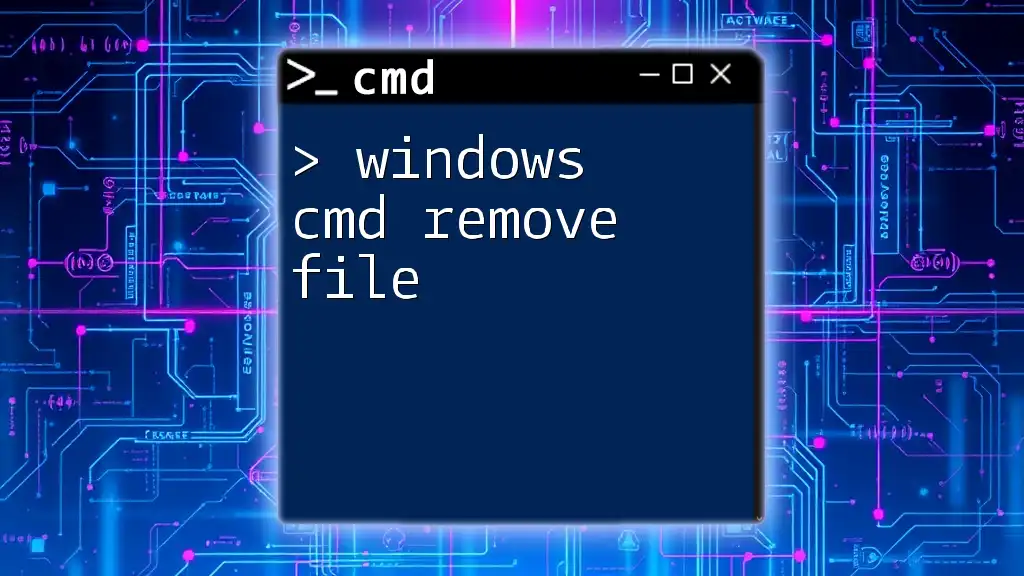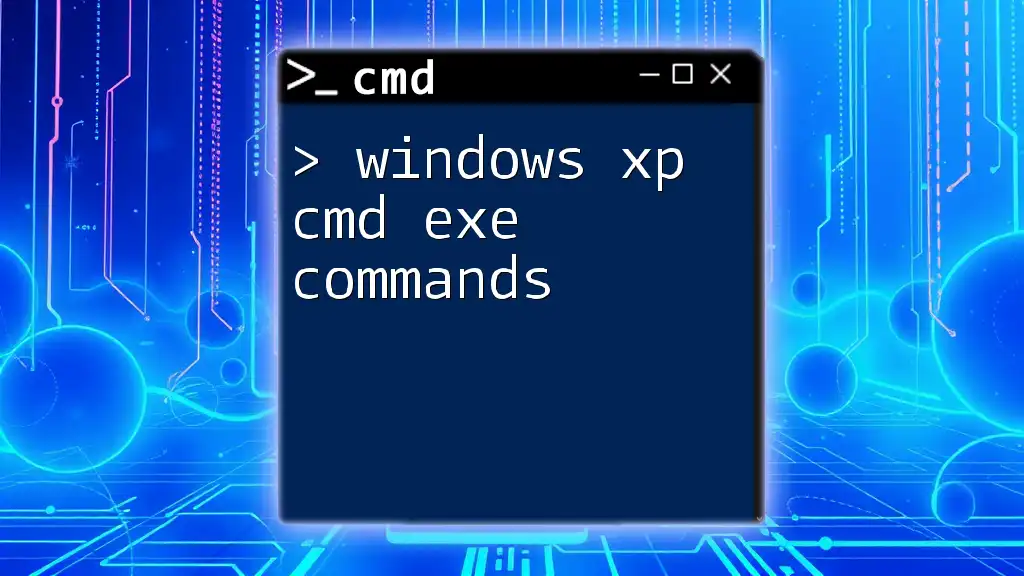Windows CMD exit codes indicate the success or failure of a command or script, providing a numeric status that can be used for error handling in batch files or scripts.
Here’s an example of checking the exit code after running a command:
echo off
your_command_here
if %errorlevel% neq 0 (
echo Command failed with exit code %errorlevel%
) else (
echo Command succeeded with exit code %errorlevel%
)
What Are Exit Codes?
Definition of Exit Codes
Windows CMD exit codes are numerical values returned by a command or script upon its completion. These codes provide insight into whether a command was successful or whether it encountered errors. Understanding exit codes is essential for diagnosing problems and improving the efficiency of your command-line operations.
Standard Exit Code Values
In CMD, exit codes typically adhere to a few standard values:
- 0: Indicates that the command was successful without any errors. This is the exit code of success.
- 1: Represents a general error. This code suggests that something went wrong, but it doesn't specify the exact issue.
- Common Codes (2-255): Various other codes may indicate specific types of errors or warnings based on the command executed. Familiarity with these can greatly aid troubleshooting.
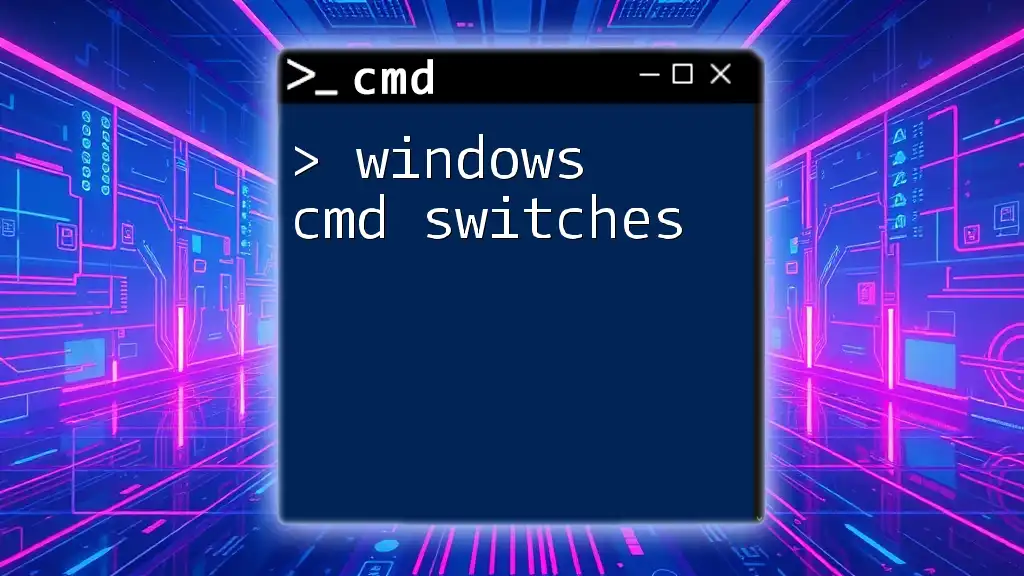
How to Use Exit Codes in CMD
Basic Syntax for Checking Exit Codes
To check the exit code after running a command, you can use the built-in variable `%ERRORLEVEL%`. This variable holds the exit code of the last command executed. Here’s the basic syntax:
command
echo %ERRORLEVEL%
This simple approach allows you to receive immediate feedback on the success or failure of any command you've run.
Understanding Common CMD Commands and Their Exit Codes
Different commands in CMD can have their unique expected exit codes. Understanding these can help you troubleshoot effectively:
- COPY: The `COPY` command is used to copy files. A successful copy returns an exit code of 0, while a failure (like a non-existent source file) results in 1.
- DEL: The `DEL` command deletes files. Similar to `COPY`, success returns 0, and failure returns 1. If you try to delete a file that does not exist, you'll receive an appropriate error code.
- PING: Used for testing network connections. A successful ping returns 0, while unreachable targets will return 1.
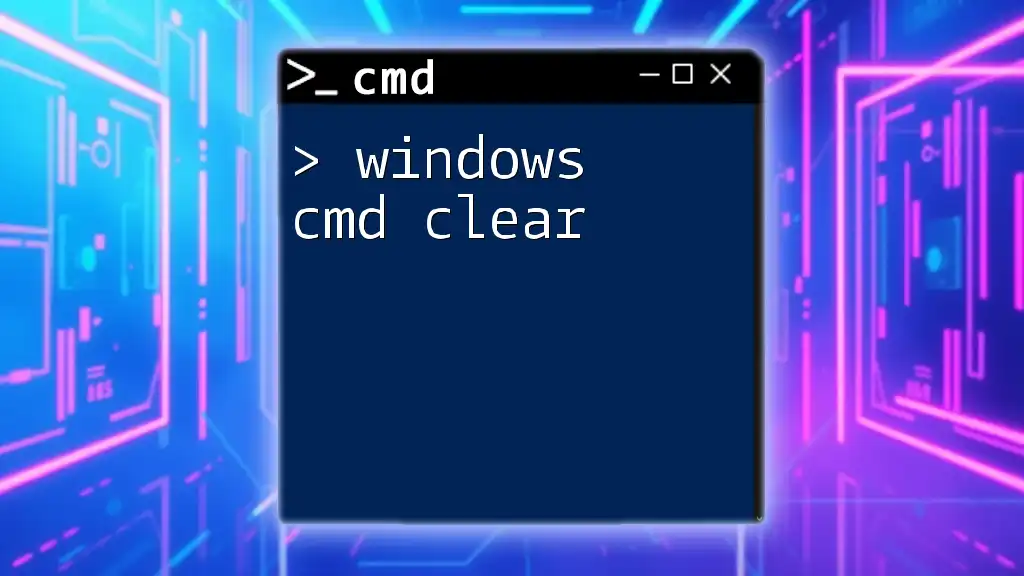
Practical Examples of Exit Codes
Example 1: A Simple File Copy Operation
When you execute a command to copy a file, it’s helpful to check the exit code to verify that the operation was successful.
copy file.txt destination.txt
echo %ERRORLEVEL%
If the copy command succeeds, the output will display 0. If `file.txt` doesn't exist, you will get an exit code of 1, indicating an error.
Example 2: Deleting a Non-Existent File
Attempting to delete a file that does not exist will also provide valuable insight into how CMD handles errors.
del nonexistentfile.txt
echo %ERRORLEVEL%
In this case, you should see an exit code of 1, signaling that the file couldn’t be deleted because it was never there in the first place.
Example 3: Using PING Command to Check Connectivity
The `PING` command is a practical and frequently used command to test network availability.
ping google.com
echo %ERRORLEVEL%
If you receive a successful response from Google, the exit code will be 0. If your internet connection is down or Google is unreachable, you will receive an error code of 1, indicating a failed connection.
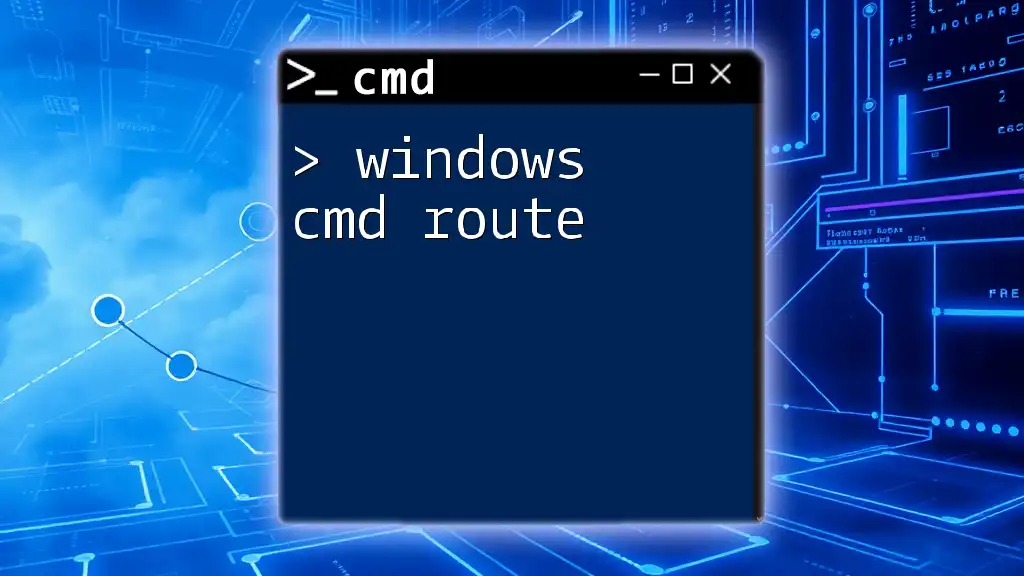
Custom Exit Codes in Batch Files
Creating a Batch File with Custom Exit Codes
You have the ability to create custom exit codes in batch files, which can help streamline error handling and troubleshooting in your scripts. Consider the example below:
@echo off
if exist myfile.txt (
exit /b 0
) else (
exit /b 1
)
In this script, if `myfile.txt` exists, the script exits with a code of 0. If it does not exist, it exits with a code of 1.
Best Practices for Using Exit Codes in Scripts
Using meaningful exit codes in your scripts enhances both clarity and usability. Documenting your exit codes helps not only you but also others who may use or modify your code in the future. Consider establishing a standard to ensure consistency across your scripts.

Troubleshooting Common Exit Code Issues
Diagnosing Problems Using Exit Codes
Interpreting exit codes is a crucial skill for troubleshooting. By analyzing the return value of commands, you can pinpoint specific issues, whether it's syntax errors, unavailable files, or other problems.
Logging and Monitoring Exit Codes
Setting up logging to capture exit codes during script execution can be immensely beneficial for debugging. By saving exit codes to a log file, you can track the history of your script's operation and quickly identify which parts may be failing. Consider using tools or frameworks designed for logging CMD operations for a more organized approach.
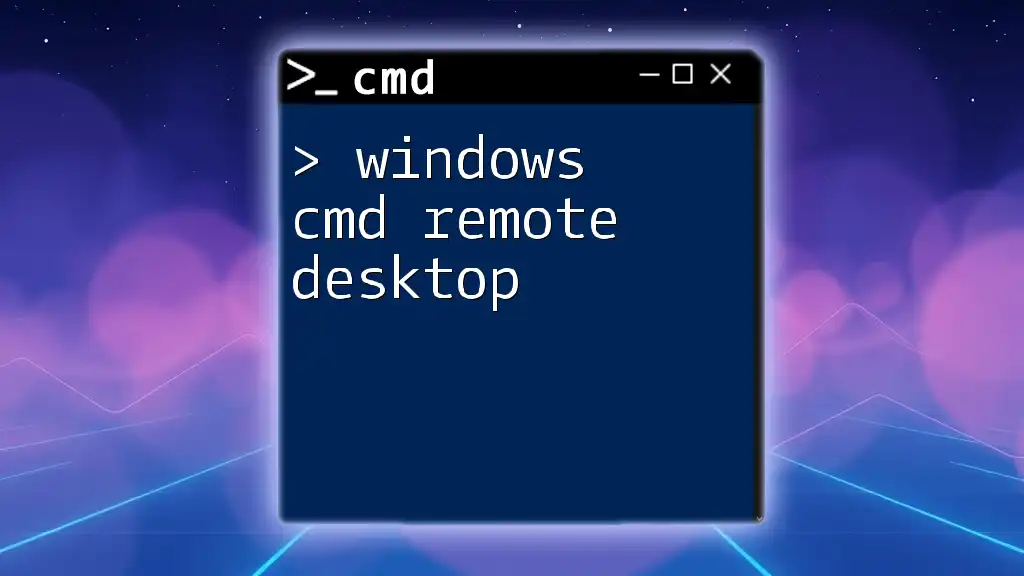
Conclusion
Understanding windows cmd exit codes is invaluable for anyone looking to master the command line or improve their scripting and automation capabilities. By familiarizing yourself with standard exit codes and employing them in your scripts, you increase your productivity and troubleshooting efficiency. Regular practice and exploration of CMD's capabilities will help solidify this knowledge, making it a crucial part of your skill set.
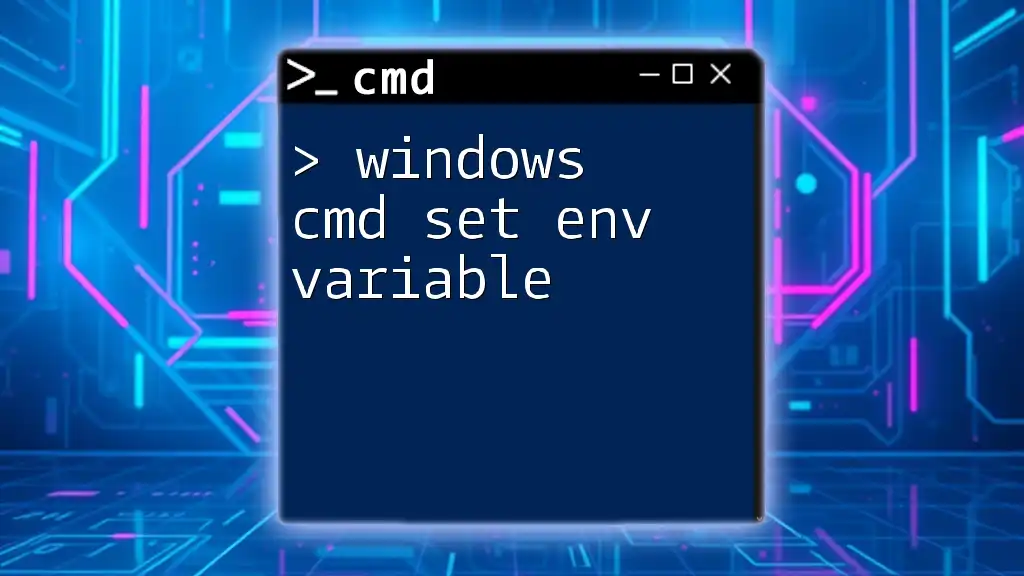
Further Reading and Resources
For deeper exploration into CMD and batch file programming, consider visiting official documentation, online tutorials, and community forums. These resources can provide ongoing insight and additional support as you continue to learn and implement CMD commands effectively.