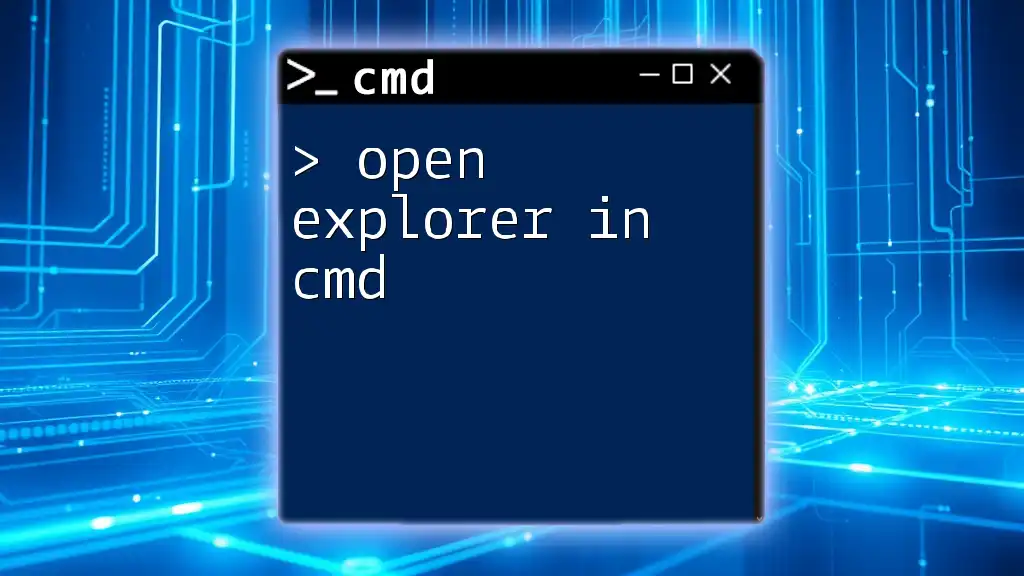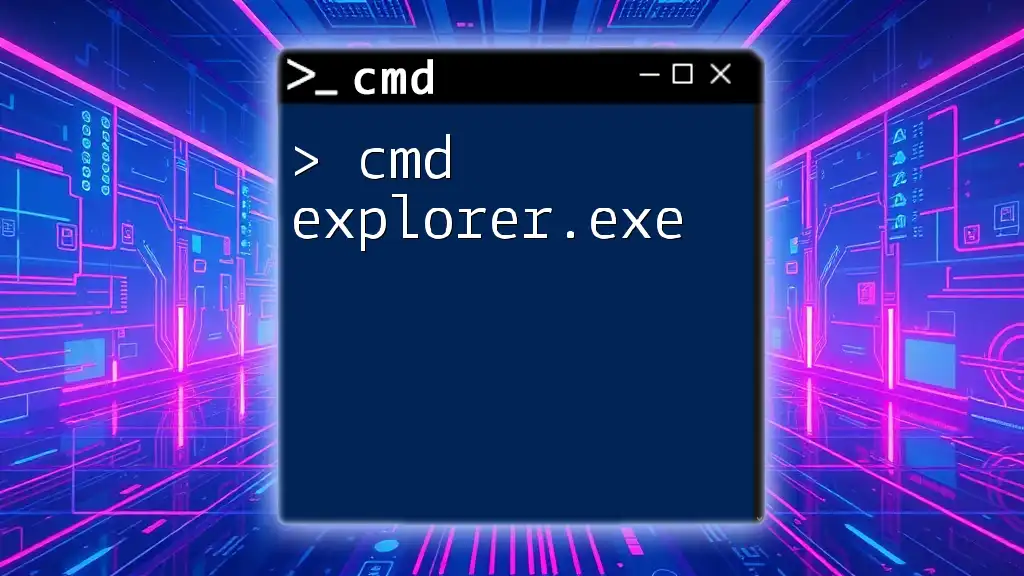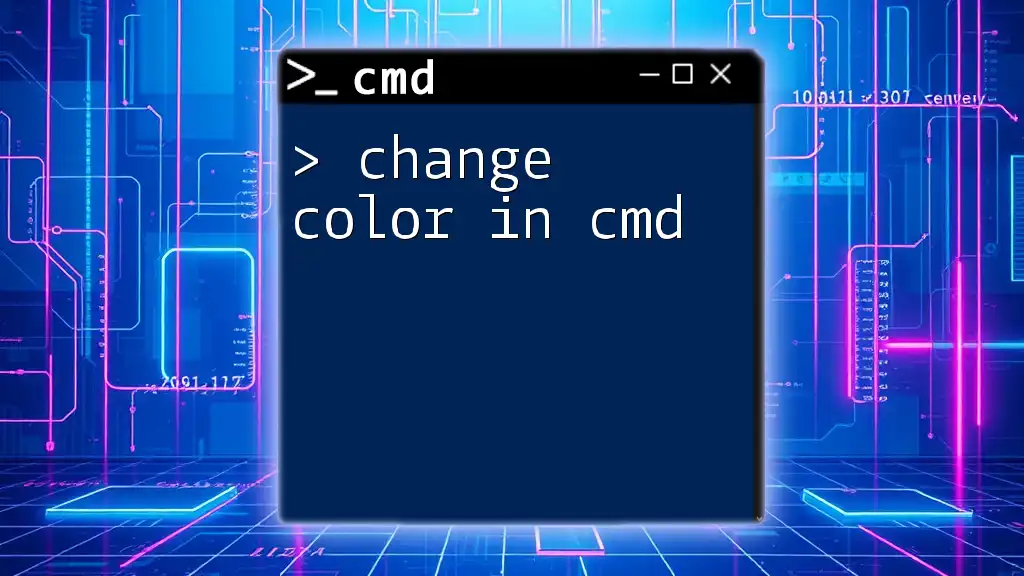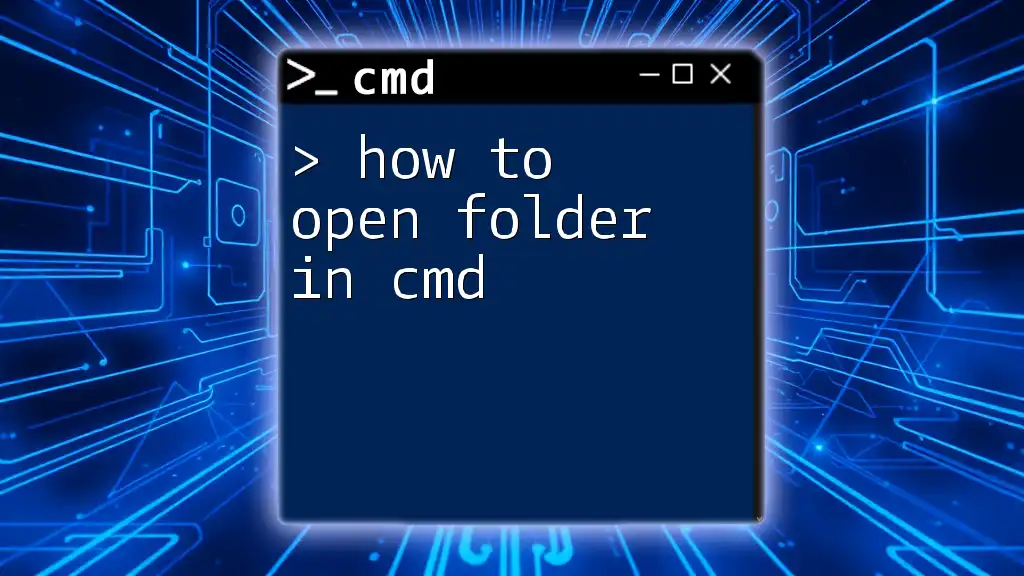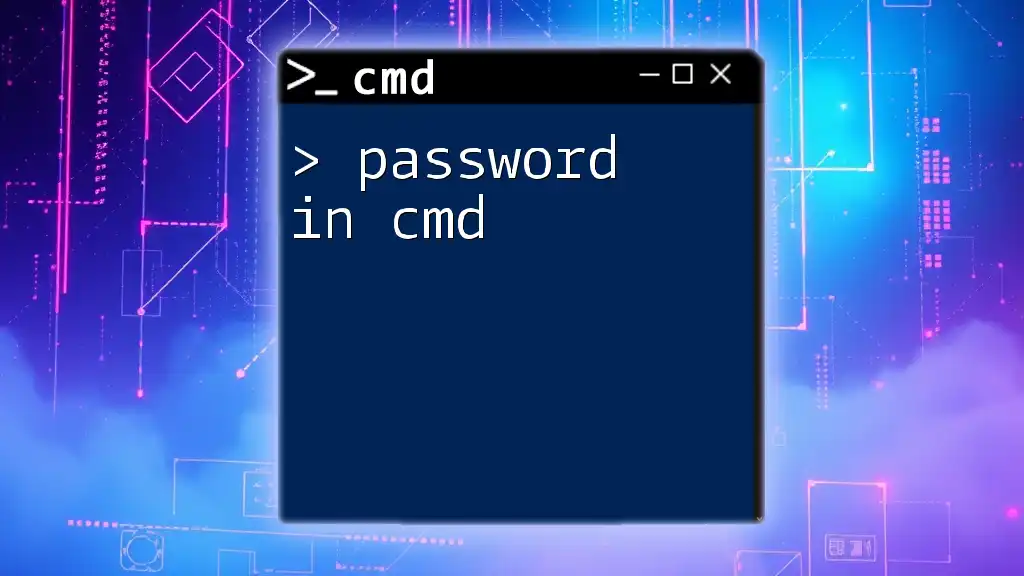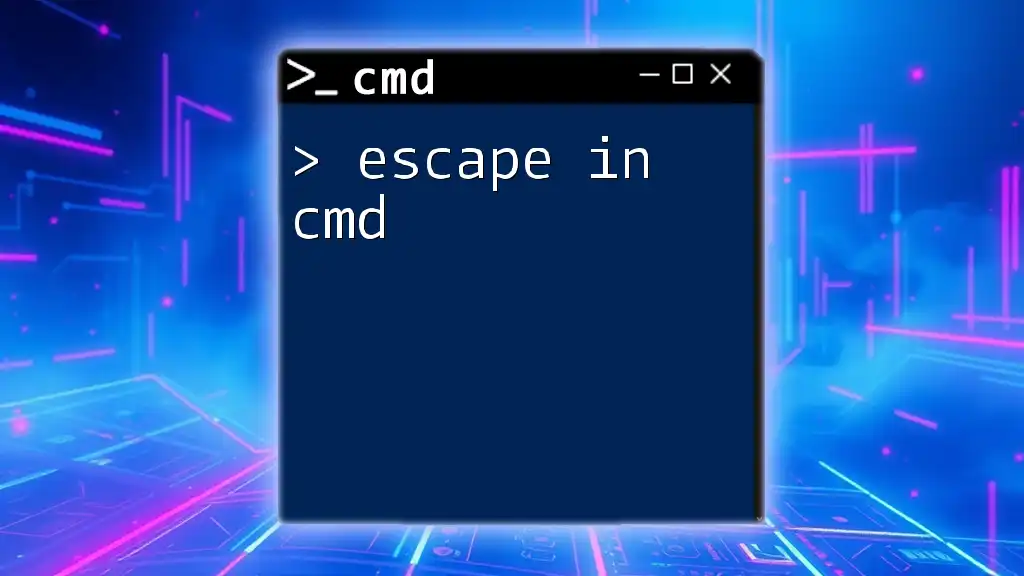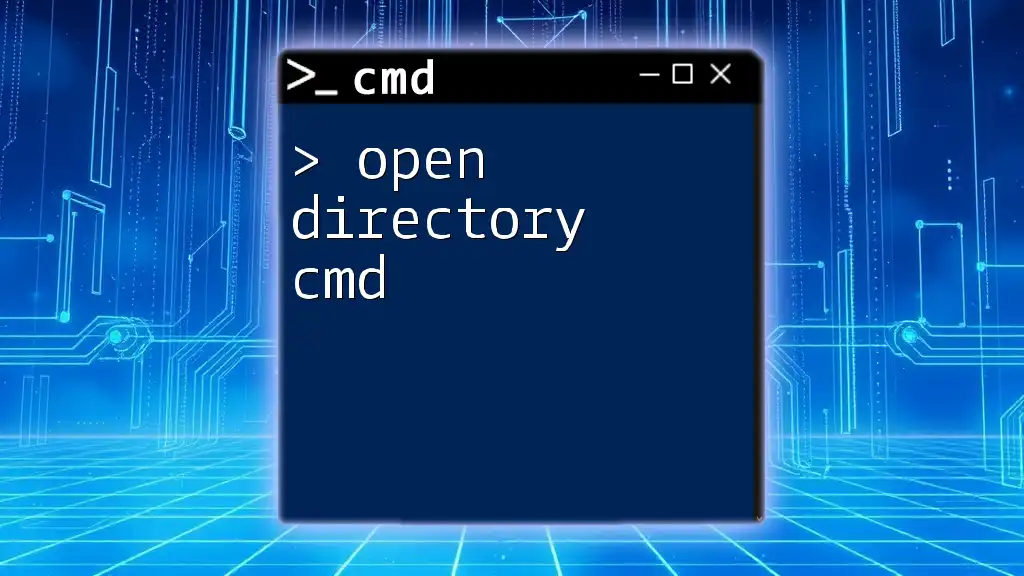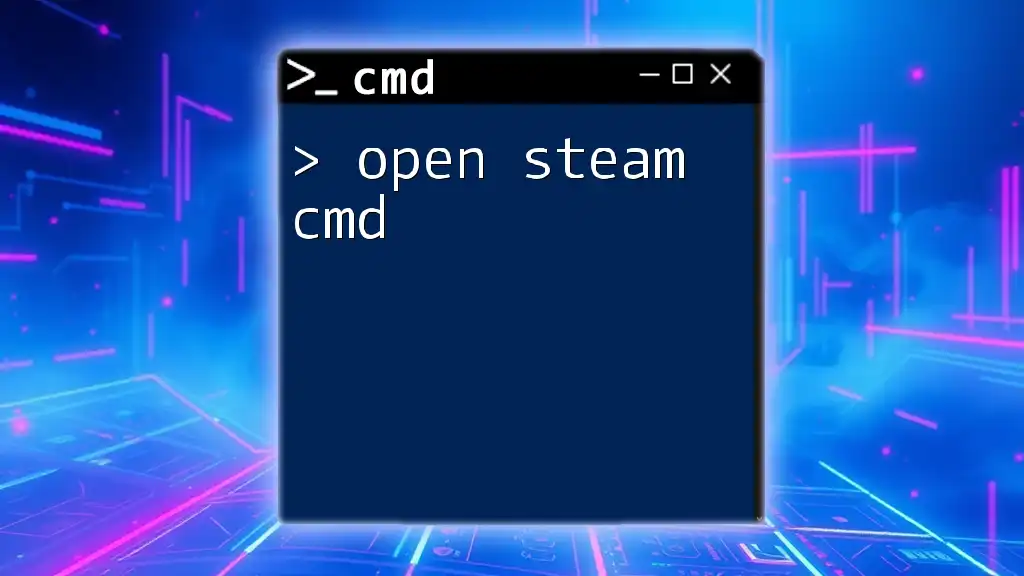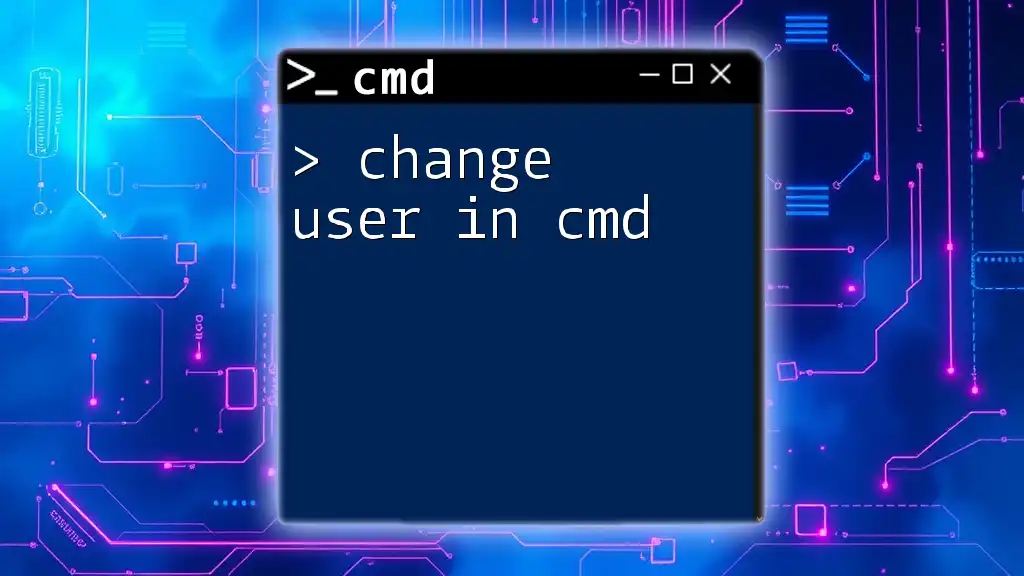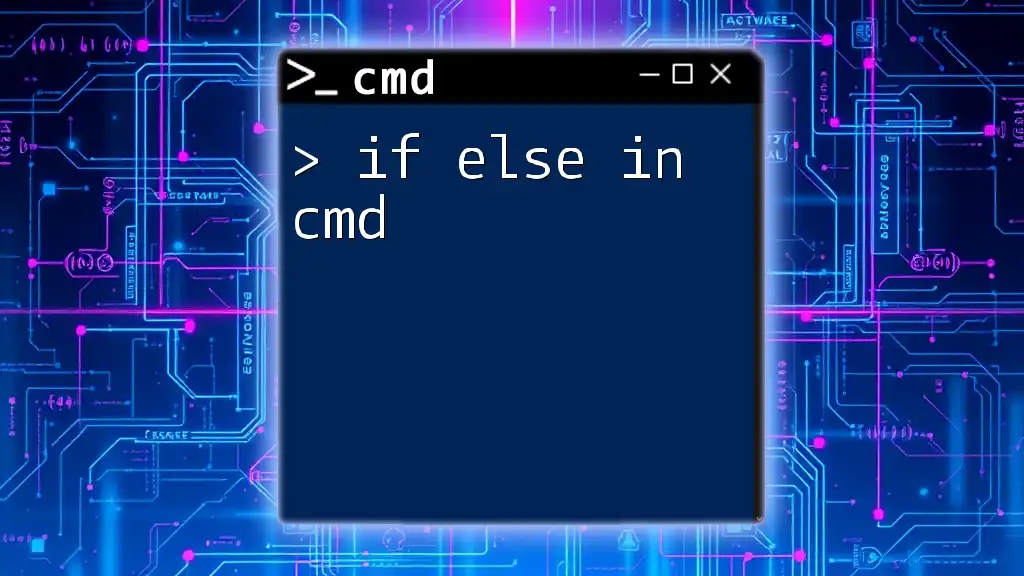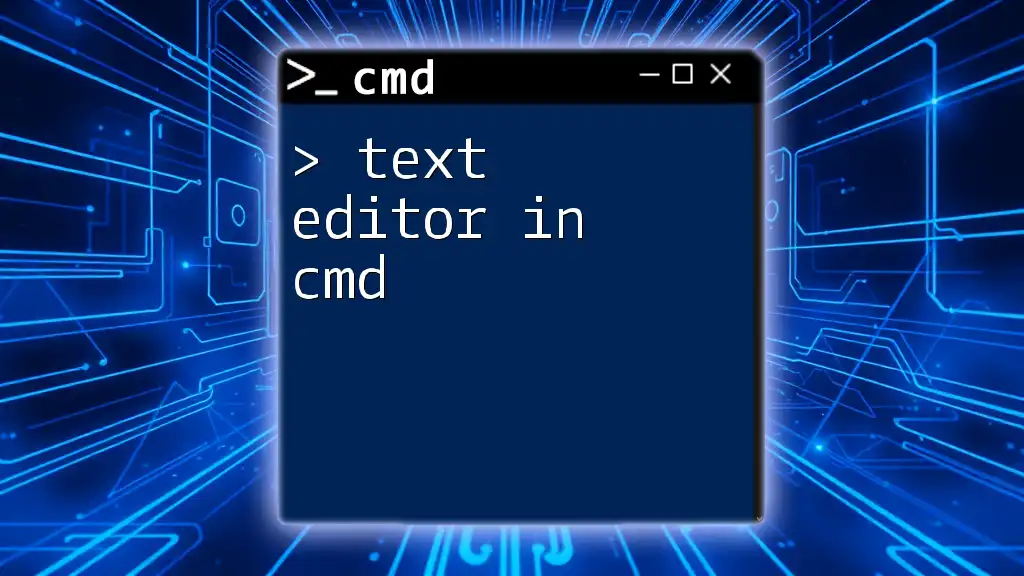To open Windows Explorer from the Command Prompt, simply use the following command:
explorer.exe
What is CMD?
CMD, or Command Prompt, is a command-line interface in Windows operating systems that allows users to execute commands and run scripts to manipulate files and systems. Understanding CMD is crucial for effective file management, especially for those who prefer efficiency over graphical interfaces. CMD provides users with a powerful way to navigate their systems using commands instead of clicks.
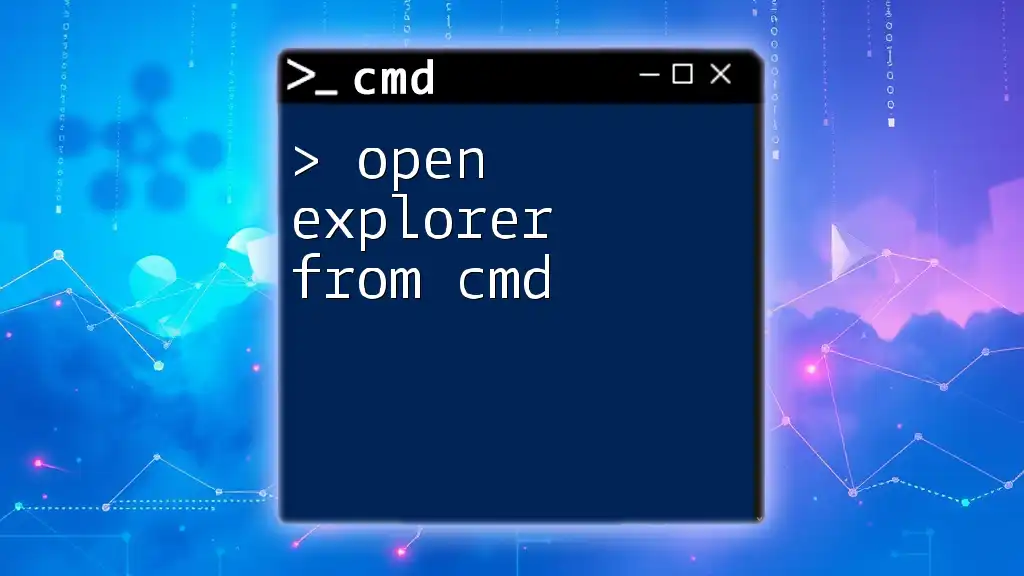
Why Open Explorer through CMD?
Opening Explorer through CMD offers numerous benefits, making it a compelling option for users who value productivity:
- Quick Access to Directories: Instead of navigating through folders with multiple clicks, a simple command can take you straight to the desired directory.
- Bypassing GUI Limitations: CMD provides an alternative way to access system features that might not be as straightforward in the GUI.
- Enhanced Productivity: For users comfortable with the command-line interface, CMD commands can significantly speed up file navigation and management tasks.
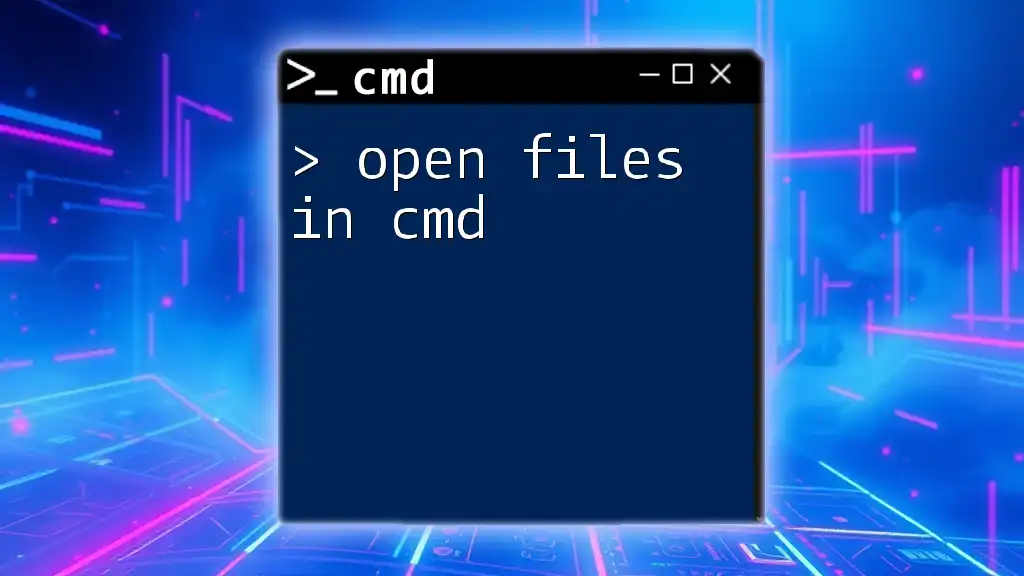
How to Open Explorer in CMD
Basic Command to Open Explorer
The most fundamental command to invoke Explorer from CMD is:
explorer .
This command opens the current directory (denoted by the dot `.`) in Windows File Explorer. It is a straightforward way to visually navigate your current command-line location.
Opening a Specific Directory
If you want to open a different folder directly, you can specify the path. For example:
explorer C:\Path\To\Your\Folder
In this command, replace `C:\Path\To\Your\Folder` with the exact path of the folder you wish to open. This way, you can instantly jump into any directory without needing to navigate through multiple layers in the GUI.
Using Environment Variables to Open Common Locations
Environment variables can be particularly useful in CMD as they point to common system directories. For instance, to open your user profile directory, you can use:
explorer %USERPROFILE%
This command uses the `%USERPROFILE%` variable to navigate directly to your home directory. Environment variables can save time and allow for quick access to commonly used locations without needing to remember full paths.
Opening Recent Files or Folders
To quickly access your recent files or folders, you can run:
explorer shell:recent
This command opens the 'Recent Items' folder in Windows, where you can find files and folders you have accessed recently. It’s a handy way to quickly retrieve recently used materials.
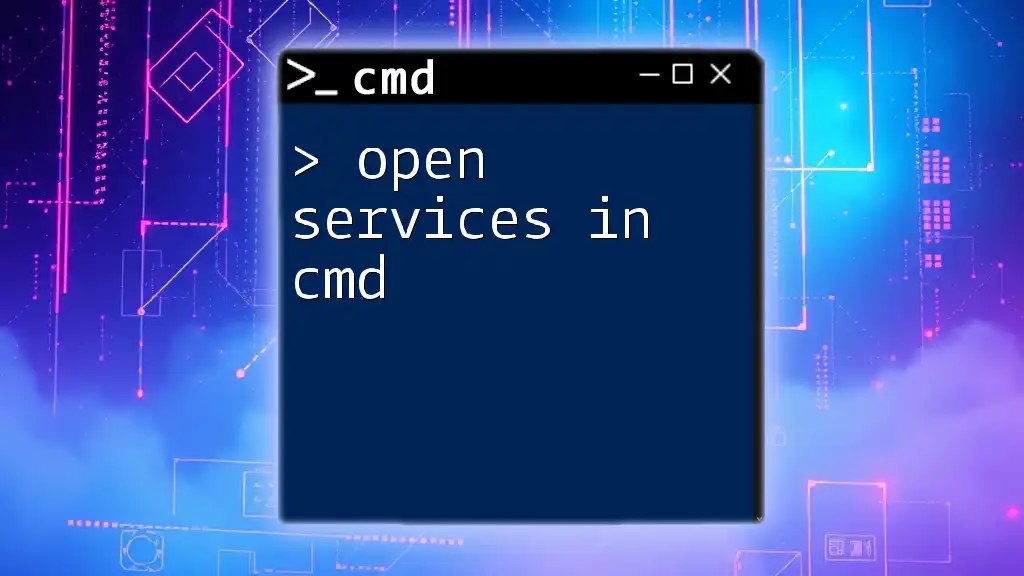
Advanced Techniques
Opening Multiple Windows
You can also open multiple instances of Explorer simultaneously. To do this, use the `start` command:
start explorer C:\Path\To\Folder
start explorer D:\AnotherPath\Folder
Each command will launch a new instance of Explorer for the specified folder. This allows you to have several directories open at once without cluttering your workspace.
Creating Shortcuts
To streamline workflows, consider creating batch files that you can execute with a double-click. Here's an example of a simple batch file that opens a frequently accessed folder:
@echo off
explorer C:\FrequentlyUsedFolder
pause
Save this script as a `.bat` file. When executed, it will open the designated folder immediately, saving you time in the long run.
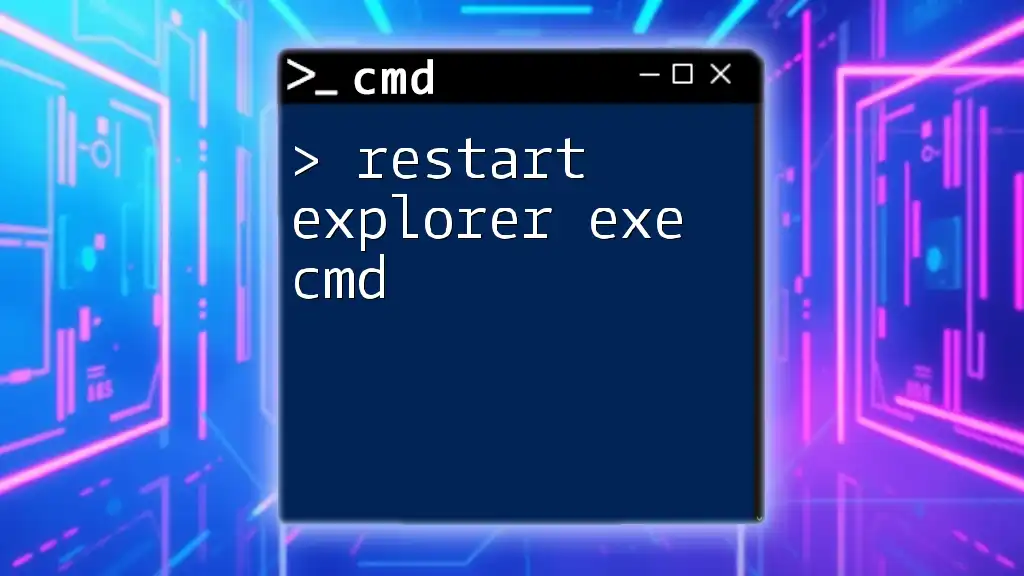
Troubleshooting Common Issues
Permission Denied
Sometimes, you may encounter a "Permission Denied" error when executing commands. This often arises due to insufficient permissions. Ensure your user account has the necessary rights, or try running CMD as an administrator, which often resolves these issues.
Incorrect Paths
If a command fails, verify that the path provided is correct. You can use the `dir` command to list the contents of a directory to ensure you’re referencing valid paths.
CMD Not Recognized
If commands such as `explorer` are not recognized in CMD, check if the command prompt is functioning correctly and ensure that system paths are appropriately set. You may need to verify your system environment variables.
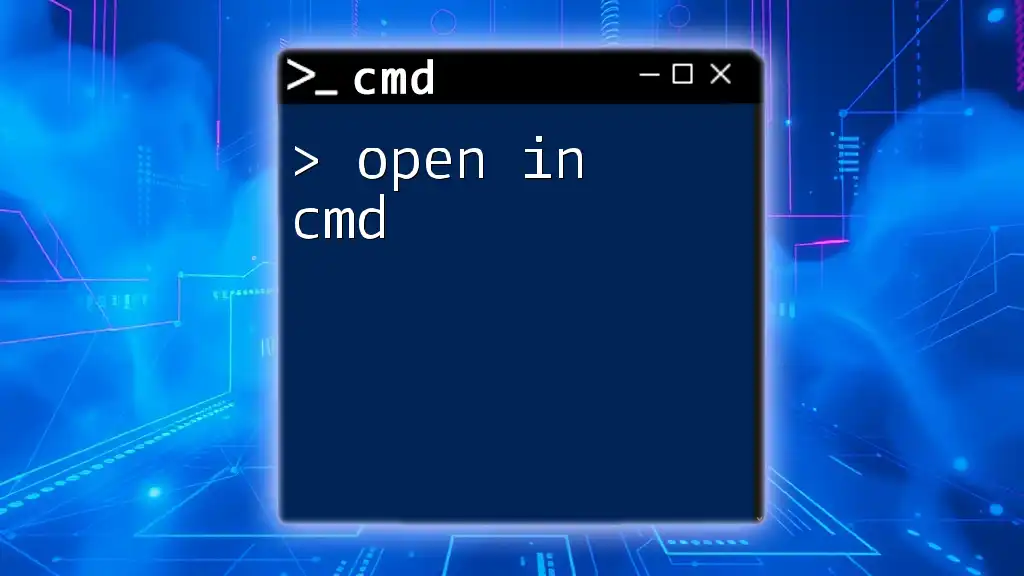
Tips for Enhancing Your CMD Experience
To enhance your CMD navigation, consider using AutoComplete. Pressing the `Tab` key while typing allows you to auto-complete file and directory names, saving you from typing long path names entirely. This can greatly speed up your workflow.
Additionally, combining CMD with keyboard shortcuts can provide a more efficient navigation experience throughout Windows.
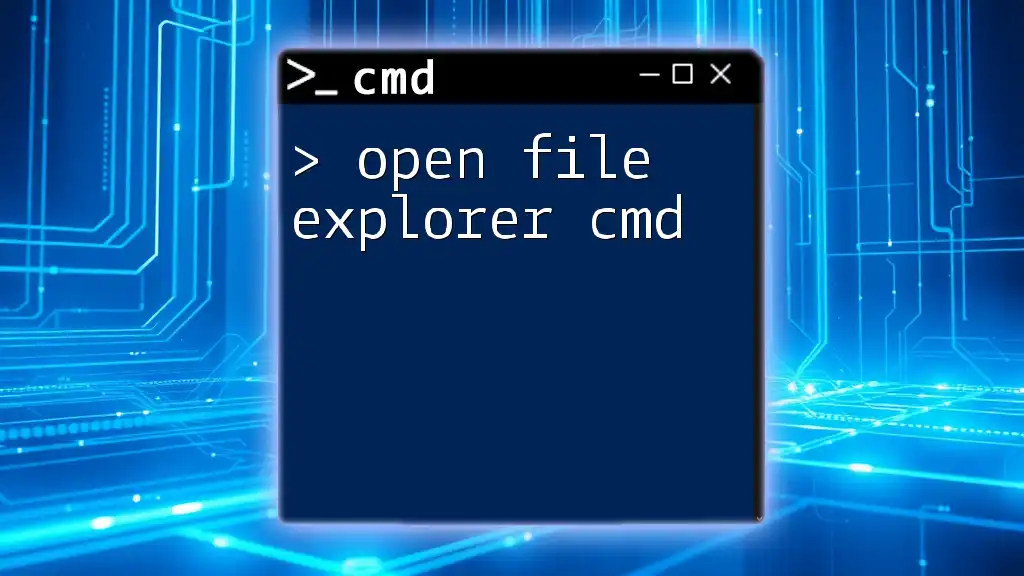
Conclusion
Mastering how to open Explorer in CMD can drastically improve your productivity and simplify file management tasks. By leveraging the power of CMD, users can become more efficient and comfortable in their computing environments.
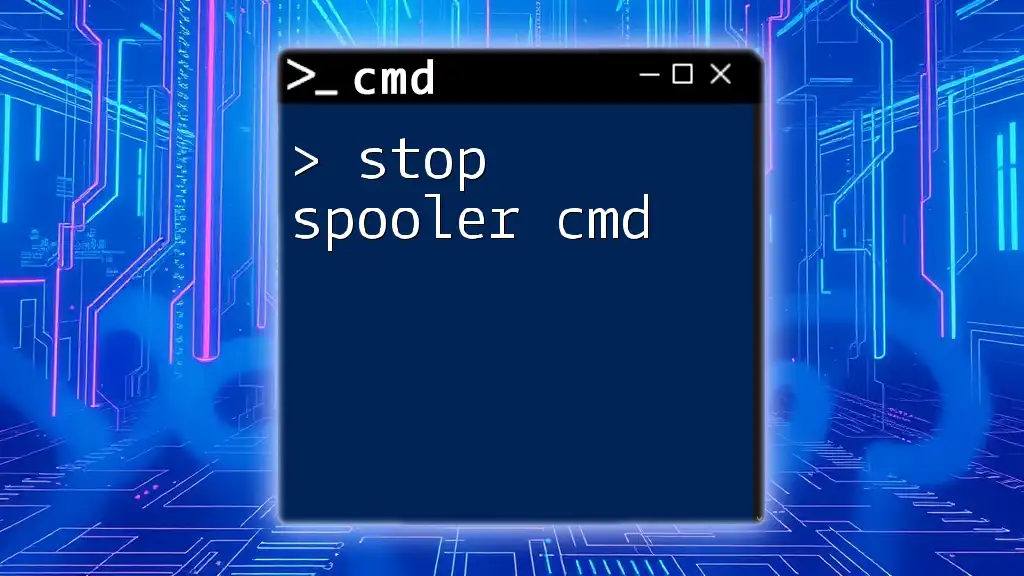
Call to Action
Feel encouraged to share your experiences with CMD! Practice the commands outlined here and explore more tutorials for an in-depth understanding of CMD capabilities.
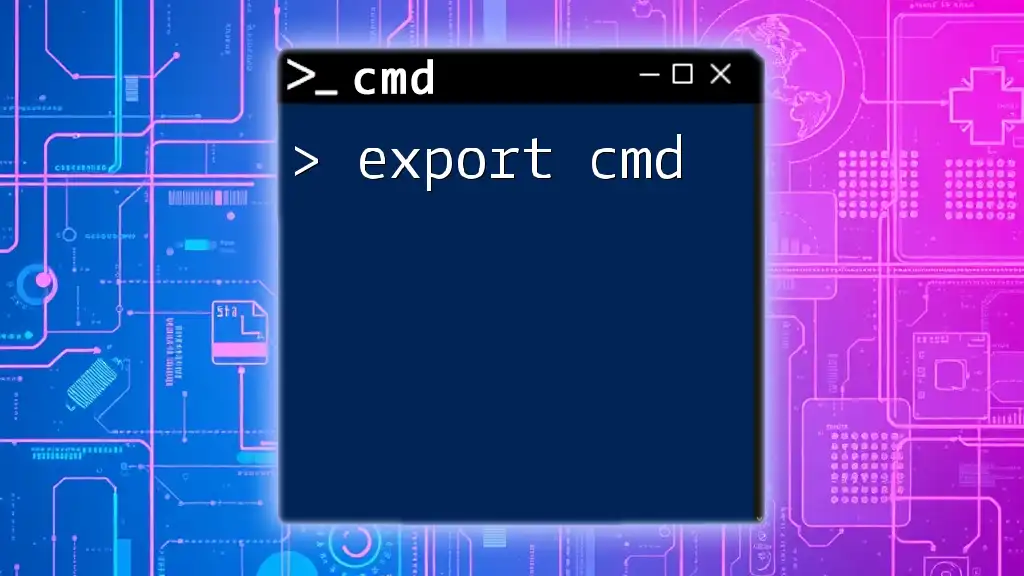
Additional Resources
For more information and advanced CMD commands, consider checking out additional resources or tutorial posts aimed at enhancing your command-line skills.