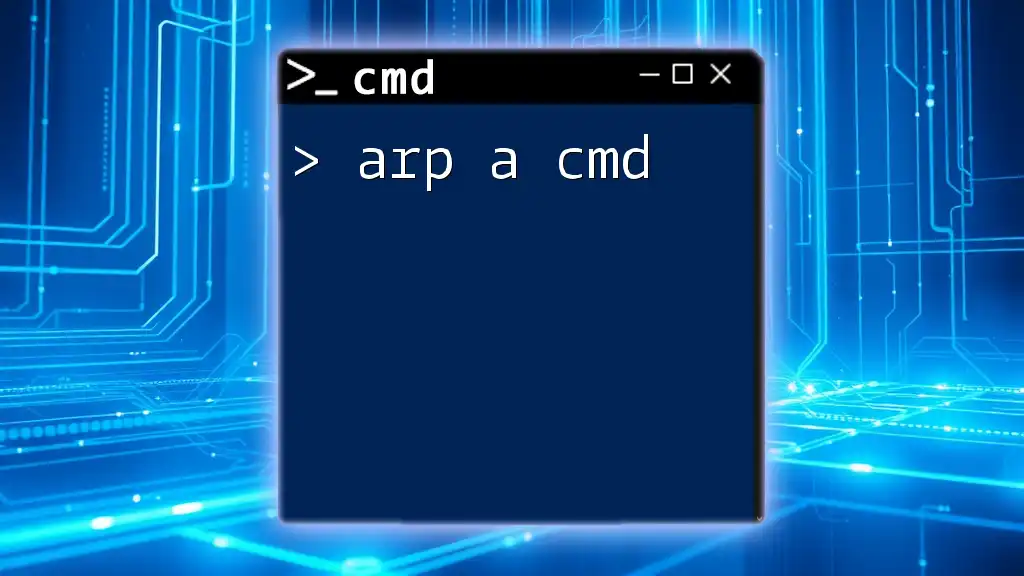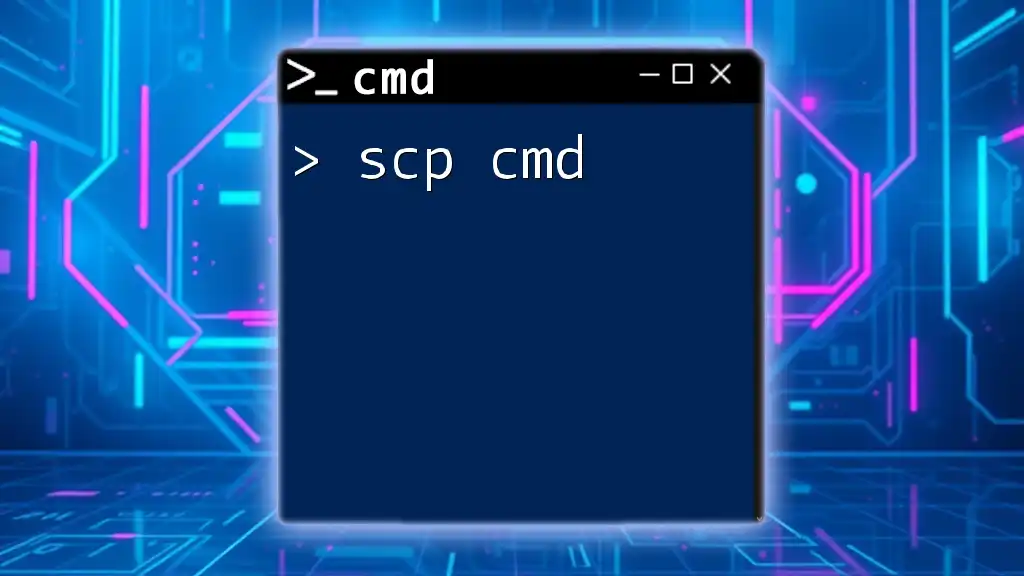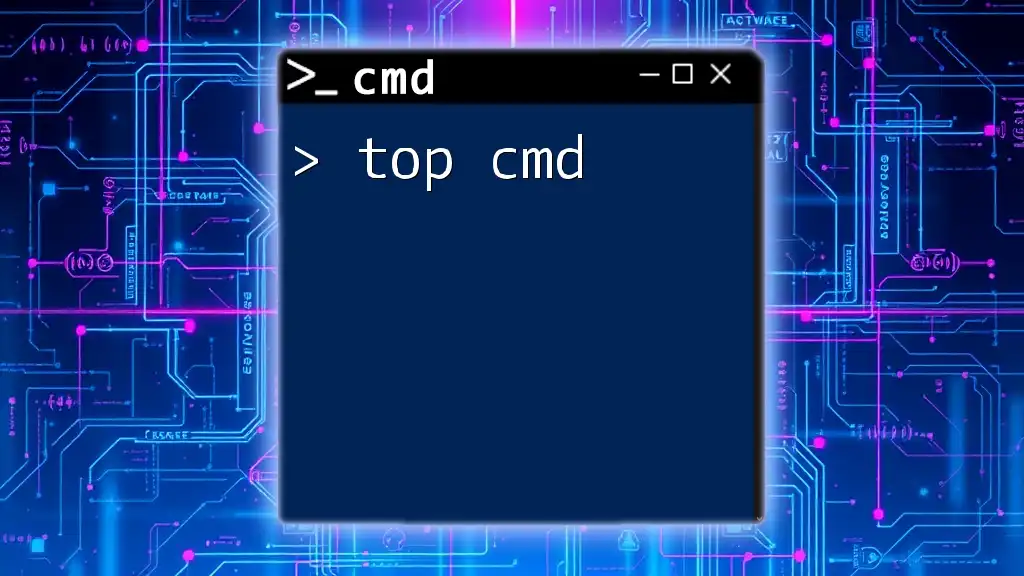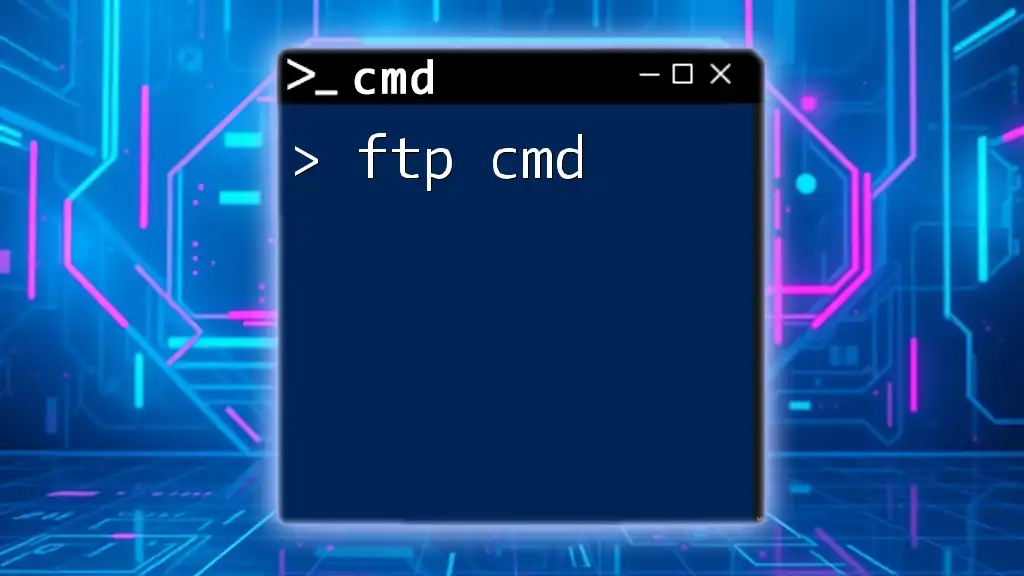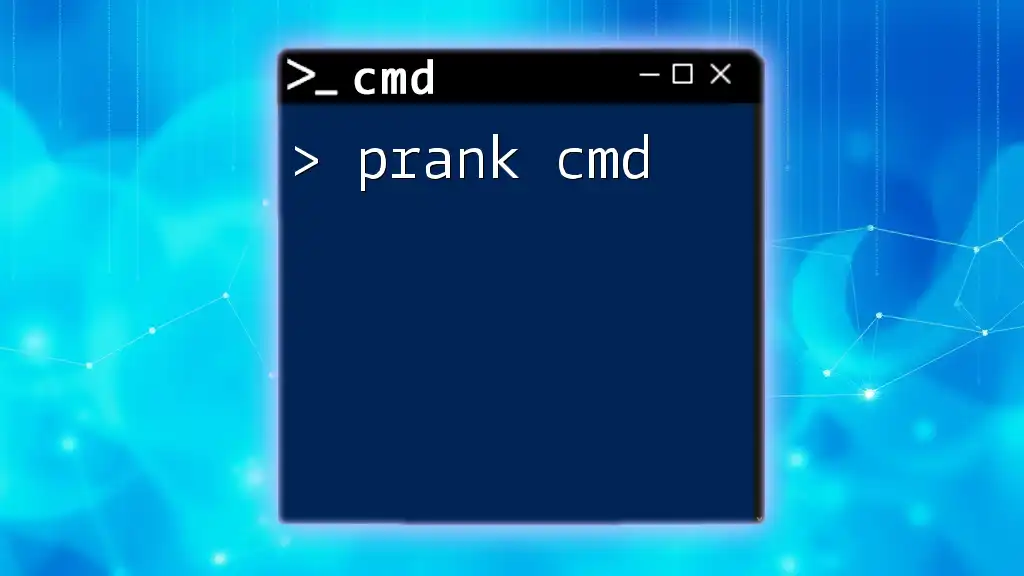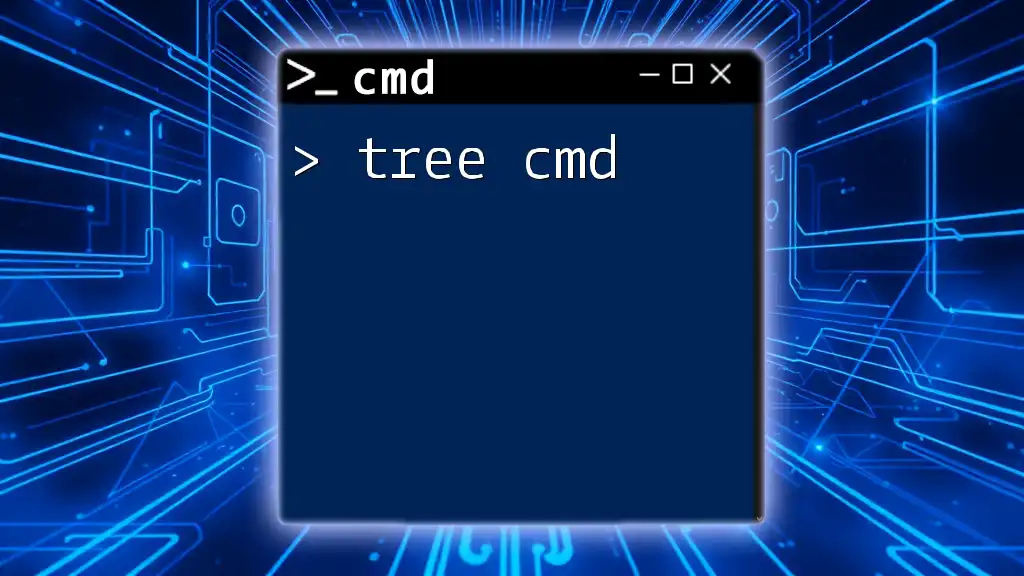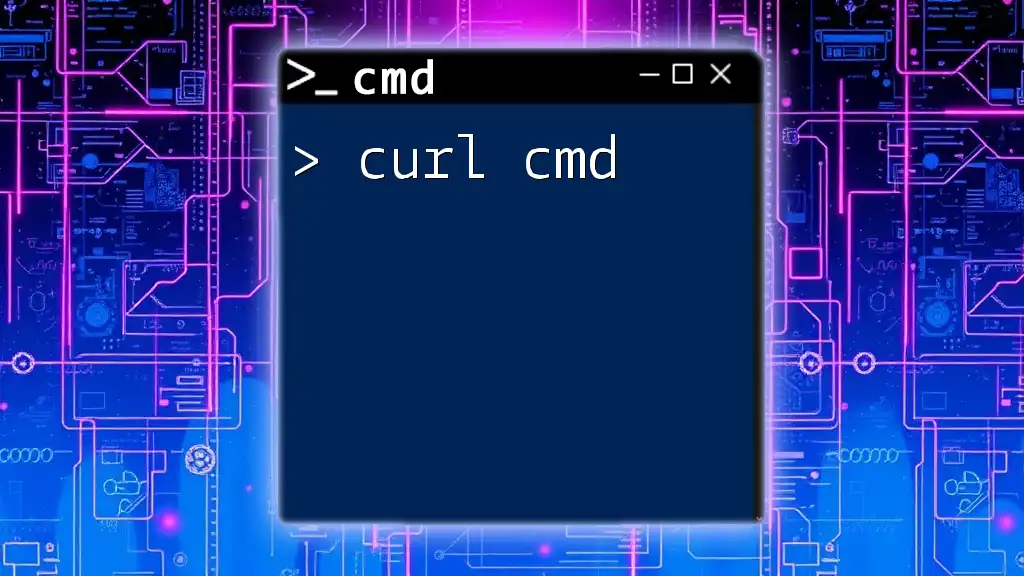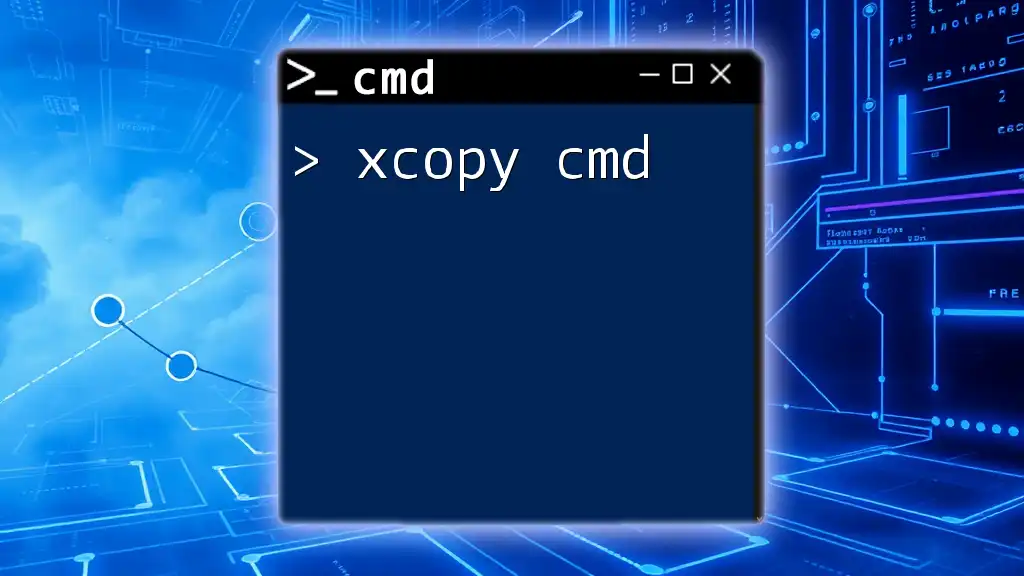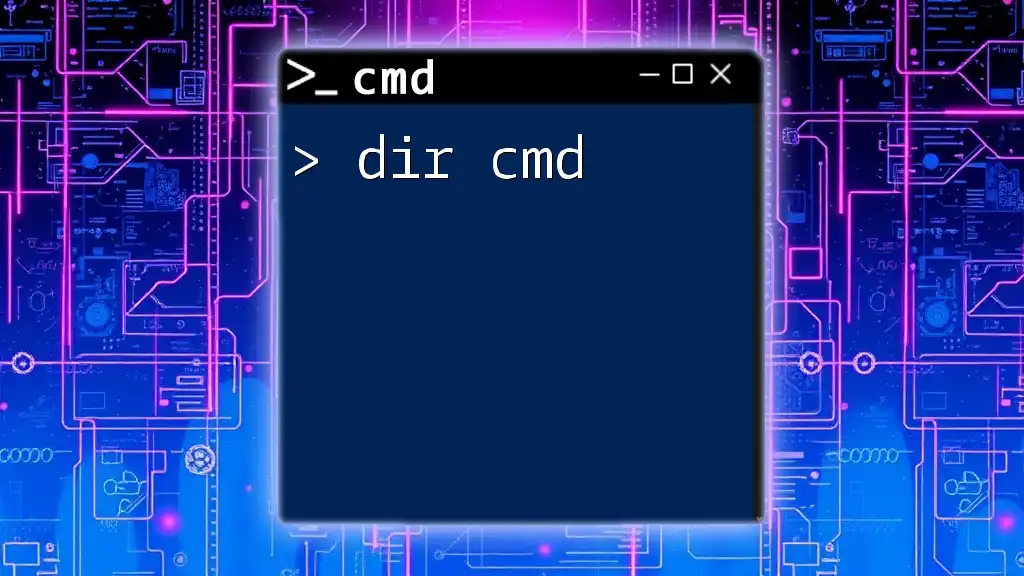The `arp a` command displays the current ARP (Address Resolution Protocol) table, showing the IP addresses and their corresponding MAC addresses on your local network.
arp -a
Understanding ARP
What is ARP?
ARP, or Address Resolution Protocol, is a crucial network protocol found in the Internet Protocol Suite. ARP operates at the link layer and helps map IP addresses to their corresponding MAC addresses within a local area network (LAN). In essence, whenever a device wants to communicate with another device on the network, it uses ARP to discover the MAC address required for proper delivery of data packets.
Importance of ARP in Networking
ARP is significant in networking as it ensures that data packets find their way to the correct destination within a LAN. Without ARP, devices would not know where to send data based on their IP addresses, leading to communication failures. For instance, when you attempt to access a website, your device uses ARP to identify the MAC address of your gateway, allowing it to send packets out to the Internet effectively.
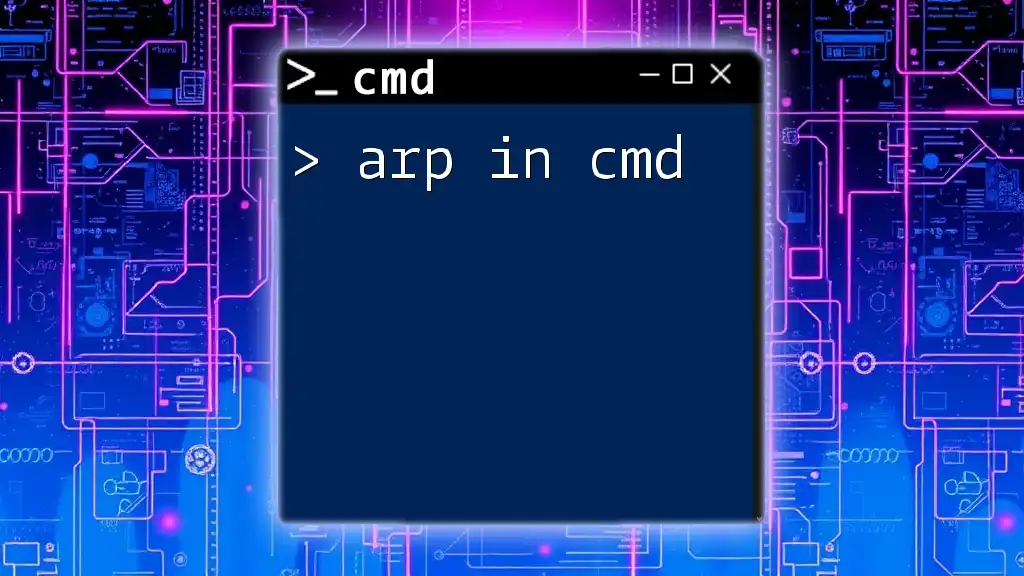
The `arp` Command in CMD
What is the `arp` Command?
The `arp` command in CMD is a tool that provides an interface to view and manipulate the ARP cache. The ARP cache maintains a table of dynamic and static IP address to MAC address mappings, and the `arp` command allows you to interact with this data. Network administrators commonly use this command to troubleshoot network connectivity issues and ensure devices communicate without errors.
Basic Syntax of the `arp` Command
Understanding the syntax of the `arp` command is essential for effective usage. The general formats for the command are as follows:
- Display ARP Entries:
arp [-a|-g] [ip_address] - Delete an ARP Entry:
arp [-d] [ip_address] - Add a Static ARP Entry:
arp [-s] [ip_address] [mac_address]
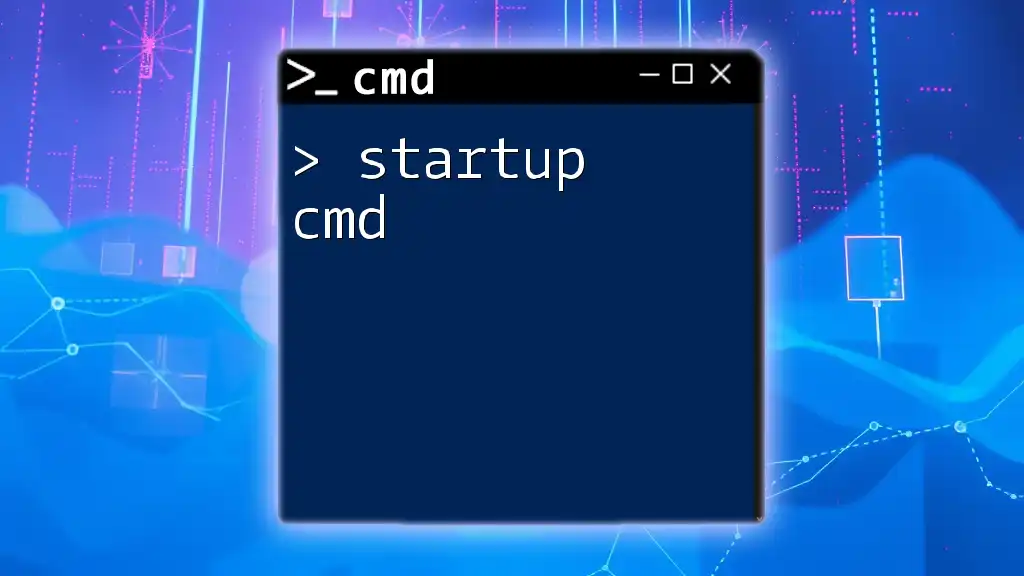
Common Options for the `arp` Command
Display ARP Entries
Using the `-a` or `-g` Switch
To view all entries in the current ARP cache, use the command:
arp -a
or
arp -g
This command will display a list of all the current ARP entries, including both IP addresses and their corresponding MAC addresses. The output typically includes the IP address, physical (MAC) address, and the type of entry (dynamic/static). A dynamic entry changes over time as devices communicate, while a static entry remains fixed.
Deleting an ARP Entry
Using the `-d` Switch
If you need to remove a specific entry from the ARP cache, you can do so using the `-d` switch followed by the IP address:
arp -d 192.168.1.10
This command will delete the ARP entry associated with the specified IP address. It's particularly useful in scenarios where an IP address has changed or you're trying to eliminate potential conflicts in the network.
Adding a Static ARP Entry
Using the `-s` Switch
Creating a static ARP entry can be done with the `-s` switch. This ensures that even if the device reboots, the mapping between the IP address and the MAC address will persist:
arp -s 192.168.1.10 00-14-22-01-23-45
Adding a static ARP entry can be beneficial in enhancing network security or preventing ARP spoofing attacks by ensuring certain IP/MAC pairs are always recognized.
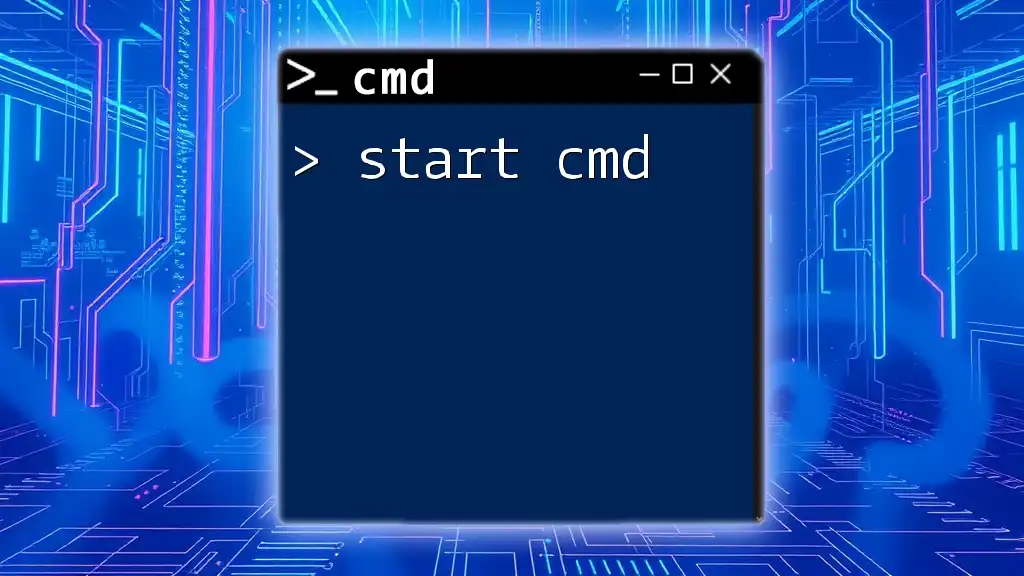
Practical Examples and Use Cases
Real-World Scenarios Using `arp`
Checking Network Connections
The `arp` command is invaluable for troubleshooting connectivity issues. For example, if you're unable to communicate with a particular device on the network, you can run:
arp -a
By examining the output, you can verify whether the intended device’s MAC address is listed. If it is not, you may be dealing with a network configuration issue.
Preventing ARP Spoofing
ARP spoofing is a significant risk in local networks, where an attacker sends fake ARP messages across the network. By regularly checking the ARP table using:
arp -a
network administrators can monitor for anomalies, such as multiple IP addresses pointing to the same MAC address, a potential sign of spoofing.
Interpreting ARP Command Results
When interpreting the output of the `arp` command, it’s crucial to understand the following columns:
- Internet Address: This is the IP address of a device on the network.
- Physical Address: The MAC address associated with the IP address.
- Type: Indicates whether the entry is dynamic or static.
These details help you understand current relationships and connectivity between devices within the network.
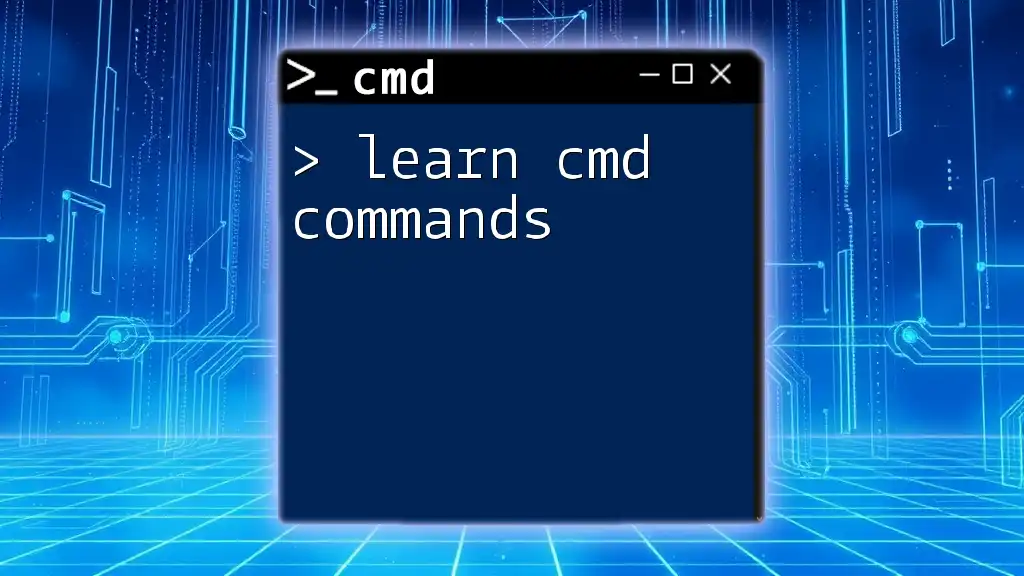
Troubleshooting with ARP
Common Issues with ARP
One pervasive issue in networking involves a corrupted ARP cache, which can lead to incorrect IP to MAC address mappings, resulting in lost packets and connection errors. To resolve this issue, it may prove beneficial to clear the ARP cache entirely by deleting erroneous entries.
In CMD, this is typically performed with:
arp -d [ip_address]
After clearing specific entries or the entire ARP cache, allow the network to rebuild the cache naturally through device activity.
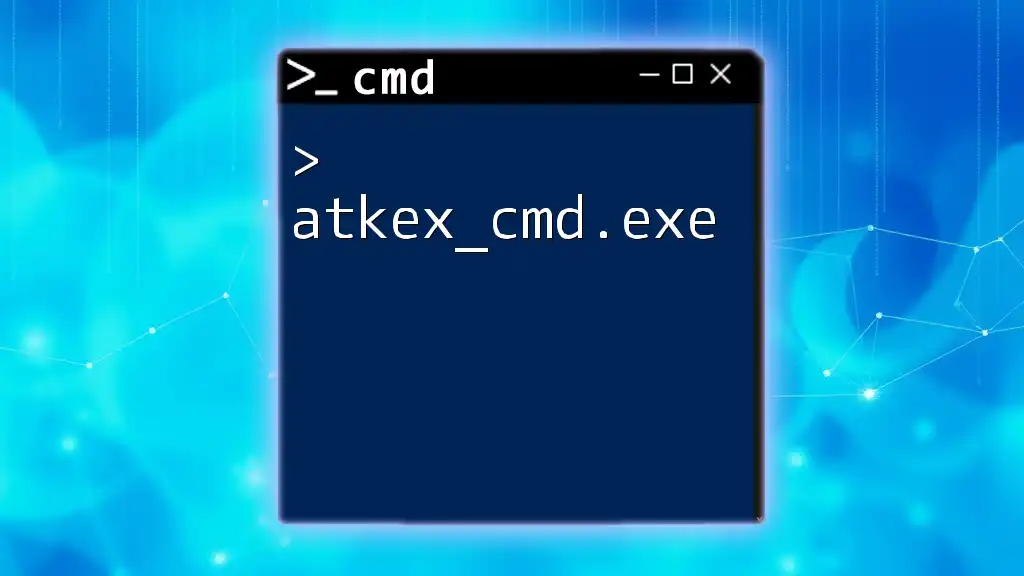
Conclusion
The `arp` command in CMD is an essential tool for anyone involved with networking, from casual users to system administrators. Understanding how to use the `arp` command can greatly enhance your ability to troubleshoot network issues and maintain efficient and secure communications across your devices.
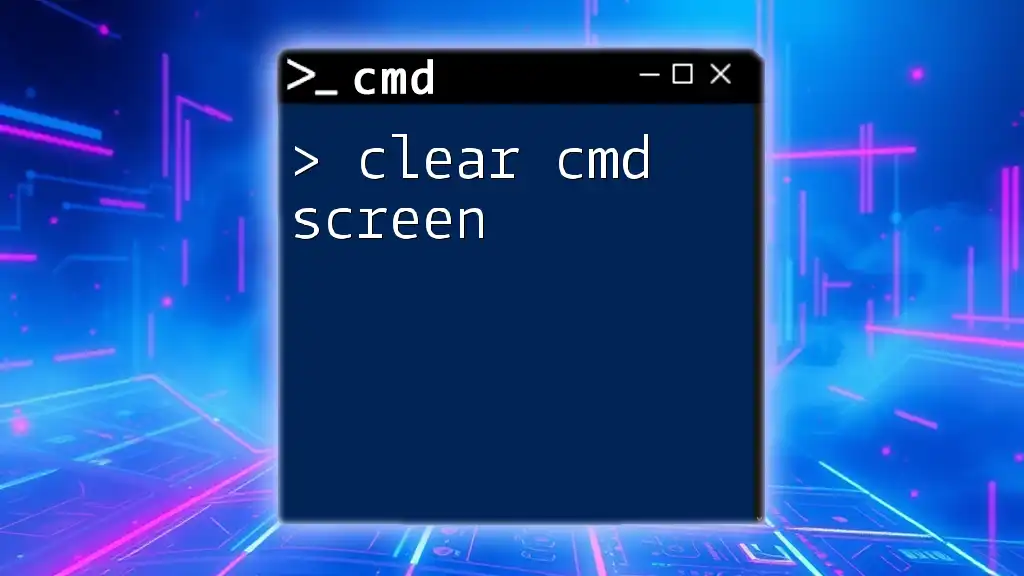
Additional Resources
For further reading, you may want to consult various tutorials that cater to ARP and CMD commands. Knowledge of ARP not only aids in troubleshooting but also broadens one's understanding of network principles.
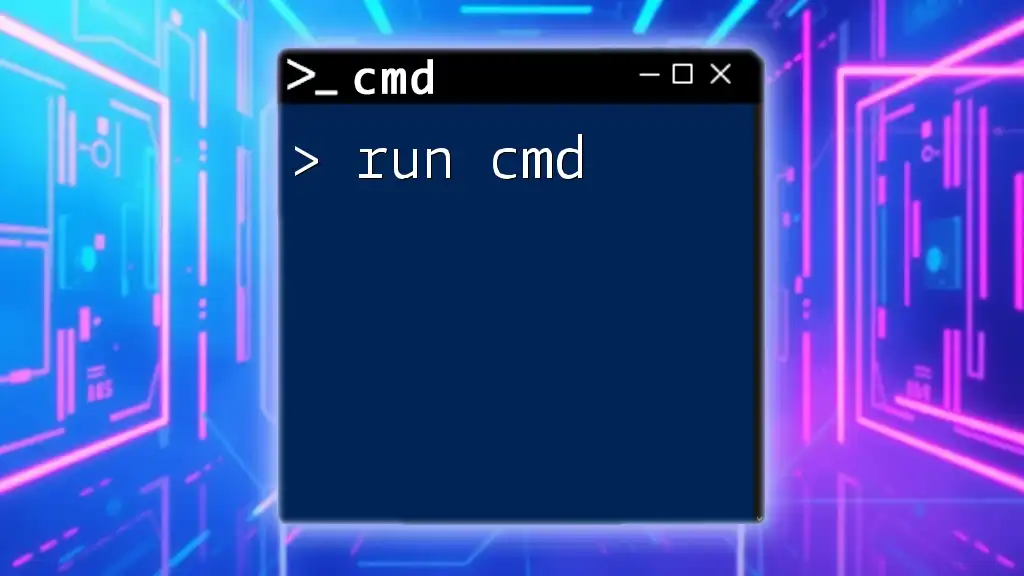
Call to Action
We encourage you to dive deeper into the functionalities of the `arp` command. Subscribe for more insights and tips on CMD commands, and feel free to share your experiences or any questions in the comments section below!