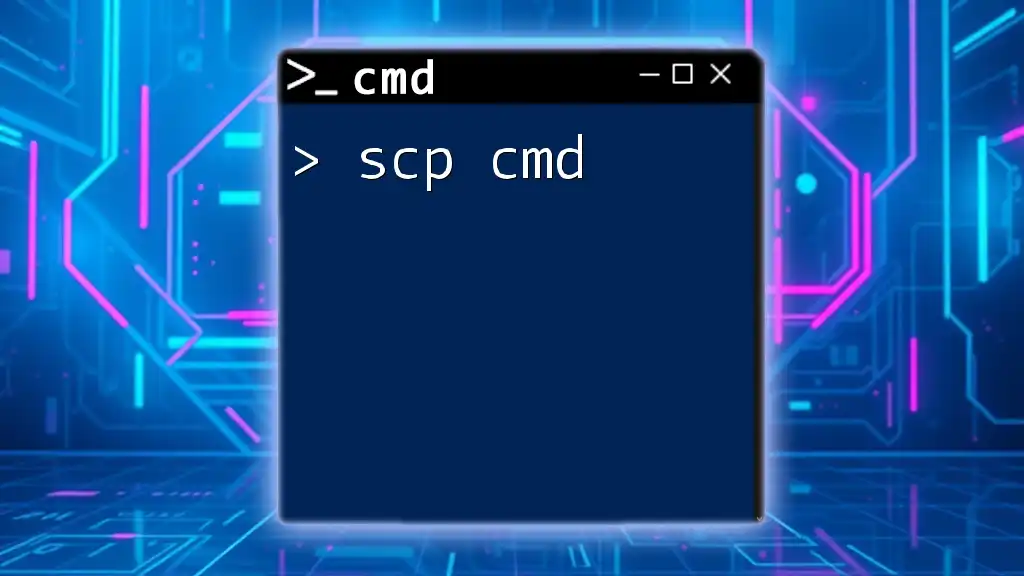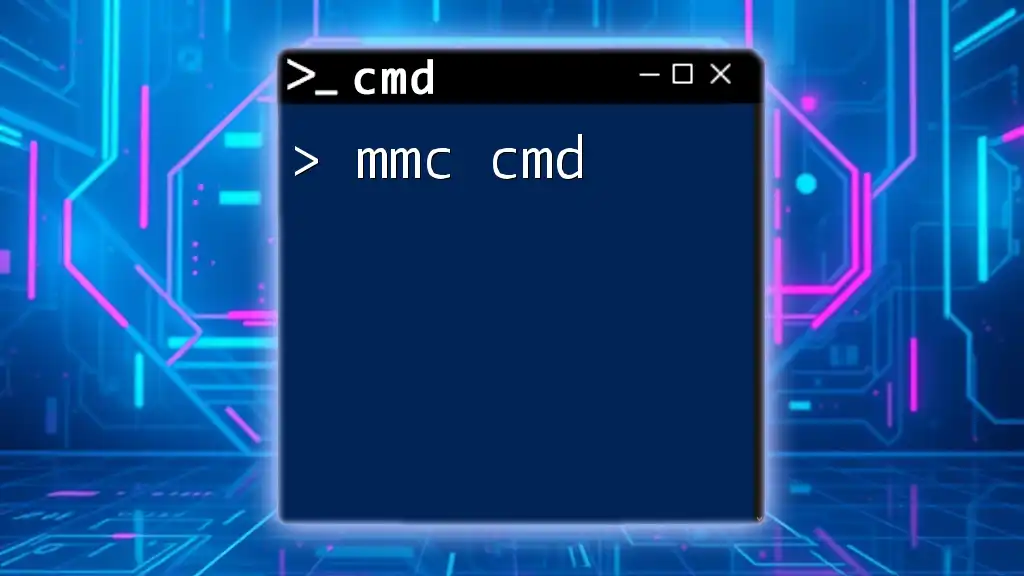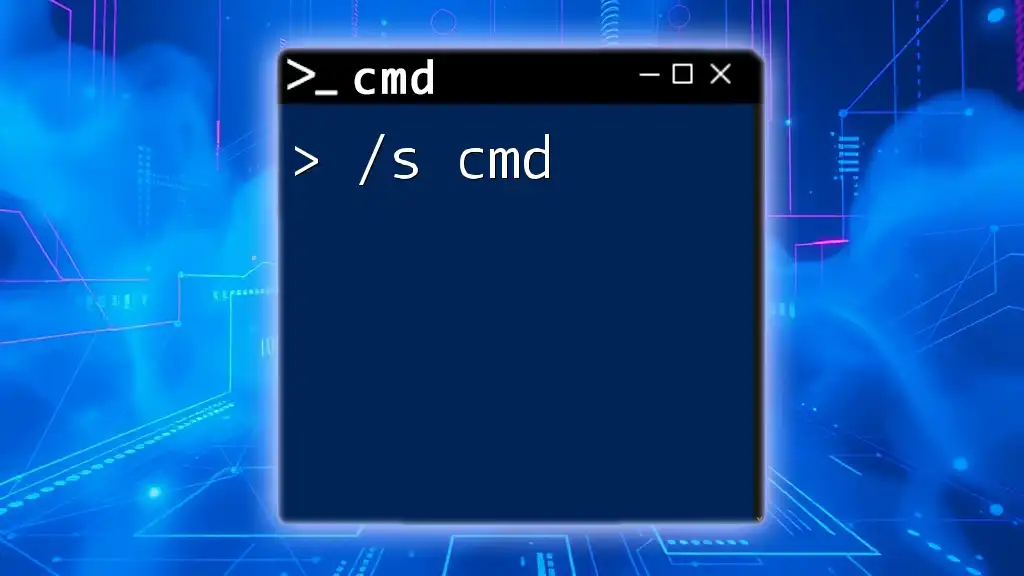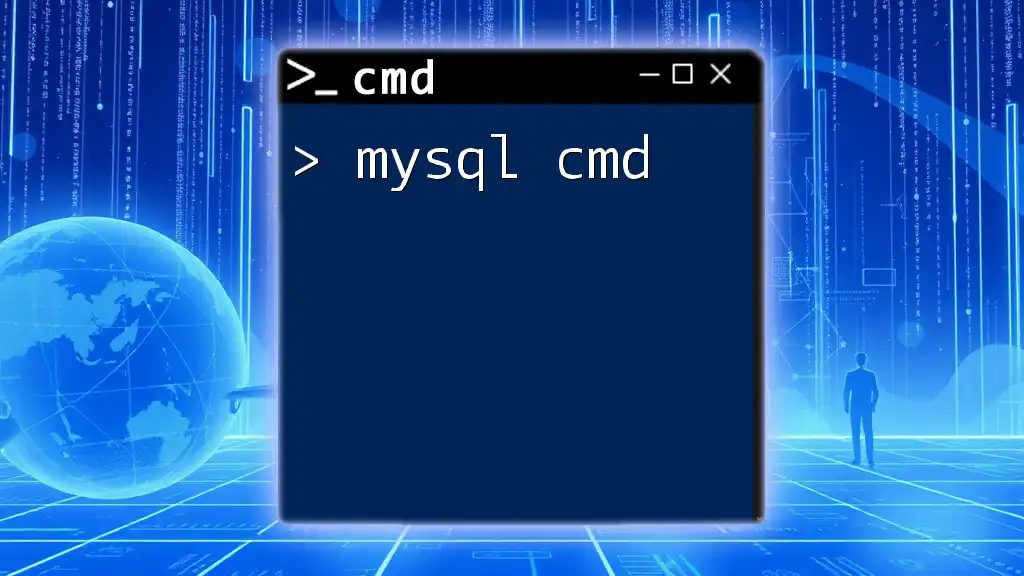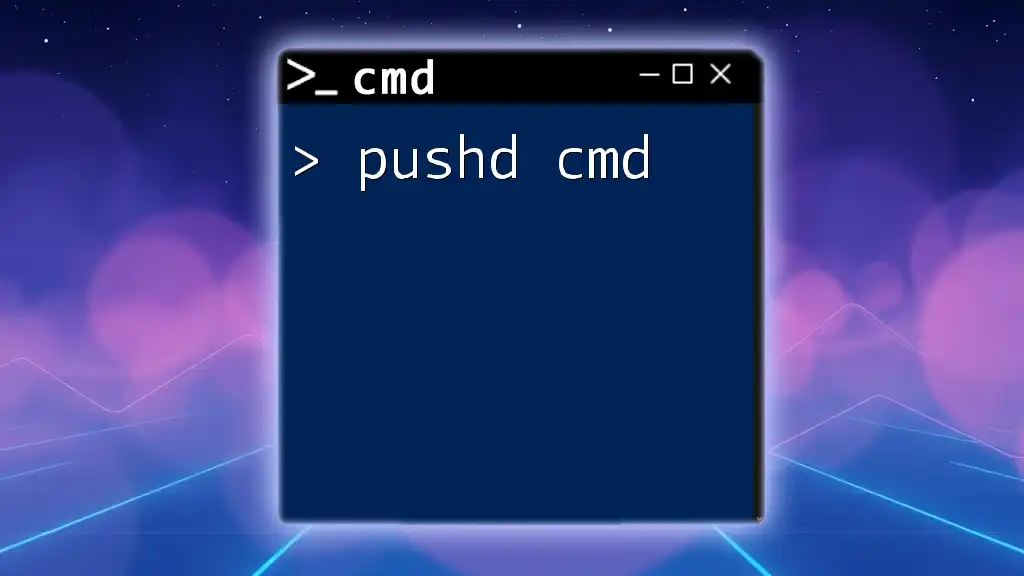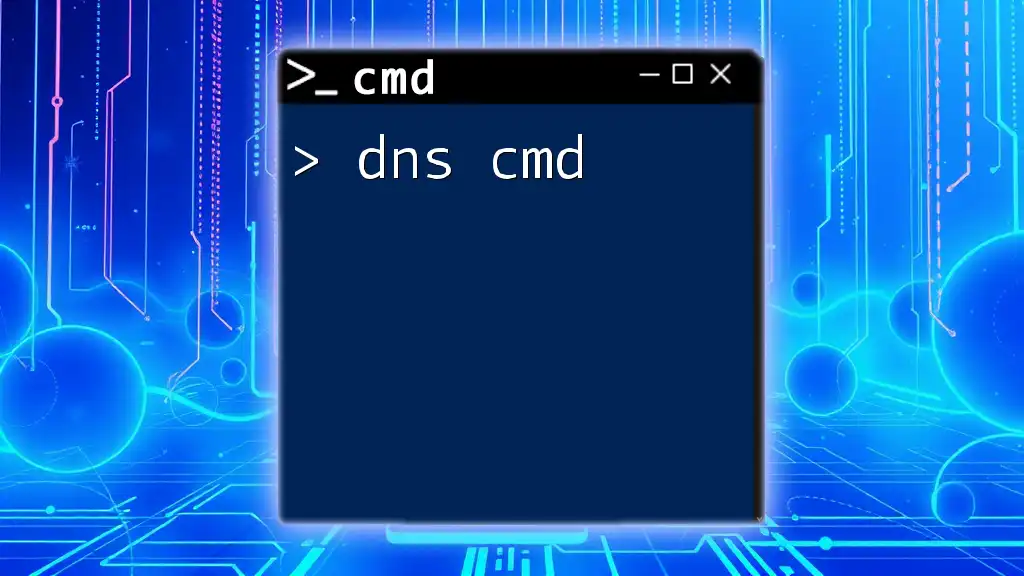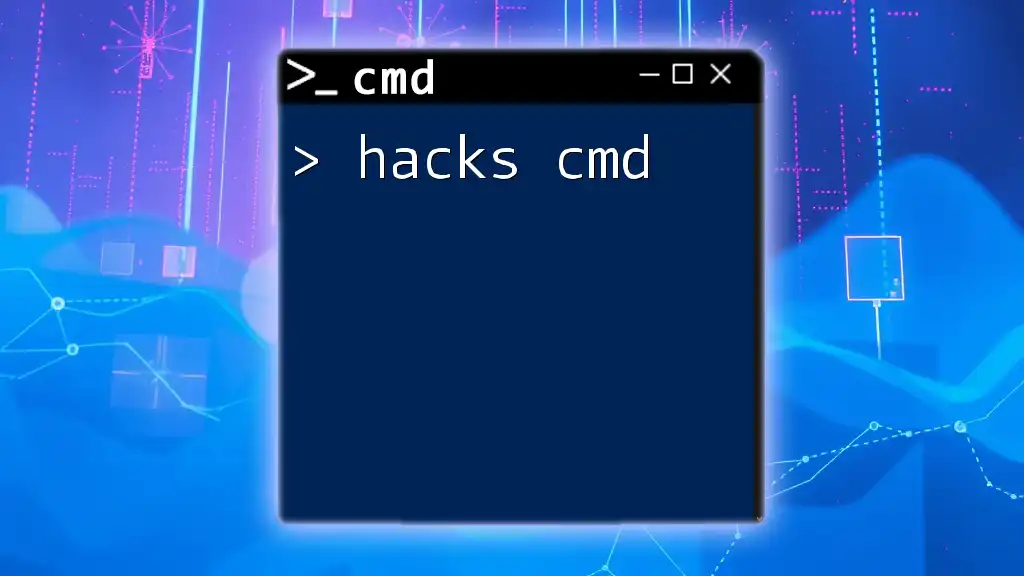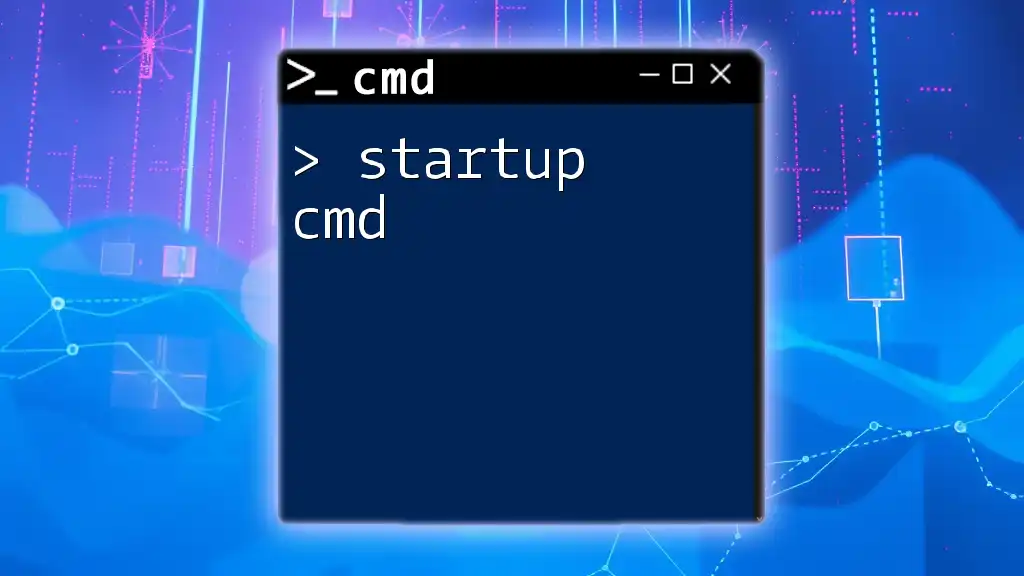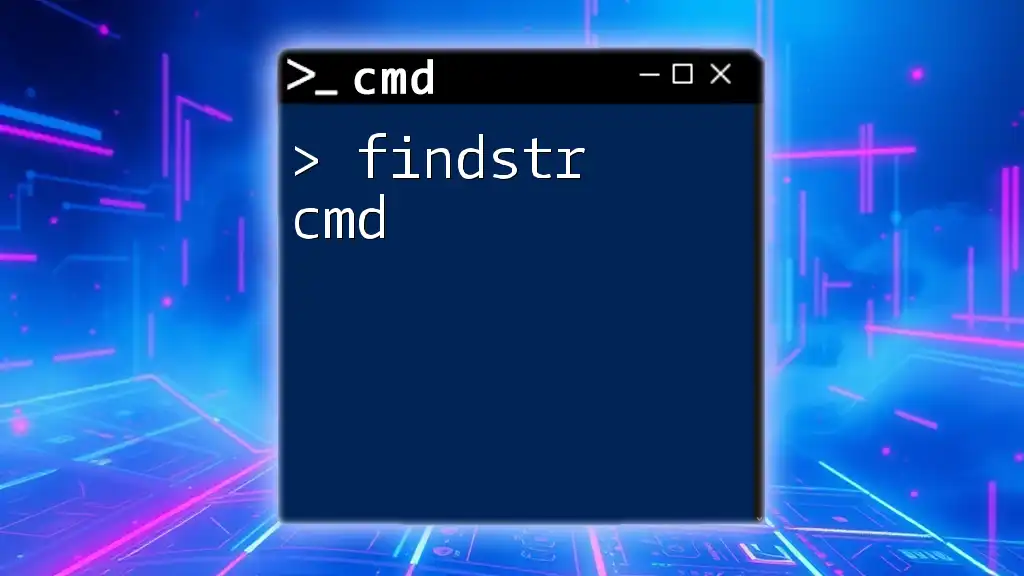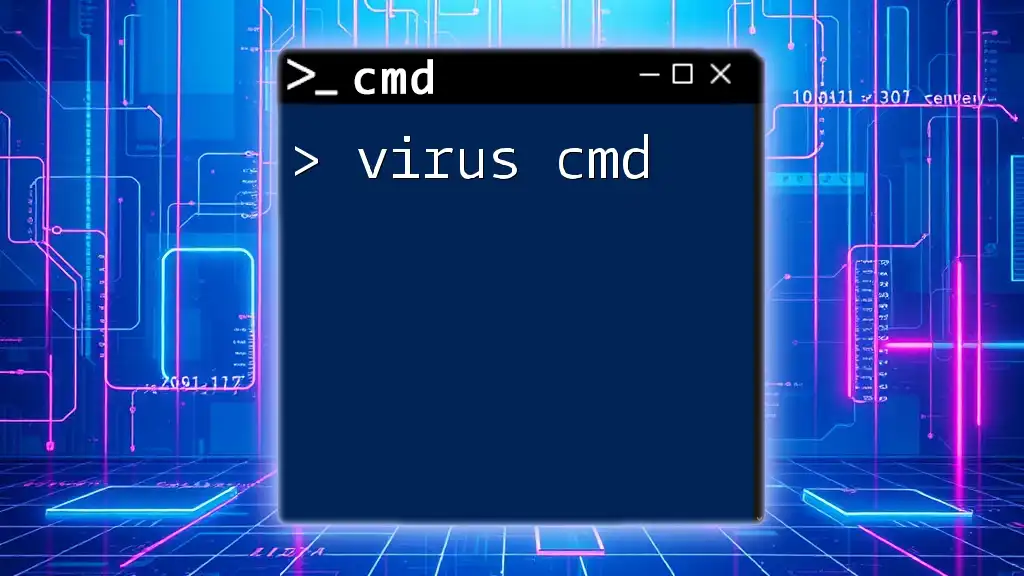The `scp` command, which stands for Secure Copy Protocol, allows you to securely transfer files between hosts on a network using SSH for encryption.
Here's an example of the command syntax:
scp /path/to/local/file username@remote_host:/path/to/remote/directory
What is SCP?
SCP, or Secure Copy Protocol, is a powerful command-line utility that allows users to securely transfer files and directories between hosts on a network. Renowned for its security, SCP utilizes the underlying SSH (Secure Shell) protocol to provide a secure channel over an unsecured network, ensuring that your data remains confidential during transmission.
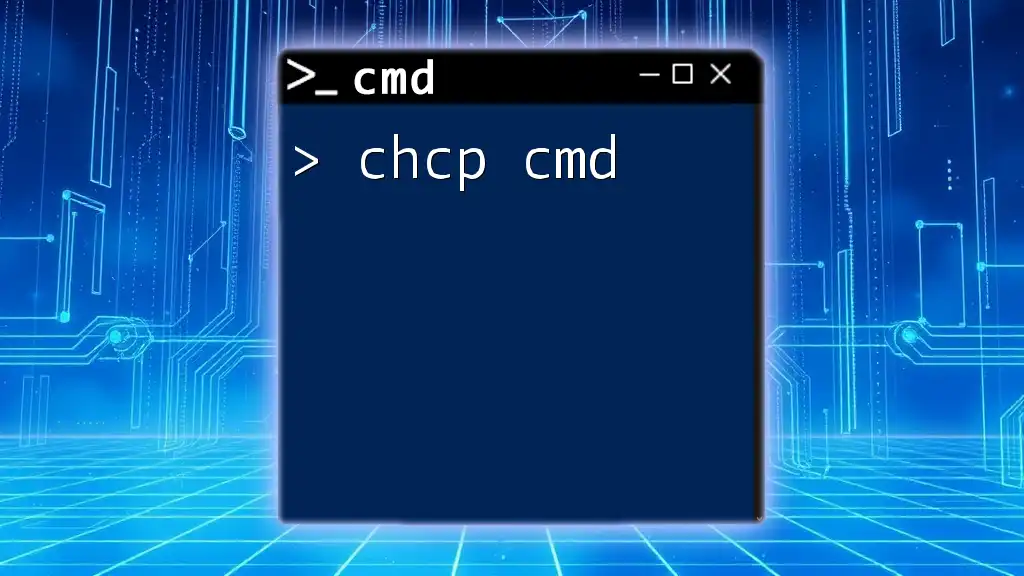
Benefits of Using SCP
Using SCP comes with several distinct benefits:
-
Security Features: With SCP, your files are encrypted during transmission using SSH, making it an excellent option for transferring sensitive data.
-
Simplicity and Efficiency: The SCP command is easy to use and can quickly transfer files, regardless of their size or the number of files, streamlining the data transfer process.
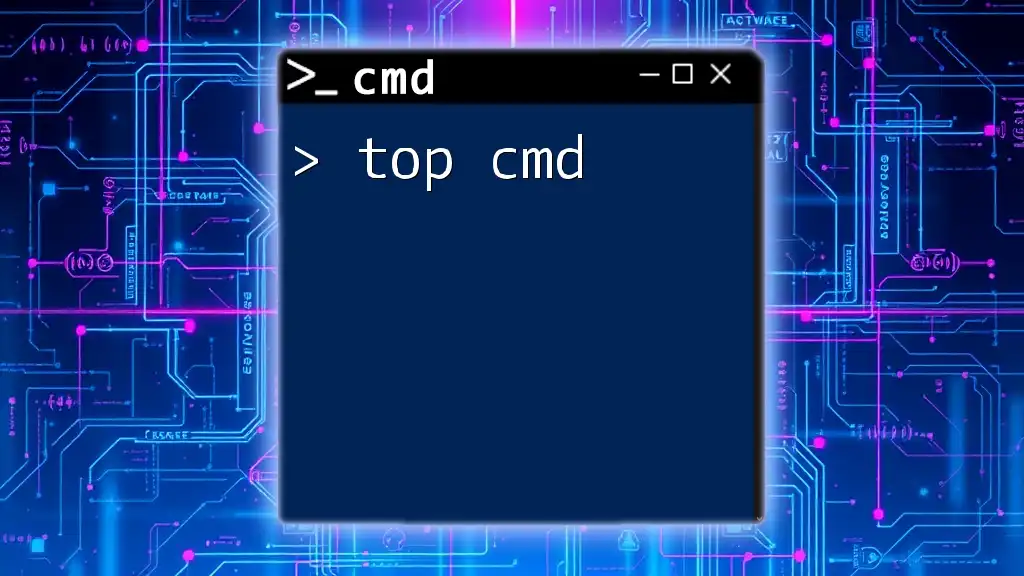
Understanding SCP Command
What Does SCP Stand For?
SCP stands for Secure Copy Protocol. This protocol is a key component of secure file transfer methods, providing not only confidentiality but also integrity and authenticity.
How SCP Works
SCP operates on a client-server model. When a user initiates an SCP command, the client (the machine from which the file is being sent) establishes a connection with the remote server and executes the transfer over the SSH protocol. This ensures that the data is encrypted in transit and inaccessible to unauthorized users.
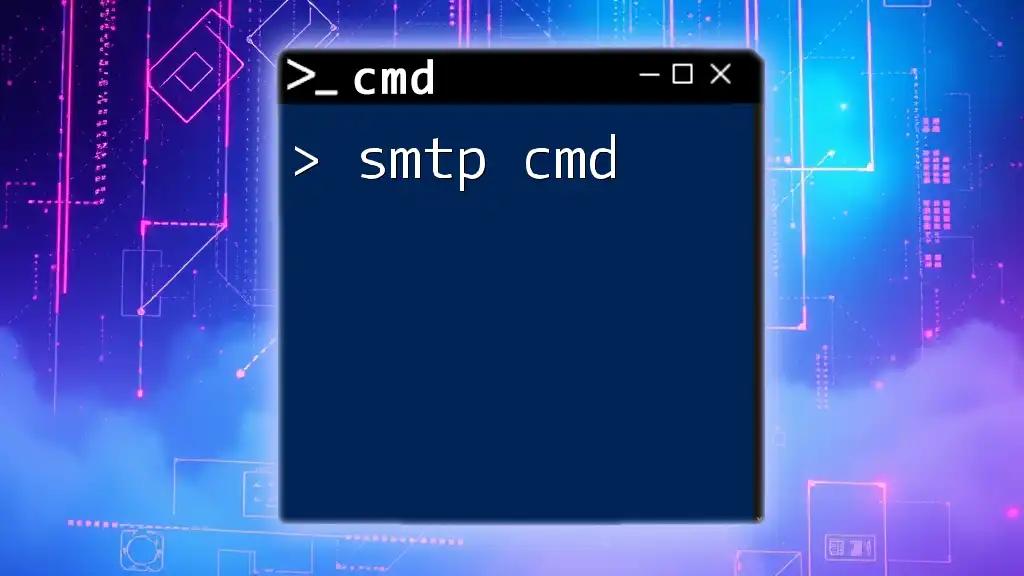
Basic Syntax of SCP Command
General Format
The basic syntax for the SCP command can be summarized as follows:
scp [options] [source] [destination]
Explaining Each Component
-
options: These are various flags that modify the behavior of the command. For instance, the `-r` flag can be used for recursive copying of directories.
-
source: The path to the file or directory you want to copy. This can be a local or remote path.
-
destination: The path where the file or directory will be copied to. This can also be a local or remote path.
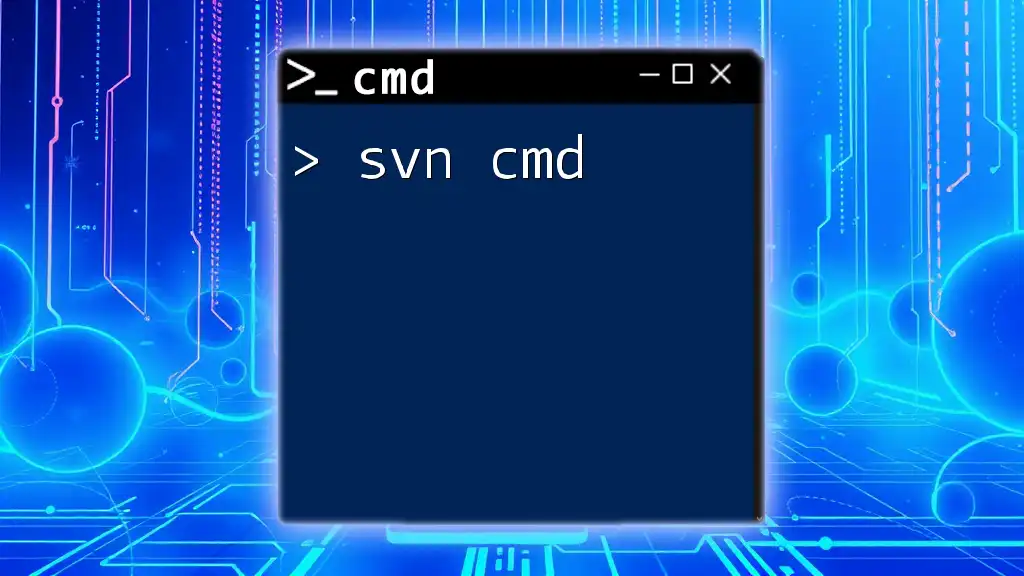
Options and Flags for SCP Command
Essential Flags for Efficient Usage
-
-r: This flag allows you to copy directories recursively.
For example, if you want to copy an entire directory from your local machine to a remote server, you would use:
scp -r /local/directory username@remote:/remote/directory -
-P: Use this flag to specify a port for SSH connections when the default port (22) is not being used.
Example code for using a non-standard port:
scp -P 2222 file.txt username@remote:/path -
-i: This option specifies an identity file (SSH key), offering an alternative to password authentication.
For instance, if you need to indicate your SSH key while using SCP, you would write:
scp -i /path/to/key file.txt username@remote:/path
Other Useful Flags
In addition to these essential flags, you may find other SCP flags beneficial:
-
-v: Enables verbose mode, providing detailed debugging information during the transfer.
-
-C: Enables compression, which can speed up the process for larger files.
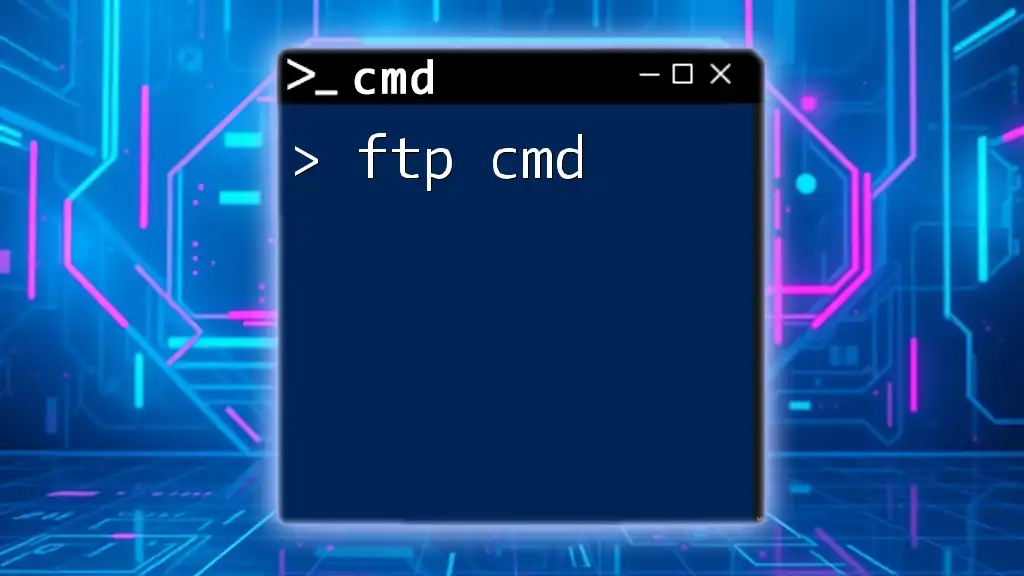
Examples of SCP Command in Action
Copying Files from Local to Remote
To perform a straightforward file transfer from your local device to a remote server, execute:
scp file.txt username@remote:/path/to/destination
This command copies `file.txt` from your local machine to the specified destination on the remote server.
Copying Files from Remote to Local
Conversely, if you want to fetch a file from the remote server to your local machine, use:
scp username@remote:/path/to/file.txt /local/destination
This transfers the `file.txt` file from the remote machine to your specified local directory.
Copying Directories with SCP
To copy an entire directory from local to remote or vice versa, the `-r` flag is essential.
For example:
scp -r /local/directory username@remote:/remote/directory
This command descends into the directory structure and copies everything, ensuring complete replication.

Advanced SCP Features
Using SCP in Scripts
SCP can be integrated into shell scripts, automating tasks such as weekly backups or file syncing. For example:
#!/bin/bash
scp -i /path/to/key -r /local/directory username@remote:/remote/directory
This script transfers a local directory to a remote server using a specified SSH key, illustrating how you can streamline repetitive tasks.
Using SCP for Large File Transfers
When dealing with large files, it's vital to ensure your network connection is stable. Consider using the `-C` flag for compression, which can minimize transfer times for larger files.
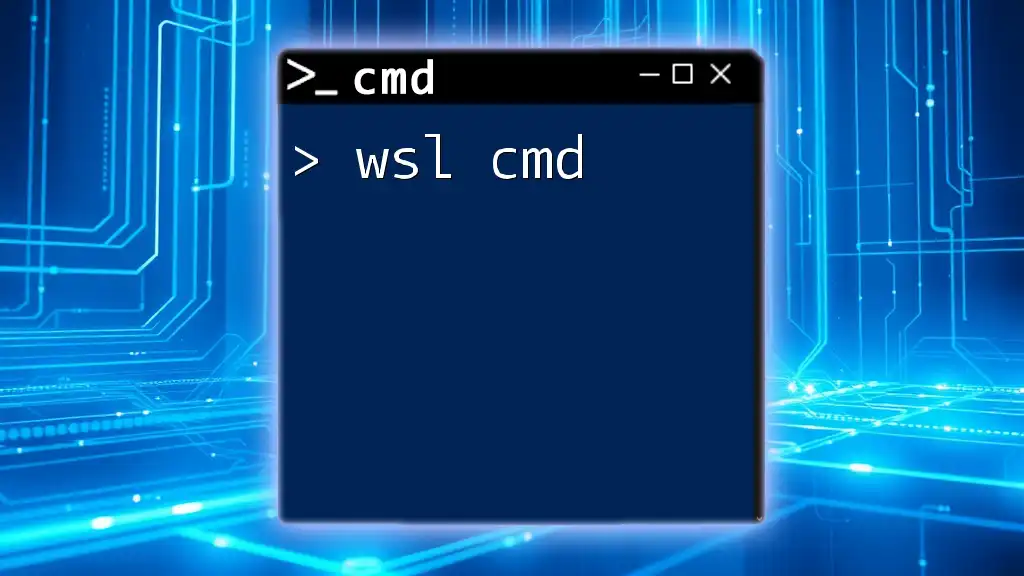
Common Challenges and Troubleshooting
Common Issues with SCP Transfers
User-friendly as it is, SCP isn't immune to issues. Common problems include:
-
Network Timeout: This can occur if the connection is unstable. Try increasing the timeout value with SSH configuration if necessary.
-
Permission Denied Errors: Sometimes, the permissions on the remote server may prevent access. Ensure that your user account has the necessary permissions on those directories or files.
Alternative Methods to Securely Transfer Files
If SCP does not meet your requirements, alternatives such as SFTP (Secure File Transfer Protocol) or Rsync may be worth exploring. Both options offer secure file transfers, and Rsync, in particular, excels in syncing and incremental transfers, saving both time and bandwidth.

Conclusion
In summary, the SCP command is a vital tool for anyone needing to transfer files securely over a network. With its straightforward syntax, useful options, and built-in security features, SCP is both user-friendly and efficient. By applying the practices discussed in this guide and experimenting with the command, you'll harness the full power of SCP for your secure file transfer needs.
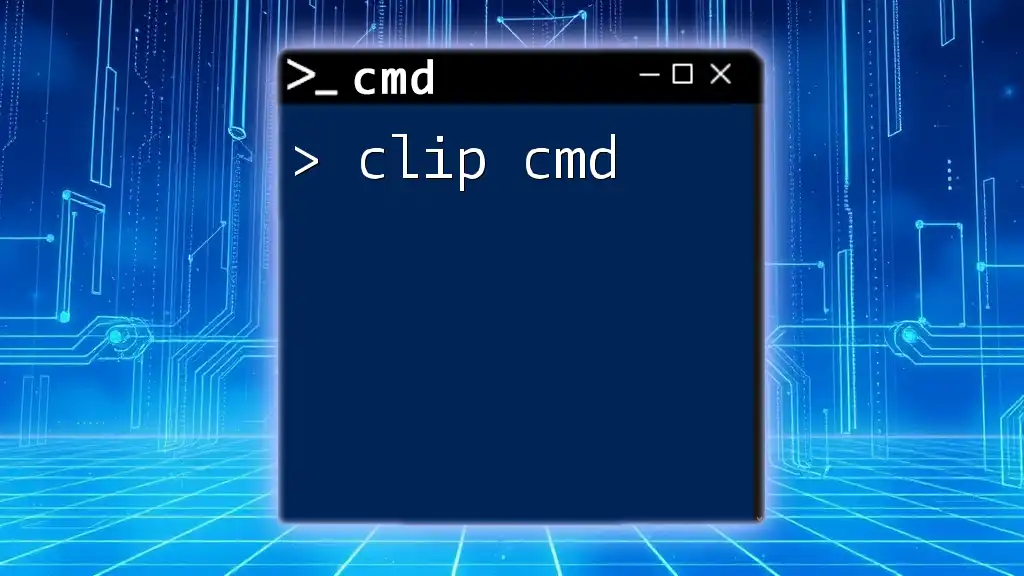
Additional Resources
For further reading on the SCP command and other file transfer protocols, consider checking official documentation, tutorials, and community forums. Additionally, if you have any questions or seek clarity on specific scenarios involving SCP, don’t hesitate to reach out for support or consult FAQs available in various tech forums.