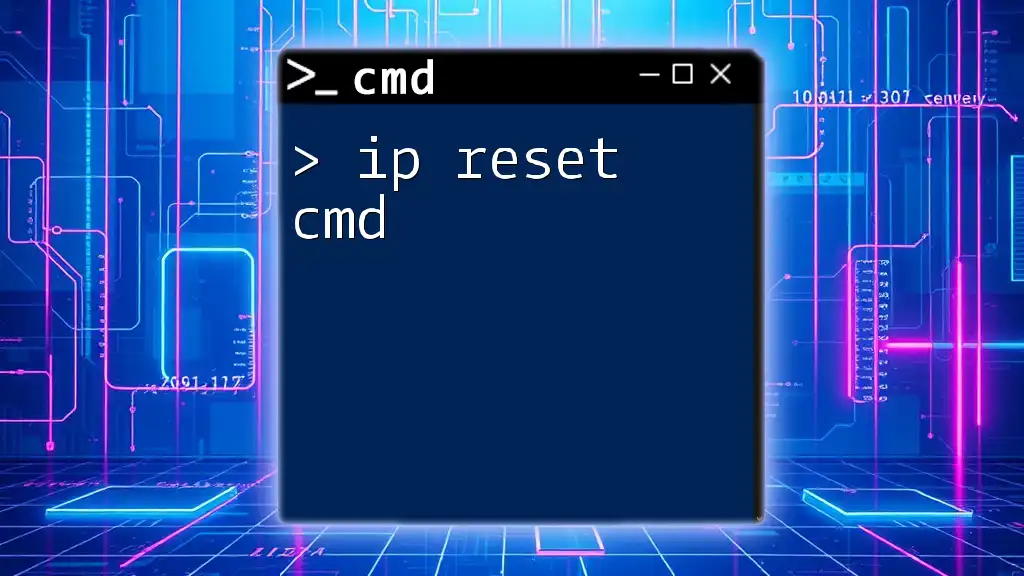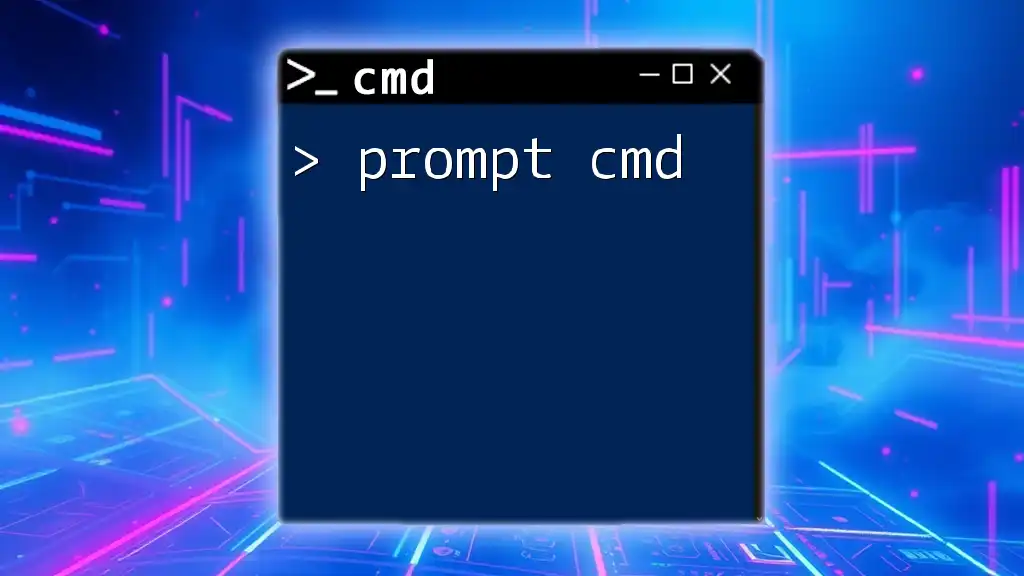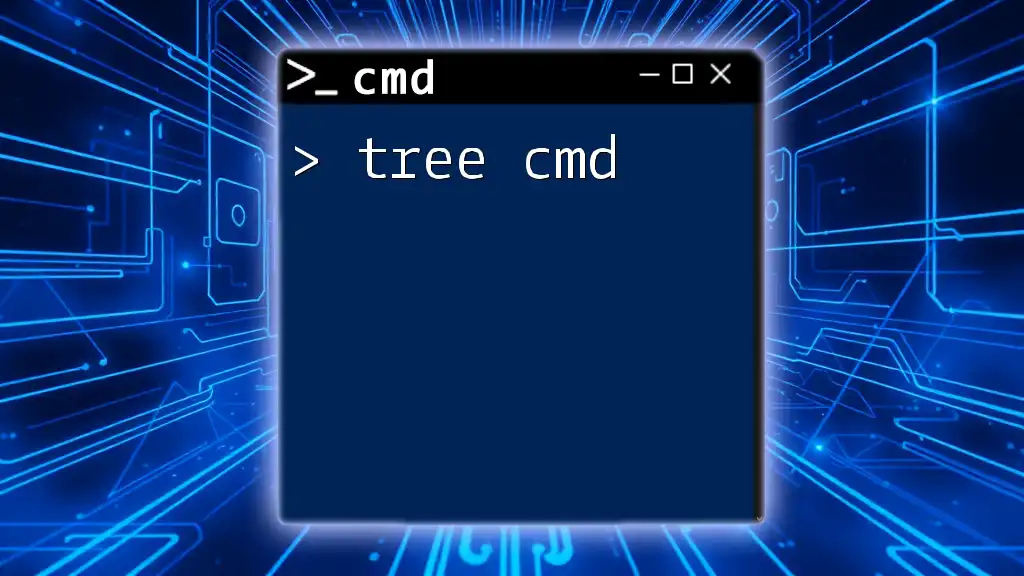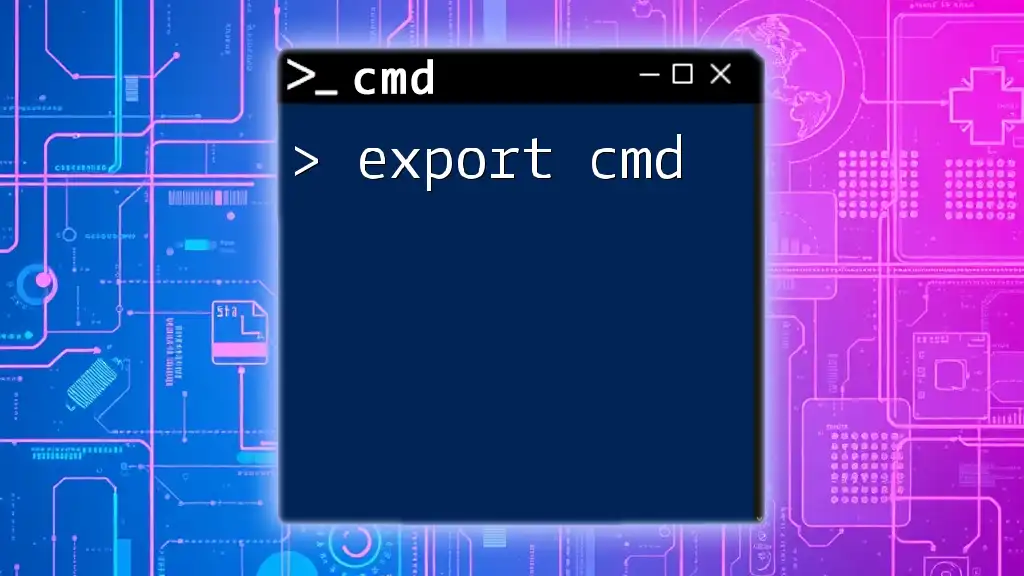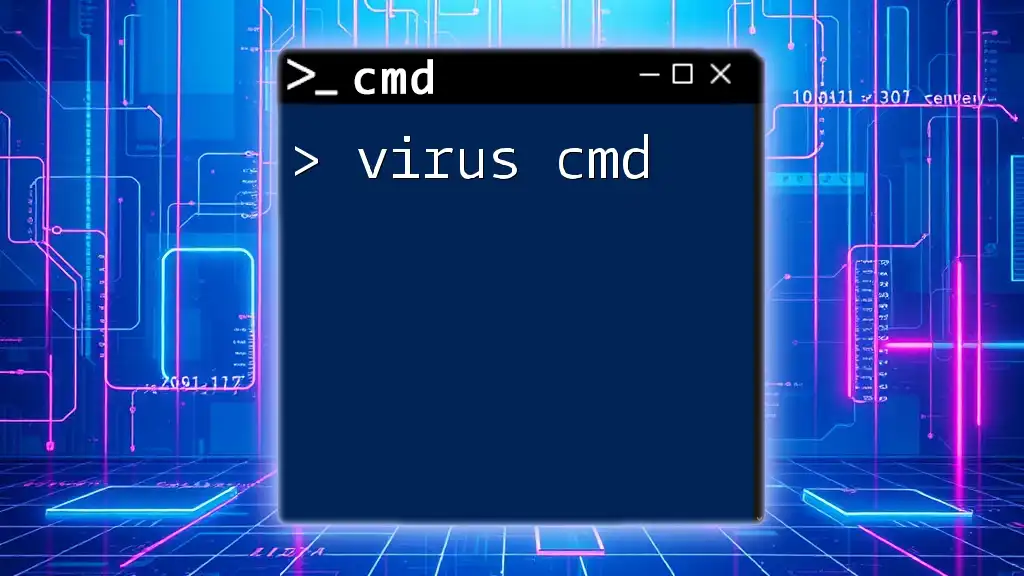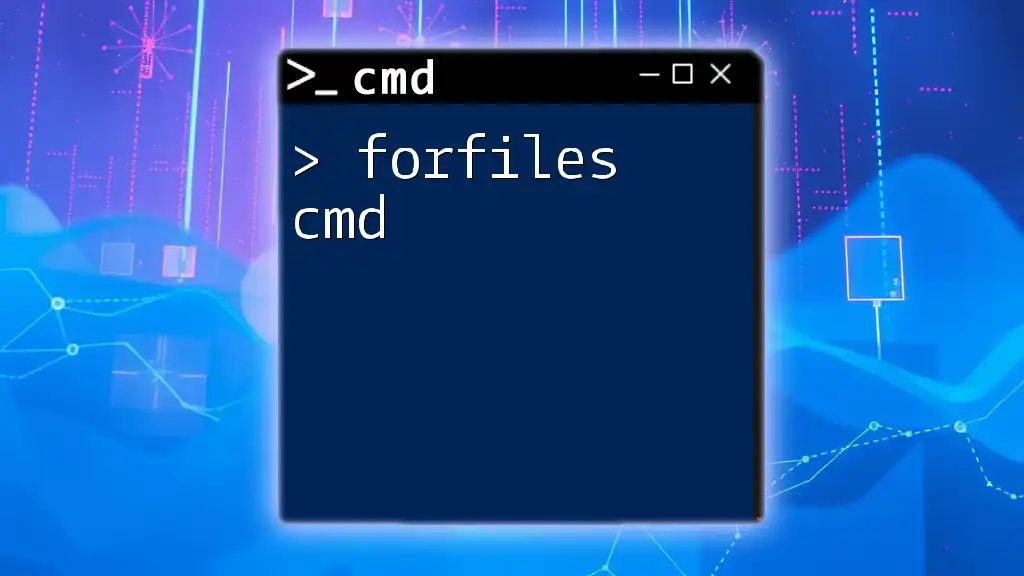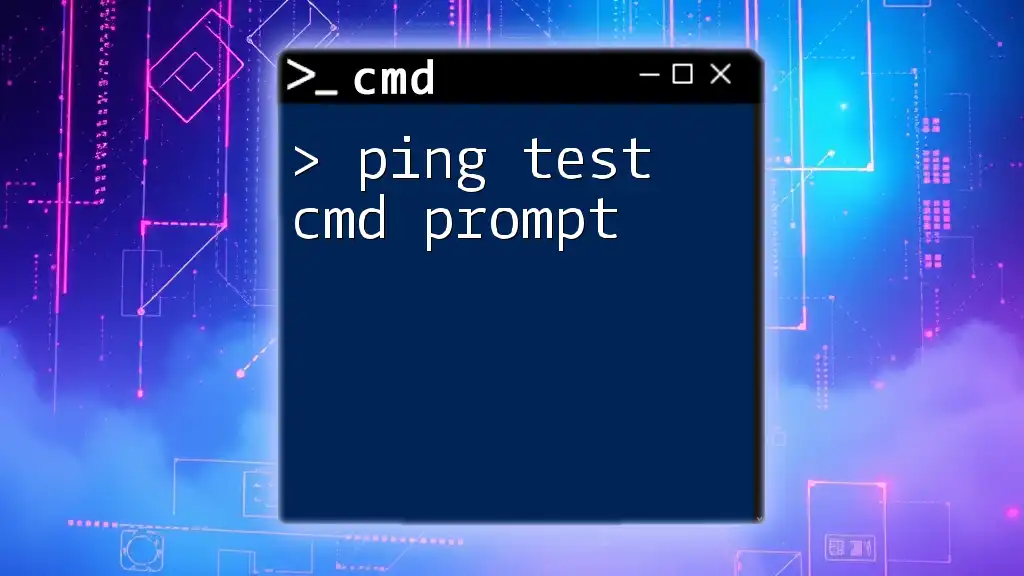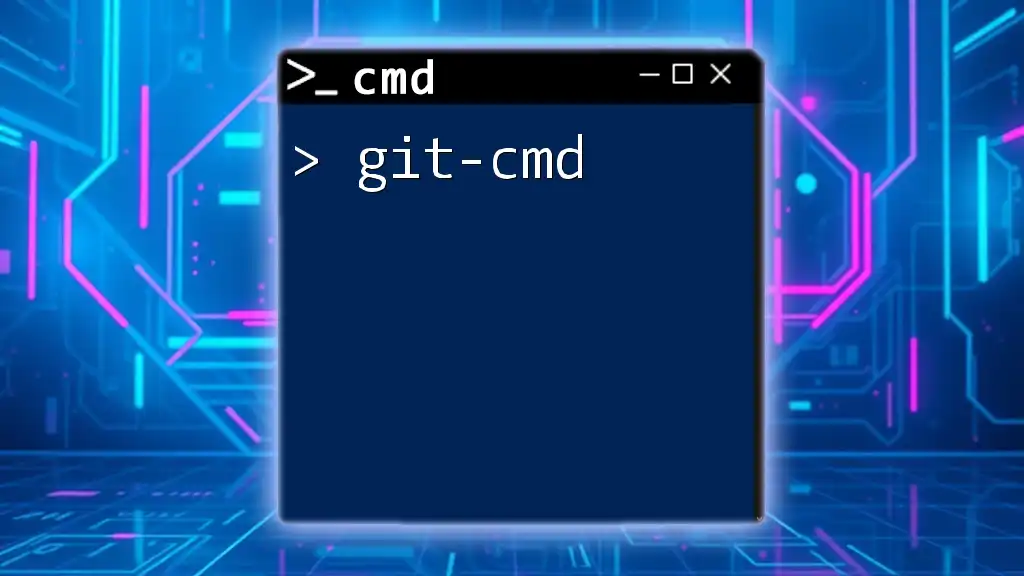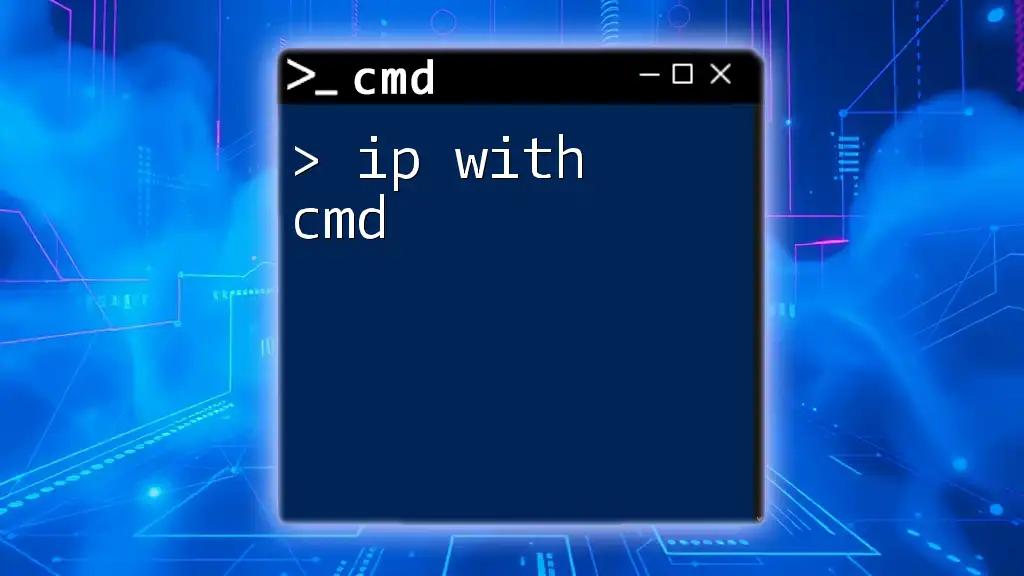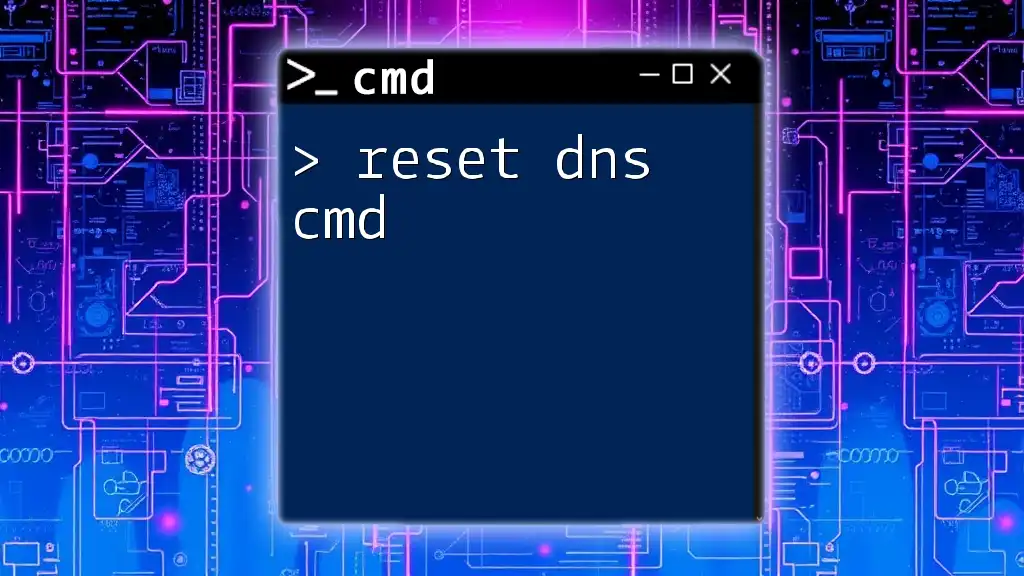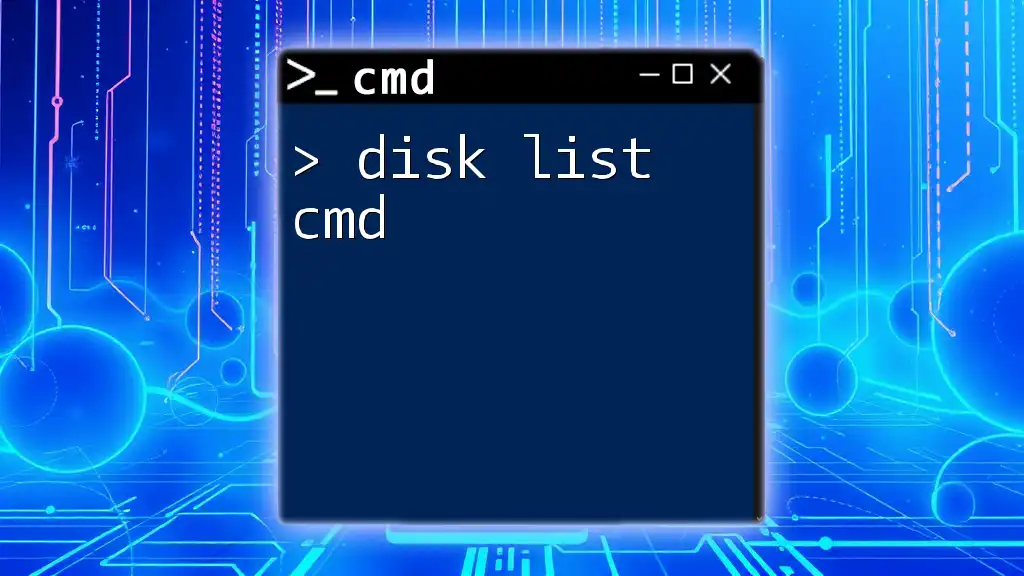To reset your IP configuration in Windows using CMD, you can utilize the following command which releases and renews your IP address.
netsh int ip reset
Understanding IP Configuration
What is an IP Address?
An IP address is a unique identifier for devices on a network. It plays a crucial role in enabling devices to communicate with one another over the internet or within a local network.
There are two primary types of IP addresses:
- Public IP Address: Assigned by your Internet Service Provider (ISP) and used for internet-facing communications. Each device accessing the internet has a public IP address.
- Private IP Address: Used within local networks, such as homes or offices. Devices communicate internally using private IPs, which are not visible externally.
Common Network Issues
Network issues such as slow connections, dropped connections, and inability to access the internet can often stem from improper IP configuration. An IP reset can help in resolving many of these problems by restoring settings to default and re-establishing network connectivity.
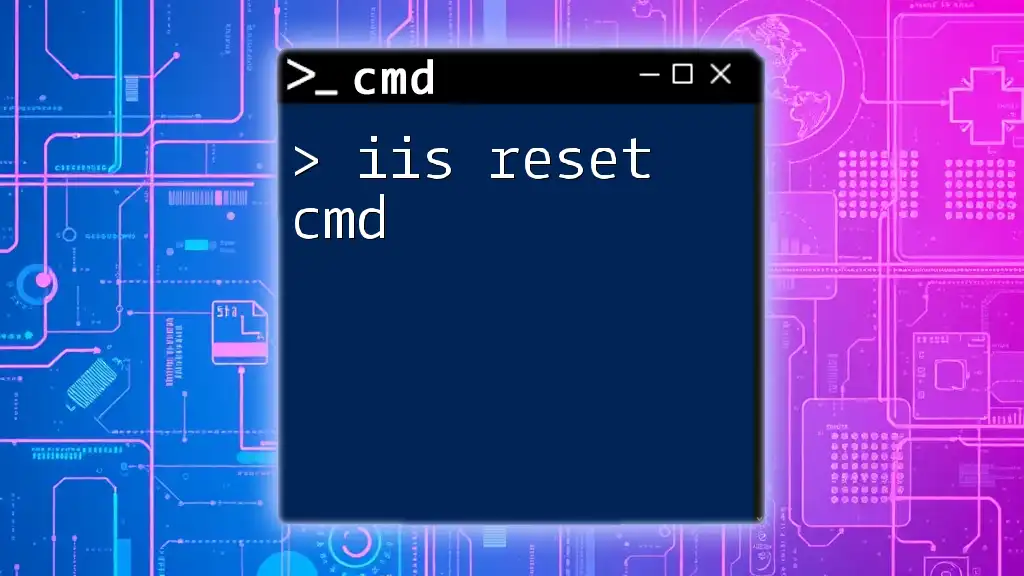
The Role of Command Prompt (CMD) in Network Management
Accessing CMD
To effectively perform an IP reset, you need access to the Command Prompt:
- Press Windows + R to open the Run dialog.
- Type cmd and press Enter.
- For advanced operations, right-click on CMD and select Run as administrator.
Note: Running CMD as an administrator ensures you have the necessary permissions to execute network commands.
Essential CMD Commands for Network Management
Using CMD effectively can drastically improve your network management capabilities. One of the most important commands is:
ipconfig: This command displays the current IP configuration of your Windows machine, including the IP address, subnet mask, and default gateway.
You can initiate this command by entering:
ipconfig
Reviewing the output will give you insights into your network settings.
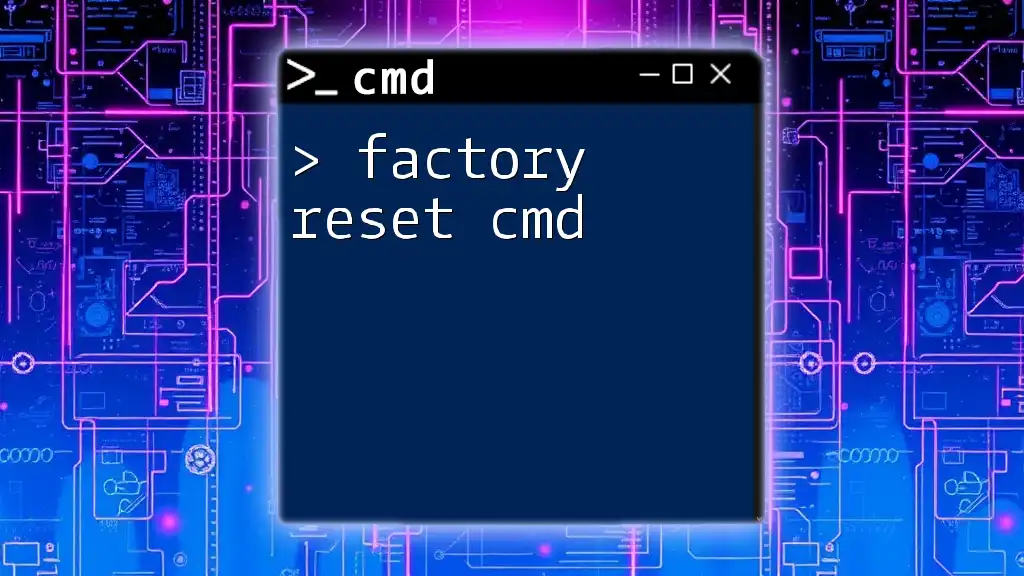
Performing an IP Reset
What is an IP Reset?
An IP reset involves reverting all network settings associated with your IP address back to their default states. This is beneficial when facing network connectivity issues or when changing IP configurations.
Step-by-Step Guide to Resetting IP in CMD
Before you reset your IP, ensure that you back up any essential network settings you've customized. Once you're prepared, follow these steps in the Command Prompt:
-
Release the current IP address: The first step is to release the currently assigned IP address:
ipconfig /releaseThis command tells your computer to drop its current IP address and disconnect from the network.
-
Flush the DNS resolver cache: Next, it's wise to clear out your DNS resolver cache to remove any potentially corrupt or outdated entries:
ipconfig /flushdnsThis command helps to ensure that your DNS settings are fresh and up to date.
-
Renew the IP address: To get a new IP address, execute:
ipconfig /renewThis command informs the DHCP server to assign a new IP address to your machine.
-
Reset TCP/IP Stack: Finally, reset the TCP/IP stack to ensure all configurations are back to factory settings:
netsh int ip resetRunning this command effectively resolves any network stack issues, restoring your system's settings to default.
Verifying the IP Reset
Checking IP Configuration
After performing the IP reset steps above, you should verify that everything worked correctly. You can do this using the `ipconfig` command again:
ipconfig
Review the output for your new IP configuration, ensuring that it reflects the changes made in the previous steps.
Testing Network Connectivity
To confirm connectivity, you can use the ping command to test your connection to a known address, such as Google’s DNS server:
ping 8.8.8.8
If you're receiving replies, your network setup is functioning, while any "Request timed out" messages indicate further issues that need to be investigated.
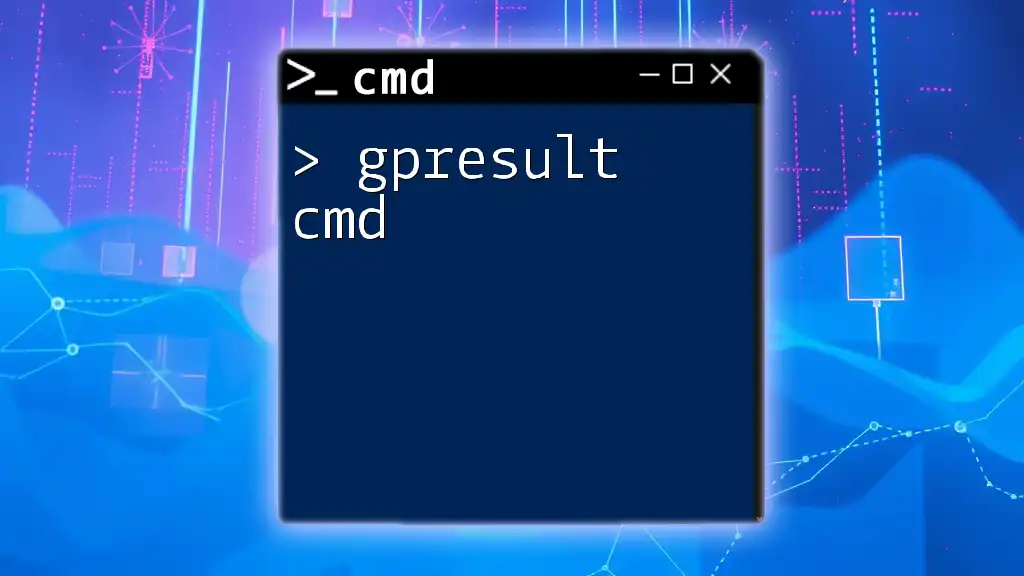
Troubleshooting Common Issues
If the IP Reset Does Not Work
Sometimes the initial steps may not correct network issues. If an IP reset does not resolve the problem, consider these potential reasons:
- Corrupted Network Drivers: These may require reinstallation or updating.
- Malware or Antivirus Settings: Check if these are interfering with network connectivity.
A useful command in such cases is:
netsh winsock reset
This command resets the Winsock catalog, which may clear abnormal traffic issues or configurations affecting your network connection.
Advanced Network Troubleshooting
If simple commands fail to resolve your issues, consider deeper troubleshooting steps:
- Checking physical connections: Ensure your cables are securely connected.
- Restarting your router: Sometimes, simply rebooting your network hardware can solve connectivity problems.
- Exploring third-party diagnostics tools: There are many applications available that offer specialized network diagnostics.
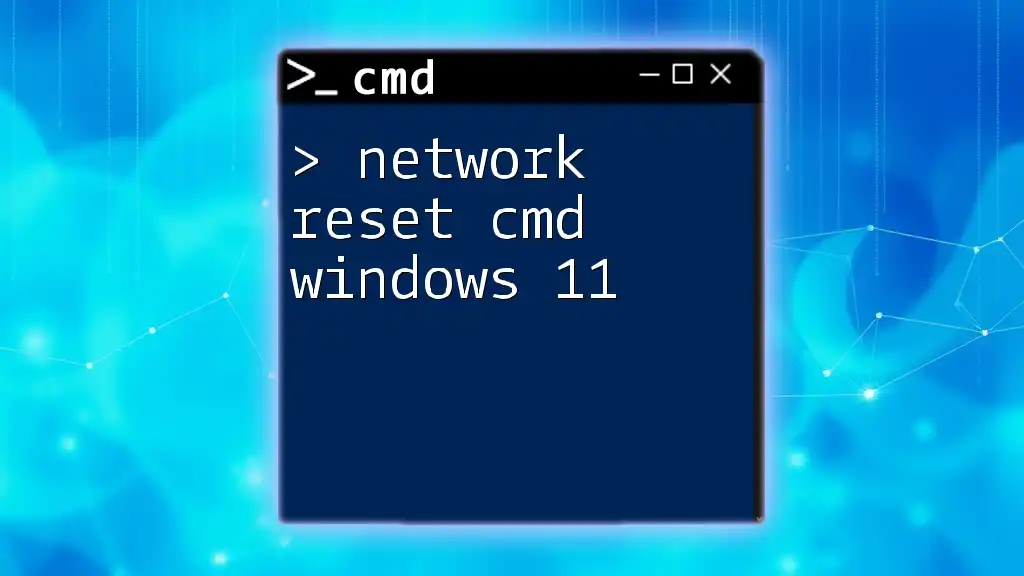
Best Practices for Network Management
Regular Maintenance Tips
Maintaining your network is essential for high performance. Regularly check your IP configurations using CMD to ensure everything is functioning smoothly.
Set a routine to run essential commands, such as `ipconfig` and `ping`, to monitor your network’s health.
Conclusion
Understanding the intricacies of IP reset cmd can empower you to manage your network effectively. Whether you're facing connectivity issues or just want to stay proactive, being comfortable with CMD commands is a vital skill that will serve you well in ensuring a reliable network environment.
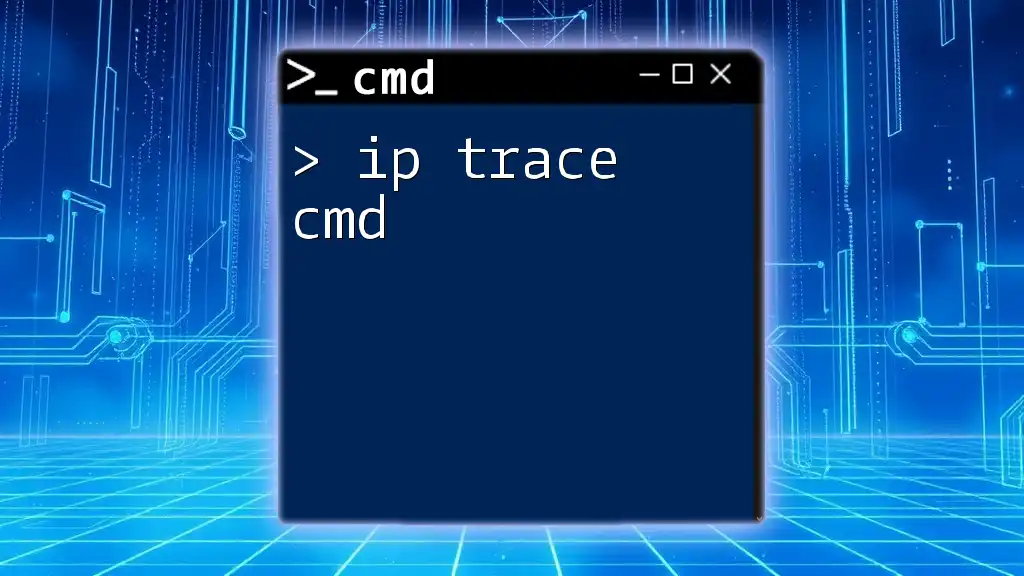
FAQs
What to do if the IP reset fails?
If issues persist after the IP reset, consider checking for hardware problems or reviewing your firewall settings for potential blocks.
How often should I reset my IP?
There’s no set frequency, but consider resetting your IP whenever you encounter network issues or if you’ve changed network configurations.
Does resetting my IP affect my connection speed?
Resetting your IP does not directly influence your connection speed, but it may resolve issues impacting performance.
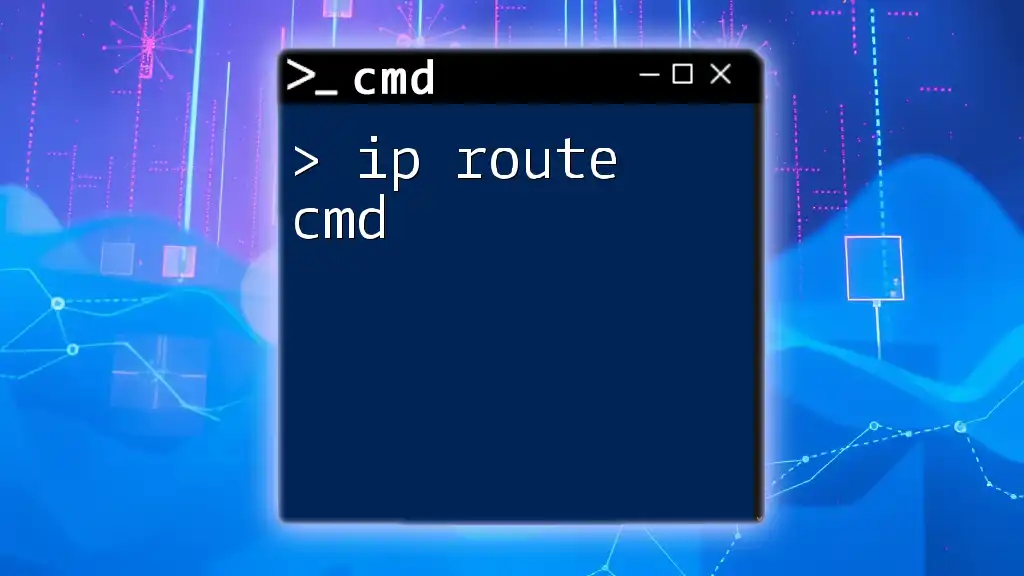
Additional Resources
For further information about CMD commands and networking, explore online resources, forums, or tutorials that delve into advanced networking principles and CMD utilities. Familiarizing yourself with these tools will enhance your ability to manage network issues efficiently.