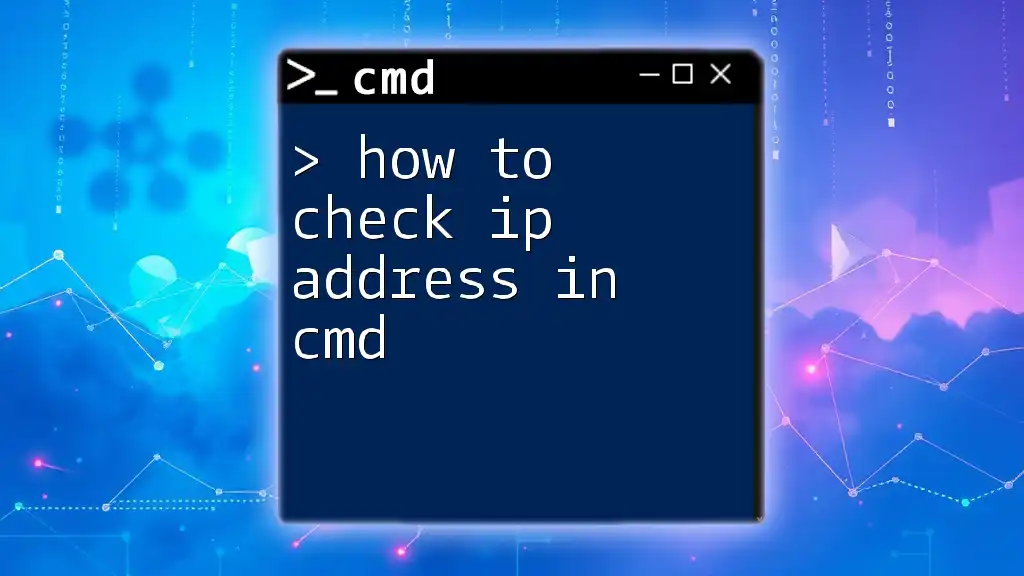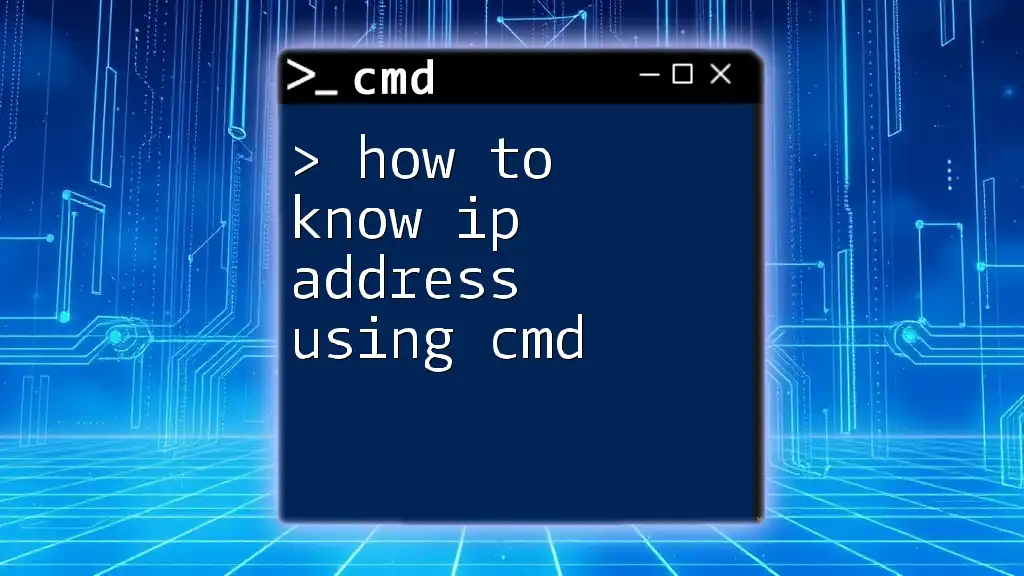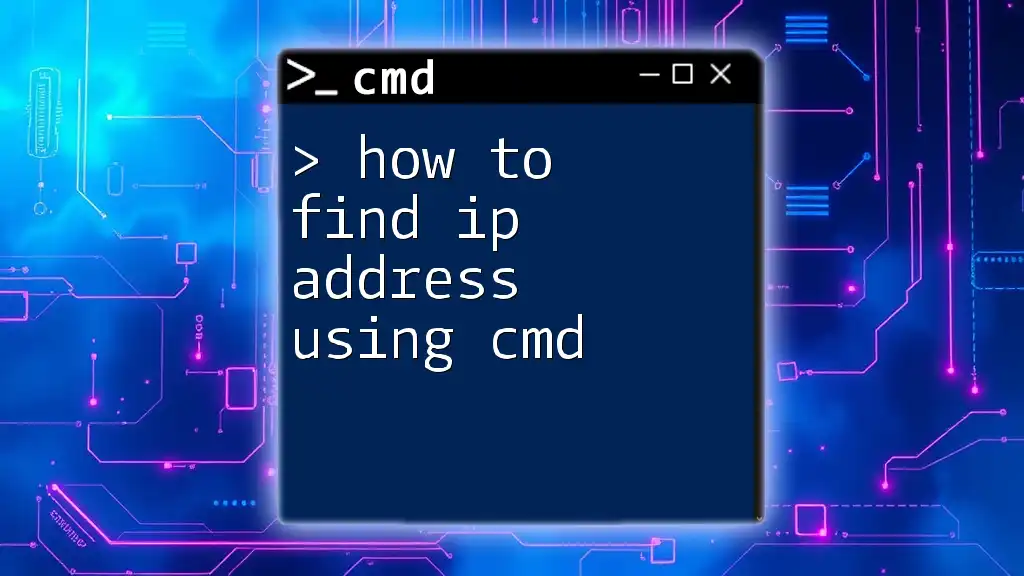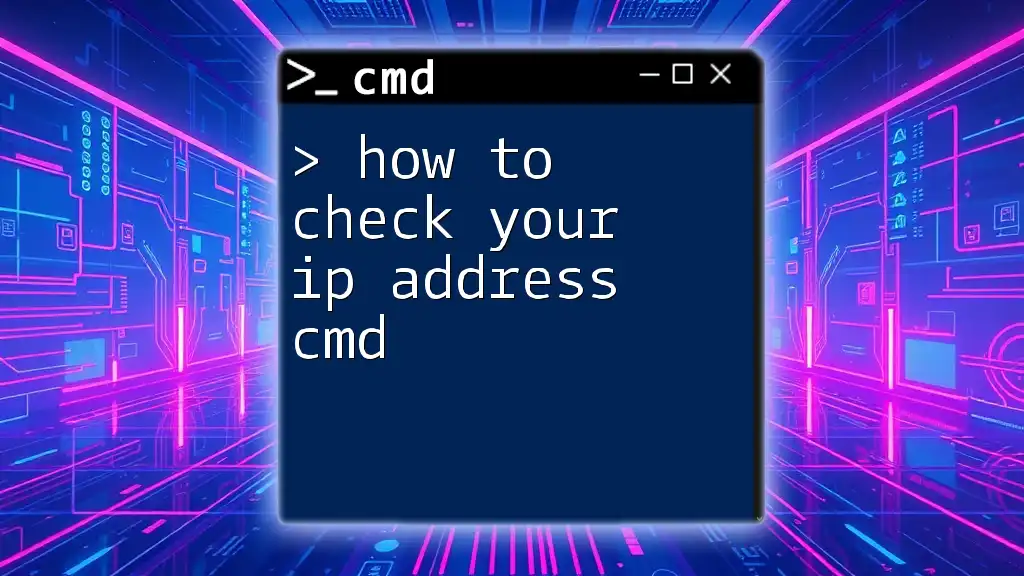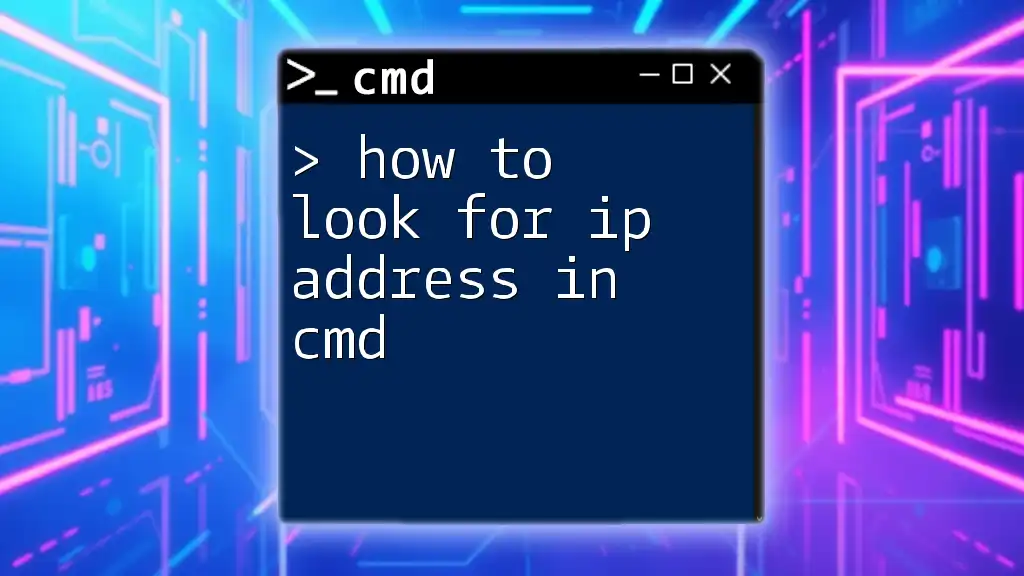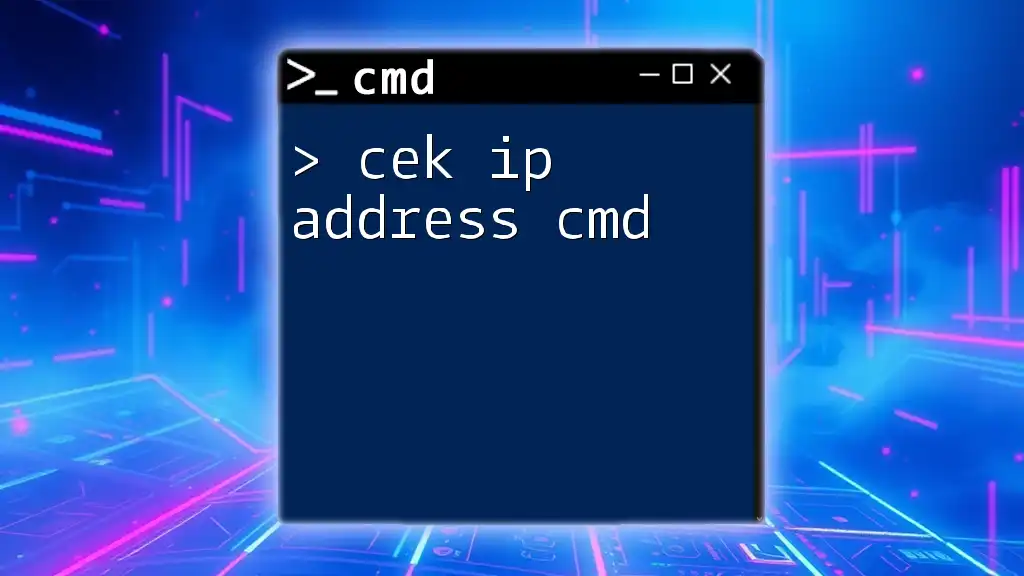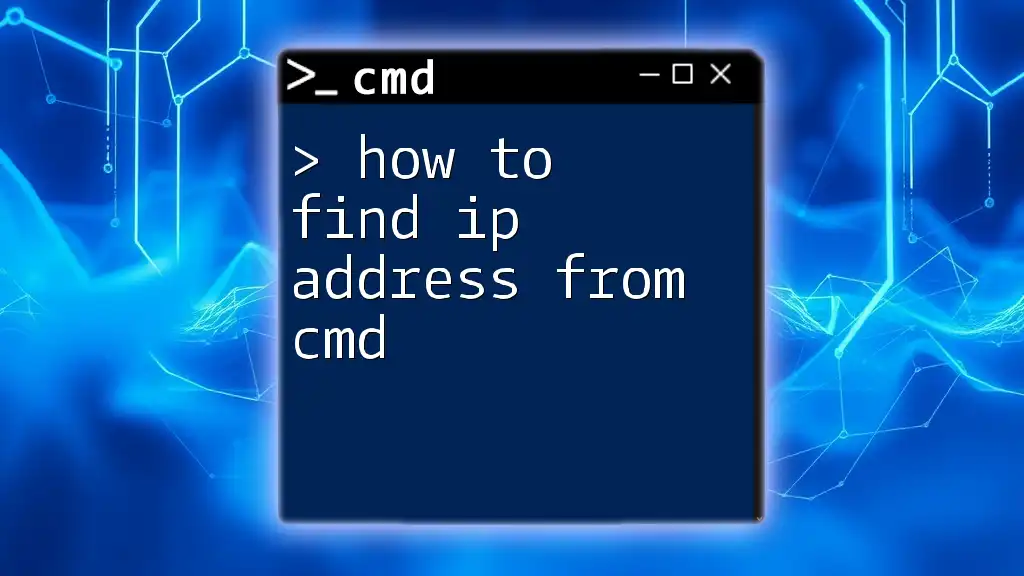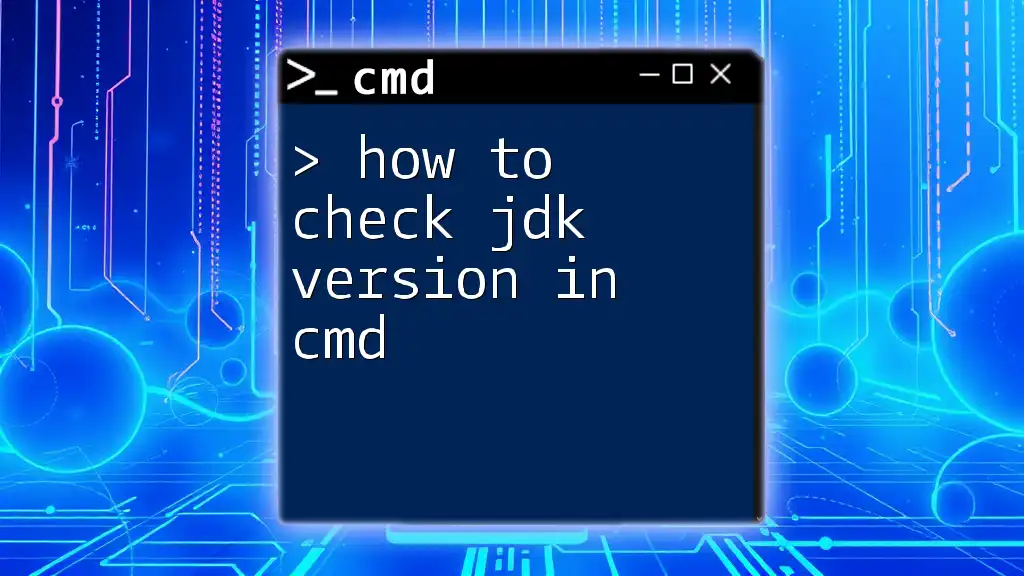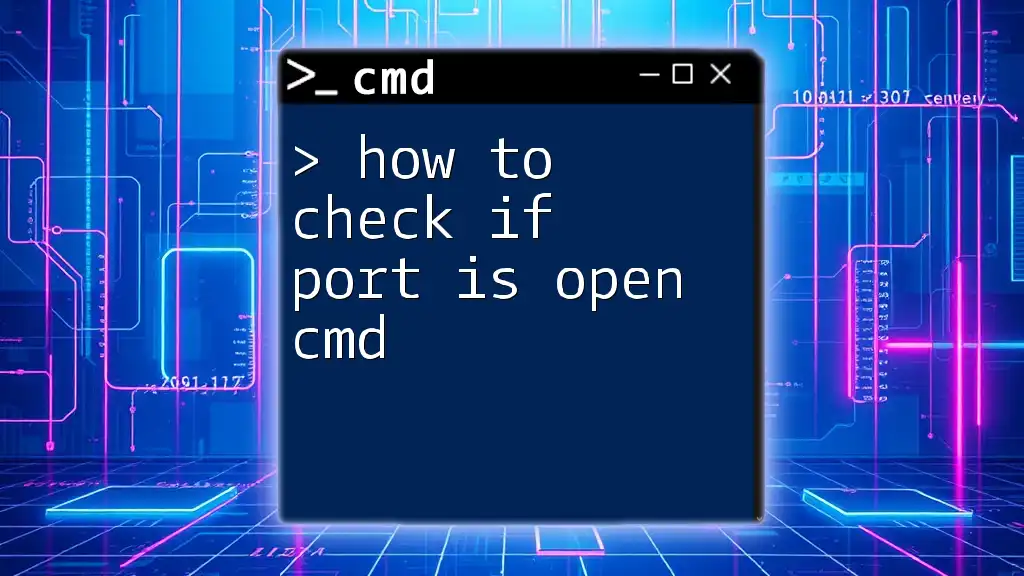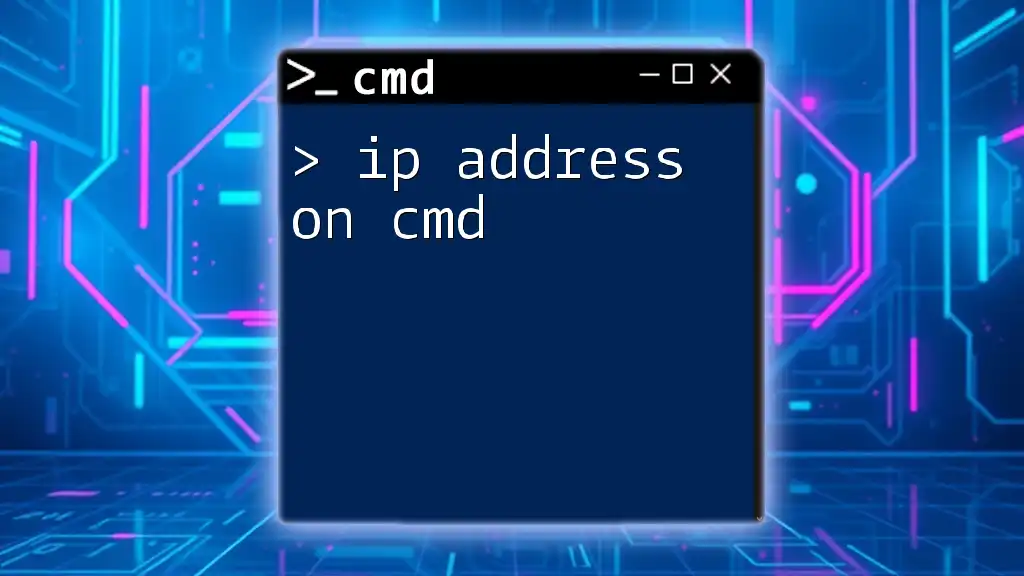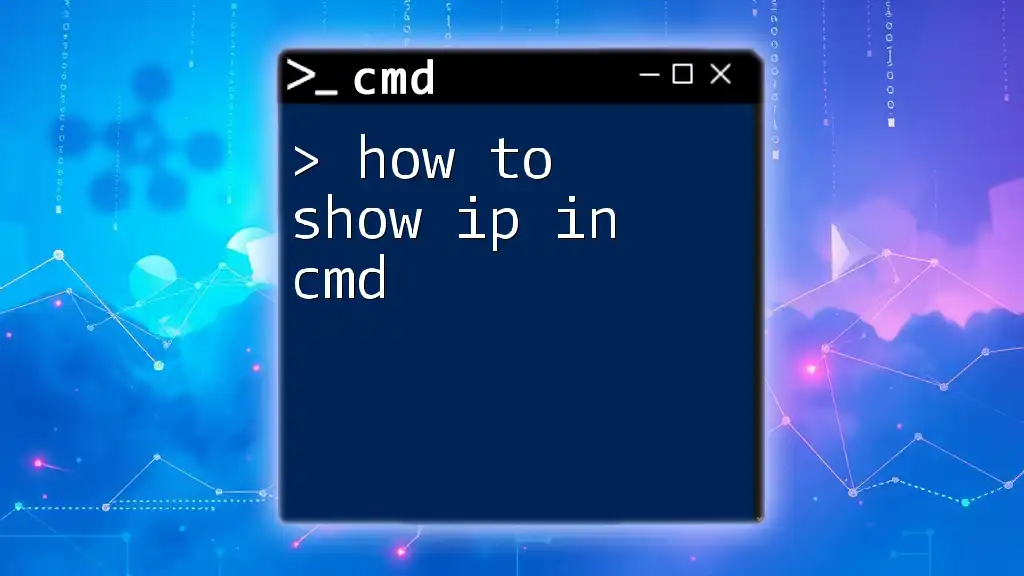To check your IP address using cmd, open the Command Prompt and type the following command:
ipconfig
Understanding IP Addresses
What is an IP Address?
An IP address (Internet Protocol address) is a unique identifier assigned to each device connected to a network that uses the Internet Protocol for communication. It allows devices to locate and communicate with each other on the network. There are two main types of IP addresses:
- IPv4: The most common format, consisting of four sets of numbers ranging from 0 to 255, separated by periods (e.g., 192.168.1.1).
- IPv6: A newer format designed to address the limitations of IPv4, featuring eight groups of hexadecimal numbers separated by colons (e.g., 2001:0db8:85a3:0000:0000:8a2e:0370:7334).
Understanding the type and purpose of an IP address is essential for troubleshooting connectivity issues and ensuring proper network configuration.
Types of IP Addresses
IP addresses can be classified into various categories:
- Public IP Address: An address that is visible to the outside world and can be reached over the internet. Most internet-connected devices have a public IP address assigned by an Internet Service Provider (ISP).
- Private IP Address: An address used within private networks, not visible externally. Common private IP address ranges include 10.0.0.0 - 10.255.255.255, 172.16.0.0 - 172.31.255.255, and 192.168.0.0 - 192.168.255.255.
- Dynamic IP Address: An address that changes over time, often assigned by a DHCP server.
- Static IP Address: An address that remains constant and is manually assigned to a device.
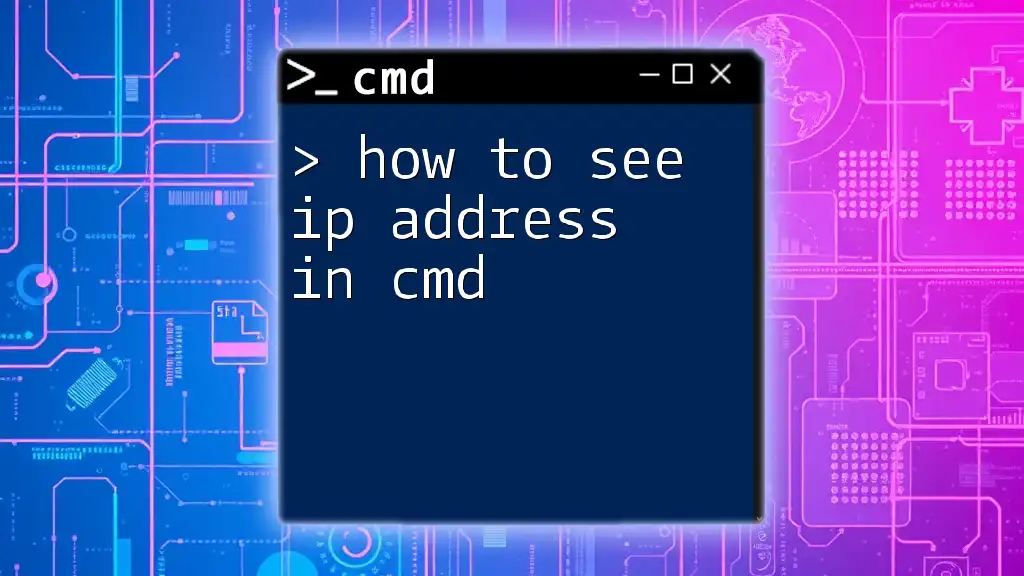
Accessing Command Prompt
How to Open CMD
To check your IP address in CMD, you first need to open the Command Prompt. Here’s how to do it in Windows 10/11:
- Press the Windows key + R to open the Run dialog.
- Type `cmd` and press Enter, or simply type `Command Prompt` in the Start Menu search bar and select it.
You can also right-click the Start button and select Windows Terminal or Command Prompt from the menu.
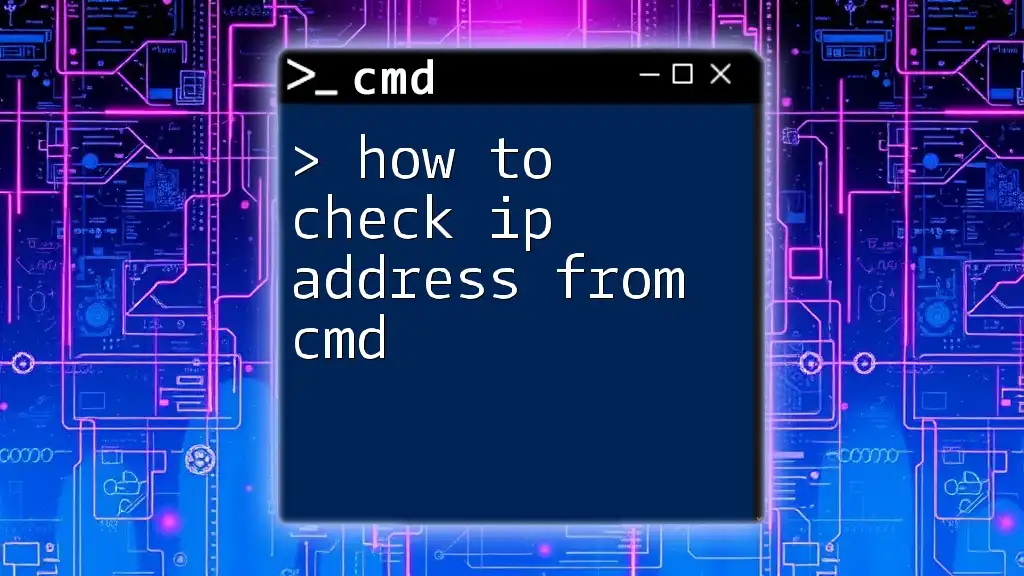
Checking Your IP Address in CMD
Using the `ipconfig` Command
The most straightforward way to check your IP address in CMD is by using the `ipconfig` command. This command displays configuration details for all network adapters on your machine.
To use this command:
ipconfig
When you run this command, you will see output detailing each network adapter. Look for the section labeled Ethernet adapter (for wired connections) or Wireless LAN adapter (for wireless connections). The line that reads IPv4 Address indicates your device's IP address.
Understanding the Output
Decoding the Command Output
The output from `ipconfig` is structured to provide information about each network interface. Important fields include:
- IPv4 Address: This is your device's unique identifier on the network.
- Subnet Mask: This defines the network portion of your IP address.
- Default Gateway: This is the router's IP address, allowing your device to communicate with other networks.
Understanding this output is essential for network troubleshooting and configuration.
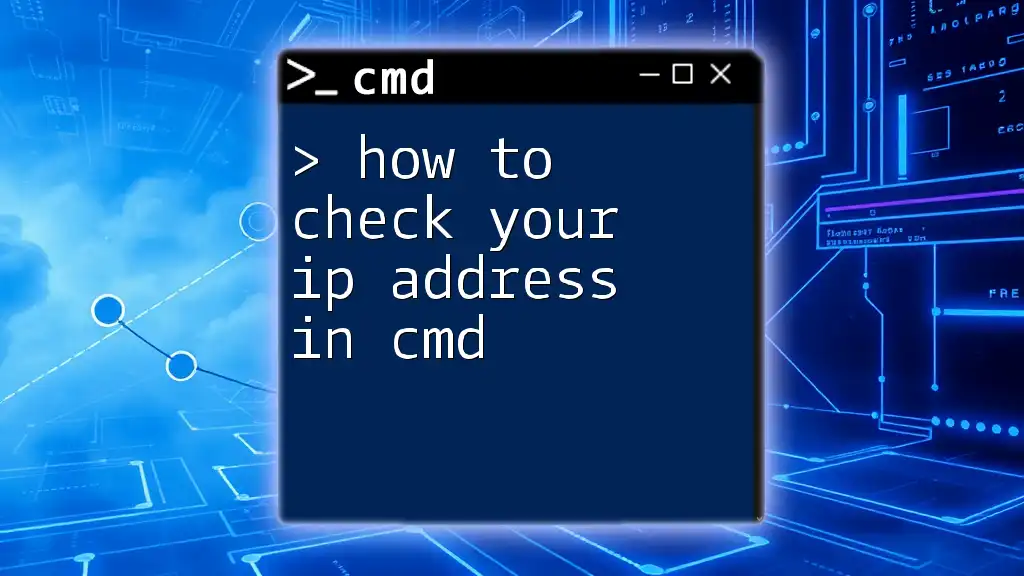
Advanced Techniques
Using the `ping` Command to Find IP
Another useful command is `ping`, which can help you find the IP address corresponding to a domain name or verify network connectivity.
For example, to ping Google:
ping google.com
This command will send requests to Google and show you the IP address in the output, which is generally displayed alongside the route information in brackets.
Using `nslookup` for IP Resolution
If you want to resolve a domain name to its associated IP address, you can use the `nslookup` command. This command is useful in identifying DNS issues.
Simply type:
nslookup example.com
In the output, you'll see the server details followed by the resolved IP address, allowing you to verify that the domain is pointing correctly.
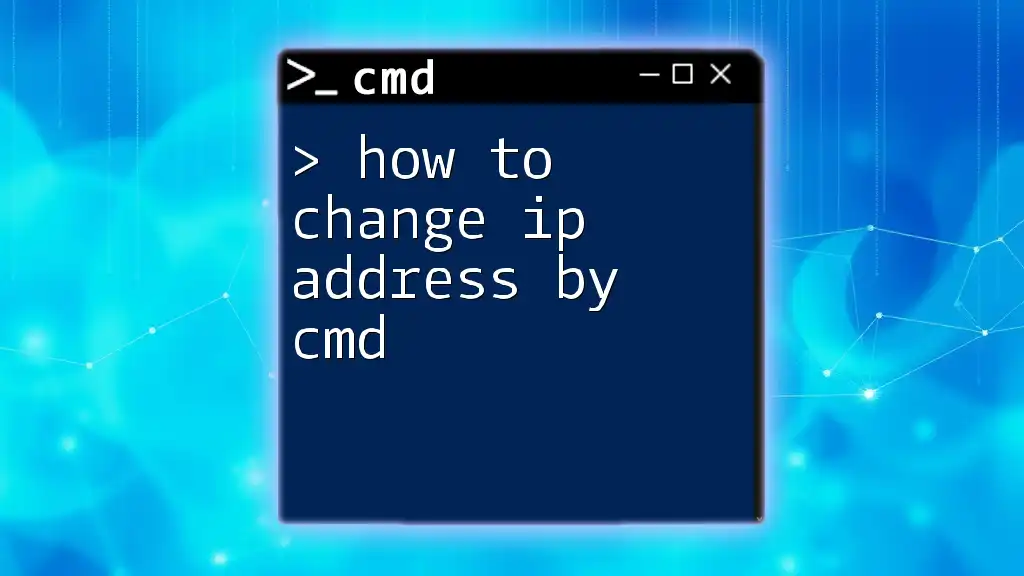
Troubleshooting Common Issues
Errors and Solutions
While running commands in CMD, users may encounter errors like “Limited or no connectivity” or specific command not found errors.
To troubleshoot:
- Ensure you have administrative privileges—try running CMD as an administrator.
- Verify that the network connection is active and properly configured.
Verifying Network Connection
Beyond checking your IP address, several commands can help diagnose network issues:
tracert example.com
The `tracert` command traces the path data packets take to reach a destination, providing insight into potential network bottlenecks or failures.
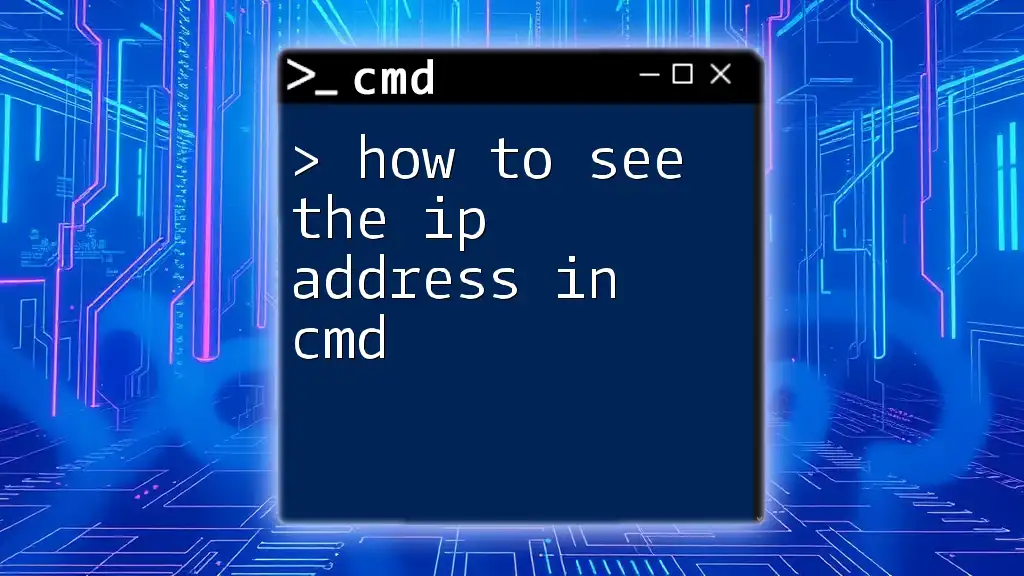
Conclusion
Learning how to check your IP address in CMD is a valuable skill. The ipconfig command is your most direct route, while commands like ping and nslookup can deepen your understanding of network functionality. Becoming proficient with CMD not only enhances your ability to troubleshoot issues but also makes you more efficient in managing your network resources. The more you practice, the better you will navigate CMD's powerful capabilities.
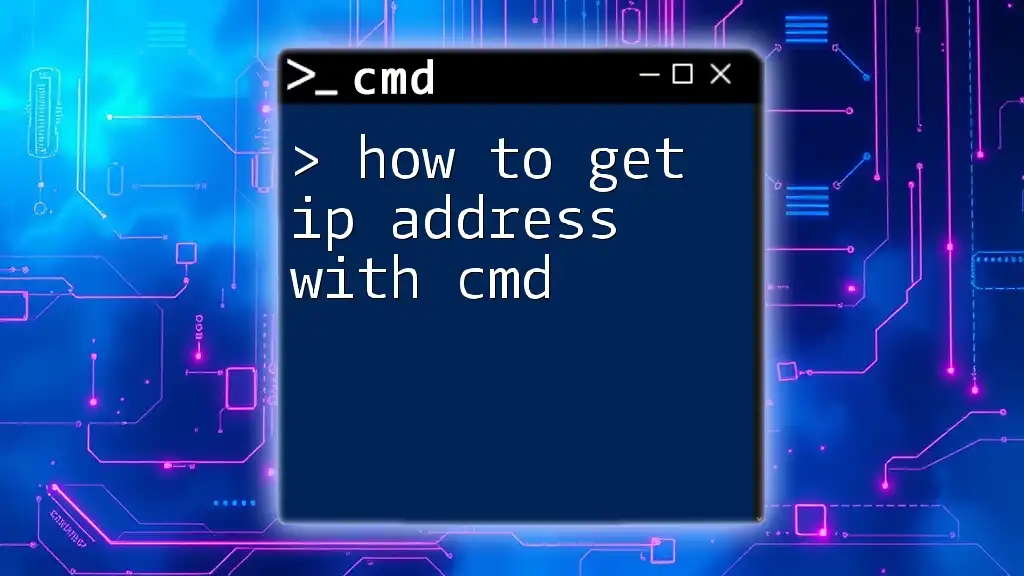
Additional Resources
Recommended Websites and Forums
For those looking to expand their CMD knowledge, consider checking forums like Stack Overflow and sites like Microsoft Docs or networking blogs that cover advanced CMD techniques.
Final Thoughts
Practice is key to mastering CMD commands. Engaging with tools like CMD will enhance your understanding of networking concepts and empower you to handle connectivity issues with confidence. Stay connected with us for more tutorials and resources that dive deeper into CMD functionalities.
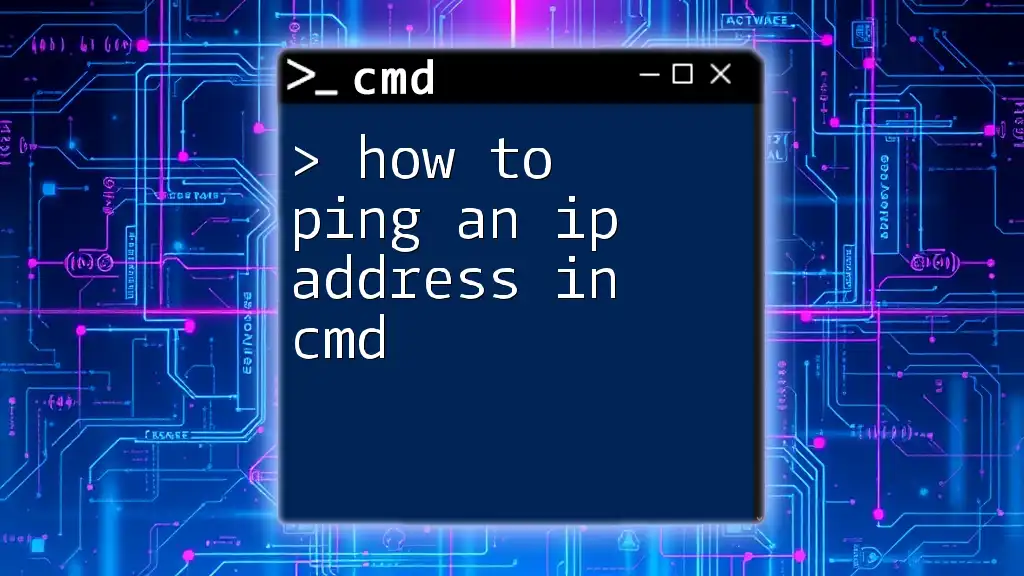
Call to Action
We invite you to share your experiences with CMD or suggest topics for future articles. Don’t forget to sign up for our newsletter to receive more tips and tricks on using Command Prompt effectively!