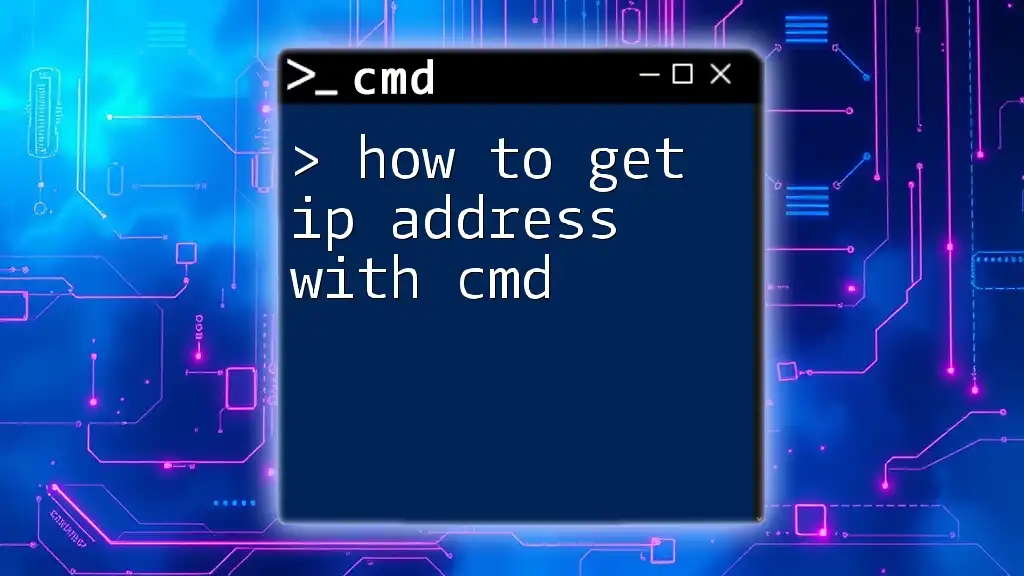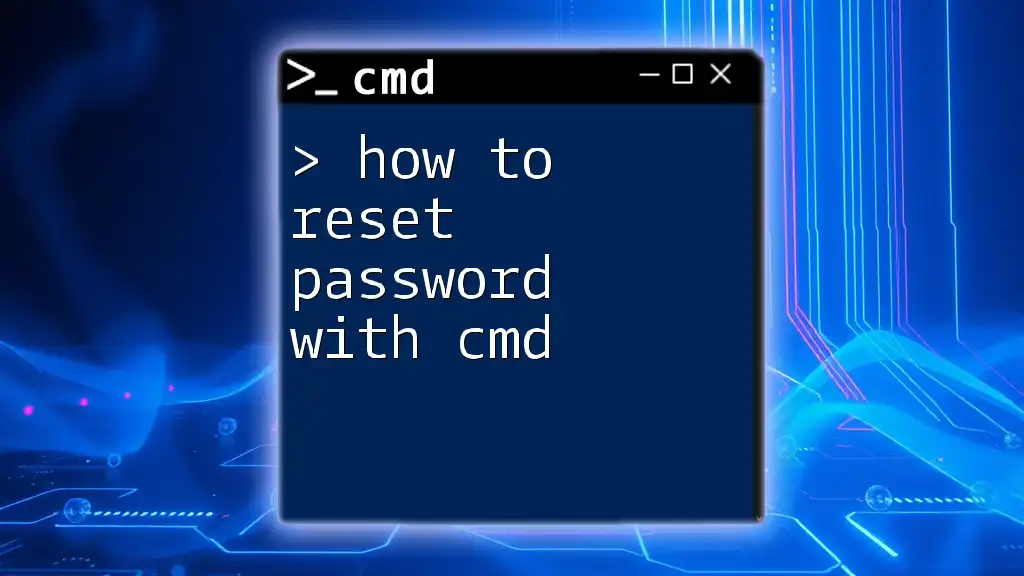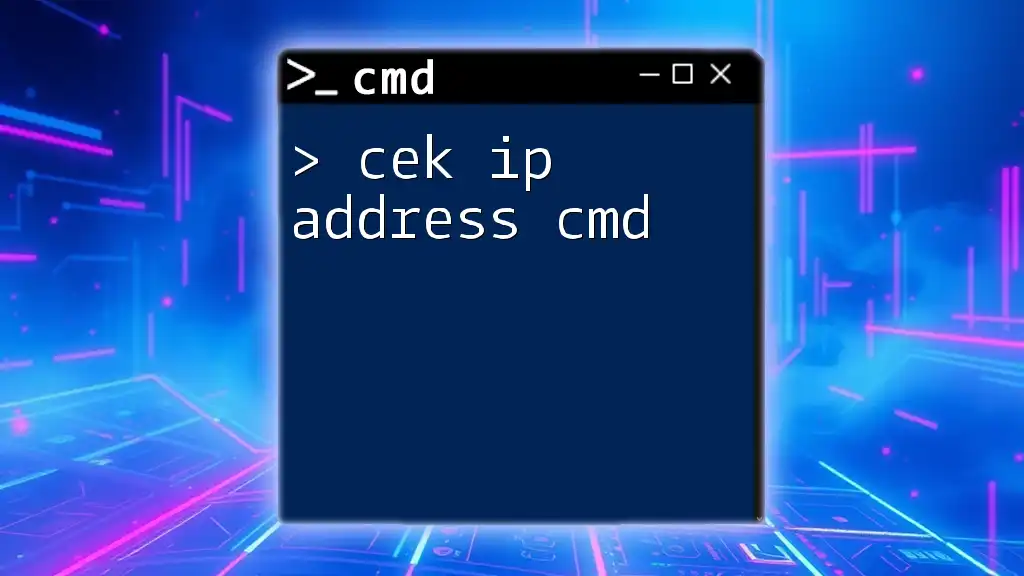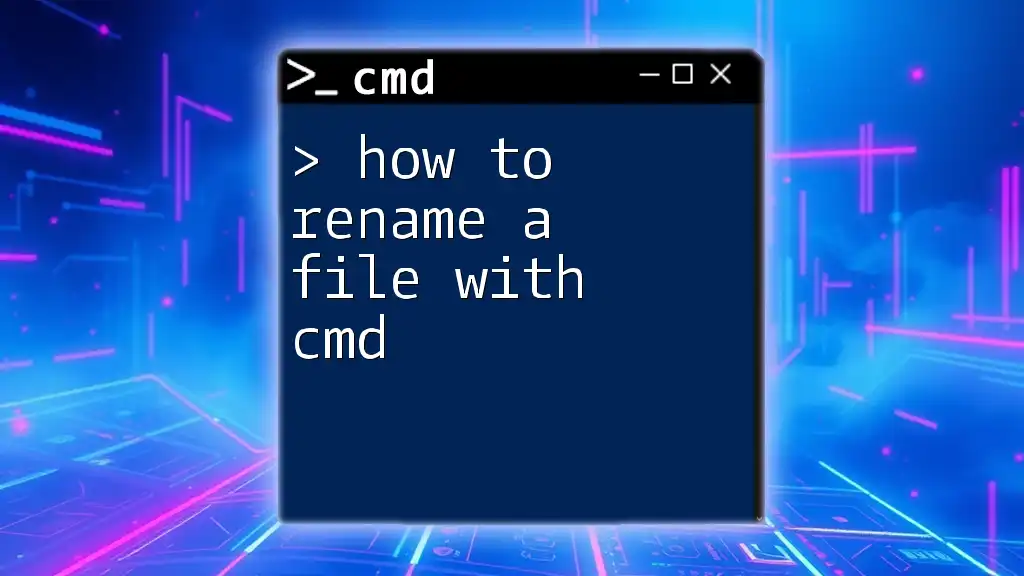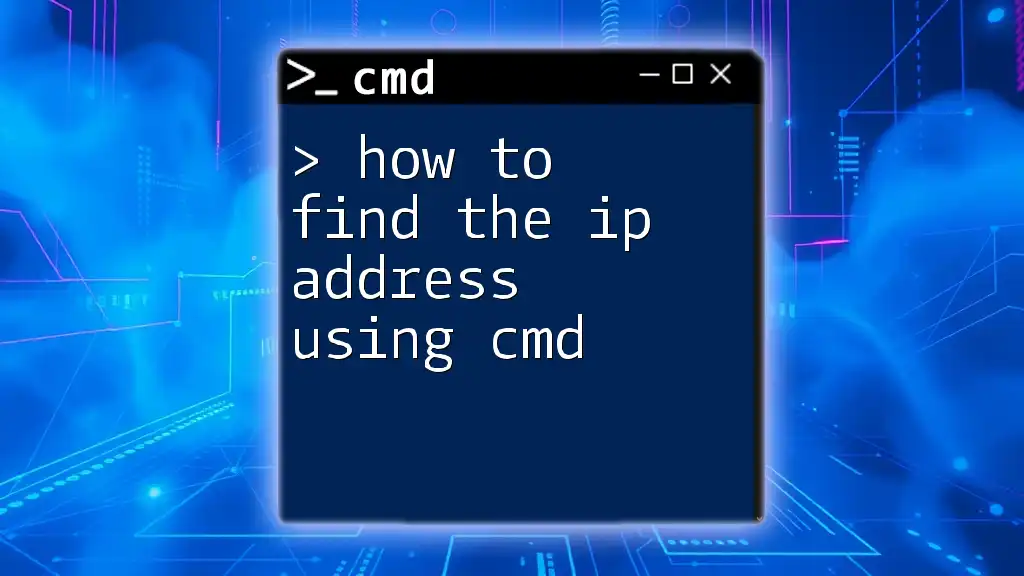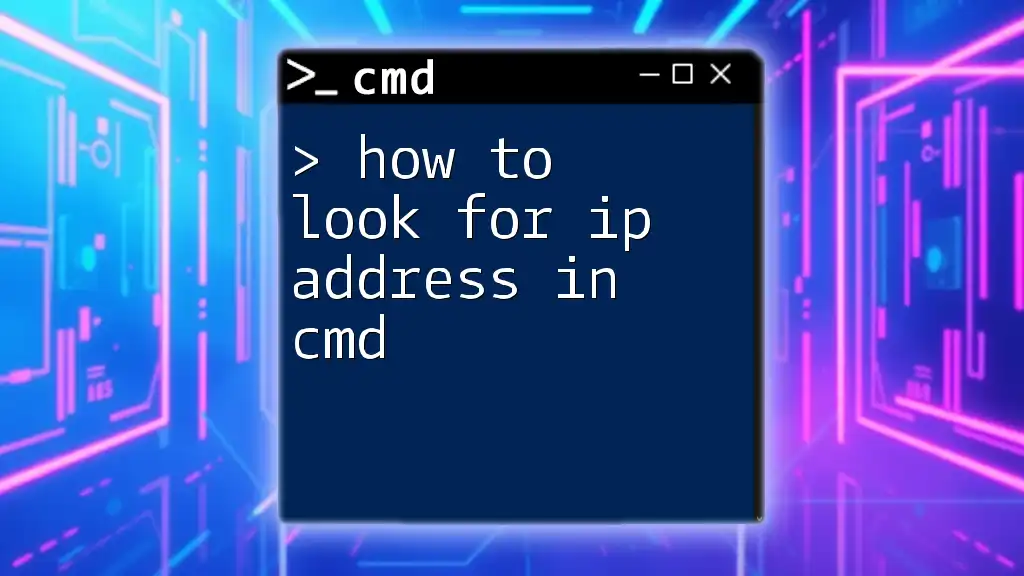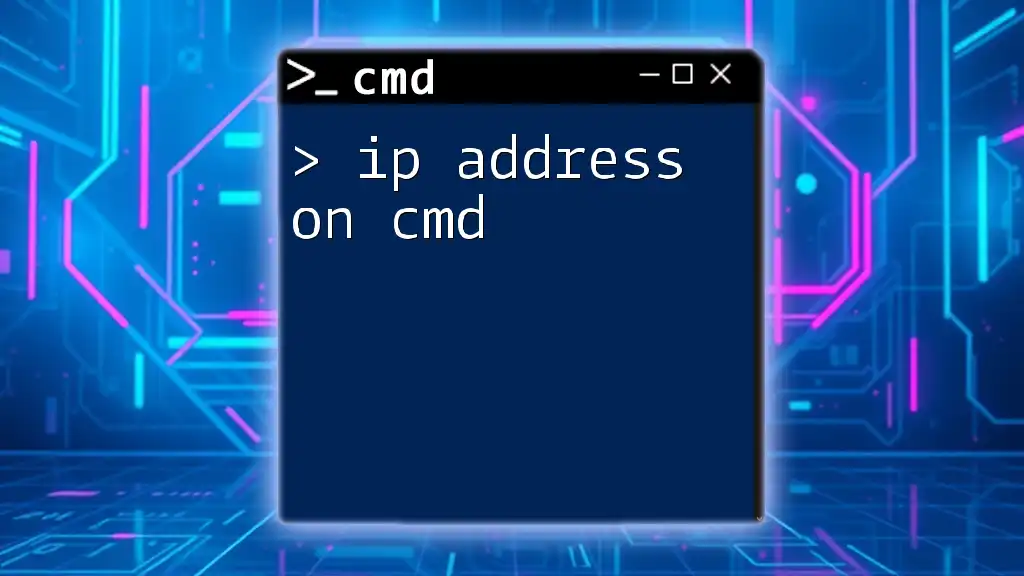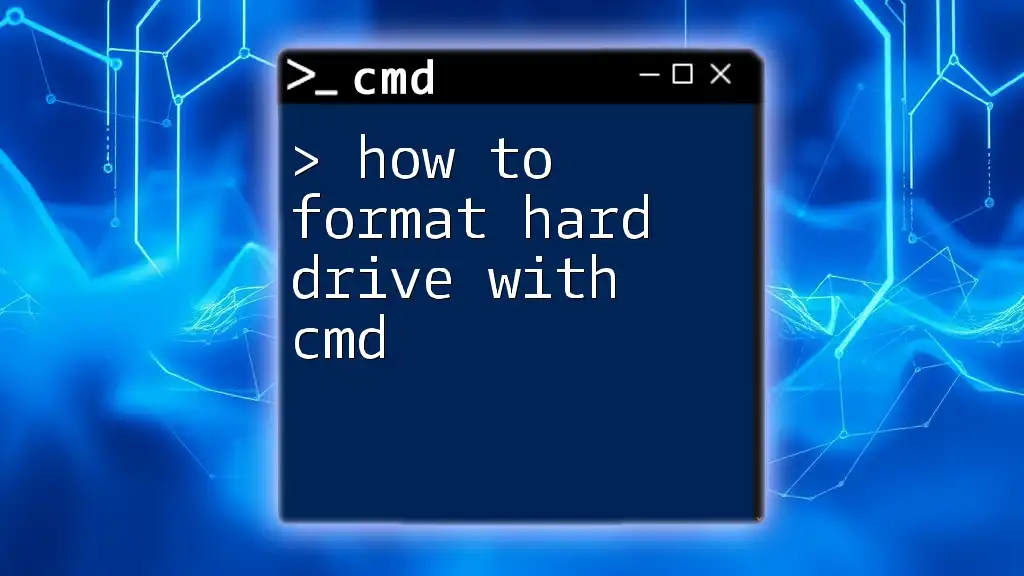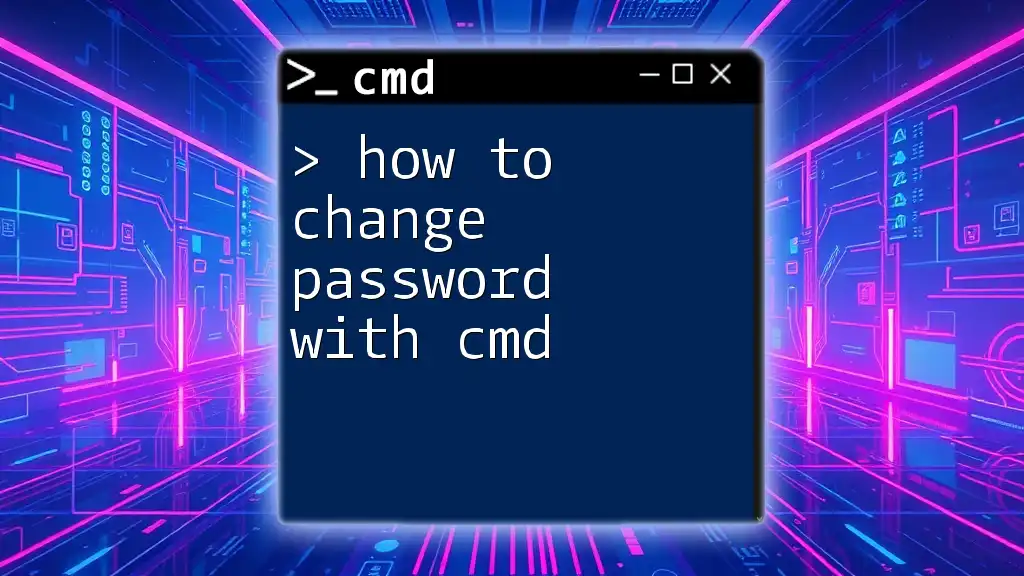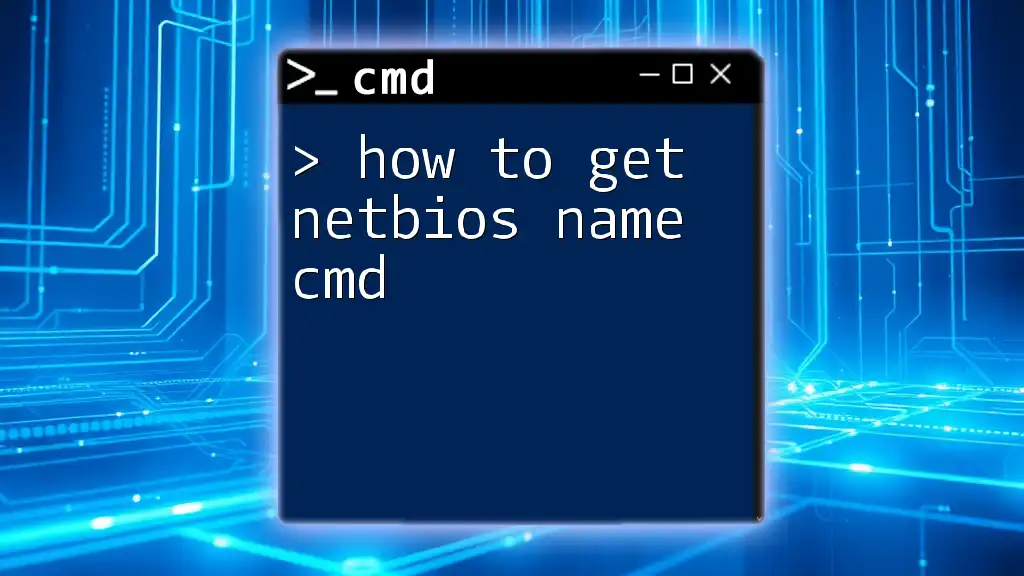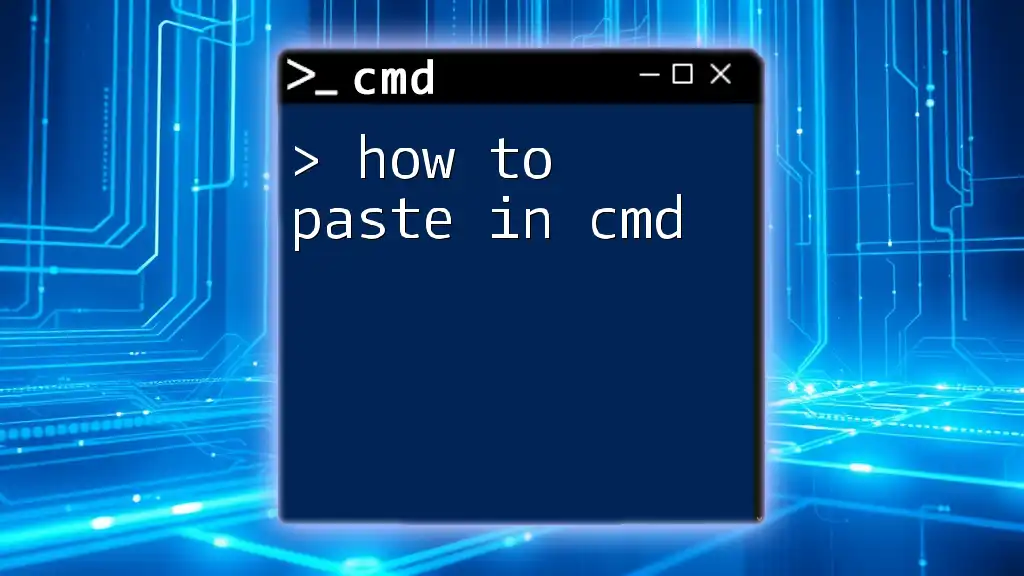To quickly retrieve your IP address using the Command Prompt, simply open cmd and enter the following command:
ipconfig
What is an IP Address?
An IP address (Internet Protocol address) serves as a unique identifier for devices connected to a network. Think of it as a mailing address for your computer; without it, the Internet wouldn't know where to send data. Understanding IP addresses is crucial for various tasks in networking, such as troubleshooting connectivity issues or setting up devices on a local network.
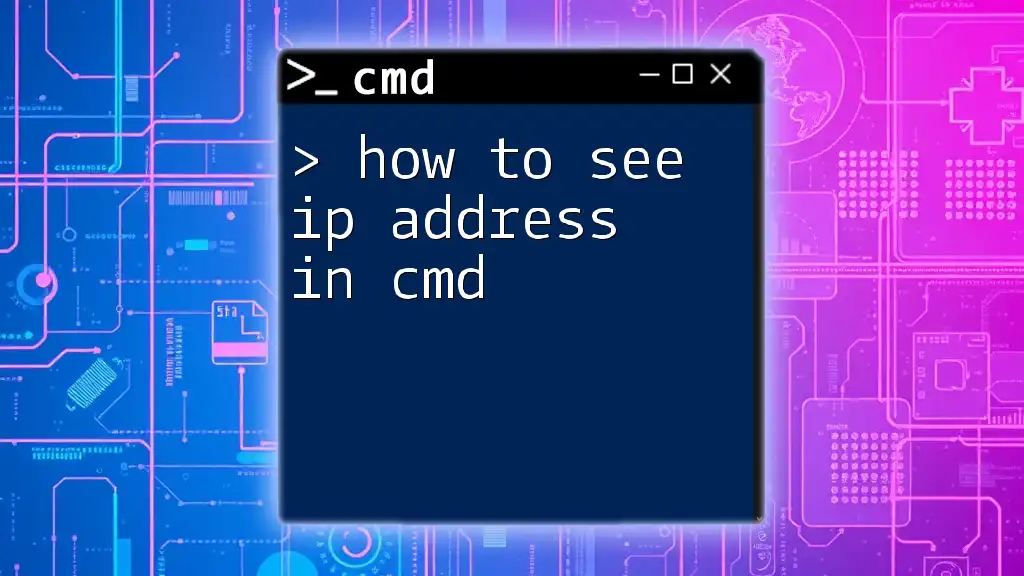
Types of IP Addresses
IPv4 vs. IPv6
IPv4 is the most common IP address scheme, using a 32-bit address format, which allows for around 4.3 billion unique addresses. However, the explosion of internet-connected devices has led to a shortage of available IPv4 addresses.
Enter IPv6, a newer scheme that utilizes a 128-bit address format, offering an astronomically larger pool of addresses. While IPv4 is still widely used today, IPv6 adoption is growing, particularly as more devices join the Internet.
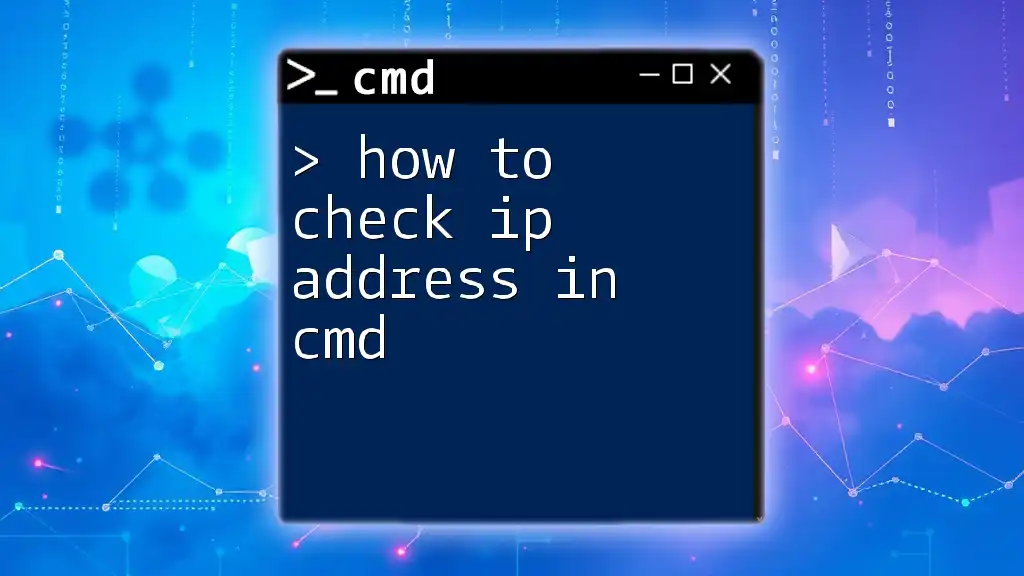
Getting Started with CMD
Opening CMD
Before you can find your IP address, you'll need to access the Command Prompt (CMD):
- Press `Windows + R` on your keyboard to open the Run dialog.
- Type `cmd` and press `Enter`.
Alternatively, you can access CMD from the Start Menu by searching for "Command Prompt."
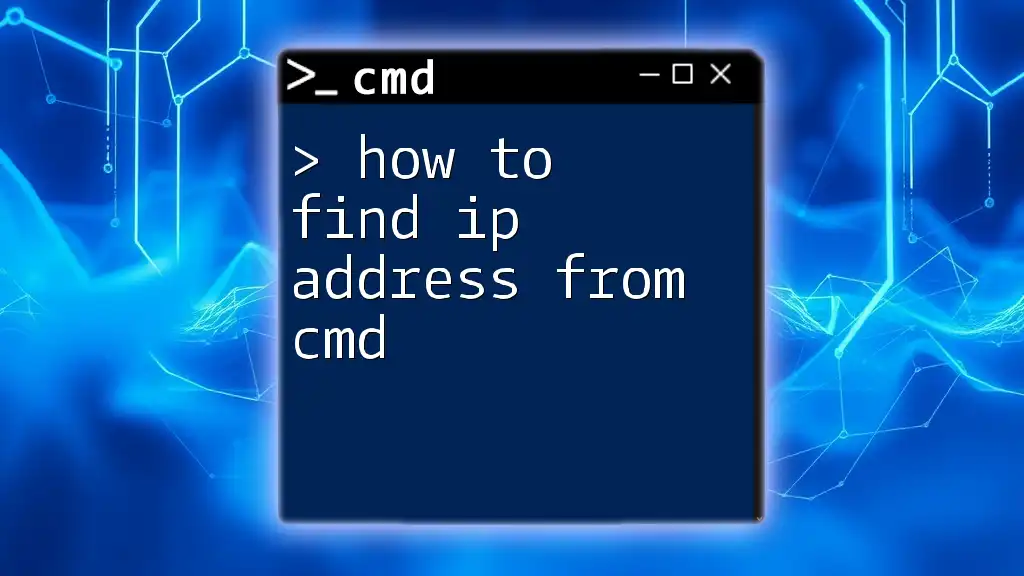
Finding Your IP Address Using CMD
Using the `ipconfig` Command
One of the easiest ways to find your local IP address is by using the `ipconfig` command. This command provides detailed information about your network configuration.
Execute the following command in CMD:
ipconfig
Once you run this command, you'll see a display of various network configurations. Look for the section labeled "Ethernet adapter" (for wired connections) or "Wireless LAN adapter" (for wireless connections).
- The line that says "IPv4 Address" tells you your local IP address. It usually appears in the format `192.168.x.x` or `10.x.x.x`, indicating that it's a private IP address used within your local network.
Using the `ping` Command
The `ping` command is another useful tool for determining IP addresses, although it's more about testing connectivity to other devices on the network, including websites.
To find the IP address of a popular website, for instance, you can execute:
ping example.com
Upon running this command, you'll see various lines popping up before results appear. Look for the line that says "Reply from", followed by an IP address (e.g., `93.184.216.34`). This is the server’s IP address that you pinged. It’s a useful method for quickly obtaining an IP address when needed.
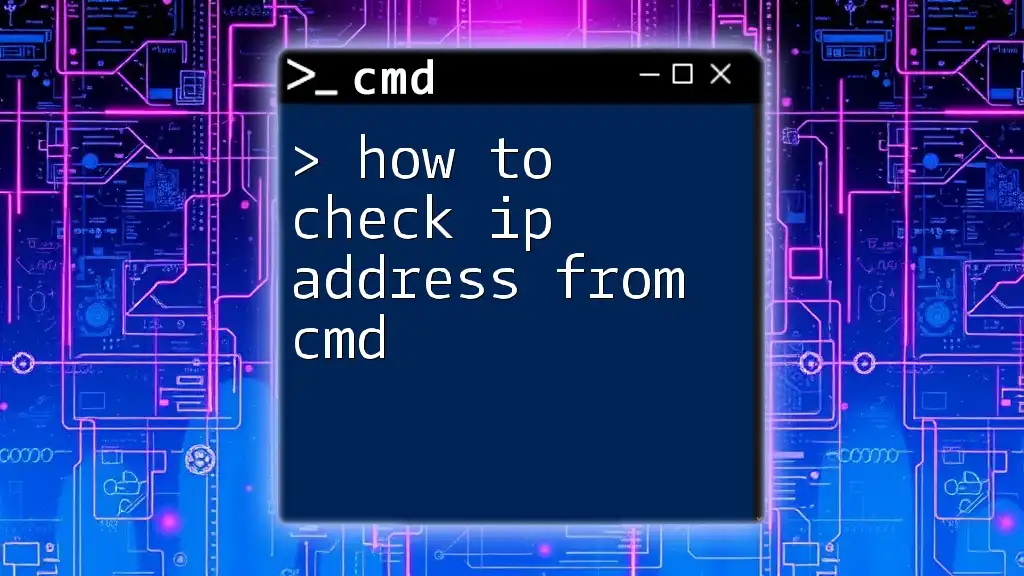
Finding External IP Address Using CMD
Using `nslookup`
If you're interested in identifying your public IP address, the `nslookup` command is an excellent option. It queries DNS records and can reveal your external IP.
Use the command:
nslookup myip.opendns.com resolver1.opendns.com
Upon execution, look for the line that states "Address:" in the output. This entry reveals your current external IP address, which is essential for external communications and access.
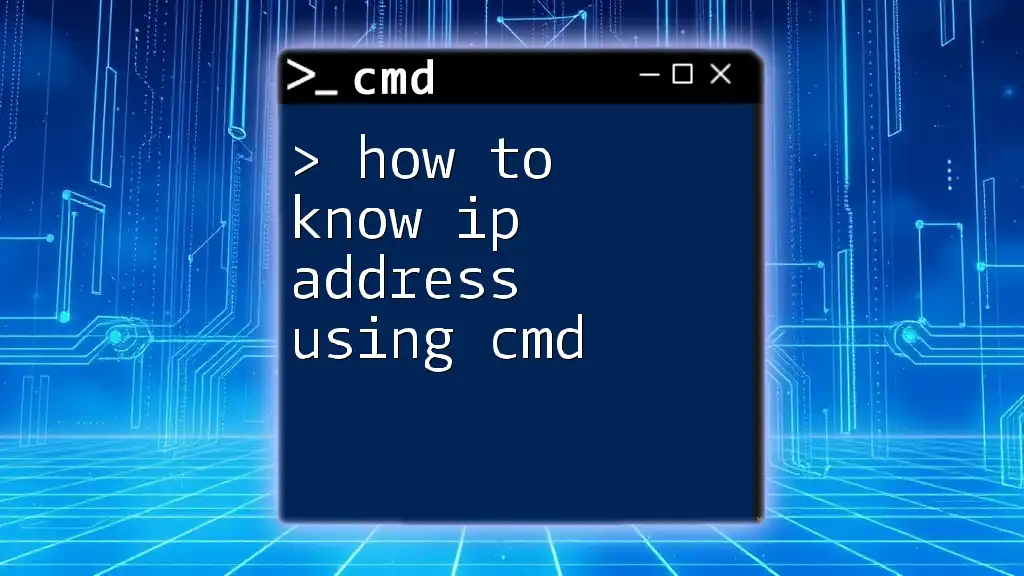
Tips for Using CMD
Common CMD Commands Related to Networking
CMD is a powerful tool that can help in various aspects of networking. Here are a few commands that are particularly useful:
-
`tracert`: Helps trace the route packets take to reach a destination, giving insight into network paths and delays.
-
`netstat`: Displays active connections and their current status, useful for troubleshooting network issues.
These commands complement your use of `ipconfig`, `ping`, and `nslookup`, allowing you to manage and troubleshoot your network more effectively.
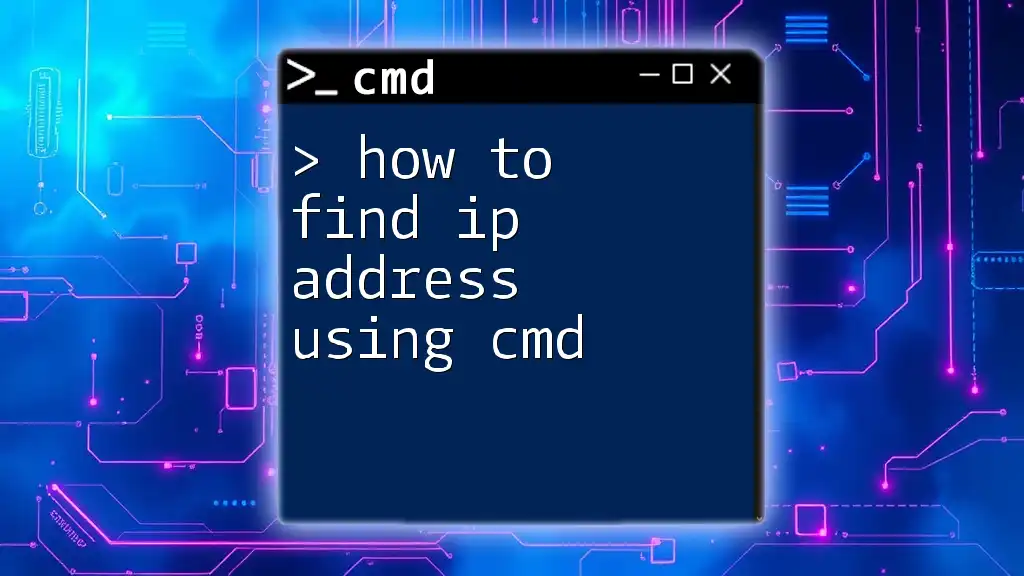
Troubleshooting Common Issues
CMD Not Responding or Not Opening
If CMD doesn’t open or is unresponsive, check your user permissions. Ensure you are logged in as an administrator or try running CMD as an administrator by right-clicking and selecting "Run as administrator."
Incorrect or No IP Address Returned
If you run commands and receive no output or incorrect results, ensure that your network cable is connected properly (in the case of wired connections) or that your Wi-Fi is enabled (for wireless connections). Restarting your network or the computer can also resolve IP issues.
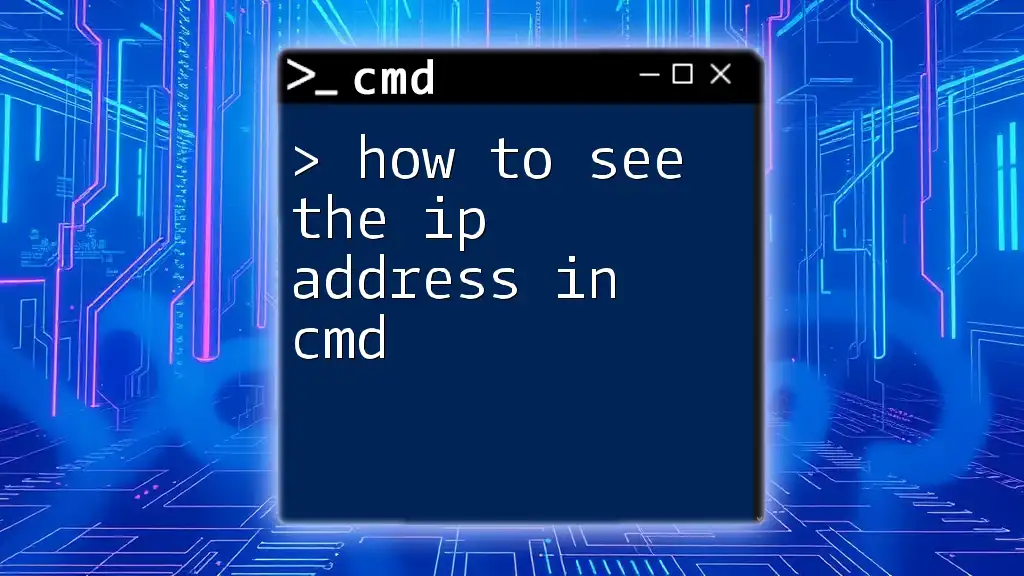
Conclusion
Knowing how to get your IP address with CMD is a critical skill for anyone interacting with networks. It enables you to troubleshoot issues, configure devices, and even work on advanced networking tasks. Understanding how to efficiently use CMD enhances your ability to navigate and manage the networking landscape confidently.
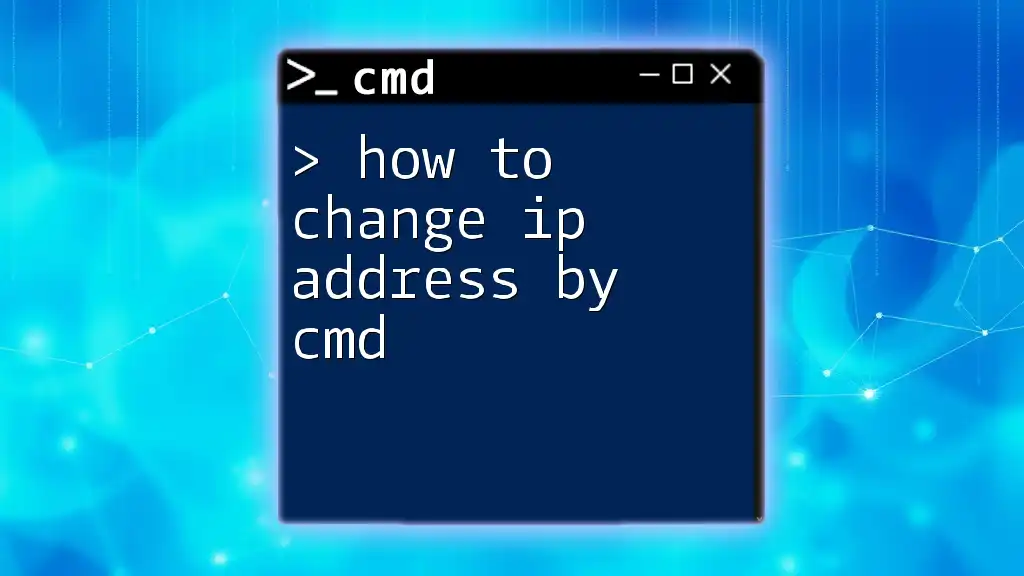
Call to Action
Subscribe for more insightful tips, tutorials, and guides on mastering CMD commands and enhancing your technical skills. Dive deeper into related articles to elevate your CMD expertise and make the most of this powerful tool.
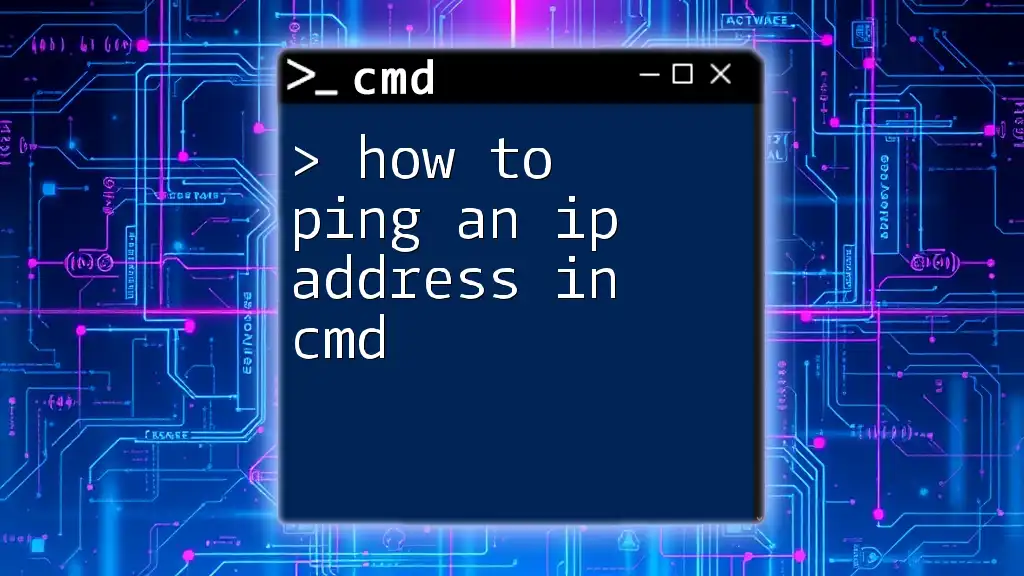
FAQs
What is the difference between private and public IP addresses?
A private IP address is used within a local network and is not routable over the internet. In contrast, a public IP address is assigned to your network by your Internet Service Provider (ISP) and allows your device to connect with outside networks.
Can I change my IP address using CMD?
While you can refresh your IP address via CMD, doing so typically applies only to local addresses. You can use the command `ipconfig /release` followed by `ipconfig /renew` to request a new IP from your DHCP server.
How often does my IP address change?
For dynamic IP addresses, which most home users have, it can change frequently—sometimes every time you reconnect to the internet or after a specific lease time. Static IP addresses stay constant unless manually altered.