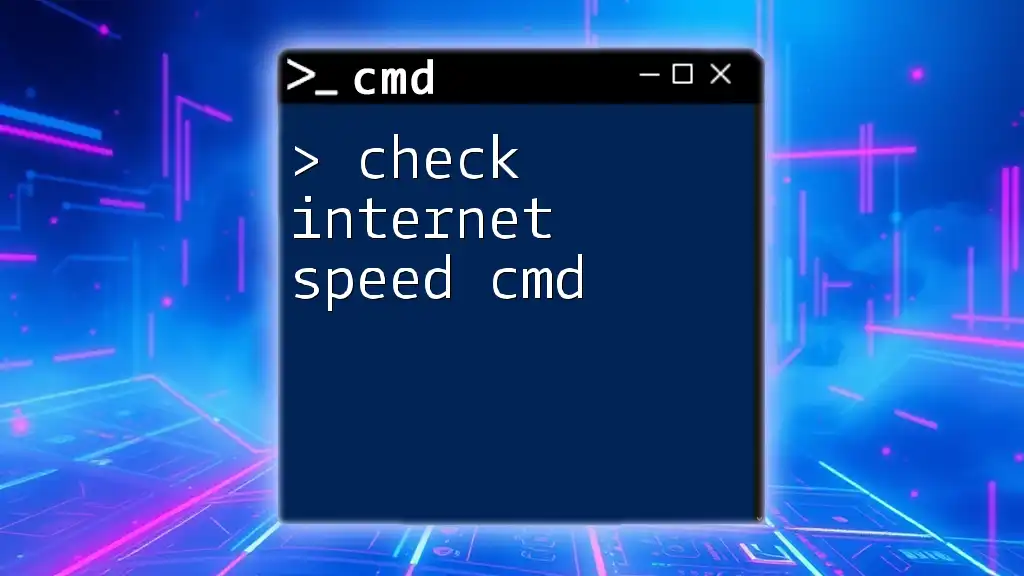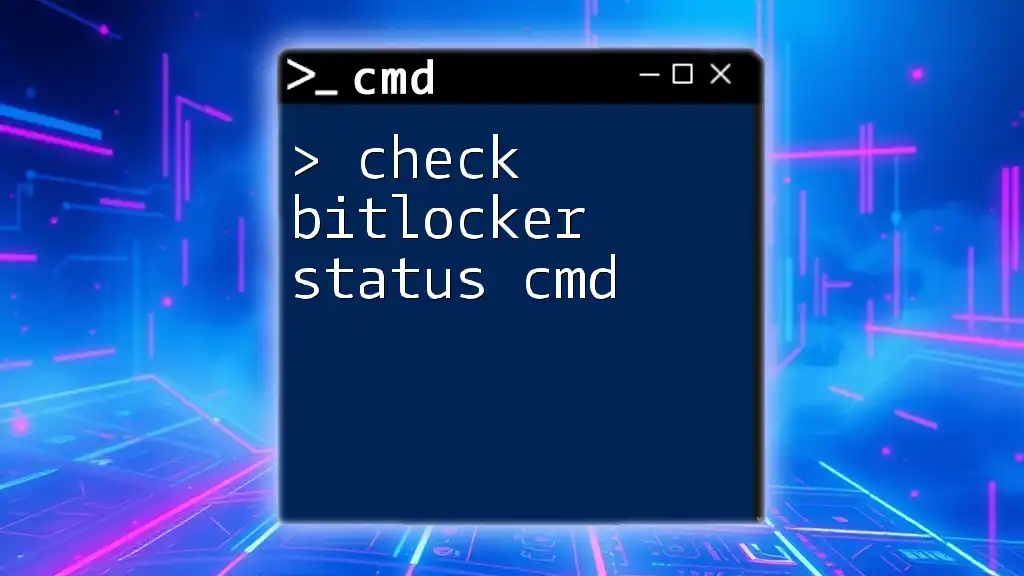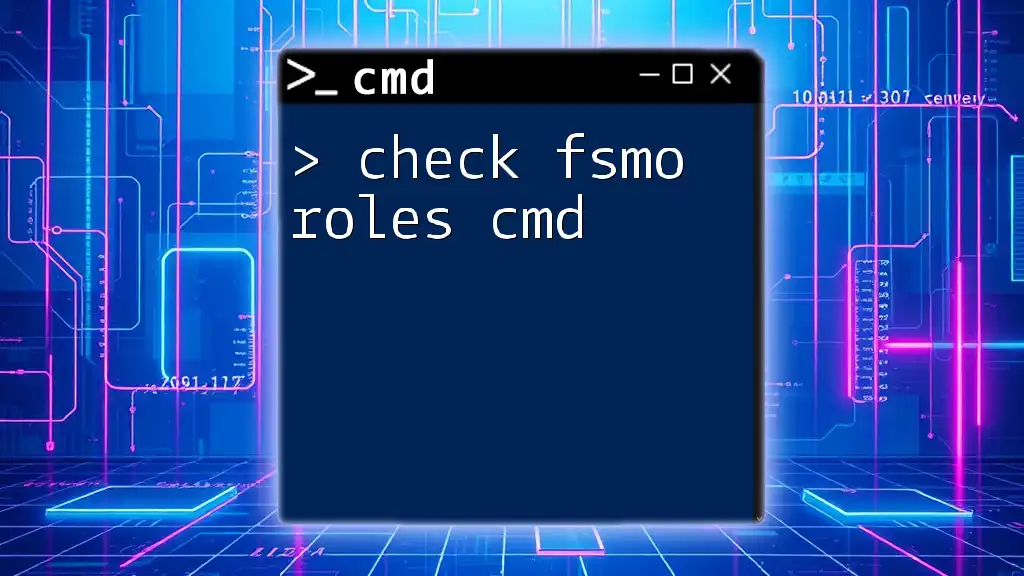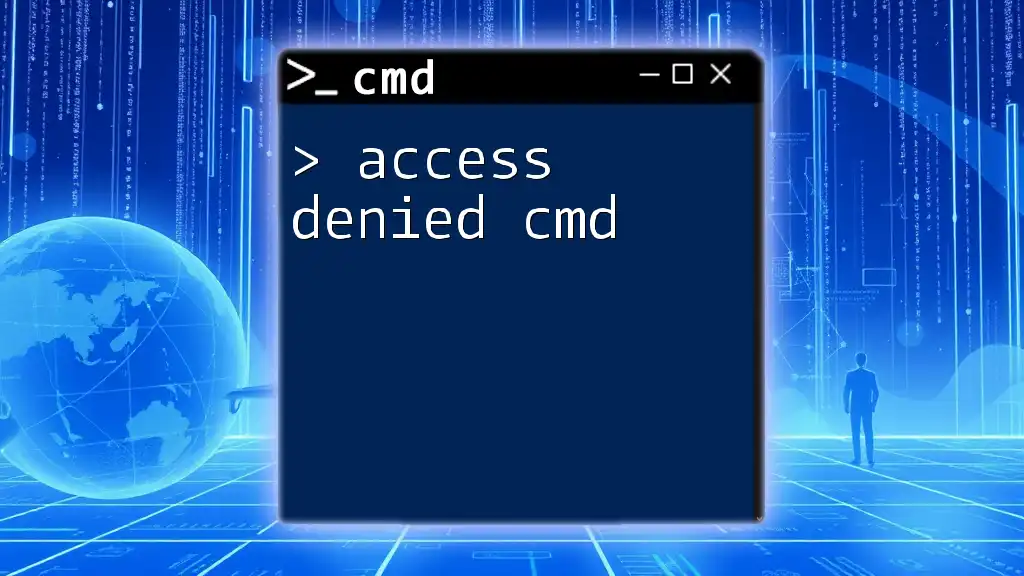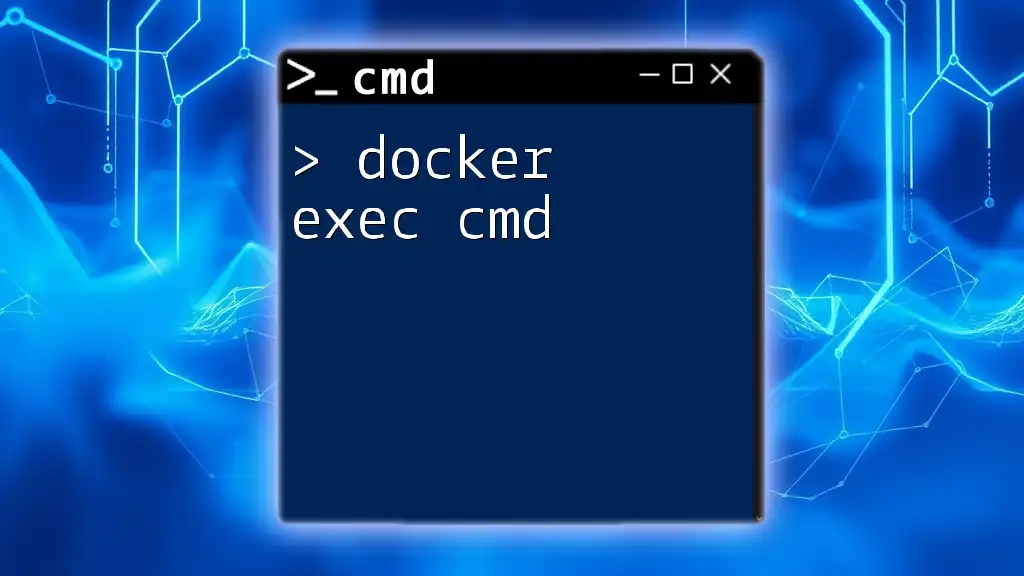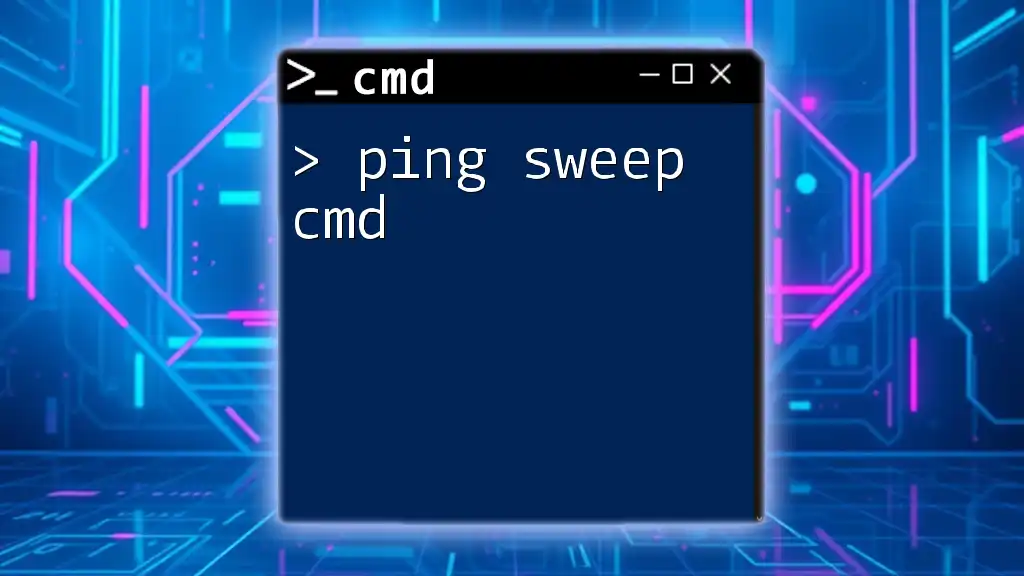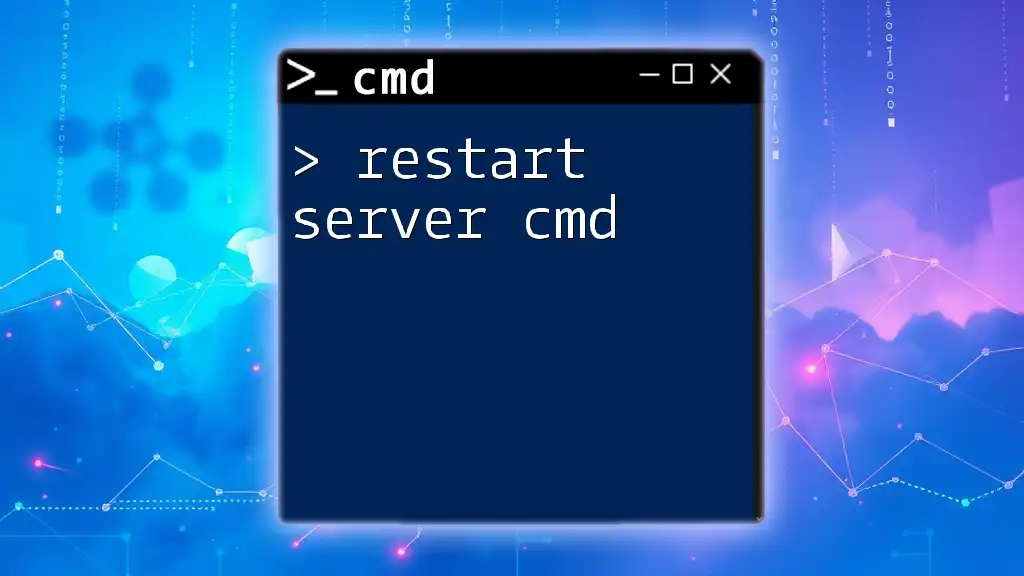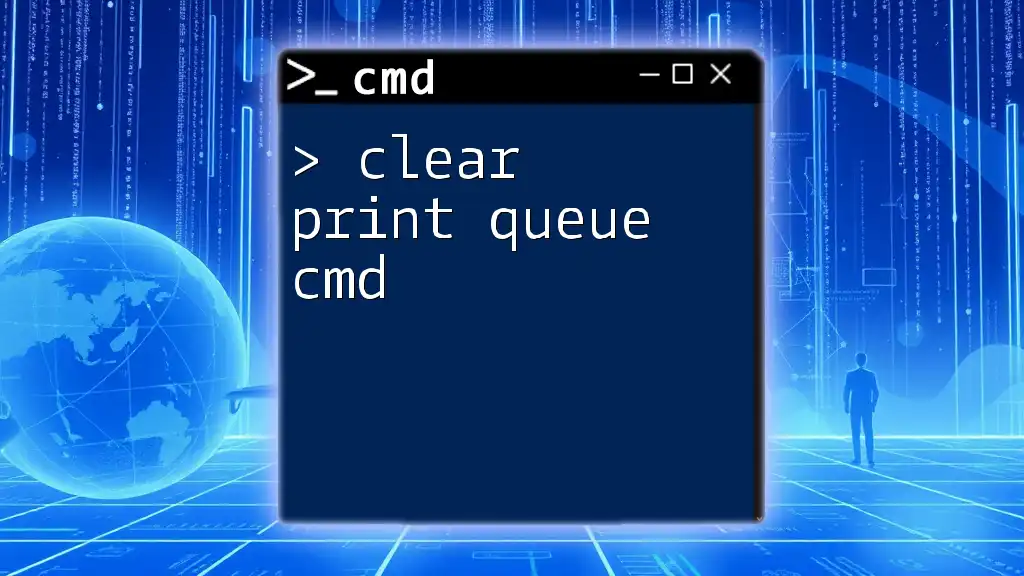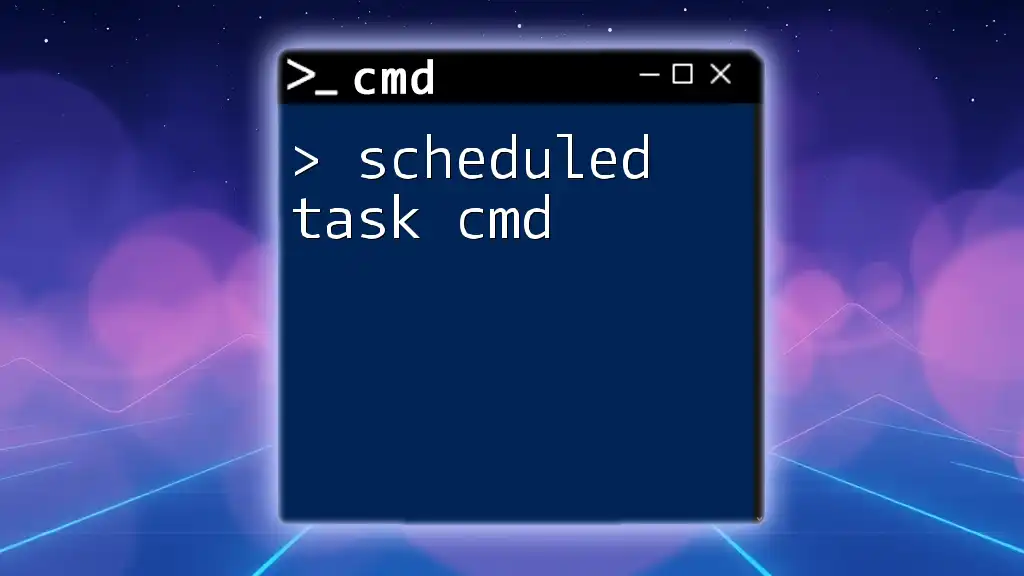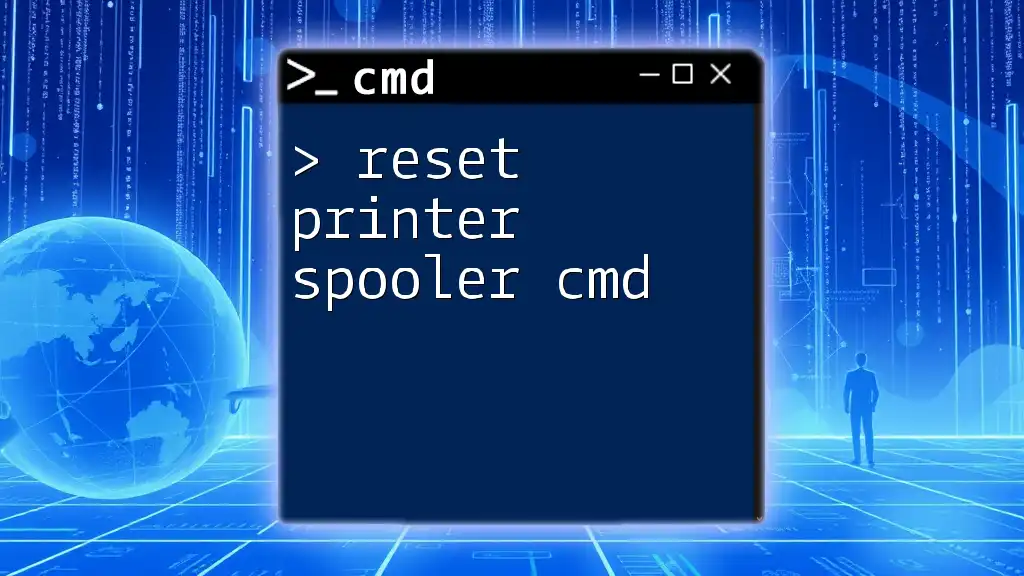You can check your internet speed directly from the Command Prompt using a simple command with a tool called `speedtest-cli`.
Here's how to do it:
speedtest
Make sure you have `speedtest-cli` installed; you can do this via Python's pip by running:
pip install speedtest-cli
Understanding Internet Speed Measurements
What is Internet Speed?
Internet speed refers to the rate at which data is transmitted over the internet. It is commonly measured in megabits per second (Mbps) and varies by service provider and the type of connection. Key terms include:
- Bandwidth: The maximum amount of data that can be transferred in a given amount of time.
- Download Speed: The rate at which data is received from the internet.
- Upload Speed: The rate at which data is sent from your device to the internet.
- Latency: The delay before a transfer of data begins following an instruction.
Why Check Your Internet Speed?
Checking your internet speed is crucial for several reasons:
- Troubleshooting: Understanding your internet speed can help diagnose connectivity issues, ensuring devices can access the internet as intended.
- Service Validation: Regular checks help reassure that you are receiving the speed you pay for from your internet service provider (ISP).
- Performance Optimization: Monitoring speed can assist in identifying times when your connection may be slower, informing decisions on network management and resource allocation.
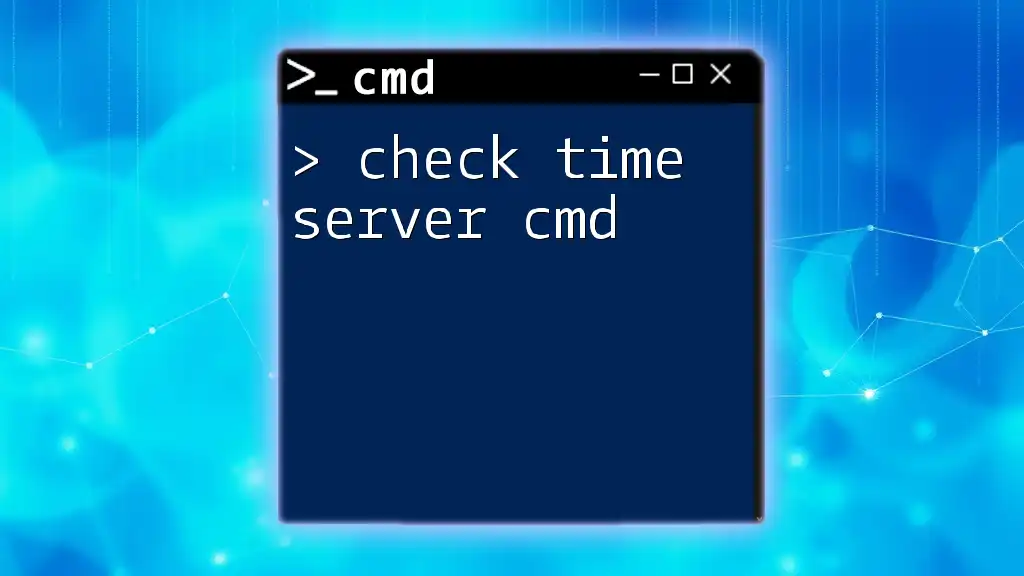
Getting Started with CMD
How to Access CMD
To begin using CMD commands for checking your internet speed, you first need to open the Command Prompt:
- Press Windows + R to open the Run dialog.
- Type cmd and hit Enter.
- The Command Prompt window will appear, ready for input.
Familiarity with the CMD interface is valuable as it enables you to run various networking commands efficiently.
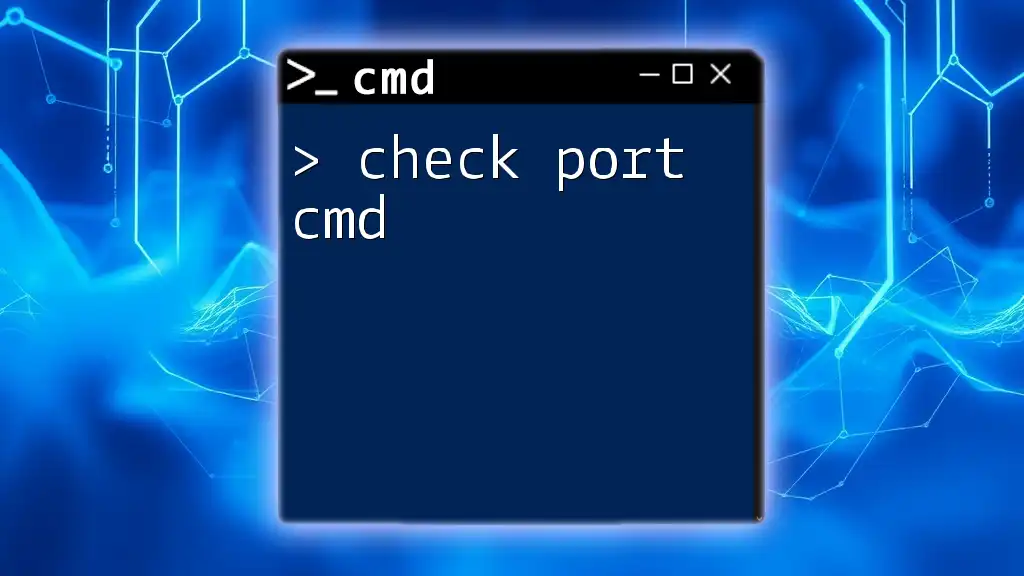
Checking Internet Speed with CMD
Using the Built-in Command Tools
Ping Command
What is Ping? Ping is a utility that tests the connection speed between your device and another IP address or hostname. It helps to measure the round-trip time for messages sent from your device to the target.
Using Ping to Test Speed To use the ping command effectively, execute the following:
ping google.com -n 10
This command sends 10 packets to Google’s server, and the output will show the time each packet took to return.
- Interpreting Results: Look for the "Minimum", "Maximum", and "Average" times on the results page. Shorter times (measured in milliseconds) indicate a faster connection.
Tracert Command
What is Traceroute? Traceroute (or tracert in CMD) displays the path your data takes to reach its destination, providing insight into potential delays along the route.
Using Tracert to Analyze Path Execute the following command:
tracert google.com
- Reading Results: Each line indicates a hop your data packet takes along the way to reach its destination. Notice the time taken at each hop. Long response times may indicate slow points in your network path.
Checking Internet Speed with Third-Party CMD Tools
Using PowerShell and Speedtest CLI
What is Speedtest CLI? Speedtest CLI, developed by Ookla, is a command-line interface to test your internet speed easily and quickly.
Installation of Speedtest CLI
- Download the executable from the official Speedtest website.
- Move the executable to a folder accessible from CMD or include the directory in your PATH variable.
Running Speedtests from CMD Once installed, you can run the simple command:
speedtest
- Interpreting Results: The output will show your download and upload speeds along with ping times. This gives a comprehensive view of your internet connection.
Using CURL for Download Speeds
What is CURL? CURL is a command-line tool used for transferring data. It's especially useful for testing download speeds from a specific URL.
Using CURL to Test Download Speed You can carry out a download speed test using the following command:
curl -o /dev/null http://speed.hetzner.de/100MB.bin
- Understanding the Output: The command downloads a file while disregarding its contents and will provide you with the download speed in real-time, along with the total time taken for the operation.
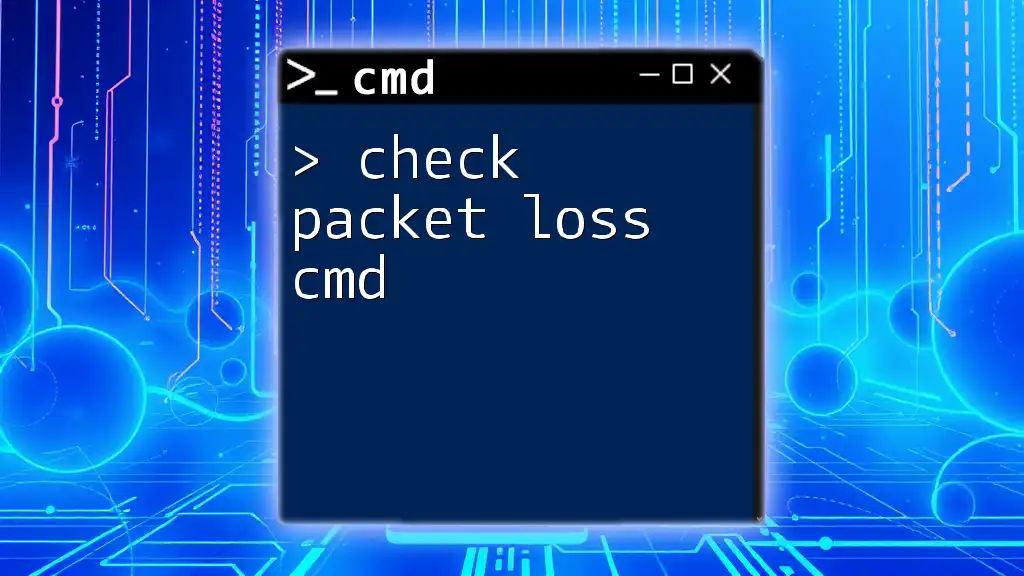
CMD Bandwidth Test Tools
Other Useful CMD Commands for Network Testing
Netsh Commands
What is Netsh? Netsh is a versatile command-line scripting utility that allows you to configure and display the current status of your network settings.
Example Commands: To check the status of your wireless network, use:
netsh wlan show interfaces
This command provides vital statistics about your active wireless connections, including the current speed, signal quality, and other useful information.
Additional Tips for Improving Internet Speed Tests
Resetting Your Network
Sometimes network settings can become problematic. Resetting can solve many issues. To reset network settings through CMD:
netsh int ip reset
netsh winsock reset
These commands will reset your TCP/IP stack and the Winsock catalog, potentially resolving connectivity issues.
Checking for Background Applications
Certain background applications can monopolize bandwidth, affecting your speed test results. To identify such applications, you might:
- Use the Task Manager to check active processes.
- Run:
netstat -a
This command will list all active connections and listening ports, assisting you in spotting any suspicious or high-bandwidth-consuming applications.
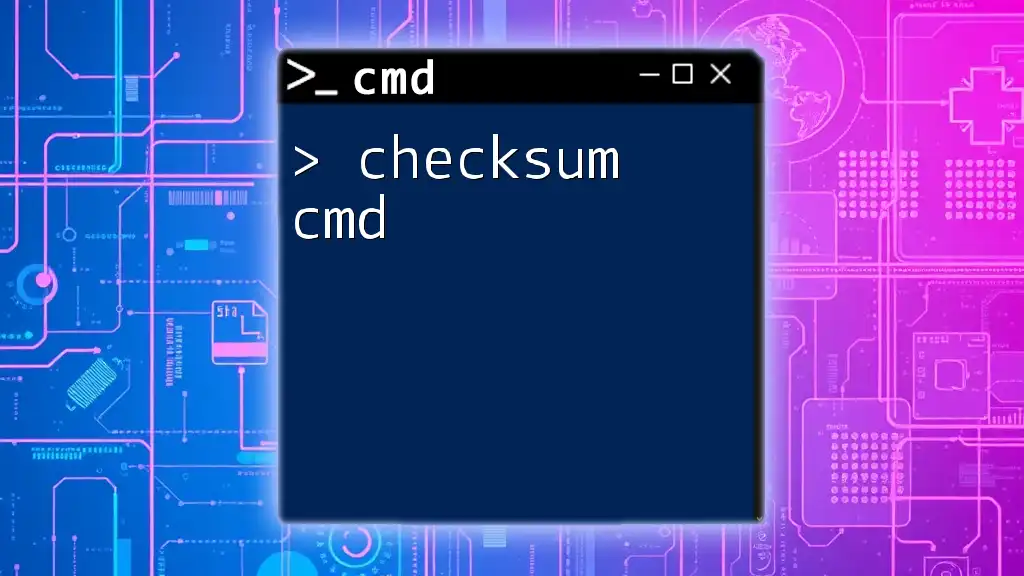
Conclusion
In summary, utilizing CMD to check internet speed offers a straightforward approach to understanding your network performance. By familiarizing yourself with commands like Ping, Tracert, and Speedtest CLI, you can efficiently diagnose issues and ensure that your internet connection meets your expectations. Regular checks can empower you to maintain an optimal online experience, taking control of your internet performance and troubleshooting connectivity woes effectively.