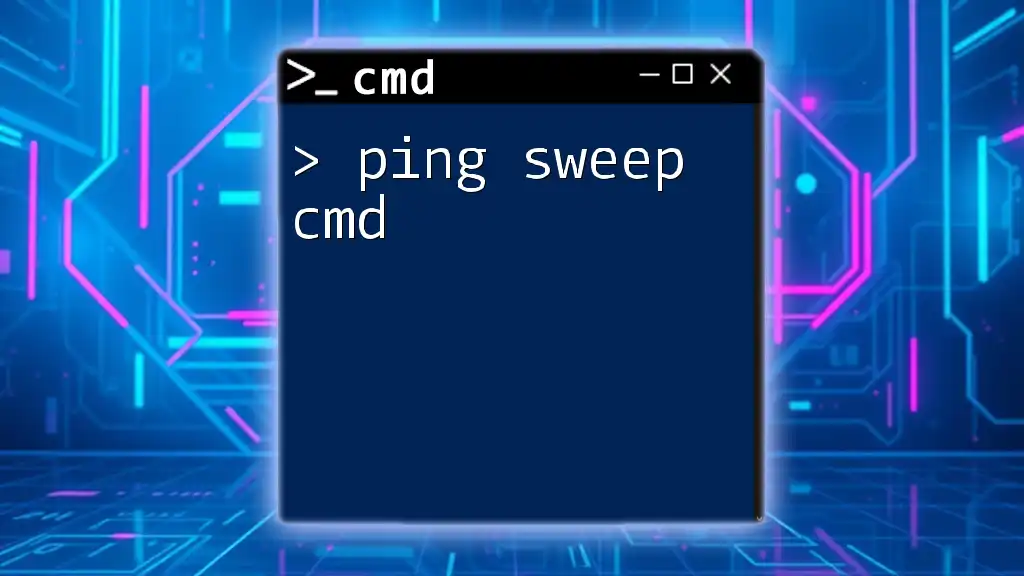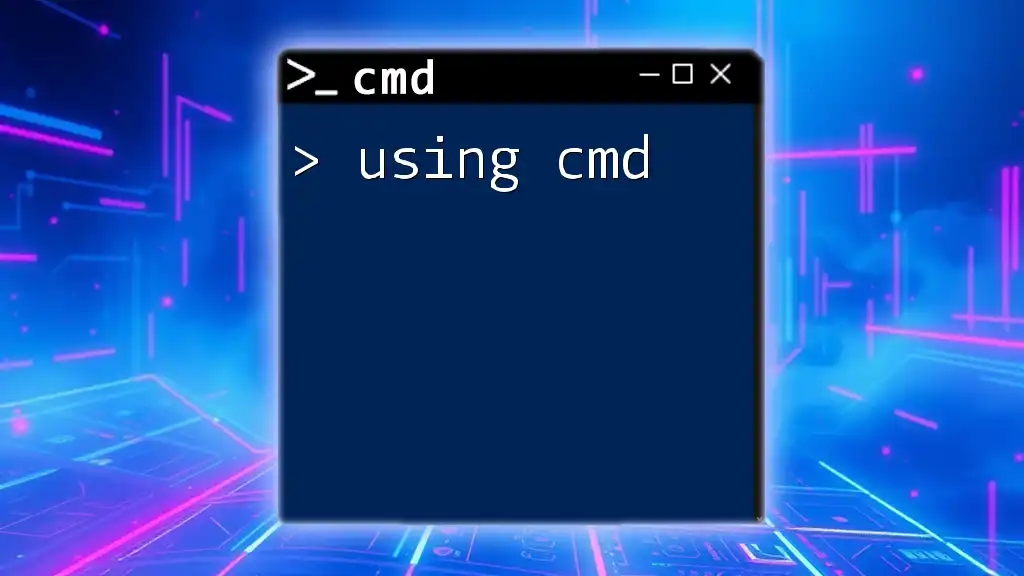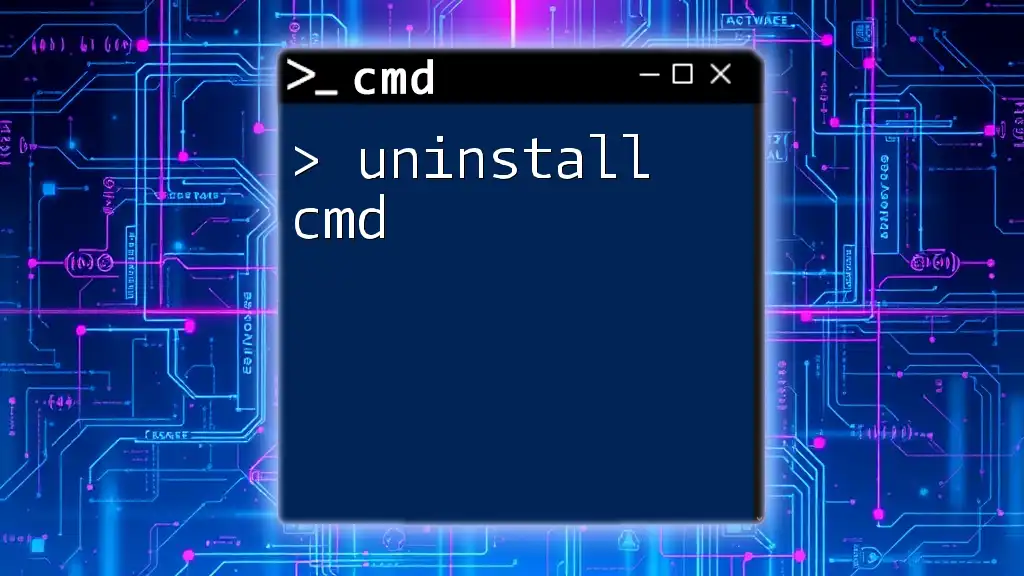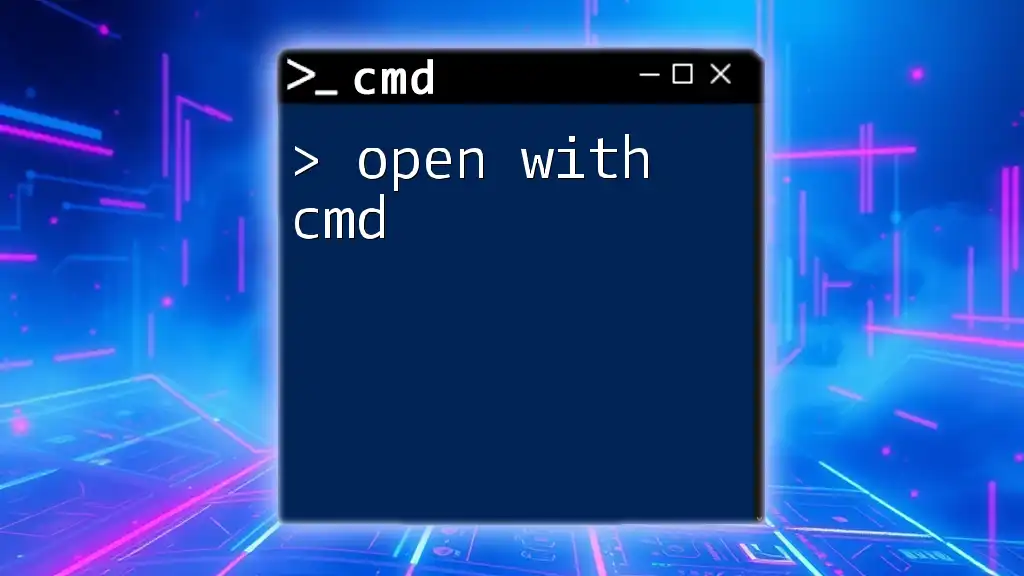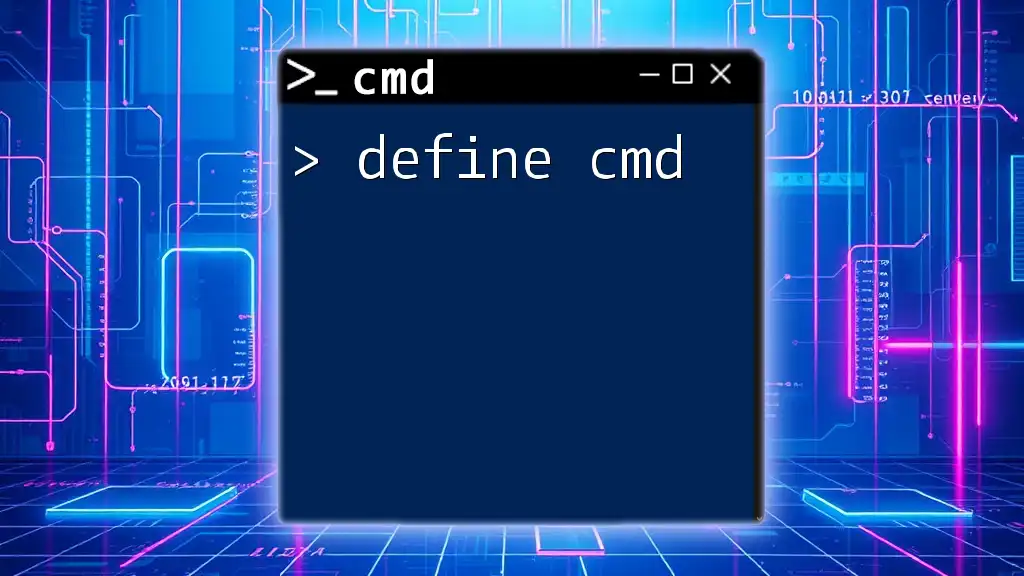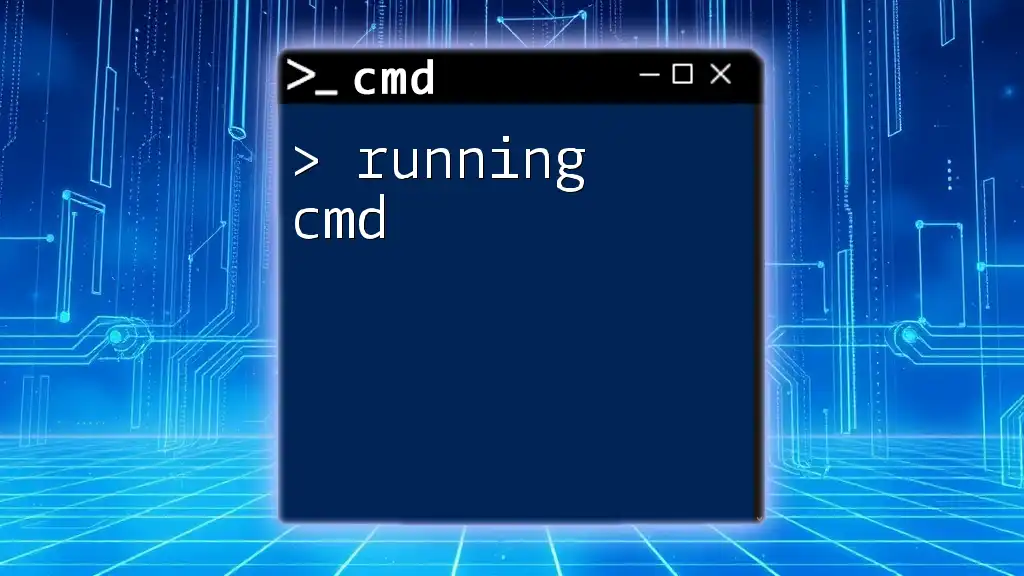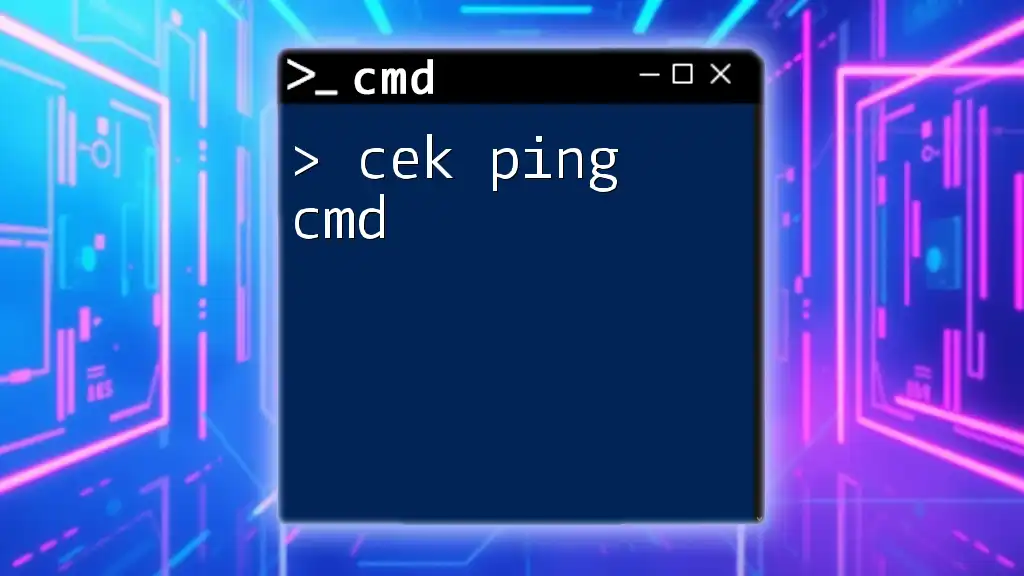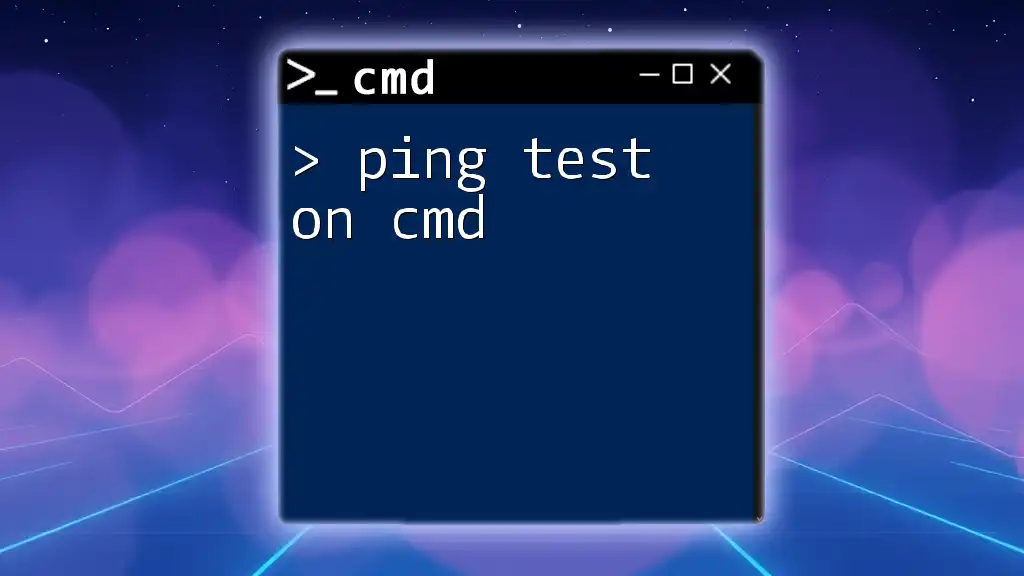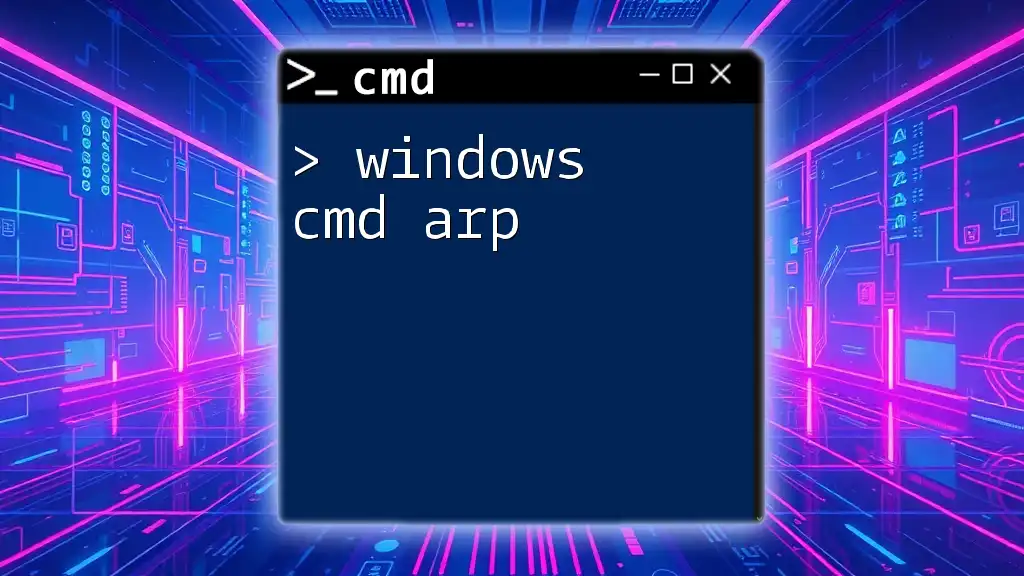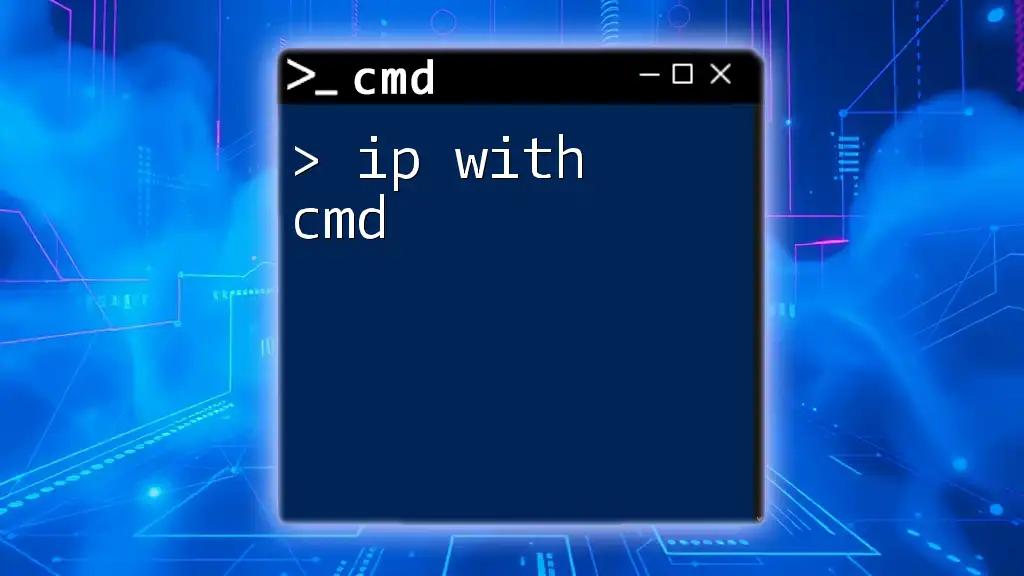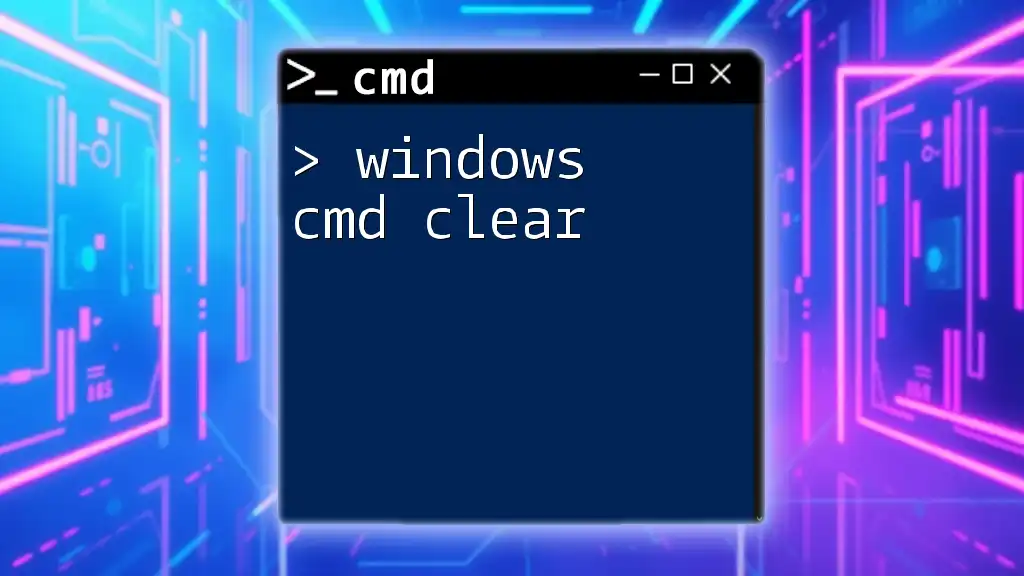A ping sweep is a network scanning technique used to determine which IP addresses are active on a network by sending ICMP echo requests to a range of addresses.
Here's a simple command for a ping sweep of IP addresses from 192.168.1.1 to 192.168.1.254:
for /l %i in (1,1,254) do ping -n 1 192.168.1.%i
What is Ping Sweep?
Ping sweep is a technique used in networking to scan a range of IP addresses within a specified subnet to identify which hosts are active and responsive. This method involves sending ICMP echo requests (commonly known as "pings") to multiple IP addresses. If a host responds, it's an indication that the device is present and functioning in the network. Ping sweeping is an essential tool for network administrators to manage and troubleshoot networks efficiently.
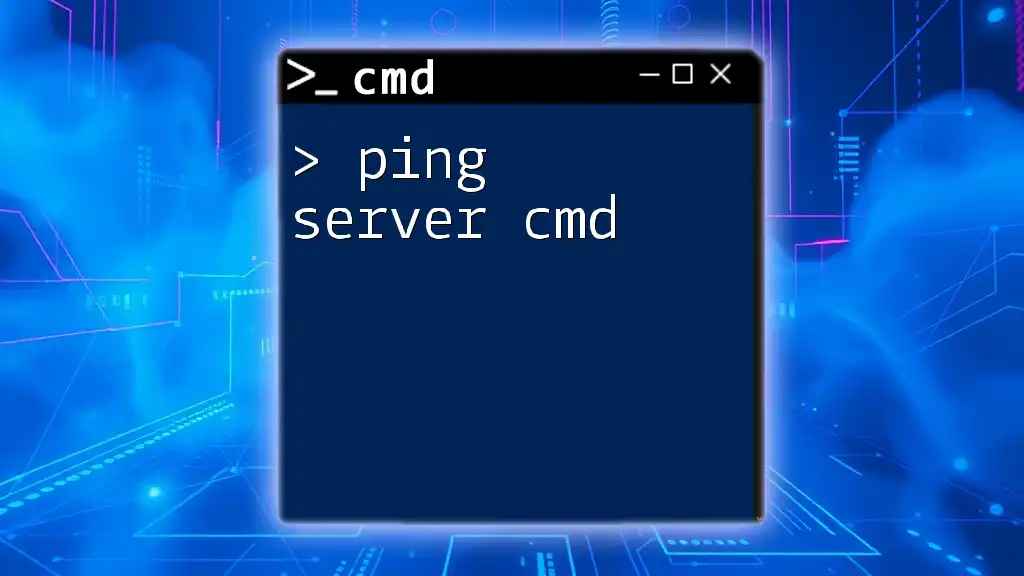
Understanding CMD and Network Commands
What is CMD?
CMD, or Command Prompt, is a command-line interpreter available in Windows operating systems. It allows users to execute commands and scripts that are essential for system management and configuration. CMD is often utilized for networking tasks, allowing network professionals to diagnose connectivity issues and configure network settings through various commands.
Key Networking Concepts
Understanding some fundamental networking concepts is crucial before diving into ping sweeping.
-
ICMP (Internet Control Message Protocol): This protocol is a core component of the Internet Protocol Suite, primarily used for sending and receiving error messages and operational information. Ping operates over ICMP, making it indispensable for network diagnostics.
-
IP Addresses and Subnets: An IP address is a unique identifier assigned to each device on a network, while a subnet refers to a logical division of an IP network. Knowing about subnets helps in effectively targeting a range of addresses during a ping sweep.
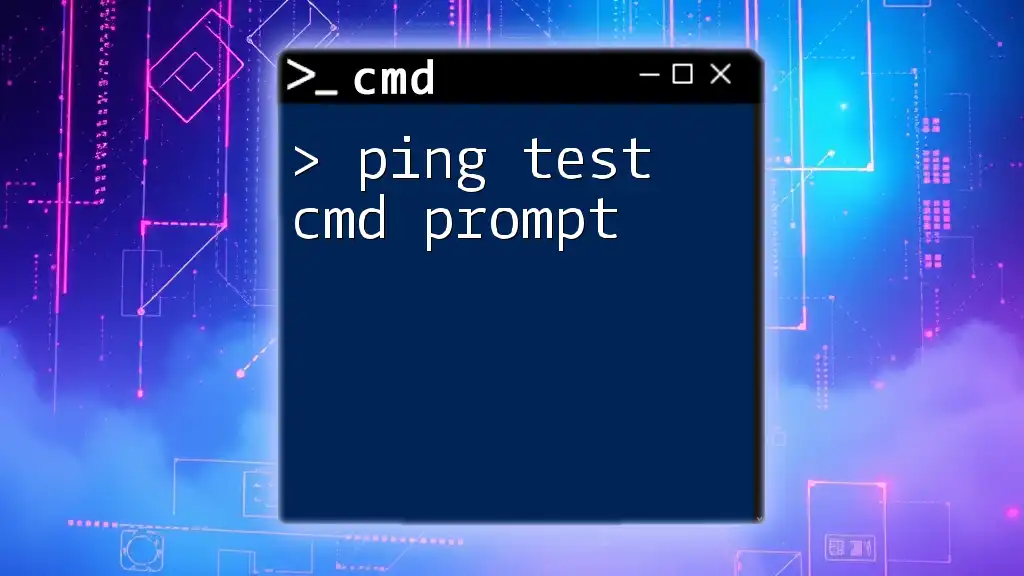
Ping Command Basics
Understanding the Ping Command
The `ping` command is a vital tool in network management that tests the reachability of a host on an IP network. Its syntax is straightforward:
ping [hostname or IP address]
Key options include:
- -t: Ping the specified host until the user interrupts the process.
- -n [count]: Specifies the number of echo requests to be sent.
- -w [timeout]: Sets the timeout in milliseconds for each reply.
Why Use Ping for Networking?
The ping command serves as a preliminary check to determine connectivity between devices. By observing the response times, users can ascertain whether packets are being lost or if latency issues exist. When the command successfully contacts a device, a response message appears like this:
Reply from 192.168.1.1: bytes=32 time<1ms TTL=64
Conversely, a failure message like this indicates an issue:
Request timed out.
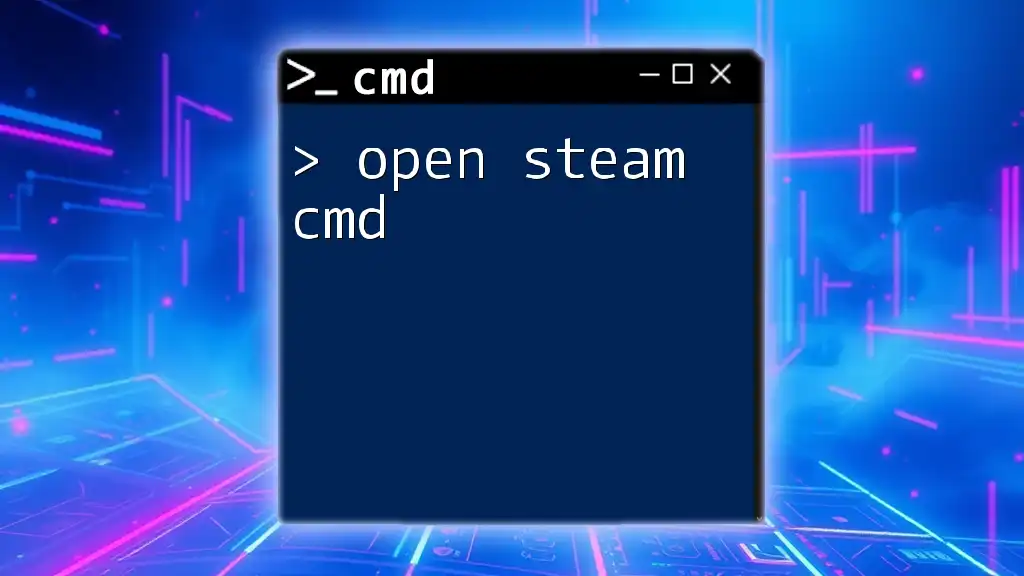
Performing a Ping Sweep
What is a Ping Sweep?
A ping sweep involves systematically sending pings to a series of IP addresses to discover which ones are active on a network. It is beneficial for identifying devices, verifying connectivity, and detecting network issues.
Setting Up Your Environment
Before launching a ping sweep, ensure you have the necessary permissions and access rights. This may involve running CMD as an administrator to bypass any restrictions.
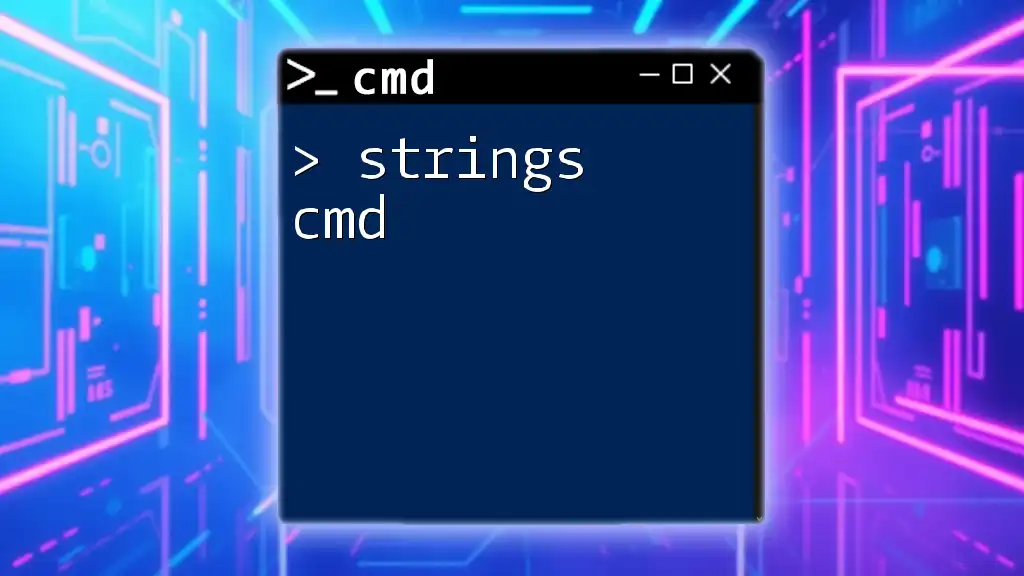
Executing a Ping Sweep using CMD
Basic Ping Sweep Command
One of the simplest methods to perform a ping sweep in CMD involves using a for loop. Here’s an example command that pings all addresses in a typical home network:
for /l %i in (1,1,254) do ping 192.168.1.%i -n 1 -w 100 | find "Reply"
Explanation of the command components:
- for /l %i in (1,1,254): This part constructs a loop that iterates from 1 to 254, corresponding to the host portion of an IP address.
- ping 192.168.1.%i: The ping command constructs the complete IP address with the current iterator value.
- -n 1: Sends a single ping.
- -w 100: Sets the timeout to 100 milliseconds.
- | find "Reply": Filters the output to display only replies from active hosts.
Advanced Ping Sweep Techniques
While CMD is effective, using PowerShell can streamline the process significantly. Here is an equivalent command in PowerShell for a ping sweep:
1..254 | ForEach-Object {Test-Connection -ComputerName "192.168.1.$_" -Count 1 -Quiet}
This command performs a similar operation but in a more modern scripting environment.
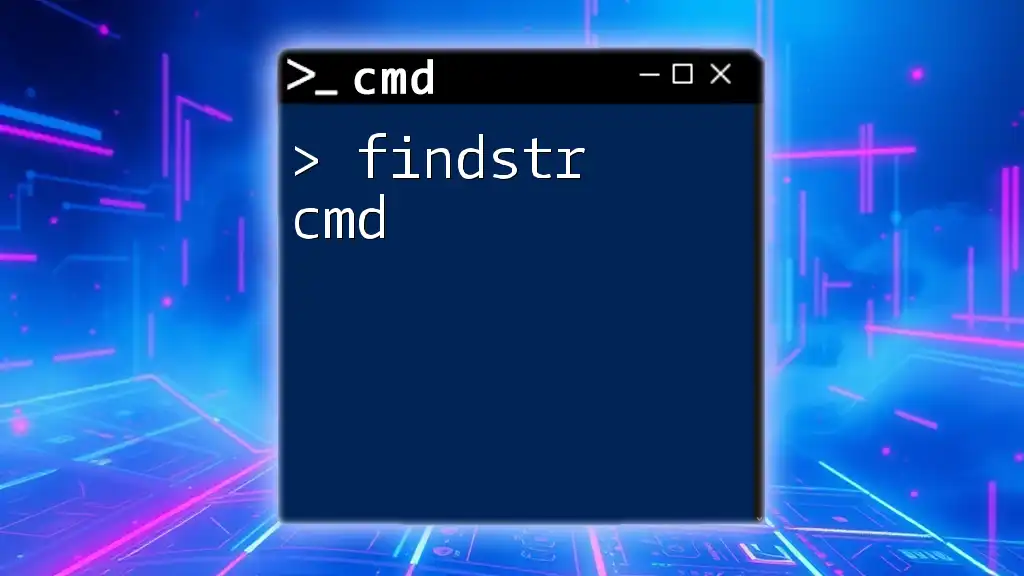
Analyzing Ping Sweep Results
Interpreting the Output
After running a ping sweep, interpreting the output is crucial. A successful ping response signifies that the device is reachable, while a timeout or failure message indicates potential connectivity issues. Moreover, tracking response times will help identify network performance issues such as high latency or packet loss.
Common Issues and Solutions
Common problems encountered during a ping sweep may include:
- High Latency: Investigate network congestion or hardware performance issues.
- Blocked ICMP Packets: Firewalls or other security measures may block ping requests. To address this, ensure the firewall settings are configured to allow ICMP traffic.
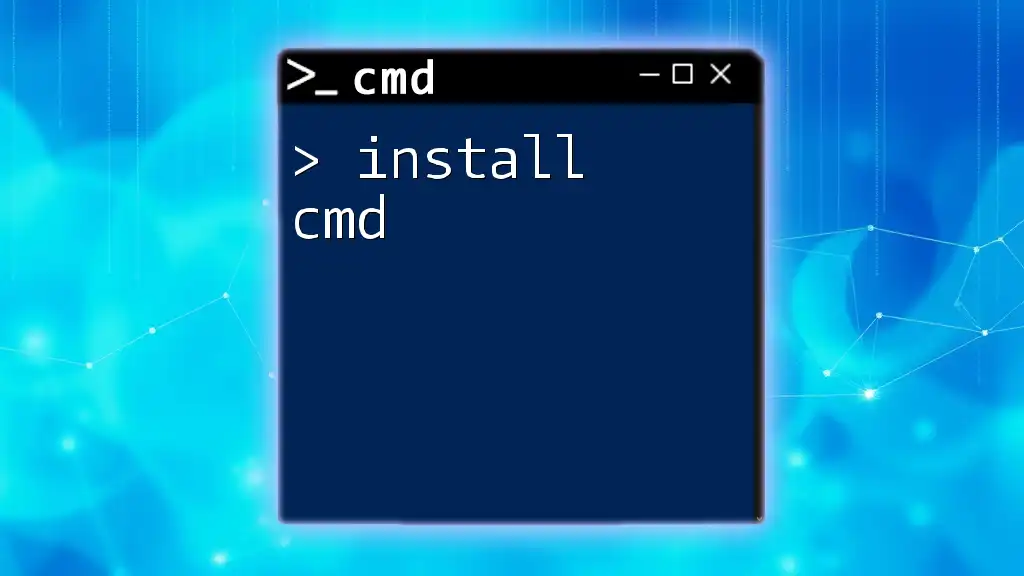
Best Practices for Ping Sweeps
When to Use a Ping Sweep
Conducting a ping sweep is appropriate during network diagnostics, device inventory checks, or troubleshooting connectivity issues. However, it's essential to be mindful of the frequency and timing, as excessive sweeping can burden network resources.
Ethical Considerations
Always ensure proper authorization before scanning or pinging devices in any network that is not your own. Unauthorized scanning can lead to legal ramifications and can be viewed as malicious activity. Therefore, always check your company or organization’s policy on network scans.
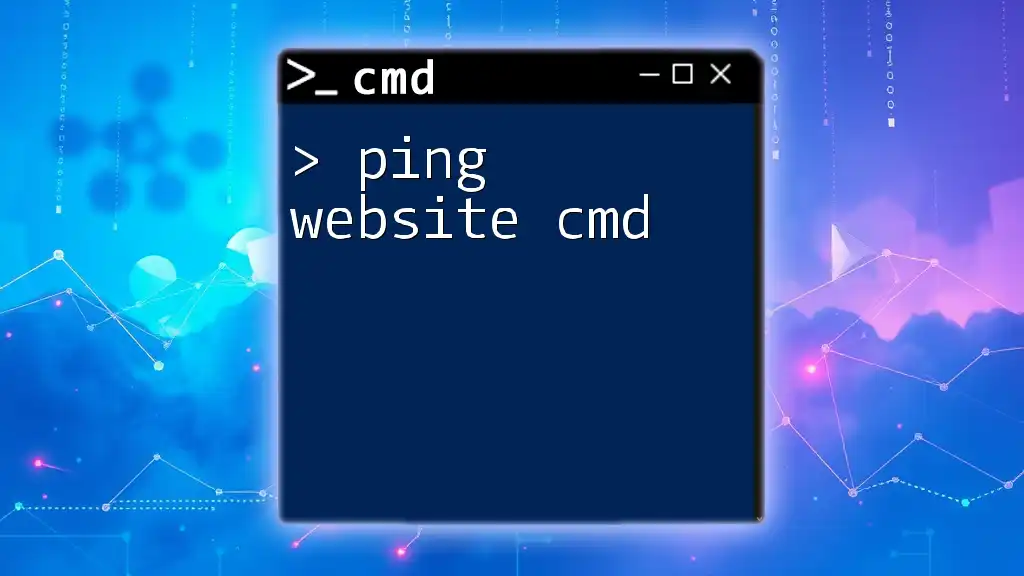
Conclusion
In summary, the ping sweep cmd technique is an invaluable tool for network management, aiding in the identification of active hosts and troubleshooting networking issues. By mastering the ping command and understanding how to conduct ping sweeps, you can significantly enhance your networking capability.
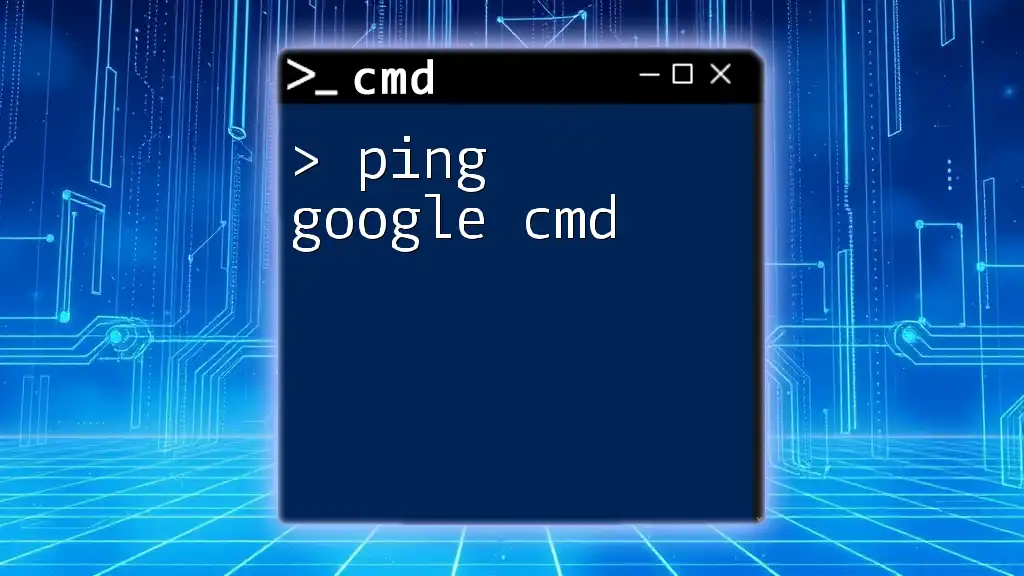
Additional Resources
There are several resources available for those who wish to further explore CMD networking commands. Recommended readings include dedicated networking textbooks and reputable online forums focused on CMD and network diagnostics. Frequent participation in such communities can enhance your knowledge and skills.
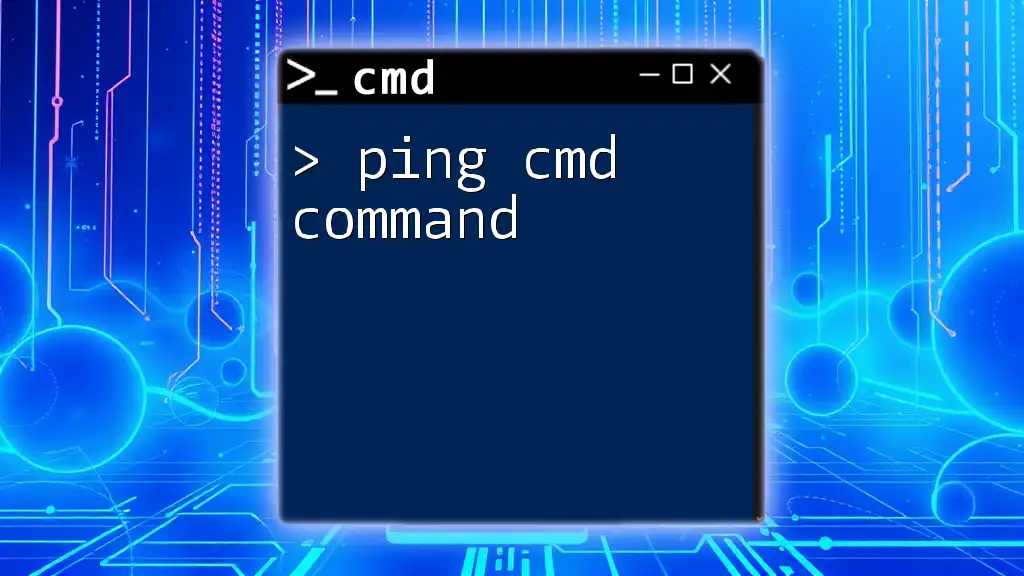
Frequently Asked Questions (FAQs)
What is the difference between ping and ping sweep?
The `ping` command is used to check connectivity to a single device, while a ping sweep tests multiple IP addresses to identify all responsive devices within a subnet.
Can I use ping sweep on external networks?
While technically possible, using ping sweeps on external networks can be interpreted as intrusive behavior. Always obtain permission before scanning networks outside your control.
What tools can I use in addition to CMD for network diagnostics?
Apart from CMD, tools like PowerShell, Network Monitor, Wireshark, and various network scanning software can provide advanced diagnostic capabilities.