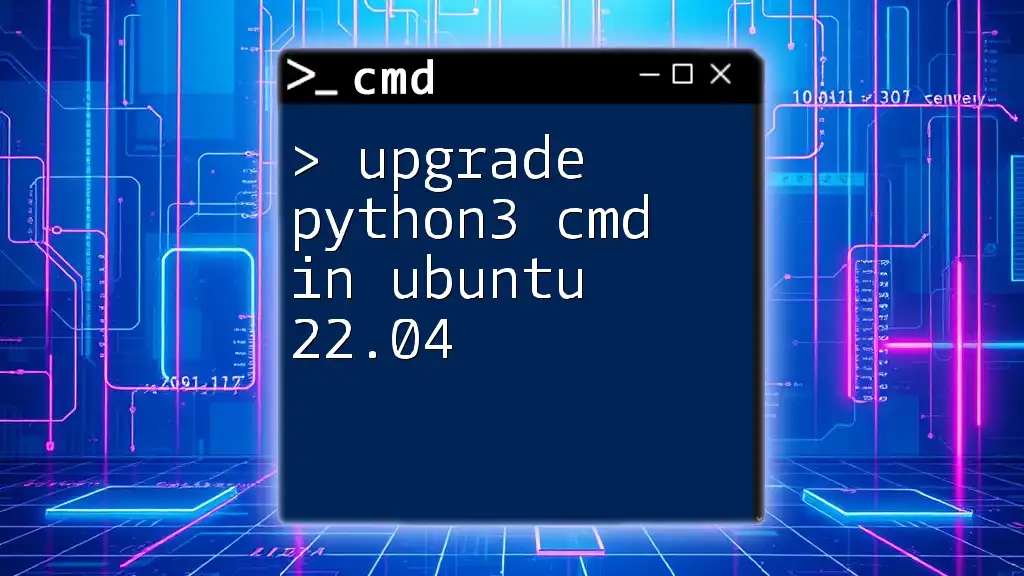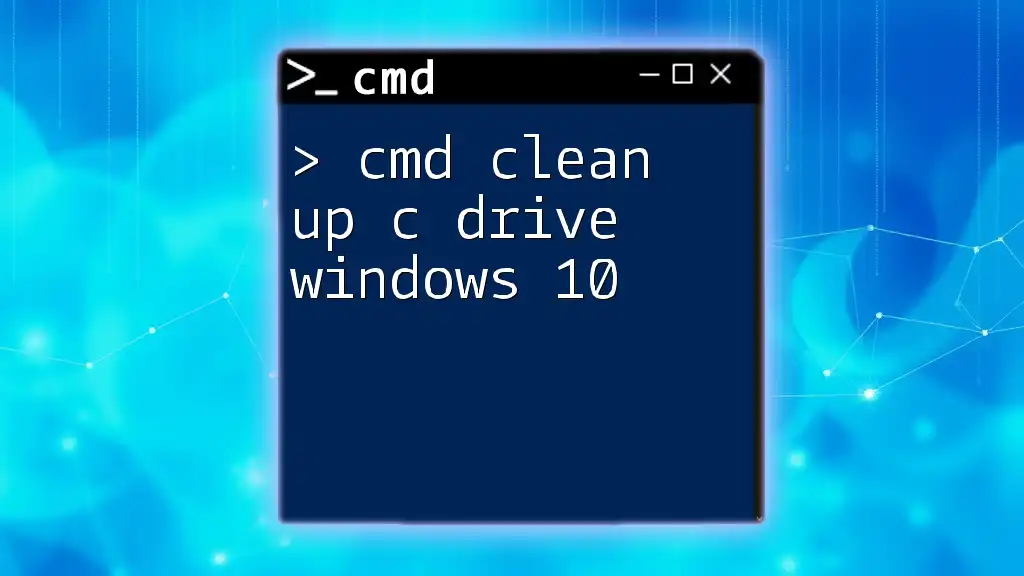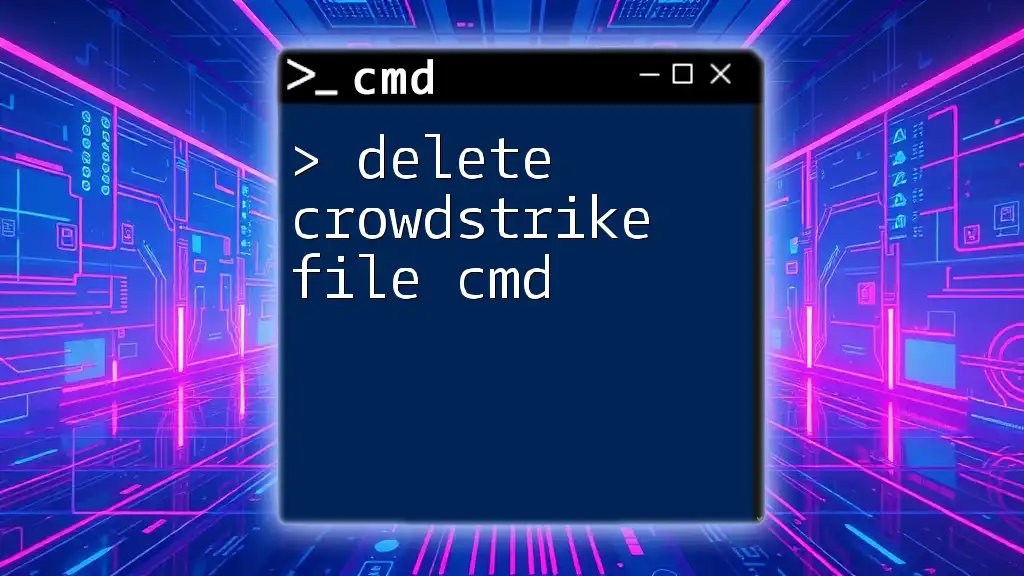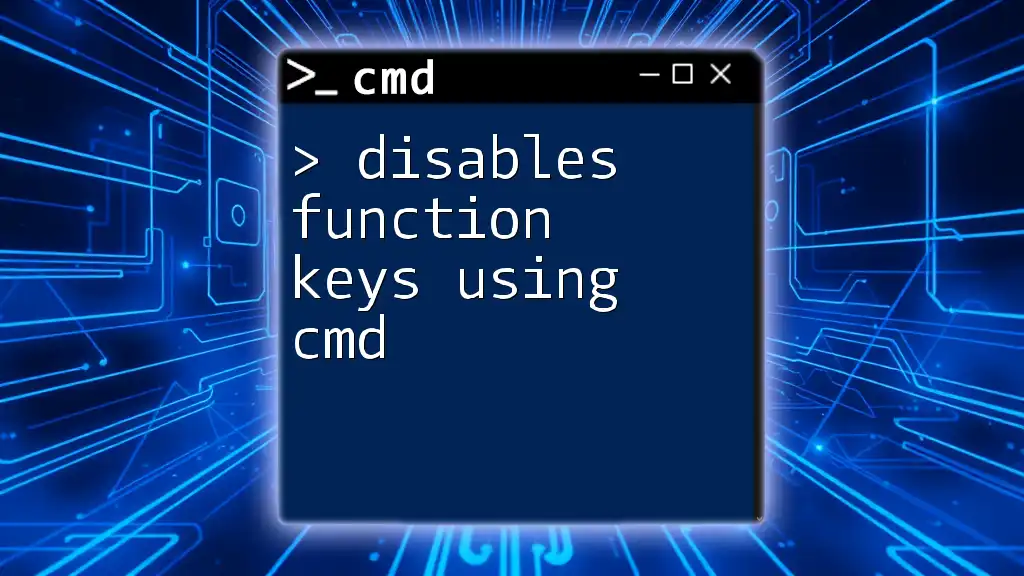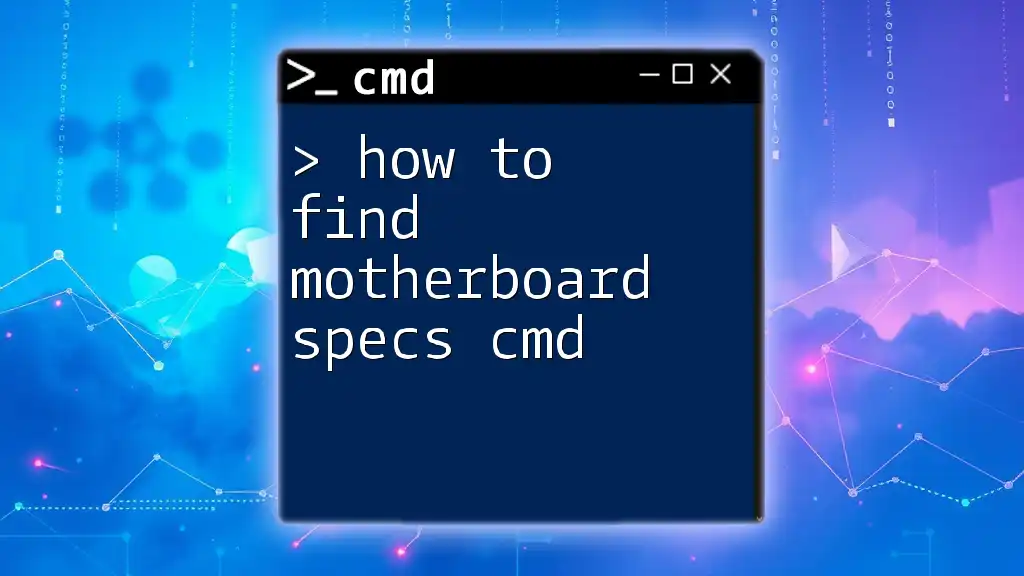To upgrade Python 3 in Ubuntu 22.04 via the command line, you can use the following command:
sudo apt update && sudo apt upgrade python3
Checking Your Current Python Version
Before upgrading Python3 on your Ubuntu 22.04 system, it's important to know what version you currently have installed. You can easily check your Python version by using the following command in the terminal:
python3 --version
This command will output the installed version of Python3, such as `Python 3.9.5`. Knowing your current version allows you to determine if an upgrade is necessary and helps you troubleshoot any potential issues during the upgrade process.
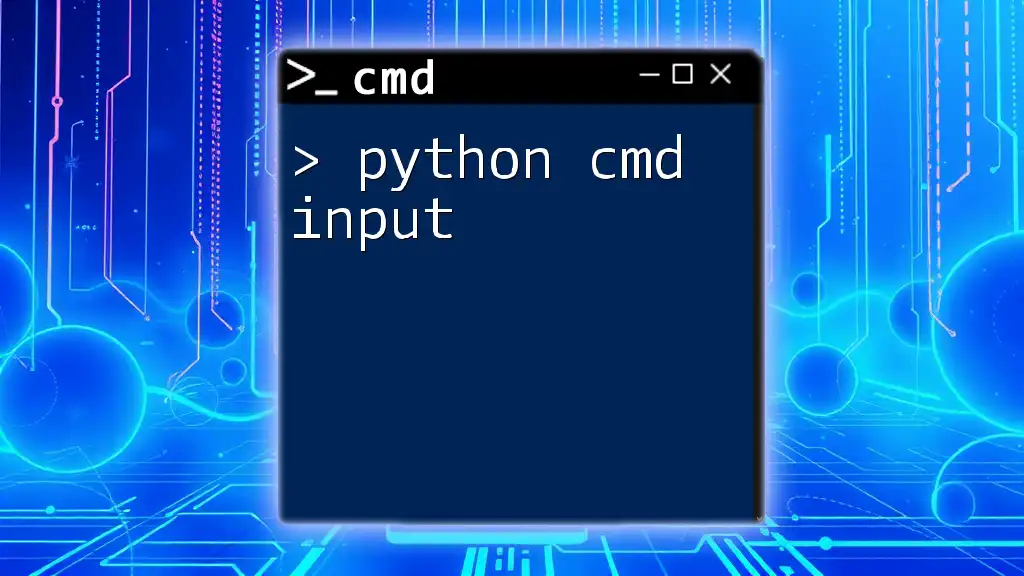
Understanding the Importance of Upgrading Python
Reasons to Upgrade
Upgrading Python3 is crucial for several reasons. New releases often include features that can enhance your development experience, improved performance, and most importantly, critical security updates. An outdated version of Python can expose your system to vulnerabilities that can be exploited by malicious actors, thus reinforcing the need to upgrade as soon as a new version becomes available.
Additionally, newer versions of Python often bring enhancements that improve compatibility with libraries and tools. Many libraries rely on the latest features of Python; not upgrading may lead to compatibility issues or bugs.
Common Issues with Older Versions
Older versions of Python can lead to various issues, including, but not limited to:
- Compatibility issues: As libraries and modules are updated to leverage new Python features, older versions may lack compatibility, resulting in runtime errors or broken code.
- Security vulnerabilities: Using an outdated Python version exposes your system to known vulnerabilities which attackers may exploit.
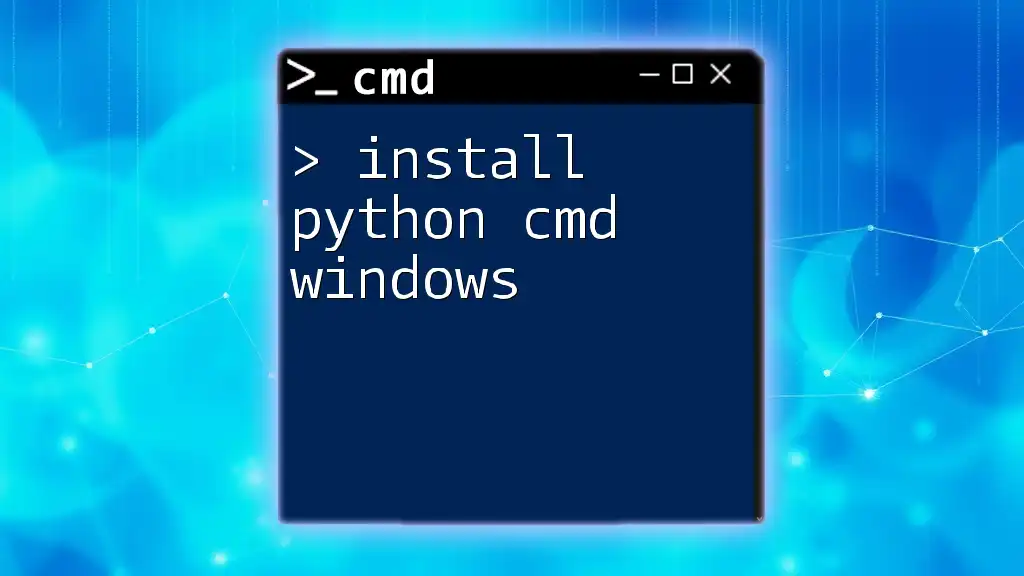
Preparing Your System for Upgrade
System Requirements
Before you upgrade Python3, ensure that your Ubuntu 22.04 system meets the minimum requirements. Typically, these requirements are already satisfied by default on a standard Ubuntu installation. Always check the release notes of the new Python version for any specific requirements.
Updating Your Package List
It's crucial to ensure your package manager has the latest information before performing any upgrades. Open your terminal and run the following command:
sudo apt update
This command fetches the latest package list from your configured repositories. Always perform this step before installing or upgrading packages to avoid outdated information about available packages.
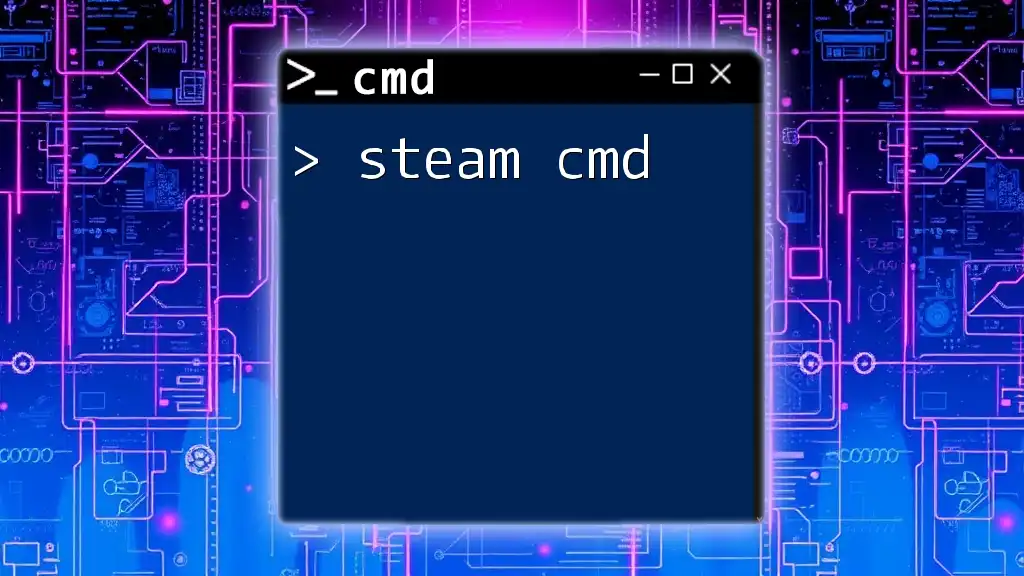
Upgrading Python3 CMD
Step-by-Step Upgrade Process
Using APT (Preferred Method)
The simplest way to upgrade Python3 in Ubuntu is through the APT package manager. This method is straightforward and ensures that you get the latest stable version available in the official repositories. Run the following command in your terminal:
sudo apt install python3
This command will check for the latest version of Python3 available in your package repository and install it. If you already have a newer version installed, APT will inform you.
Verifying the Installation
After the installation is complete, you should verify whether the upgrade was successful. You can do this by running the version command once more:
python3 --version
You should see an updated version number, confirming that your upgrade was successful.
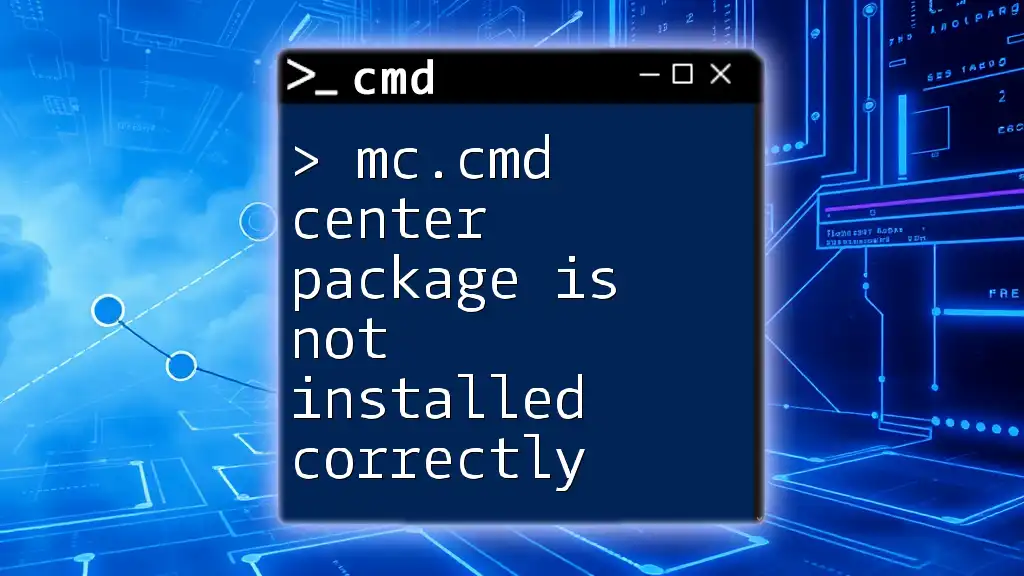
Alternative Methods for Upgrading Python3
Using Deadsnakes PPA
If you want access to newer versions of Python that may not yet be included in the default Ubuntu repositories, you may opt to use the Deadsnakes PPA (Personal Package Archive). This repository is maintained by community contributors and often contains the latest Python versions.
Adding the PPA
To add Deadsnakes PPA to your package source list, execute the following commands:
sudo add-apt-repository ppa:deadsnakes/ppa
sudo apt update
This will enable the PPA and update your package lists to include the packages from this repository.
Installing a Specific Version
If you need a specific version of Python (for instance, Python 3.10), you can install it via the command:
sudo apt install python3.10
Replace `3.10` with the version number you need if you are looking for another version. This command fetches the exact version from the repository.
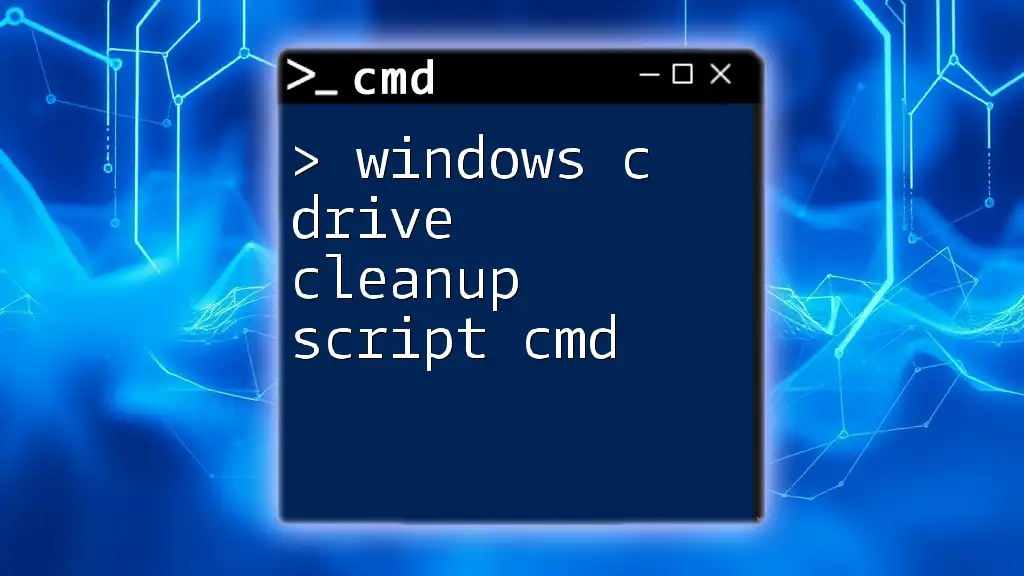
Post-Upgrade Steps
Installing Required Packages
After upgrading Python3, you may want to install pip, the package manager for Python. It allows you to install additional libraries easily. Use the following command to install pip:
sudo apt install python3-pip
Configuring Environment Variables
Setting up the appropriate environment variables can help your system identify the correct Python version, especially if you installed multiple versions. You may want to set the `PYTHONPATH` environment variable to ensure Python can find all installed modules.
Testing Your Python Installation
Running a Sample Python Script
To test whether your Python installation is functioning correctly, create a simple Python script. Open your favorite text editor and write the following code:
print("Hello, Python!")
Save the file as `test.py`. Then, run the script in your terminal using:
python3 test.py
If everything is set up correctly, you should see the output:
Hello, Python!
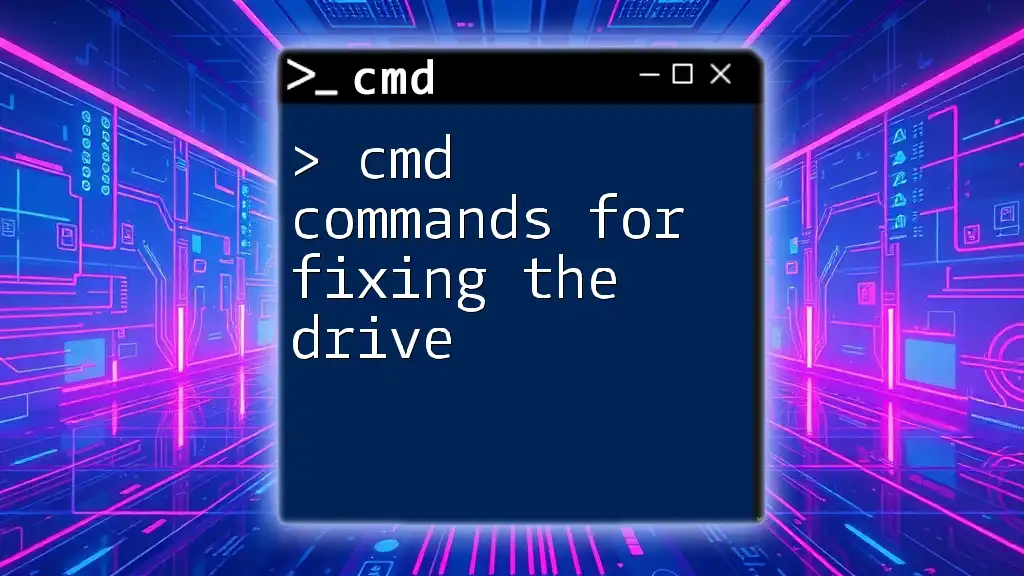
Troubleshooting Common Issues
Common Upgrade Problems
Dependency Issues
Sometimes, during the upgrade process, you may encounter dependency issues. If APT alerts you about broken packages, you can resolve these issues with the following command:
sudo apt --fix-broken install
This command attempts to fix the broken packages and complete the installation process.
Reverting to a Previous Version
If you find that the upgraded version does not meet your needs or disrupts your development workflow, you might want to revert to a previous version. You can uninstall the current version and install an older one with the following commands:
sudo apt remove python3
sudo apt install python3=x.y.z
Replace `x.y.z` with the exact version number you wish to install.
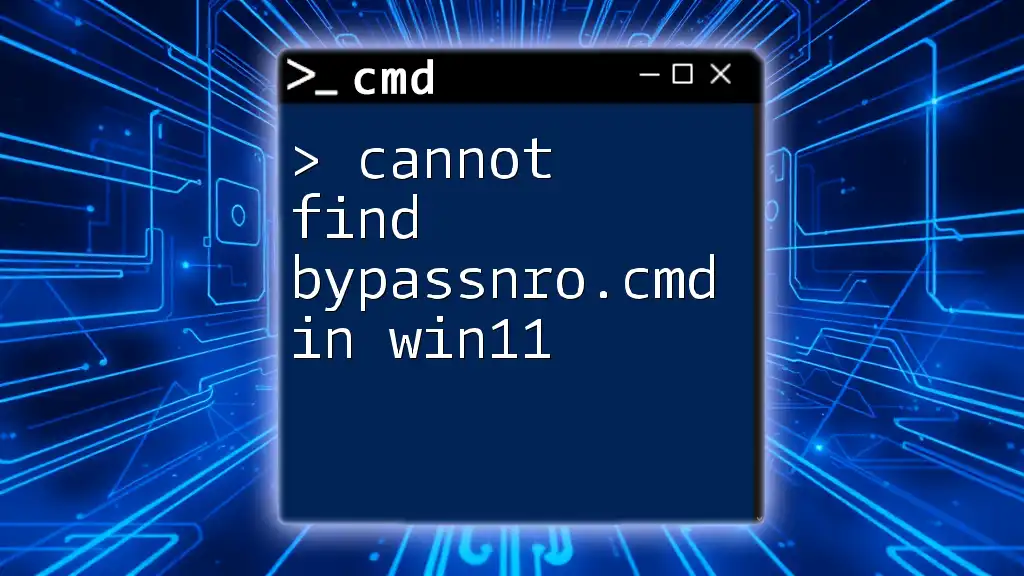
Conclusion
Keeping Python3 up to date is critical for security, performance, and compatibility with libraries. Following this guide will ensure that your Ubuntu 22.04 system runs the latest version of Python3 smoothly. Be proactive about upgrades, and don’t hesitate to explore additional commands to enhance your CMD knowledge further.