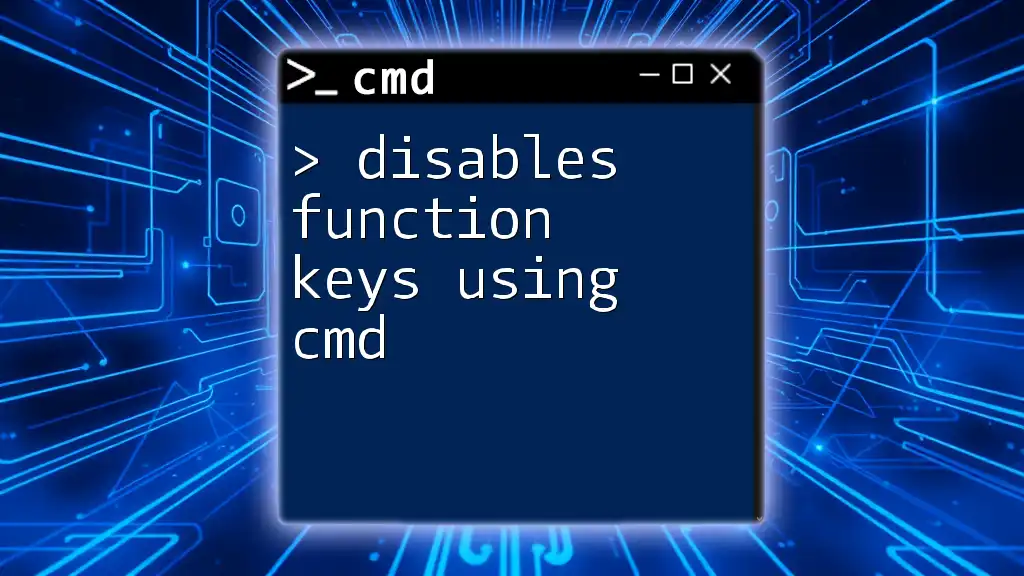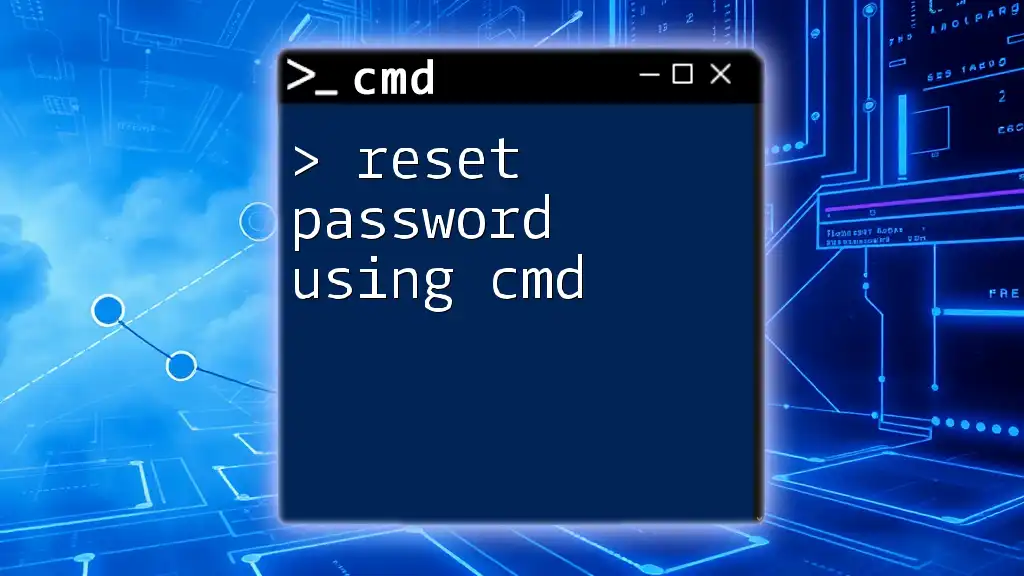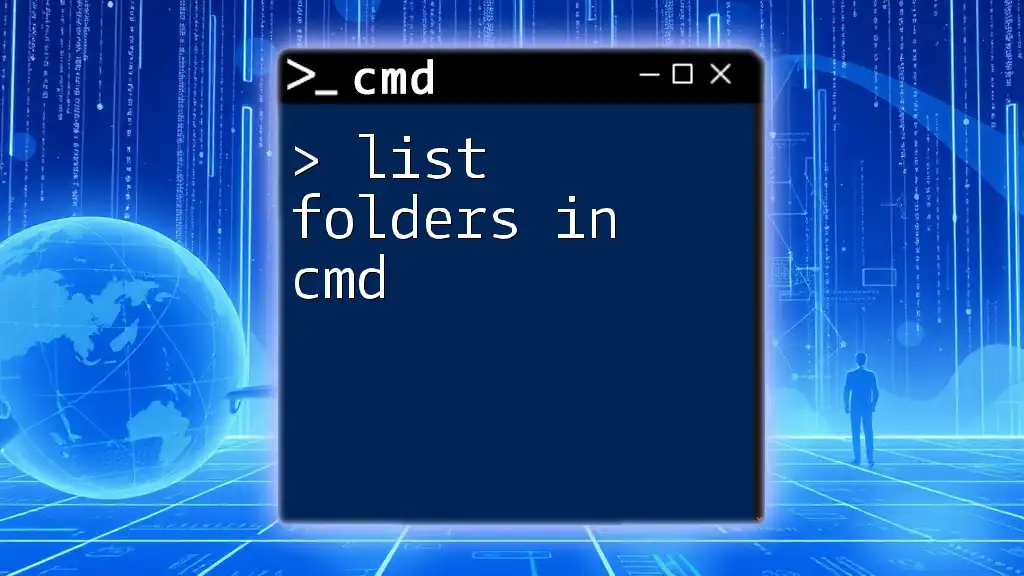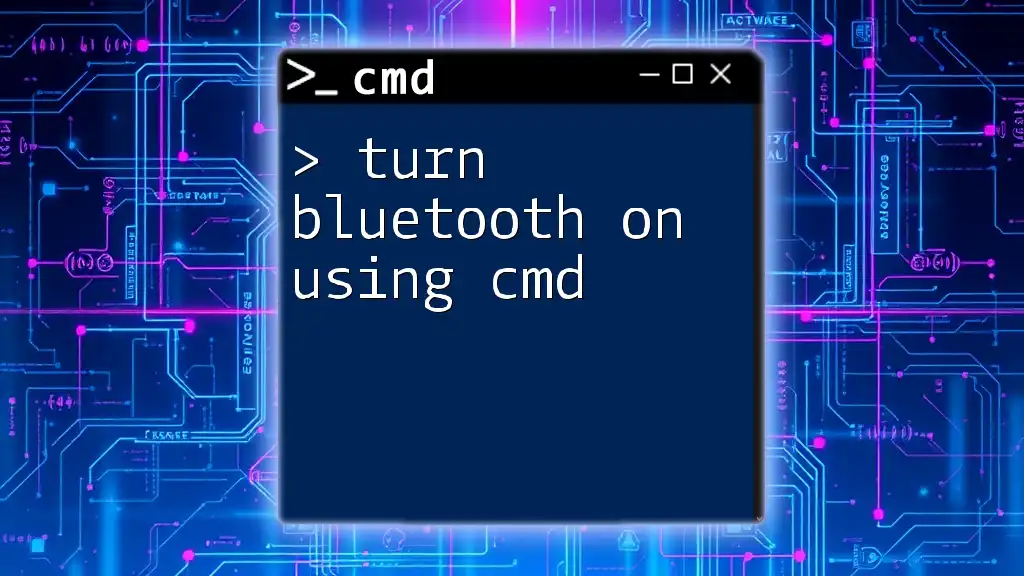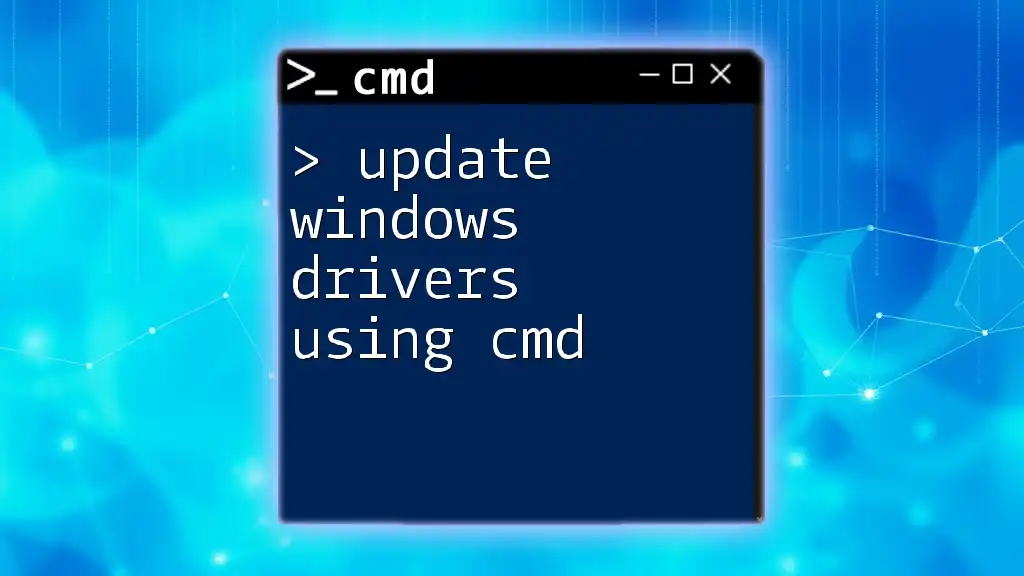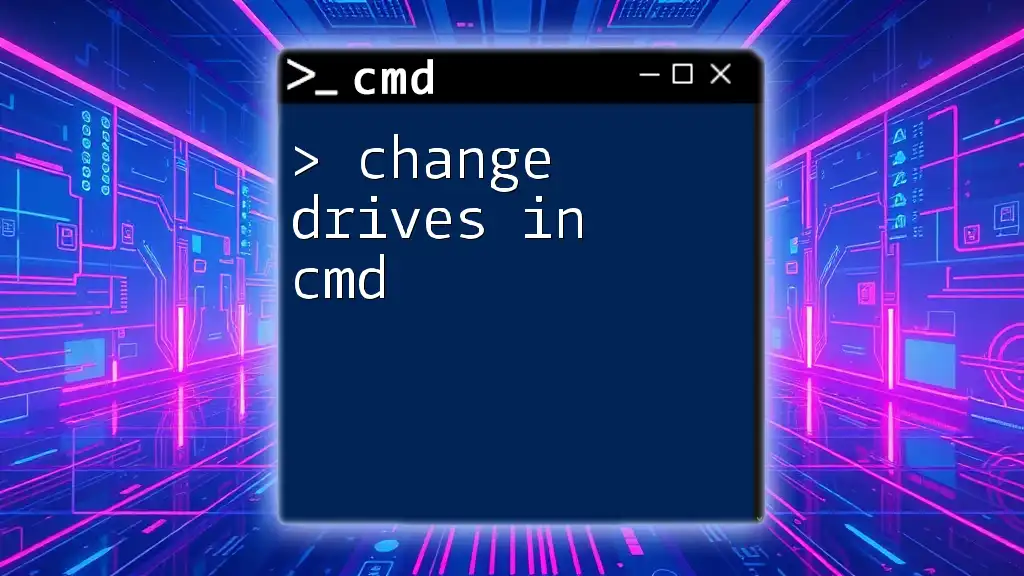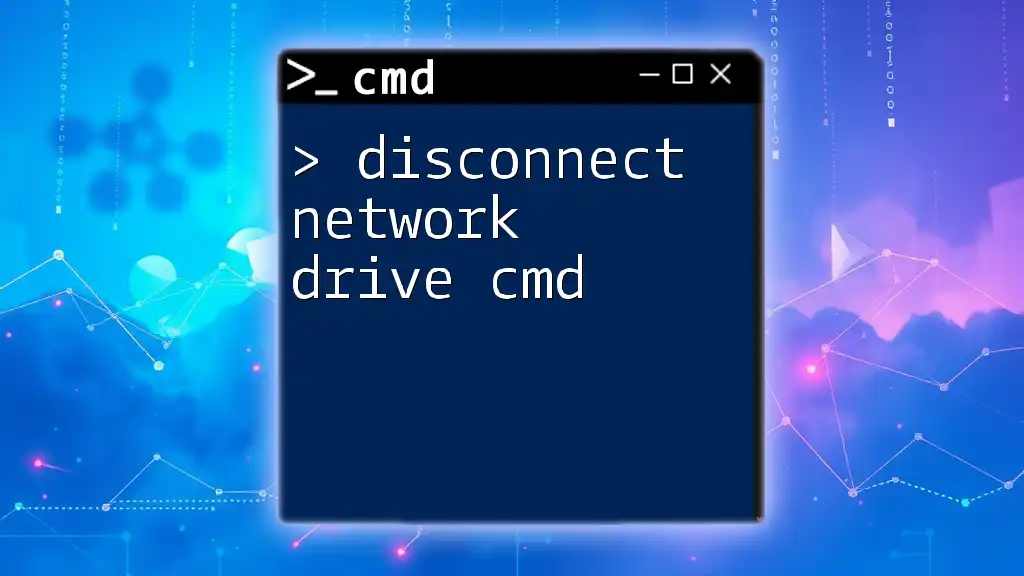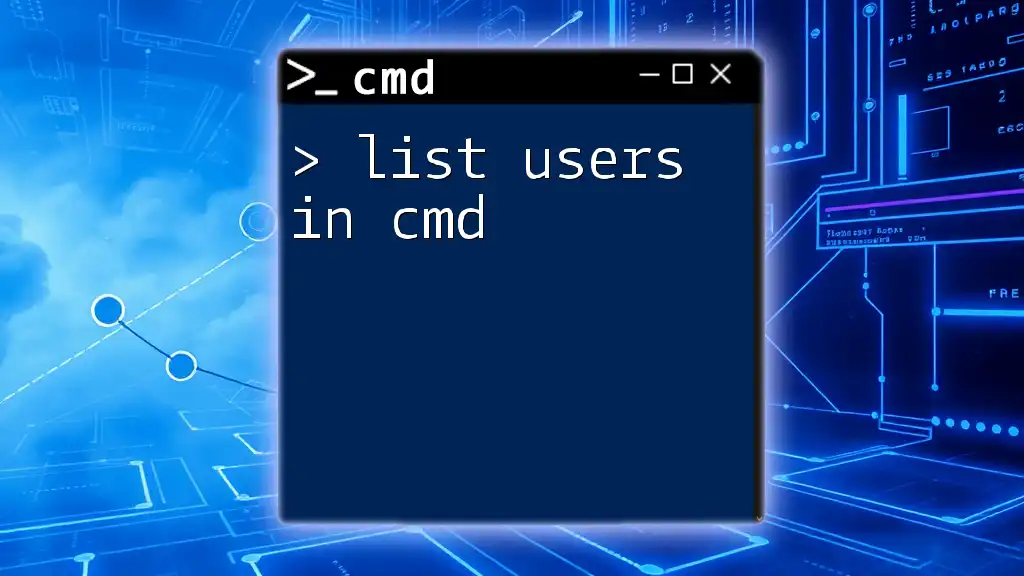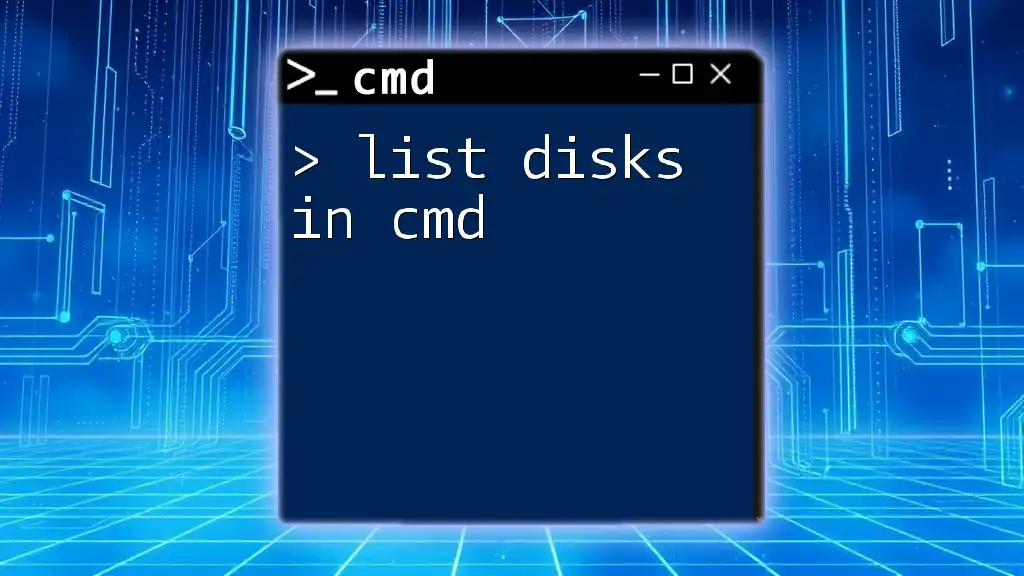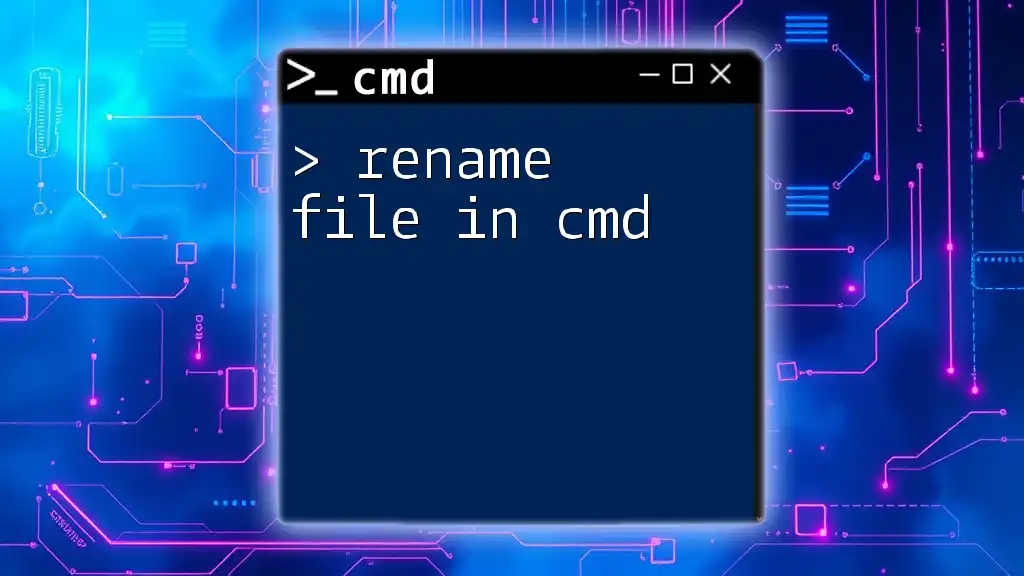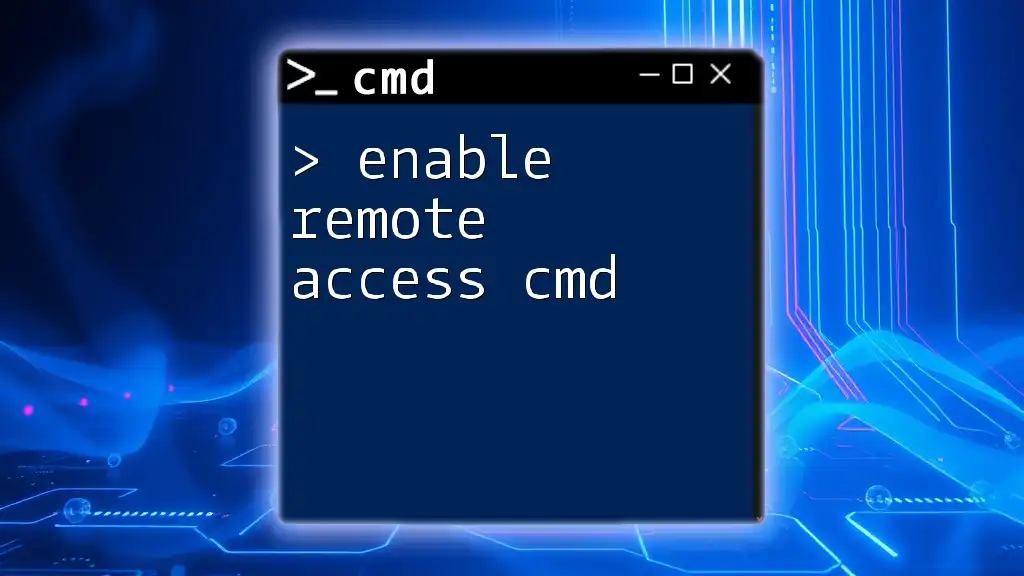You can disable function keys by modifying the registry settings using the Command Prompt with the following command:
reg add "HKLM\SYSTEM\CurrentControlSet\Control\Keyboard Layout" /v Scancode Map /t REG_BINARY /d 0000000000000000030000000000000000000000 /f
Understanding Function Keys
Function keys, ranging from F1 to F12, serve various vital roles in Windows operating systems. They are commonly used for shortcuts and specific commands within applications, enhancing productivity.
For instance, F1 typically opens Help, while F5 often refreshes the screen in web browsers. In certain scenarios, however, users may find it necessary to disable these keys, particularly during activities like gaming or when they are using specialized software that might confuse these commands.
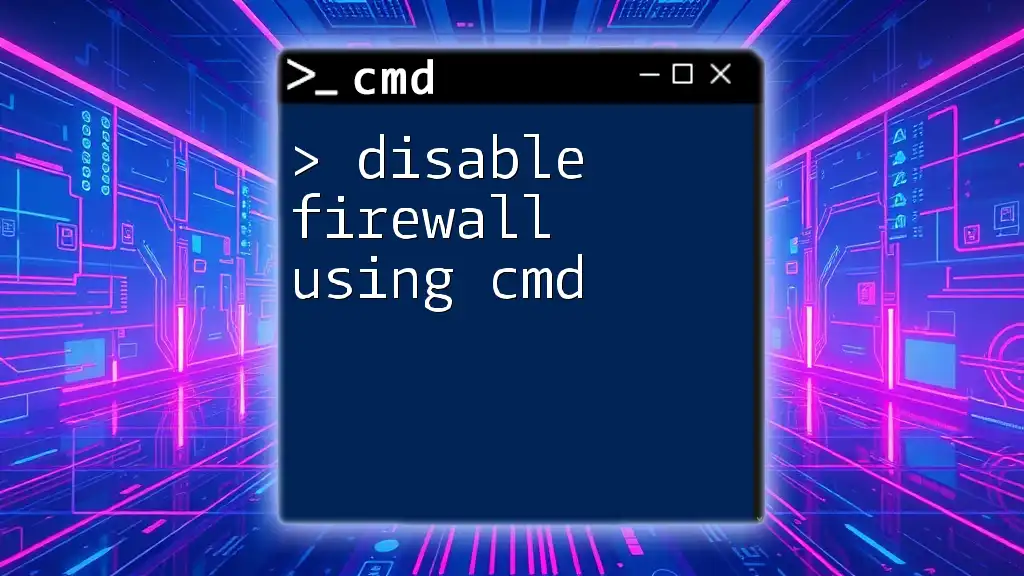
Pre-requisites
Before proceeding, ensure you meet these requirements:
- You should be running a compatible Windows Operating System (this method works on various versions, including Windows 10 and 11).
- A basic understanding of Command Prompt (CMD) is helpful, but not essential.
Backup Your Settings
Before making any changes, it is crucial to create a restore point or back up your current settings. This ensures you can recover if anything goes wrong, providing an additional layer of security while modifying system files.
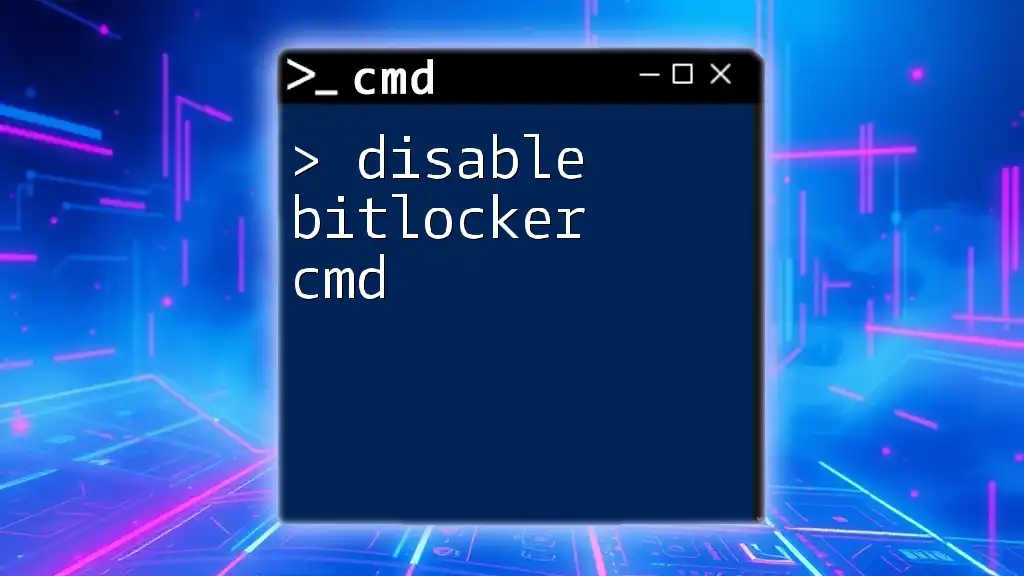
Disabling Function Keys via CMD
Open Command Prompt
To begin disabling function keys using CMD, you first need to open Command Prompt with administrative privileges. Here are the steps:
- Right-click on the Start menu.
- Select “Command Prompt (Admin)” or “Windows Terminal (Admin)” on newer Windows versions.
Using the Registry Editor
Disabling function keys involves modifications in the Windows Registry, a database that stores settings and options for the operating system. This step is crucial because CMD alone does not provide a direct command for disabling function keys.
Note: Editing the Registry can lead to system instability if done incorrectly. Always double-check inputs and consider creating a backup before proceeding.
Navigate to Keyboard Layout
After opening the Command Prompt, navigate to the keyboard layout in the registry using the following command:
reg add "HKEY_LOCAL_MACHINE\SYSTEM\CurrentControlSet\Control\Keyboard Layout" /v Scancode Map /t REG_BINARY /d [DATA] /f
In the command above, [DATA] should be replaced with the specific values for the changes you wish to implement.
Understanding Scancodes
What are Scancodes?
Scancodes are unique hexadecimal values that represent each key on your keyboard. When you press a key, the keyboard sends its corresponding scancode to the operating system. For function keys, these scancodes tell your PC what action to perform.
Scancode Map
The scancode map is a registry value that can be altered to change or disable the functions of specific keys on your keyboard. It follows a particular format that needs to be accurately structured.
Example of Disabling Specific Function Keys
To disable a function key, you need to enter a scancode map in the registry. Here’s an example of how this might look for disabling the F1 key:
reg add "HKEY_LOCAL_MACHINE\SYSTEM\CurrentControlSet\Control\Keyboard Layout" /v Scancode Map /t REG_BINARY /d 0000000000000000000000000000000000000000000000000000000000000000 /f
The above command alters the scancode corresponding specifically to the F1 key.
Skipping Function Keys
To programmatically "skip" a function key rather than completely disable it, you can utilize the following cmd commands:
reg add "HKEY_LOCAL_MACHINE\SYSTEM\CurrentControlSet\Control\Keyboard Layout" /v Scancode Map /t REG_BINARY /d [CORRECT_SCANCODE] /f
Replace [CORRECT_SCANCODE] with the appropriate value that you want to apply, based on the keys you wish to manipulate.
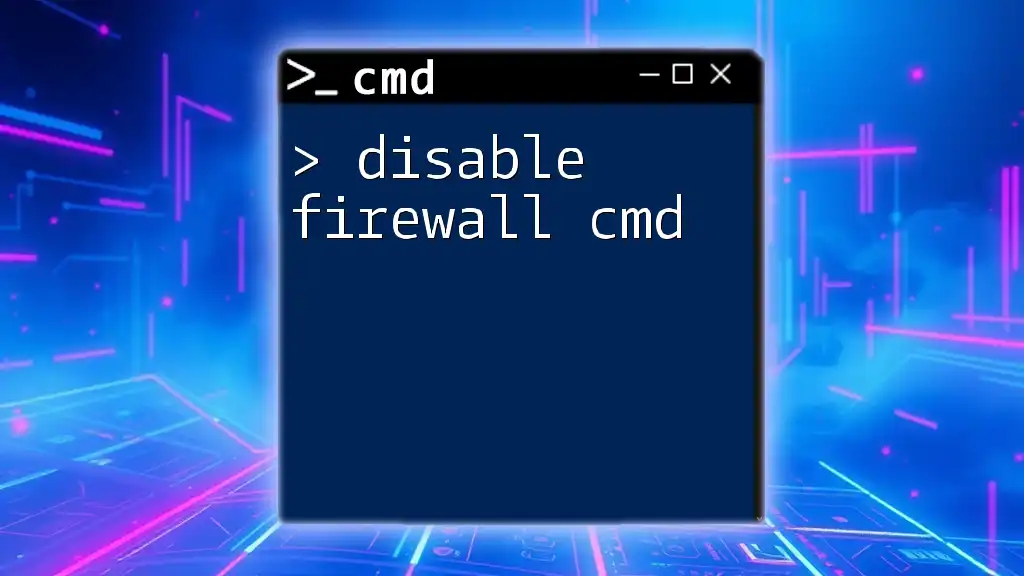
Verifying Changes
Restart Your Computer
After executing the modifications, restarting your computer is an essential step, as it allows the registry changes to take effect.
Testing Function Keys
To ensure that the function keys have been successfully disabled, open a simple application such as Notepad. Test each function key by pressing them and verifying that they no longer perform their previously assigned actions.
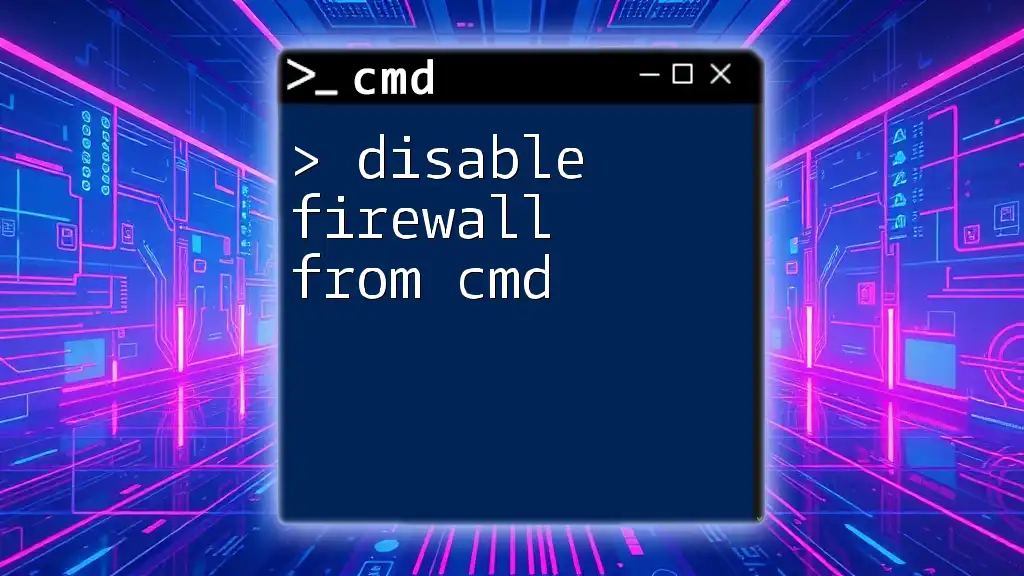
Re-enabling Function Keys
Restoring Registry Settings
If you decide to revert the modifications, you can easily restore the original settings. Use the following command in CMD:
reg delete "HKEY_LOCAL_MACHINE\SYSTEM\CurrentControlSet\Control\Keyboard Layout" /v Scancode Map /f
This command will remove any changes made and re-enable your function keys.
Checking Functionality
After restoring, ensure to follow the same testing procedure by using applications to confirm that all function keys are back in operation.
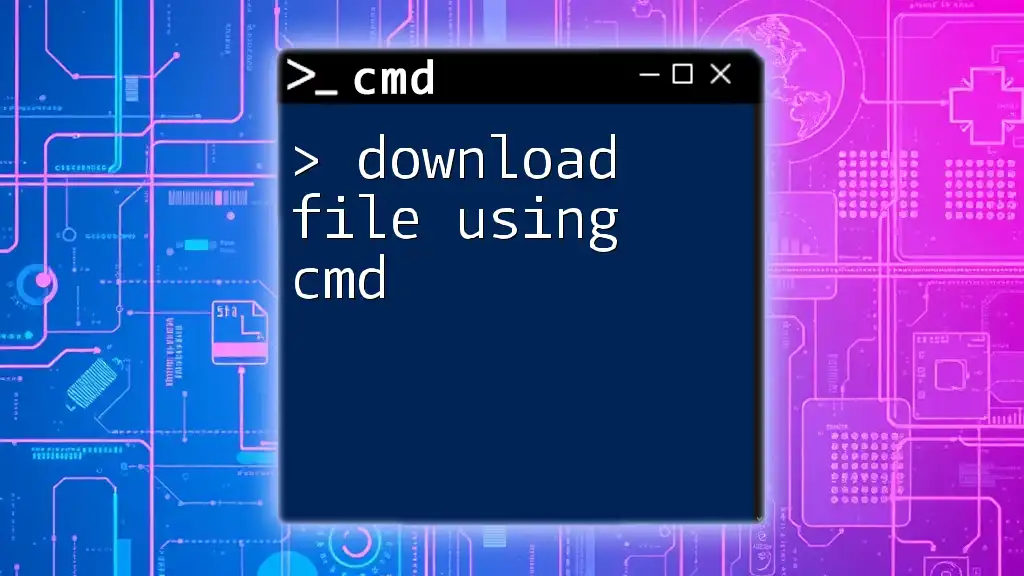
Potential Issues and Troubleshooting
Common Mistakes
Editing the registry can lead to a few common errors if commands or values are entered incorrectly. Always double-check:
- The path you are entering is accurate
- The data format matches the required REG_BINARY type
Further Reading and Resources
If you want to learn more about CMD functionality or registry editing, consider checking out the official Microsoft Documentation. Exploring additional commands can also enhance your keyboard control beyond just function keys.
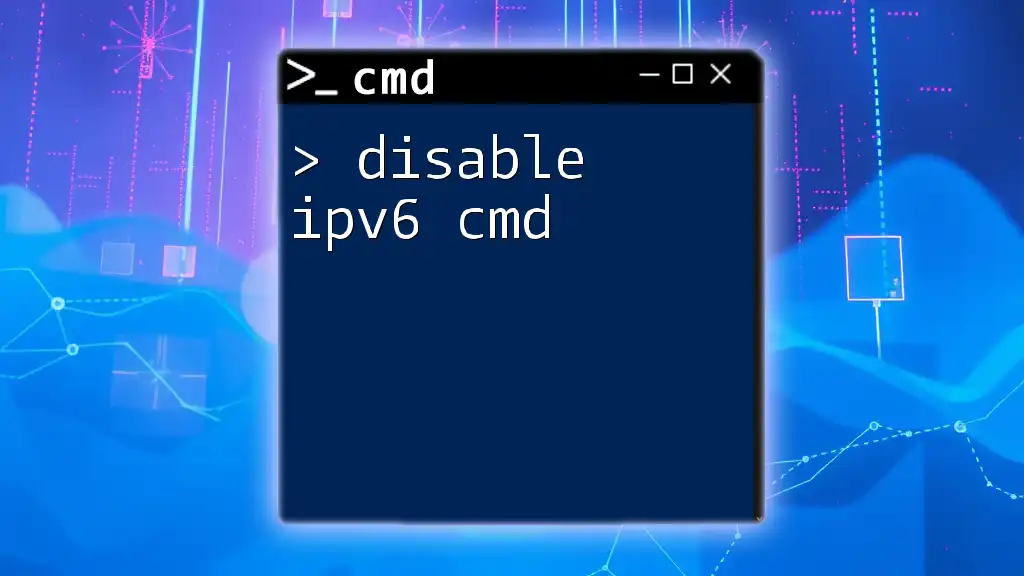
Conclusion
By following the steps outlined above, you can effectively disable function keys using CMD. This method allows for greater control over your keyboard and helps tailor its functionality to your specific needs. Don’t hesitate to explore more CMD features and share your experiences or queries in the comments to help others in their journey!
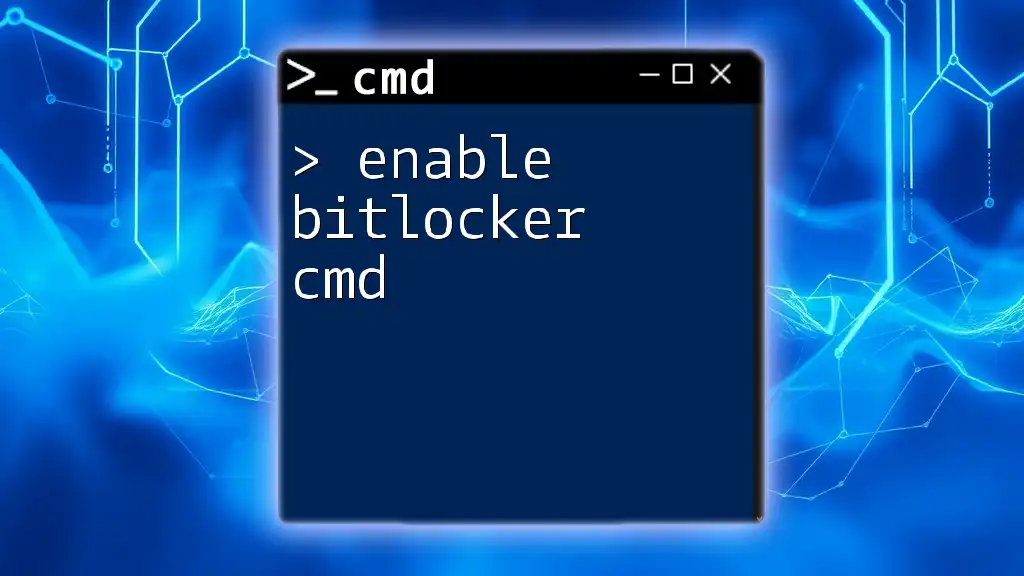
FAQs
Can I disable all function keys at once?
Yes, to disable all function keys simultaneously, you would modify the scancode map to include each function key value in the command.
Will this affect my keyboard's hardware?
No, this process modifies software settings within Windows and does not physically alter your keyboard's hardware capabilities.
How can I recover from issues with my keyboard?
If you have trouble with your keyboard after making these changes, you can restore the previous registry settings using the commands provided earlier in this guide. If issues persist, consider checking for hardware problems or consulting technical support.