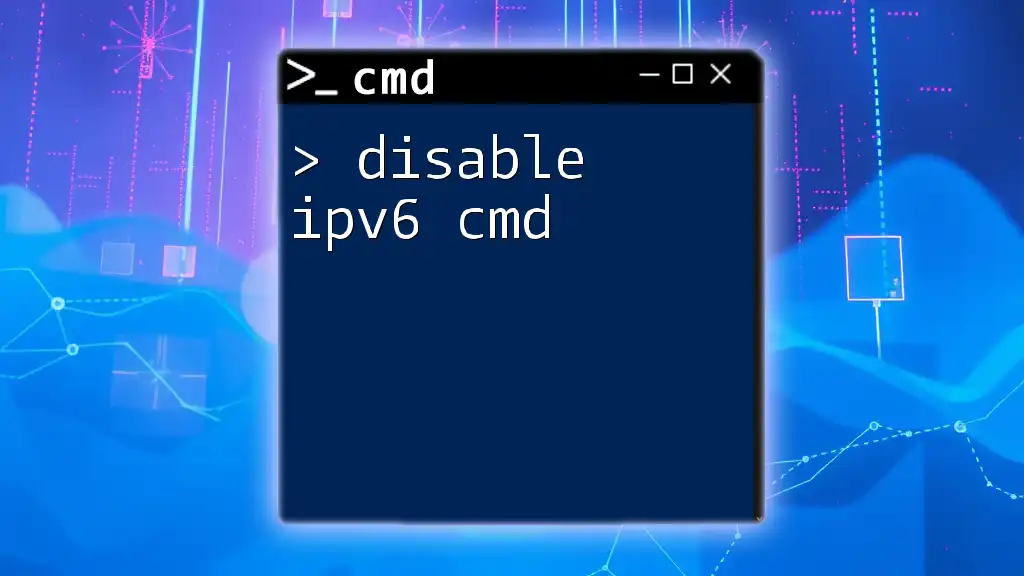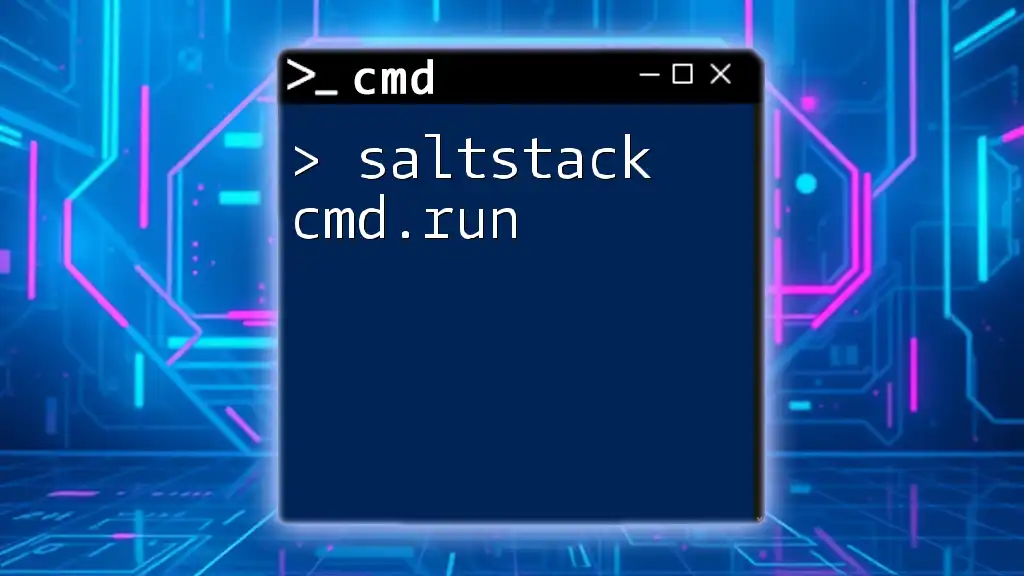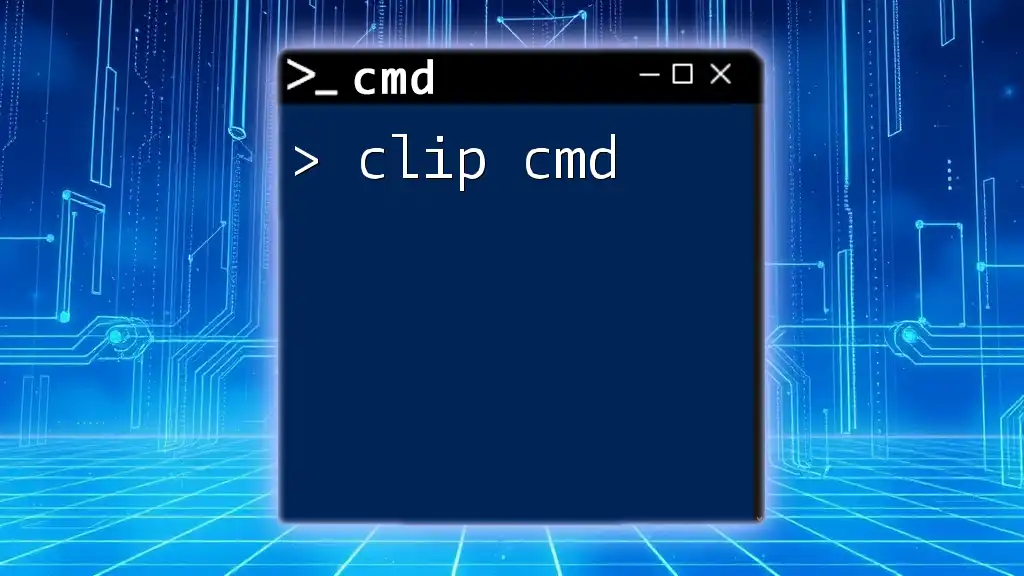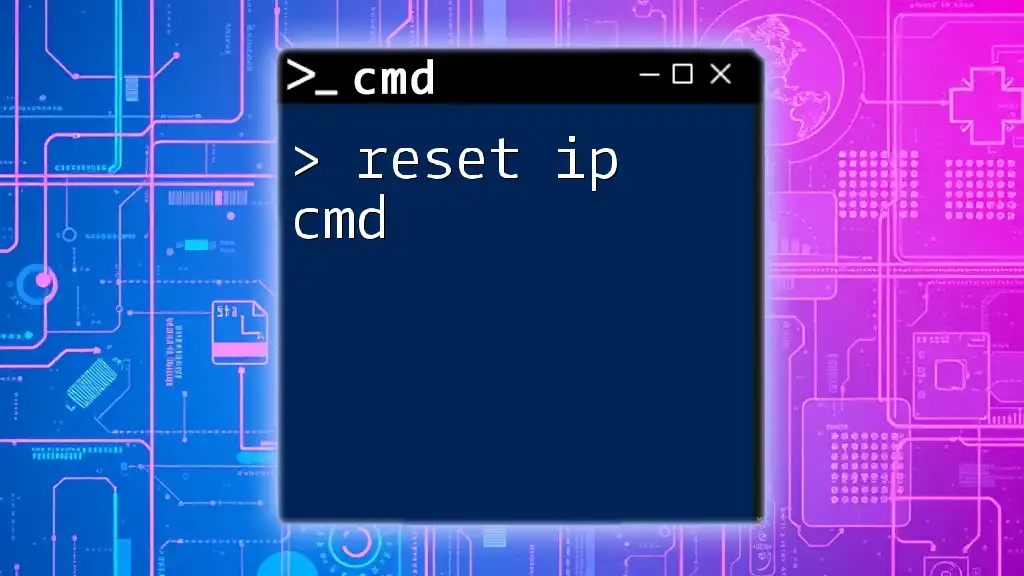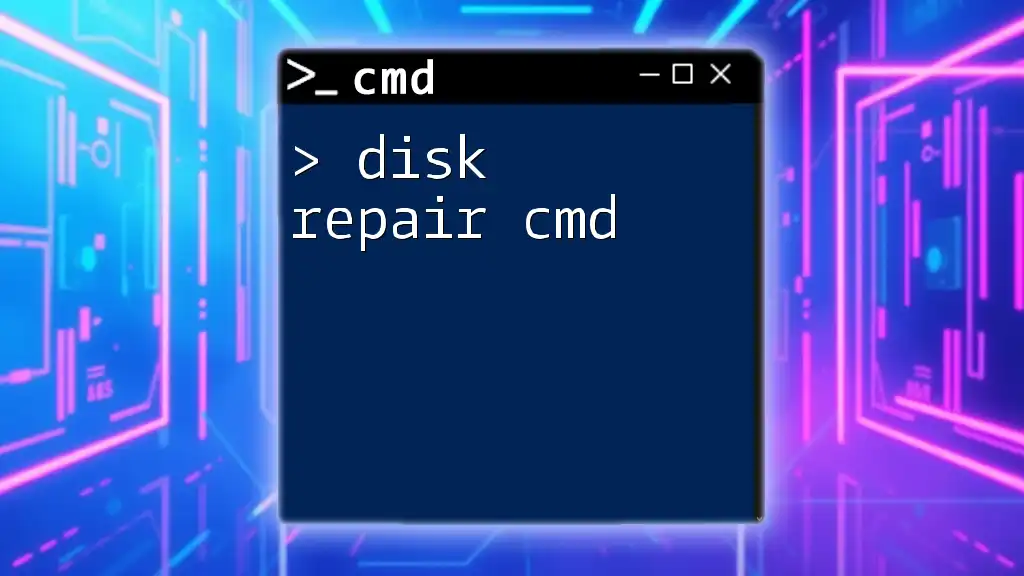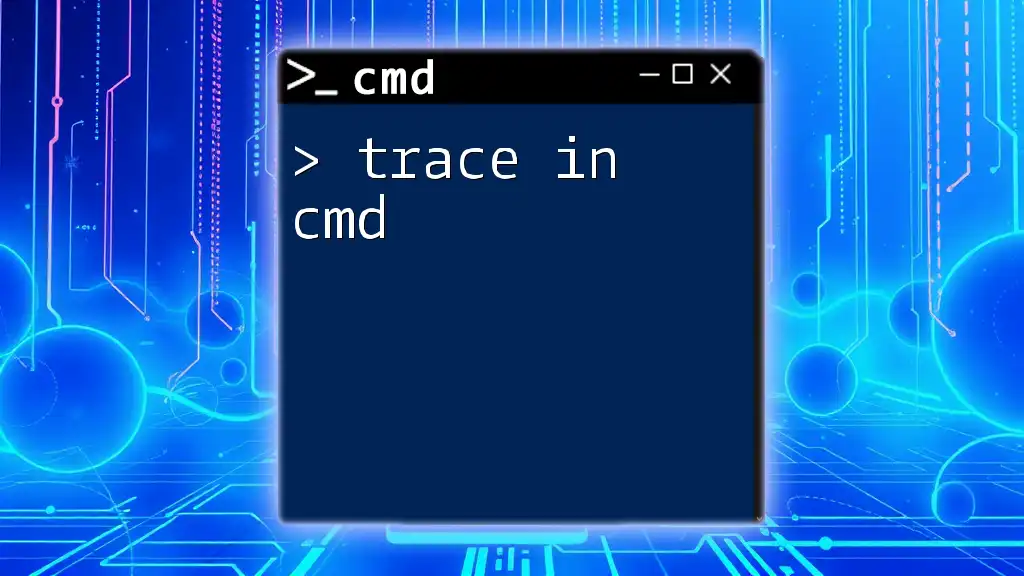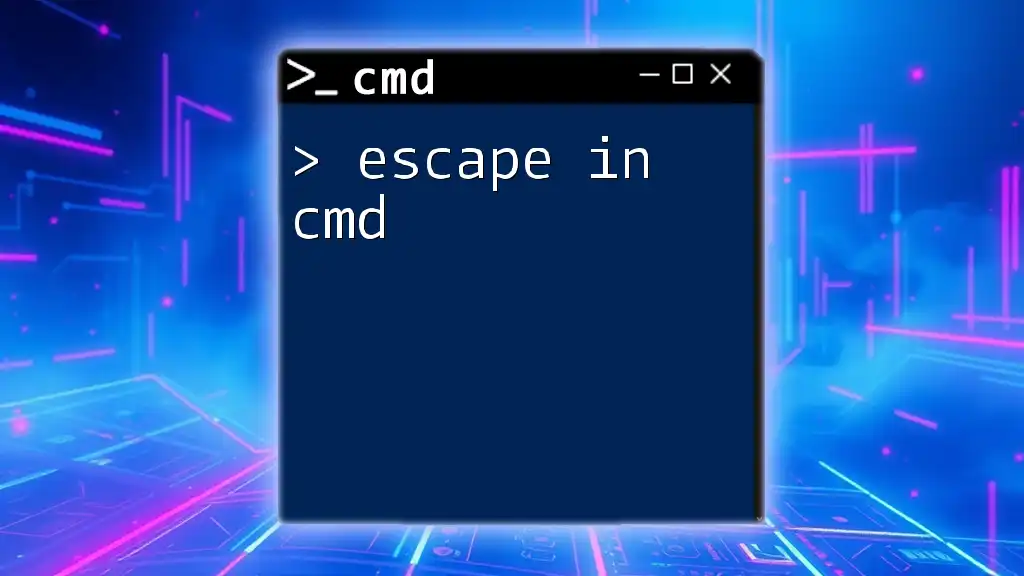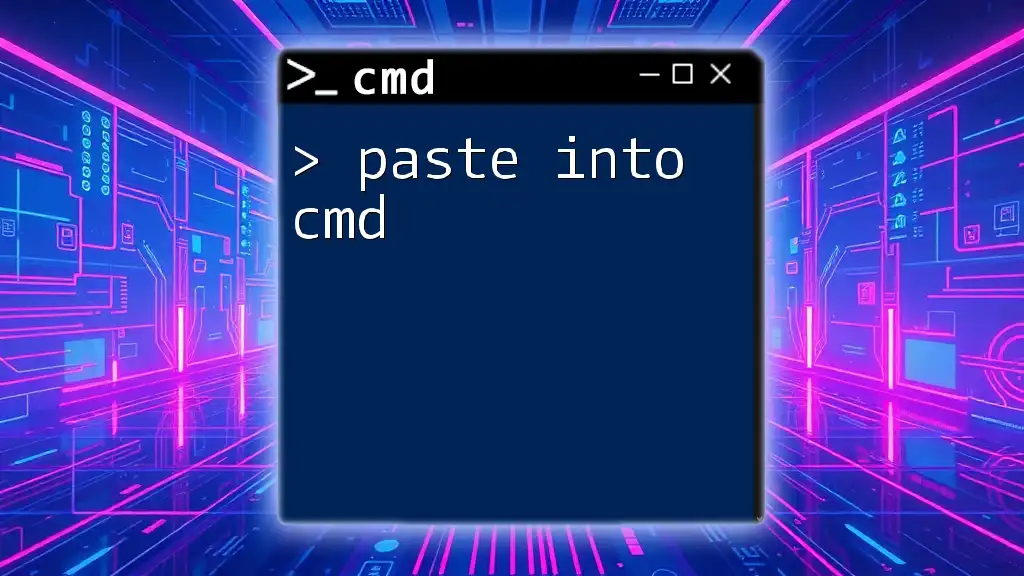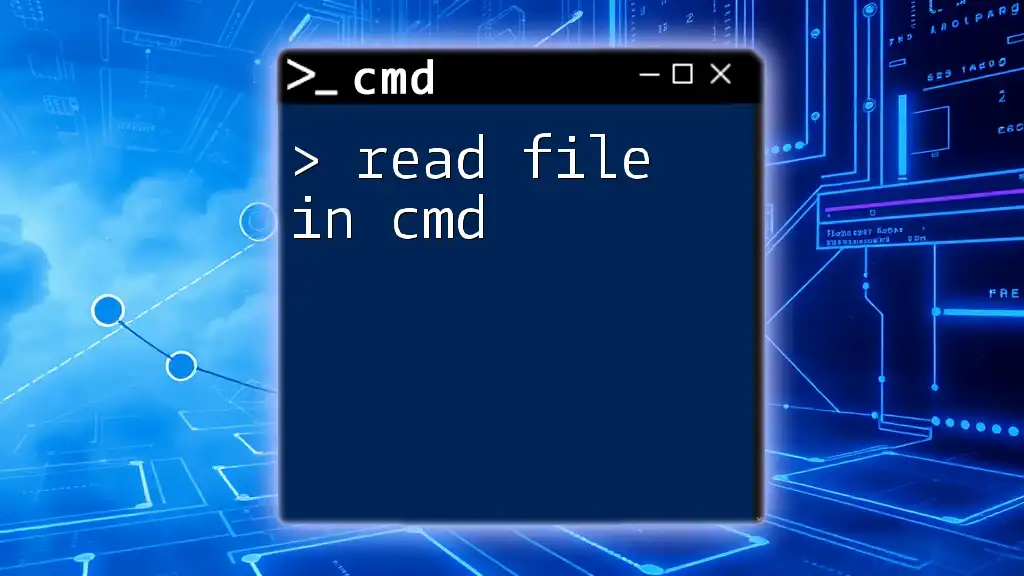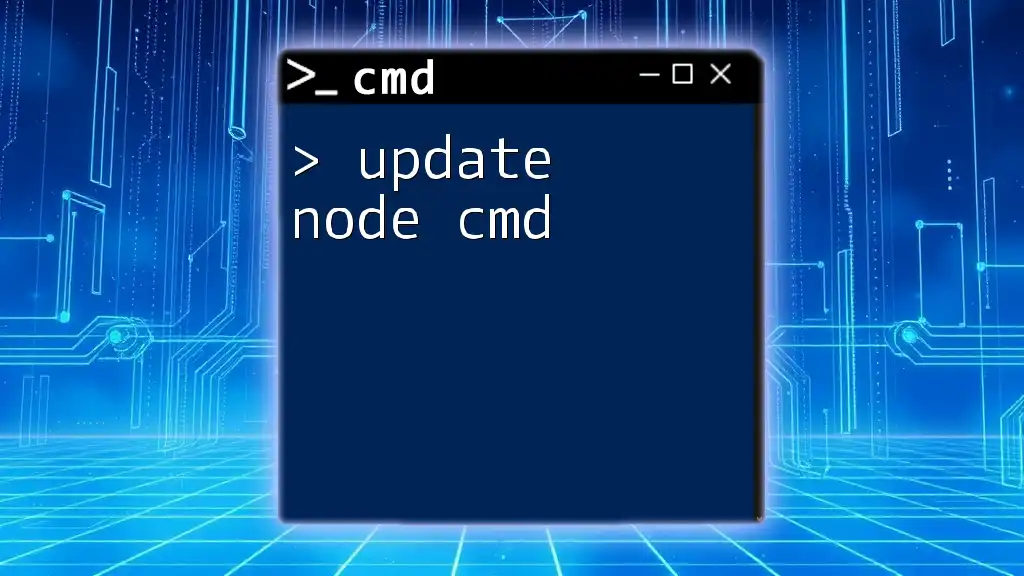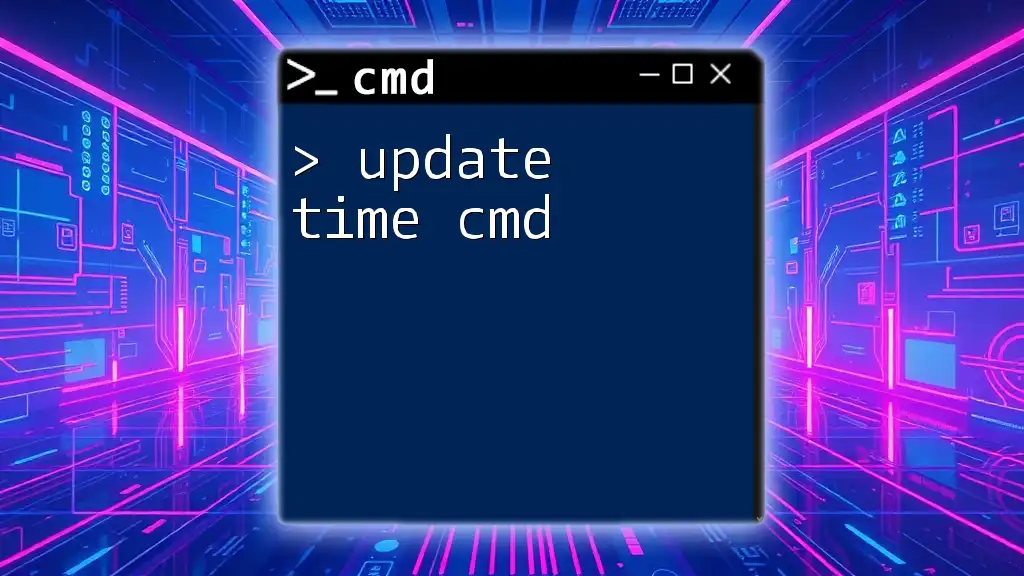To disable IPv6 on your Windows machine via the Command Prompt, you can use the following command:
netsh interface ipv6 set teredo disabled
Understanding IPv6
What is IPv6?
IPv6, or Internet Protocol version 6, is the most recent version of the Internet Protocol (IP). It was developed to replace IPv4 due to the latter’s limitations in addressability. IPv6 allows for a vastly larger address space, enabling devices to connect seamlessly to the internet without the risk of running out of addresses.
While IPv4 uses 32-bit addresses, which limits us to about 4.3 billion unique addresses, IPv6 uses 128-bit addresses, offering approximately 340 undecillion potential addresses. This expansion is crucial as more devices come online, leading to an era where the Internet of Things (IoT) is prevalent.
Reasons to Disable IPv6
There are several valid reasons why you might consider disabling IPv6:
- Connectivity Issues: Some applications, particularly older ones, may not be compatible with IPv6, leading to connectivity problems.
- Performance Considerations: Older hardware may perform better with IPv4 due to conflicts or inefficiencies when handling IPv6 packets.
- Network Configuration Compatibility: In certain enterprise settings or custom network configurations, disabling IPv6 can simplify troubleshooting and improve performance.
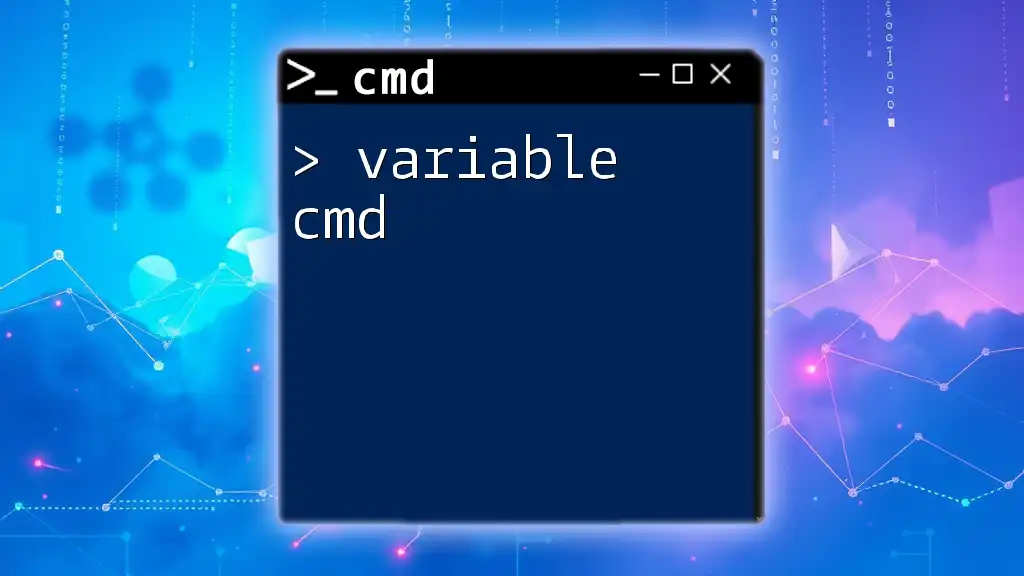
Preparing to Disable IPv6
Checking Current IPv6 Status
Before making any changes, it’s essential to check whether IPv6 is currently enabled. You can do this by opening the Command Prompt and using the following command:
ipconfig /all
This command presents a list of your network adapters and their settings. Look for entries labeled with "IPv6 Address" to determine if IPv6 is enabled on your system.
Understanding Network Configuration
Familiarizing yourself with your network settings is vital before you proceed with disabling IPv6. Each network adapter on your machine operates independently and may have its own configurations. By understanding how your adapters are set up, you can avoid disruptions to your internet connectivity.
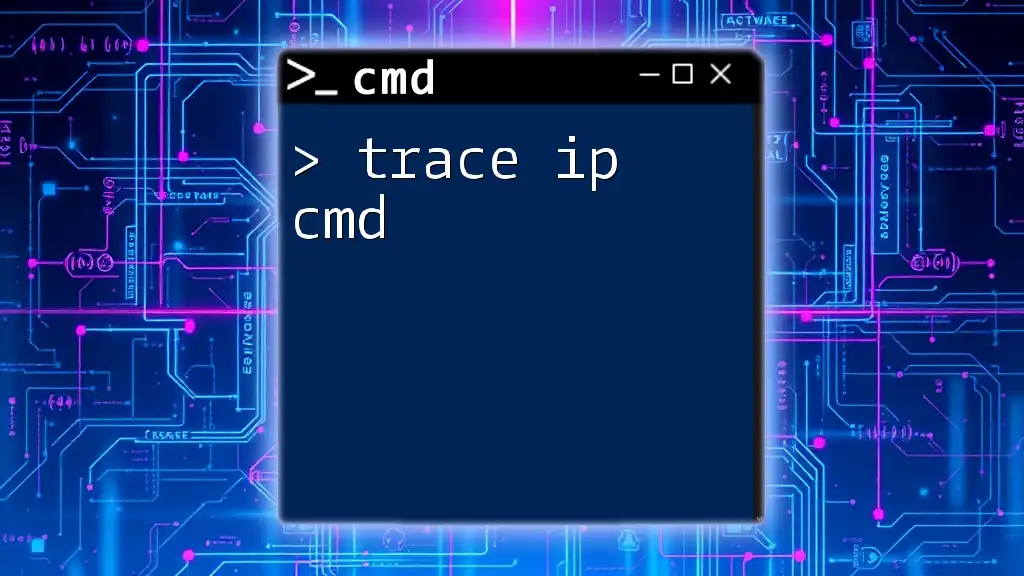
Methods to Disable IPv6 via CMD
Using the Netsh Command
Introduction to Netsh
The Netsh command, short for Network Shell, is a versatile command-line utility in Windows that allows users to configure network settings. It can be particularly helpful when aiming to disable unwanted features like IPv6 quickly.
Steps to Use Netsh to Disable IPv6
To disable IPv6 via CMD using the Netsh command, follow these steps:
- Open Command Prompt as an administrator.
- Enter the following commands one by one:
netsh interface ipv6 set teredo disable
This command disables the Teredo tunneling protocol, which can cause IPv6-related issues.
netsh interface ipv6 set privacy state disable
This prevents the use of temporary IPv6 addresses.
netsh interface ipv6 set interface "Local Area Connection" admin=disabled
This command effectively disables IPv6 on the specified network interface. Ensure to replace "Local Area Connection" with the actual name of your network adapter if it's different.
Disabling IPv6 via Registry (A CMD Alternative)
Accessing the Registry Editor
Editing the Windows registry can be a more direct method of disabling IPv6. However, it’s important to exercise caution; always back up your registry before making changes to avoid unintentional damage or instability in your system.
Commands to Disable IPv6 in Registry
To disable IPv6 through the CMD by adding a registry entry, you can use the following command:
reg add "HKEY_LOCAL_MACHINE\SYSTEM\CurrentControlSet\Services\Tcpip6\Parameters" /v "DisabledComponents" /t REG_DWORD /d 0xffffffff /f
This command sets the `DisabledComponents` value to `0xffffffff`, which instructs Windows to disable IPv6 completely. Here’s what each part does:
- HKEY_LOCAL_MACHINE\SYSTEM\CurrentControlSet\Services\Tcpip6\Parameters: This path leads to the TCP/IP settings for IPv6.
- /v "DisabledComponents": Specifies the registry value you are modifying.
- /t REG_DWORD: Indicates the data type for the value.
- /d 0xffffffff: Sets the value to disable IPv6.
- /f: Forces the command to be executed without prompting for confirmation.
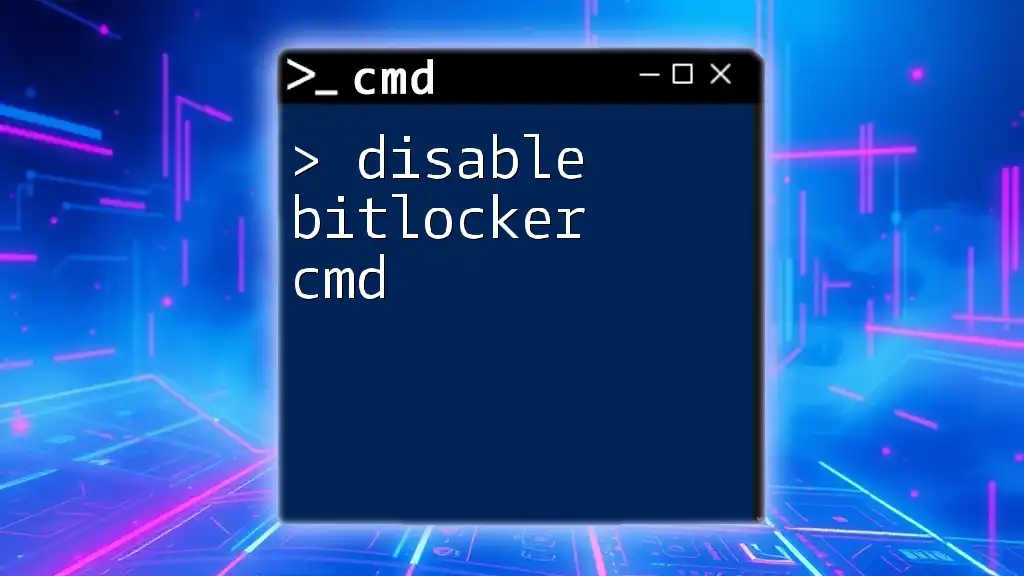
Verifying IPv6 has been Disabled
Checking Configuration Again
After executing the above commands, you should verify that IPv6 has been disabled. Use the same command as before:
ipconfig /all
You should not see any IPv6 addresses listed in the output. If you still see IPv6 addresses, check that you executed the commands correctly and that you used administrative privileges.
Troubleshooting Common Issues
If you encounter issues with IPv6 still appearing as enabled, consider the following troubleshooting tips:
- Ensure that you executed the commands correctly and received confirmation messages.
- Check for multiple network adapters. It’s possible that IPv6 is still enabled on a different connection.
- Review firewall or security settings, as they may interfere with your changes.
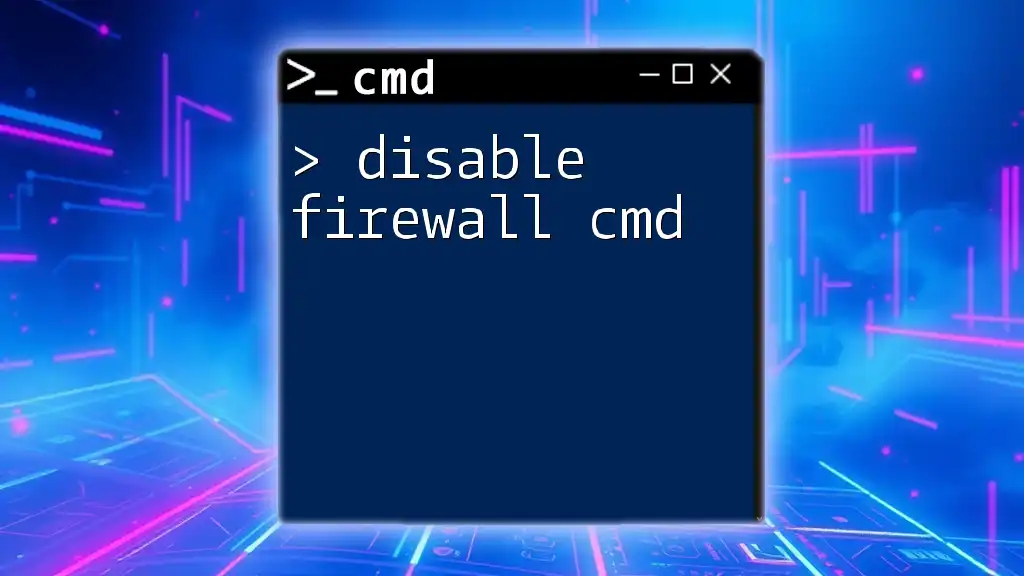
When Not to Disable IPv6
Considerations for Users
Disabling IPv6 is not always the best option. In many cases, it is advisable to keep IPv6 enabled to ensure compatibility with modern networks and applications. Disabling it can lead to unexpected behavior in certain scenarios, particularly as the internet continues to evolve.
If you regularly use applications or devices that rely on IPv6, it's wise to proceed with caution and consider the long-term implications of your decision.
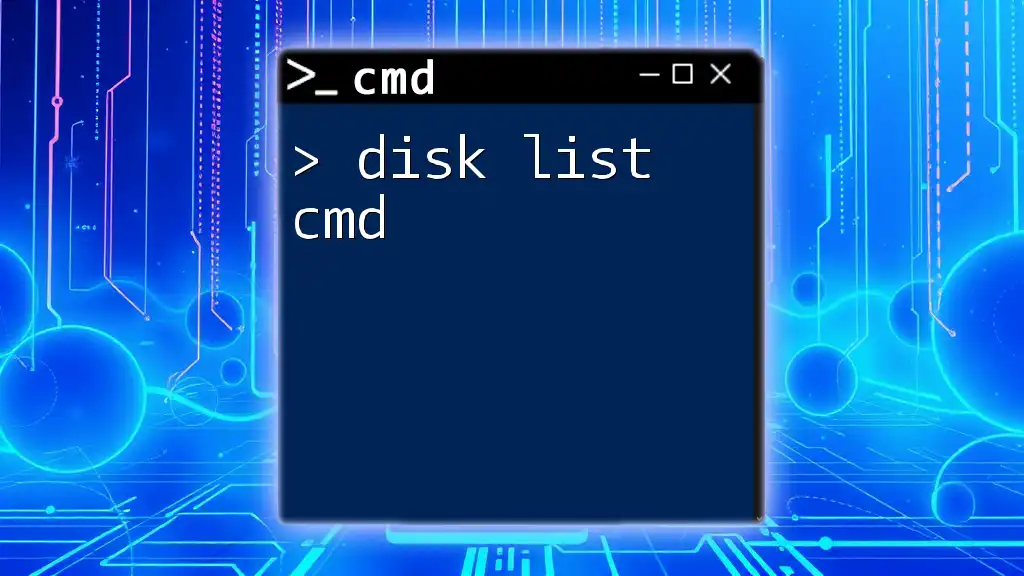
Conclusion
Disabling IPv6 via CMD can enhance your network performance and address compatibility concerns with legacy applications. However, it’s essential to weigh the pros and cons before proceeding with this change. Always evaluate your unique network environment and consider seeking further advice if you are unsure.
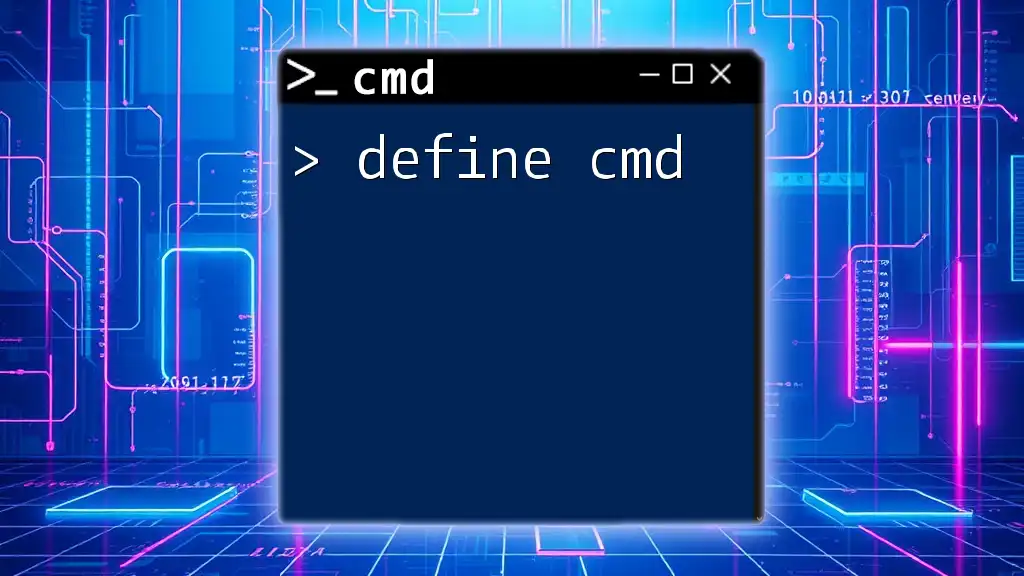
Frequently Asked Questions (FAQs)
-
Can I re-enable IPv6 later? Yes, you can easily revert the changes by following the same steps and either removing the registry modification or re-enabling IPv6 via Netsh.
-
Will this affect my Internet speed? Disabling IPv6 may improve performance in specific environments, particularly older systems, but performance can vary based on individual network conditions.
-
What are the alternatives to disabling IPv6? Instead of disabling IPv6, consider updating your applications and operating systems to ensure compatibility with both IP versions.