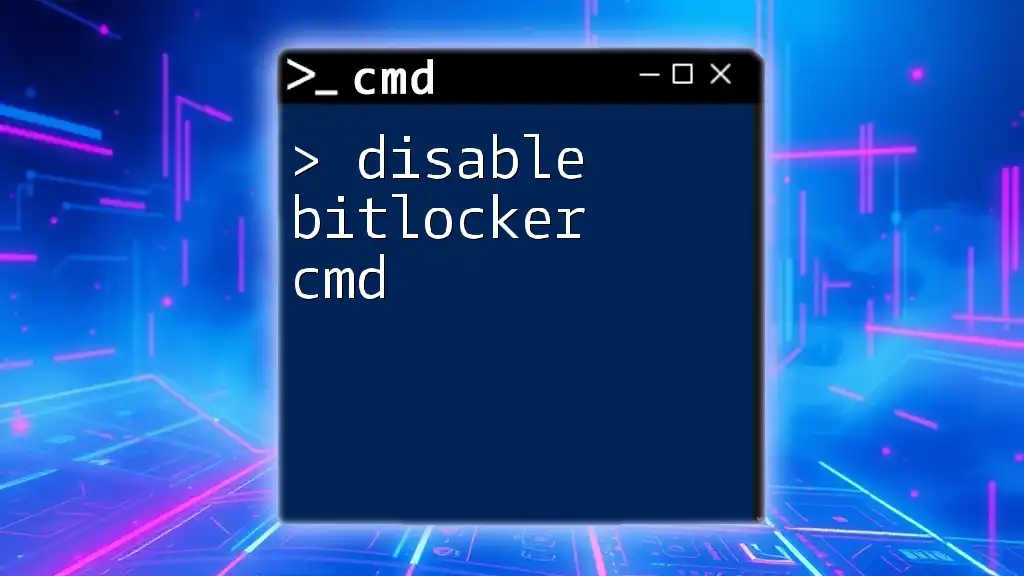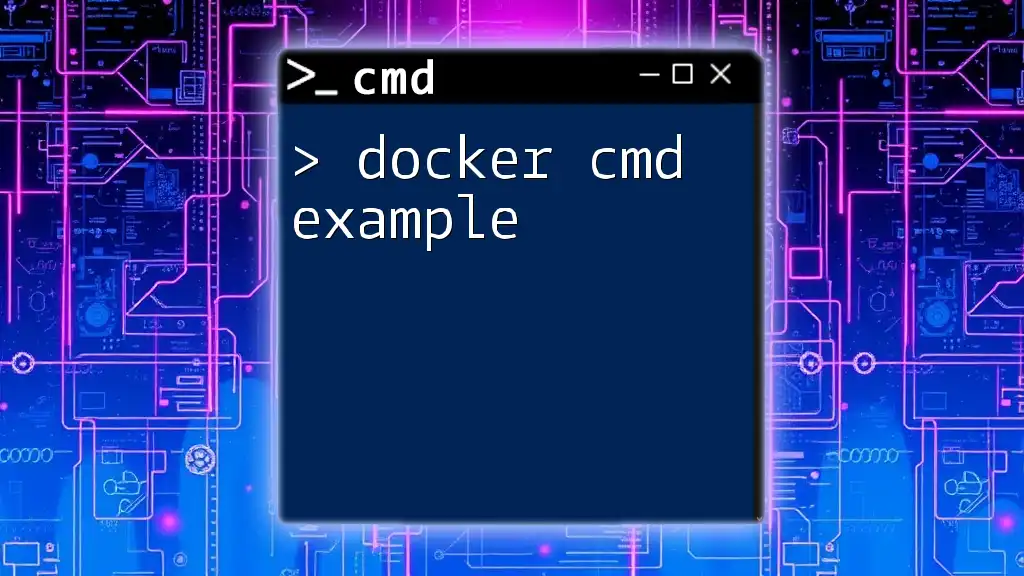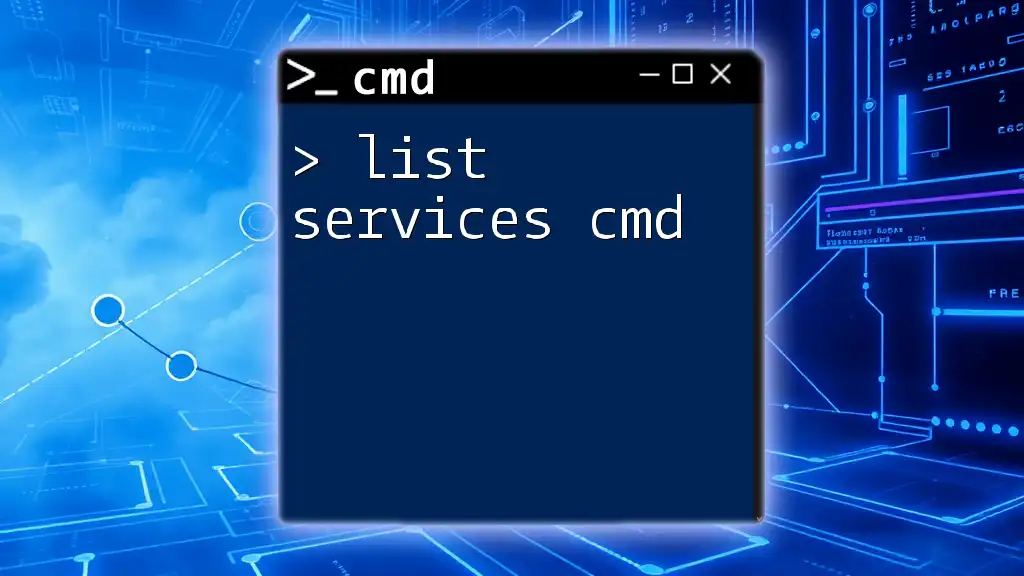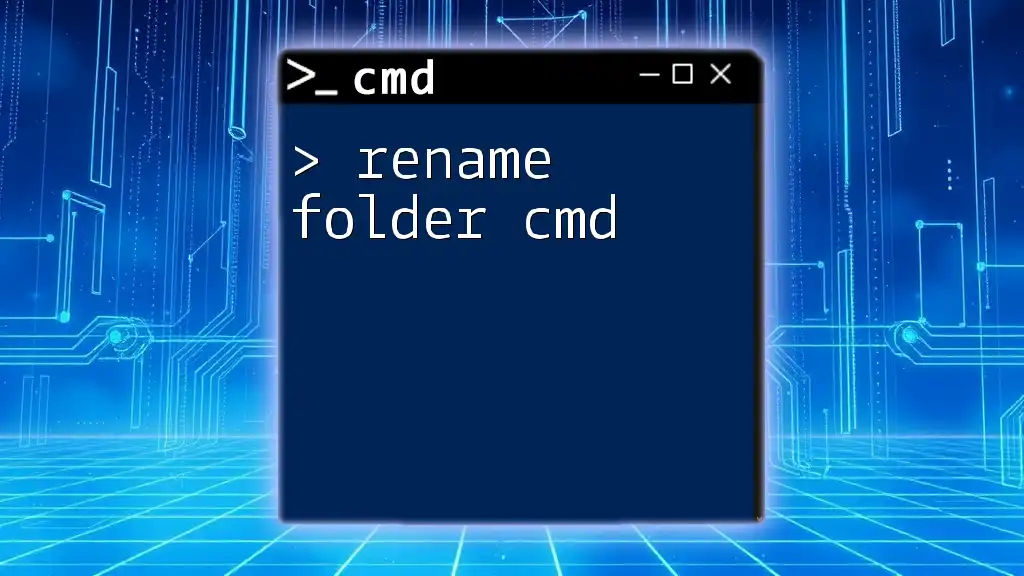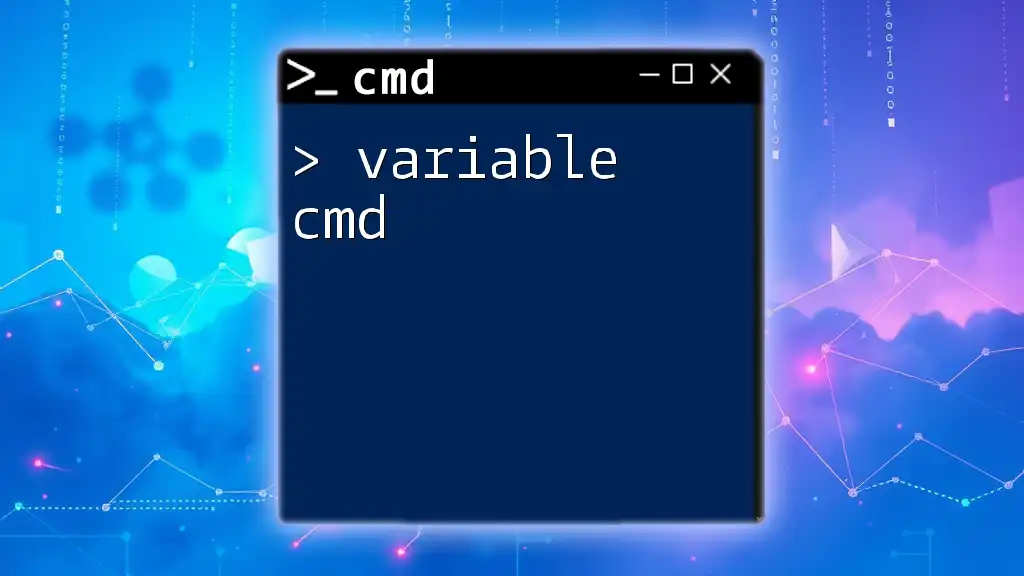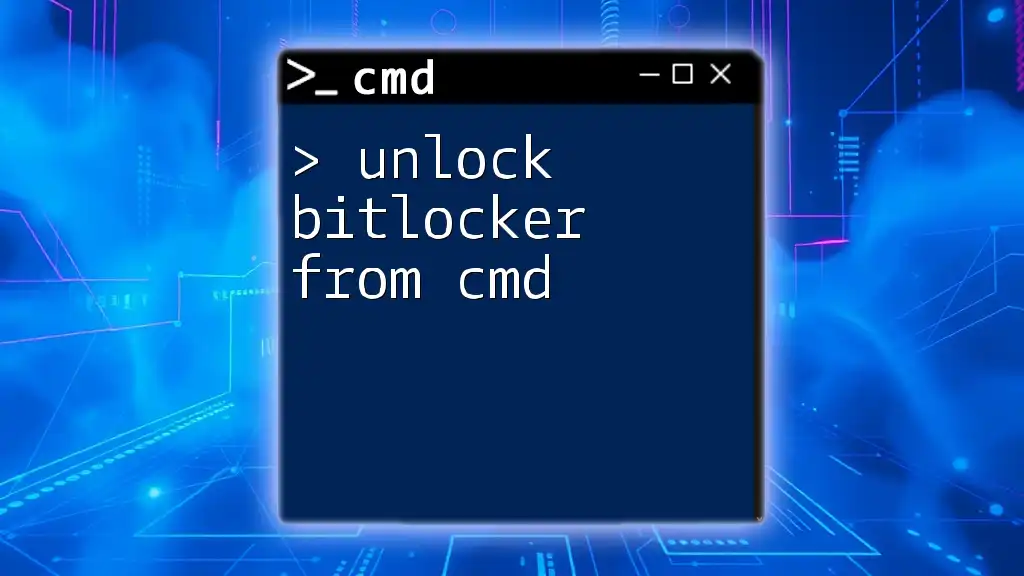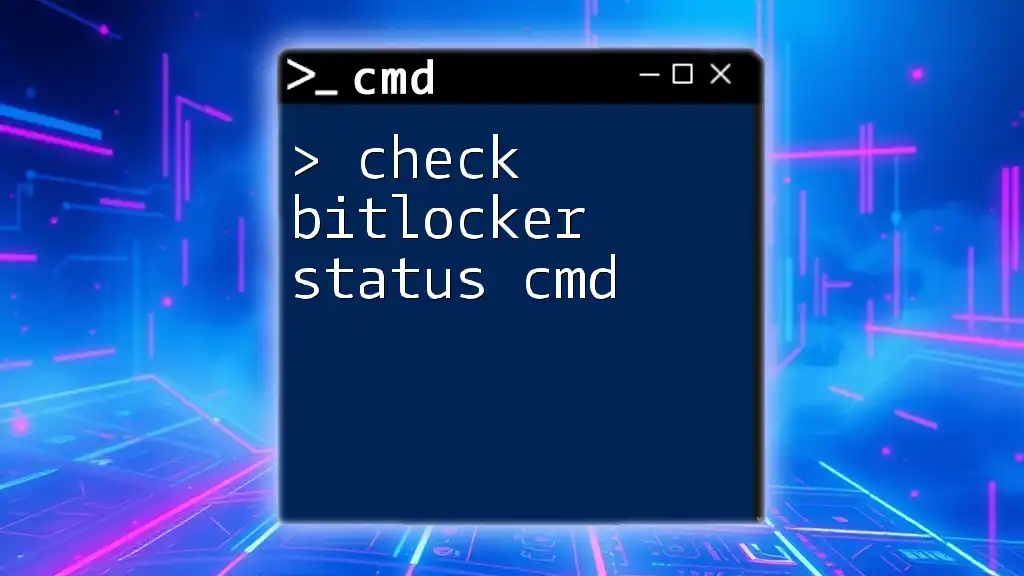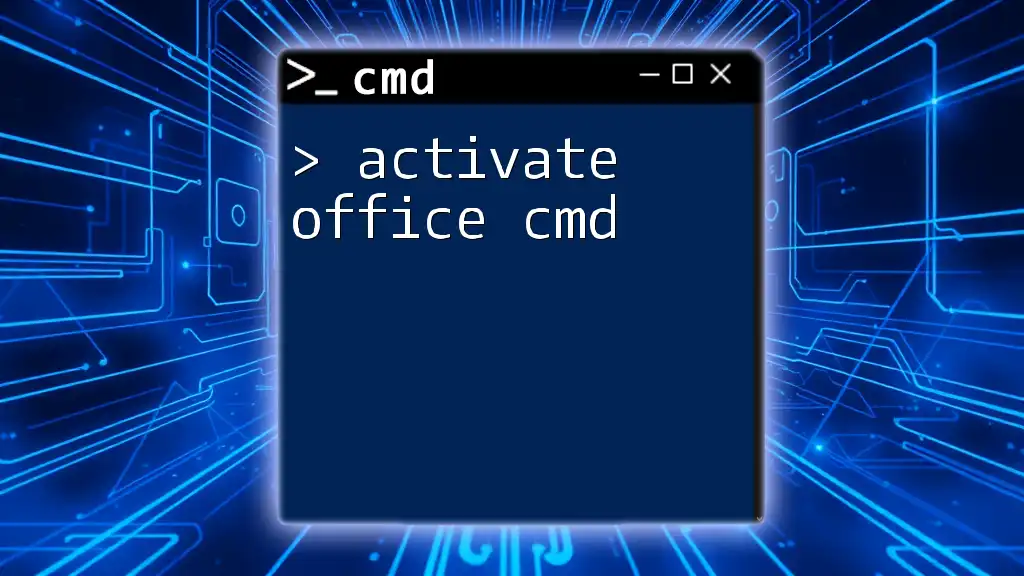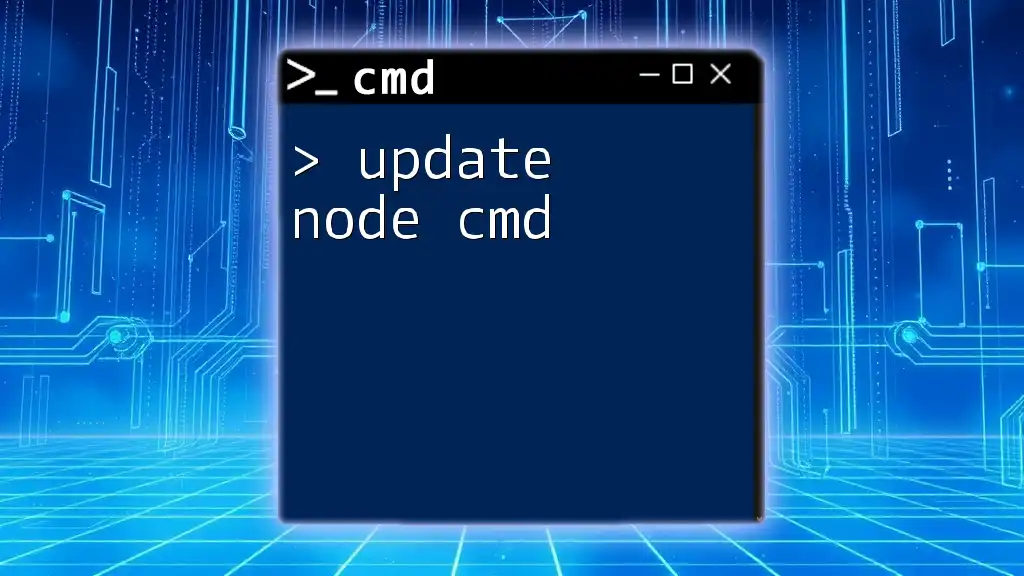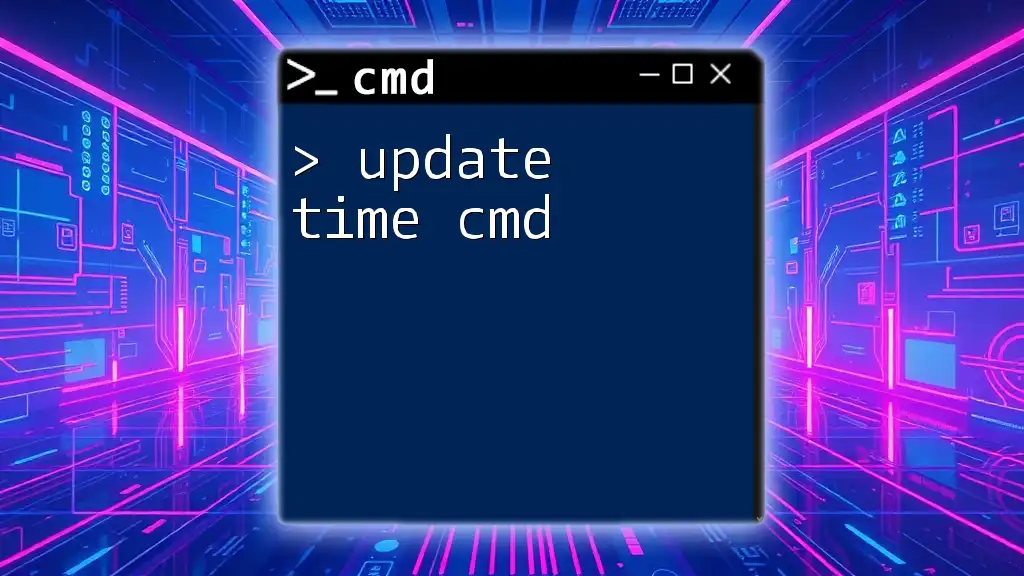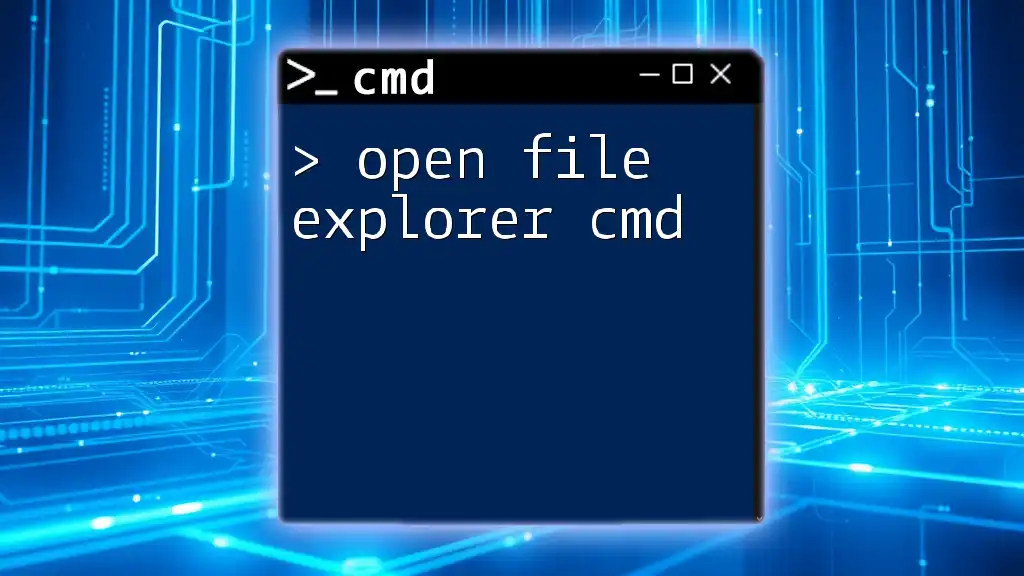To disable BitLocker encryption on a specific drive using CMD, you can use the command below:
manage-bde -off X:
Replace `X:` with the letter of the drive you wish to decrypt.
What is BitLocker?
BitLocker is a full-disk encryption feature included with Windows operating systems, designed to protect sensitive data on your hard drive or external drives. By encrypting the entire disk, it ensures that unauthorized users cannot access your information, even if they physically remove the drive from your computer.
Benefits of Using BitLocker
- Data Protection: Helps safeguard your files from theft or exposure.
- User Transparency: Once set up, it operates in the background without requiring ongoing user interaction.
- Compliance Needs: Establishes a level of data protection required for various regulatory compliance.
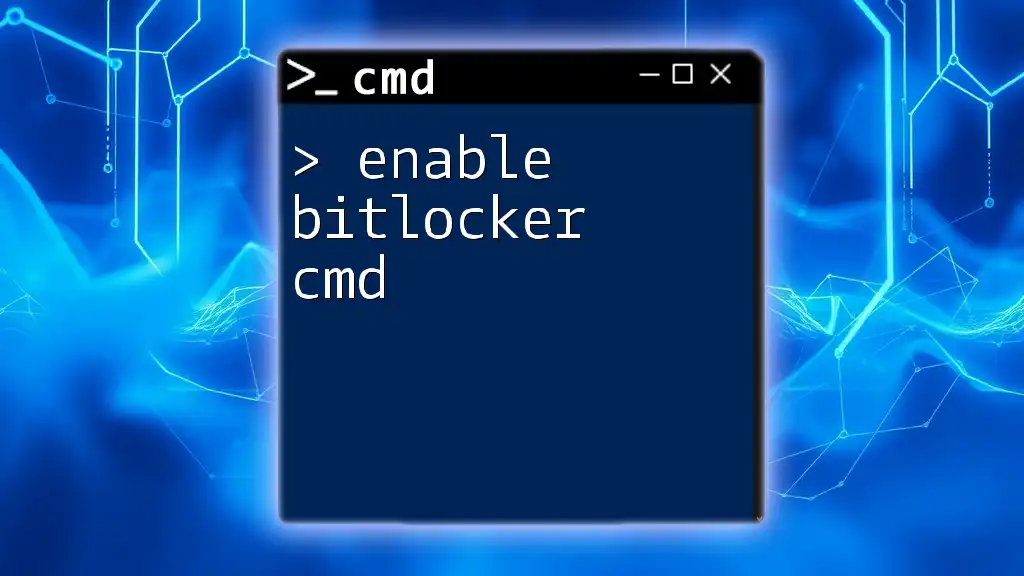
Why Disable BitLocker?
There are several scenarios where you may want to disable BitLocker on your drives:
- Performing System Upgrades: Disabling BitLocker may be necessary during operating system installations or upgrades.
- Recovering Data: If the encrypted drive has issues, it may hinder your ability to recover or access important files.
- Changing Hardware: When transferring a drive to another device or changing virtual machine configurations, you might need to disable BitLocker.
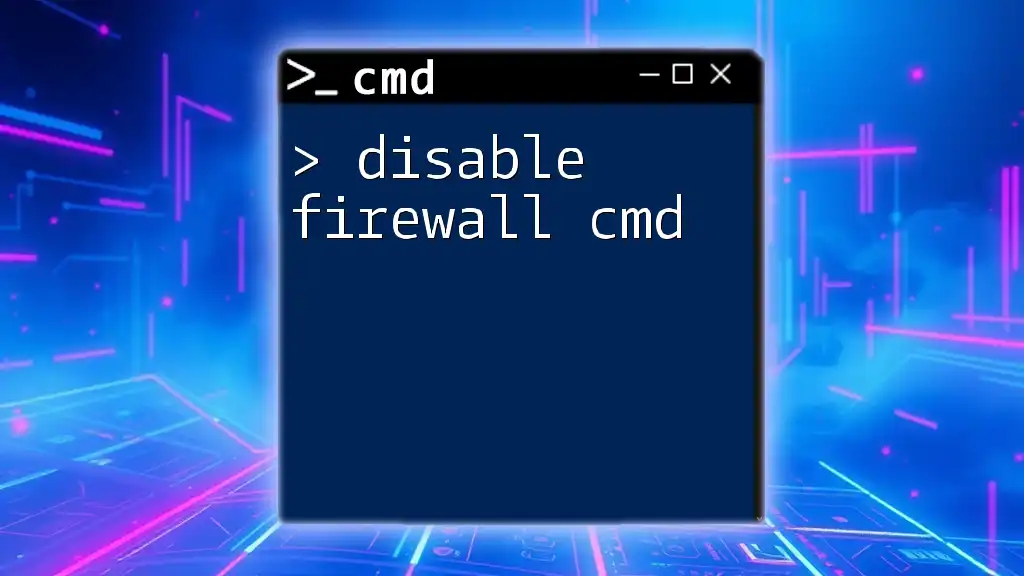
Understanding CMD and Its Relevance to BitLocker
What is CMD?
The Command Prompt (CMD) is a command-line interpreter in Windows that provides a powerful method to execute commands and perform various system tasks quickly and efficiently. Using CMD can simplify complex operations that would otherwise take longer through the graphical user interface (GUI).
Role of CMD in Managing BitLocker
CMD allows you to easily access BitLocker's features through specific commands. This makes management tasks like enabling, disabling, and configuring BitLocker straightforward and efficient, particularly for advanced users or system administrators.
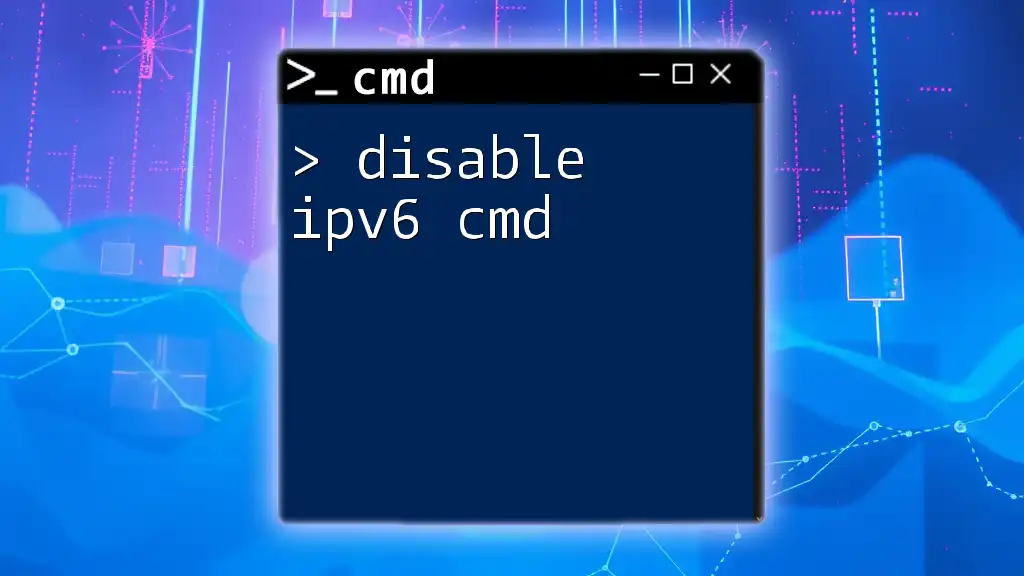
Prerequisites for Disabling BitLocker via CMD
Necessary Permissions
To disable BitLocker, you must have administrative privileges. Running CMD with these rights is necessary to ensure that you have the authority to manage disk encryption settings.
Backup Important Data
Before making any changes to your disk encryption, it's crucial to back up your important files. Disabling BitLocker involves modifying disk security settings, which can lead to unforeseen errors or data loss.
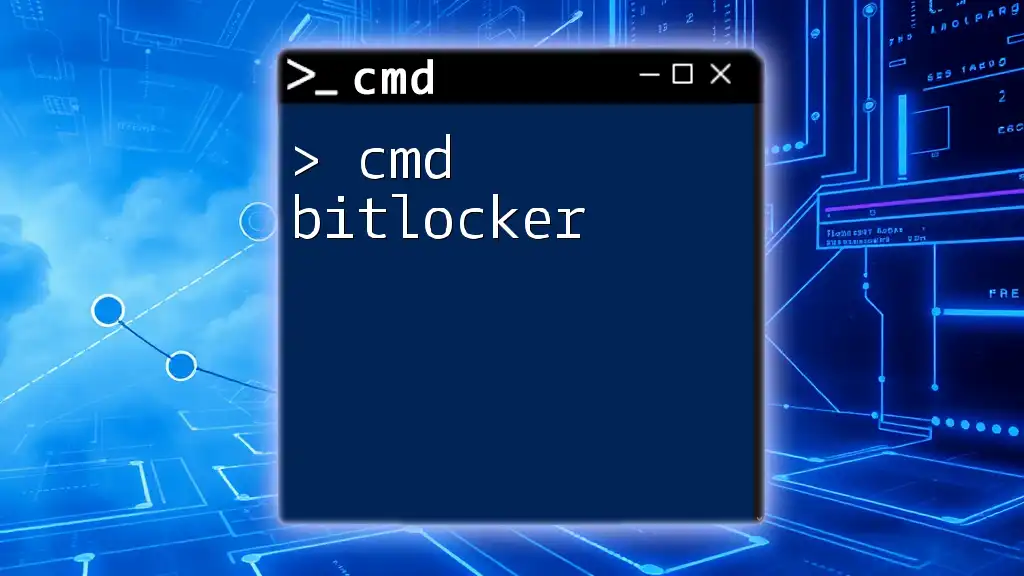
Step-by-Step Guide to Disable BitLocker Using CMD
Opening Command Prompt
To begin, you'll need to launch CMD with administrative rights:
- Press Windows + S to open the search bar.
- Type `cmd`.
- Right-click on Command Prompt and select Run as administrator.
Checking BitLocker Status
First, you should check the status of BitLocker on your drives to determine which drive you want to disable encryption on. You can do this with the following command:
manage-bde -status
This command will display detailed information about the BitLocker status of all connected drives. Look for the "Protection Status" field to confirm if the drive is encrypted or not. A status of "On" indicates that BitLocker is enabled.
Disabling BitLocker on a Specific Drive
To disable BitLocker on a designated drive, use the following command, substituting `<DriveLetter>` with the actual letter of the drive you wish to modify (e.g., `C:`):
manage-bde -off <DriveLetter>
For example, if you want to disable BitLocker on the C drive, you would enter:
manage-bde -off C:
After executing this command, BitLocker will begin the decryption process. The time required for this process can vary based on the size of the encrypted data and the speed of the drive.
Monitoring the Decryption Process
You can monitor the decryption progress using the same command you used to check the status:
manage-bde -status
This will provide you with real-time information about the decryption status. Look for the "Percentage of Encryption" field to see how much of the data has been decrypted. The process may take some time, depending on various factors.
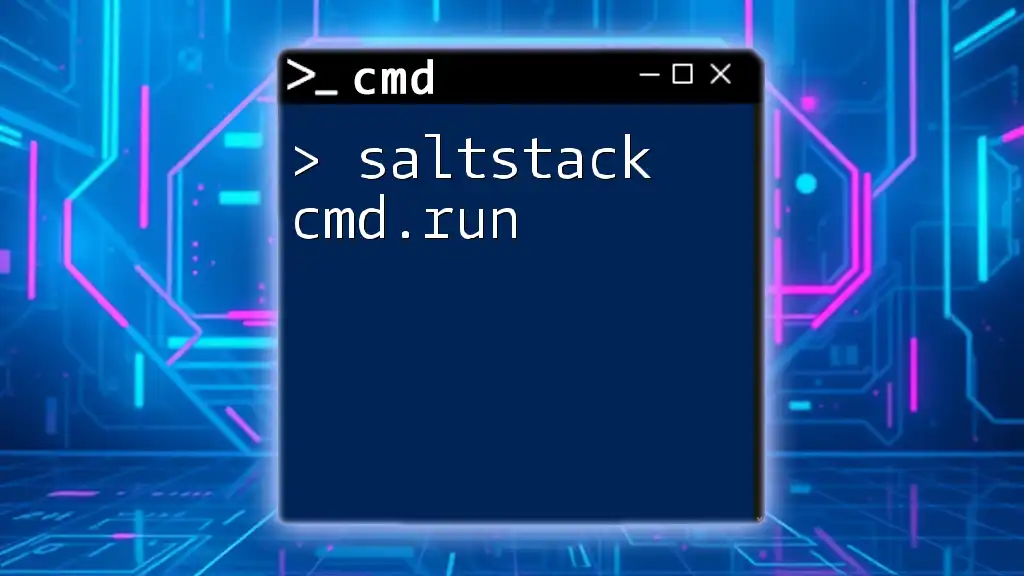
Troubleshooting Common Issues
Command Not Recognized
If you receive an error stating that the command is not recognized, this could indicate a problem with the BitLocker feature on your Windows installation. In this case, ensure that the BitLocker feature is installed and not disabled on your system.
Resolving PATH Issues
Check if your system's PATH environment variable includes the directory where BitLocker tools reside. This is typically in `C:\Windows\System32`. You can do this by typing `echo %PATH%` in CMD to review it.
Failed Decryption
If the decryption fails, there could be multiple reasons for this setback. Possible causes include drive errors or corrupted files. As a first step, ensure your system is running normally and check for errors on the drive:
chkdsk C: /f
Replace `C:` with the corresponding letter of the affected drive. This command checks and fixes any file system errors that could be preventing decryption.
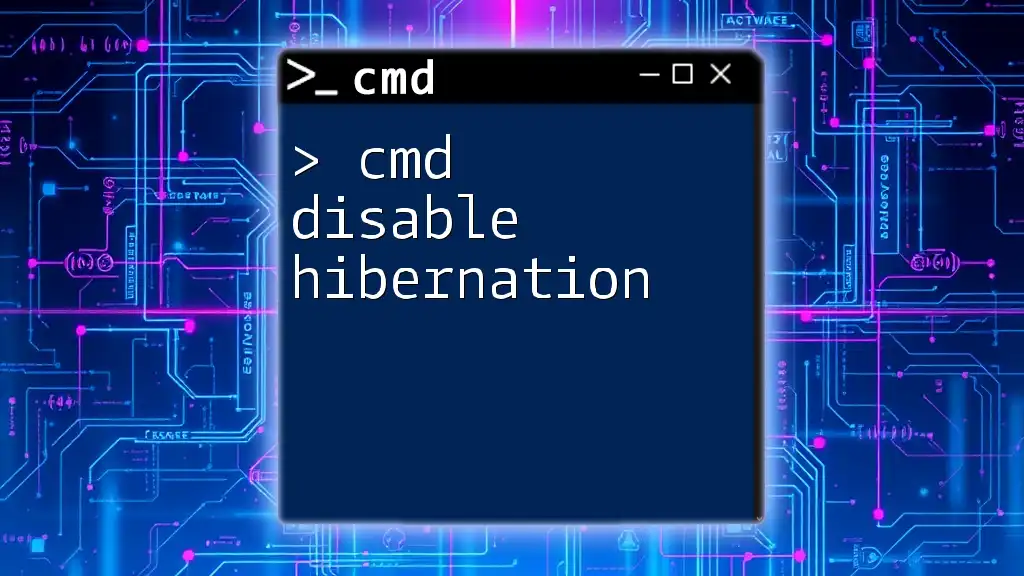
Alternatives to CMD for Disabling BitLocker
Using the Control Panel
For users who prefer a graphical interface, disabling BitLocker can be done through the Control Panel:
- Navigate to Control Panel > System and Security > BitLocker Drive Encryption.
- Find the drive you want to disable BitLocker on and click Turn Off BitLocker.
Using PowerShell
For another command-line option, you can utilize PowerShell. Disabling BitLocker can also be executed using the following command:
Disable-BitLocker -MountPoint "C:"
This command functions similarly to the CMD commands and provides an alternative method for users familiar with PowerShell.
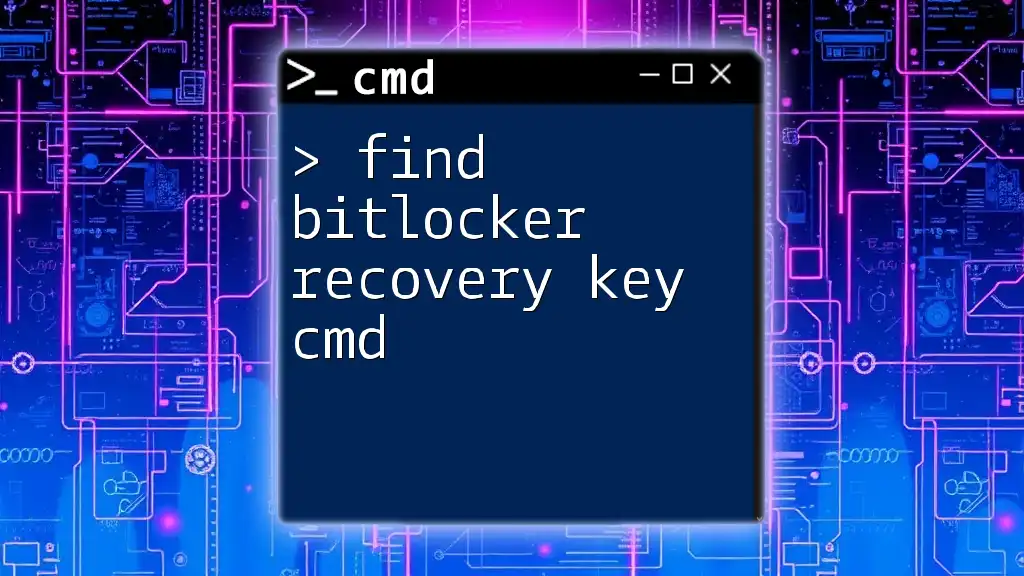
Conclusion
Disabling BitLocker via CMD is a straightforward process that can help you manage your encrypted drives effectively. By following the detailed steps outlined above, you can easily disable BitLocker while maintaining an understanding of the underlying processes involved.
Always remember to back up your important data before making modifications to encryption settings, and stay informed about the implications of reducing your disk's security.
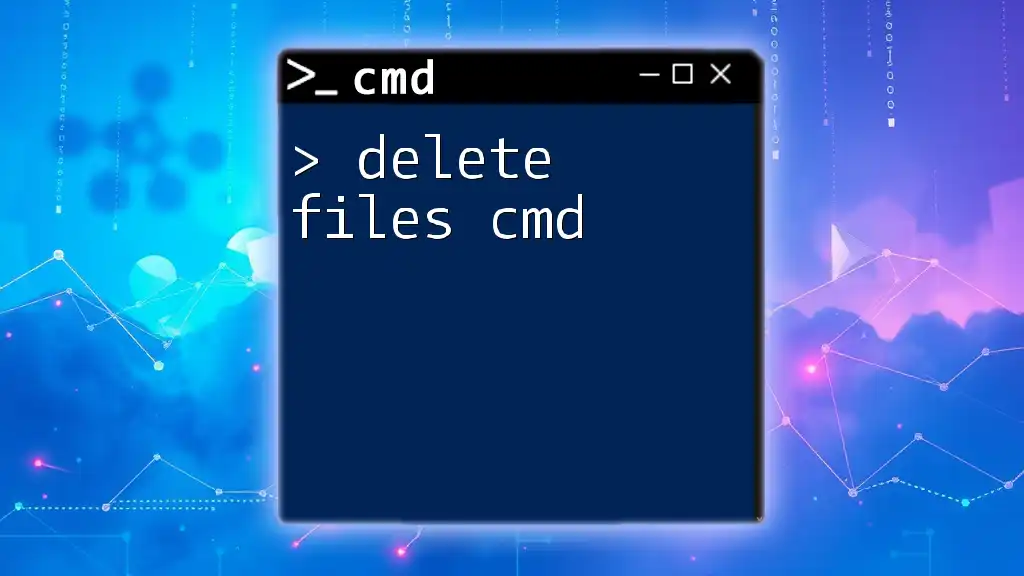
Additional Resources
For further reading and support, consider checking Microsoft’s official BitLocker documentation and support forums where you can find tutorials and community help on managing BitLocker and CMD commands.
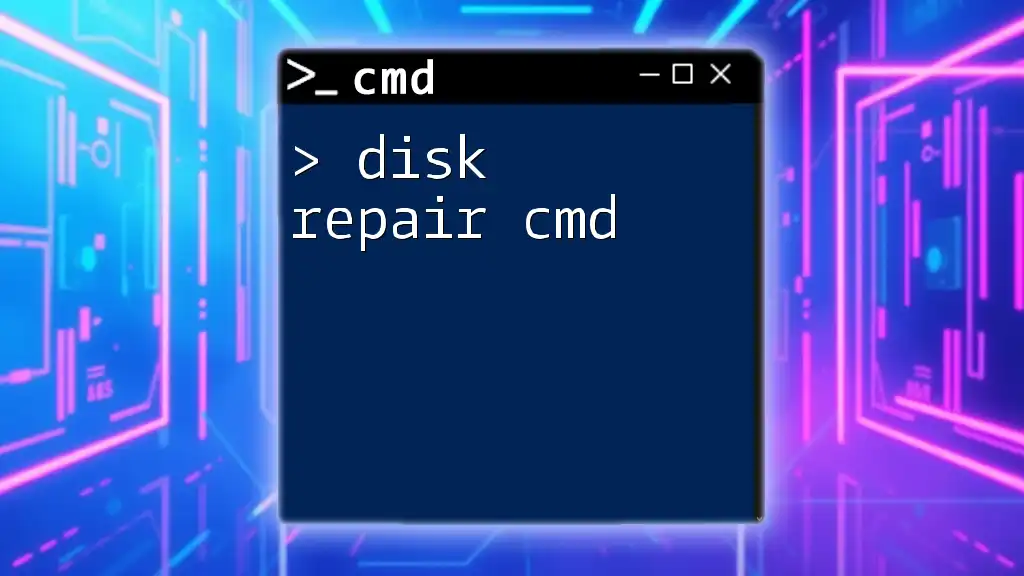
Call to Action
Join our community to learn more about CMD commands and share your experiences! Feel free to leave feedback or suggestions for future articles on topics you’d like to explore together.