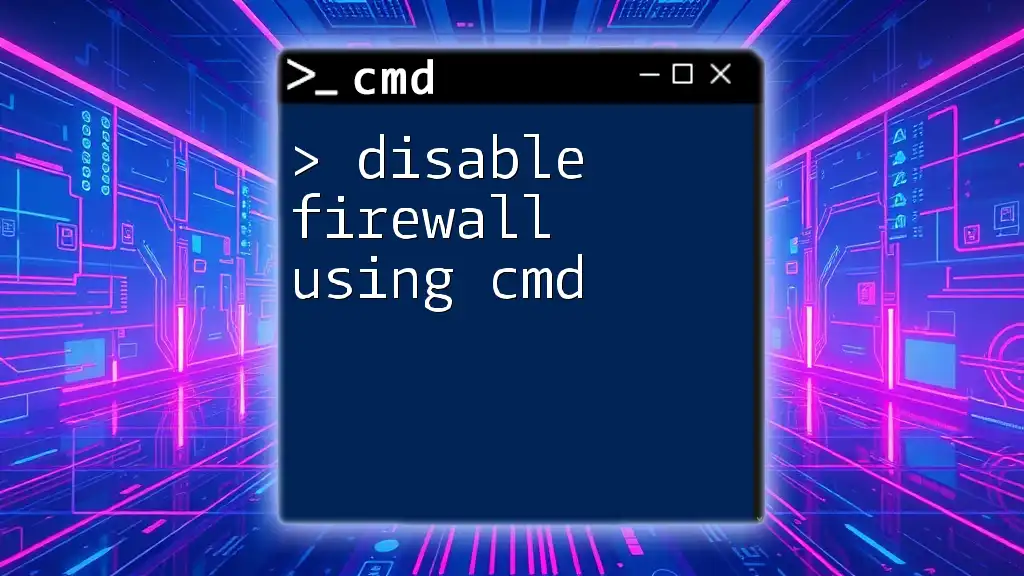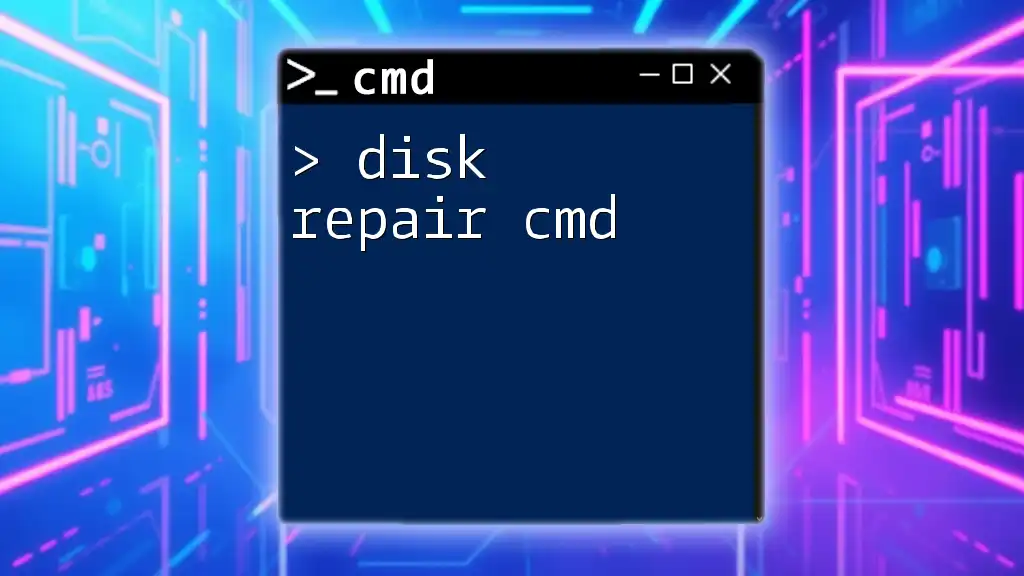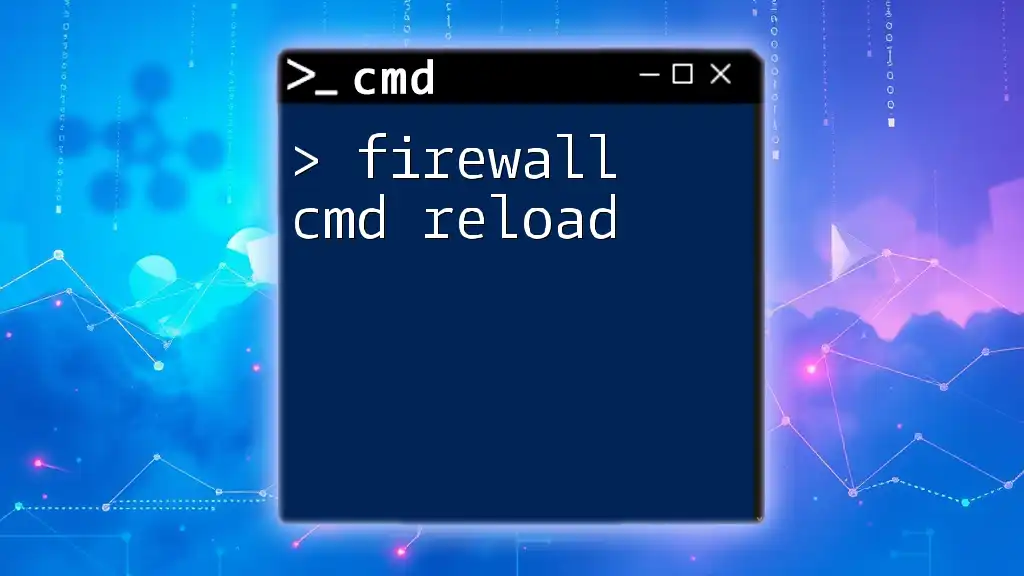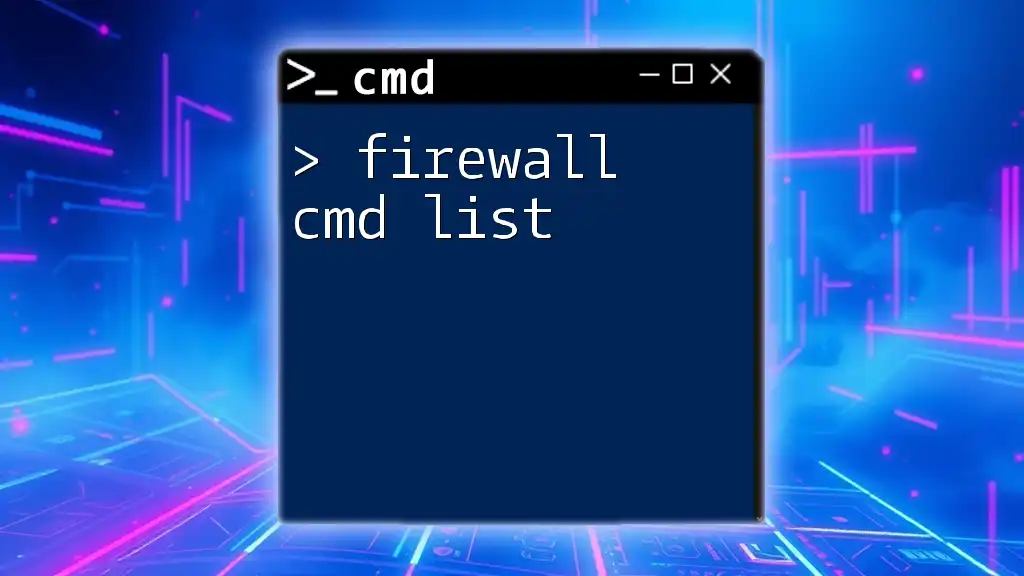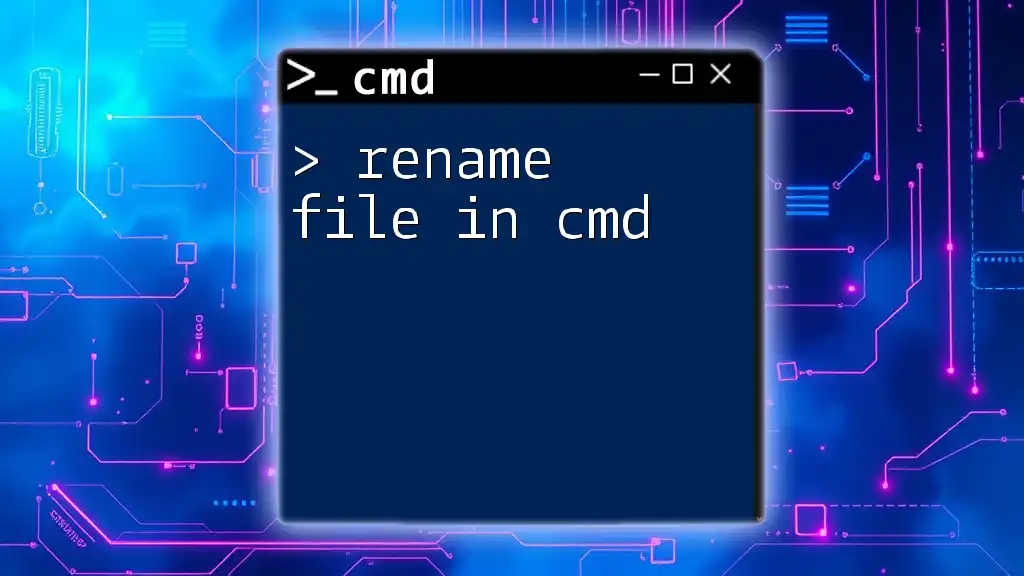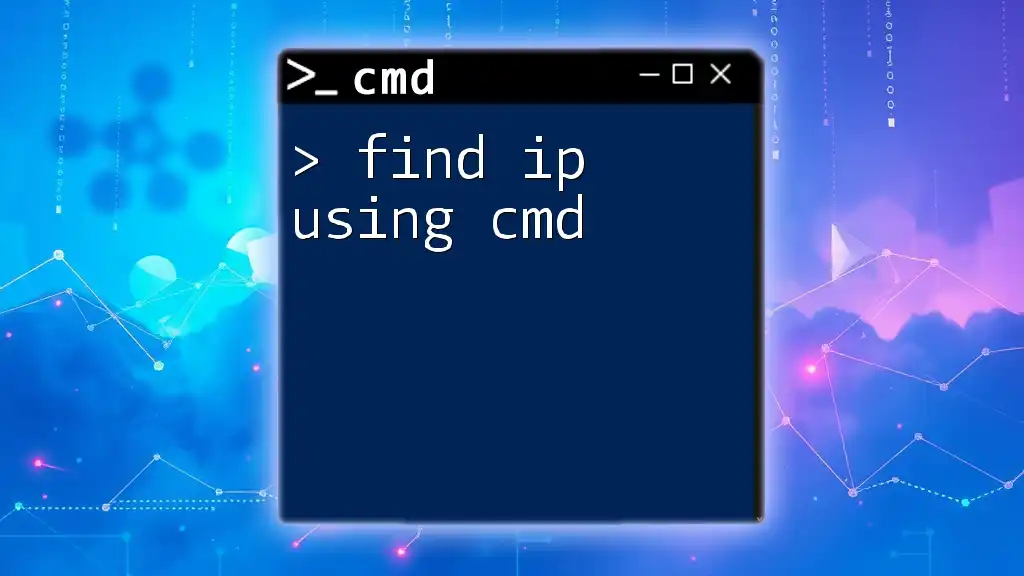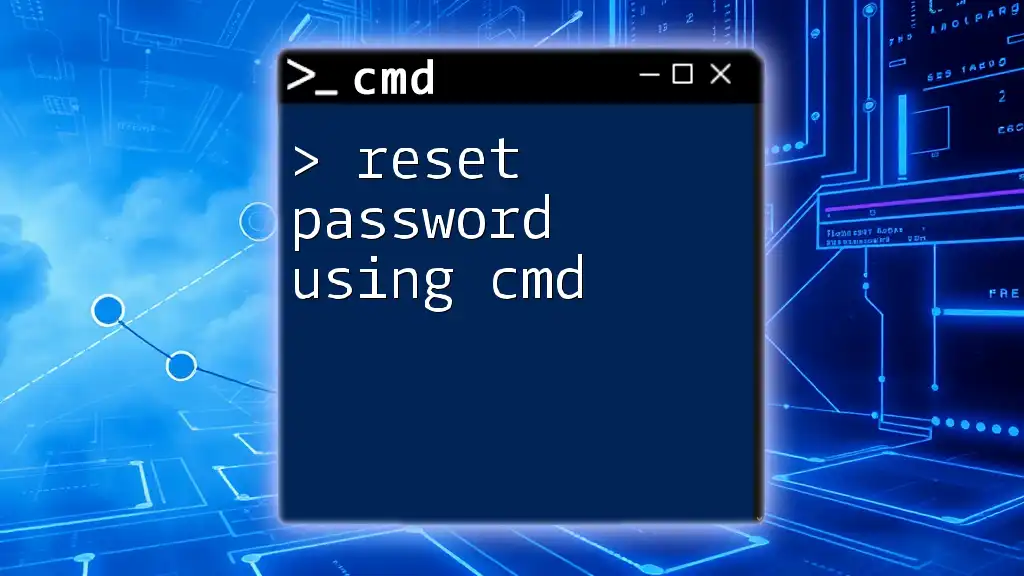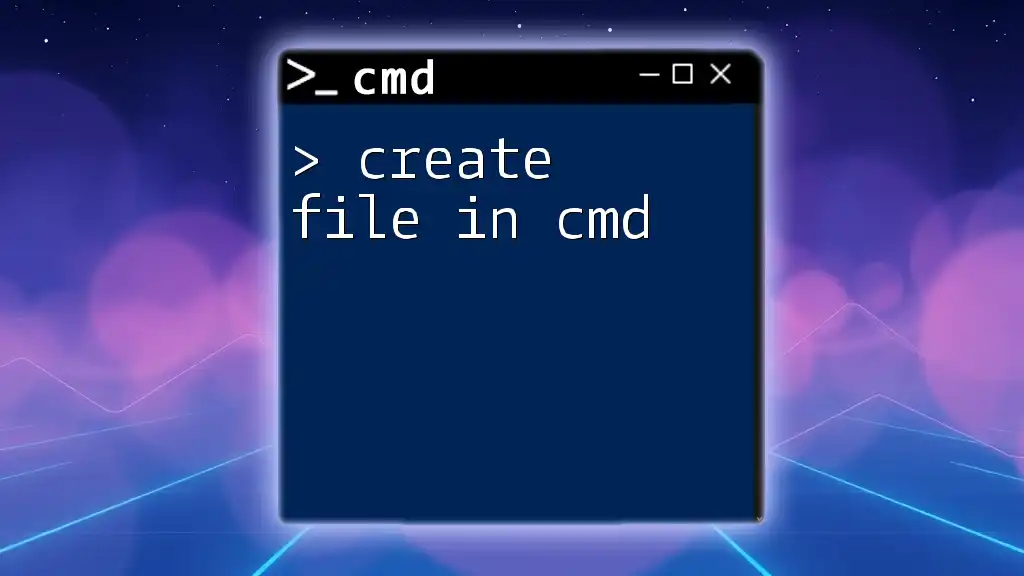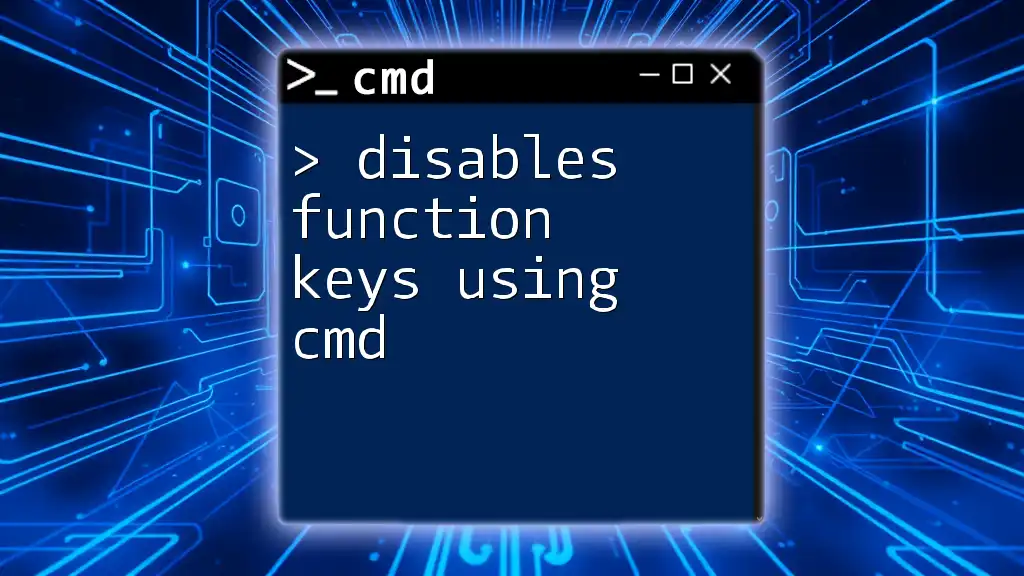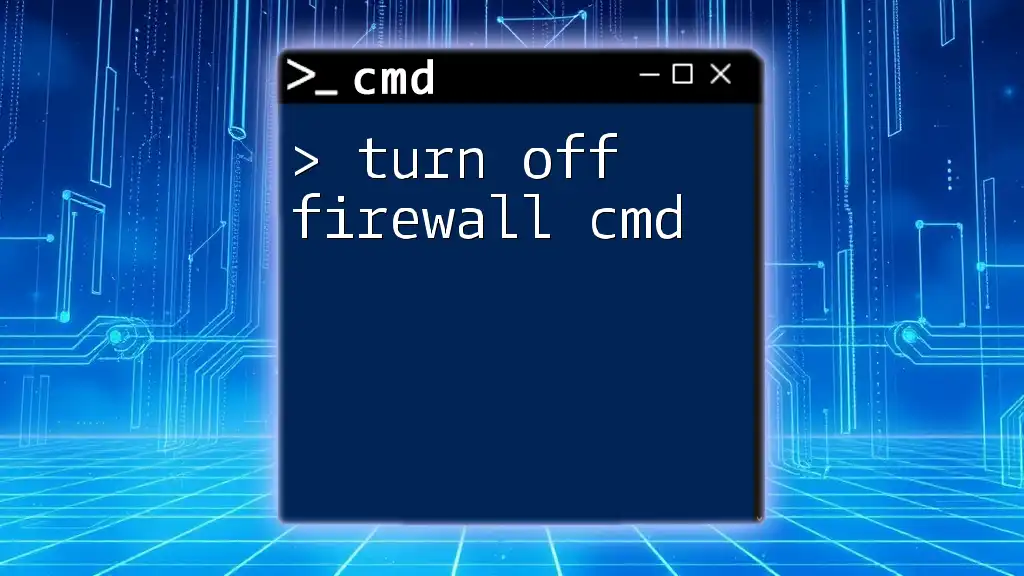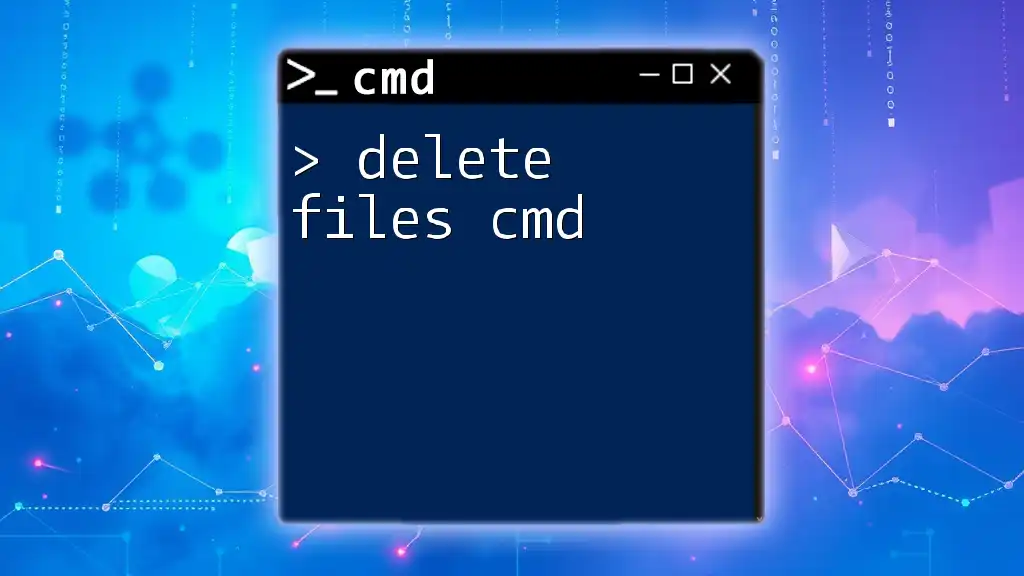To disable the Windows Firewall using the command prompt, you can use the following command:
netsh advfirewall set allprofiles state off
Understanding Windows Firewall
What is Windows Firewall?
Windows Firewall is a crucial component of your operating system's security architecture, designed to help protect your computer or network from unauthorized access and cyber threats. Its primary function is to monitor and control incoming and outgoing network traffic based on predetermined security rules.
Types of Network Profiles
Windows Firewall operates using three distinct network profiles:
- Domain: This profile is applied when your computer is connected to a domain network (typically in a corporate environment).
- Private: This profile is used for trusted networks, like your home or a friend's Wi-Fi, where you might want to share files and printers.
- Public: This profile is activated when you connect to a public network (such as a coffee shop or airport), where higher security measures are advisable due to the increased risk of unauthorized access.
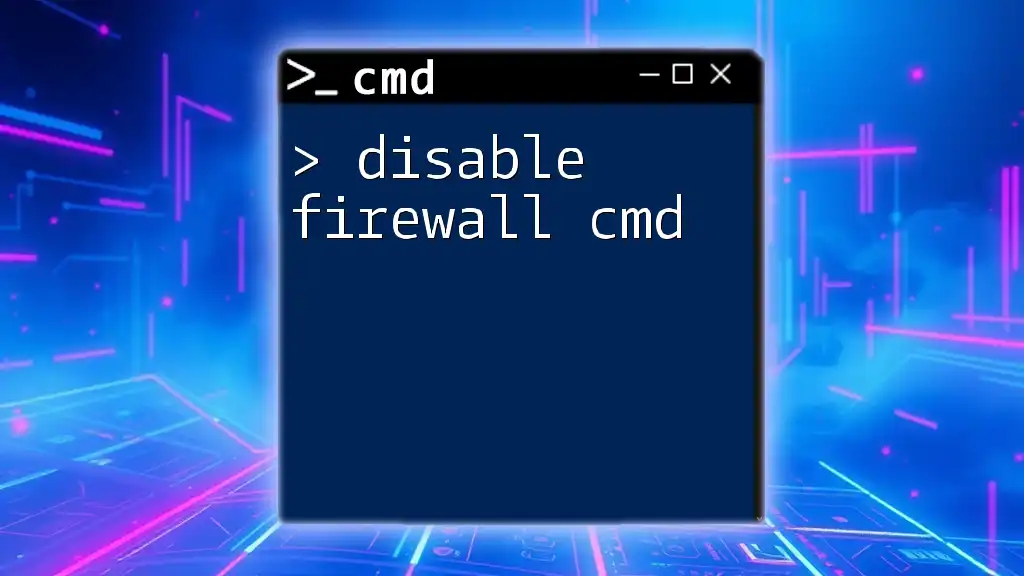
Using CMD to Disable Firewall
What is CMD?
CMD, or Command Prompt, is a command-line interpreter in Windows that allows users to execute commands directly to the operating system. It serves as a powerful tool for system administration, enabling users to perform tasks more efficiently compared to using graphical interfaces.
Why Use CMD to Disable the Firewall?
Disabling the firewall via CMD provides greater speed and flexibility, especially when dealing with multiple systems or automating tasks. The command-line interface is less resource-intensive and can be integrated into scripts for bulk management.
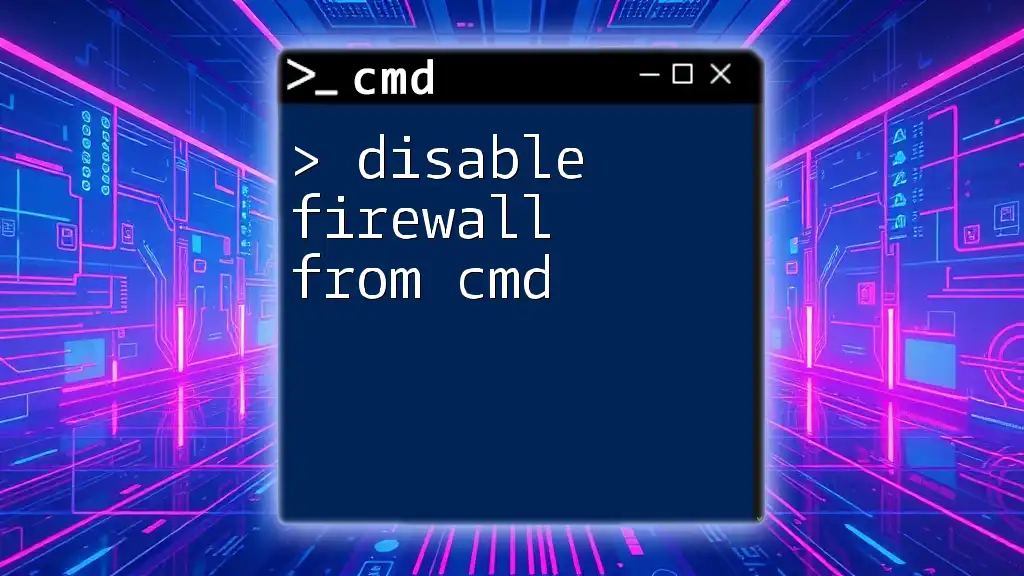
Steps to Disable Firewall Using CMD
Preparing Your Command Prompt
Before executing any CMD commands, it is essential to open Command Prompt with administrative privileges. To do this, search for "cmd" in the Windows Start menu, right-click on "Command Prompt," and choose "Run as administrator." This step is crucial because many of the commands associated with firewall management require elevated permissions.
Basic Command to Disable Windows Firewall
To disable the firewall for all profiles, use the following command:
netsh advfirewall set allprofiles state off
This command turns off the firewall for Domain, Private, and Public profiles simultaneously. Be aware that this action exposes your computer or network to potential security threats, so it should be done cautiously.
Disabling Firewall for Specific Profiles
- Disabling the Firewall for Domain Profile
If you prefer to disable the firewall only for the Domain profile, use this command:
netsh advfirewall set domainprofile state off
Explanation: This command specifically targets the Domain profile, providing a more controlled approach if you’re operating within a corporate network where you might still want to maintain security for other profiles.
- Disabling the Firewall for Private Profile
For disabling the firewall in a trusted home or office network, you can execute:
netsh advfirewall set privateprofile state off
Explanation: This command stops the firewall from filtering traffic on the Private network, which is often safe for trusted environments.
- Disabling the Firewall for Public Profile
When you want to be cautious and disable only the Public profile, use:
netsh advfirewall set publicprofile state off
Explanation: Most networking experts recommend being extra cautious with the Public profile since it involves access to public networks; disabling it can be risky.
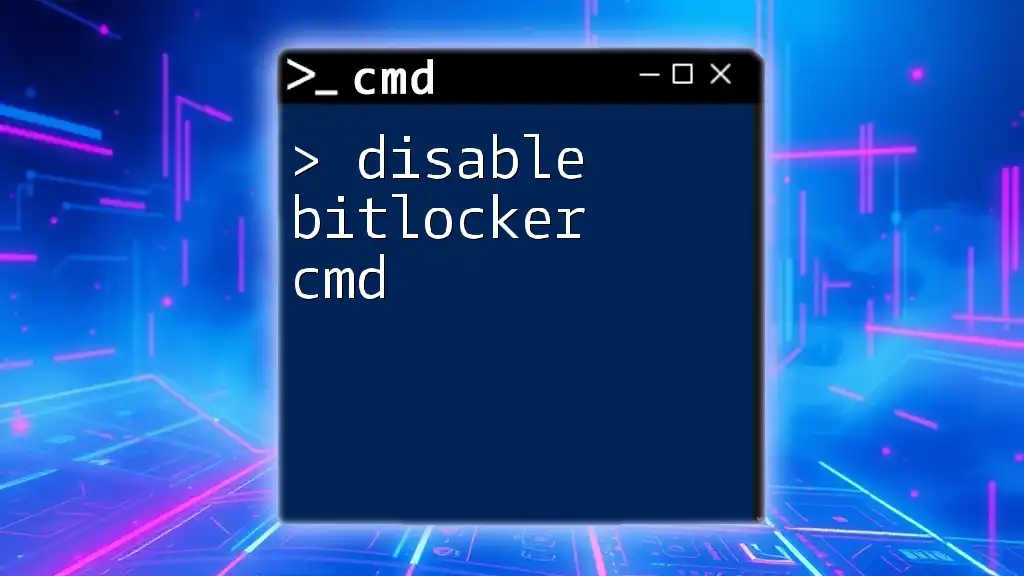
Confirming the Firewall Status
How to Check Current Firewall Status
After running commands to disable the firewall, verifying its status ensures that your commands executed correctly. You can check the current status of all profiles using:
netsh advfirewall show allprofiles
Explanation: This command provides an overview of the settings for each profile, allowing you to confirm if the firewall is indeed disabled or still active.

Re-enabling Windows Firewall
Why You Should Re-Enable the Firewall
Restoring your firewall settings should be a priority after troubleshooting or testing. Firewalls are essential for protecting your system from potential threats. Leaving it disabled can expose you to malware, hacking attempts, and data breaches.
Quick Command to Re-enable Firewall
To turn the firewall back on for all profiles, simply enter:
netsh advfirewall set allprofiles state on
Explanation: This command reinstates protective measures across all network profiles, ensuring your computer or network is shielded from external threats once again.
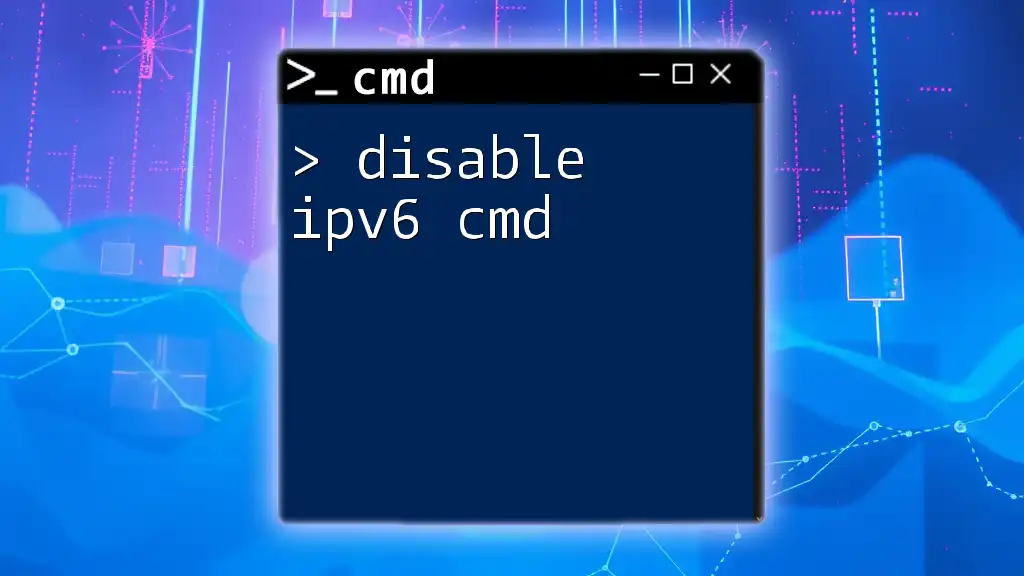
Potential Risks and Best Practices
Understanding the Risks of Disabling the Firewall
Disabling the firewall can significantly heighten your risk of cyberattacks, such as unauthorized access and data theft. When the firewall is disabled, malicious entities can infiltrate and compromise your system easily.
When to Disable vs. When to Leave Enabled
It's advisable to disable the firewall only temporarily, such as during the installation of software that requires open ports or troubleshooting connectivity issues. Once addressed, always re-enable the firewall to maintain a secure environment.
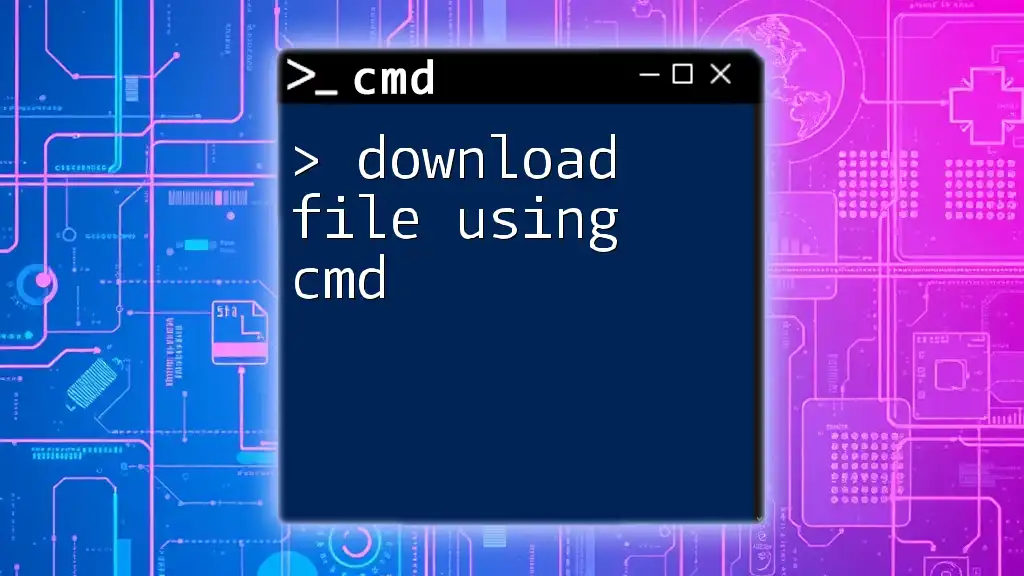
Conclusion
Disabling the firewall using CMD can be a straightforward yet powerful approach for managing your Windows security. However, it is essential to do so with an understanding of the associated risks and ensure timely re-enabling of protective measures. Always proceed with caution, and remember that maintaining a secure system is paramount for your digital safety.
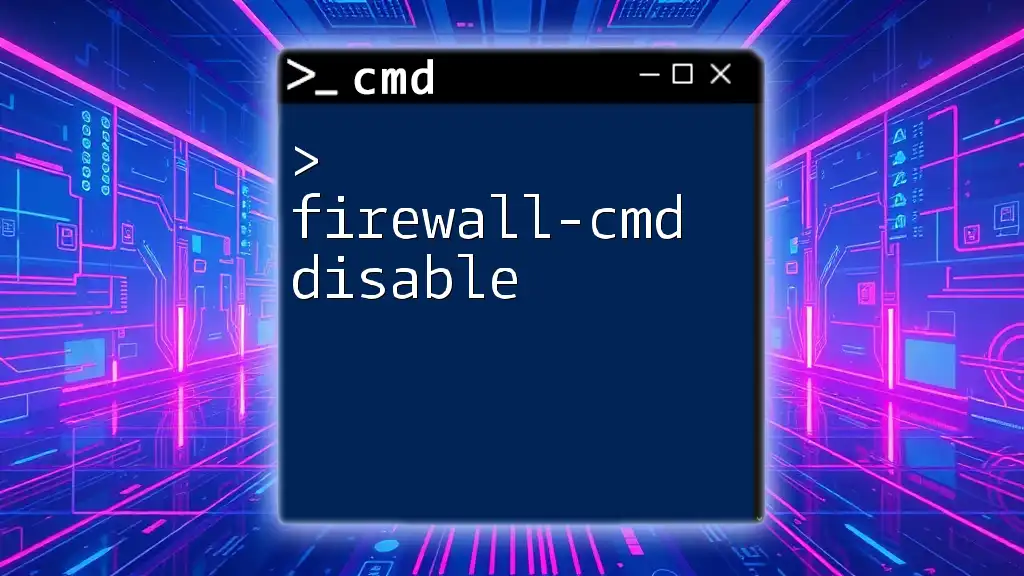
Additional Resources
Further Reading
If you're interested in learning more about CMD commands or network security, consider exploring articles that delve deeper into these topics.
Videos/Tutorials
For visual learners, look out for tutorials that walk you through the steps of using CMD for firewall management and other related functions.