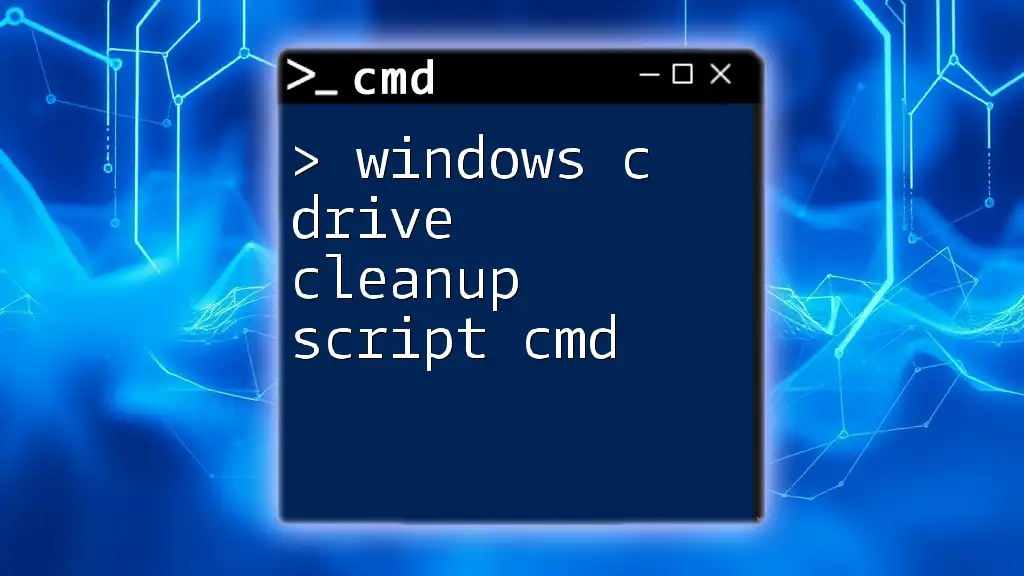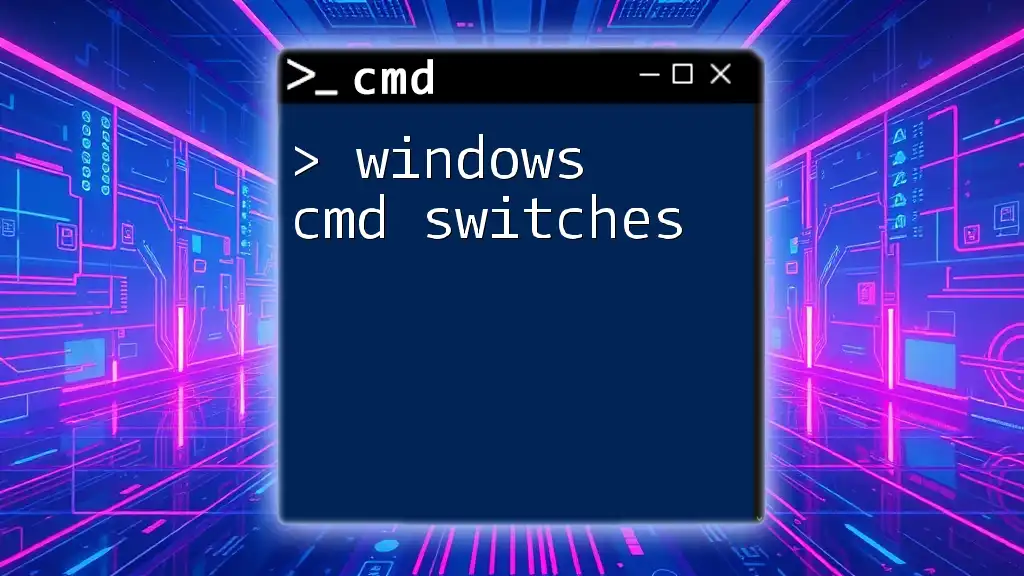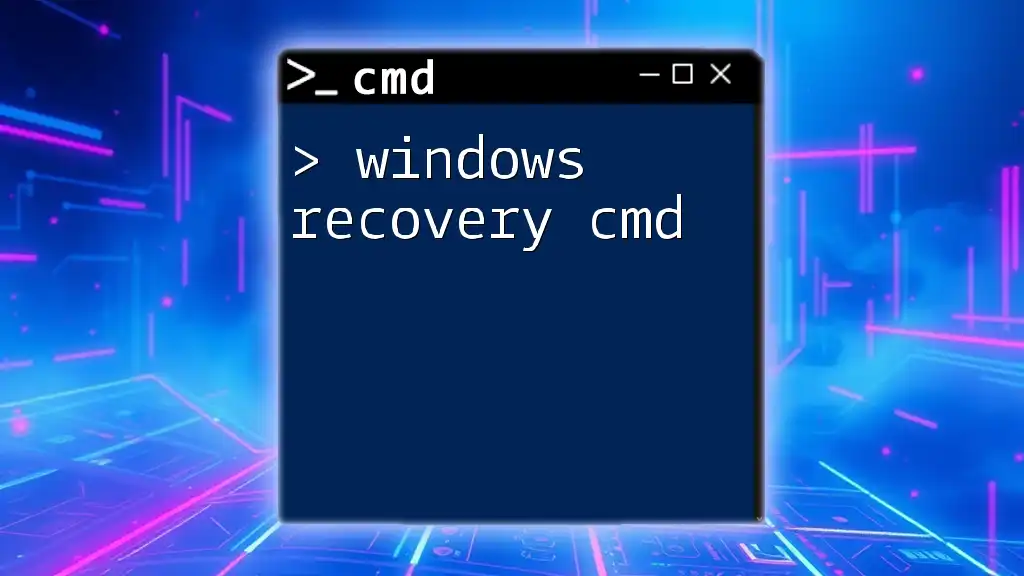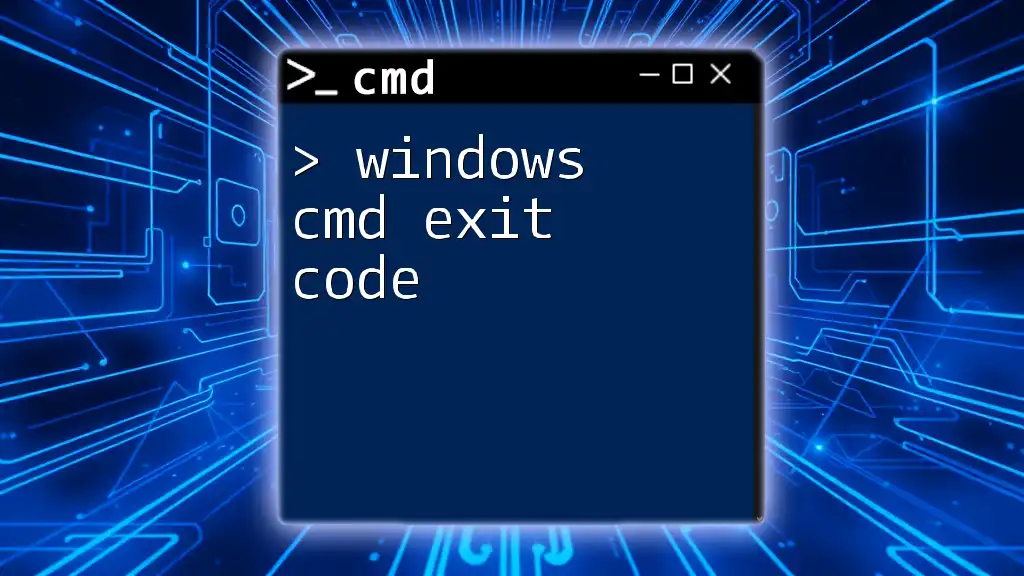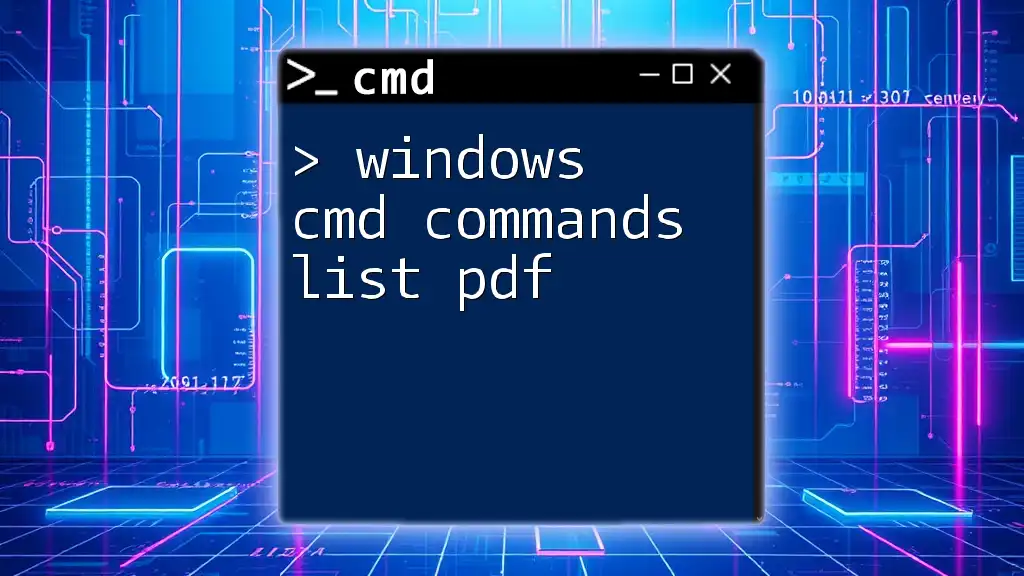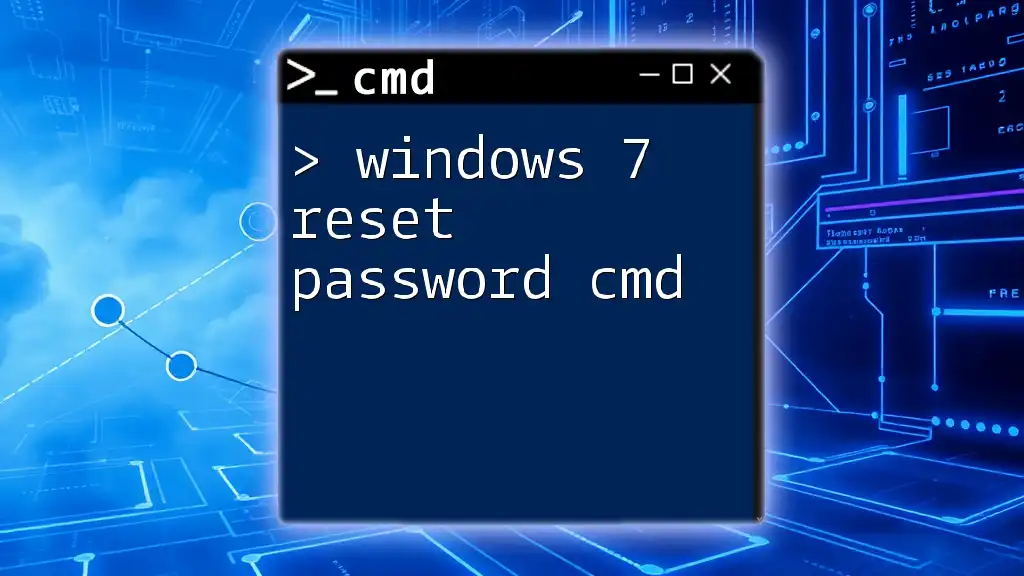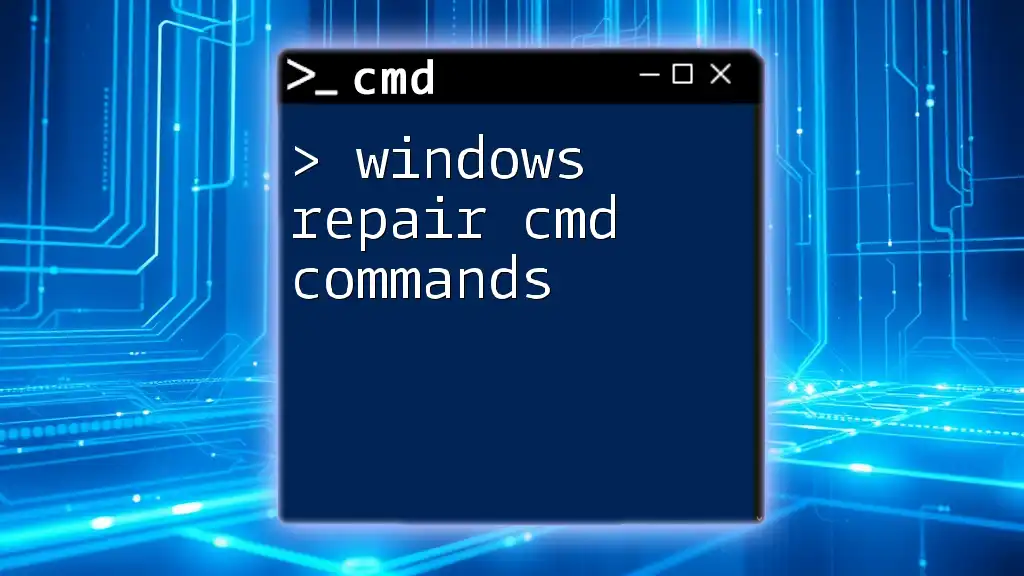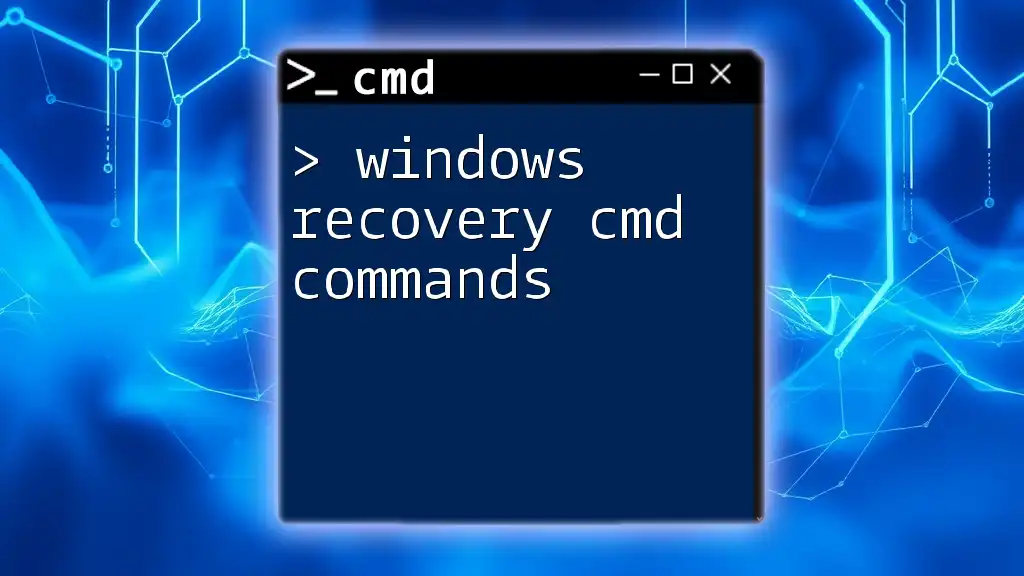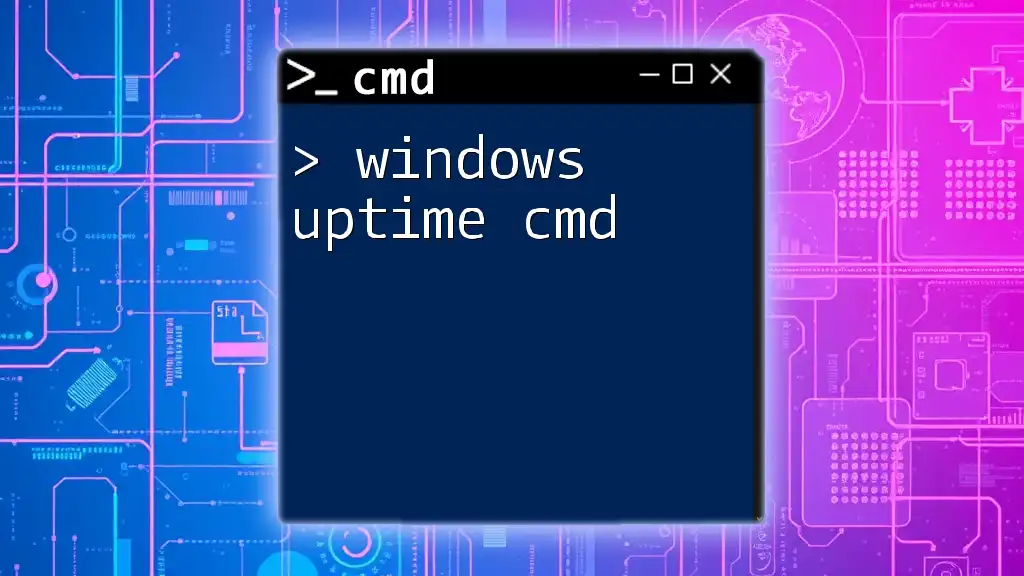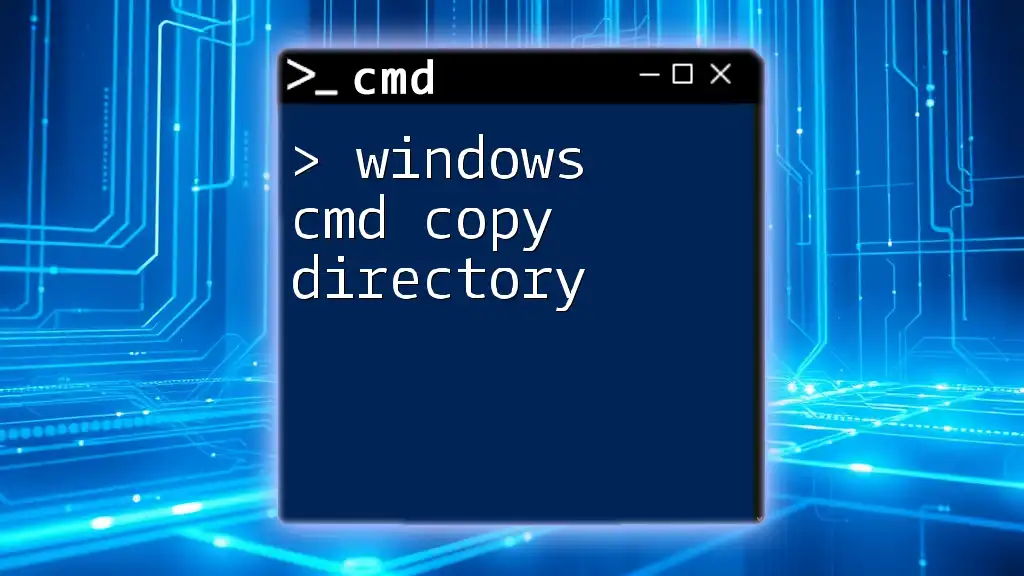A Windows C Drive cleanup script using CMD can help automate the process of deleting temporary files and freeing up disk space with a simple command.
@echo off
del /q/f/s %TEMP%\* 2>nul
del /q/f/s C:\Windows\Temp\* 2>nul
echo C Drive cleanup complete!
pause
Understanding CMD and Its Importance
What is CMD?
Command Prompt (CMD) is a command-line interpreter application available in most Windows operating systems. It allows users to execute commands to perform various tasks, ranging from file management to system diagnostics. Unlike a graphical user interface, CMD provides a text-based environment that can be faster and more efficient for advanced users.
Advantages of using CMD for Cleanup
Using CMD for Windows C drive cleanup offers several advantages:
-
Speed of Execution: CMD commands execute more quickly without the overhead of a graphical interface. This is especially useful for repetitive tasks.
-
Automation Capabilities: You can automate cleanup tasks by creating scripts, saving time and ensuring that your system is consistently maintained.
-
Customization and Flexibility: CMD allows for tailored commands and scripts, enabling users to address specific cleanup needs according to their system requirements.
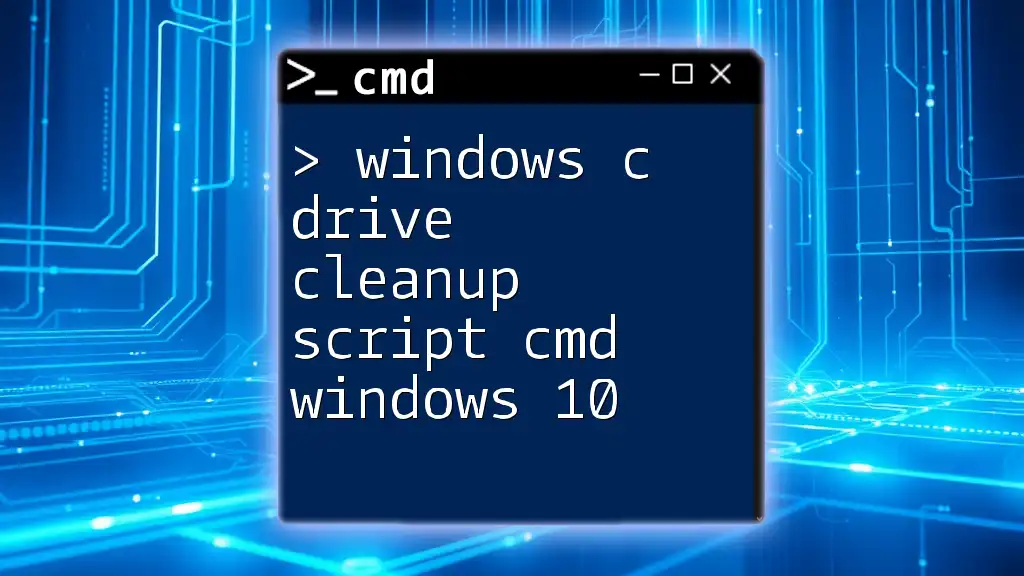
Preparing for Windows C Drive Cleanup
Backing Up Important Data
Before performing any cleanup operation, it's crucial to back up your important files. This precaution helps prevent accidental loss of important data. Here are a few methods for backing up data effectively:
-
File History: Great for personal files, as it continuously backs up your data.
-
OneDrive: Perfect for cloud storage, allowing access from any device.
-
External Drives: A straightforward method that provides a physical copy of your files.
Checking Disk Space
Before you start the cleanup process, it's wise to assess how much space is available on your C drive. You can do this directly within CMD using the following command:
wmic logicaldisk get size,freespace,caption
This command displays the total size and free space of your drives, helping you understand your cleanup needs.
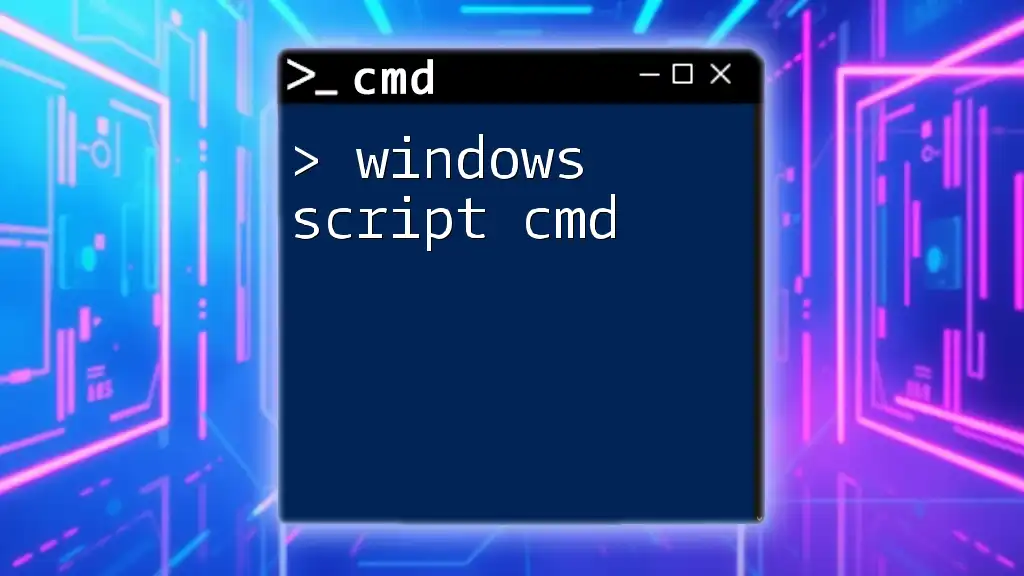
Creating the Cleanup Script
Setting Up Your Script File
To create a cleanup script, start by opening Notepad or any preferred text editor. Then, save the file with a `.bat` or `.cmd` extension. For example, name the file `cleanup.bat`. This extension designates the file as a batch script that can be executed in CMD.
Writing the Cleanup Commands
Now it's time to write the commands that will perform the necessary cleanup operations.
Deleting Temporary Files
Temporary files can accumulate and consume valuable disk space. To delete these files, use the command:
del /q /f %temp%\*
Explanation:
- `del`: Command to delete files.
- `/q`: Quiet mode, which prevents prompts.
- `/f`: Forces the deletion of read-only files.
- `%temp%\*`: Specifies that all files in the temp folder should be deleted.
Emptying the Recycle Bin
A common source of wasted space is the contents of the Recycle Bin. To clear it, use:
rd /s /q C:\$Recycle.Bin
Explanation:
- `rd`: Command to remove directories.
- `/s`: Removes all directories and files in the specified directory.
- `/q`: Quiet mode to suppress confirmation messages.
Cleaning Up Windows Update Files
Windows Update files can also take up space, particularly if they accumulate. To clear these cached files, execute the following commands:
net stop wuauserv
del /q /f C:\Windows\SoftwareDistribution\Download\*
net start wuauserv
Explanation:
- `net stop wuauserv`: Stops the Windows Update service temporarily to allow for file deletion.
- `del /q /f C:\Windows\SoftwareDistribution\Download\*`: Deletes the Update files.
- `net start wuauserv`: Restarts the Windows Update service after cleanup.
Removing Old System Restore Points
Old restore points can also occupy significant disk space. You can clear them using:
vssadmin delete shadows /all /quiet
Explanation:
- `vssadmin`: Command-line tool for managing Volume Shadow Copies.
- `delete shadows /all`: Specifies that all shadow copies should be deleted.
- `/quiet`: Executes the command without requiring confirmation.
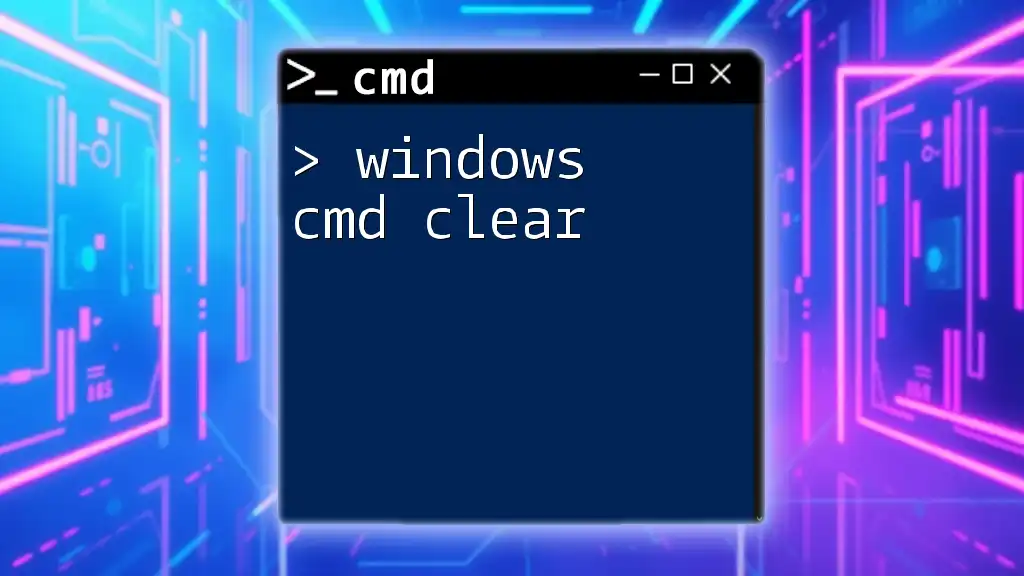
Running the Cleanup Script
Executing the Script
Once you've created the script, you can execute it easily. Open CMD as an administrator by right-clicking the Command Prompt icon and selecting "Run as administrator." Navigate to the directory where your script is saved, and type:
cleanup.bat
Hit enter to execute the script. It’s important to run CMD as an administrator to ensure that all commands have the necessary permissions to affect system folders.
Troubleshooting Common Issues
As you execute your cleanup script, you might encounter common mistakes or issues, such as:
-
Permission Denied Errors: Make sure you’re running CMD as an administrator to gain appropriate permissions.
-
File Not Found Errors: Double-check the paths in your commands; incorrect locations will result in errors.
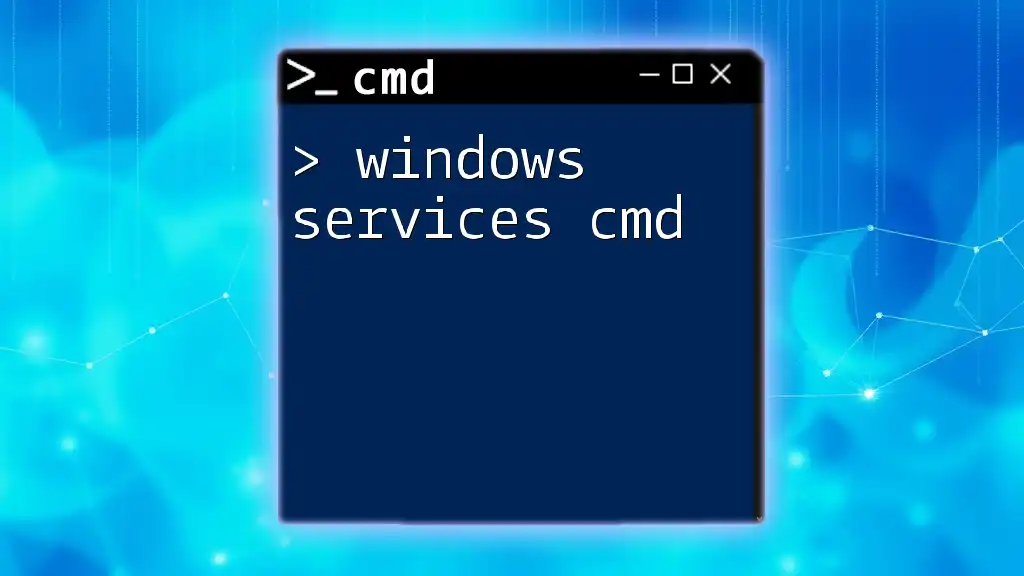
Automating C Drive Cleanup
Scheduling Your Cleanup Script
To maintain a regularly clean C drive, scheduling your cleanup script is an effective method. Use Task Scheduler in Windows to automate the process:
- Open Task Scheduler from the Start menu.
- Select "Create Basic Task" and follow the wizard to set the name and trigger for your script.
- Choose "Start a Program" and browse to your `.bat` file.
- Set the frequency (daily, weekly) according to your needs.
Best Practices for Maintenance
To maintain optimal system performance, consider running the cleanup script once a month. Additionally, supplementary CMD commands can further ensure the health of your computer, such as:
- `chkdsk`: To check for file system errors,
- `sfc /scannow`: To check for corrupted system files.
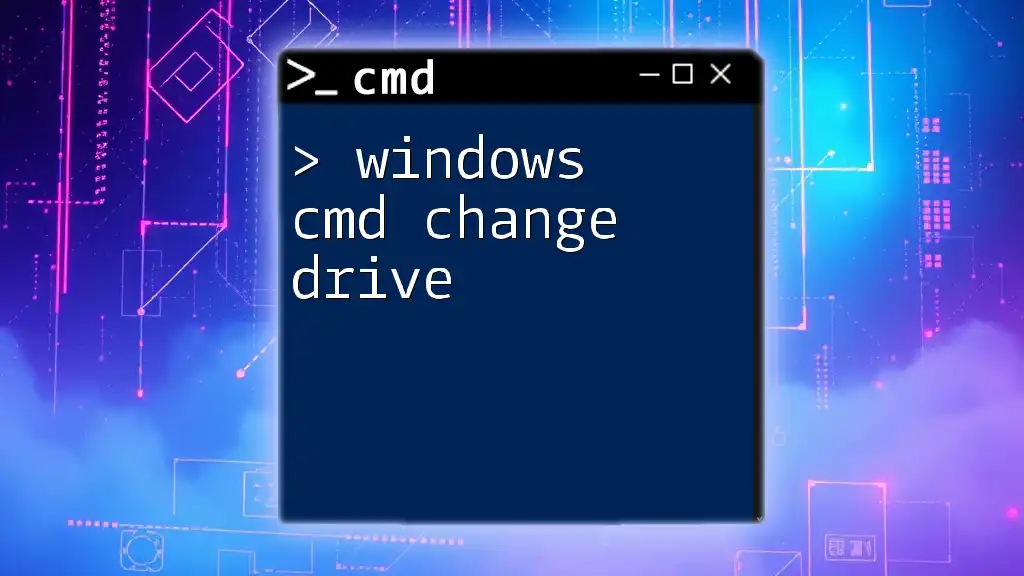
Conclusion
Regular cleanup of the Windows C drive is essential for maintaining system performance and preventing unnecessary storage waste. By utilizing a Windows C Drive Cleanup Script CMD, you can automate repetitive tasks and ensure your system runs smoothly. Consistency in performing these cleanups can lead to a more efficient computing environment.
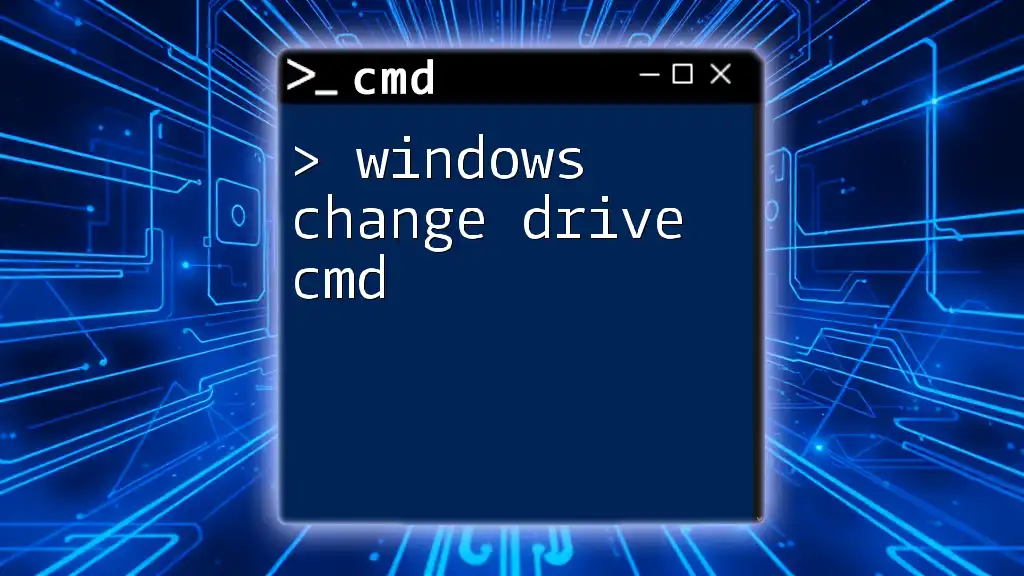
Additional Resources
For further learning, consider exploring online resources and tutorials dedicated to CMD commands. Familiarizing yourself with additional commands can enhance your proficiency and save you time in system management.
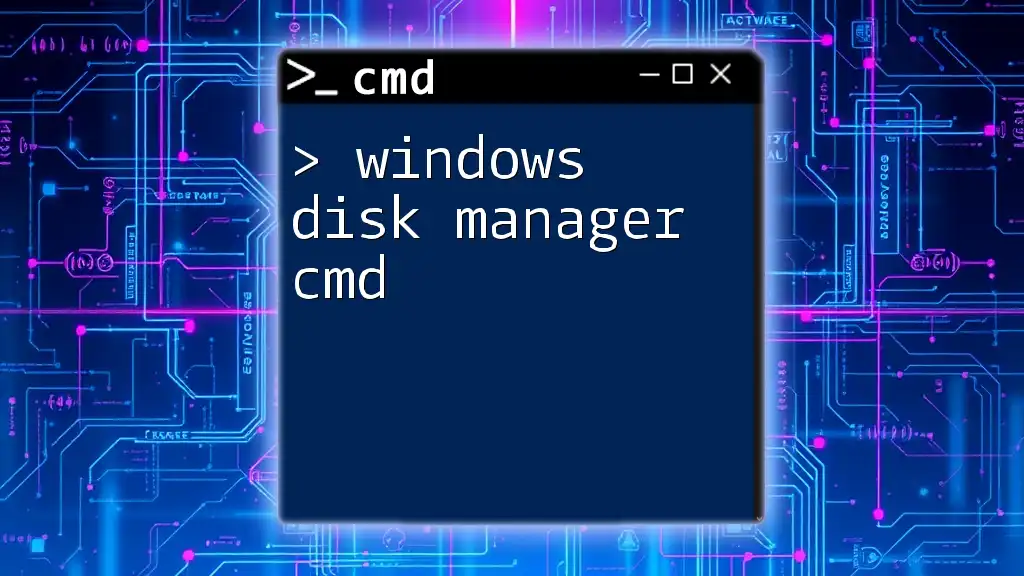
Call to Action
Have you tried creating your own cleanup script, or do you have questions regarding CMD commands? Share your experiences in the comments, and don’t forget to subscribe for more tips and tutorials focused on mastering Command Prompt!