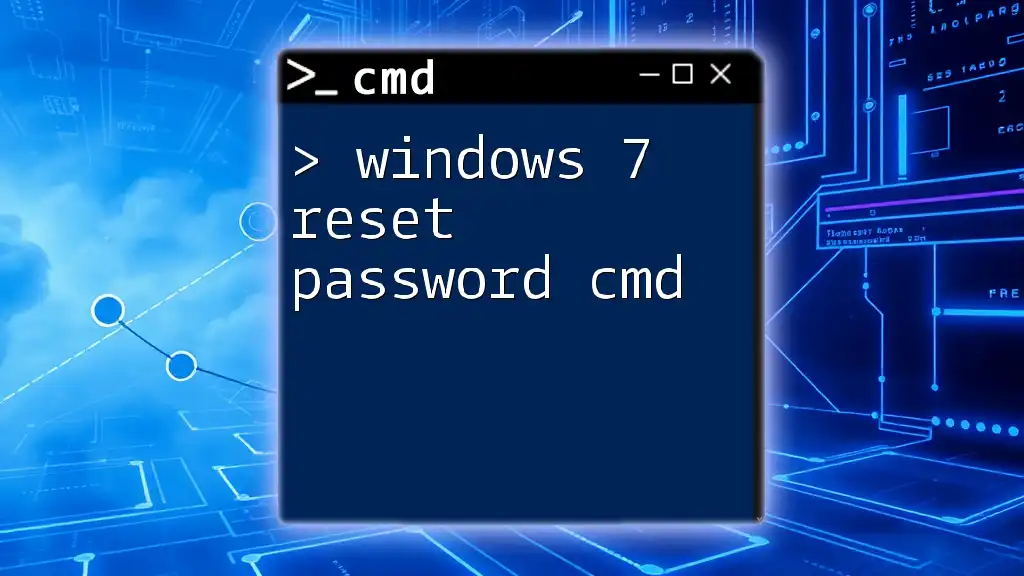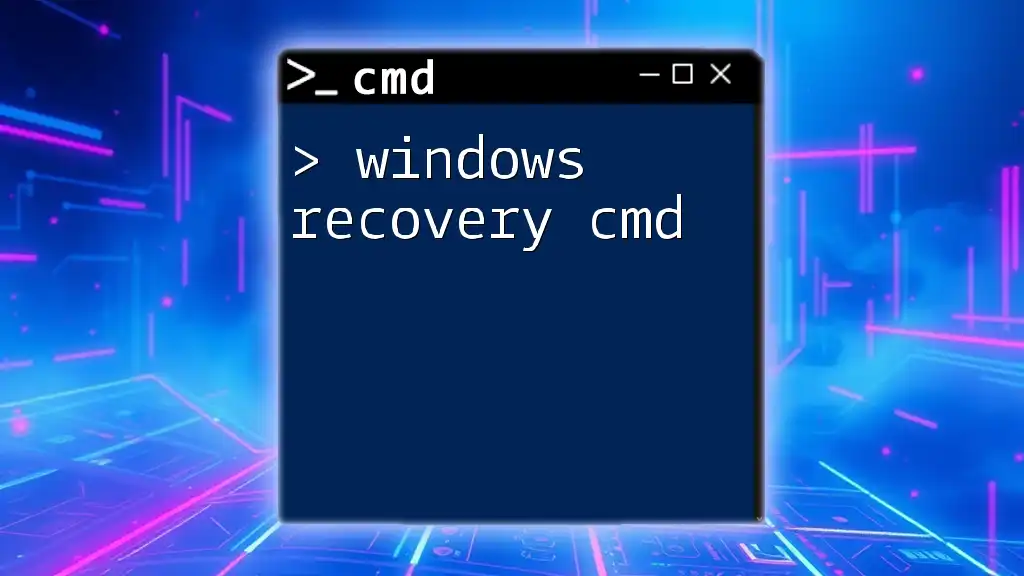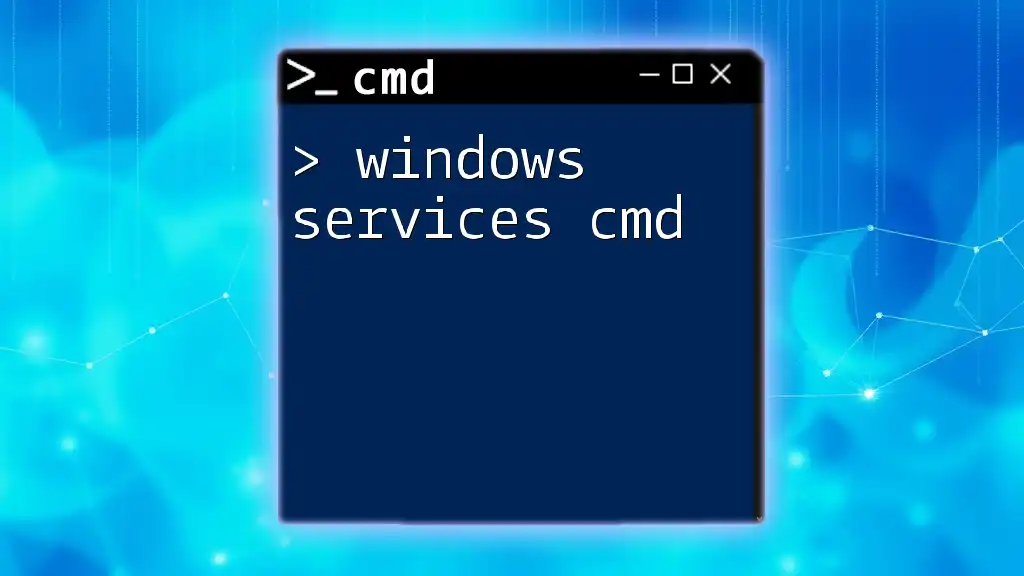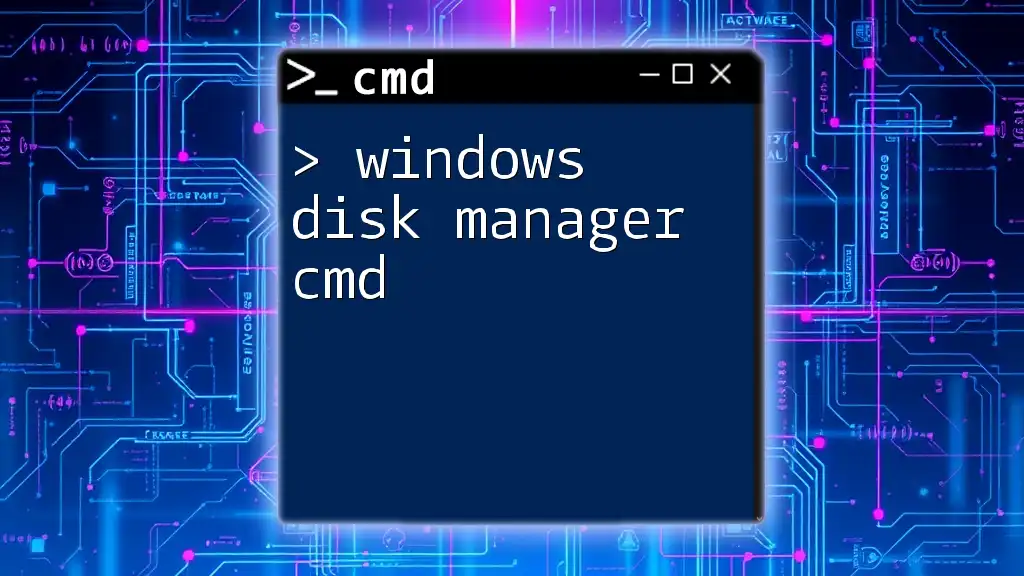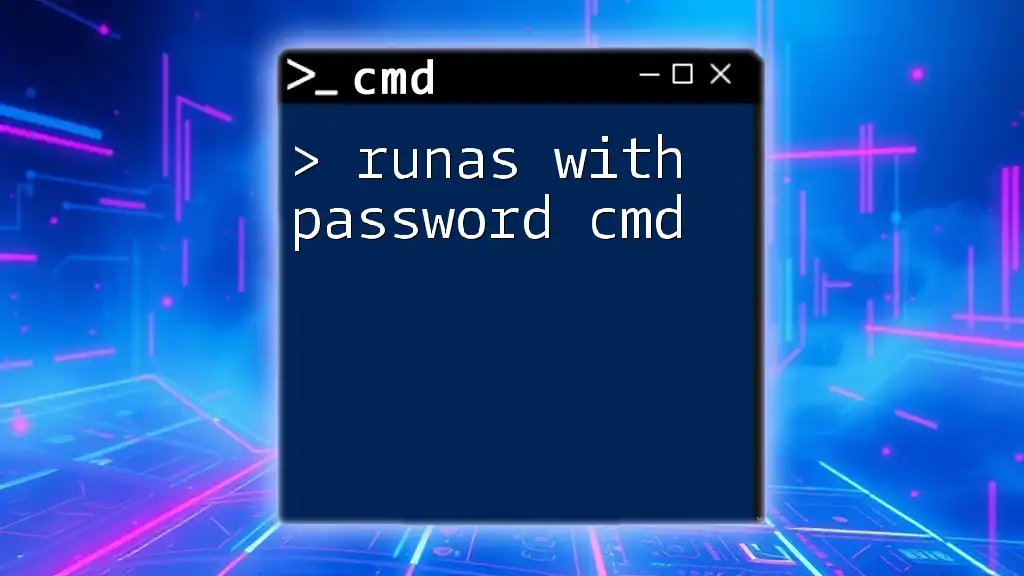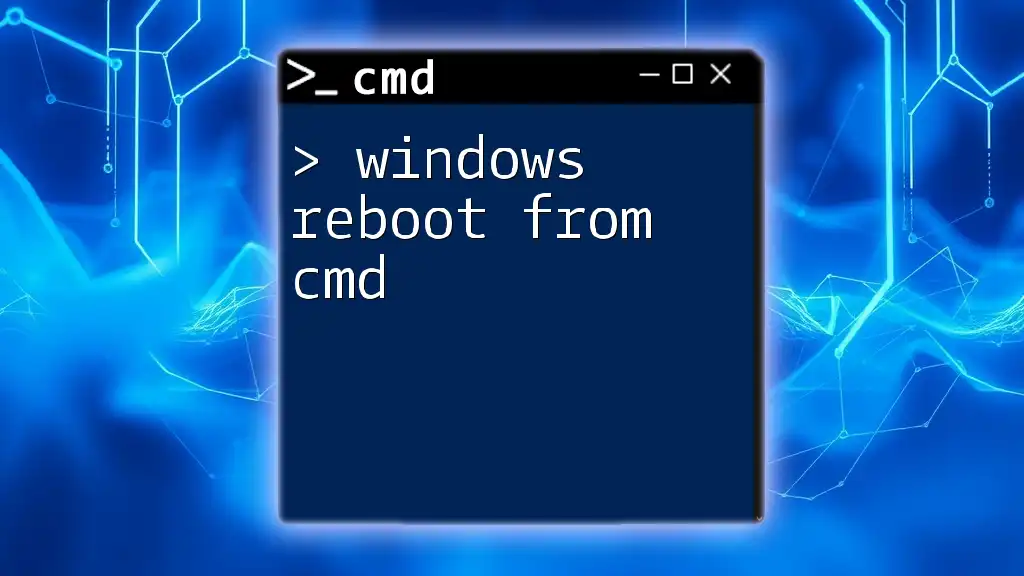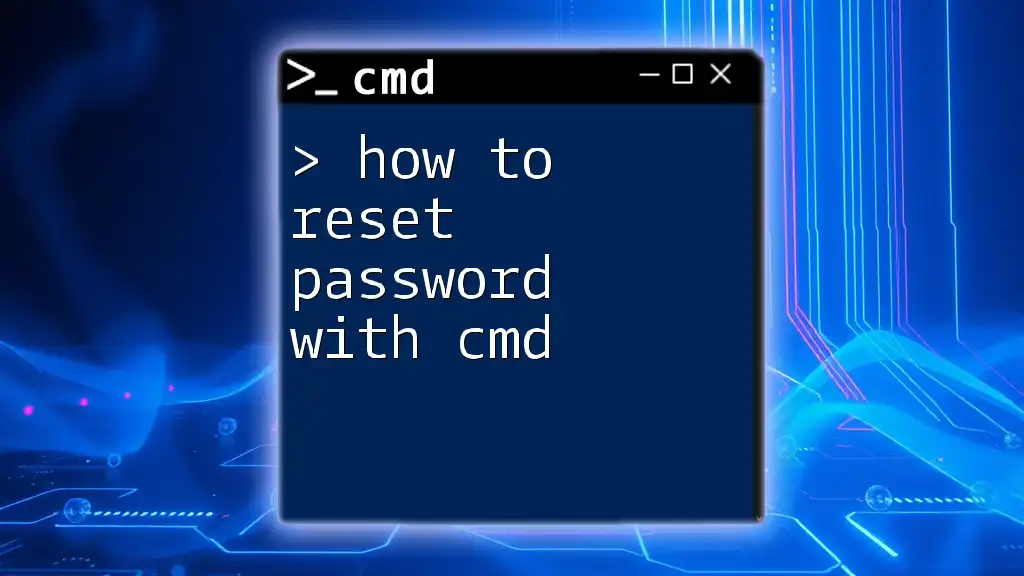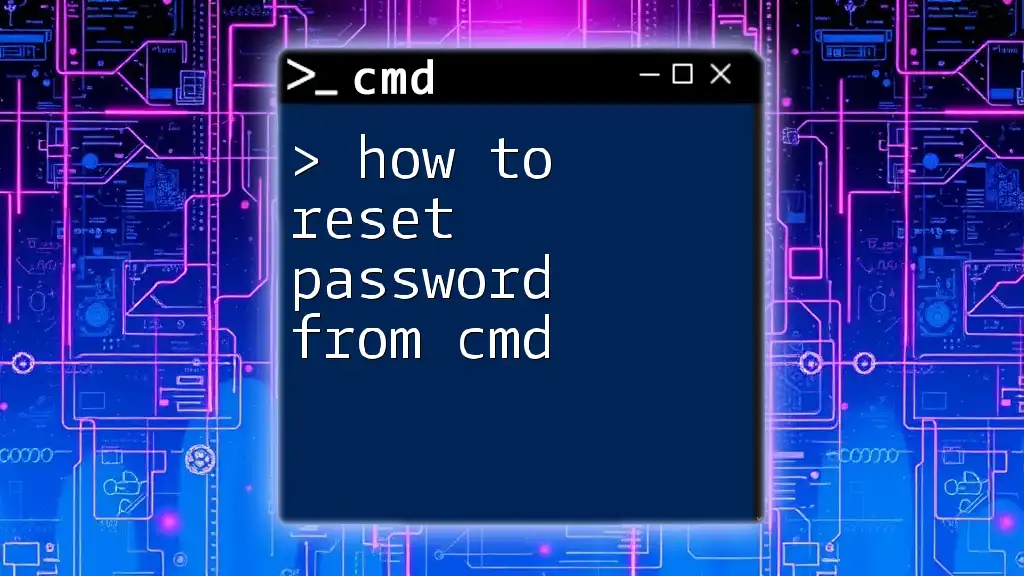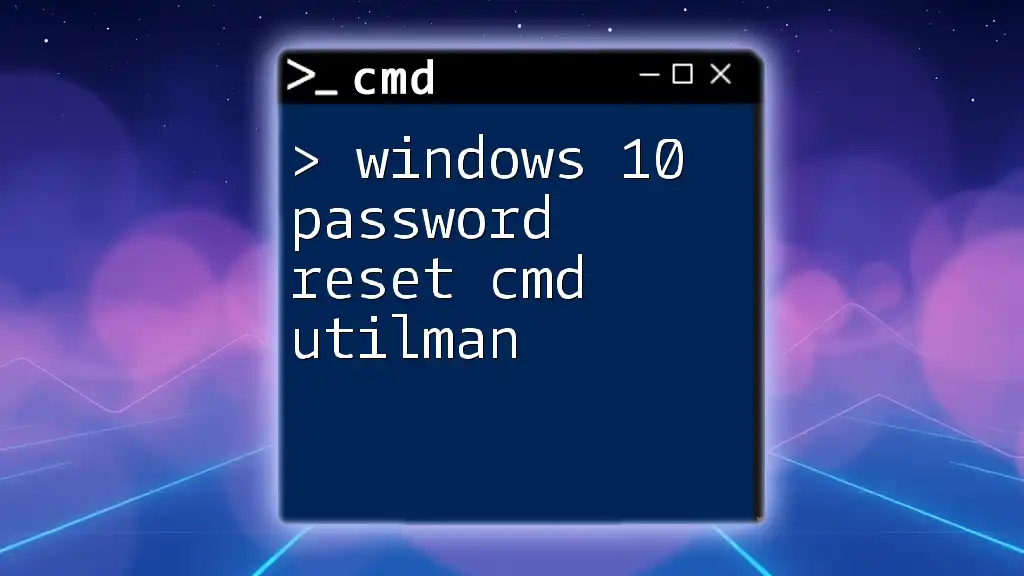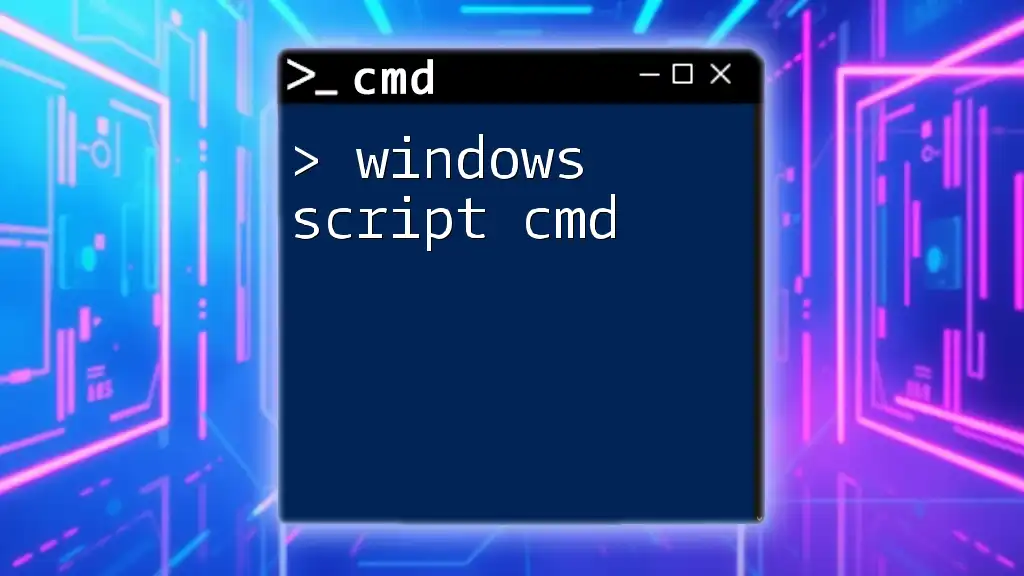To reset a Windows 7 password using the command prompt, you can utilize the following syntax by first booting into Safe Mode with Command Prompt:
net user [username] [newpassword]
Replace `[username]` with the account name and `[newpassword]` with the desired new password.
Understanding Windows 7 User Account Passwords
What Is a Windows 7 User Account?
A Windows 7 user account is a personal space that allows users to access their files, settings, and applications securely. User accounts are essential for maintaining data security, as they prevent unauthorized access to individual files and settings. Each account can have its own password, which keeps your information safe and customizable.
Common Situations Leading to Password Recovery
There are several reasons why you may need to reset your Windows 7 account password:
- Forgotten passwords: It’s quite common to forget a password, especially when accounts are infrequently used.
- New user accounts without set passwords: If you create a new account for someone but don’t set a password initially, it might need resetting later.
- Access issues due to account lockouts: Sometimes, too many failed login attempts can lock an account, requiring a reset to regain access.
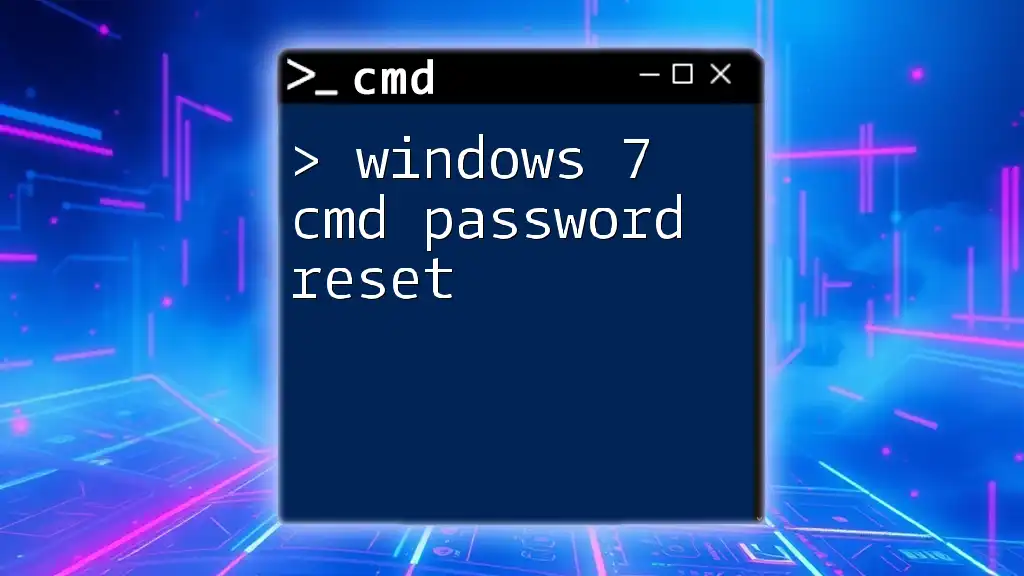
Prerequisites for Using CMD for Password Reset
Accessing Command Prompt
To reset a password using CMD, you first need to boot into Safe Mode. This method grants you access to the Command Prompt with administrative privileges.
How to Boot into Safe Mode:
- Restart your computer.
- During the boot process, repeatedly press the F8 key until the Advanced Boot Options menu appears.
- Use the arrow keys to select Safe Mode with Command Prompt and press Enter.
Administrative Privileges
For the password reset command to work, you must have administrative access to the system.
To check for administrative privileges, log in to an account that you know is an administrator, then proceed to follow the steps for booting into Safe Mode.

Resetting a Password Using CMD
Step-by-Step Guide for Password Reset
To reset the Windows 7 password using CMD, follow these steps:
Boot into Safe Mode with Command Prompt:
- As mentioned earlier, access Safe Mode by restarting your computer and selecting the appropriate option via the F8 menu.
Using the Command Prompt: Once you are in the Command Prompt, you'll be able to utilize the `net user` command to reset your password. The command syntax is straightforward:
net user [username] [newpassword]
Explanation of the Command Parameters:
- `[username]`: Replace this placeholder with the actual name of the account you are trying to reset.
- `[newpassword]`: Here, you’ll enter the new password you wish to set for the user account.
Example Scenario
Consider a scenario where you need to reset the password for a user named "John." You would proceed with the command as follows:
net user John NewPass123
In this case, "NewPass123" becomes the new password for John’s account. If successful, you should see a confirmation message indicating that the command completed successfully.
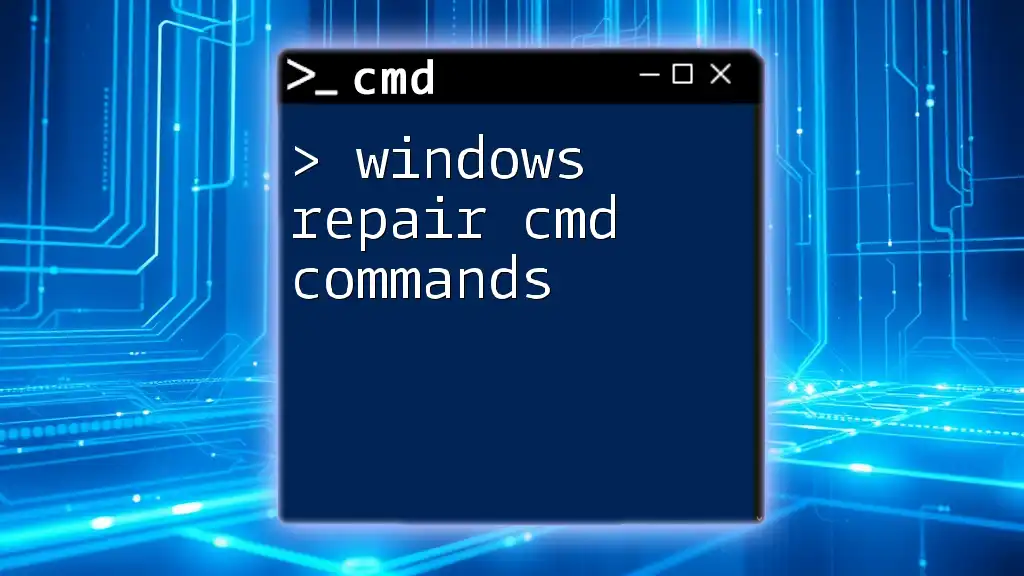
Troubleshooting Common Issues
Error Messages and Their Solutions
If you encounter issues while resetting the password, here are some common error messages and their solutions:
- “User does not exist”: Ensure that you have typed the username correctly. Usernames are case-sensitive.
- “Access Denied”: This suggests that your account does not have the necessary permissions. Make sure you are logged in as an administrator or boot into Safe Mode correctly.
Verifying the Password Change
After executing the command, attempt to log in with the newly set password. If successful, you should regain access to your account. If you’re still unable to log in, double-check the username and ensure that the inputted password is correct.
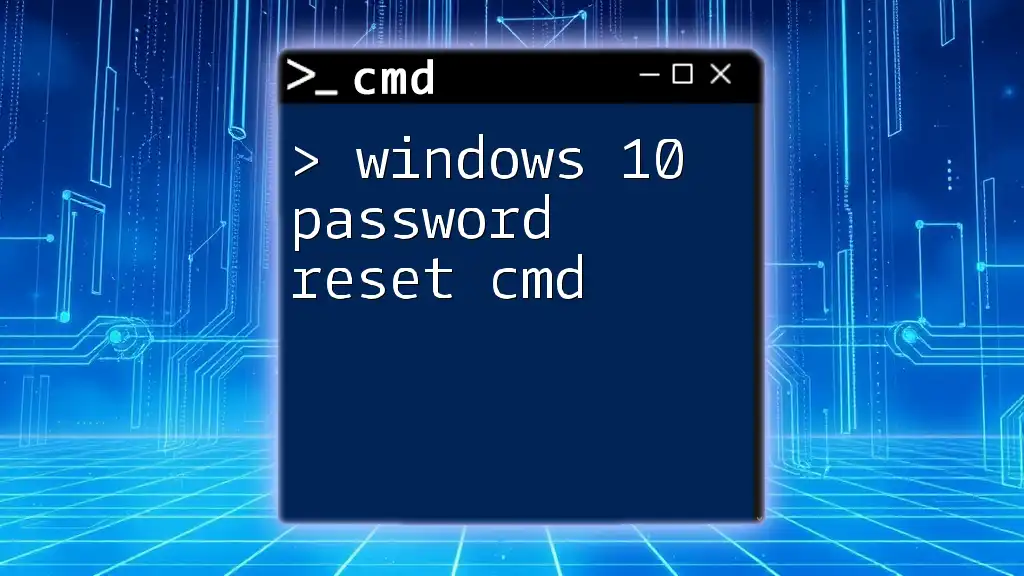
Best Practices for Password Management
Setting a Strong Password
When creating a new password, it’s essential to set a strong and secure one to minimize the risk of unauthorized access. Consider using a mix of upper and lower-case letters, numbers, and symbols. Importantly, avoid easily guessable passwords such as birthdays or common words.
Regular Password Updates
To maintain account security, regularly update your password. Establishing a routine for changing passwords—such as every three to six months—can enhance security. Additionally, consider using a password manager to keep track of your unique passwords securely.
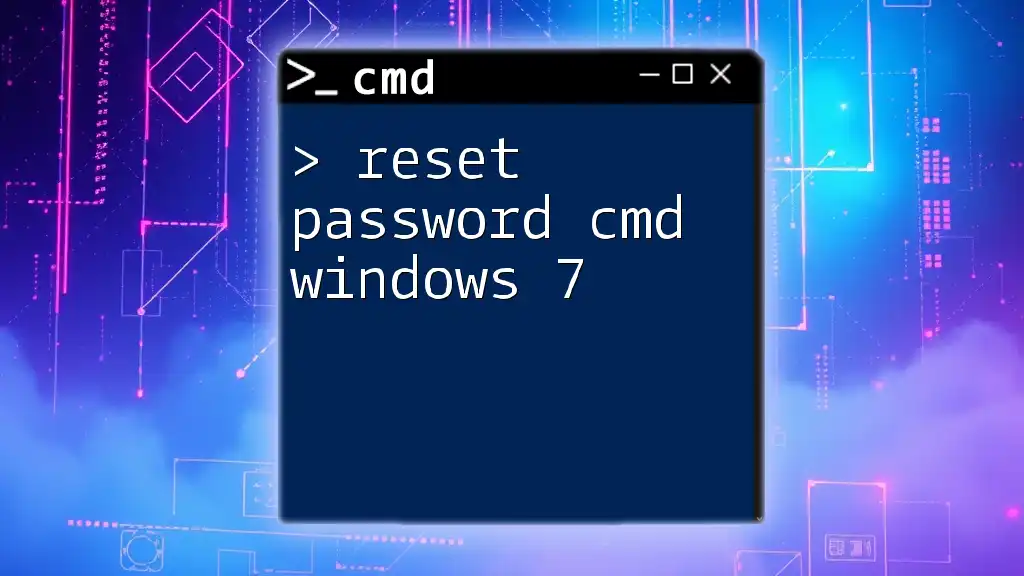
Conclusion
In conclusion, utilizing the windows 7 reset password cmd method can prove to be a lifesaver when you find yourself locked out of your account. By following the straightforward steps outlined above, you can regain access to your important files and settings. Remember to prioritize the creation of strong passwords and make it a habit to update them regularly.
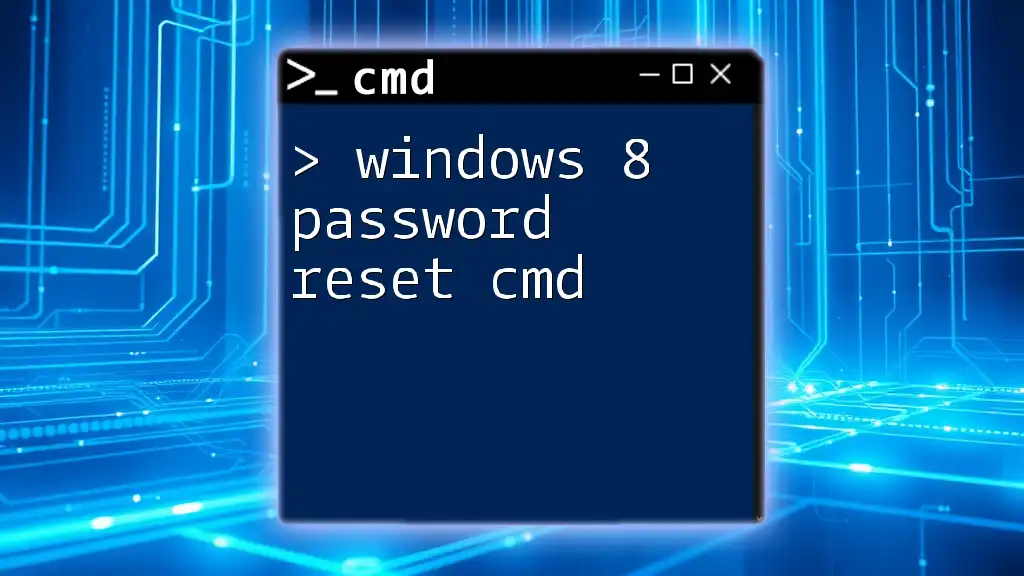
Additional Resources
Links to CMD Tutorials
To expand your CMD skills further, consider exploring more tutorials related to CMD commands. Various online resources can provide additional help for troubleshooting CMD-related queries.
Contact Information
If you need personalized help or wish to participate in workshops, don't hesitate to reach out. Our company offers specialized training to help you master CMD commands for security and system management.