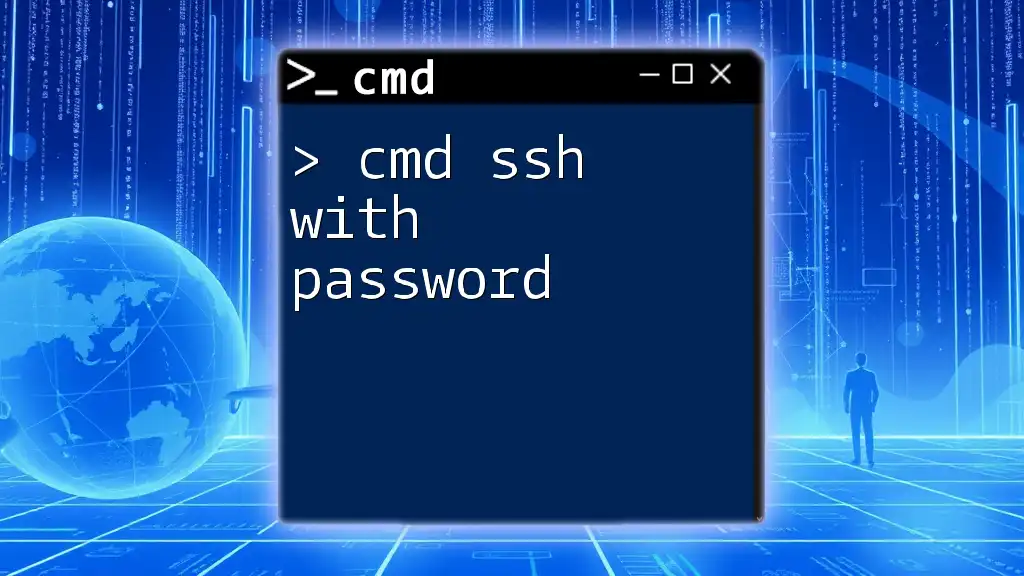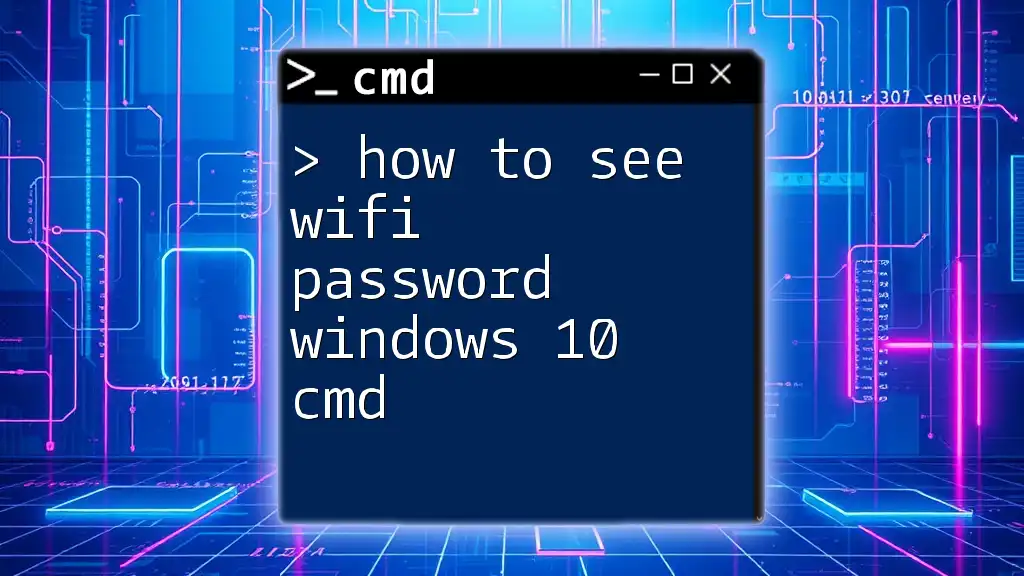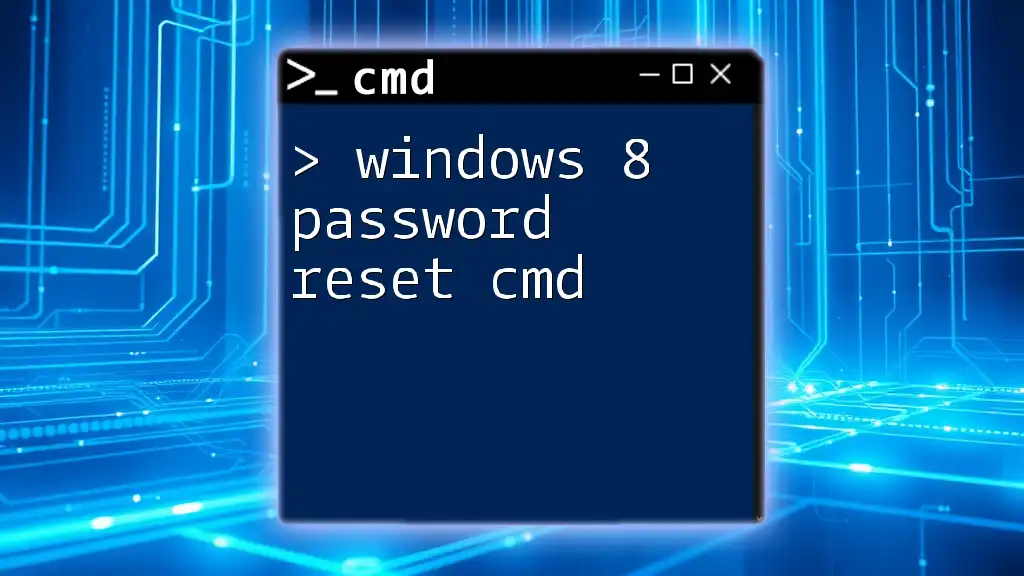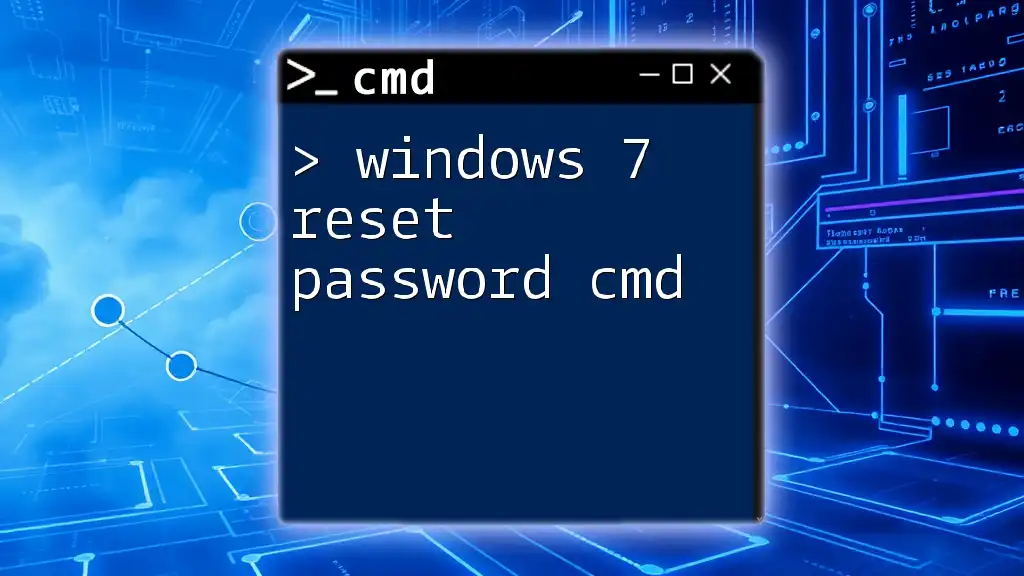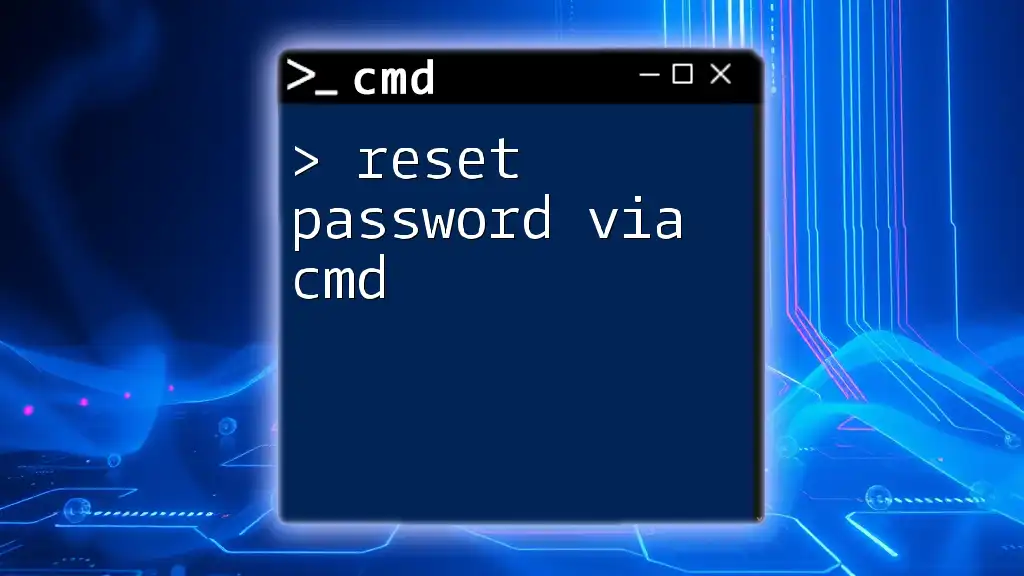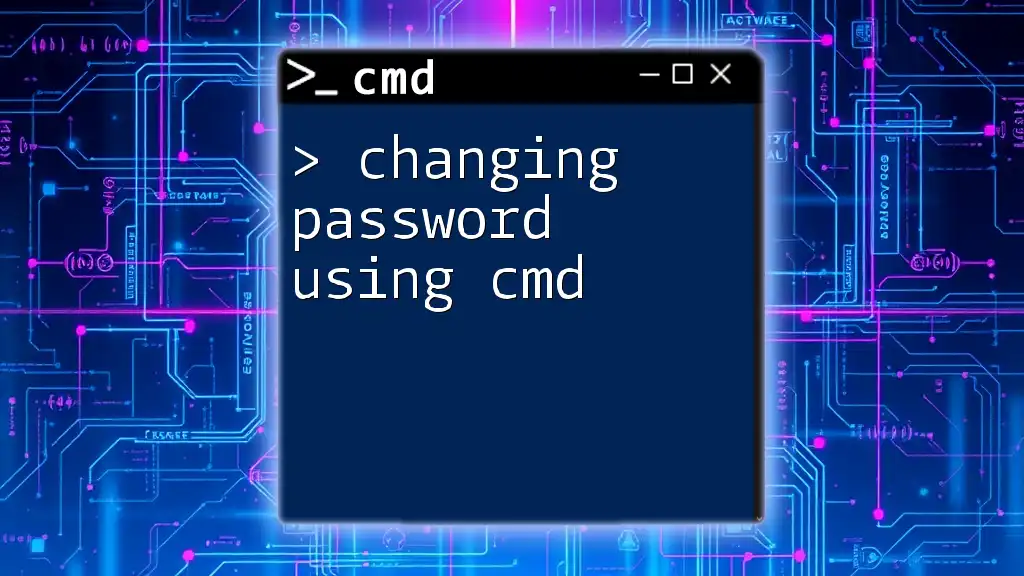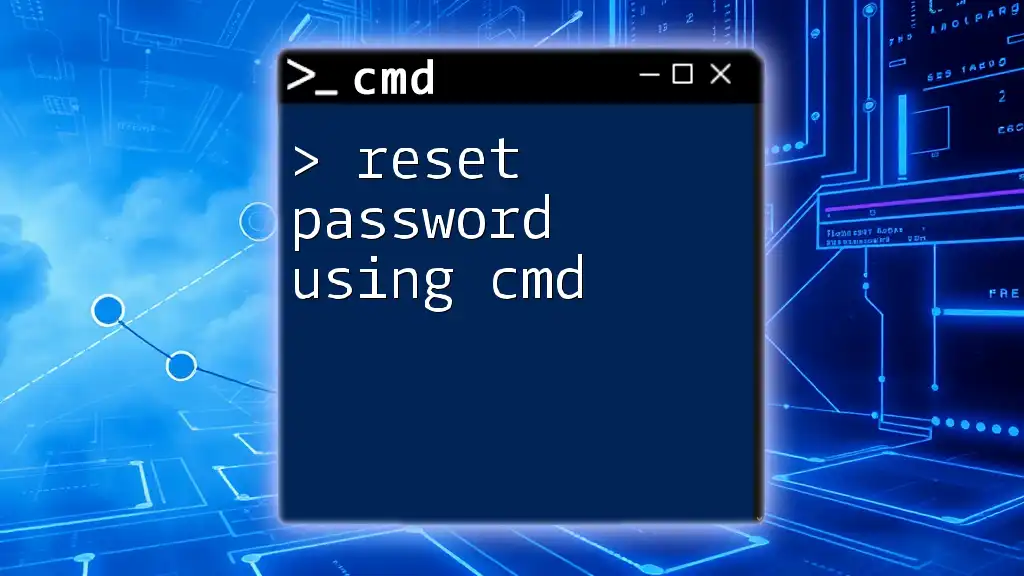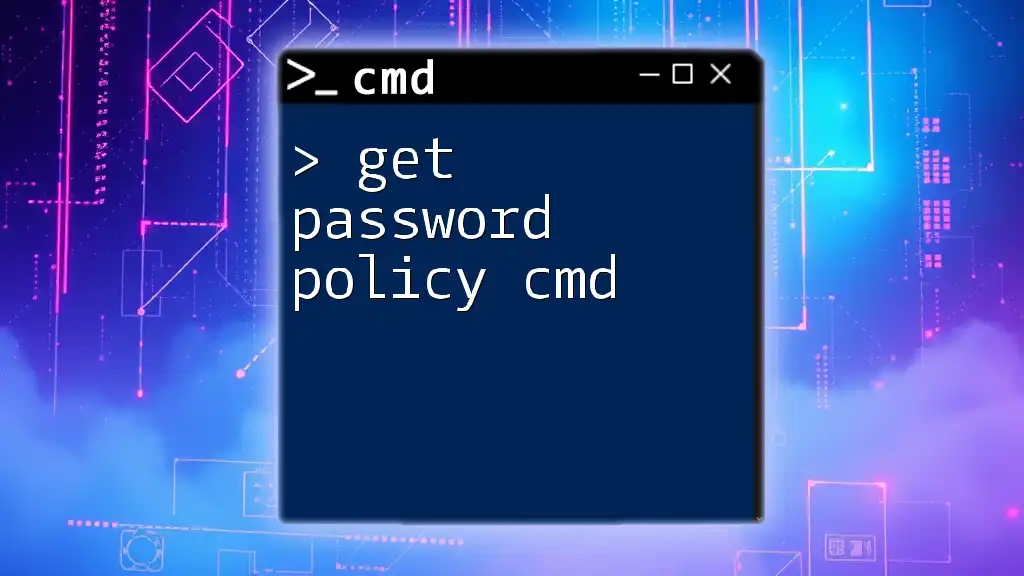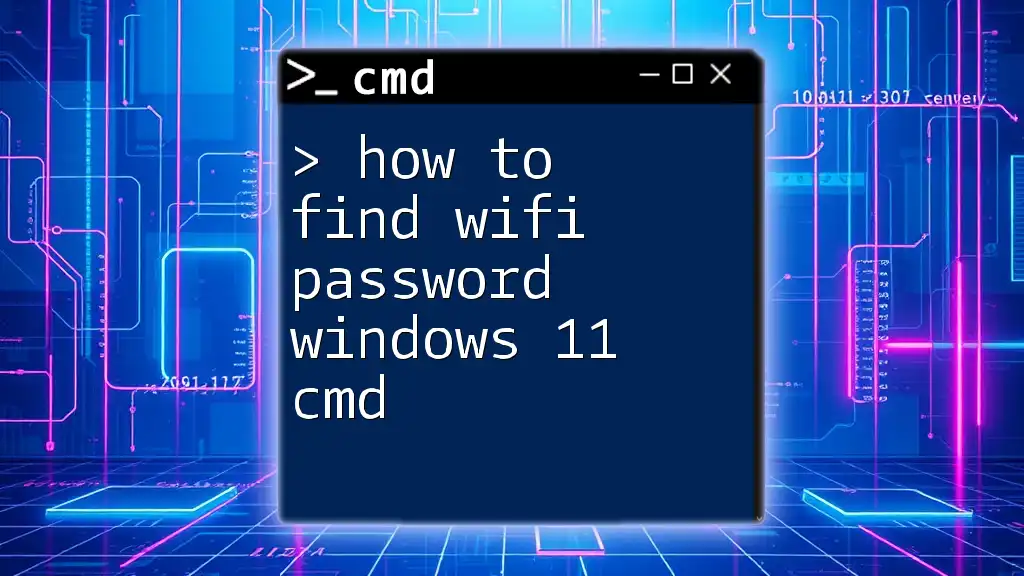To view the Wi-Fi password for a specific network using CMD, you can run the following command in the Command Prompt.
netsh wlan show profile name="YourWiFiNetworkName" key=clear
Replace `YourWiFiNetworkName` with the name of the Wi-Fi network whose password you want to retrieve.
Understanding CMD and WiFi
What is CMD?
Command Prompt, commonly referred to as CMD, is a command-line interface that allows users to communicate with the operating system via text-based commands. It provides a range of functionalities to perform tasks ranging from file management to network configuration. CMD holds particular significance for power users who prefer succinct command inputs over graphical user interfaces. Understanding how to navigate CMD can significantly enhance your efficiency and control over your Windows system.
WiFi and Its Configuration
WiFi, or Wireless Fidelity, allows devices to connect to the internet wirelessly. At the heart of every WiFi network lies a password—this security measure not only protects your network from unauthorized access but also safeguards your personal and sensitive information. Knowing how to access your WiFi password via CMD can be particularly useful, especially if you’ve forgotten it or need to share it with guests.
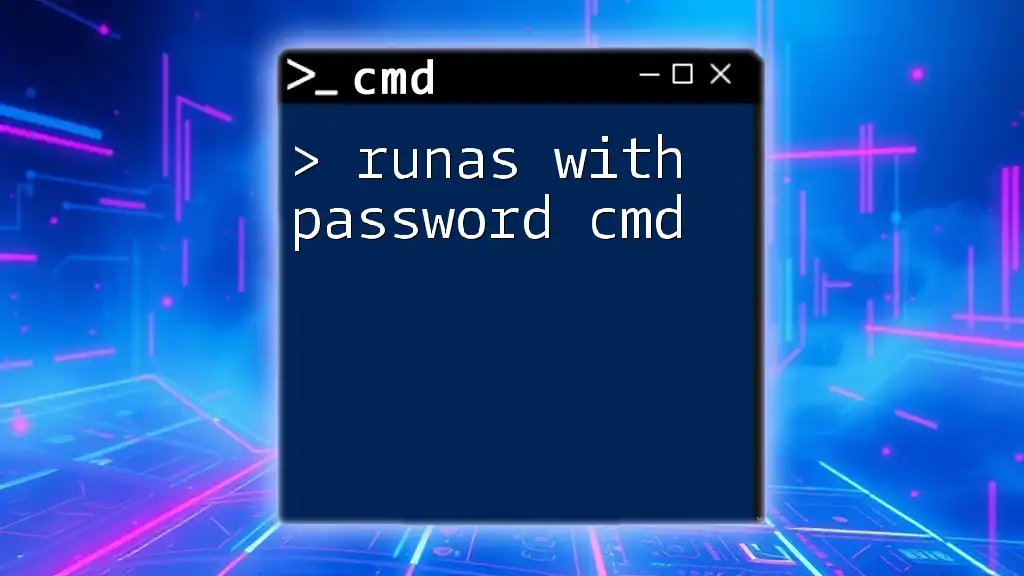
How to Use CMD to View WiFi Password
Accessing Command Prompt
The first step to viewing your WiFi password is to open Command Prompt. Here’s how to do it:
- Press Windows + R to open the Run dialog.
- Type `cmd` and hit Enter. This will launch the Command Prompt window.
Checking Network Profiles
Once you're inside CMD, the next step is to check the network profiles stored on your computer. Each WiFi connection you have previously connected to has its profile saved.
To list these available WiFi profiles, input the following command:
netsh wlan show profiles
This command will display all the WiFi networks your computer has connected to previously, along with their respective profiles.
Viewing the WiFi Password
Using the Appropriate CMD Command
To view the password for a specific WiFi network, you will need to use a specific command structure. Here’s the command:
netsh wlan show profile name="YourNetworkName" key=clear
Breakdown of the command:
- Replace `"YourNetworkName"` with the actual name of your WiFi network (ensure you include the quotation marks).
- After running this command, you'll receive detailed information about the network, but pay special attention to the line labeled Key Content. This line displays the saved WiFi password.
Example Scenario
Let’s say your WiFi network is named HomeNetwork. To retrieve the password, you would type:
netsh wlan show profile name="HomeNetwork" key=clear
After executing the command, your output should look something like this:
Profile HomeNetwork on interface WiFi:
=================================================================
...
Key Content : MySecurePassword
In this example, MySecurePassword represents the WiFi password you were seeking.
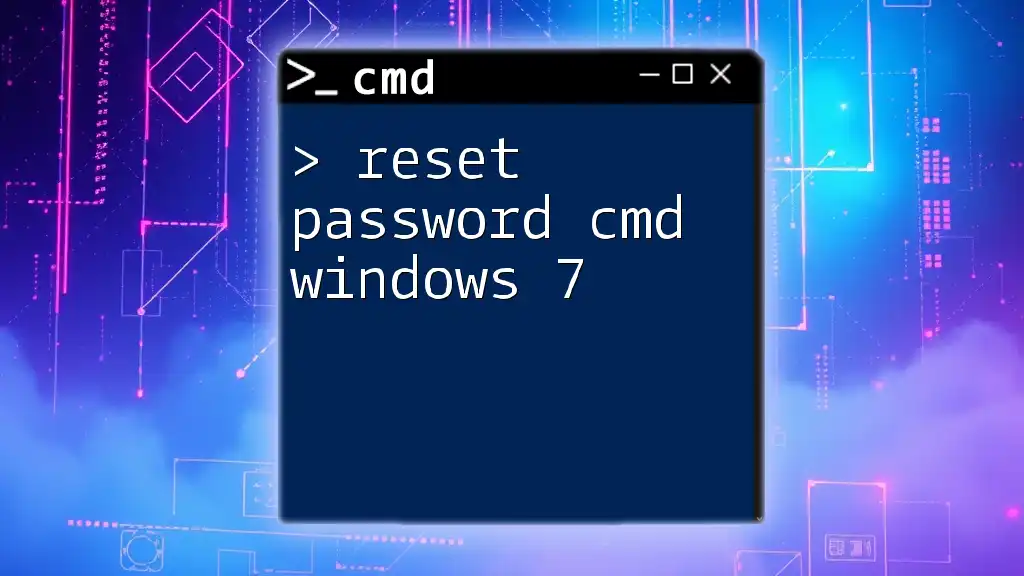
Alternative CMD Commands for WiFi Passwords
Additional Commands to Know
While the above command is the primary method for viewing your WiFi password, there are additional commands that can enhance your experience with CMD:
- To show all saved WiFi passwords at once, start by listing all your profiles again:
netsh wlan show profiles
With this command, you can see all the profiles. To see the key content for each network, you will have to input the command mentioned earlier for each network profile individually.
- You can also examine specific details about your WiFi connection status with commands like:
netsh wlan show interfaces
This command provides useful connectivity information, helping troubleshoot any connection issues you may face.
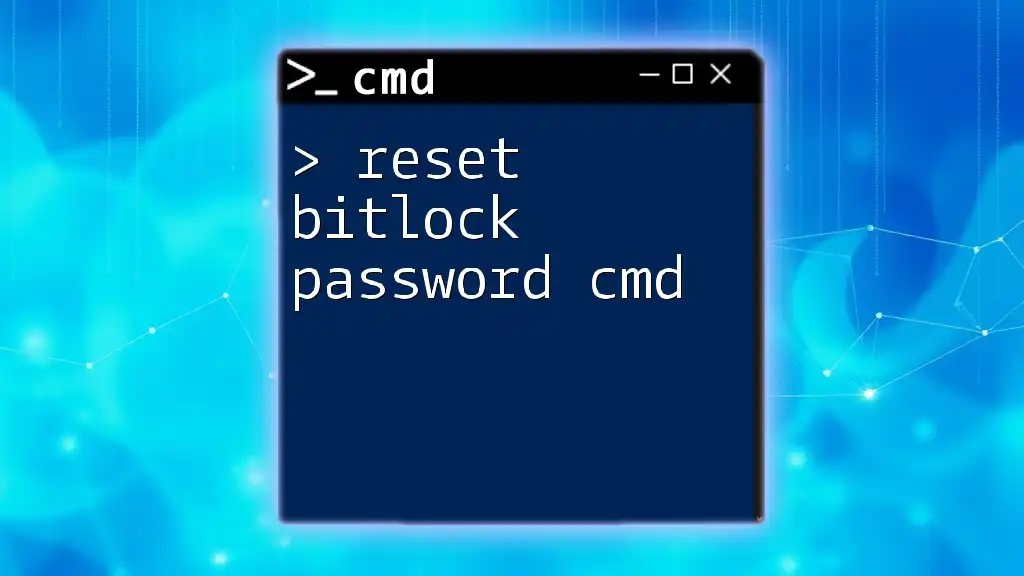
What to Do If You Cannot Access the CMD
Troubleshooting CMD Access Issues
If you encounter issues accessing CMD, such as receiving an "Access Denied" error, several factors could be at play:
-
Insufficient Permissions: Ensure you are running CMD as an administrator. Right-click on the Command Prompt icon and select Run as administrator.
-
System Restrictions: In some organizational environments, access to CMD may be restricted by system policies. Reach out to your IT department for assistance if you're unable to access CMD.
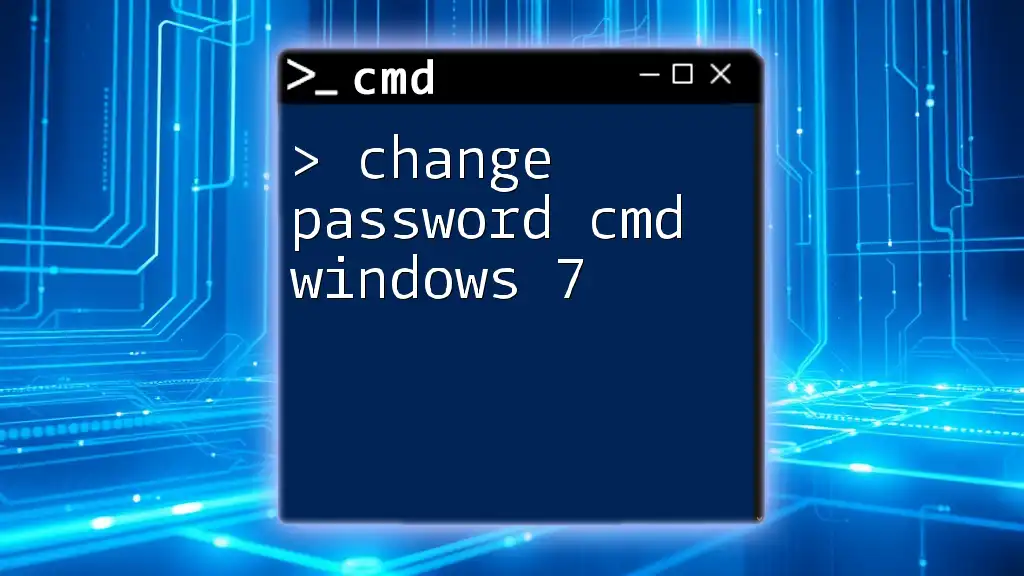
Security Implications of Accessing WiFi Passwords
Understanding Privileges
Using CMD effectively requires understanding user privileges. The ability to view the WiFi password may depend on whether you have administrative rights on the computer. It’s important to be aware that obtaining network information should only be done on networks you own or have explicit permission to access.
Ethical Considerations
While accessing your WiFi password is a normal operation, it’s essential to bear in mind the ethical implications of using such knowledge. Unauthorized access to someone else's WiFi network is illegal and could lead to serious consequences. Responsible use of CMD commands is crucial for maintaining both security and integrity within your digital space.
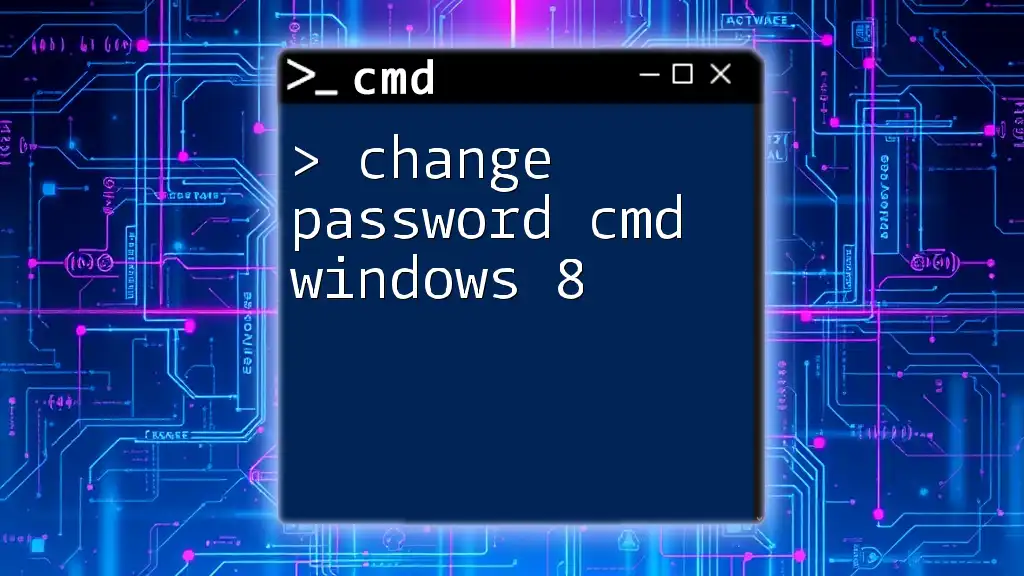
Conclusion
In this guide, you have learned how to easily view your WiFi password using CMD. By mastering these commands, you not only empower yourself with valuable knowledge but also enhance your overall technological proficiency. Whether for troubleshooting or simply sharing your network with friends, CMD offers a quick and powerful way to manage WiFi connectivity.
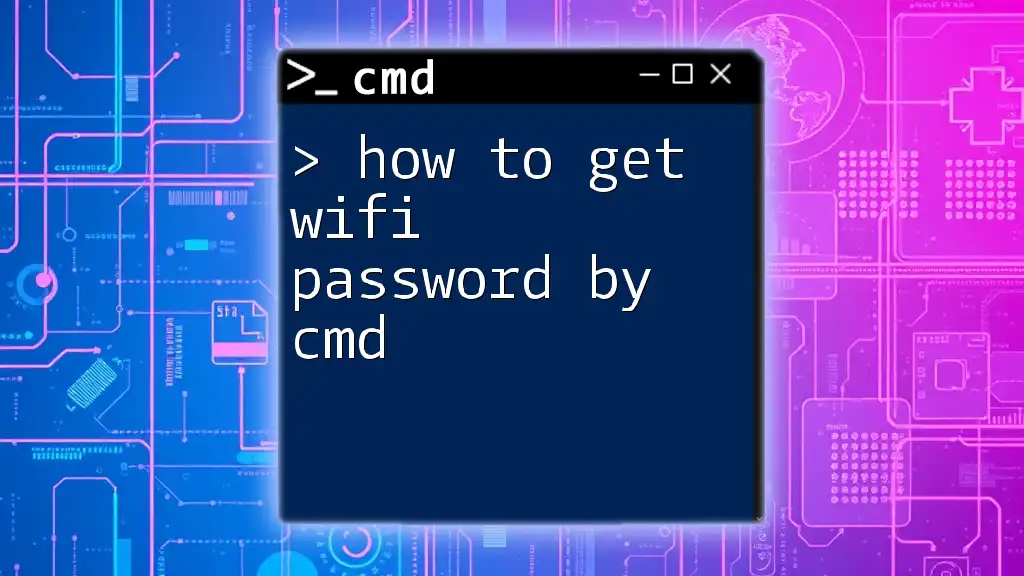
Additional Resources
Related Topics and Guides
For those interested in further exploring CMD commands, consider looking into topics like filtering results and learning more about system configurations. There are plenty of resources available to guide you through troubleshooting WiFi issues beyond CMD, ensuring you have a comprehensive understanding of networking.
Encourage Engagement
We’d love to hear about your experiences with CMD! Feel free to comment with any questions or share how CMD has helped you in your network management tasks. Your insights can be beneficial to others navigating similar situations.