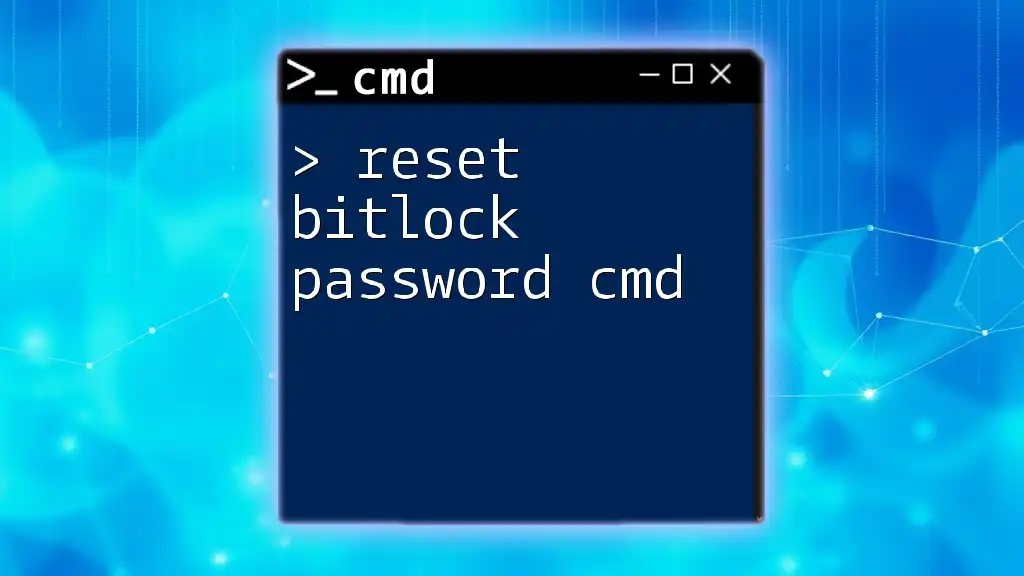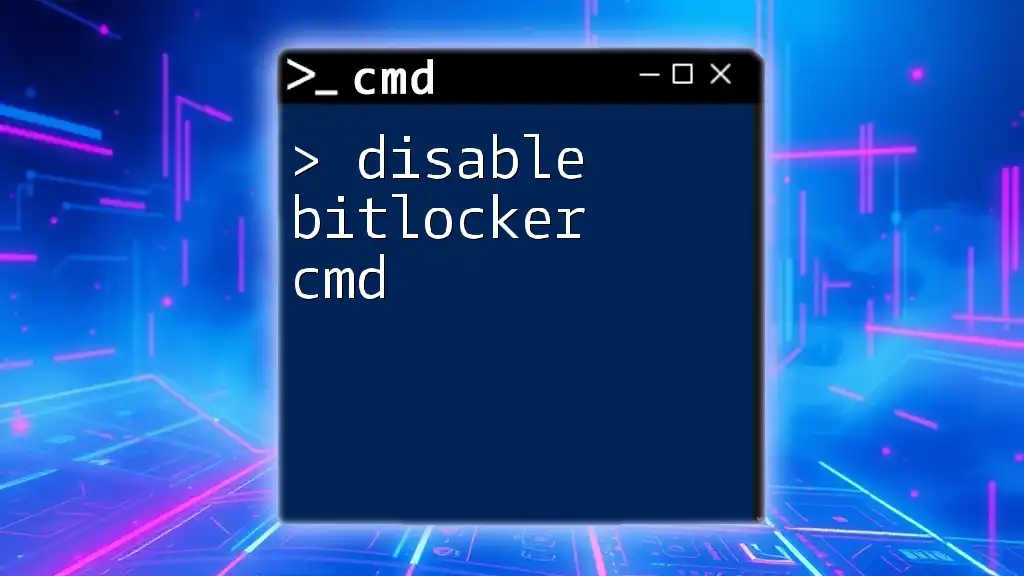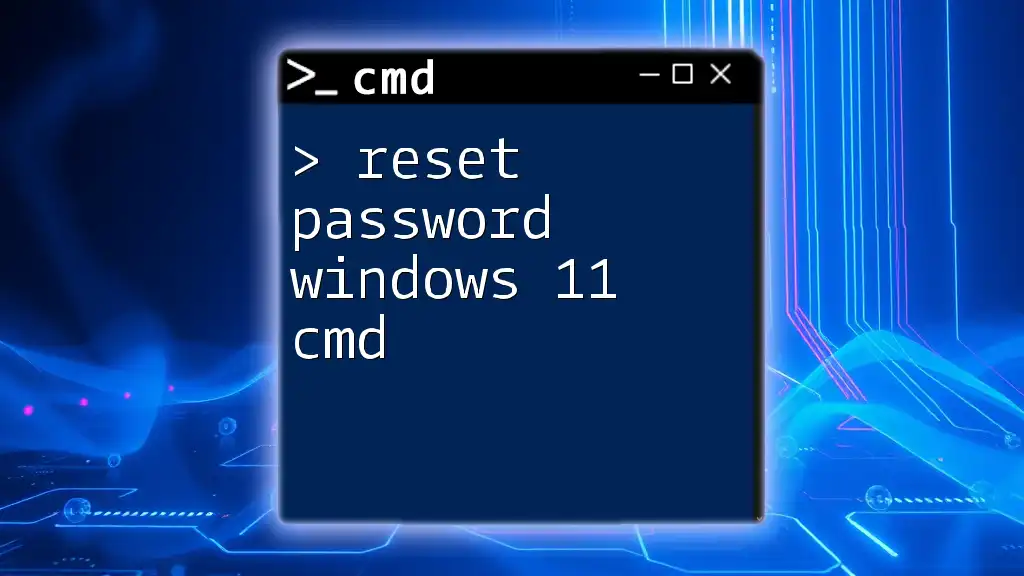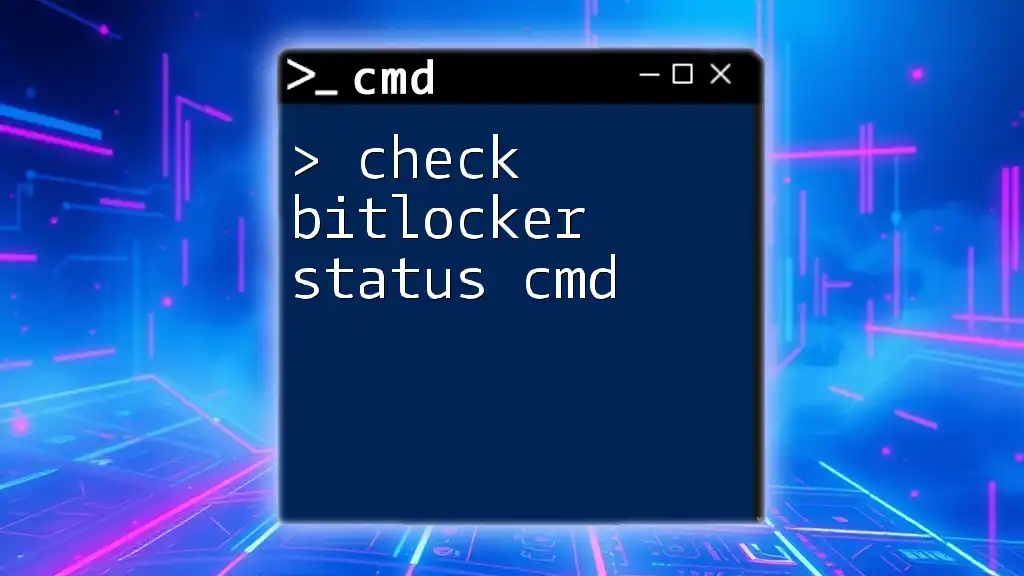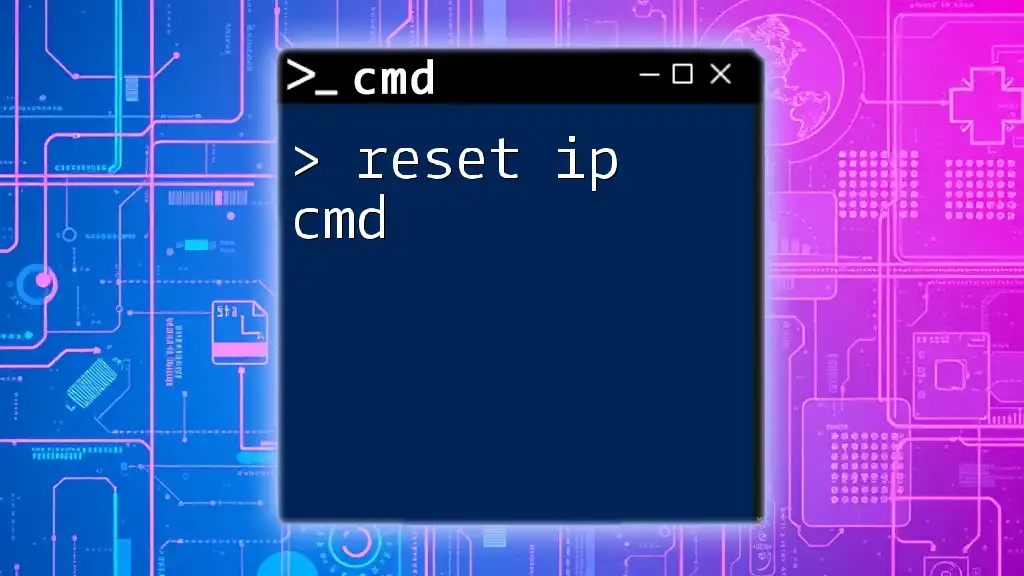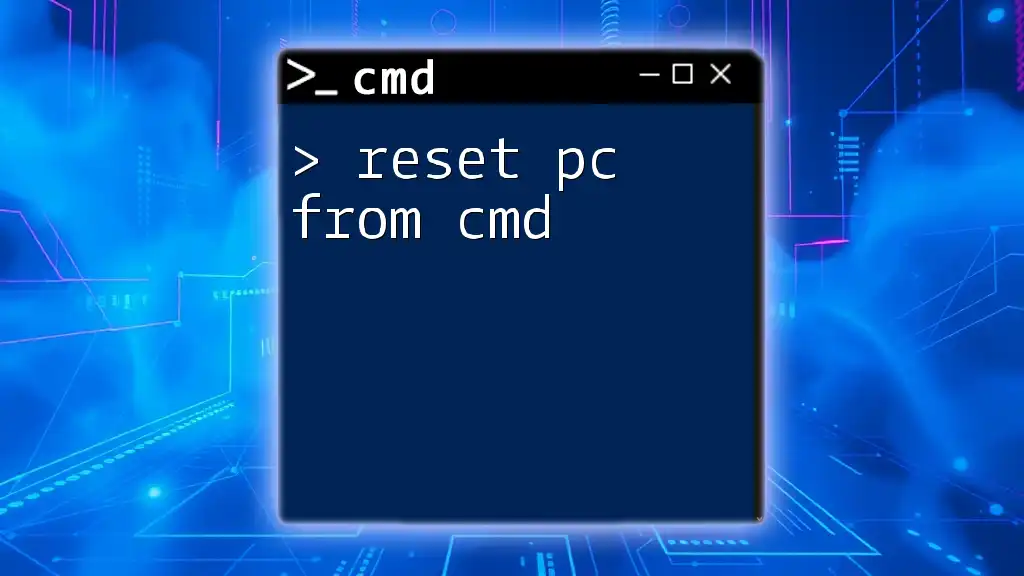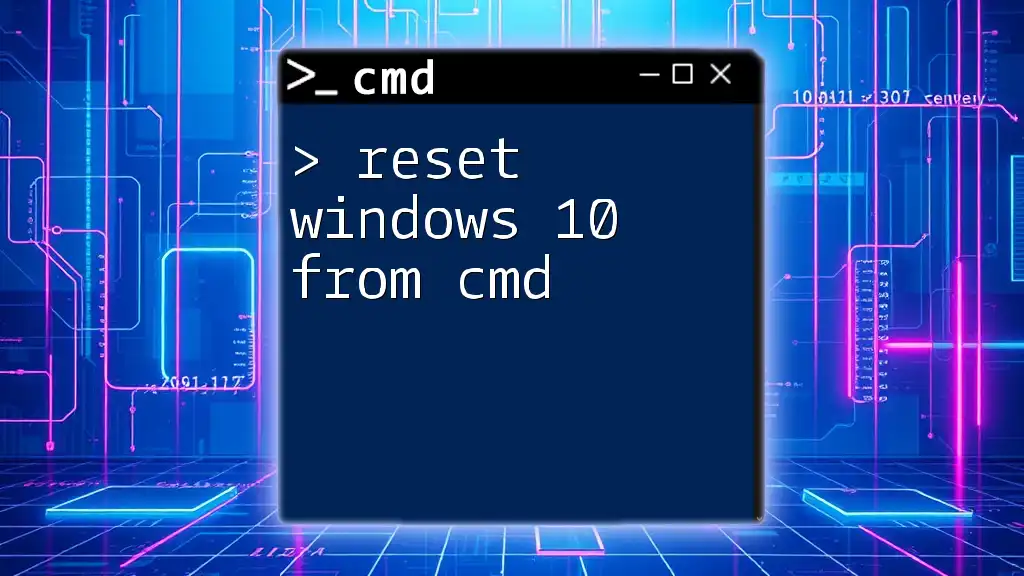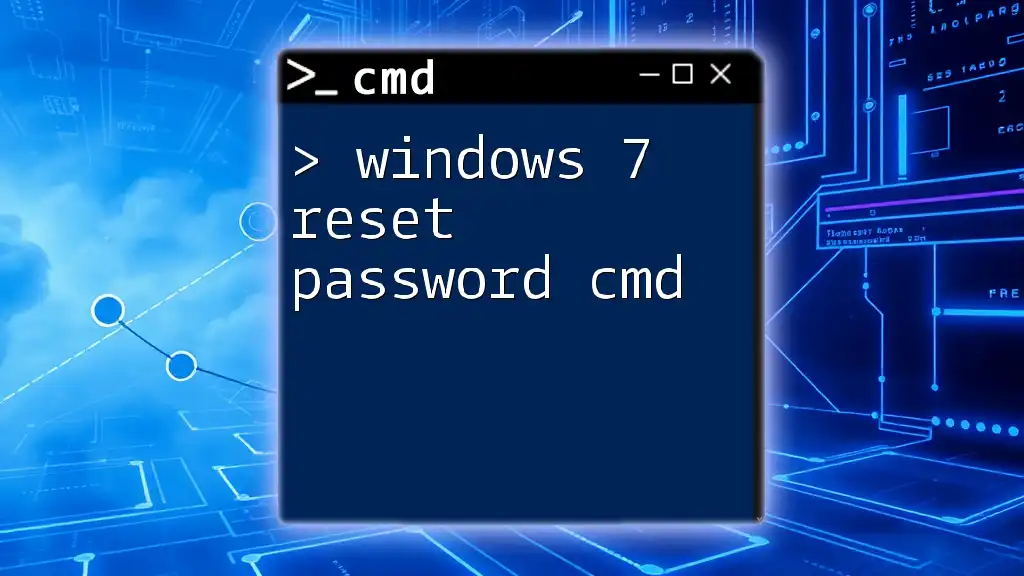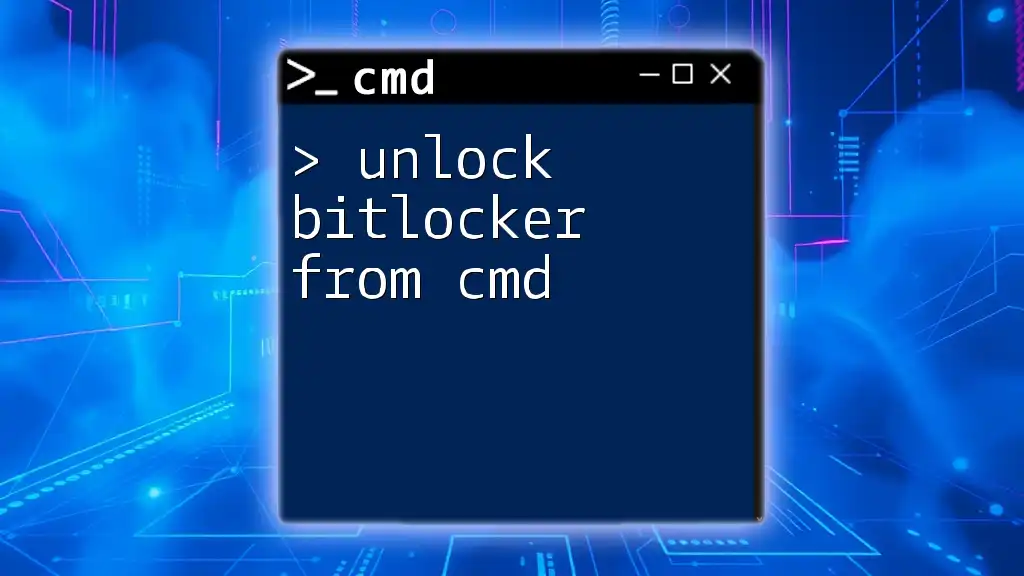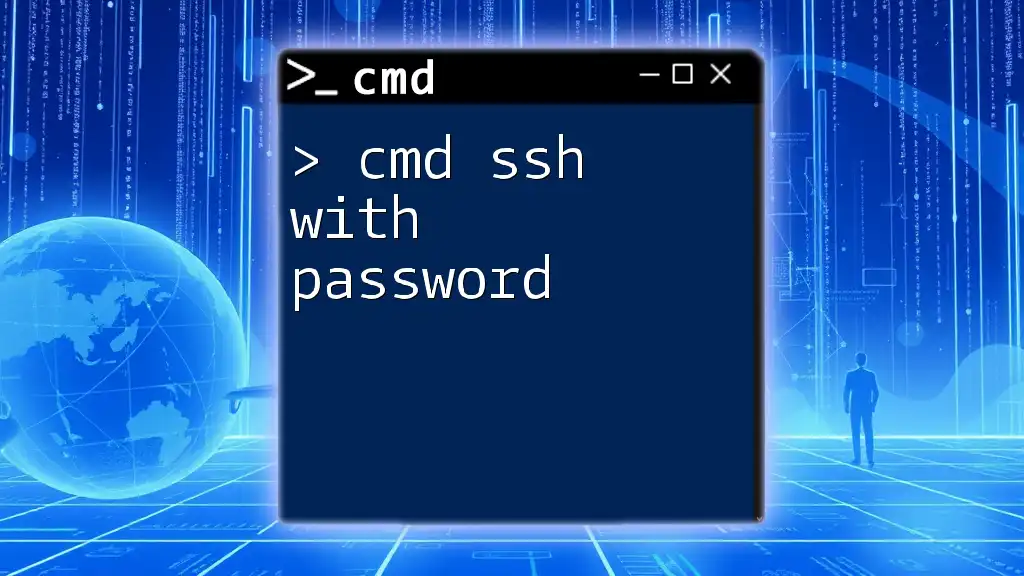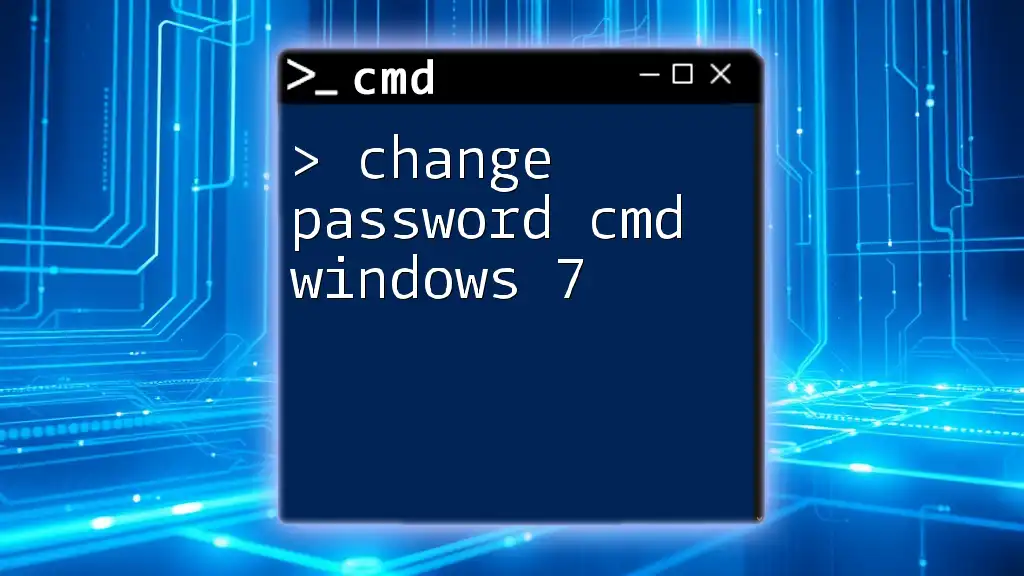To reset a BitLocker password using the command prompt (CMD), you can use the following command that requires elevated privileges and access to the BitLocker-encrypted drive.
manage-bde -unlock D: -Password
In this command, replace `D:` with the drive letter assigned to your BitLocker-protected drive.
Understanding BitLocker and CMD
What is BitLocker?
BitLocker is a full disk encryption feature included with Windows operating systems, designed to protect data by providing encryption for entire volumes. With BitLocker enabled, even if a device is lost or stolen, the information on the drive remains secure, safeguarding sensitive data from unauthorized access.
In today's digital landscape, data security is paramount, and BitLocker plays a critical role. It is particularly beneficial for laptops and portable devices, where the risk of theft is higher. However, users may occasionally experience issues with forgetting their BitLocker password, necessitating a way to reset bitlock password cmd.
Importance of CMD in Managing BitLocker
CMD, or Command Prompt, offers a powerful alternative to graphical user interfaces (GUIs) for managing BitLocker encryption. It comes in handy for various tasks, including scripting, remote management, and troubleshooting issues that may arise during normal usage. Using CMD can provide speed and efficiency settings—especially in network environments where managing multiple devices is essential.
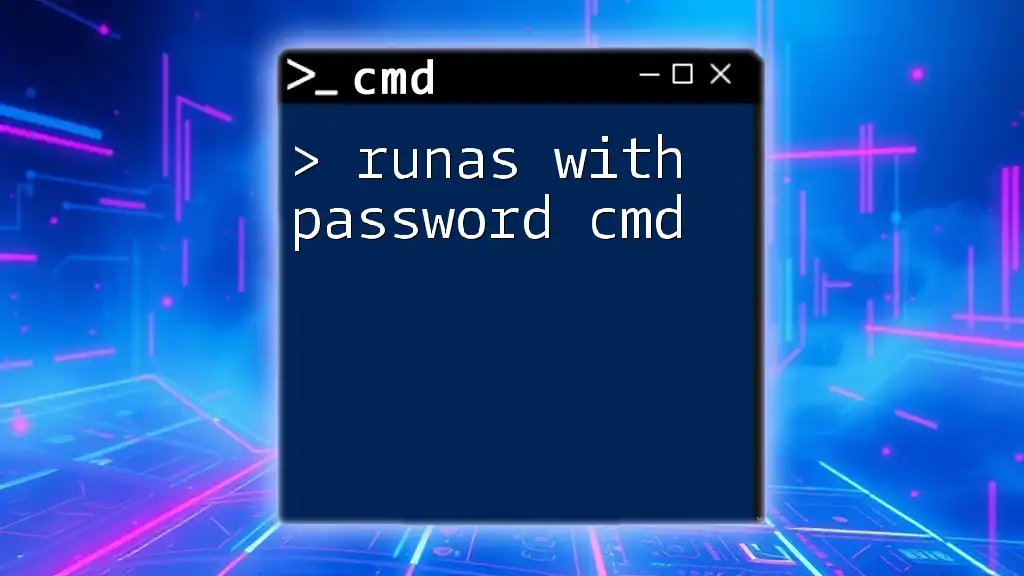
Prerequisites
System Requirements
Before diving into the process of resetting your BitLocker password using CMD, ensure your system meets these requirements:
- Operating System: BitLocker is available on Windows 10 Pro, Enterprise, and Education editions, as well as Windows Server 2008 and later.
- Administrative Privileges: You must be logged in with an account that has administrator rights to execute the necessary commands for BitLocker management.
Backup Your Recovery Key
Before attempting to reset the BitLocker password, it is vital to back up your recovery key. The recovery key is a 48-digit numeric password that provides access to your encrypted data in case you forget your password.
To back up your recovery key:
- Open the Control Panel and navigate to System and Security.
- Click on BitLocker Drive Encryption.
- Locate the drive for which you want to back up the key and select Back up your recovery key.
- Follow the prompts to save this important information securely.

Steps to Reset BitLocker Password Using CMD
Opening Command Prompt
To utilize CMD for resetting the BitLocker password, you must open it with administrative rights. Here’s how:
- Press Windows + R to open the Run dialog.
- Type `cmd` and press Ctrl + Shift + Enter to run it as an administrator. You may also search for "Command Prompt" in the Start menu, right-click it, and select Run as administrator.
Using the Manage-bde Command
Explanation of Manage-bde
Manage-bde is a command-line tool that allows you to manage BitLocker encryption on your drives. It’s powerful and efficient, enabling access to a variety of features and functions that may not be available through the user interface.
Syntax to Reset Password
To reset your BitLocker password, you need to use the following command syntax:
manage-bde -unlock <DriveLetter>: -RecoveryPassword <RecoveryKey>
Here’s what each component means:
- DriveLetter: This is the letter of the drive you wish to unlock (e.g., D).
- RecoveryKey: The 48-digit recovery key that you backed up earlier.
Resetting the Password
Step-by-Step Process
- Find the Correct Drive Letter: Open File Explorer or use CMD with the command `diskpart` followed by `list volume` to view available drives.
- Enter the Command: Type in the command to unlock your BitLocker-protected drive. Replace `<DriveLetter>` and `<RecoveryKey>` with your actual drive letter and recovery key, respectively. For example:
manage-bde -unlock D: -RecoveryPassword YOUR-RECOVERY-KEY
Verifying the Unlock
After executing the command, check the output in CMD. If the command is successful, you will see a message indicating that the drive has been unlocked. This confirms that you have successfully reset the BitLocker password.
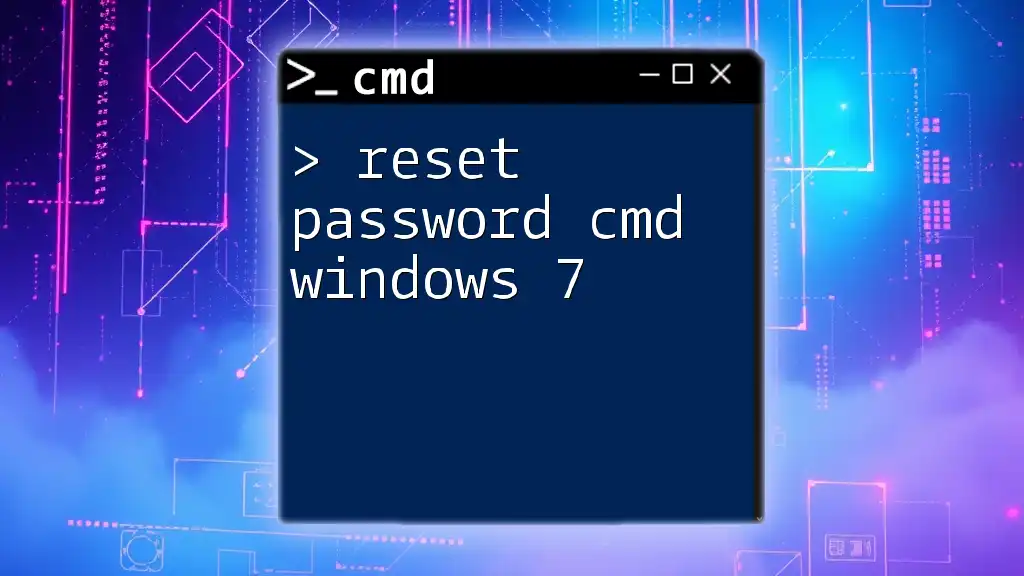
Troubleshooting Common Issues
Incorrect Recovery Key
If you're having trouble with the recovery process, it’s common to mistakenly enter an incorrect recovery key. Double-check the key against your backup to ensure it’s the right one. Typographical errors are easily made, so make sure you’re entering all characters correctly, including any dashes.
Drive Not Recognized
Sometimes, even after entering the correct commands, the drive may not be recognized. Here are some steps to troubleshoot this issue:
- Check the Drive Connection: Ensure the drive is physically connected to your computer.
- Refresh Disk Management: Use CMD commands like `diskpart` to list available drives and see if your drive appears correctly.
Permissions Issues
If you encounter permission errors while trying to execute Manage-bde commands, it’s essential to confirm that you are running CMD with elevated permissions. Always ensure you opened Command Prompt as an administrator.

Useful CMD Commands for BitLocker Management
Additional Manage-bde Commands
Besides resetting the BitLocker password, the Manage-bde tool includes other useful commands for managing your drives:
- Locking a Drive: To lock a drive, use the command:
manage-bde -lock <DriveLetter>: - Checking BitLocker Status: To check the BitLocker status of a drive:
manage-bde -status <DriveLetter>: - Removing BitLocker: To decrypt and remove BitLocker encryption entirely:
manage-bde -off <DriveLetter>:
Automating the Unlock Process
For users who frequently need to reset their BitLocker passwords, a batch script can automate the process. A simple script can be created that includes the necessary commands to unlock a specific drive, saving time and reducing the risk of errors.
Example of a simple batch file for unlocking:
@echo off
manage-bde -unlock D: -RecoveryPassword YOUR-RECOVERY-KEY
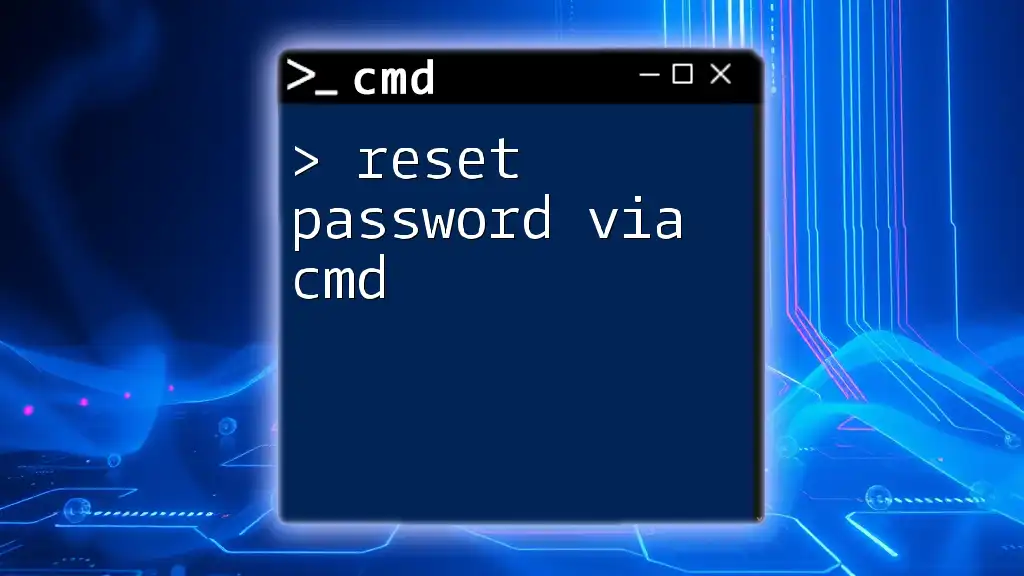
Conclusion
Resetting your BitLocker password using CMD can be a straightforward process if you follow the outlined steps carefully. By leveraging the power of the Command Prompt and the Manage-bde tool, you can maintain control over your encrypted data securely.
As you practice these commands, remember to back up your recovery keys and operate with caution, ensuring your data remains safe.
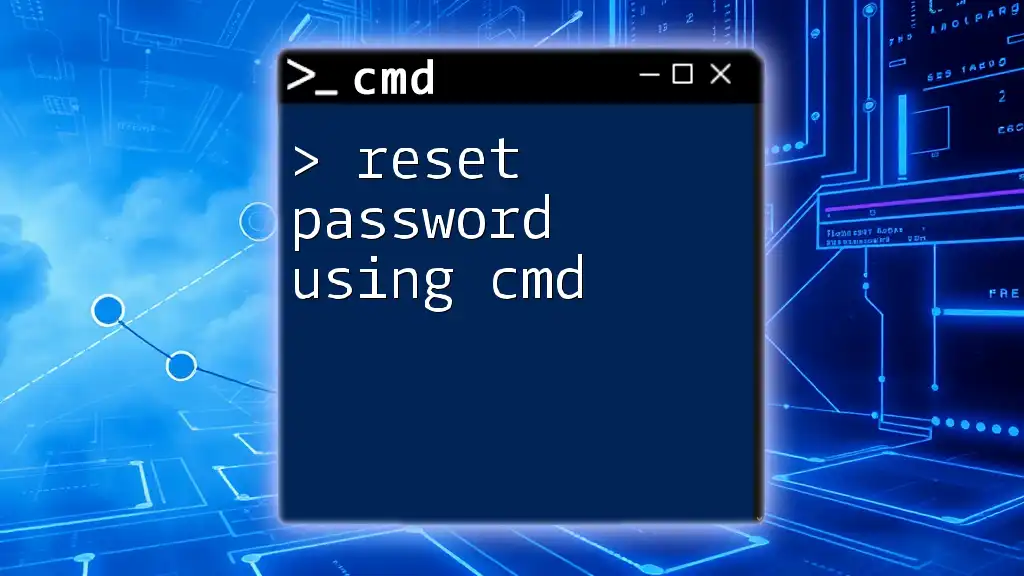
Call to Action
Stay tuned for more insightful articles on CMD commands and data management techniques. Share your thoughts and questions in the comments—your feedback enriches our community!
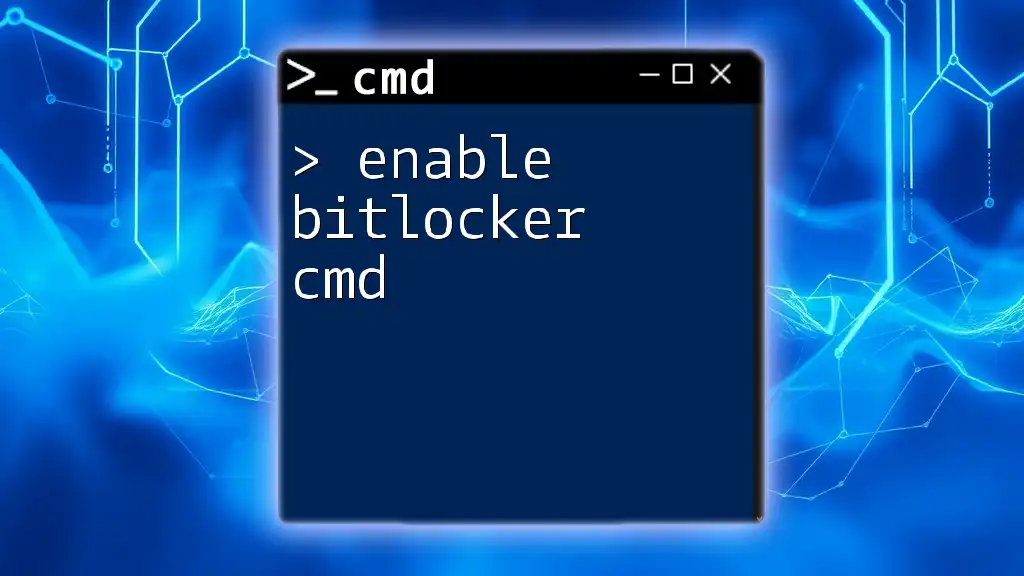
References and Further Reading
For further exploration of BitLocker and its features, refer to the official Microsoft documentation and various online resources to expand your knowledge on CMD and best practices in data security.