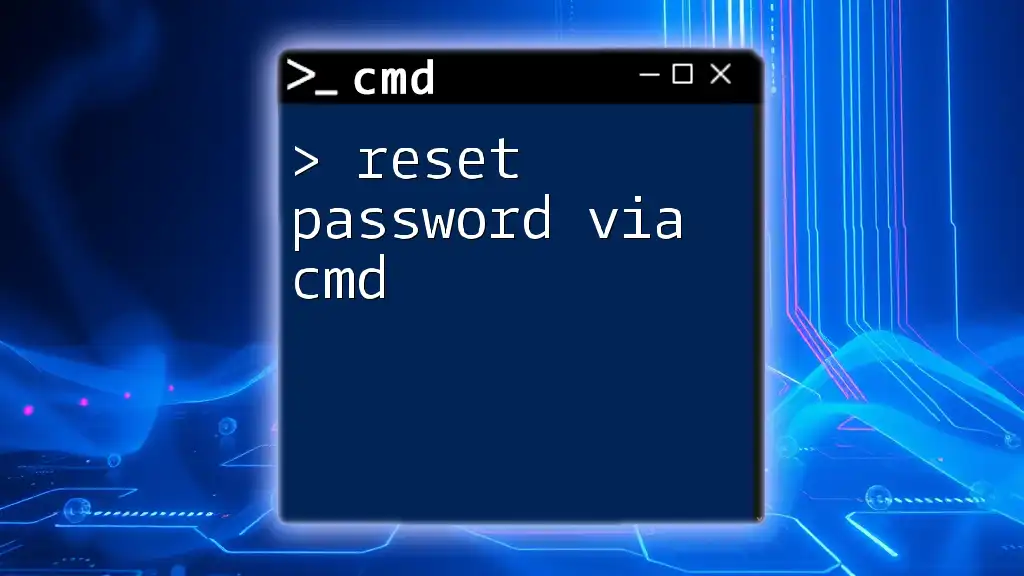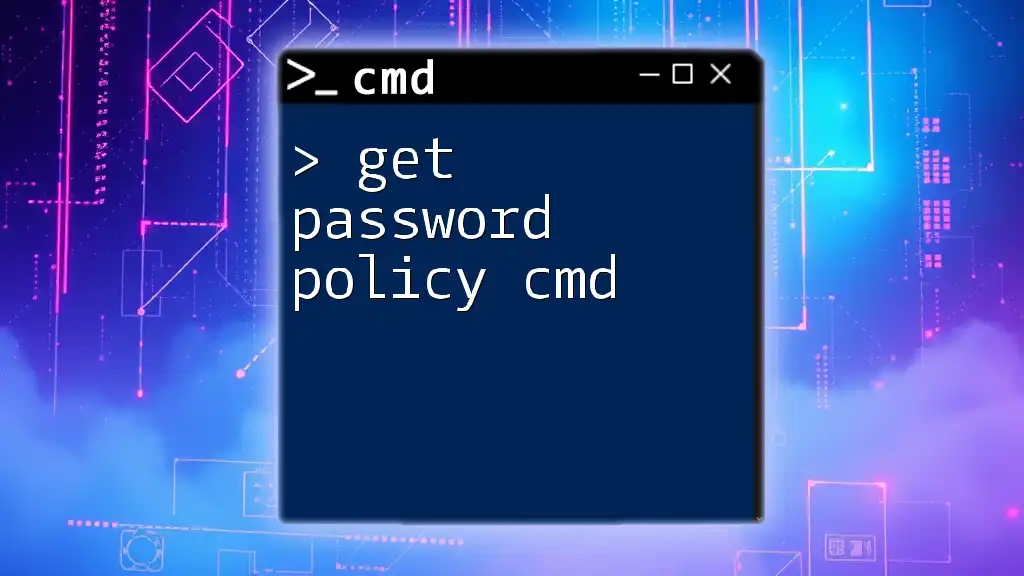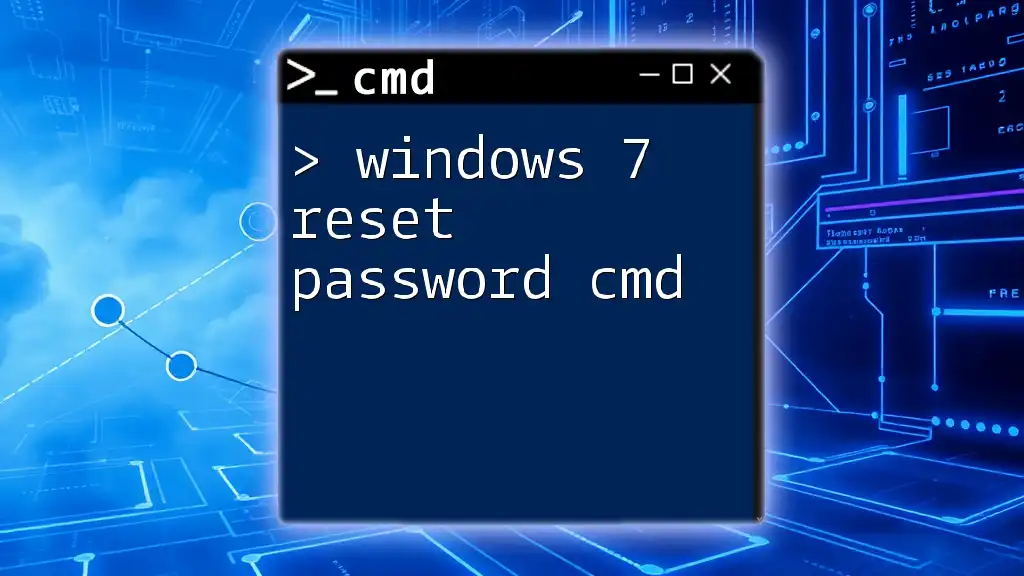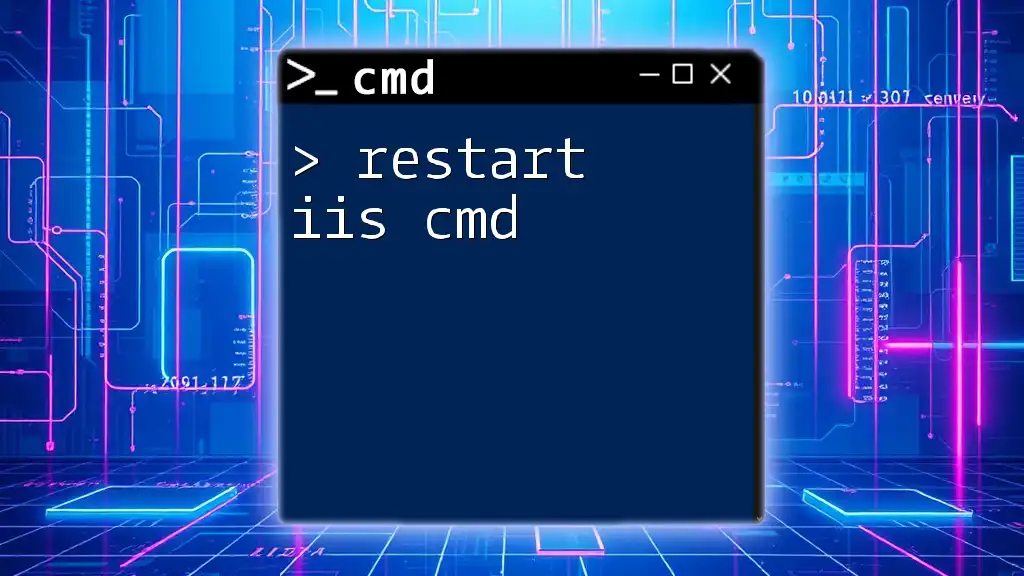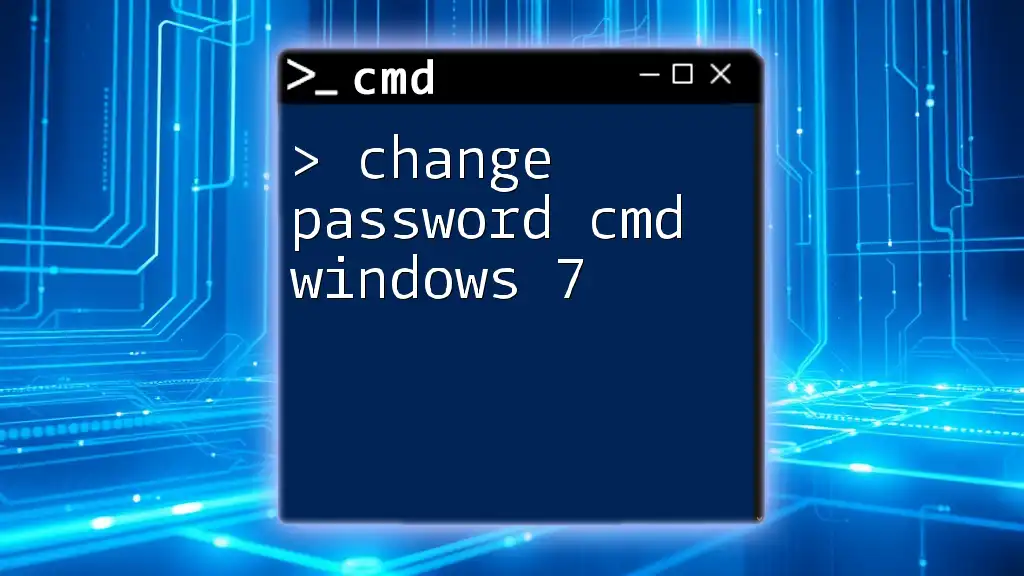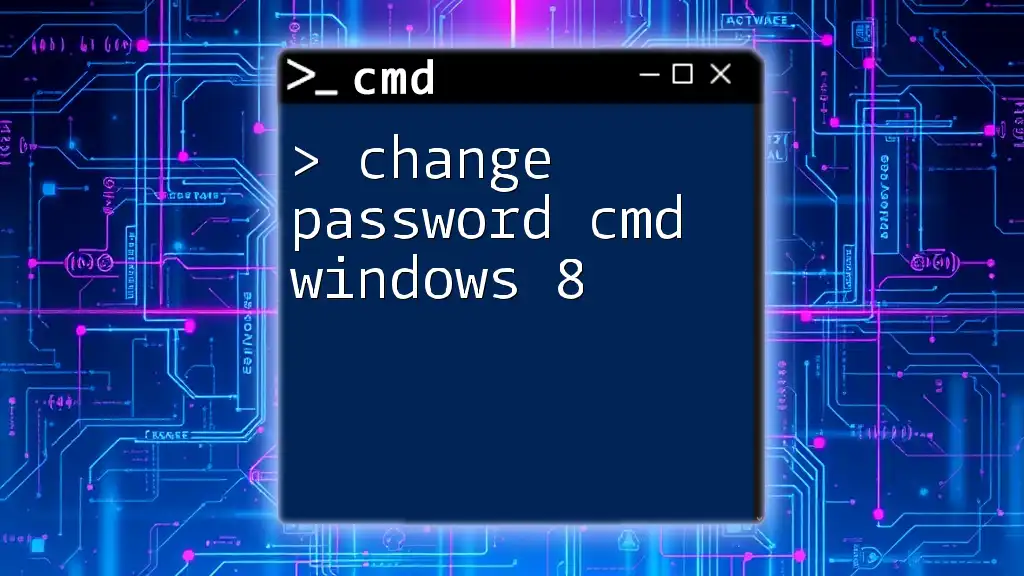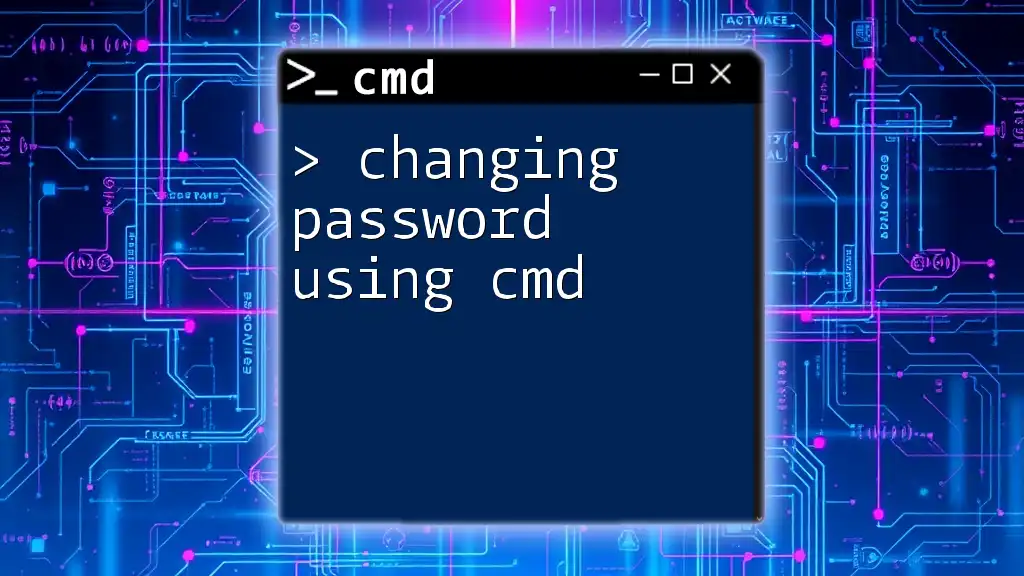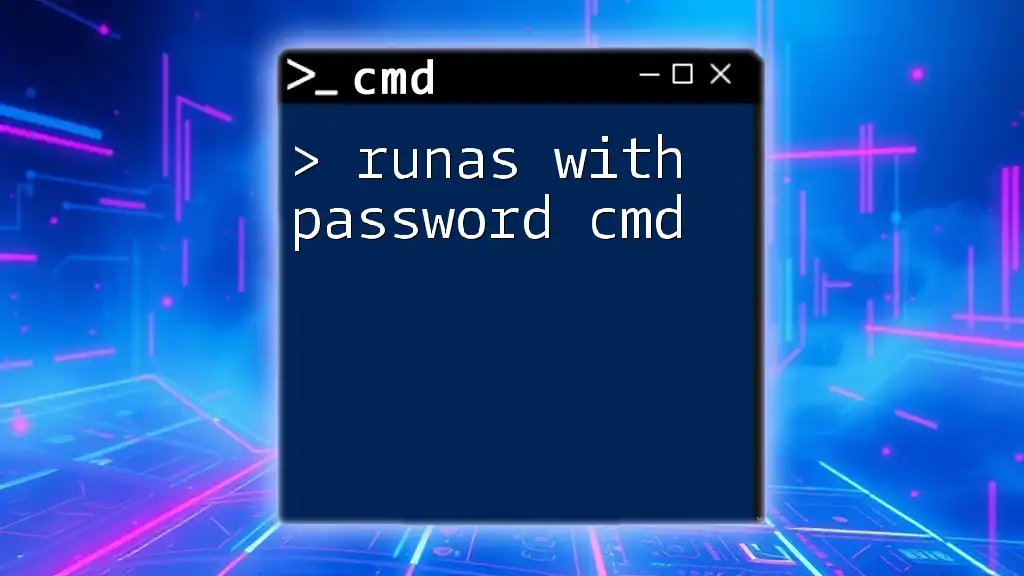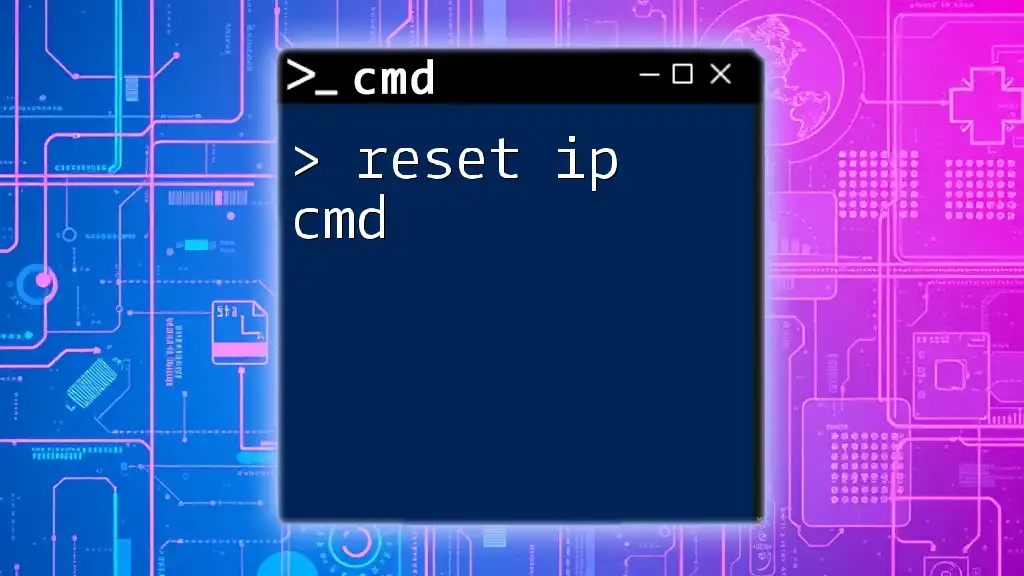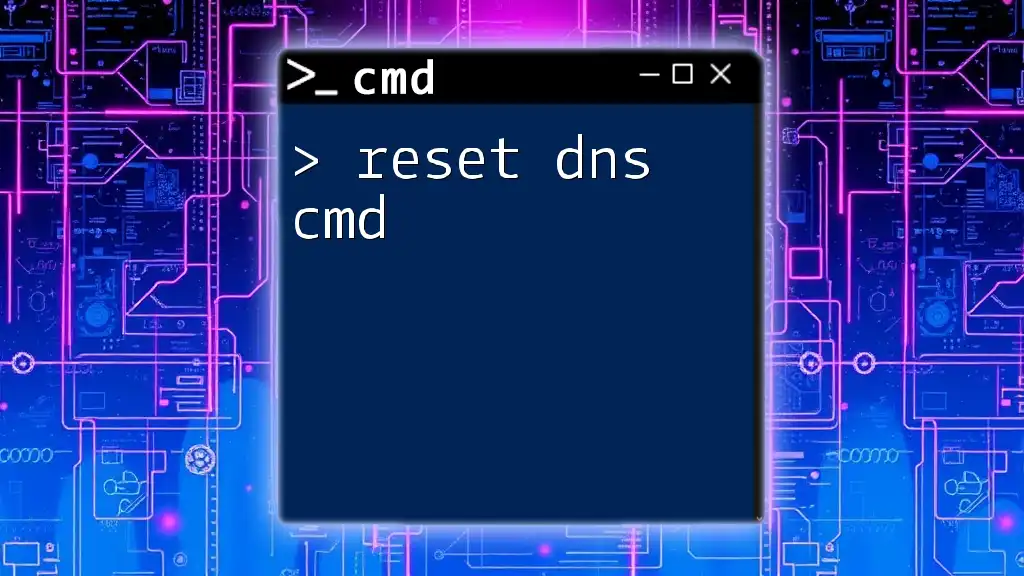To reset a user's password via Command Prompt, use the following command, replacing "username" with the actual username and "newpassword" with the desired new password:
net user username newpassword
Understanding CMD Commands
What is CMD?
CMD, or Command Prompt, is a built-in Windows application that allows users to execute commands and perform various administrative tasks utilizing text-based input. Unlike a graphical interface, CMD provides a powerful way to manage systems directly through command lines, which can prove advantageous for users who prefer efficiency and speed, or when troubleshooting certain issues that may not be accessible via the standard user interface.
Benefits of Using CMD for Password Reset
Using CMD to reset a password offers several benefits:
- Speed and Efficiency: Commands are processed quickly, allowing you to reset a password in seconds compared to navigating through graphical menus.
- No Need for Third-Party Software: You can manage user accounts on your Windows machine without having to install additional applications, which can sometimes be risky.
- Versatile Solutions: CMD can handle a variety of tasks related to user accounts, including not just password resets but also creating, deleting, or modifying user accounts.
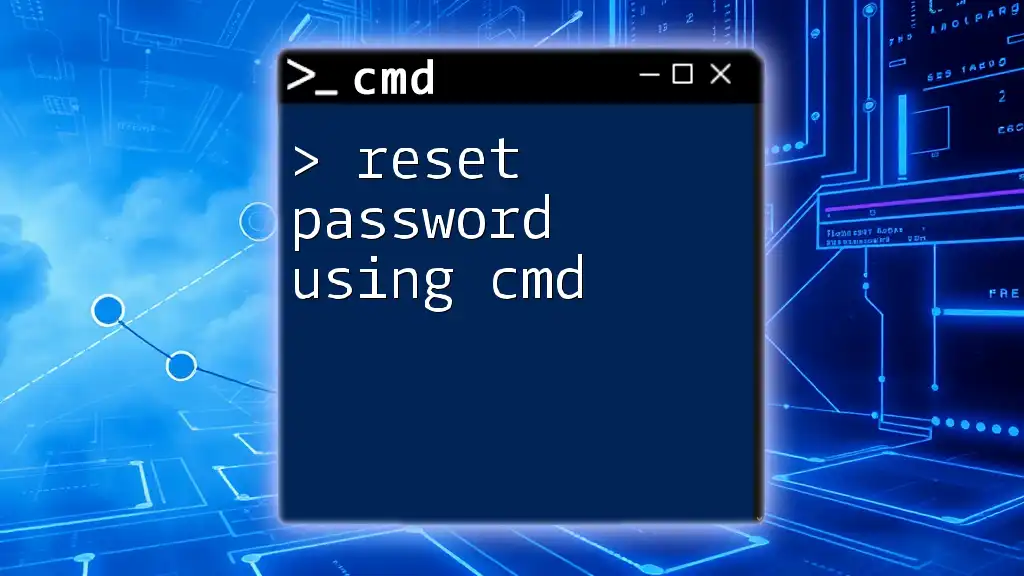
Preparing to Reset Password via CMD
Accessing Command Prompt
To successfully reset your password via CMD, you need to access the Command Prompt with administrator privileges. Follow these steps:
- Click on the Start Menu.
- Type `cmd` in the search bar.
- Right-click on Command Prompt from the search results.
- Select Run as administrator. This is crucial because password reset commands require elevated permissions to execute.
Important Considerations
Before proceeding with the password reset, consider the following:
- User Account: Make sure you are resetting the password for the correct account. You can often view all user accounts by typing `net user` in CMD.
- Security Implications: Be aware that changing passwords leaves a security footprint and should be done responsibly. Ensure that the new password is secure.
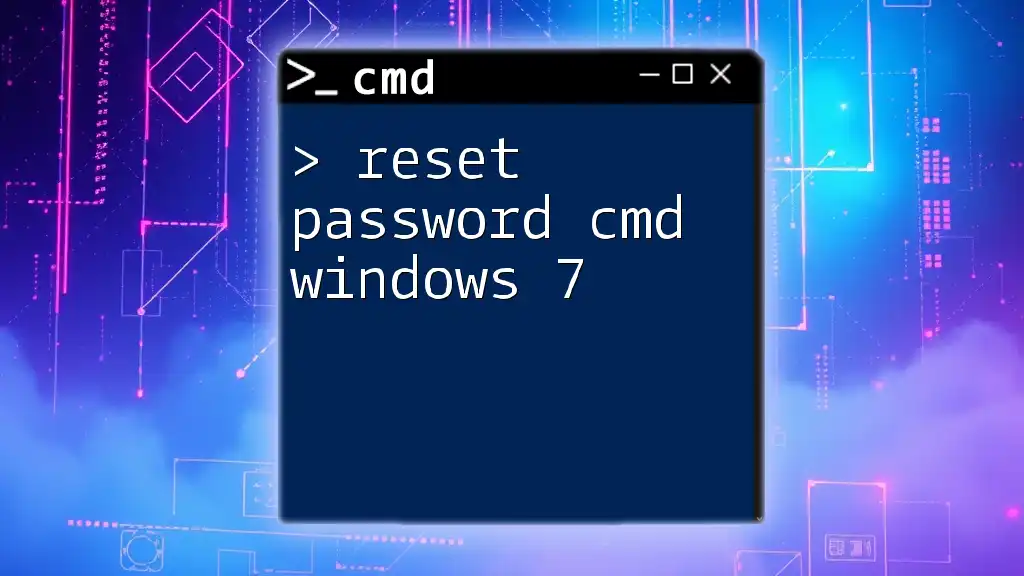
Steps to Reset Password via CMD
Using the `net user` Command
One of the most straightforward methods to reset a password via CMD is by using the `net user` command. This command allows you to manage user accounts directly.
Syntax Overview:
net user [username] [newpassword]
Example: If you want to reset the password for a user named "JohnDoe" to "MyNewPassword123", you would execute:
net user JohnDoe MyNewPassword123
Explanation
- net user: This is the command that identifies you want to manage user accounts.
- [username]: Replace this with the actual username for which you are performing the reset.
- [newpassword]: Specify the new password you wish to set.
If the command is successful, CMD will return a message confirming the password change.
Alternative Method: Using `WMIC`
Introduction to WMIC
WMIC, or Windows Management Instrumentation Command-line, provides a more advanced interface to query and manage Windows systems, including user account management.
Changing Password with WMIC
To reset a password using WMIC, the syntax is slightly different:
Syntax Overview:
wmic useraccount where name='[username]' set password='[newpassword]'
Example: To reset the password for "JaneDoe", execute the following command:
wmic useraccount where name='JaneDoe' set password='NewSecurePassword456'
Breakdown of Commands
- wmic: This command initiates Microsoft Windows Management Instrumentation.
- useraccount: This specifies that you are working with user accounts.
- where name='[username]': This tells the command which user account you want to modify.
- set password='[newpassword]': This part indicates that you intend to change the password for that account.
If your command executes successfully, you will see a confirmation message indicating the password was changed.
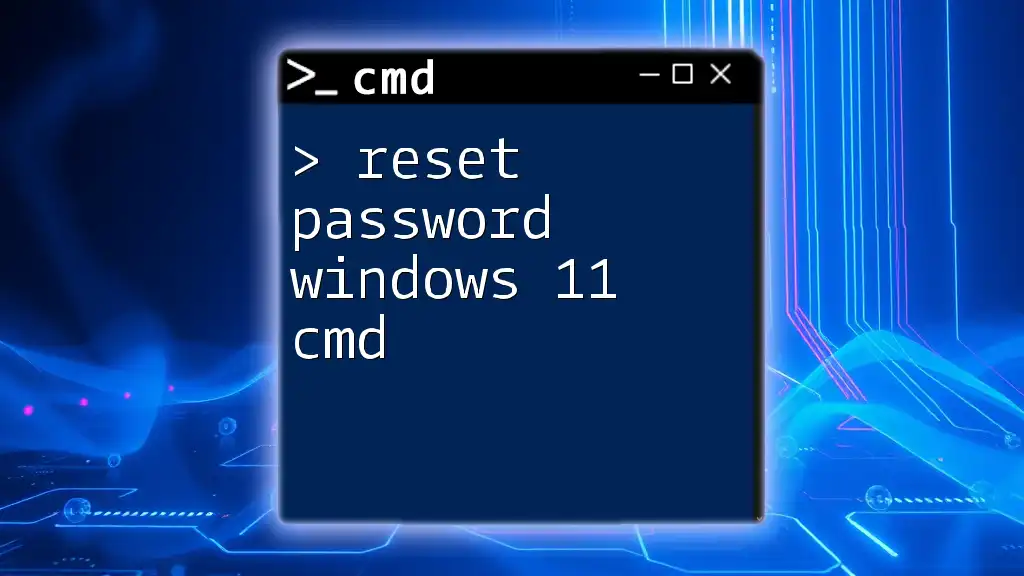
Common Issues with Password Reset in CMD
Troubleshooting Password Reset Failures
You may encounter a few common issues while trying to reset a password via CMD:
- Invalid Username Error: This occurs when the username is not recognized. Ensure that you are using the correct username.
- Access Denied: If you did not run CMD as an administrator, you will not have the required permissions. Always ensure CMD is run with administrative rights.
- Password Policy Restrictions: If the new password does not meet specific criteria (length, complexity, etc.), Windows will reject the change. Make sure your new password complies with your local security policies.
Best Practices Post-Password Reset
Once you have successfully reset a password, follow these best practices:
- Use Strong Passwords: Ensure that your new password is complex, combining letters, numbers, and special characters to enhance security.
- Update Password Managers: If you use a password manager or keep a record of your passwords, make sure to update the new password there to avoid future access issues.
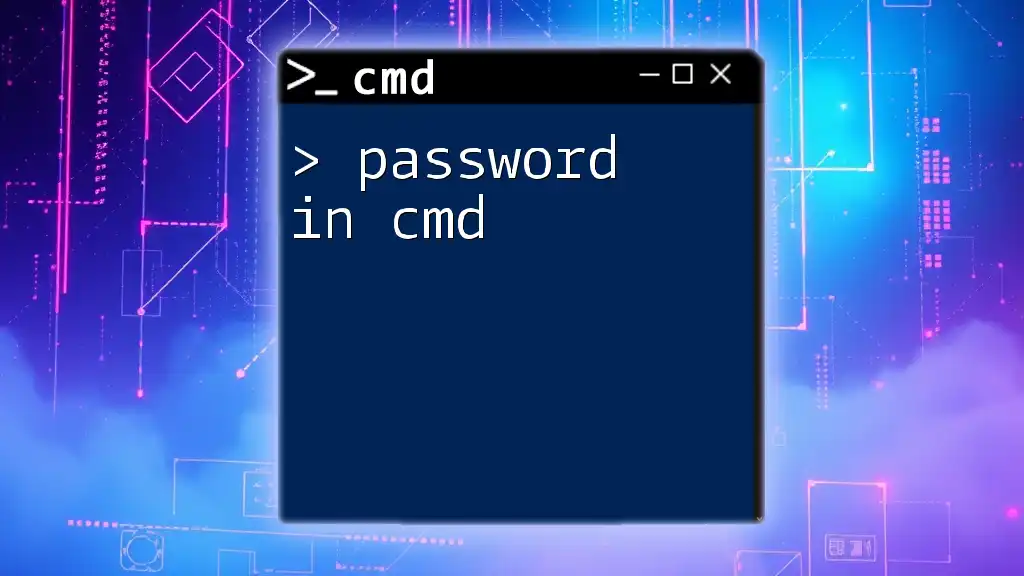
Conclusion
In summary, knowing how to reset a password via CMD is a valuable skill for Windows users. By following the methods outlined above—either through the `net user` command or the `WMIC` tool—you can quickly regain access to your accounts without the need for third-party tools. Practicing these commands will further cement your CMD proficiency.
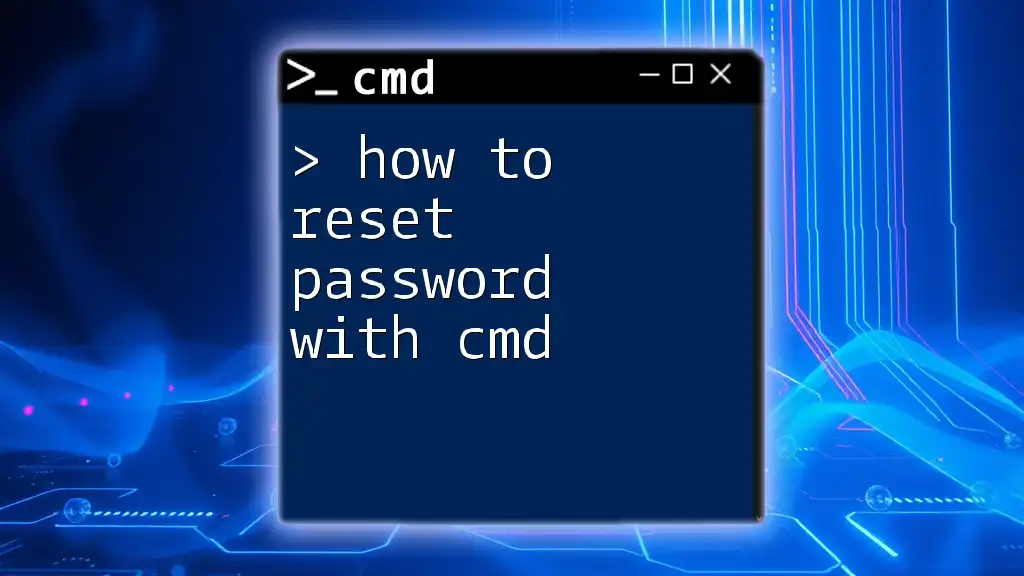
Additional Resources
For those wanting to deepen their understanding, consider exploring further on CMD commands related to user account management, or refer to helpful Windows documentation that explains CMD utilities and their uses. Staying updated with CMD operations will enhance your troubleshooting skills and system management capabilities.
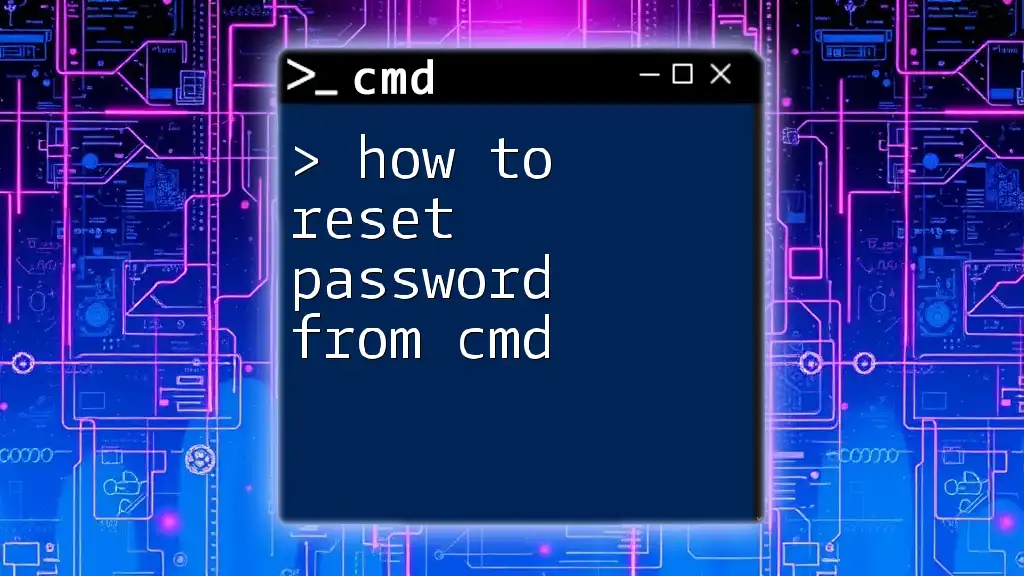
Call to Action
Now that you’re equipped with this knowledge, try resetting a password via CMD on your own. Don’t hesitate to drop any questions or share your experiences in the comments section! Your feedback can aid in curating more effective tutorials for others.