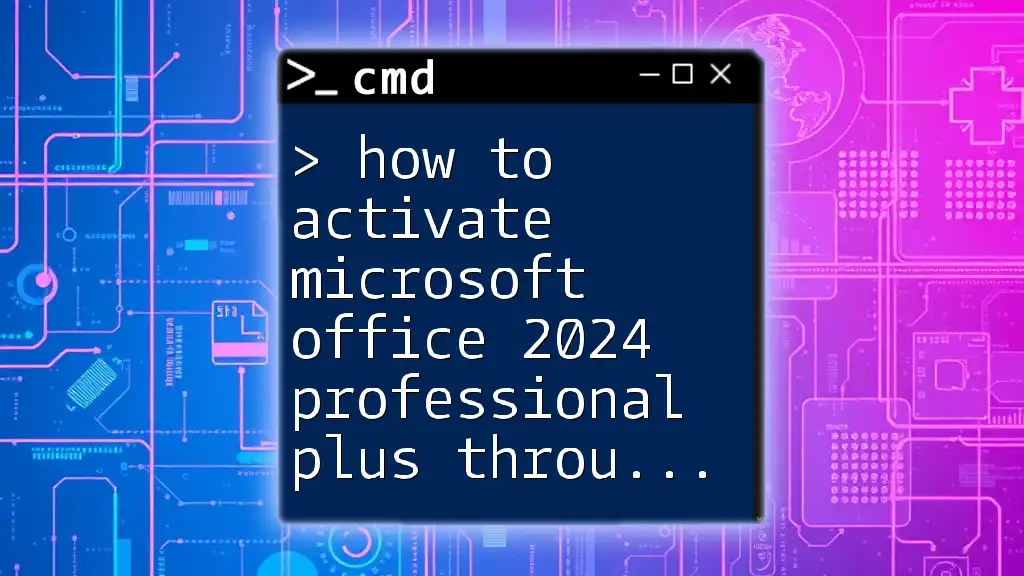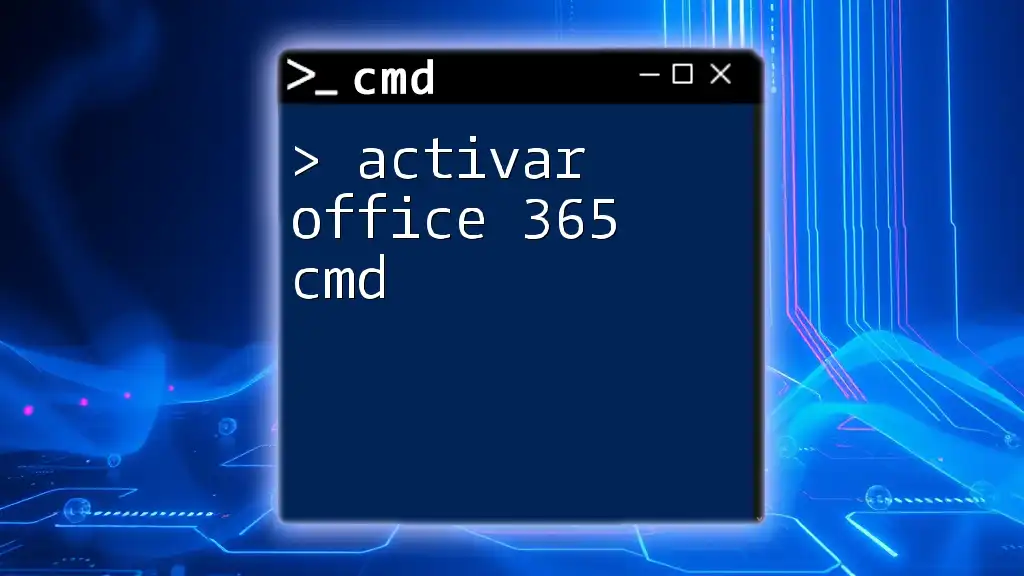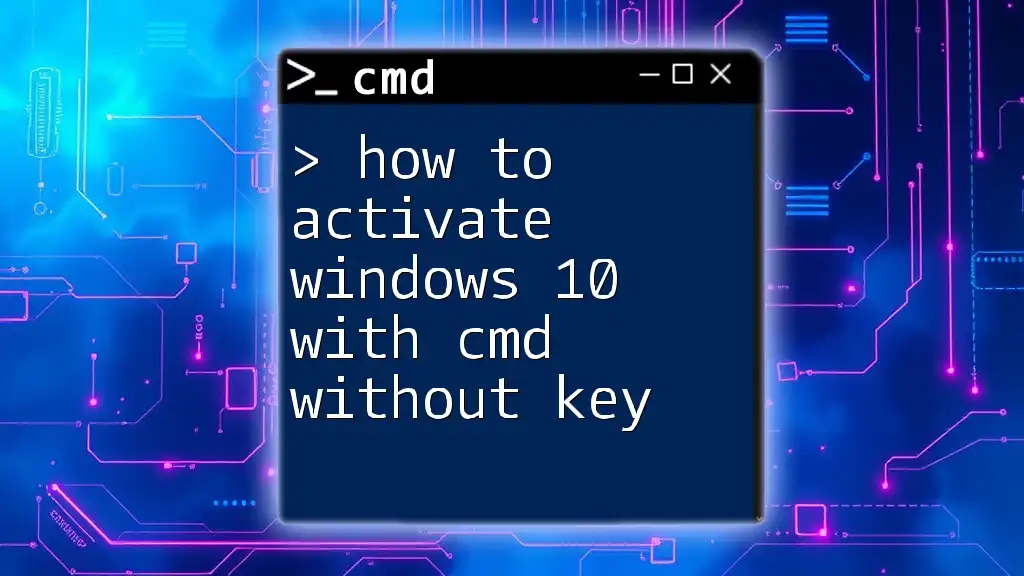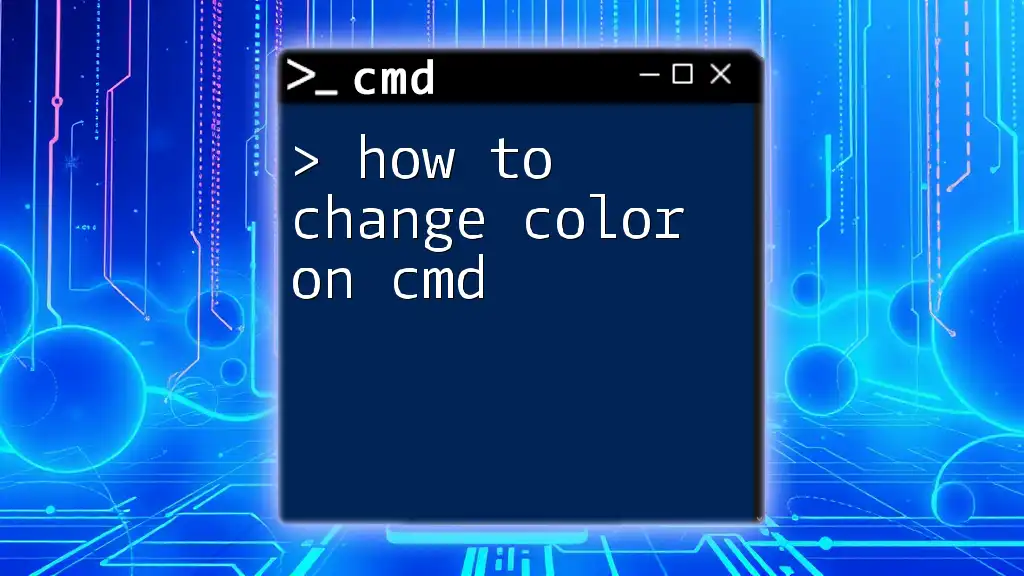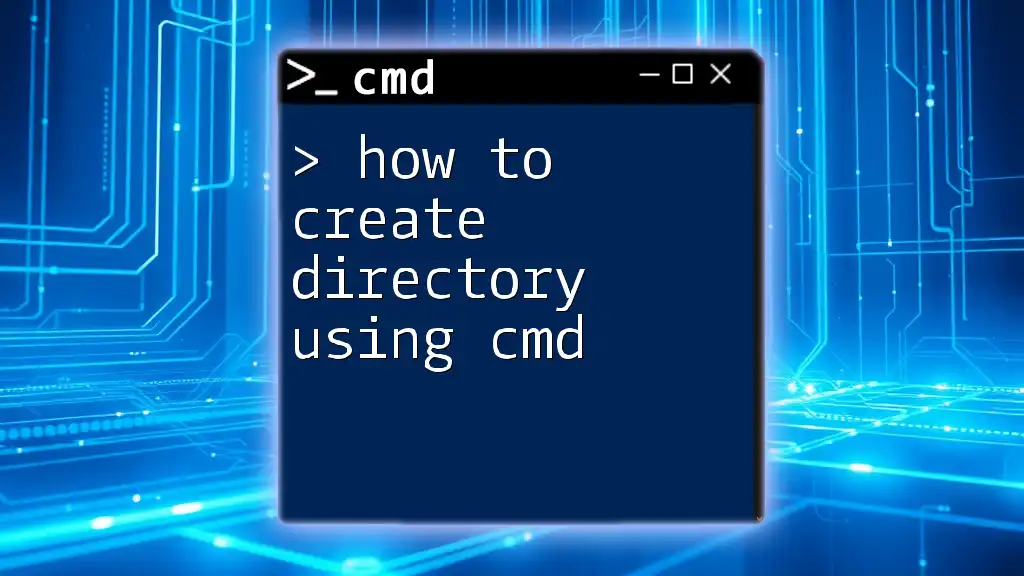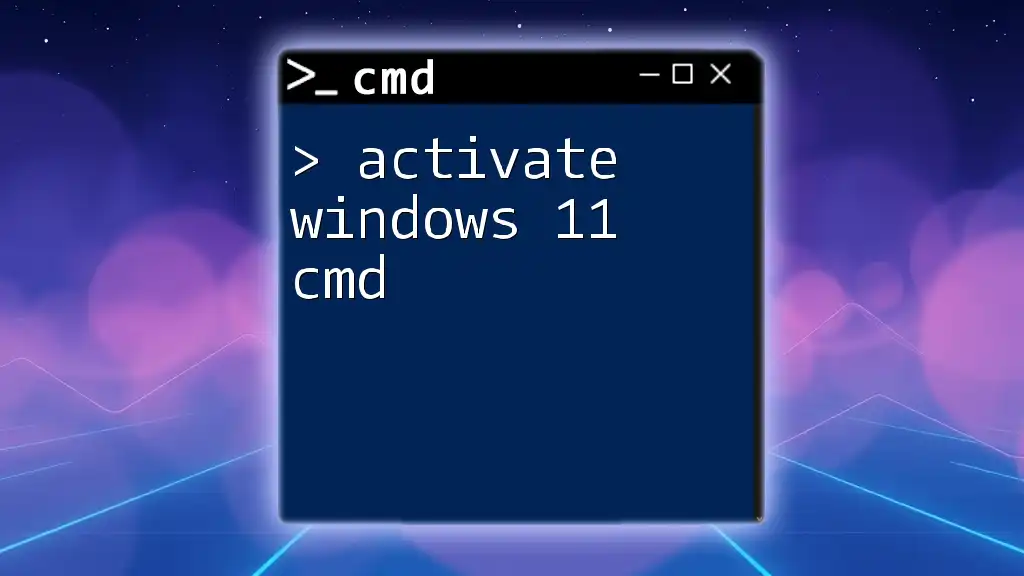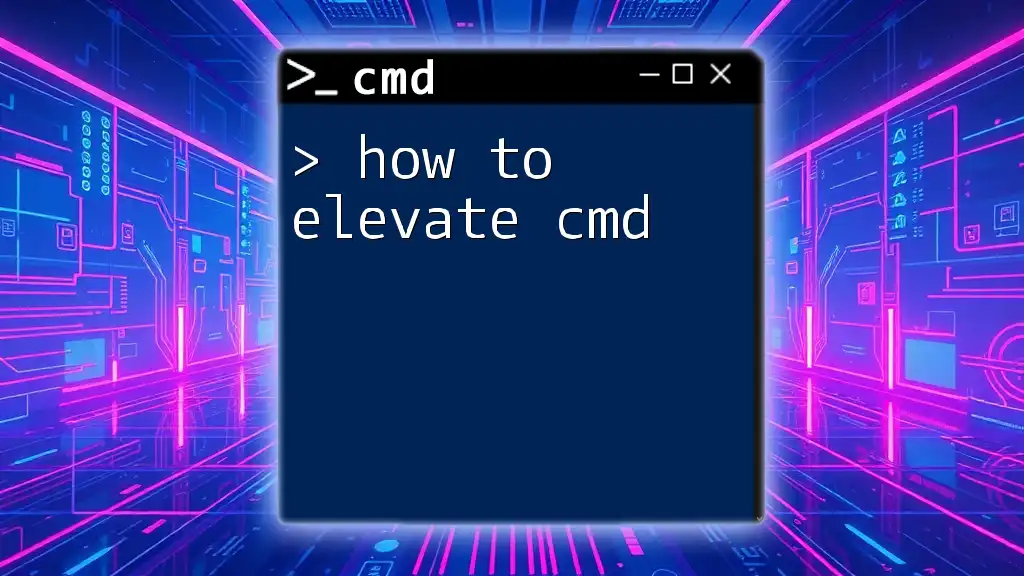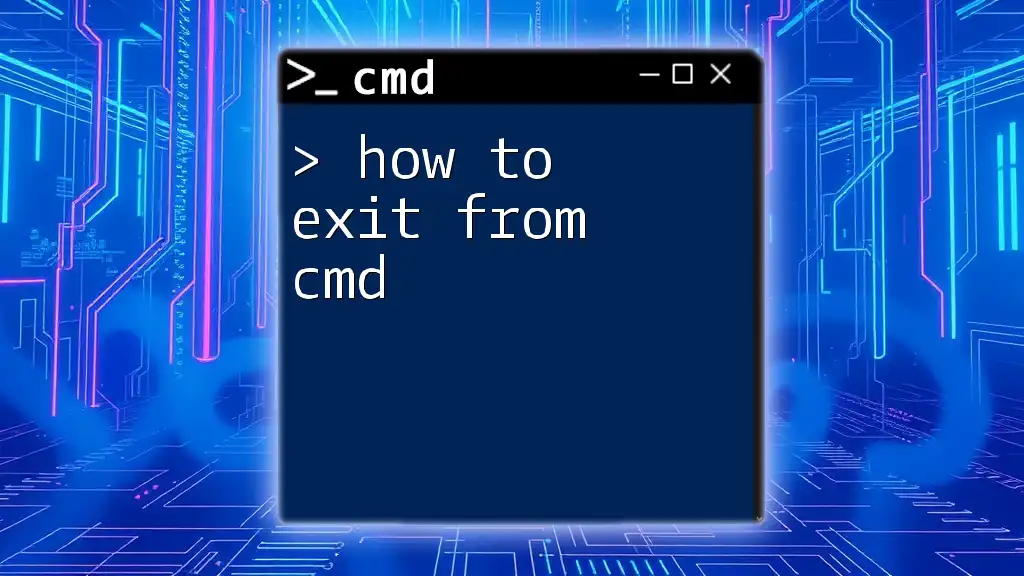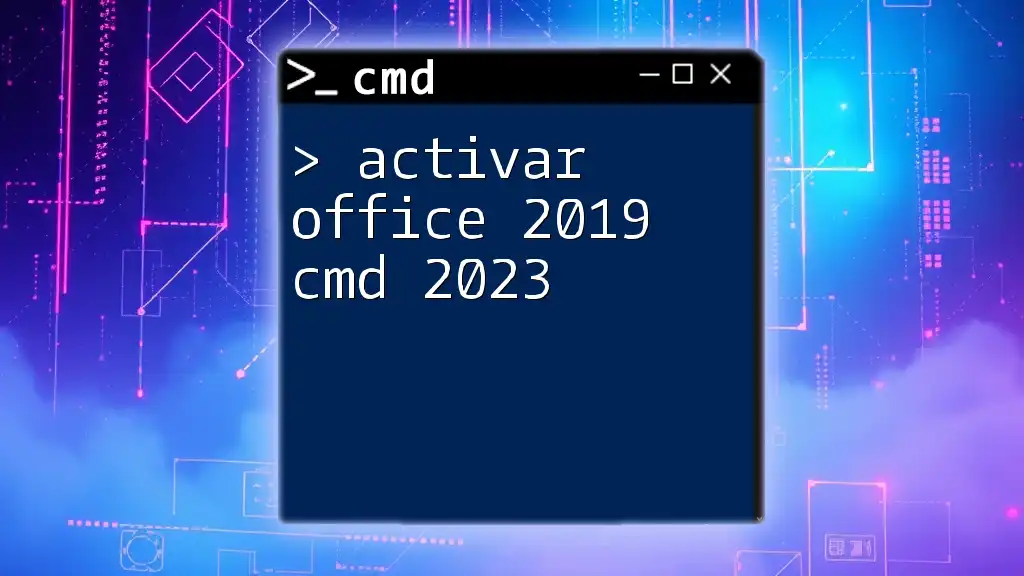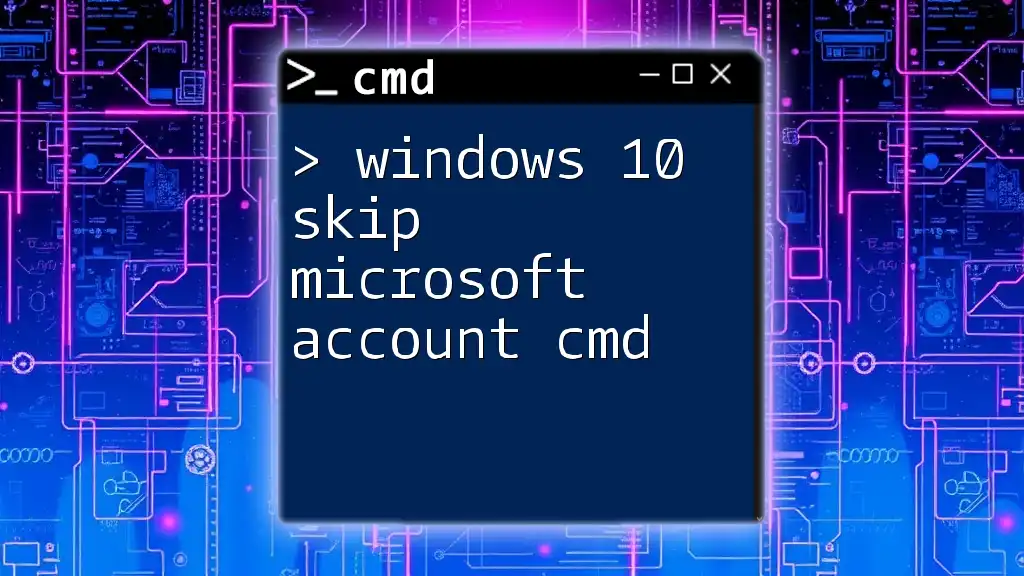To activate Microsoft Office 2024 Professional Plus using the command prompt, you can execute the following command with administrator privileges:
cscript "C:\Program Files\Microsoft Office\Office16\ospp.vbs" /activate
Understanding CMD
What is Command Prompt?
Command Prompt, commonly referred to as CMD, is a command-line interpreter in Windows operating systems. CMD allows users to execute commands to perform administrative tasks, troubleshoot issues, and automate processes. Its functionality ranges from file manipulation to system configuration, making it a powerful tool for both novice and advanced users.
Benefits of Using CMD for Activation
Using CMD to activate Microsoft Office 2024 Professional Plus offers several advantages:
-
Speed and Efficiency: Activating software through command-line can often be faster than navigating through graphical interfaces, especially for those familiar with command syntax.
-
Bypassing the GUI: For users who prefer command-line interfaces or those working on servers without a graphical environment, CMD provides a straightforward method to manage installations.
-
Troubleshooting Potential Issues Seamlessly: CMD can help diagnose problems that may arise during activation, offering essential feedback and error messages that make troubleshooting easier.
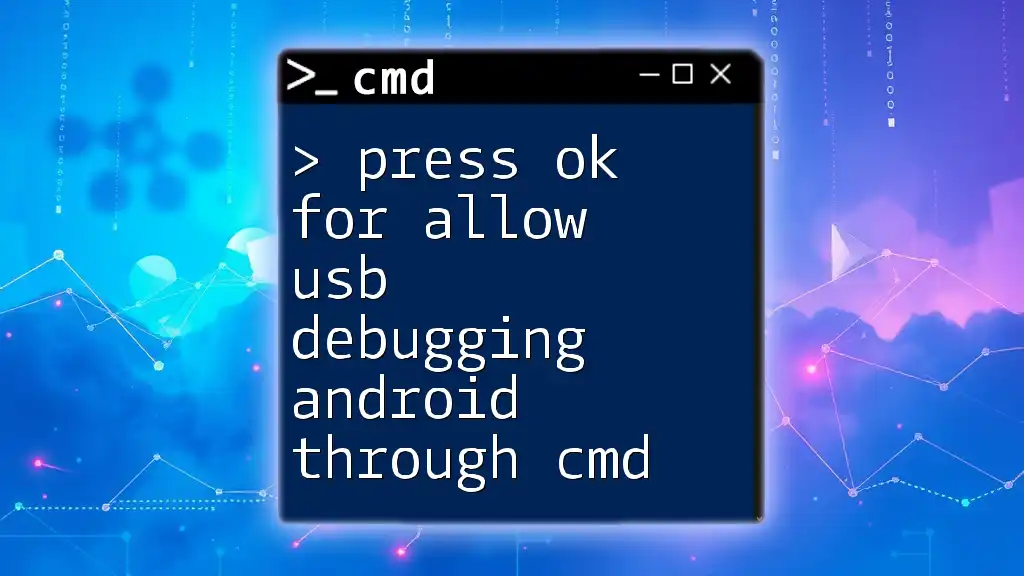
Prerequisites for Activation
Ensure Correct Installation of Office 2024
Before activating Microsoft Office 2024, it’s crucial to ensure that the software has been correctly installed on your machine. You can verify this by navigating to the Control Panel and checking the list of installed programs. Look for Microsoft Office 2024 Professional Plus in the list. If it's not listed, you may need to reinstall the software using the installation media or setup file you have.
Administrative Access
Activating Office via CMD requires administrative privileges. This ensures you have the necessary permissions to modify system settings. To launch CMD with admin rights:
- Right-click on the Start Menu at the bottom left of your screen.
- Select Command Prompt (Admin) or Windows PowerShell (Admin) if using a newer Windows version.
This action prompts a User Account Control (UAC) dialog asking for permission to allow the program to make changes to your device. Click Yes to proceed.
Internet Connection
A stable internet connection is essential during the activation process, as Microsoft verifies your product key online. If you're experiencing connectivity issues, check your internet settings and ensure you can access online services. This simple verification can save time and frustration during the activation process.
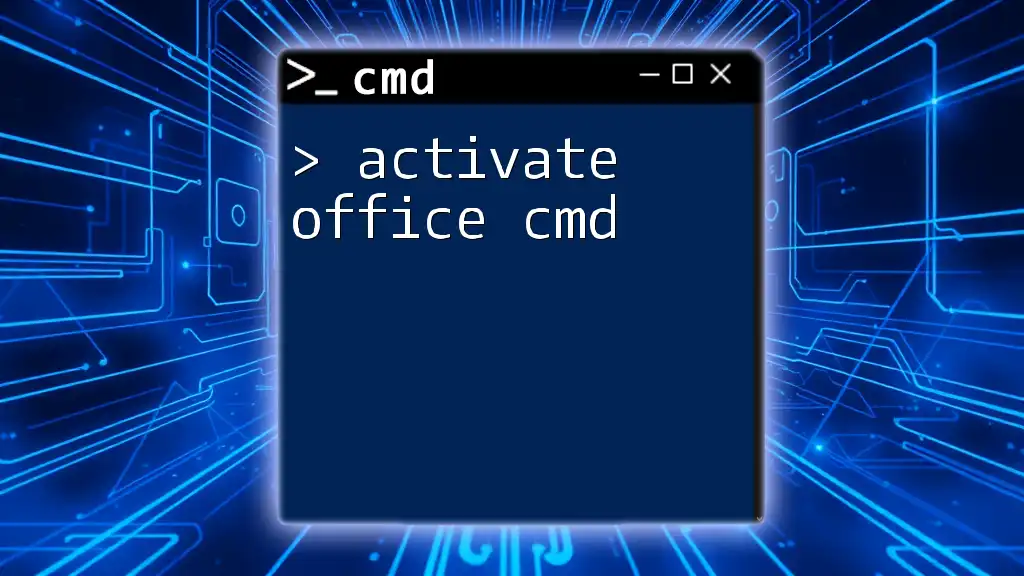
Activating Microsoft Office 2024 Professional Plus
Finding Your Office Product Key
Your product key is crucial for activation. It's usually found in one of the following locations:
-
Physical Packaging: If you purchased a physical copy, check the inside of the box for a sticker with the key.
-
Digital Receipt: For online purchases, the product key may be included in your email receipt from Microsoft or the retailer.
-
Microsoft Account: If you registered your product with a Microsoft account, you might be able to retrieve your product key from the account’s Services & Subscriptions section.
Launching Command Prompt
To open the Command Prompt:
- Click on the Windows icon and type "Command Prompt" in the search bar.
- Select Command Prompt from the search results.
- Ensure you run it as an administrator by right-clicking and selecting Run as administrator.
Navigating to the Office Installation Directory
Before entering activation commands, you need to navigate to the directory where Office is installed. The default path for Office 2024 is generally:
C:\Program Files\Microsoft Office\Office16
To change the directory to the correct path, type the following command:
cd "C:\Program Files\Microsoft Office\Office16"
Entering the Activation Command
Once in the Office installation directory, you're ready to enter the activation command. The syntax for the command is crucial:
- To input your product key, use the following command, replacing `XXXXX-XXXXX-XXXXX-XXXXX-XXXXX` with your actual product key:
cscript ospp.vbs /inpkey:XXXXX-XXXXX-XXXXX-XXXXX-XXXXX
- This command registers your product key with the Office installation.
Completing the Activation
To finalize the activation, run the following command:
cscript ospp.vbs /act
This command instructs Microsoft Office to verify the product key and activate your software. You should see a confirmation message indicating that the activation was successful.
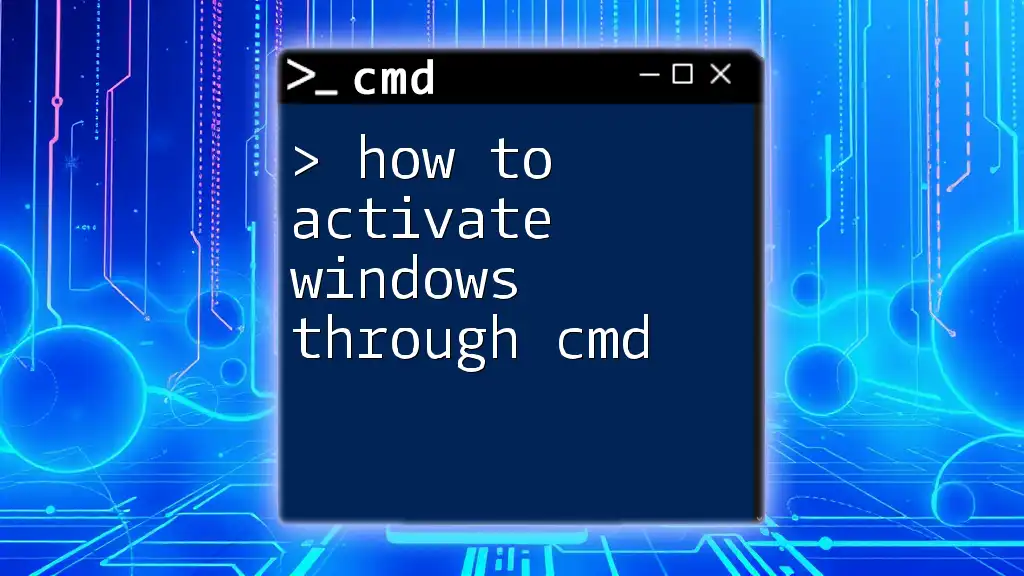
Verifying Activation Status
Commands to Check Activation
After activation, it’s essential to verify that Office has been successfully activated. Use the following command to check the activation status:
cscript ospp.vbs /dstatus
The output will display various details about your Office installation, including the activation status. You should look for a line that indicates whether the product is activated.
Troubleshooting Common Issues
While activating Office via CMD is generally straightforward, you may encounter some issues.
-
Error Messages: If you receive an error related to the product key, double-check that you’ve entered it correctly without any spaces or typos.
-
Internet Issues: If your activation fails due to connectivity problems, ensure you are connected to the internet and that the connection isn’t being blocked by a firewall.
-
Key Issues: If the product key is invalid or has already been used, you’ll need to obtain a valid key from your purchase source or contact Microsoft Support for assistance.
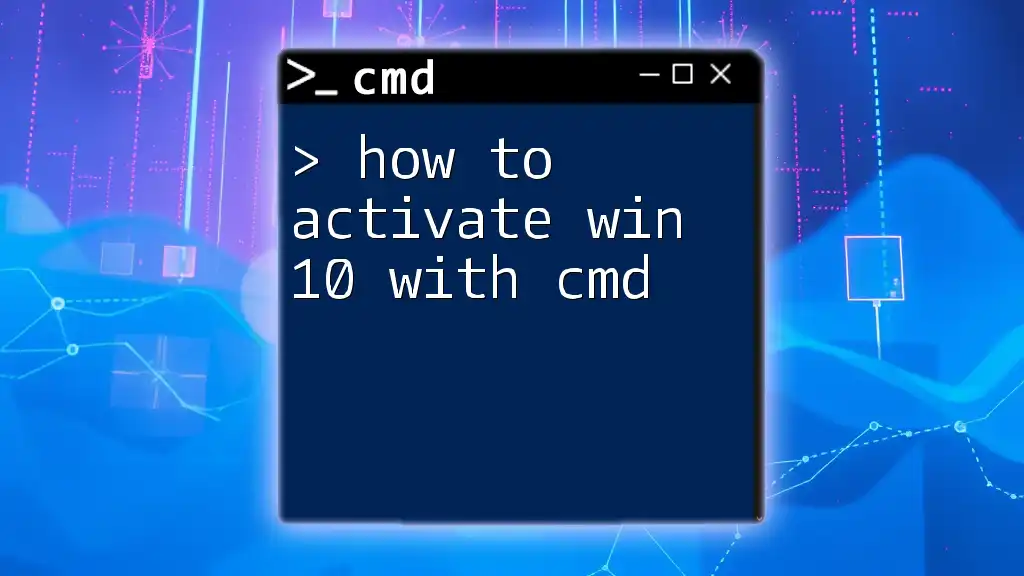
Alternative Activation Methods
Using Office Activation Wizard
Should you prefer not to use CMD, Microsoft Office also provides a GUI activation option through the Office Activation Wizard. This method might be easier for those unfamiliar with command-line interfaces. To access it, simply launch any Office application (like Word or Excel) after installation, and follow the prompts in the wizard to activate your product.
Third-Party Activation Tools
While third-party activation tools may exist, exercise caution when using them. These tools may pose risks, including malware or software breaches. It is generally recommended to activate Office using official methods to ensure compliance with licensing agreements and protect your system's integrity.
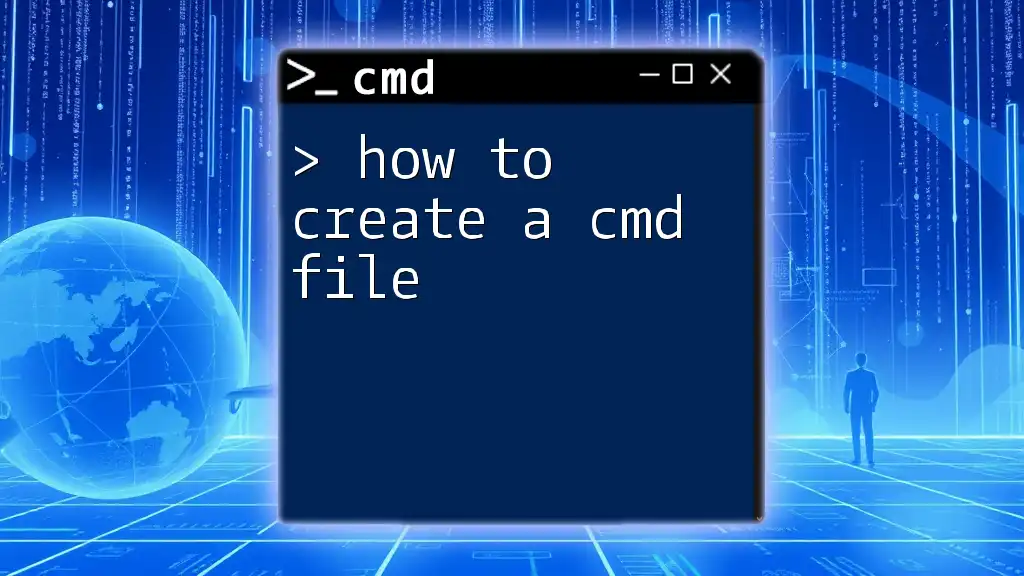
Conclusion
Activating Microsoft Office 2024 Professional Plus through CMD is an efficient process that can save time and provide valuable troubleshooting insights. Whether you prefer using CMD or the Activation Wizard, understanding the activation workflow allows you to manage your software effectively. Practice using CMD commands for enhanced productivity and explore additional resources to further your knowledge in leveraging command-line capabilities.
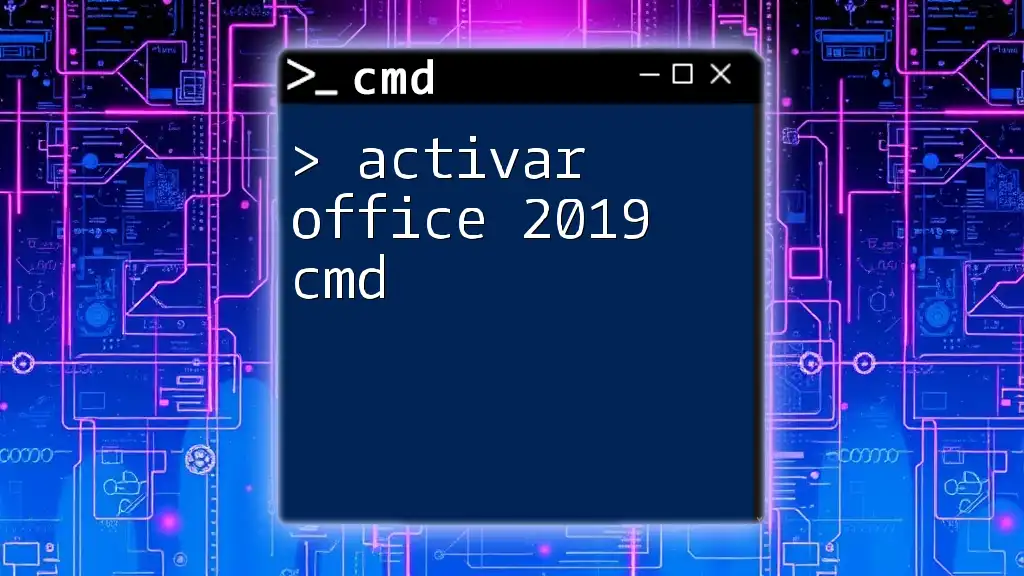
Additional Resources
For more information, you can refer to the following resources:
- Official Microsoft Support Articles: Check the Microsoft support site for guides and troubleshooting tips.
- Recommended CMD Command Resources: Websites and forums offering deeper insights into CMD usage.
- Community Forums: Engage with fellow users and experts to share knowledge and resolve queries.