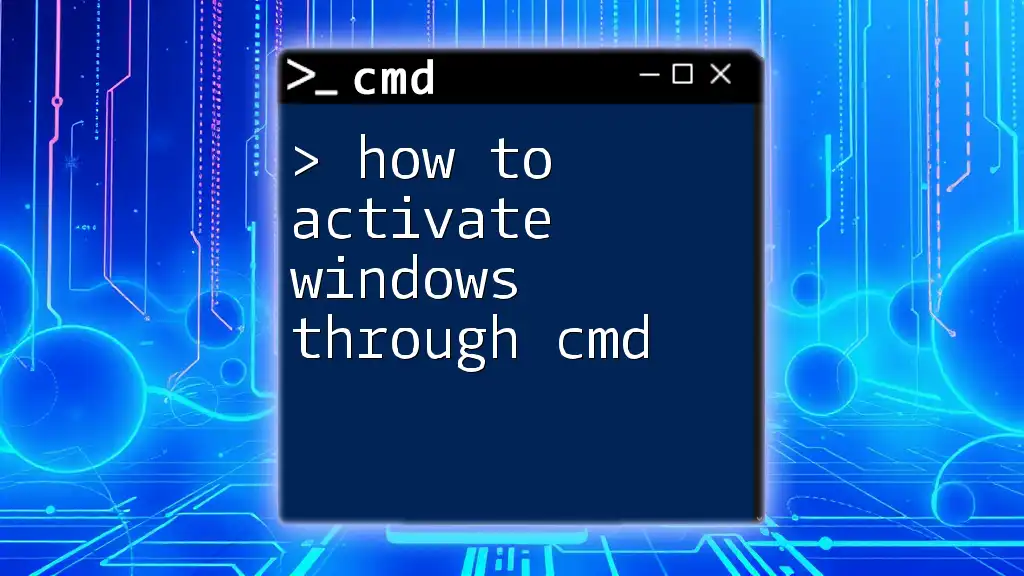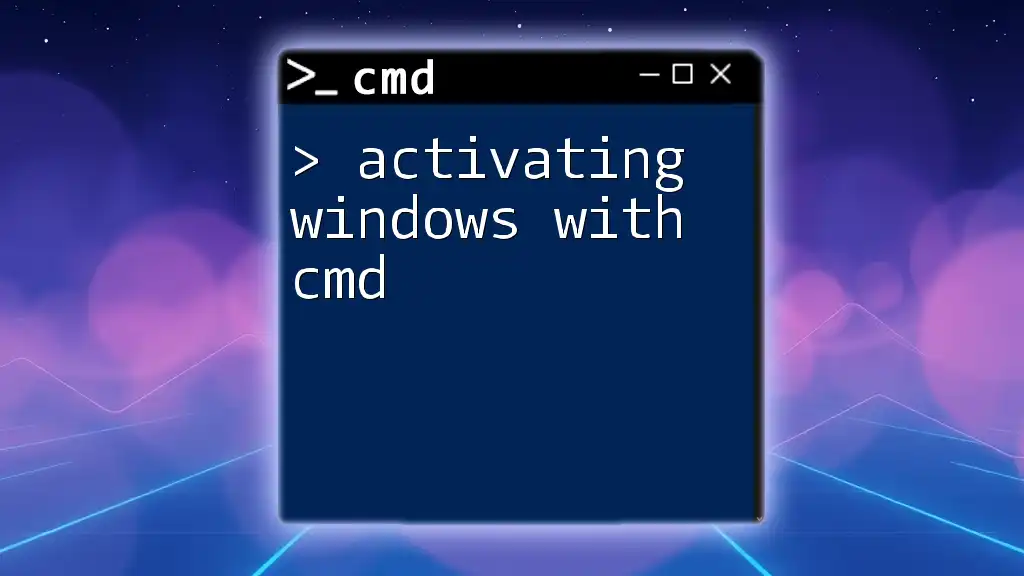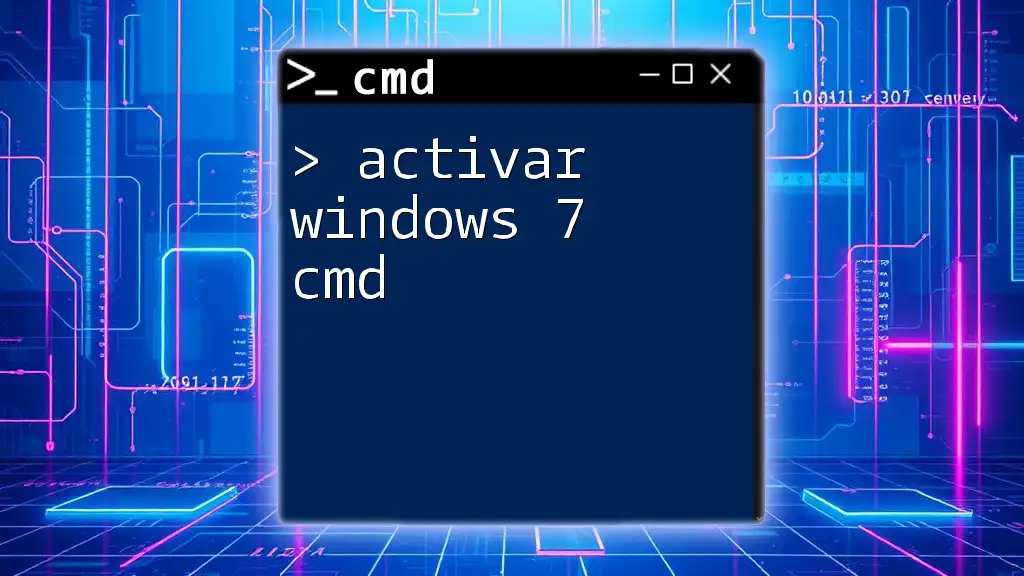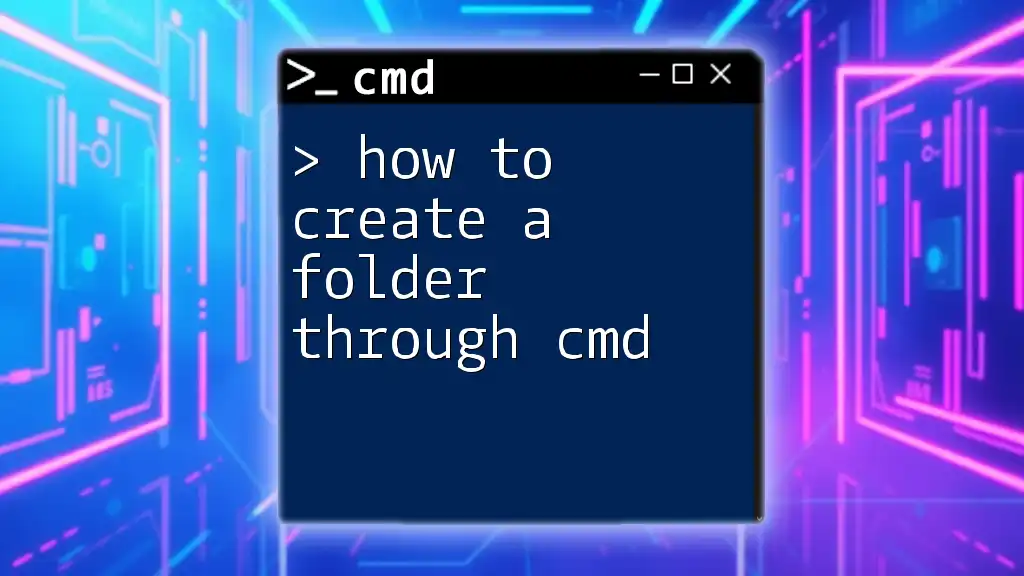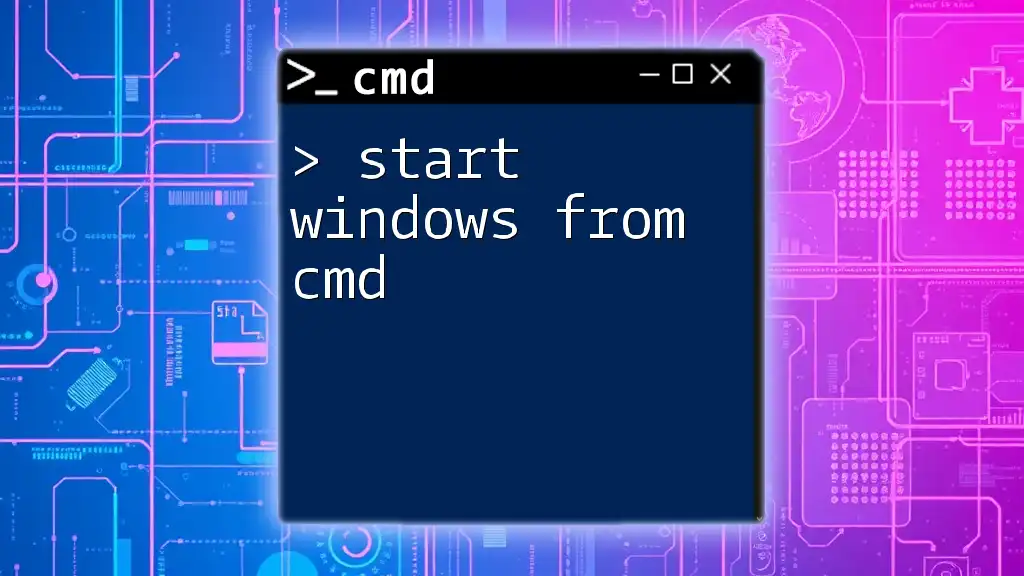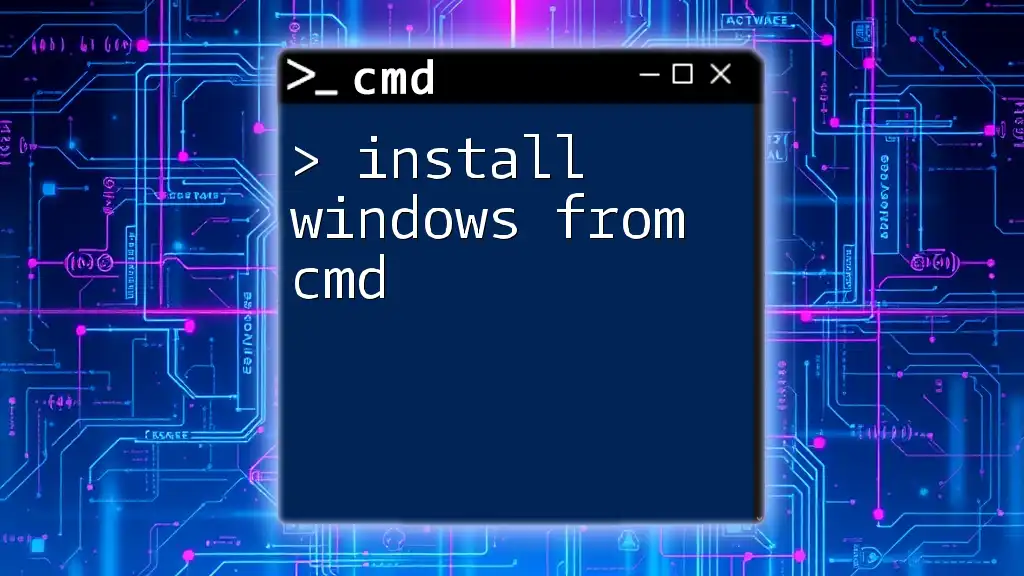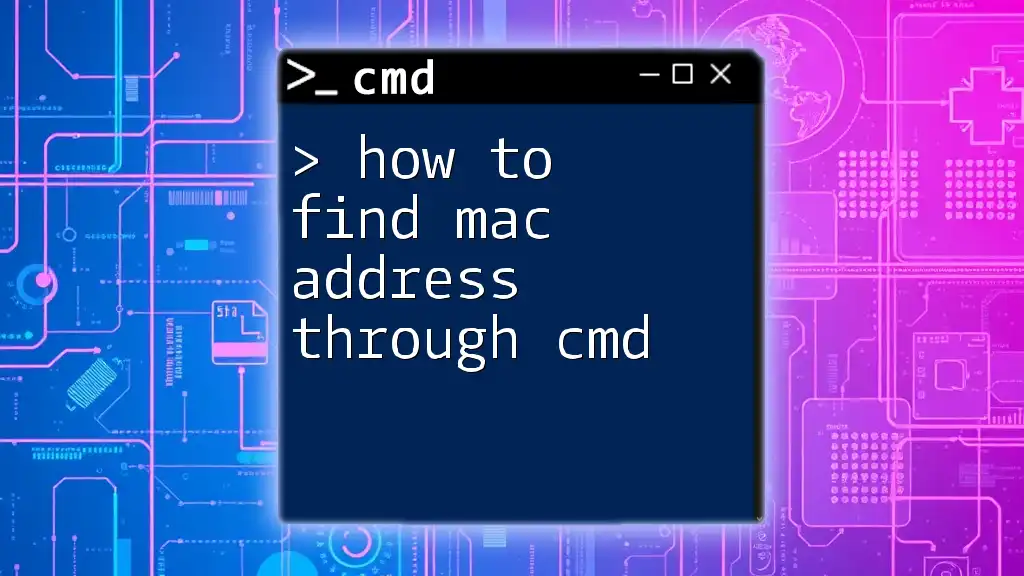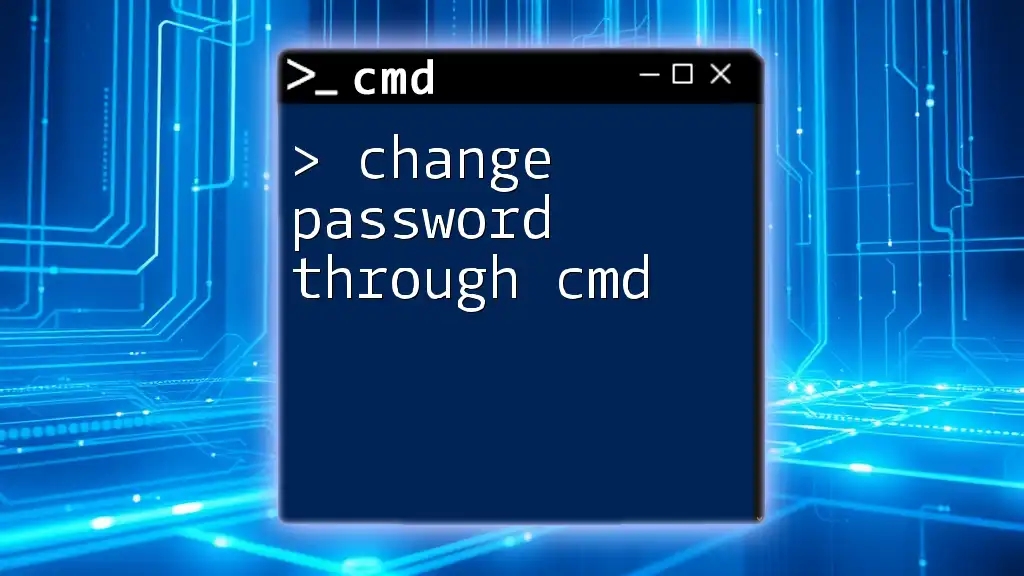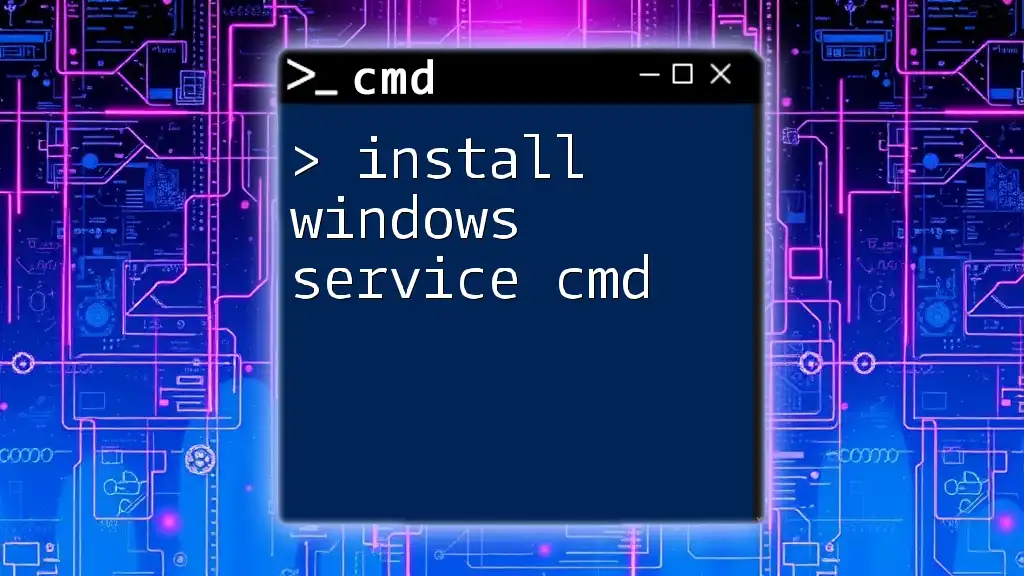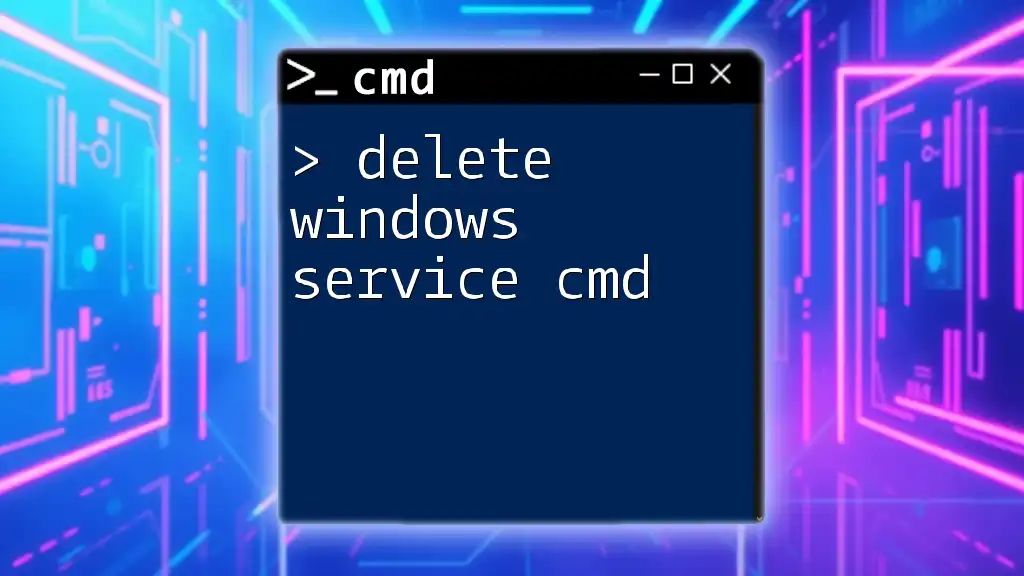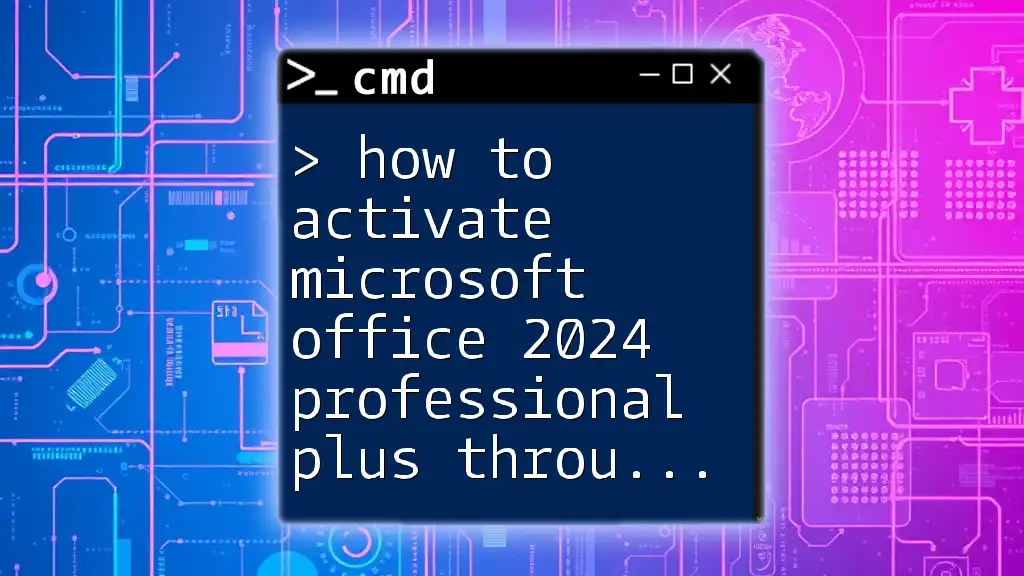To activate Windows through the Command Prompt, you can use the Windows Script Host utility with the appropriate command to enter your product key by executing the following command:
slmgr.vbs /ipk YOUR-PRODUCT-KEY
Make sure to replace `YOUR-PRODUCT-KEY` with your actual Windows product key.
What is CMD?
CMD, or Command Prompt, is a command-line interpreter in Windows that allows users to execute commands and scripts to manage system operations. Using CMD can prove to be fast and efficient, especially when performing administrative tasks like activating Windows.
Why Use CMD for Windows Activation?
Activating Windows through CMD can streamline the process. It eliminates the need for navigating through various graphical user interfaces, making it a quicker option for users who are comfortable with command-line operations.
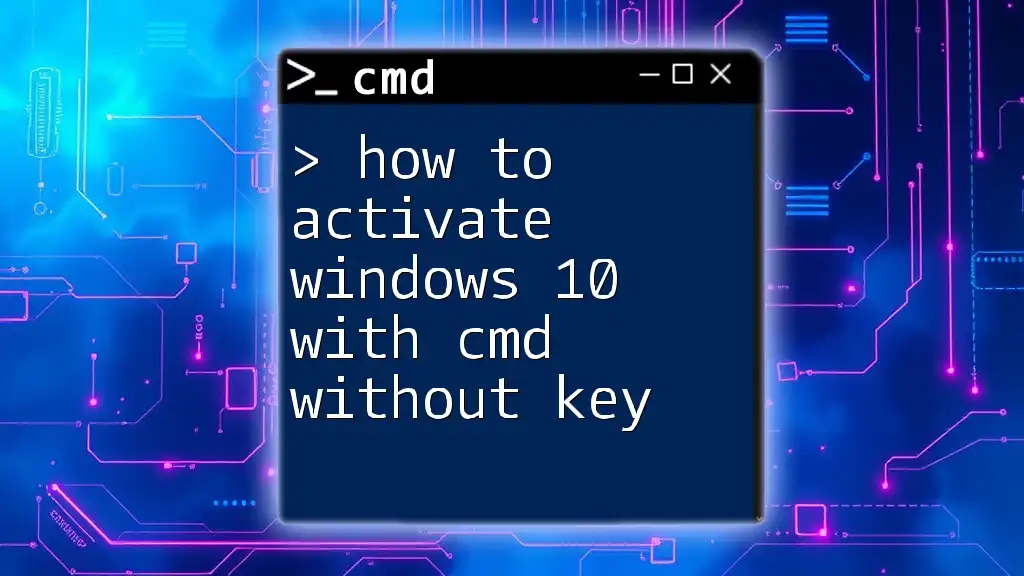
Prerequisites for Activating Windows Through CMD
Before you dive into activating Windows through CMD, ensure you have the following:
- Administrative privileges: You need to run CMD as an administrator to execute activation commands.
- Valid Windows product key: Ensure you have a legitimate product key for your Windows version. Attempting to activate with an invalid key won’t yield success.
- Know your Windows version: Some activation methods may differ slightly depending on whether you are using Windows 10, Windows 11, etc.
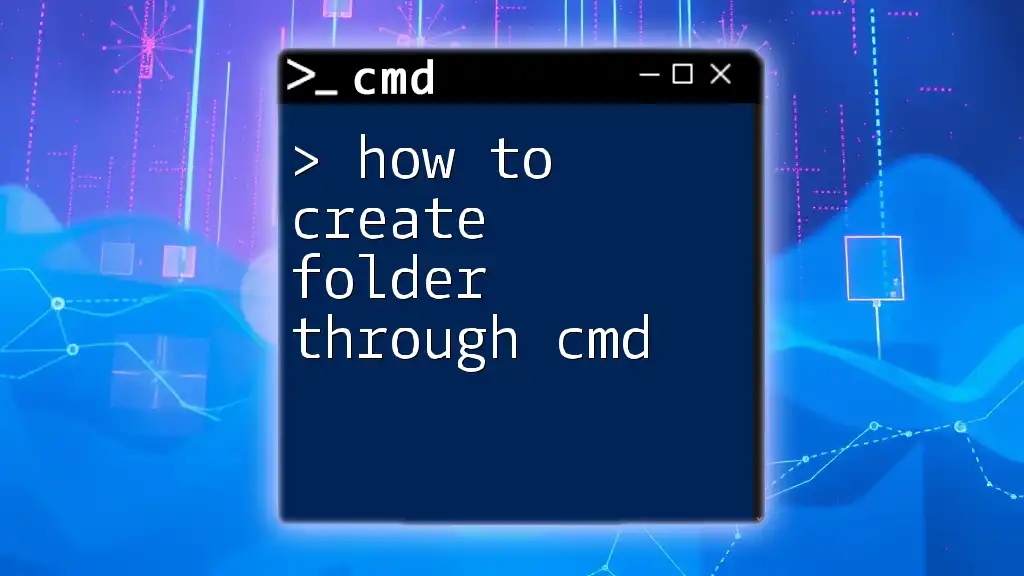
Activating Windows Using CMD
Opening Command Prompt
To activate Windows through CMD, you first need to open the Command Prompt:
-
Access CMD: You can do this by pressing `Win + S` to open the search bar, typing “cmd”, and then right-clicking on “Command Prompt” to select Run as administrator.
-
Importance of running as Administrator: This step is crucial because administrative permissions are needed to execute certain commands related to activation.
Entering the Product Key
After opening CMD, you are ready to enter your product key to initiate the activation process.
-
Activation Command Structure: The command used for inputting your product key follows a specific format, which must be respected for the command to execute successfully.
-
Command to Input:
slmgr.vbs /ipk YOUR-PRODUCT-KEY-HERE
Explanation: Replace `YOUR-PRODUCT-KEY-HERE` with your actual product key. Be mindful that product keys are typically 25 characters long, in five segments of five characters.
Activating Windows
Now that you have entered the product key, it's time to activate Windows:
- Final Activation Command:
slmgr.vbs /ato
Explanation: This command triggers the activation process using Microsoft’s activation servers.
- What to Expect: After entering the command, CMD will display response messages. If activation is successful, a message confirming this will appear. If there is an issue, error messages will be displayed, and you will need to troubleshoot.
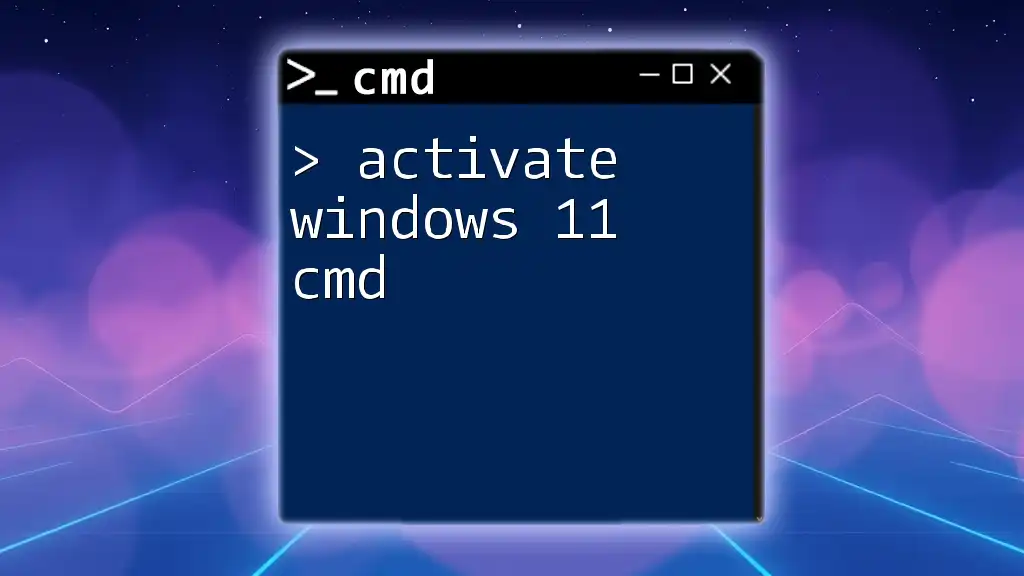
Activating Windows with CMD: Potential Issues and Solutions
Common Errors and Their Fixes
Activating Windows via CMD may sometimes yield errors. Here are a couple of common ones you may encounter:
-
Error 0xC004F074: This error usually indicates a problem with the activation server being unreachable.
- Solution: Verify your network connection and try activating again.
-
Error 0xC004C003: This error suggests that the product key is blocked.
- Solution: In this case, you may need to contact Microsoft support or use a different key.
Ensuring Activation Success
To verify if Windows has been successfully activated, you can check the activation status through CMD.
- Checking Windows Activation Status:
slmgr.vbs /xpr
This command provides a short message indicating whether Windows is activated or not.
- Visual Confirmation in Settings: Alternatively, you can also verify activation status by navigating to Settings > Update & Security > Activation.
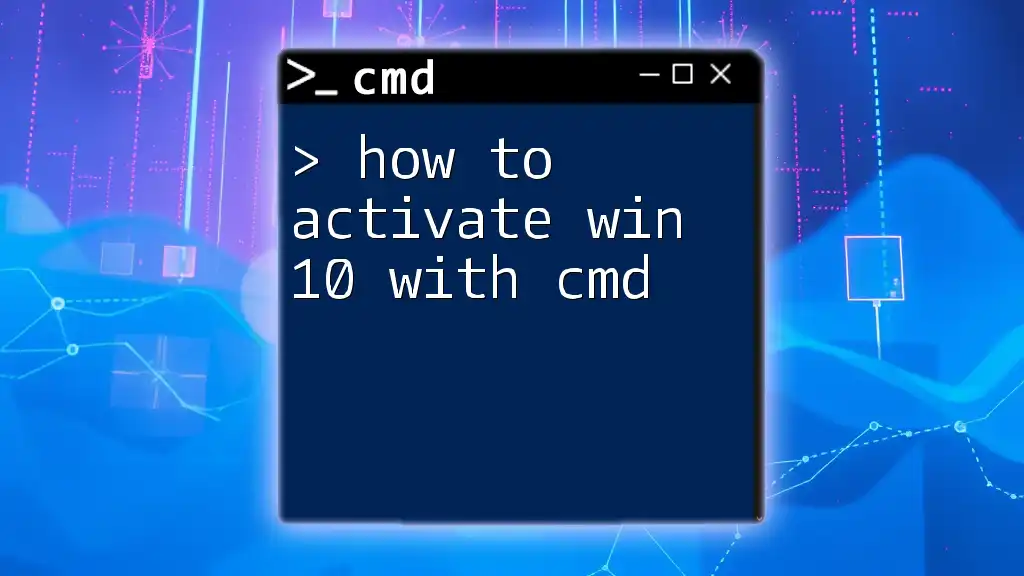
Additional Tips
Before you begin activating Windows or making any system changes:
- Back up your data: Always ensure your files are backed up in case of unexpected issues.
- System updates: Make sure your operating system is up-to-date to avoid any compatibility issues during activation.
- Consider automating activation checks: If you’re managing multiple systems, you can create scripts to automate activation status checks using CMD.
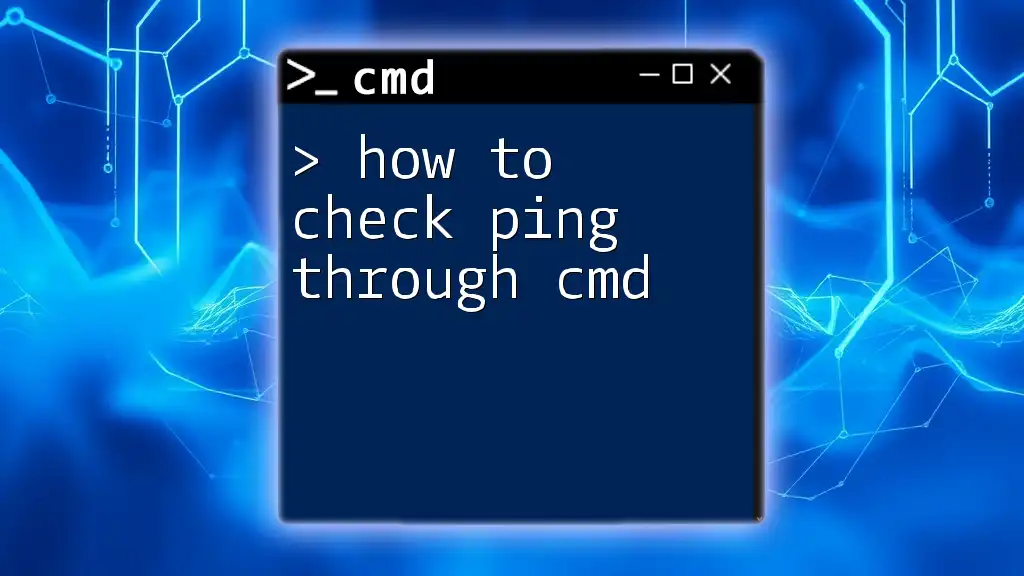
Conclusion
Activating Windows through CMD is a straightforward process that enhances the efficiency of managing your Windows system. By following this guide, you can easily navigate the commands necessary for successful activation. Don’t hesitate to explore CMD further for other administrative tasks that can improve your Windows experience.
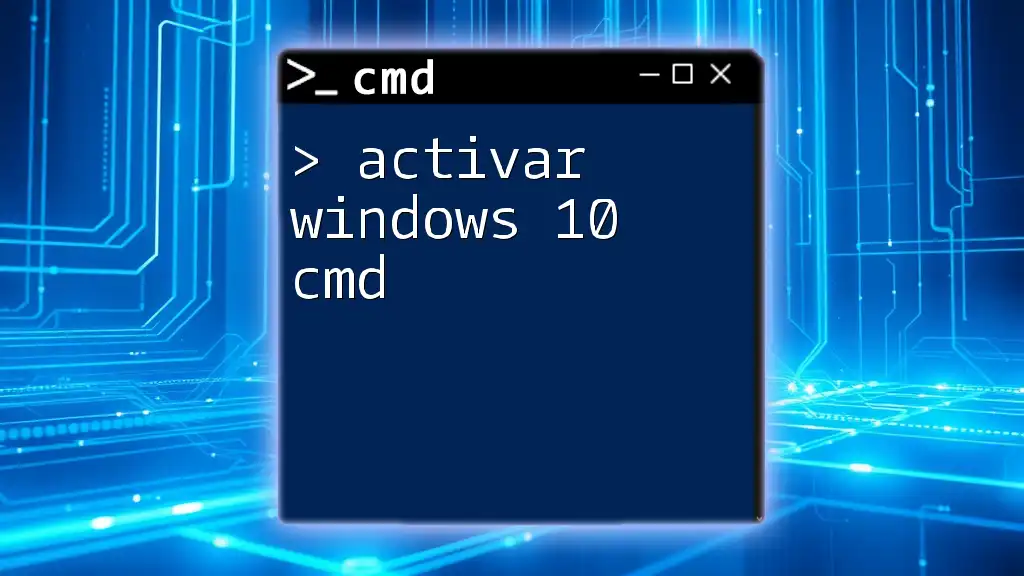
FAQs
-
Can I activate Windows without a product key? Activation requires a valid product key.
-
What is the difference between CMD and PowerShell for activation? While both can execute commands, PowerShell offers additional scripting capabilities beyond CMD interfaces.
-
Where can I find my Windows product key? Typically, it is located on a sticker on your PC or within your purchase confirmation email if you bought Windows online.